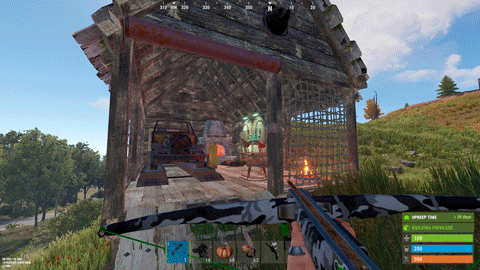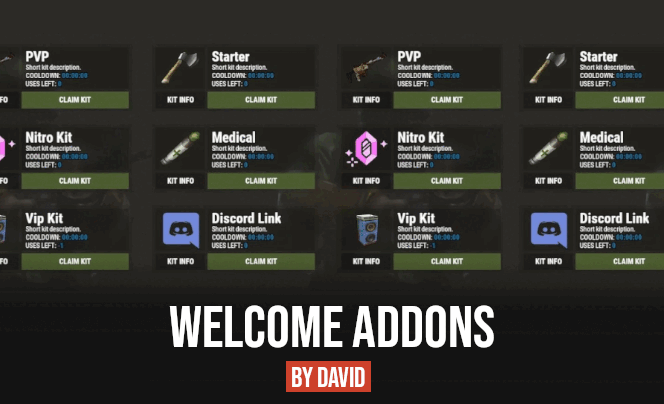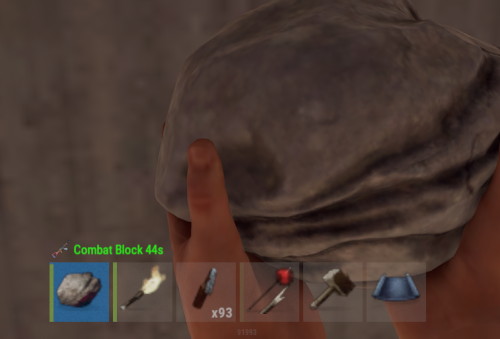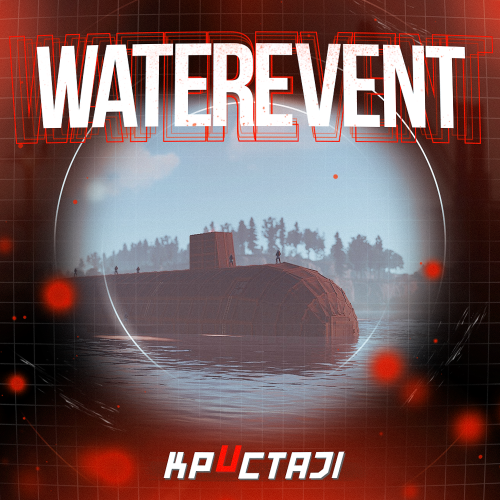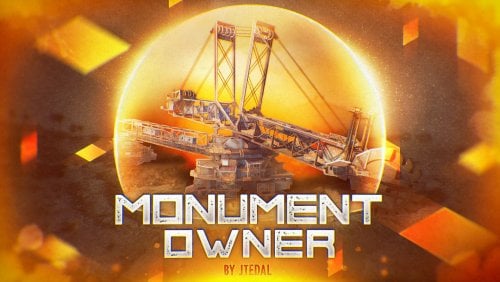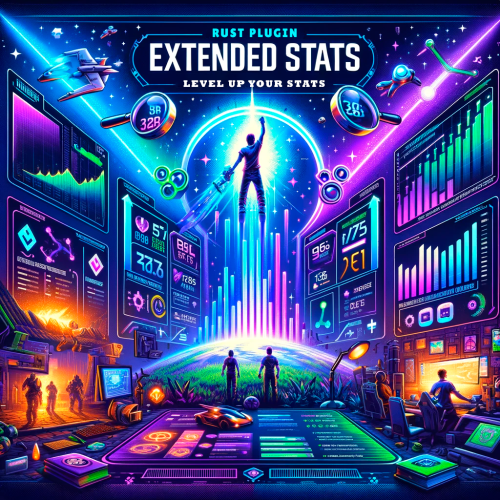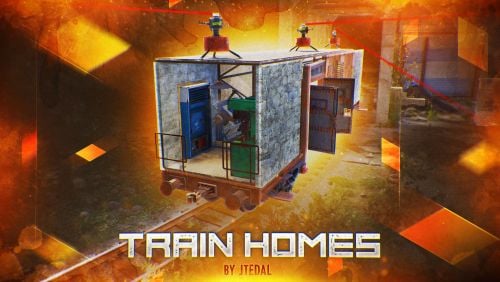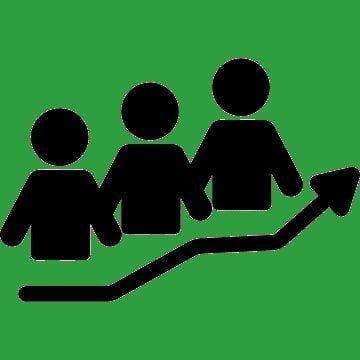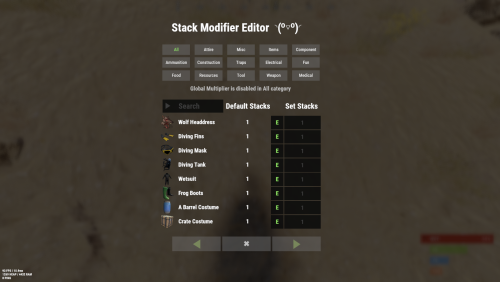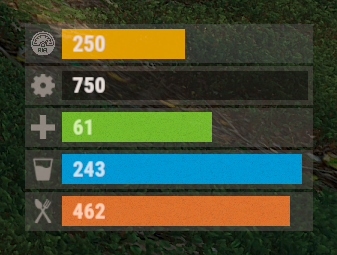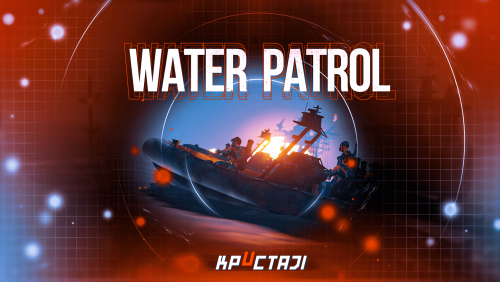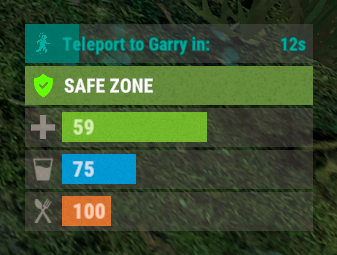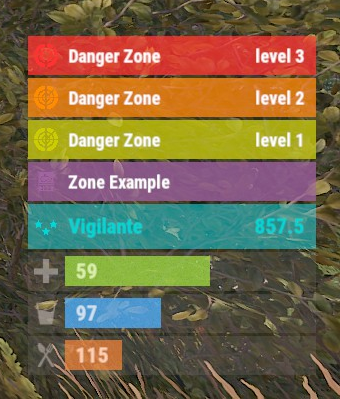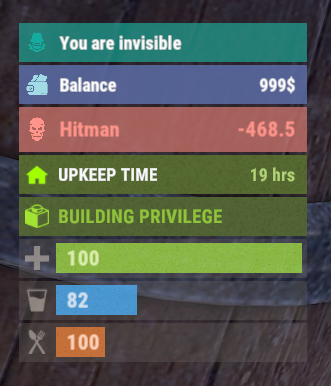Search the Community
Showing results for tags 'umod'.
-
Version 0.1.15
821 downloads
Useful auxiliary plugin that allows other plugins to customize the status bar through an API. Note: AdvancedStatus does not display any bars on its own. This is done by other plugins that work with it. An example plugin demonstrating interaction with AdvancedStatus. The ability to specify the frequency of calculating the number of bars; The ability to specify the order of the bar; The ability to change the height of the bar; The abillity to customize the color and transparency of the background; The ability to set a material for the background; The ability to switch between CuiRawImageComponent and CuiImageComponent for the image; The ability to get images from the local folder(*SERVER*\oxide\data\AdvancedStatus\Images); The abillity to set own image and customize the color and transparency of the image; The abillity to set sprite instead of the image; The ability to specify custom text; The ability to customize the color, size and font of the text; No need to pass all parameters; No need to manually delete your bar when unloading your plugin. { "Enable image load messages in the console?": false, "Client Status Bar Count Interval": 0.5, "Bar - Display Layer(If you have button bars, it's advisable to use Hud)": "Under", "Bar - Left to Right": true, "Bar - Offset Between": 2, "Bar - Default Height": 26, "Main - Default Color": "#505F75", "Main - Default Transparency": 0.7, "Main - Default Material(empty to disable)": "", "Image - Default Color": "#6B7E95", "Image - Default Transparency": 1.0, "Text - Default Size": 12, "Text - Default Color": "#FFFFFF", "Text - Default Font(https://umod.org/guides/rust/basic-concepts-of-gui#fonts)": "RobotoCondensed-Bold.ttf", "Text - Default Offset Horizontal": 0, "SubText - Default Size": 12, "SubText - Default Color": "#FFFFFF", "SubText - Default Font(https://umod.org/guides/rust/basic-concepts-of-gui#fonts)": "RobotoCondensed-Bold.ttf", "Progress - Default Color": "#89B840", "Progress - Default Transparency": 0.7, "Progress - Default OffsetMin": "25 2.5", "Progress - Default OffsetMax": "-3.5 -3.5", "Version": { "Major": 0, "Minor": 1, "Patch": 15 } } Note: Default values will be used if the external plugin does not pass the property itself. EN: { "MsgDays": "d", "MsgHours": "h", "MsgMinutes": "m", "MsgSeconds": "s" } RU: { "MsgDays": "д", "MsgHours": "ч", "MsgMinutes": "м", "MsgSeconds": "с" } OnAdvancedStatusLoaded: Called after the AdvancedStatus plugin is fully loaded and ready. OnPlayerGainedBuildingPrivilege: Called after the player enters their building privilege. OnPlayerLostBuildingPrivilege: Called after the player exits their building privilege. void OnAdvancedStatusLoaded() { Puts("The AdvancedStatus plugin is loaded and ready to go!"); } void OnPlayerGainedBuildingPrivilege(BasePlayer player) { Puts($"{player.displayName} entered the authorized building privilege zone."); } void OnPlayerLostBuildingPrivilege(BasePlayer player) { Puts($"{player.displayName} exited the authorized building privilege zone."); } [PluginReference] private Plugin AdvancedStatus; There are 13 methods: IsReady CreateBar UpdateContent DeleteBar DeleteCategory DeleteAllBars LoadImages LoadImage CopyImage DeleteImages DeleteImage BarExists InBuildingPrivilege There are 5 types of bar: Default - A simple bar that displays the provided information. Does not update the value of SubText by itself; Timed - Similar to the default bar, but it automatically disappears after the specified time in the TimeStamp parameter; TimeCounter - The SubText shows the remaining time until TimeStamp. Also automatically removed upon expiration of the TimeStamp; TimeProgress - Similar to the Timed bar, but additionally features an automatically filling progress bar; TimeProgressCounter - Similar to the TimeCounter bar, but additionally features an automatically filling progress bar. IsReady: Used to check if the AdvancedStatus plugin is loaded and ready to work. The IsReady method returns true if it is ready, or null if it is not. AdvancedStatus?.Call("IsReady");//Calling the IsReady method. If the result is not null(bool true), the plugin is ready. CreateBar: Used to create a bar or update bar values for a player. To call the CreateBar method, you need to pass 2 parameters. The first one is BasePlayer or <ulong>playerID. The second one is a dictionary with the parameters you need. In the CreateBar method, all parameters are optional, except for two: Id; Plugin. Parameters not specified when creating a new bar will use the values set in the AdvancedStatus plugin's configuration file. Parameters not specified during bar update will retain the values they had before the update. Note: The plugin does not update values automatically, you need to manually send new values. Dictionary<string, object> parameters = new Dictionary<string, object> { { "Id", "AdvancedStatusDemo_1" }, //<string>Unique identifier for the bar in your plugin. ***This is a required field. { "BarType", "Default" }, //<string>Type of the bar. There are 4 types: Default, Timed, TimeCounter and TimeProgress. { "Plugin", "AdvancedStatusDemo" }, //<string>Name of your plugin. ***This is a required field. { "Category", "Default" }, //<string>Internal plugin category of the bar. { "Order", 10 }, //<int>The position of your bar relative to others. Order is determined by increasing values(ASC). { "Height", 26 }, //<int>The height of your bar. A standard bar is 26 pixels. { "Main_Color", "#505F75" }, //<string>HTML Hex color of the bar background. { "Main_Transparency", 0.7f }, //<float>Transparency of the bar background. { "Main_Material", "assets/content/ui/uibackgroundblur.mat" }, //<string>Material of the bar background(empty to disable). { "Image", "scrap" }, //<string>Name of the image saved in the ImageLibrary or a direct link to the image if ImageLibrary is not used. { "Image_Local", "AdvancedStatusDemo_Scrap" }, //<string>The name of the image file(without its extension) located in *SERVER*\data\AdvancedStatus\Images. Leave empty to use Image. { "Image_Sprite", "" }, //<string>Sprite image of the bar. Leave empty to use Image_Local or Image. { "Is_RawImage", true }, //<bool>Which type of image will be used? True - CuiRawImageComponent. False - CuiImageComponent. { "Image_Color", "#6B7E95" }, //<string>HTML Hex color of the bar image. { "Image_Transparency", 1.0f }, //<float>Transparency of the image. { "Text", "Scrap" }, //<string>Main text. { "Text_Size", 12 }, //<int>Size of the main text. { "Text_Color", "#FFFFFF" }, //<string>HTML Hex color of the main text. { "Text_Font", "RobotoCondensed-Bold.ttf" }, //<string>Font of the main text. { "Text_Offset_Horizontal", 0 }, //<int>Horizontal offset for the main text. { "SubText", "35" }, //<string>Sub text. { "SubText_Size", 12 }, //<int>Size of the sub text. { "SubText_Color", "#FFFFFF" }, //<string>HTML Hex color of the sub text. { "SubText_Font", "RobotoCondensed-Bold.ttf" }, //<string>Font of the sub text. { "TimeStampStart", Network.TimeEx.currentTimestamp }, //<double>Responsible for specifying the start point of the time reference and 0% for TimeProgress and TimeProgressCounter bars. Used if the bar type is Timed, TimeCounter, TimeProgress or TimeProgressCounter. { "TimeStamp", Network.TimeEx.currentTimestamp + 6 }, //<double>Specifies the end time point after which the bar will be destroyed and 100% for TimeProgress and TimeProgressCounter bars. Used if the bar type is Timed, TimeCounter, TimeProgress or TimeProgressCounter. { "TimeStampDestroy", Network.TimeEx.currentTimestamp + 3 }, //<double>If TimeStampDestroy is specified and it is less than TimeStamp, the bar will be destroyed by TimeStampDestroy. Used if the bar type is Timed, TimeCounter, TimeProgress or TimeProgressCounter. { "Progress", (float)35 / 100f }, //<float>Progress. From 0.0 to 1.0. { "Progress_Color", "#89B840" }, //<string>Progress color. { "Progress_Transparency", 1f }, //<float>Progress transparency. { "Progress_OffsetMin", "25 2.5" }, //<string>Progress OffsetMin: "*left* *bottom*". { "Progress_OffsetMax", "-3.5 -3.5" }, //<string>Progress OffsetMax: "*right* *top*". { "Command", "kit" } //<string>If the field is not empty, the bar becomes clickable, and the specified command is executed upon clicking. Note: the command must be covalence. }; AdvancedStatus?.Call("CreateBar", player.userID.Get(), parameters); //Calling the CreateBar method with the passing of BasePlayer/playerID and a dictionary containing the required parameters. UpdateContent: Used to update only the content of an existing status bar. To call the UpdateContent method, you need to pass 2 parameters. The first one is BasePlayer or <ulong>playerID. The second one is a dictionary with the parameters you need. In the UpdateBar method, all parameters are optional, except for two: Id; Plugin. var parameters = new Dictionary<string, object> { { "Id", "MyID" }, //<string>Unique identifier for the bar in your plugin. ***This is a required field. { "Plugin", Name }, //<string>Name of your plugin. ***This is a required field. { "Text", "MyText" }, //<string>Main text. { "SubText", "MyText" }, //<string>Sub text. { "Progress", (float)amount / 100f }, //<float>Progress. From 0.0 to 1.0. }; AdvancedStatus?.Call("UpdateContent", player.userID.Get(), parameters); //Calling the UpdateContent method with the passing of BasePlayer/playerID and a dictionary containing the required parameters. DeleteBar: Used to remove the bar for a player. There are two methods for removing a bar by ID: with specifying a particular player; To call this method, you need to pass 3 parameters. The first one is BasePlayer or <ulong>playerID. The second one is Id of your bar and the third one is name of your plugin. without specifying a particular player (which removes it for all players) To call this method, you need to pass 2 parameters. The first one is Id of your bar and the second one is name of your plugin. AdvancedStatus?.Call("DeleteBar", player.userID.Get(), barID, Name); //Calling the DeleteBar method with the passing of BasePlayer/playerID, ID of the bar and the name of your plugin. AdvancedStatus?.Call("DeleteBar", barID, Name); //Calling the DeleteBar method with the passing of ID of the bar and the name of your plugin. If you try to delete a bar that doesn't exist, nothing bad will happen. So feel free to delete the bar without checking its existence. P.S. When unloading your plugin, there is no need to manually delete bars for players, AdvancedStatus will handle it automatically. DeleteCategory: Used to remove all bars associated with the plugin's category. To call the DeleteCategory method, you need to pass 2 parameters. The first one is category and the second one is name of your plugin. AdvancedStatus?.Call("DeleteCategory", "Default", Name);//Calling the DeleteCategory method by passing the category and name of your plugin DeleteAllBars: Used to remove all bars associated with the plugin. To call the DeleteAllBars method, you need to pass only 1 parameter. It is name of your plugin. AdvancedStatus?.Call("DeleteAllBars", Name);//Calling the DeleteAllBars method, passing the name of your plugin LoadImages: Used to check if the local images specified in the list are loaded. If any of the images are not loaded but their files exist in the images folder, the plugin will load them. To call the LoadImages method, you need to pass only 2 parameters. The first one is the <List<string>>list of image's name and the second one(optional) is <bool>force, which, if set to true, will force reload the image even if it already exists. AdvancedStatus?.Call("LoadImages", list, false);//Calling the LoadImages method, passing a list of image names LoadImage: Used to check if the local image is loaded. If the file is not loaded and exists in the images folder, the plugin will load it. To call the LoadImage method, you need to pass 2 parameters. The first one is the <string>image's name and the second one(optional) is <bool>force, which, if set to true, will force reload the image even if it already exists. AdvancedStatus?.Call("LoadImage", imgName, false);//Calling the LoadImage method, passing an image's name CopyImage: Used to create and load a copy of an existing image. To call the CopyImage method, you need to pass 3 parameters. The first parameter is the <string>source image's name, the second parameter is the <string>new image's name and the third one(optional) is <bool>force, which, if set to true, will force copy and reload the image even if it already exists. AdvancedStatus?.Call("CopyImage", "ZoneStatus_Default", "ZoneStatus_NewZone", false);//Calling CopyImage, passing the source image name and the new image name. DeleteImages: Used to delete a list of images and their files. To call the DeleteImages method, you need to pass 2 parameters. The first one is the <List<string>>list of image's name and the second one(optional) parameter is <bool>deleteFile, which, if set to true, will delete image's file too. AdvancedStatus?.Call("DeleteImages", list, true);//Calling DeleteImages, passing a list of image names. DeleteImage: Used for removing the image and the image file. To call the DeleteImage method, you need to pass 2 parameters. The first parameter is the <string>image's name and the second one(optional) parameter is <bool>deleteFile, which, if set to true, will delete image's file too. AdvancedStatus?.Call("DeleteImage", "ZoneStatus_NewZone", true);//Calling DeleteImage, passing the image name. BarExists: Used to check if the specified bar exists. To call the BarExists method, you need to pass 3 parameters. The first one is BasePlayer or <ulong>playerID. The second one is Id of your bar. And the third one is name of your plugin. (bool)AdvancedStatus?.Call("BarExists", player.userID.Get(), barID, Name);//Calling the BarExists method with the passing of BasePlayer/playerID, ID of the bar and name of your plugin. InBuildingPrivilege: Used to check if the player has authorized building privileges. To call the InBuildingPrivilege method, you need to pass BasePlayer or <ulong>playerID. (bool)AdvancedStatus?.Call("InBuildingPrivilege", player.userID.Get(), false);//Checking if the player has Building Privilege.$1.99 -
Version 1.3.0
5,233 downloads
This plugin adds variety of NPC sets with very high number of parameter sets on standard and custom monuments. Also it is added during dropping the server AirDrop, locked crate and destroying a tank or helicopter Dependencies (optional, not required) AlphaLoot CustomLoot True PVE Kits Economics Server Rewards IQEconomic PveMode Custom maps Maps that have default settings for their custom monuments. For these maps, you will not need to create places for the appearance of NPCs, they have already been created by the map developer and are located inside the archive when buying the map You can also download all these files for all maps here Detroit: Irreparable Damage Oregon 2: Last Hope Lostly Island Frontier – American Old West Oregon: Land of Dead Badlands Foreign Lands Namalsk Kong: Skull Island Destroyed World Deathland Dreamland Last Train Pandora Railway Island Wasteland Cataclysm: Fury of Nature Last Oasis Crazy Island Standard monuments This item of the plugin settings is used for appearing NPCs in all standard monuments. All these settings are located in the Monument folder (oxide/data/BetterNpc/Monument). Each file in this folder corresponds to a standard monument If there is no standard monument file in the folder, you can create it (you need to name the file the same way as the standard monuments on the map inside the game). You can copy the settings from any other standard monument Configuration parameters: Enabled? [true/false] – It allows to enable/disable the appearance of NPC on the monument. If you need NPCs appearing on the map and don’t need it on another map, you can use this option simply The size of the monument – this parameter contains two values. It is the length and width of the monument. This parameter is necessary for random appearance of NPC on the monument and indication of limits of removal of standard NPCs on the monument (if it is necessary) Remove other NPCs? [true/false] – It deletes the standard NPCs inside the limits of this monument Presets – It is a list of all the NPC presets to appear on the monument (the description of the NPC preset settings is located below) Custom monuments This item of the plugin settings is responsible for the appearance of NPCs on custom monuments. All these settings are located in the Custom folder (oxide/data/BetterNpc/Custom). Each file in this folder corresponds to a custom monument If you have bought a map with already configured NPC appearance files for custom monuments you will copy these files into the Custom folder. If you want to create and configure the appearance of NPC in your custom location on the map, you will use the command in the administrators’ chat /SpawnPointAdd {name} (see the description of this command below in the instruction) Configuration parameters: Enabled? [true/false] – It allows to enable/disable the appearance of NPC on the monument. If you need NPCs appearing on the map and don’t need it on another map, you can use this option simply Position – It is a position of the custom monument on the map Rotation – It is a rotation of the custom monument on the map (this parameter is necessary for using custom places to appear of NPC on the monument, if the monument is used on more than one map) Radius – It is the radius of the custom monument from the position on the map Remove other NPCs? [true/false] – It removes the standard NPCs inside the limits of this monument Presets – It is a list of all the NPC presets to appear on the monument (the description of the NPC preset settings is located below) Roads This item of the plugin settings is used to appear NPCs on all types of roads. All these settings are located in the Road folder (oxide/data/BetterNpc/Road). Each file in this folder corresponds to a particular road type ExtraNarrow – It is a narrow, unpaved walkway ExtraWide It is a wide, paved, two-lane, beltway road Standard – It is a regular, paved road Configuration parameters: Enabled? [true/false] – It allows to enable/disable the appearance of NPC on the road. If you need NPCs appearing on the map and don’t need it on another map, you can use this option simply Presets – It is a list of all the NPC presets to appear on the road (the description of the NPC preset settings is located below) Biomes This item of the plugin settings is used to appear NPCs on all types of biomes. All these settings are located in the Biome folder (oxide/data/BetterNpc/Biome). Each file in this folder corresponds to a particular biome type (Arctic, Arid, Temperate, Tundra) Configuration parameters: Enabled? [true/false] – It allows to enable/disable the appearance of NPC on the biome. If you need NPCs appearing on the map and don’t need it on another map, you can use this option simply Presets – It is a list of all the NPC presets to appear on the biome (the description of the NPC preset settings is located below) In-game events This item of the plugin settings is used to appear the NPCs in standard Rust events. All of these settings are located in the Event folder (oxide/data/BetterNpc/Event). Each file in this folder corresponds to its own type of event The supported events: When the plane drops the server AirDrop, it will be guarded by specific NPC presets CH47 – When the chinook drops a locked crate during patrolling the map, it will be guarded by specific NPC presets Bradley – When someone destroys a tank, its crates will be guarded by specific NPC presets Helicopter – When someone shoots down a patrol helicopter, its crates will be guarded by specific NPC presets Configuration parameters: Enabled? [true/false] – It allows to enable/disable the appearance of NPC on the event. If you need NPCs appearing on the map and don’t need it on another map, you can use this option simply Radius – NPC appearance radius Presets – It is a list of all the NPC presets to appear on the event (the description of the NPC preset settings is located below) The NPC preset parameters Enabled? [true/false] – It is enabling/disabling the preset Minimum numbers – Day – It is the minimum number of NPCs from the day preset Maximum numbers – Day – It is the maximum number of NPCs from the day preset Minimum numbers – Night – It is the minimum number of NPCs from the night preset Maximum numbers – Night – It is the maximum number of NPCs from the night preset NPCs setting – It is all NPC settings of this preset (see the description of NPC settings for details) Type of appearance (0 – random; 1 – own list) – It is a type of NPC appearance. You can create your own list of places of NPC appearance. The NPC will appear only randomly. This parameter is not used in Road appearance types Own list of locations – It is your own list of NPC appearances. You need to use the number of locations at least the maximum possible number of NPCs in this preset. This parameter is not used in Road appearance types The path to the crate that appears at the place of death – It is the full path to the crate prefab that appears at the place of death of an NPC. If you don’t need this parameter, you should leave this blank Which loot table should the plugin use (0 – default; 1 – own; 2 – AlphaLoot; 3 – CustomLoot; 4 – loot table of the Rust objects; 5 – combine the 1 and 4 methods) – It is the type of the NPC loot table in this preset. Type 5 includes two types (1 and 4) at the same time and locates items from both types Loot table from prefabs (if the loot table type is 4 or 5) – It is a setting of the loot tables from Rust objects. You can see the loot table of Rust objects description for more details Own loot table (if the loot table type is 1 or 5) – It’s NPC’s own loot table. You can see the description of your own loot table for more details The NPC settings description Names is a list of NPC names. It is selected from the list randomly Health – It’s the HP amount of the NPC Roam Range – It’s the patrolling area distance. It’s the distance that the NPC can move from the place of appearance during patrolling Chase Range – It’s the chase range of the target. It’s the distance that the NPC can chase his target from the place of appearance Attack Range Multiplier – It’s the attack range multiplier of the NPC’s weapon Sense Range – It’s a target detection radius Target Memory Duration [sec.] – It’s the time that the NPC can remember his target Scale damage – It’s the damage multiplier from NPC to the player Aim Cone Scale – It’s the spread of NPC shooting, the default value in Rust is 2. It doesn’t take negative values Detect the target only in the NPCs viewing vision cone? [true/false] – It’s the parameter that allows detecting the target only in a certain NPC viewing. If you want to detect the target in 360 degrees, you will set the parameter “False” Vision Cone – It’s the NPC viewing. The range of values is from 20 to 180 degrees. If the previous parameter is False, this parameter is not used Speed – It’s the NPC speed. The default value in Rust is 5 Minimum time of appearance after death [sec.] – It’s the minimum time of NPC appearance after the death. This parameter is not used in the NPC Event places Maximum time of appearance after death [sec.] – It’s the maximum time of NPC appearance after the death. This parameter is not used in the NPC Event places Disable radio effects? [true/false] – You can disable/enable radio effects Is this a stationary NPC? [true/false] – If this parameter is True, the NPC will not move or run Remove a corpse after death? [true/false] – This parameter can control the deleting of NPC corpses (only backpacks are left). This parameter improves efficiency if there are a lot of NPCs Wear items – It’s a list of NPCs’ clothes and armor Belt items – It’s a list of weapons and items NPCs’ fast slots. Medical syringes are used for healing. If you give grenades to an NPC, he will use them. Smoke grenades are used for creating smoke screens (if you don’t need them, you should remove them from your inventory). If you give a Rocket Launcher to an NPC, he will raid the target’s building (if the target is inside it) Kits – It gives a pack of Kits plugin. If you don’t need this parameter, you should leave this blank. I recommend using the previous 2 points to configure NPC items A description of the Rust loot table settings Minimum numbers of prefabs –It’s the minimum numbers of prefabs that are needed to appear in the NPC loot table Maximum numbers of prefabs –It’s the maximum numbers of prefabs that are needed to appear in the NPC loot table Use minimum and maximum values? [true/false] – this parameter specifies whether to use the minimum and maximum numbers to limit the number of items List of prefabs – It’s a list of prefabs that need to add in the loot table. It is necessary to indicate the full path to the prefab and the probability of falling out this prefab A description of the own loot table settings Minimum numbers of items – It’s the minimum number of items Maximum numbers of items – It’s the maximum number of items Use minimum and maximum values? [true/false] – this parameter specifies whether to use the minimum and maximum numbers to limit the number of items List of items – It’s a total list of all items that can fall out in the NPC loot table. You can specify any standard items, their blueprints and any skinned or custom items The commands in the chat (for admins only) /SpawnPointPos {name} – To show the local admin’s position coordinates relative to the place where the NPC {name} appears /SpawnPointAdd {name} – To create the NPC appearance point {name} in the Admin’s custom coordinates. A file with this name will be created in the folder Custom and you can configure it as you need /SpawnPointAddPos {number} {name} – To write the local admin’s coordinate into the preset with the positional number {number} (starting from 1) to the place where the NPC {name} appears /SpawnPointAddWear {number} {name} – To write all the admin’s dressed clothes into the preset with the positional number {number} (starting from 1) to the place where the NPC {name} appears /SpawnPointAddBelt {number} {name} – To write all the admins’ quick slots cells into a preset with the positional number {number} ( starting from 1) to the place where the NPC {name} appears /SpawnPointShowPos {number} {name} – To show to the Admin all the custom NPC appearance points in the preset with the positional number {number} ( starting from 1) in the place where the NPC {name} appears /SpawnPointReload {name} – Reload Spawn Point with the name {name} Console commands (RCON only) ShowAllNpc – Shows the number of all NPCs of the BetterNpc plugin on your server Hooks object CanAirDropSpawnNpc(SupplyDrop supplyDrop) – It is called before an NPC appearance to guard an AirDrop. The returning of a non-zero value stops an NPC appearance object CanCh47SpawnNpc(HackableLockedCrate crate) – It is called before an NPC appearance to guard a locked chinook crate. The returning of a non-zero value stops an NPC appearance object CanBradleySpawnNpc(BradleyAPC bradley) – It is called before an NPC appearance to guard the boxes from crushed Bradley. The returning of a non-zero value stops an NPC appearance object CanHelicopterSpawnNpc(BaseHelicopter helicopter) – It is called before an NPC appearance to guard the crates from crushed patrol helicopter. The returning of a non-zero value stops an NPC appearance API void DestroyController(string name) – It destroys the place of appearance NPC with the name {name} void CreateController(string name) – It creates the place of appearance NPC with the name {name} These APIs can be used with standard monuments, custom monuments (NPC locations) and roads. The name of this monument is in standard monuments {name}. It is the name of the file in the Custom and Road folder in custom monuments and roads My Discord: KpucTaJl#8923 Join the Mad Mappers Discord here! Check out more of my work here! Creator of the default configuration – jtedal$31.00 -
Version 0.1.8
494 downloads
Plugin for Real PvE servers, featuring damage prevention, anti-griefing measures, claiming vehicles, an automatic loot queue in radtowns and raid zones and much more. The ability to set "server.pve" to "true", which allows the server to have a "PvE" flag; Damage from NPC's are enabled when server.pve is true; The ability to inflict damage to one's own structures with "server.pve true"; The ability to destroy(including external walls) or rotate one's structures without any time constraints; The ability to force the decay of building blocks with Twigs grade, even if there is wood in the Tool Cupboard; No one, except the owner or their friends, will be able to open their loot containers (chests, storages, bodies, etc.); Players can't gather resources within the Building Privilege of someone else; Administrators can bypass loot restrictions; The ability to schedule the killing of players if they disconnect within someone else's Building Privilege; Disabling backpack and active item drop upon death, even if backpack is full; The ability to disable 'Give' messages; The ability to modify the items given at spawn on the beach; The ability to create an unlimited number of custom permissions; The ability to allow players to bypass the queue; The ability to set limits on sleeping bags, shelters and auto turrets for each permission; The ability to set a multiplier for the prices of monuments and events for each permission; The ability to customize the price and amount of vehicles for each of your custom permissions; The ability to assign vehicles to each player; The ability to customize the assigned price and available amount of vehicles for each of your custom permissions; An assigned vehicle can't be damaged, looted or pushed by other players, but it can be pushed if it is within someone else's Building Privilege; The ability to loot monuments through a queue system; The ability to configure monuments, setting their looting price and time, and adjusting status bars for each monument; The ability to acquire the privilege to loot events (helicopters, bradleys, and raidable bases) through a purchase; The ability to customize the price of each event types and loot attempts (lives); NPCs only aggress against players who are looting monuments, events or raidable bases; Only players who are looting monuments, events or raidable bases can inflict damage to NPCs; RaidableBases are protected from griefing(no damage, no loot and etc). Only the owner can interact with the raid; Neutral RaidableBases can be purchased; Prices for purchasing neutral raids are configurable for each difficulty level; Configurable raid limits (currently available) along with discount multipliers for purchases, for each permission. File location: *SERVER*\oxide\data\RealPVE\PermissionConfig.json Default: https://pastebin.com/5VtWZZVr All permissions are created and configured in the config file under the "List of permissions" section. You can create as many permissions as needed and customize them flexibly. It is recommended to use the prefix "realpve" in the permission's name, for example: "realpve.vip". NOTE: The first permission will serve as the default permission for those who do not have any permissions. { "List of permissions. NOTE: The first permission will be used by default for those who do not have any permissions.": [ { "Permission Name": "realpve.default", "Bypass Queue": false, "Limit of beds": 15, "Limit of shelters": 1, "Limit of auto turrets": 12, "Monuments price multiplier": 1.0, "Events price multiplier": 1.0, "Limit of RaidableBases(at the time)": 1, "RaidableBases price multiplier": 1.0, "Vehicles settings": { "Horse": { "Limit": 1, "Price": 10.0 }, "Bike": { "Limit": 1, "Price": 5.0 }, "MotorBike": { "Limit": 1, "Price": 20.0 }, "Car": { "Limit": 1, "Price": 25.0 }, ... } }, { "Permission Name": "realpve.vip", "Bypass Queue": true, "Limit of beds": 20, "Limit of shelters": 2, "Limit of auto turrets": 15, "Monuments price multiplier": 0.9, "Events price multiplier": 0.9, "Limit of RaidableBases(at the time)": 2, "RaidableBases price multiplier": 0.9, "Vehicles settings": { "Horse": { "Limit": 5, "Price": 9.0 }, "Bike": { "Limit": 5, "Price": 4.5 }, "MotorBike": { "Limit": 5, "Price": 18.0 }, "Car": { "Limit": 5, "Price": 22.5 }, ... } } ], "Version": { "Major": 0, "Minor": 1, "Patch": 1 } } An example of a monument/event/rb multipliers using default permissions. For example, if you set the price for the Harbor at $1000, a player with the default permission(1.0) will pay $1000 * 1 = $1000. Meanwhile, a player with a VIP permission(0.9) will pay $1000 * 0.9 = $900. However, if a player possesses a misbehaving permission with a value of 1.1, they will need to pay $1000 * 1.1 = $1100. { "RealPVE command": "realpve", "Is it worth forcibly implementing PvE for a server?": true, "Use GameTip for messages?": true, "Is it worth preventing the sending of 'Give' messages?": true, "Which currency symbol and format will be utilized?": "{0}$", "Is it worth allowing a backpack to drop upon player death?": true, "Is it worth blocking damage to the laptop of the Hackable Crate?": true, "Is it worth preventing the pickup of plants spawned by the server in someone else's building privilege zone?": false, "Anti-Sleeper - Time in seconds after which a player will be killed if they disconnect while inside someone else's Building Privilege. Set to 0 to disable": 1200.0, "PatrolHelicopterAI - Monument Crash. If set to true, the helicopter will attempt to crash into the monument.": false, "PatrolHelicopterAI - Use Danger Zones. If set to false, the helicopter will function as it did before the April update.": false, "PatrolHelicopterAI - Flee Damage Percentage. A value of 1 or above will make the helicopter behave as it did before the April update.": 1.0, "Settings for the events": { "PatrolHelicopter": { "IsEnabled": true, "Is it worth removing fire from crates?": true, "Price": 50.0, "The number of deaths after which the event becomes public.": 5 }, "BradleyAPC": { "IsEnabled": true, "Is it worth removing fire from crates?": true, "Price": 50.0, "The number of deaths after which the event becomes public.": 5 } }, "Is Npc Random Raids enabled?": true, "Wipe ID": null, "Version": { "Major": 0, "Minor": 1, "Patch": 8 } } EN: { "MsgNoteText": "Welcome to our PvE server!\nThis server utilizes the RealPVE plugin.\nYou can find more details about the plugin at the following link: https://codefling.com/plugins/real-pve", "MsgAdminLootEnabled": "You have been added to the loot restriction ignore list!", "MsgAdminLootDisabled": "You have been removed from the loot restriction ignore list!", "MsgTeamFFireEnabled": "Friendly fire enabled by {0}!", "MsgTeamFFireDisabled": "Friendly fire disabled by {0}!", "MsgMonumentOccupied": "{1} occupied {0} in {2} minutes.", "MsgMonumentFree": "{0} is available for looting!", "MsgMonumentOfferTitle": "Unlock Treasures of {0}!", "MsgMonumentOfferDescription": "Tap the notification to pay {0}.\nAnd unlock access to undiscovered riches!", "MsgMonumentLooterDeath": "You died while looting {0}. You have {1} seconds.", "MsgMonumentLooterExit": "You have left the monument. You have {0} seconds to return!", "MsgMonumentLooterRemoved": "Time's up! You have been removed from the monument!", "MsgMonumentLootingNotFree": "You have been added to the loot queue. Loot cost: {0}", "MsgMonumentNotInQueue": "You are not in the queue! You need to re-enter the monument!", "MsgMonumentNoAccess": "no access", "MsgEventOccupied": "{0} is already occupied by {1}!", "MsgEventOfferTitle": "Claim {0}!", "MsgEventOfferDescription": "Tap the notification to pay {0}.\nAnd unlock access to undiscovered riches!", "MsgEventNewLooter": "You have claimed {0}. You have {1} death for your team.", "MsgEventDeathLimit": "{0} is no longer yours! You have exceeded your death limit!", "MsgEventComplete": "{0} destroyed at coordinates: {1}!", "MsgEventPatrolHelicopter": "Patrol Helicopter", "MsgEventBradleyAPC": "Bradley", "MsgRaidableBasesDisabled": "This Raidable Base is either disabled or not found!", "MsgRaidableBasesOccupied": "The Raidable Base is already occupied by {0}!", "MsgRaidableBasesLimit": "Limit exceeded! You have {0} out of {1} available Raidable Bases.", "MsgRaidableBasesPurchaseStart": "Payment successful! Please wait...", "MsgRaidableBasesPurchased": "You have successfully purchased the Raidable Base!", "MsgRaidableBasesPurchaseFailed": "You were unable to purchase the Raidable Base! Funds refunded.", "MsgRaidableBasesOfferTitle": "Claim {0} Raidable Base!", "MsgRaidableBasesOfferDescription": "Tap the notification to pay {0}.\nAnd unlock access to undiscovered riches!", "MsgRaidableBasesBarText": "{0} Base", "MsgRaidableBasesBarTextLootRemaining": "Loot Remaining", "MsgRaidableBasesBarTextLootCompleted": "Completed", "MsgRaidableBasesBarNoAccess": "no access", "MsgRaidableBasesEasy": "Easy", "MsgRaidableBasesMedium": "Medium", "MsgRaidableBasesHard": "Hard", "MsgRaidableBasesExpert": "Expert", "MsgRaidableBasesNightmare": "Nightmare", "MsgPrivlidgeClear": "{0} players have been removed from the Building Privilege.", "MsgPrivlidgeClearEmpty": "Only you are authorized in the Building Privilege.", "MsgVehicleDialogTitle": "Department of Motor Vehicles", "MsgVehicleDialogDescription": "ID: \nType: \nRegistration fee: \nCategory: ", "MsgVehicleDialogDescriptionValue": "<b>{0}</b>\n<b>{1}</b>\n<b>{4}</b>\n<b>{2}</b>", "MsgVehicleDialogDescriptionRegistered": "ID: \nType: \nRegistration date: \nCategory: ", "MsgVehicleDialogDescriptionRegisteredValue": "<b>{0}</b>\n<b>{1}</b>\n<b>{3}</b>\n<b>{2}</b>", "MsgVehicleDialogDescriptionNotOwner": "ID: \nOwner: \nRegistration date: \nType: \nCategory: ", "MsgVehicleDialogDescriptionNotOwnerValue": "<b>{0}</b>\n<b>{4}</b>\n<b>{3}</b>\n<b>{1}</b>\n<b>{2}</b>", "MsgVehicleCarDialogDescription": "ID: \nType: \nRegistration fee: \nCategory: ", "MsgVehicleCarDialogDescriptionValue": "<b>{0}</b>\n<b>{1}</b>\n<b>{4}</b>\n<b>{2}</b>", "MsgVehicleCarDialogDescriptionRegistered": "ID: \nType: \nReg date: \nCategory: ", "MsgVehicleCarDialogDescriptionRegisteredValue": "<b>{0}</b>\n<b>{1}</b>\n<b>{3}</b>\n<b>{2}</b>", "MsgVehicleCarDialogDescriptionNotOwner": "ID: \nOwner: \nReg date: \nType: \nCategory: ", "MsgVehicleCarDialogDescriptionNotOwnerValue": "<b>{0}</b>\n<b>{4}</b>\n<b>{3}</b>\n<b>{1}</b>\n<b>{2}</b>", "MsgVehicleCarGarageEmpty": "The car lift is empty!", "MsgVehicleDialogLink": "Register Vehicle", "MsgVehicleDialogUnLink": "Cancel registration", "MsgVehicleDialogIncorrectPassword": "The password must consist of 4 digits!", "MsgVehicleNotOwner": "You are not the owner!", "MsgVehicleCanNotInteract": "You are not the owner or their friend!", "MsgVehicleNoPermissions": "You do not have permissions for this action!", "MsgVehicleLinked": "The {0} has been successfully linked! You have {1} out of {2} available.", "MsgVehicleUnLinked": "The {0} has been successfully unlinked!", "MsgVehicleFailedDeauthorize": "You can only deauthorize by unlinking the vehicle from you.", "MsgVehicleLimit": "Limit exceeded! You have {1} out of {2} available.", "MsgVehicleDestroyed": "Your vehicle {0}({1}) has been destroyed!", "MsgVehicleFind": "Your vehicle {0} is located in grid {1}!", "MsgVehicleClear": "Removed {0} vehicles!", "MsgVehicleClearEmpty": "No vehicles found for removal!", "MsgVehicleNotFound": "Vehicle not found!", "MsgVehicleTugboatAuthorization": "To authorize in the tugboat, it must be claim!", "MsgVehicleLandVehicle": "Land", "MsgVehicleAirVehicle": "Air", "MsgVehicleWaterVehicle": "Water", "MsgVehicleWinterVehicle": "Winter", "MsgVehicleTrainVehicle": "Train", "MsgVehicleHorse": "horse", "MsgVehicleBike": "bike", "MsgVehicleMotorBike": "motor bike", "MsgVehicleCar": "car", "MsgVehicleBalloon": "air balloon", "MsgVehicleMinicopter": "minicopter", "MsgVehicleTransportHeli": "transportHeli", "MsgVehicleAttackHeli": "attack heli", "MsgVehicleRowBoat": "row boat", "MsgVehicleRHIB": "RHIB", "MsgVehicleTugBoat": "tugboat", "MsgVehicleSubmarineOne": "small submarine", "MsgVehicleSubmarineTwo": "submarine", "MsgVehicleSnowmobile": "snowmobile", "MsgVehicleTrain": "train", "MsgFree": "Free", "MsgNoDate": "null", "MsgEconomicsNotEnough": "Not enough funds!" } RU: { "MsgNoteText": "Добро пожаловать на наш PvE сервер!\nДанный сервер использует RealPVE плагин.\nПодробней о плагине можно узнать по ссылке: https://codefling.com/plugins/real-pve", "MsgAdminLootEnabled": "Вы добавлены в список игнорирования ограничения лутания!", "MsgAdminLootDisabled": "Вы удалены из списка игнорирования ограничения лутания!", "MsgTeamFFireEnabled": "{0} включил дружественный огонь!", "MsgTeamFFireDisabled": "{0} выключил дружественный огонь!", "MsgMonumentOccupied": "{1} занял {0} на {2} минут.", "MsgMonumentFree": "{0} можно лутать!", "MsgMonumentOfferTitle": "Откройте сокровища {0}!", "MsgMonumentOfferDescription": "Нажми на уведомление для оплаты {0}.\nИ разблокируй доступ к неизведанным богатствам!", "MsgMonumentLooterDeath": "Вы умерли во время лутания {0}. У вас есть {1} секунд.", "MsgMonumentLooterExit": "Вы покинули монумент. У вас есть {0} секунд на возвращение!", "MsgMonumentLooterRemoved": "Время вышло! Вы были удалены из монумента!", "MsgMonumentLootingNotFree": "Вас добавили в очередь на лутание. Стоимость лутания: {0}", "MsgMonumentNotInQueue": "Вас нет в очереди! Вам необходимо перезайти в монумент!", "MsgMonumentNoAccess": "нет доступа", "MsgEventOccupied": "{0} уже занят игроком {1}!", "MsgEventOfferTitle": "Займите {0}!", "MsgEventOfferDescription": "Нажми на уведомление для оплаты {0}.\nИ разблокируй доступ к неизведанным богатствам!", "MsgEventNewLooter": "Вы заняли {0}. У вас на команду есть {1} жизней.", "MsgEventDeathLimit": "{0} больше не ваше! Вы исчерпали свой лимит жизней!", "MsgEventComplete": "{0} уничтожен в координатах: {1}!", "MsgEventPatrolHelicopter": "Патрульный вертолет", "MsgEventBradleyAPC": "Танк", "MsgRaidableBasesDisabled": "Эта Рейд база выключена или не найдена!", "MsgRaidableBasesOccupied": "Эта Рейд база уже занята игроком {0}!", "MsgRaidableBasesLimit": "Лимит превышен! У вас {0} из {1} доступных Рейд баз.", "MsgRaidableBasesPurchaseStart": "Оплата прошла! Ожидайте...", "MsgRaidableBasesPurchased": "Вы успешно приобрели Рейд базу!", "MsgRaidableBasesPurchaseFailed": "Вам не удалось приобрести Рейд базу! Деньги возвращены.", "MsgRaidableBasesOfferTitle": "Займите Рейд базу уровня: {0}!", "MsgRaidableBasesOfferDescription": "Нажми на уведомление для оплаты {0}.\nИ разблокируй доступ к неизведанным богатствам!", "MsgRaidableBasesBarText": "Уровень: {0}", "MsgRaidableBasesBarTextLootRemaining": "Осталось лута", "MsgRaidableBasesBarTextLootCompleted": "Выполнено", "MsgRaidableBasesBarNoAccess": "нет доступа", "MsgRaidableBasesEasy": "Легко", "MsgRaidableBasesMedium": "Средне", "MsgRaidableBasesHard": "Сложно", "MsgRaidableBasesExpert": "Эксперт", "MsgRaidableBasesNightmare": "Кошмар", "MsgPrivlidgeClear": "Из шкафа выписано {0} ироков.", "MsgPrivlidgeClearEmpty": "Кроме вас в шкафу ни кто не авторизован.", "MsgVehicleDialogTitle": "ГИБДД", "MsgVehicleDialogDescription": "ID: \nТип: \nСтоимость регистрации: \nКатегория: ", "MsgVehicleDialogDescriptionValue": "<b>{0}</b>\n<b>{1}</b>\n<b>{4}</b>\n<b>{2}</b>", "MsgVehicleDialogDescriptionRegistered": "ID: \nТип: \nДата регистрации: \nКатегория: ", "MsgVehicleDialogDescriptionRegisteredValue": "<b>{0}</b>\n<b>{1}</b>\n<b>{3}</b>\n<b>{2}</b>", "MsgVehicleDialogDescriptionNotOwner": "ID: \nВладелец: \nДата регистрации: \nТип: \nКатегория: ", "MsgVehicleDialogDescriptionNotOwnerValue": "<b>{0}</b>\n<b>{4}</b>\n<b>{3}</b>\n<b>{1}</b>\n<b>{2}</b>", "MsgVehicleCarDialogDescription": "ID: \nТип: \nСтоимость регистрации: \nКатегория: ", "MsgVehicleCarDialogDescriptionValue": "<b>{0}</b>\n<b>{1}</b>\n<b>{4}</b>\n<b>{2}</b>", "MsgVehicleCarDialogDescriptionRegistered": "ID: \nТип: \nДата: \nКатегория: ", "MsgVehicleCarDialogDescriptionRegisteredValue": "<b>{0}</b>\n<b>{1}</b>\n<b>{3}</b>\n<b>{2}</b>", "MsgVehicleCarDialogDescriptionNotOwner": "ID: \nВладелец: \nДата: \nТип: \nКатегория: ", "MsgVehicleCarDialogDescriptionNotOwnerValue": "<b>{0}</b>\n<b>{4}</b>\n<b>{3}</b>\n<b>{1}</b>\n<b>{2}</b>", "MsgVehicleCarGarageEmpty": "Подъемник пустой!", "MsgVehicleDialogLink": "Поставить на учет", "MsgVehicleDialogUnLink": "Снять с учета", "MsgVehicleDialogIncorrectPassword": "Пароль должен состоять из 4-х цифр!", "MsgVehicleNotOwner": "Вы не являетесь владельцем!", "MsgVehicleCanNotInteract": "Вы не являетесь владелецем или его другом!", "MsgVehicleNoPermissions": "У вас нет прав для этого действия!", "MsgVehicleLinked": "{0} успешно привязан(а)! У вас {1} из {2} доступных.", "MsgVehicleUnLinked": "{0} успешно отвязан(а)!", "MsgVehicleFailedDeauthorize": "Вы можете выписаться только при отвязки транспорта от вас.", "MsgVehicleLimit": "Лимит превышен! У вас {1} из {2} доступных.", "MsgVehicleDestroyed": "Ваше транспортное средство {0}({1}) было уничтожено!", "MsgVehicleFind": "Ваше транспортное средство {0} находится в квадрате {1}!", "MsgVehicleClear": "Удалено {0} транспортных средств!", "MsgVehicleClearEmpty": "Транспортные средства для удаления не найдены!", "MsgVehicleNotFound": "Транспортное средство не найдено!", "MsgVehicleTugboatAuthorization": "Для авторизации в буксире, его необходимо поставить на учет!", "MsgVehicleLandVehicle": "Наземный", "MsgVehicleAirVehicle": "Воздушный", "MsgVehicleWaterVehicle": "Водный", "MsgVehicleWinterVehicle": "Зимний", "MsgVehicleTrainVehicle": "ЖД", "MsgVehicleHorse": "Лошадь", "MsgVehicleBike": "Велосипед", "MsgVehicleMotorBike": "Мотоцикл", "MsgVehicleCar": "Машина", "MsgVehicleBalloon": "Воздушный шар", "MsgVehicleMinicopter": "Мини коптер", "MsgVehicleTransportHeli": "Корова", "MsgVehicleAttackHeli": "Боевой вертолет", "MsgVehicleRowBoat": "Лодка", "MsgVehicleRHIB": "Патрульная лодка", "MsgVehicleTugBoat": "Буксир", "MsgVehicleSubmarineOne": "Маленькая подлодка", "MsgVehicleSubmarineTwo": "Подлодка", "MsgVehicleSnowmobile": "Снегоход", "MsgVehicleTrain": "Поезд", "MsgFree": "Бесплатно", "MsgNoDate": "пусто", "MsgEconomicsNotEnough": "Не достаточно средств!" } admin: loot - Enables or disables the ability for the player who enter the command to loot other players' boxes, bodies, backpacks, etc. Permission "realpve.admin" required. vehicle: find - helps to find a player's vehicle; unlink - unlinks the vehicle without the need to approach it; clear - unlinks all vehicles. team: ff - Enable/Disable damage to teammates. Only the group leader can use this command. Example: /realpve vehicle find *netID* This plugin provides the ability to claim vehicles, thereby preventing theft and griefing from other players. In permissions, you can set the price and quantity restrictions for each type of vehicle, ensuring flexible customization according to your preferences. An assigned vehicle can't be damaged, looted or pushed by other players, but it can be pushed if it is within someone else's Building Privilege. File location: *SERVER*\oxide\data\RealPVE\MonumentConfig.json Default: https://pastebin.com/XY1d9YaM This plugin introduces queue system and loot purchases for monuments. You can customize the price and time for looting for each monument. Within monuments, only the "Looter" and his friends have the ability to loot, pick up items or damage entities. Additionally, NPCs and animals within monuments do not aggress against other players and do not receive damage from them. If a player dies within the monument, they will have a grace period to return. This allows players to safely loot monuments without fear of griefing. Example of monument configuration: "ferry_terminal_1": { "Type(This parameter is just a hint. Changes won’t have any effect.)": "RadTown", "ShowSuffix": true, "Broadcast": true, "LootingTime": 900, "Price": 15.0, "BarSettings": { "Order": 10, "Height": 26, "Main_Color": "#FFBF99", "Main_Transparency": 0.8, "Main_Material": "", "Image_Url": "https://i.imgur.com/awUrIwA.png", "Image_Local(Leave empty to use Image_Url)": "RealPVE_ferry_terminal_1", "Image_Sprite(Leave empty to use Image_Local or Image_Url)": "", "Image_IsRawImage": false, "Image_Color": "#FFDCB6", "Image_Transparency": 1.0, "Text_Size": 12, "Text_Color": "#FFFFFF", "Text_Font": "RobotoCondensed-Bold.ttf", "SubText_Size": 12, "SubText_Color": "#FFFFFF", "SubText_Font": "RobotoCondensed-Bold.ttf" } } Type - This field serves only as an indicator for you. The changes won't have any impact; ShowSuffix - Suffix display. Some monuments (for example Warehouses) have suffixes in the name, like "Warehouse #12"; Broadcast - Enabling or disabling broadcasts when a monument is occupied or vacated; LootingTime - Time allocated for looting the monument; Price - The price for which you can start looting the monument. 0 means looting is free; BarSettings - Settings for the Advanced Status Bar. You can also choose the types of monuments by specifying them under the "List of tracked types of monuments" section. A list of all available types can be viewed on the MonumentsWatcher's page in the "Developer API" section. "List of tracked types of monuments": [ "RadTown", "RadTownWater", "RadTownSmall", "TunnelStation", "Custom" ] Events, similar to monuments, offer the opportunity to claim events. All events are configured in the config file under the "Settings for the events" section. You can customize the price of looting and looting attempts(deaths, including friends). Just like in monuments, only the "Looter" and his friends have the ability to loot and damage entities. Additionally, in events, NPCs do not aggress against other players. If a player(including friends) exceeds the death limit, the event became free, thereby providing other players with the opportunity to claim the event. Example of event configuration: "Settings for the events": { "PatrolHelicopter": { "IsEnabled": true, "Is it worth removing fire from crates?": true, "Price": 50.0, "The number of deaths after which the event becomes public.": 5 }, "BradleyAPC": { "IsEnabled": true, "Is it worth removing fire from crates?": true, "Price": 50.0, "The number of deaths after which the event becomes public.": 5 } } Price - The price to claim the event. 0 means looting is free; DeathLimit - Limit of deaths after which the event becomes free. File location: *SERVER*\oxide\data\RealPVE\NewbieConfig.json Default: https://pastebin.com/QHZCqpji An example of an item list given for the main inventory: "List of items for the main inventory": [ { "ShortName": "note", "Slot": 0, "Amount": 1, "SkinID": 0, "Text": "MsgNoteText" } ] P.S. In the Text field, you need to specify the language key. Or, you can just write any text, but there won't be a translation of the text. File location: *SERVER*\oxide\data\RealPVE\RaidableBasesConfig.json Default: https://pastebin.com/rpDng7Fd Integration with the RaidableBases plugin does not restrict its functionality in any way. On the contrary, it adds an anti-grief system that protects bases from malicious players. In raid bases, NPCs and other entities can only receive damage from the raid owner or their friends; Turrets and traps do not aggress against outsiders; You can customize the price of claiming to each difficulty and set individual discounts for each permission. You can still purchase raid bases using the /buyraid command. Raid bases without owners(buyable, maintained, manual and scheduled) can be bought for a price set in the configuration file or assigned to the first player who enters its radius, if the final price(price * discount) less or equals to 0. Additionally, as a bonus, upon buying this plugin, you receive 5 free bases for 3 difficulty levels, along with configured loot for them.$39.99- 15 comments
- 1 review
-
- 1
-

-
- #rust
- #real
-
(and 77 more)
Tagged with:
- #rust
- #real
- #pve
- #pvp
- #solo
- #build
- #friendly
- #raid
- #npc
- #monument
- #monuments
- #loot
- #looting
- #farm
- #fun
- #newbie
- #custom
- #status
- #bar
- #ui
- #cui
- #panel
- #vehicle
- #claim
- #link
- #server
- #true
- #server.pve
- #server.pve true
- #limit
- #limits
- #sleep
- #sleeping
- #bag
- #sleeping bag
- #bed
- #shelter
- #permission
- #permissions
- #vip
- #economy
- #economics
- #balance
- #money
- #founds
- #pay
- #payed
- #rt
- #rad
- #town
- #radtown
- #queue
- #bypass
- #vehicles
- #dmv
- #backup
- #pack
- #backpack
- #drop
- #dropping
- #full
- #raidable
- #base
- #bases
- #raidablebases
- #raider
- #raiders
- #humannpc
- #event
- #events
- #copy
- #paste
- #copypaste
- #plugin
- #plugins
- #umod
- #oxide
- #carbon
- #iiiaka
-
Version 0.1.5
302 downloads
A plugin creating a trigger box around Monuments and CargoShips to track entry and exit of players, npcs and entities from it. The list of all monuments can be viewed in the: Vanilla - *SERVER*\oxide\data\MonumentsWatcher\MonumentsBounds.json Custom - *SERVER*\oxide\data\MonumentsWatcher\CustomMonumentsBounds.json Note: MonumentsWatcher is utilized as an API for other plugins. You won't obtain any functionality beyond displaying monument boundaries without an additional plugin. The ability to automatically generate boundaries for vanilla and custom monuments; The ability to automatically regenerate boundaries for monuments on wipe; The ability to automatically adding languages for custom monuments; The ability to manually configure boundaries for monuments; The ability to track the entrance and exit of players, npcs and entities in a Monument and CargoShip; The ability to display boundaries. monumentswatcher.admin - Provides the capability to recreate or display monument boundaries. { "MonumentsWatcher command": "monument", "Use GameTip for messages?": true, "Is it worth recreating boundaries(excluding custom monuments) upon detecting a wipe?": true, "List of tracked types of monuments. Leave blank to track all": [], "Wipe ID": null, "Version": { "Major": 0, "Minor": 1, "Patch": 5 } } Monument bounds example: "airfield_1": { "Center": { "x": 335.881531, "y": 9.936, "z": 2096.53345 }, "CenterOffset": { "x": 0.0, "y": 15.0, "z": -25.0 }, "Size": { "x": 360.0, "y": 60.0, "z": 210.0 }, "Rotation": { "x": 0.0, "y": 44.06058, "z": 0.0 } }, ... Custom Monument bounds example: "exit69": { "MonumentType": 12, "Center": { "x": 336.676483, "y": 47.65218, "z": -39.02194 }, "CenterOffset": { "x": 0.0, "y": 0.0, "z": 0.0 }, "Size": { "x": 100.0, "y": 100.0, "z": 100.0 }, "Rotation": { "x": 0.0, "y": 0.0, "z": 0.0 } }, ... Note: MonumentType can be found in the Developer API section. ENG: https://pastebin.com/nsjBCqZe RUS: https://pastebin.com/ut2icv9T Note: After initialization, the names of custom monuments will also be added here. rotation - Sets the monument rotation based on the argument or the player's view direction; recreate - Recreating boundaries for all monuments; show - Displays the boundaries of the monument in which the player is located, either by specified ID or key. Example: Rotation: /monument rotation - Rotation of the monument towards the player's head direction, in which the player is located /monument rotation gas_station_1_0 256.5 - Monument rotation with specified arguments: monument ID and Y coordinate Display by monument key(Will display all monuments with such a key): /monument show gas_station_1 Display by monument ID(Will display one monument with the specified ID): /monument show gas_station_1_4 void OnMonumentsWatcherLoaded() Called when the MonumentsWatcher plugin has fully loaded. void OnCargoWatcherCreated(string monumentID, string type) Called when a watcher is created for a CargoShip. void OnCargoWatcherDeleted(string monumentID) Called when a watcher is removed for a CargoShip. void OnMonumentsWatcherLoaded() { Puts("MonumentsWatcher plugin is ready!"); } void OnCargoWatcherCreated(string monumentID, string type) { Puts($"Watcher for monument {monumentID}({type}) has been created!"); } void OnCargoWatcherDeleted(string monumentID) { Puts($"Watcher for monument {monumentID} has been deleted!"); } Entered hooks: void OnPlayerEnteredMonument(string monumentID, BasePlayer player, string type, string oldMonumentID) Called when a player enters any monument void OnNpcEnteredMonument(string monumentID, BasePlayer npcPlayer, string type, string oldMonumentID) Called when an NPC player enters any monument void OnEntityEnteredMonument(string monumentID, BaseEntity entity, string type, string oldMonumentID) Called when any other BaseEntity enters any monument void OnPlayerEnteredMonument(string monumentID, BasePlayer player, string type, string oldMonumentID) { Puts($"{player.displayName} entered to {monumentID}({type}). His previous monument was {oldMonumentID}"); } void OnNpcEnteredMonument(string monumentID, BasePlayer npcPlayer, string type, string oldMonumentID) { Puts($"Npc({npcPlayer.displayName}) entered to {monumentID}({type}). Previous monument was {oldMonumentID}"); } void OnEntityEnteredMonument(string monumentID, BaseEntity entity, string type, string oldMonumentID) { Puts($"Entity({entity.net.ID}) entered to {monumentID}({type}). Previous monument was {oldMonumentID}"); } Exited hooks: void OnPlayerExitedMonument(string monumentID, BasePlayer player, string type, string reason, string newMonumentID) Called when a player exits any monument void OnNpcExitedMonument(string monumentID, BasePlayer npcPlayer, string type, string reason, string newMonumentID) Called when an NPC player exits any monument void OnEntityExitedMonument(string monumentID, BaseEntity entity, string type, string reason, string newMonumentID) Called when any other BaseEntity exits any monument void OnPlayerExitedMonument(string monumentID, BasePlayer player, string type, string reason, string newMonumentID) { Puts($"{player.displayName} left from {monumentID}({type}). Reason: {reason}. They are now at '{newMonumentID}'."); } void OnNpcExitedMonument(string monumentID, BasePlayer npcPlayer, string type, string reason, string newMonumentID) { Puts($"Npc({npcPlayer.displayName}) left from {monumentID}({type}). Reason: {reason}. They are now in {newMonumentID}"); } void OnEntityExitedMonument(string monumentID, BaseEntity entity, string type, string reason, string newMonumentID) { Puts($"Entity({entity.net.ID}) left from {monumentID}({type}). Reason: {reason}. They are now in {newMonumentID}"); } [PluginReference] private Plugin MonumentsWatcher; There are 13 types of monuments: SafeZone(0): Bandit Camp, Outpost, Fishing Village, Ranch and Large Barn. RadTown(1): Airfield, Arctic Research Base, Abandoned Military Base, Giant Excavator Pit, Ferry Terminal, Harbor, Junkyard, Launch Site; Military Tunnel, Missile Silo, Power Plant, Sewer Branch, Satellite Dish, The Dome, Train Yard, Water Treatment Plant. RadTownWater(2): Oil Rig, Underwater Lab and CargoShip. RadTownSmall(3): Lighthouse, Oxum's Gas Station, Abandoned Supermarket and Mining Outpost. TunnelStation(4) MiningQuarry(5): Sulfur Quarry, Stone Quarry and HQM Quarry. BunkerEntrance(6) Cave(7) Swamp(8) IceLake(9) PowerSubstation(10) WaterWell(11) Custom(12) There are 21 api methods: GetMonumentDisplayName: Used to retrieve the nice name of the monument, considering the player's language. Returns an empty string on failure. To call the GetMonumentDisplayName method, you need to pass 3 parameters: monumentID as a string; userID as either a string or a ulong. You can provide 0 or empty string to get default(eng) language; displaySuffix() as a bool. Should the suffix be displayed in the name if there are multiple such monuments? This parameter is optional. (string)MonumentsWatcher?.Call("GetMonumentDisplayName", monumentID, player.userID, true); (string)MonumentsWatcher?.Call("GetMonumentDisplayName", monumentID, player.UserIDString, true); GetMonumentType: Used to retrieve the monument type. Returns an empty string on failure. To call the GetMonumentType method, you need to pass 1 parameter: monumentID as a string. (string)MonumentsWatcher?.Call("GetMonumentType", monumentID); GetMonumentPosition: Used to retrieve the position of the monument. Returns Vector3.zero on failure. To call the GetMonumentPosition method, you need to pass 1 parameter: monumentID as a string. (Vector3)MonumentsWatcher?.Call("GetMonumentPosition", monumentID); GetMonumentsList: Used to retrieve an array of monumentIDs for all available monuments. (string[])MonumentsWatcher?.Call("GetMonumentsList"); GetMonumentsTypeDictionary: Used to retrieve a dictionary of all available monuments with their types. (Dictionary<string, string>)MonumentsWatcher?.Call("GetMonumentsTypeDictionary"); GetMonumentsByType: Used to retrieve an array of all available monuments by type. To call the GetMonumentsByType method, you need to pass 1 parameter: monument type as a string. (string[])MonumentsWatcher?.Call("GetMonumentsByType", "SafeZone"); GetMonumentPlayers: Used to retrieve a list of players in the monument. Returns null on failure. To call the GetMonumentPlayers method, you need to pass 1 parameter: monumentID as a string. (HashSet<BasePlayer>)MonumentsWatcher?.Call("GetMonumentPlayers", monumentID); GetMonumentNpcs: Used to retrieve a list of npc players in the monument. Returns null on failure. To call the GetMonumentNpcs method, you need to pass 1 parameter: monumentID as a string. (HashSet<BasePlayer>)MonumentsWatcher?.Call("GetMonumentNpcs", monumentID); GetMonumentEntities: Used to retrieve a list of entities in the monument. Returns null on failure. To call the GetMonumentEntities method, you need to pass 1 parameter: monumentID as a string. (HashSet<BaseEntity>)MonumentsWatcher?.Call("GetMonumentEntities", monumentID); GetPlayerMonument: Used to retrieve the monumentID of the monument in which the player is located. Returns an empty string on failure. To call the GetPlayerMonument method, you need to pass 1 parameter: player as BasePlayer or userID as a ulong. (string)MonumentsWatcher?.Call("GetPlayerMonument", player); (string)MonumentsWatcher?.Call("GetPlayerMonument", player.userID); GetNpcMonument: Used to retrieve the monumentID of the monument in which the npc player is located. Returns an empty string on failure. To call the GetNpcMonument method, you need to pass 1 parameter: npcPlayer as BasePlayer or NetworkableId. (string)MonumentsWatcher?.Call("GetNpcMonument", npcPlayer); (string)MonumentsWatcher?.Call("GetNpcMonument", npcPlayer.net.ID); GetEntityMonument: Used to retrieve the monumentID of the monument in which the entity is located. Returns an empty string on failure. To call the GetEntityMonument method, you need to pass 1 parameter: entity as a BaseEntity or NetworkableId. (string)MonumentsWatcher?.Call("GetEntityMonument", entity); (string)MonumentsWatcher?.Call("GetEntityMonument", entity.net.ID); GetPlayerMonuments: Used to retrieve an array of monumentIDs for the monuments in which the player is located. Returns null on failure. To call the GetPlayerMonuments method, you need to pass 1 parameter: player as BasePlayer or userID as a ulong. (string[])MonumentsWatcher?.Call("GetPlayerMonuments", player); (string[])MonumentsWatcher?.Call("GetPlayerMonuments", player.userID); GetNpcMonuments: Used to retrieve an array of monumentIDs for the monuments in which the npc player is located. Returns an null on failure. To call the GetNpcMonuments method, you need to pass 1 parameter: npcPlayer as BasePlayer or NetworkableId. (string[])MonumentsWatcher?.Call("GetNpcMonuments", npcPlayer); (string[])MonumentsWatcher?.Call("GetNpcMonuments", npcPlayer.net.ID); GetEntityMonuments: Used to retrieve an array of monumentID for the monuments in which the entity is located. Returns an null on failure. To call the GetEntityMonuments method, you need to pass 1 parameter: entity as a BaseEntity or NetworkableId. (string[])MonumentsWatcher?.Call("GetEntityMonuments", entity); (string[])MonumentsWatcher?.Call("GetEntityMonuments", entity.net.ID); GetMonumentByPos: Used to obtain the monumentID based on coordinates. Returns an empty string on failure. To call the GetMonumentByPos method, you need to pass 1 parameter: position as a Vector3. (string)MonumentsWatcher?.Call("GetMonumentByPos", pos); IsPosInMonument: Used to check if the specified position is within the monument. Returns a false on failure. To call the IsPosInMonument method, you need to pass 2 parameters: monumentID as a string; position as a Vector3. (bool)MonumentsWatcher?.Call("IsPosInMonument", monumentID, pos); IsPlayerInMonument: Used to check if the player is in the monument. Returns a false on failure. To call the IsPlayerInMonument method, you need to pass 2 parameters: monumentID as a string; player as a BasePlayer or userID as a ulong. (bool)MonumentsWatcher?.Call("IsPlayerInMonument", monumentID, player); (bool)MonumentsWatcher?.Call("IsPlayerInMonument", monumentID, player.userID); IsNpcInMonument: Used to check if the npc player is in the monument. Returns a false on failure. To call the IsNpcInMonument method, you need to pass 2 parameters: monumentID as a string; npcPlayer as a BasePlayer or NetworkableId. (bool)MonumentsWatcher?.Call("IsNpcInMonument", monumentID, npcPlayer); (bool)MonumentsWatcher?.Call("IsNpcInMonument", monumentID, npcPlayer.net.ID); IsEntityInMonument: Used to check if the entity is in the monument. Returns a false on failure. To call the IsEntityInMonument method, you need to pass 2 parameters: monumentID as a string; entity as a BaseEntity or NetworkableId. (bool)MonumentsWatcher?.Call("IsEntityInMonument", monumentID, entity); (bool)MonumentsWatcher?.Call("IsEntityInMonument", monumentID, entity.net.ID); ShowBounds: Used to display the monument boundaries to the player. Note: Since an Admin flag is required for rendering, players without it will be temporarily granted an Admin flag and promptly revoked. To call the ShowBounds method, you need to pass 3 parameters: monumentID as a string; player as a BasePlayer; displayDuration as a float. Duration of displaying the monument boundaries in seconds. This parameter is optional. MonumentsWatcher?.Call("ShowBounds", monumentID, player, 20f);$1.99 -
Version 0.1.7
232 downloads
This plugin automates the collection of dung from horses and their feeding, by adding Industial Adapters and BoxStorage to the HitchTrough and Composter. Also auto spliting dungs in the Composter container. Note: During plugin unloading, modified entities are not removed, to prevent the removal of pipes every time the plugin/server is restarted. To remove modifications from entities, you should use the "idung unload" command. industrialdung.admin - Provides unrestricted access to the plugin's functionality. This includes the ability to add/remove or clear modificated entities from other players. Note: In the configuration file, within the "Max ammount of modified entites per group" section, you can specify limits for any existing permission by simply listing its name. "Max ammount of modified entites per group": { "MyPermission": { "HitchTroughs": 5, "Composters": 2 }, ... If you want to create a new permission, you can also include it in the list, but the name must begin with "industrialdung". { "Chat command": "idung", "Use GameTip for messages?": true, "Use auto splitting in the Composter?": true, "AutoModify - Default value for new players": true, "Wood Storage Box Workshop Skin ID": 2911301119, "The list of items(short name) available for the composter. Leave empty to use vanilla": [ "horsedung", "fertilizer", "plantfiber" ], "Max ammount of modified entites per group": { "industrialdung.default": { "HitchTroughs": 5, "Composters": 2 }, "industrialdung.vip": { "HitchTroughs": 10, "Composters": 4 }, "realpve.vip": { "HitchTroughs": 15, "Composters": 6 } }, "Popup - Duration": 6.0, "Popup - Icon Url": "https://i.imgur.com/4Adzkb8.png", "Popup - Icon Color": "#CCE699", "Popup - Icon Transparency": 0.8, "Popup - AnchorMin": "0 1", "Popup - AnchorMax": "0 1", "Popup - OffsetMin": "30 -90", "Popup - OffsetMax": "270 -40", "Popup - Text Size": 14, "Popup - Text Color": "#FFFFFF", "Popup - Text Font(https://umod.org/guides/rust/basic-concepts-of-gui#fonts)": "RobotoCondensed-Bold.ttf", "Popup - SubText Size": 12, "Popup - SubText Color": "#FFFFFF", "Popup - SubText Font": "RobotoCondensed-Regular.ttf", "Popup - Text FadeIn": 1.0, "Popup - Sound Prefab Name": "assets/bundled/prefabs/fx/invite_notice.prefab", "Version": { "Major": 0, "Minor": 1, "Patch": 7 } } EN: { "MsgNotAllowed": "You do not have permission to use this command!", "MsgNotHitchOwner": "You are not the owner of this hitch trough!", "MsgNotComposterOwner": "You are not the owner of this composter!", "MsgNotEntity": "You need to look at the hitch trough/composter or provide correct net ID!", "MsgNotModifiedEntity": "This entity is not modified!", "MsgLimitReached": "You cannot to modify this entity as you have reached your limit of {0}!", "MsgPopupTextHitch": "Modify this hitch trough?", "MsgPopupTextComposter": "Modify this composter?", "MsgPopupSubText": "Click on the notification to confirm", "MsgHitchTroughAdded": "The hitch trough has been successfully modified!", "MsgComposterAdded": "The composter has been successfully modified!", "MsgMyRemovedHitch": "The modification from the hitch trough has been successfully removed!", "MsgMyRemovedComposter": "The modification from the composter has been successfully removed!", "MsgMyAllRemoved": "All your modifications from the hitch troughs and composters have been successfully removed!", "MsgPlayerMsgAllRemoved": "All {0}'s modifications from the hitch troughs and composters have been successfully removed!", "MsgAllRemoved": "All modifications from the hitch troughs and composters have been successfully removed!", "MsgAutoModifyEntityEnabled": "Automatic entity modification is enabled!", "MsgAutoModifyEntityDisabled": "Automatic entity modification is disabled!" } RU: { "MsgNotAllowed": "У вас недостаточно прав для использования этой команды!", "MsgNotHitchOwner": "Вы не являетесь владельцем данной кормушки!", "MsgNotComposterOwner": "Вы не являетесь владельцем данного компостера!", "MsgNotEntity": "Вам необходимо смотреть на кормушку/компостер или указать корректный net ID!", "MsgNotModifiedEntity": "Данная сущность не является модифицированной!", "MsgLimitReached": "Вы не можете модифицировать данную сущность, так как вы превысили свой лимит в {0}!", "MsgPopupTextHitch": "Модифицировать данную кормушку?", "MsgPopupTextComposter": "Модифицировать данный компостер?", "MsgPopupSubText": "Нажмите на уведомление для подтверждения", "MsgHitchTroughAdded": "Кормушка успешно модифицирована!", "MsgComposterAdded": "Компостер успешно модифицирован!", "MsgMyRemovedHitch": "Модификация с кормушки успешно удалена!", "MsgMyRemovedComposter": "Модификация с компостера успешно удалена!", "MsgMyAllRemoved": "Все ваши модификации из кормушек и компостеров успешно удалены!", "MsgPlayerMsgAllRemoved": "Все модификации из кормушек и компостеров игрока {0} успешно удалены!", "MsgAllRemoved": "Все модификации из кормушек и компостеров успешно удалены!", "MsgAutoModifyEntityEnabled": "Автоматическая модификация сущностей включена!", "MsgAutoModifyEntityDisabled": "Автоматическая модификация сущностей выключена!" } 1. idung add - Adding a modification to the HitchTrough/Composter that you are looking at from a distance of no more than 10 meters. idung add *netID* - Adding a modification to the HitchTrough/Composter with the specified netID; 2. idung remove - Removing a modification from the HitchTrough/Composter that you are looking at from a distance of no more than 10 meters. idung remove *netID* - Removing a modification from the HitchTrough/Composter with the specified netID; 3. idung clear - Removing all modification from your HitchTroughs and Composters. idung clear *userID* - Removing all modification from specified player's HitchTroughs and Composters. Permission "industrialdung.admin" required. idung clear all - Removing all modification from all HitchTroughs and Composters. Permission "industrialdung.admin" required. 4. idung auto - Enabling/Disabling automatic modification of HitchTroughs and Composters, if possible. 5. idung aclear - Removing all modifications from the HitchTroughs and Composters that were not added to the data files for some reason. Permission "industrialdung.admin" required. 6. idung unload - Unloading the plugin with the removal of all modifications from HitchTroughs and Composters without deleting them from the data file. Permission "industrialdung.admin" required.$9.99- 51 comments
- 2 reviews
-
- 1
-

-
- #rust
- #industrial
- (and 25 more)
-
Version 1.0.3
108 downloads
NoEscape stands out as a robust solution to control rust players raiding & combat actions. As an innovative plugin for Rust, offering a range of unique features along with a visually appealing overlay. It provides 10 different colors for customization and a visible dome adjuster, enhancing user interaction. This plugin is designed to deliver optimal performance while maintaining backward compatibility with the free NoEscape from umod ensuring a smooth transition. Features Twig Building Ignorance: The plugin intelligently ignores twig buildings, preventing griefers from exploiting the raid/combat block system during simple base construction. Door Shooting Logic: Shooting a door outside the predefined radius won't trigger a raid block, even if the door is destroyed. Reliability and Compatibility Reload Behavior: Reloading NoEscape clears all existing raid/combat blocks. Team and Clan Support: Compatible with Teams & Clans, especially beneficial when used with the Auto Team plugin(umod clans). Removal Tools Support: Fully compatible with remove tools within the game or plugins. Command Blocking: Offers optional command blocking. Commands can be specified to block only for raids ("shop": 1) or combat ("shop": 2), or both ("shop": 3). Health/Regen Logic for Raids: Optional feature to manage health and regeneration of building blocks during raids / base building. Sound Effects: Option to include sound effects for enhanced user experience. UI System: Implements a user interface specifically for raid & combat scenarios that includes complete customization support. Hud Preset Positions: ( 0 Left Top | 1 Left Bottom | 2 Right Top | 3 Right Bottom | 4 Custom ) Combat-Blocking Logic: Combat-blocking is only active when not in a raid-blocked state. This not only saves on performance but also improves the gameplay experience. Raid-Block Self-Ignorance: Prevents raid-blocking on one's own buildings. MLRS Support: Yes, but only the vanilla ones launched by the vehicle on the map are supported, 3rd party plugins are not. Fire Damage Logic: If a wooden (but not twig) base takes fire damage, it triggers a raid. Damage Source Ignorance: Ignores non-player damage and buildings set to owner ID 0 by third-party plugins. Visual Enhancements: Color Support for Spheres: Adds color customization options for the visible spheres. Visualization Level Setter: Allows users to set the level of visualization for easier navigation and interaction. In conclusion, NoEscape provides a comprehensive and robust solution for Rust players, offering a blend of unique features, compatibility, and visual enhancements to elevate the gaming experience. Permissions noescape.admin Allows you to use the console / F1 command "newcolor" for changing the Raid overlay settings in game. Also allows you to use the console / F1 command "noescape" for allowing to raid your self or trigger combat block on npcs. Command newcolor <1-10> <0-8> -- first number is the color setting, second number is the sphere darkness level. noescape or noescape steamID Need to trigger raids on your self or combat block for NPCs? For testing! Use the new noescape command! Example: F1 menu Type "noescape" in game to toggle for your self. Example: F1 menu or server-console Type "noescape steamID" to toggle for someone else. Requires the noescape.admin perm to use in game. Configuration { "Specify commands to block ( 3 = Block Both | 1 = Block Raid | 2 = Block Combat )": { "shop": 3, "tp": 3 }, "User Interface": { "Switch to sprite instead of Icon?": false, "Sprite string Default: assets/icons/explosion.png": "assets/icons/explosion.png", "Sprite Color Default: 0.95 0 0.02 0.67": "0.95 0 0.02 0.67", "Enable Raid UI": true, "Raid Icon (Item ID Default: 1248356124) 0 = None": 1248356124, "Raid Skin ID (Skin ID Default: 0) 0 = None": 0, "Enable Combat UI": true, "Combat Icon (Item ID Default: 1545779598) 0 = None": 1545779598, "Combat Skin ID (Skin ID Default: 0) 0 = None": 0, "Hud Preset Positions: ( 0 Left Top | 1 Left Bottom | 2 Right Top | 3 Right Bottom | 4 Custom )": 0, "Hud Transparency Default: #, 0.1f": { "Hex": "#", "Rgb": "0 0 0 0.1" }, "Text Color Default: #09ff00": { "Hex": "#46ff36", "Rgb": "0.0352941176470588 1 0 1" }, "Text Font Size Default: 13": 13, "Hex or RGB toggle (Default is Hex)": false, "Custom UI POS: Key is anchorMin | Value is anchorMax": { "Hud": { "Key": "0.345 0.11", "Value": "0.465 0.14" }, "Icon": { "Key": "0 0", "Value": "0.13 1" }, "Text": { "Key": "0.15 0", "Value": "1 1" } } }, "Combat Block": { "Enable Combat Block?": true, "Block Time (Min)": 1, "Exclude Steam 64IDs": [] }, "Raid Block": { "Enable Raid Block?": true, "Raid Block player until death instead of distance checks or zones. + 'Optional' timer setting in seconds Default: 0.0 = disabled.": { "Die": false, "Time": 0.0 }, "Block Time (Sec)": 300.0, "Block Radius": 100.0, "Damaged Health Percentage on an entity to trigger a raid (0 = disabled)": 0, "Sphere Visibility (Recommend 3 or 5, 0 = disabled)": 3, "Sphere Color (0 = none, 1 = Blue, 2 = Cyan, 3 = Green, 4 = Pink, 5 = Purple, 6 = Red, 7 = White, 8 = Yellow, 9 = Turquoise, 10 = Brown)": 4, "Enable Random Sphere Colors? (Randomly selects a new color each time a raid block is triggered)": false, "Allow Upgrade or Block?": true, "Override facepunches default repair wait time after being attacked? Default: 30sec": 30, "Enable Base Building Block Features": true }, "Building (None = Doors, VendingMachine, ShopFront)": { "None": { "Raid Blocked Building Spawned Health Percentage": 35, "Health Regen Rate (Sets how fast it gens the health every x(Sec)": 1.0, "Regen Amount (0 = Disabled Sets how much to regen every x(Sec)": 20.0, "After Being Attacked Regen Time (Sec)": 30.0 }, "Twigs": { "Raid Blocked Building Spawned Health Percentage": 10, "Health Regen Rate (Sets how fast it gens the health every x(Sec)": 1.0, "Regen Amount (0 = Disabled Sets how much to regen every x(Sec)": 1.0, "After Being Attacked Regen Time (Sec)": 30.0 }, "Wood": { "Raid Blocked Building Spawned Health Percentage": 20, "Health Regen Rate (Sets how fast it gens the health every x(Sec)": 1.0, "Regen Amount (0 = Disabled Sets how much to regen every x(Sec)": 20.0, "After Being Attacked Regen Time (Sec)": 30.0 }, "Stone": { "Raid Blocked Building Spawned Health Percentage": 30, "Health Regen Rate (Sets how fast it gens the health every x(Sec)": 1.0, "Regen Amount (0 = Disabled Sets how much to regen every x(Sec)": 25.0, "After Being Attacked Regen Time (Sec)": 30.0 }, "Metal": { "Raid Blocked Building Spawned Health Percentage": 40, "Health Regen Rate (Sets how fast it gens the health every x(Sec)": 1.0, "Regen Amount (0 = Disabled Sets how much to regen every x(Sec)": 30.0, "After Being Attacked Regen Time (Sec)": 30.0 }, "TopTier": { "Raid Blocked Building Spawned Health Percentage": 50, "Health Regen Rate (Sets how fast it gens the health every x(Sec)": 1.0, "Regen Amount (0 = Disabled Sets how much to regen every x(Sec)": 40.0, "After Being Attacked Regen Time (Sec)": 30.0 } }, "Upgrading only works for BuildingBlocks": { "Twigs": { "Raid Blocked Upgrading Spawned Health Percentage": 10, "Health Regen Rate (Sets how fast it gens the health every x(Sec)": 1.0, "Regen Amount (0 = Disabled Sets how much to regen every x(Sec)": 1.0, "After Being Attacked Regen Time (Sec)": 30.0 }, "Wood": { "Raid Blocked Upgrading Spawned Health Percentage": 20, "Health Regen Rate (Sets how fast it gens the health every x(Sec)": 1.0, "Regen Amount (0 = Disabled Sets how much to regen every x(Sec)": 20.0, "After Being Attacked Regen Time (Sec)": 30.0 }, "Stone": { "Raid Blocked Upgrading Spawned Health Percentage": 30, "Health Regen Rate (Sets how fast it gens the health every x(Sec)": 1.0, "Regen Amount (0 = Disabled Sets how much to regen every x(Sec)": 25.0, "After Being Attacked Regen Time (Sec)": 30.0 }, "Metal": { "Raid Blocked Upgrading Spawned Health Percentage": 40, "Health Regen Rate (Sets how fast it gens the health every x(Sec)": 1.0, "Regen Amount (0 = Disabled Sets how much to regen every x(Sec)": 30.0, "After Being Attacked Regen Time (Sec)": 30.0 }, "TopTier": { "Raid Blocked Upgrading Spawned Health Percentage": 50, "Health Regen Rate (Sets how fast it gens the health every x(Sec)": 1.0, "Regen Amount (0 = Disabled Sets how much to regen every x(Sec)": 40.0, "After Being Attacked Regen Time (Sec)": 30.0 } }, "Sound Effects": { "RaidStart": "assets/bundled/prefabs/fx/takedamage_hit.prefab", "CombatSart": "assets/bundled/prefabs/fx/kill_notify.prefab", "RaidEnd": "assets/prefabs/building/door.hinged/effects/vault-metal-close-end.prefab", "CombatEnd": "assets/prefabs/building/door.hinged/effects/vault-metal-close-end.prefab", "Denied": "assets/prefabs/weapons/toolgun/effects/repairerror.prefab" }, "Message Responses": { "ChatIcon": 0, "RaidBlocked": "You are now <color=#00FF00>raid blocked</color>! For <color=#00FF00>{0}</color>!", "UnRaidBlocked": "You are <color=#00FF00>no longer</color> raid blocked.", "CombatBlocked": "You are <color=#00FF00>combat blocked</color> For <color=#00FF00>{0}</color>.", "UnCombatBlocked": "You are <color=#00FF00>no longer</color> combat blocked.", "CommandBlocked": "Access Denied: Cannot use <color=#FFA500>'{0}'</color> command during <color=#FFA500>{1}</color>: <color=#FFA500>{2}</color>", "ActionBlocked": "Denied: Cannot <color=#FFA500>{0}</color> while <color=#FFA500>raid blocked</color>", "RepairBlocked": "Unable to repair: Recently damaged. Repairable in: " } } API Hooks Useful to force quit 3rd party plugin actions when players trigger Combat/Raid Blocks. private void OnCombatBlock(BasePlayer player) private void OnRaidBlock(BasePlayer player) Useful for checking commands, etc, before allowing a player to do something private bool IsCombatBlocked(BasePlayer player) | IsCombatBlocked(string player) | IsCombatBlocked(ulong player) private bool IsRaidBlocked(BasePlayer player) | IsRaidBlocked(string player) | IsRaidBlocked(ulong player) private bool IsEscapeBlocked(BasePlayer player) | IsEscapeBlocked(string player) | IsEscapeBlocked(ulong player)$24.99 -
Version 0.1.5
141 downloads
Big Wheel Game UI statistics. Collecting statistics of a Big Wheel Game. And abillity to display statistics through UI with scrolling of content. Note: To make players avatars available, in the ImageLibrary config file you need to: set true in the "Avatars - Store player avatars"; set API key in the "Steam API key (get one here https://steamcommunity.com/dev/apikey).". bigwheelstats.use - Provides access to use UI. It works if the parameter "Is it worth checking permissions for using the UI interface?" is enabled in the config file. bigwheelstats.admin - Provides the same permissions as bigwheelstats.use. Additionally, it allows changing the name of the BigWheelGame directly in the UI. { "Is it worth checking permissions for using the UI interface?": false, "Is it worth clearing statistics during a wipe?": true, "Big Wheel Game - Default name": "BIG WHEEL GAME", "Big Wheel Game - New best player announce effect prefab name": "assets/prefabs/misc/xmas/advent_calendar/effects/open_advent.prefab", "UI. Text - Font(https://umod.org/guides/rust/basic-concepts-of-gui#fonts)": "RobotoCondensed-Bold.ttf", "Hud - Icon Url": "https://i.imgur.com/HvoFS7p.png", "Hud - Icon Color": "#808080", "Hud - Icon Transparency": 0.5, "Hud - Icon Is Raw Image": false, "Hud - Icon AnchorMin": "1 0", "Hud - Icon AnchorMax": "1 0", "Hud - Icon OffsetMin": "-250 15", "Hud - Icon OffsetMax": "-220 45", "Panel - Main Background Color": "#1A1A1A", "Panel - Main Background Transparency": 0.95, "Hit - Yellow Color": "#BFBF40", "Hit - Yellow Transparency": 0.4, "Hit - Green Color": "#408C8C", "Hit - Green Transparency": 0.4, "Hit - Blue Color": "#03598C", "Hit - Blue Transparency": 0.4, "Hit - Purple Color": "#8026CC", "Hit - Purple Transparency": 0.4, "Hit - Red Color": "#B24C59", "Hit - Red Transparency": 0.4, "Panel - Close Url": "https://i.imgur.com/O9m6yZF.png", "Panel - Close Color": "#D94026", "Panel - Close Transparency": 0.6, "Panel - Close Is Raw Image": false, "Panel - Close AnchorMin": "1 0", "Panel - Close AnchorMax": "1 0", "Panel - Close OffsetMin": "-250 15", "Panel - Close OffsetMax": "-220 45", "Panel - 404 Image Url": "https://i.imgur.com/ke7jDDm.png", "Panel - 404 Icon Color": "#000000", "Panel - 404 Icon Transparency": 0.5, "Panel - 404 Font Size": 24, "Panel - 404 Font Color": "#CCCCCC", "Panel - 404 Font Transparency": 0.5, "Panel - Background Color": "#4C4C4C", "Panel - Background Transparency": 0.5, "Panel - OffsetMin": "-320 -255", "Panel - OffsetMax": "320 255", "Menu - Font Size": 18, "Menu Buttons - Color": "#808080", "Menu Buttons - Transparency": 0.4, "Menu Buttons - Active Color": "#3380BF", "Menu Buttons - Active Transparency": 0.6, "Menu Buttons - Font Color": "#CCCCCC", "Menu Buttons - Font Transparency": 0.5, "Menu Buttons - Font Active Color": "#FFFFFF", "Menu Buttons - Font Active Transparency": 1.0, "Wheel - Image Url": "https://i.imgur.com/MhW63JV.png", "Wheel Info - Color": "#808080", "Wheel Info - Transparency": 0.4, "Wheel Info - Font Size": 16, "Wheel Info - Font Color": "#FFFFFF", "Wheel Info Card - Background Color": "#808080", "Wheel Info Card - Background Transparency": 0.4, "Wheel Info Card - Title Font Size": 12, "Wheel Info Card - Title Font Color": "#808080", "Wheel Info Card - Value Font Size": 16, "Wheel Info Card - Value Font Color": "#CCCCB2", "Wheel Info Card - Percentage Font Size": 12, "Wheel Info Card - Percentage Font Color": "#808080", "Personal Info - Online Color": "#CCFFB2", "Personal Info - Online Transparency": 0.4, "Personal Info - Offline Color": "#FF0000", "Personal Info - Offline Transparency": 0.4, "Personal Info - Font Size": 16, "Personal Info - Font Color": "#FFFFFF", "Personal Info Card - Background Color": "#808080", "Personal Info Card - Background Transparency": 0.4, "Personal Info Card - Title Font Size": 12, "Personal Info Card - Title Font Color": "#808080", "Personal Info Card - Value Font Size": 16, "Personal Info Card - Value Font Color": "#CCCCB2", "Column Header - Color": "#4C4C4C", "Column Header - Transparency": 1.0, "Column Header - Active Color": "#595959", "Column Header - Active Transparency": 1.0, "Column Header - Font Size": 16, "Column Header - Font Color": "#CCCCB2", "Column Header - Font Active Color": "#FFFFFF", "Column Item - Font Size": 16, "Column Item - Color": "#808080", "Column Item - Transparency": 0.3, "Column Item - Even Color": "#808080", "Column Item - Even Transparency": 0.6, "Column Item - Font Color": "#CCCCB2", "Column Item - Font Active Color": "#FFFFFF", "Wheel HitsList Item - Font Size": 18, "Wheel HitsList Item - Font Color": "#CCCCB2", "Personal HitsList - Win Color": "#CCFFB2", "Personal HitsList - Win Transparency": 0.4, "Personal HitsList - Lose Color": "#E6004C", "Personal HitsList - Lose Transparency": 0.4, "Players List - Name Font Size": 12, "Players List - ID Font Size": 10, "Players List - ID Font Color": "#808080", "BWGs List - Name Font Size": 12, "BWGs List - ID Font Size": 10, "BWGs List - ID Font Color": "#808080", "Footer - Color": "#4C4C4C", "Footer - Transparency": 0.4, "Footer - Font Size": 16, "Footer Buttons - Between Button Text": "...", "Footer Buttons - Color": "#808080", "Footer Buttons - Transparency": 0.4, "Footer Buttons - Active Color": "#3380BF", "Footer Buttons - Active Transparency": 0.6, "Footer Buttons - Font Color": "#CCCCB2", "Footer Buttons - Font Active Color": "#FFFFFF", "Footer Custom Button - Command(Leave empty to disable)": "", "Footer Custom Button - Color": "#808080", "Footer Custom Button - Transparency": 0.4, "Footer Text - Font Size": 12, "Footer Text - Font Color": "#808080", "Wipe ID": null, "Version": { "Major": 0, "Minor": 1, "Patch": 5 } } EN: { "MsgMenuPersonal": "My stats", "MsgMenuPlayersList": "Top players", "MsgMenuBWGsList": "Wheel list", "MsgHitYellow": "Yellow", "MsgHitGreen": "Green", "MsgHitBlue": "Blue", "MsgHitPurple": "Purple", "MsgHitRed": "Red", "MsgFooterCustomButton": "My button", "MsgFooterText": "Showing {0} to {1} of {2}", "Msg404Player": "Player {0} not found", "Msg404PlayersList": "Players list is empty", "Msg404BigWheelGame": "Big Wheel Game {0} not found", "Msg404BWGsList": "Big Wheel Games list is empty", "MsgPersonalCardTotalSpins": "Total spins", "MsgPersonalCardWinSpins": "Win spins", "MsgPersonalCardLoseSpins": "Lose spins", "MsgPersonalCardScrapSpend": "Scrap spend", "MsgPersonalCardScrapWin": "Scrap win", "MsgPersonalCardScrapResult": "Scrap result", "MsgPersonalCardScrapRecordBid": "Scrap record bid", "MsgPersonalCardScrapLastBid": "Scrap last bid", "MsgPersonalCardScrapLastWin": "Scrap last win", "MsgPersonalHitsListHeaderItem": "Item", "MsgPersonalHitsListHeaderHit": "Hit", "MsgPersonalHitsListHeaderBidAmount": "Bid amount", "MsgPersonalHitsListHeaderResultAmount": "Result", "MsgPlayersListHeaderPlayer": "Player", "MsgPlayersListHeaderTotal": "Total", "MsgPlayersListHeaderLoses": "Loses", "MsgPlayersListHeaderWins": "Wins", "MsgPlayersListHeaderRecordBid": "Record bid", "MsgPlayersListHeaderRecordWin": "Record win", "MsgPlayersListHeaderResult": "Result", "MsgBWGsListHeaderBigWheelGame": "Big wheel game", "MsgBWGsListHeaderTotalSpins": "Total spins", "MsgBWGsListHeaderCurrentSpins": "Current session spins", "MsgBWGCardBestPlayer": "Best player", "MsgBWGCardDefaultBestPlayer": "Empty", "MsgBWGCardCurrentSpins": "Current session spins", "MsgBWGCardTotalSpins": "Total spins", "MsgBWGCardTotalYellow": "Yellow", "MsgBWGCardTotalGreen": "Green", "MsgBWGCardTotalBlue": "Blue", "MsgBWGCardTotalPurple": "Purple", "MsgBWGCardTotalRed": "Red" } RU: { "MsgMenuPersonal": "Моя статистика", "MsgMenuPlayersList": "Топ игроков", "MsgMenuBWGsList": "Список игр", "MsgHitYellow": "Желтый", "MsgHitGreen": "Зеленый", "MsgHitBlue": "Синий", "MsgHitPurple": "Фиолетовый", "MsgHitRed": "Красный", "MsgFooterCustomButton": "Моя кнопка", "MsgFooterText": "Отображены с {0} по {1} из {2}", "Msg404Player": "Игрок {0} не найден", "Msg404PlayersList": "Список игроков пуст", "Msg404BigWheelGame": "Игра {0} не найдена", "Msg404BWGsList": "Список игр пуст", "MsgPersonalCardTotalSpins": "Всего ставок", "MsgPersonalCardWinSpins": "Выигрышные ставки", "MsgPersonalCardLoseSpins": "Проигрышные ставки", "MsgPersonalCardScrapSpend": "Потрачено скрапа", "MsgPersonalCardScrapWin": "Выиграно скрапа", "MsgPersonalCardScrapResult": "Итог скрапа", "MsgPersonalCardScrapRecordBid": "Рекордная ставка", "MsgPersonalCardScrapLastBid": "Последняя ставка", "MsgPersonalCardScrapLastWin": "Последний выигрыш", "MsgPersonalHitsListHeaderItem": "Предмет", "MsgPersonalHitsListHeaderHit": "Число", "MsgPersonalHitsListHeaderBidAmount": "Ставка", "MsgPersonalHitsListHeaderResultAmount": "Итог", "MsgPlayersListHeaderPlayer": "Игрок", "MsgPlayersListHeaderTotal": "Всего", "MsgPlayersListHeaderLoses": "Проигрышей", "MsgPlayersListHeaderWins": "Выигрышей", "MsgPlayersListHeaderRecordBid": "Рекордная ставка", "MsgPlayersListHeaderRecordWin": "Рекордный выигрыш", "MsgPlayersListHeaderResult": "Итог", "MsgBWGsListHeaderBigWheelGame": "Игра", "MsgBWGsListHeaderTotalSpins": "Всего вращений", "MsgBWGsListHeaderCurrentSpins": "Вращений за сессию", "MsgBWGCardBestPlayer": "Лучший игрок", "MsgBWGCardDefaultBestPlayer": "Пусто", "MsgBWGCardCurrentSpins": "Вращений за сессию", "MsgBWGCardTotalSpins": "Всего вращений", "MsgBWGCardTotalYellow": "Желтый", "MsgBWGCardTotalGreen": "Зеленый", "MsgBWGCardTotalBlue": "Синий", "MsgBWGCardTotalPurple": "Фиолетовый", "MsgBWGCardTotalRed": "Красный" } BWG_HUD_show - Shows HUD. Works only when player is sitting on the game chair. Permission "bigwheelstats.use" required. BWG_Panel_open - Opens UI panel. Works only when player is sitting on the game chair. Permission "bigwheelstats.use" required.$14.99- 10 comments
-
- #rust
- #banditcamp
- (and 22 more)
-
Version 2.1.7
2,012 downloads
A new event includes a lot of game mechanics Description The event starts with a warning in the chat: a submarine will soon be passed near the island. A submarine will appear on the water when the time is up. There are 4 floors in the submarine. 2 floors are over the water and 2 floors are under the water. It is possible to get into the submarine on absolutely any transport. There are 4 outside entrances, 4 underwater entrances, and 2 submarine entrances (added in the Underwater Update). There are about 50 NPCs outside the boat and two upper floors. There are about 120 crates of items, rooms with blue and red doors, locked crates, recyclers, workbenches in the submarine (it is possible to set up in the configuration). There are also 4 cameras on the submarine that you can connect to (Submarine1, Submarine2, Submarine3, Submarine4). The number and location of all NPCs and crates can be changed in the plugin configuration. It is also possible to change the dropdown items in them. It is necessary to blow up the doors on the submarine with explosives to get to the crates (it is possible to set up the amount of damage to the doors in the configuration). When an event appears, a marker will display on the map (configurable in the configuration file). It is possible to set up in the configuration the PVP zone for those who use the TruePVE plugin. A timer with a countdown to the Event end and the number of crates and NPCs will display for all players in the Event zone. The conditions for the completing event are the end of the timer or the end of the loot crates. The submarine will disappear at the end of the event. It is possible to set up an automatic event appear on the map. All timers can be set up in the configuration. It is possible to lower the FPS on the server due to the large number of entities during the submarine appearance or the end of the event! Dependencies Required NpcSpawn Dependencies (optional, not required) True PVE PveMode GUI Announcements Notify Discord Messages AlphaLoot CustomLoot NTeleportation Economics Server Rewards IQEconomic Kits Chat commands (only for administrators) /waterstart - start the event /waterstop - end the event /waterpos - determining the position and rotation coordinates for changing the location of NPCs and crates.It should write in the configuration (Attention! The event must be started, the current position of the administrator in relation to the submarine is read) Console commands (RCON only) waterstart - start the event waterstop - end the event Plugin Config en - example of plugin configuration in English ru - example of plugin configuration in Russian Hooks void OnWaterEventStart(HashSet<BaseEntity> entities, Vector3 position, float radius) – called when the event starts void OnWaterEventEnd() – called when the event ends void OnWaterEventWinner(ulong winnerId) – called at the end of the event, where the winnerId is the player who did more actions to complete the event My Discord: KpucTaJl#8923 Join the Mad Mappers Discord here! Check out more of my work here! The submarine is designed by Jtedal$42.00 -
Version 1.1.2
708 downloads
Easy to use Death Message ! Less CPU, Less memory ! No redundant code, No redundant permissions, No redundant settings, Easy to use! Automatically identify the name of an NPC whose name has been changed by the plugins Automatically identify the name of the weapon whose name has been changed by the plugins Each player can change their display mode Anything that can be killed can be individually set to display death messages Mode message display mode : FloatUI The default setting is that the message will disappear after 10 seconds About Permissions: deathmessage.admin (Used to open the FloatUI parameter setting panel ) Chat Command: /dm - Switch to display death message to FloatiUI or ChatBox /dm diy - Open the FloatUI parameter setting panel (Permission : deathmessage.admin) Other : When the FloatUI blocks other buttons, the death message will temporarily switch to the chat box after clicking (Time depends on config setting) Config : DeathMessage.json { "Version": { "Major": 1, "Minor": 0, "Patch": 8 }, "➊ Global Messages settings": { "Enable About Animal": true, "Enable About Entitys": true, "Enable About NPC": true, "Enable Player Deaths": true }, "➊ Discord settings": { "Webhook URL": "https://discordapp.com/api/webhooks/1112615109920047144/C2BvSMtWQiSM-9pEpsjbzwzSgFaUZpilYvlSWG_qqc4mllgZL6Jh4QUHItRwwDTj7Wud", "Bot Name": "Death Messages Bot", "Bot Avatar Link": "https://avatarfiles.alphacoders.com/128/128573.png", "Enable Animal Deaths": true, "Enable Entities Deaths": true, "Enable NPC Deaths": true, "Enable Player Deaths": true }, "➋ Display name modification and activation": { "➀ Animal name": { "bear": { "Enable": true, "Display name": "bear" }, "boar": { "Enable": true, "Display name": "boar" }, "chicken": { "Enable": true, "Display name": "chicken" }, "horse": { "Enable": true, "Display name": "horse" }, "polarbear": { "Enable": true, "Display name": "polarbear" }, "stag": { "Enable": true, "Display name": "stag" }, "testridablehorse": { "Enable": true, "Display name": "testridablehorse" }, "wolf": { "Enable": true, "Display name": "wolf" }, "zombie": { "Enable": true, "Display name": "zombie" } }, "➁ NPC name": { "bandit_conversationalist": { "Enable": true, "Display name": "bandit_conversationalist" }, "bandit_shopkeeper": { "Enable": true, "Display name": "bandit_shopkeeper" }, "boat_shopkeeper": { "Enable": true, "Display name": "boat_shopkeeper" }, "missionprovider_bandit_a": { "Enable": true, "Display name": "missionprovider_bandit_a" }, "missionprovider_bandit_b": { "Enable": true, "Display name": "missionprovider_bandit_b" }, "missionprovider_fishing_a": { "Enable": true, "Display name": "missionprovider_fishing_a" }, "missionprovider_fishing_b": { "Enable": true, "Display name": "missionprovider_fishing_b" }, "missionprovider_outpost_a": { "Enable": true, "Display name": "missionprovider_outpost_a" }, "missionprovider_outpost_b": { "Enable": true, "Display name": "missionprovider_outpost_b" }, "missionprovider_stables_a": { "Enable": true, "Display name": "missionprovider_stables_a" }, "missionprovider_stables_b": { "Enable": true, "Display name": "missionprovider_stables_b" }, "npc_bandit_guard": { "Enable": true, "Display name": "npc_bandit_guard" }, "npc_tunneldweller": { "Enable": true, "Display name": "npc_tunneldweller" }, "npc_underwaterdweller": { "Enable": true, "Display name": "npc_underwaterdweller" }, "player": { "Enable": true, "Display name": "player" }, "scarecrow": { "Enable": true, "Display name": "scarecrow" }, "scientistnpc_patrol": { "Enable": true, "Display name": "scientistnpc_patrol" }, "scientistnpc_peacekeeper": { "Enable": true, "Display name": "scientistnpc_peacekeeper" }, "scientistnpc_roam": { "Enable": true, "Display name": "scientistnpc_roam" }, "scientistnpc_roamtethered": { "Enable": true, "Display name": "scientistnpc_roamtethered" }, "stables_shopkeeper": { "Enable": true, "Display name": "stables_shopkeeper" } }, "➂ Entity name": { "autoturret_deployed": { "Enable": true, "Display name": "autoturret_deployed" }, "beartrap": { "Enable": false, "Display name": "beartrap" }, "bradleyapc": { "Enable": true, "Display name": "bradleyapc" }, "flameturret.deployed": { "Enable": false, "Display name": "flameturret.deployed" }, "guntrap.deployed": { "Enable": false, "Display name": "guntrap.deployed" }, "landmine": { "Enable": false, "Display name": "landmine" }, "patrolhelicopter": { "Enable": true, "Display name": "patrolhelicopter" }, "sam_site_turret_deployed": { "Enable": false, "Display name": "sam_site_turret_deployed" }, "sentry.scientist.static": { "Enable": false, "Display name": "sentry.scientist.static" } }, "➃ Weapon name": { "Assault Rifle": "Assault Rifle", "Bolt Action Rifle": "Bolt Action Rifle", "Bone Club": "Bone Club", "Bone Knife": "Bone Knife", "Butcher Knife": "Butcher Knife", "Candy Cane Club": "Candy Cane Club", "Chainsaw": "Chainsaw", "Combat Knife": "Combat Knife", "Compound Bow": "Compound Bow", "Crossbow": "Crossbow", "Custom SMG": "Custom SMG", "Double Barrel Shotgun": "Double Barrel Shotgun", "Eoka Pistol": "Eoka Pistol", "explosive": "explosive", "Flame Thrower": "Flame Thrower", "Flashlight": "Flashlight", "grenade": "grenade", "Hatchet": "Hatchet", "heat": "heat", "Hunting Bow": "Hunting Bow", "Jackhammer": "Jackhammer", "L96 Rifle": "L96 Rifle", "Longsword": "Longsword", "LR-300 Assault Rifle": "LR-300 Assault Rifle", "M249": "M249", "M39 Rifle": "M39 Rifle", "M92 Pistol": "M92 Pistol", "Mace": "Mace", "MP5A4": "MP5A4", "Multiple Grenade Launcher": "Multiple Grenade Launcher", "Nailgun": "Nailgun", "Pickaxe": "Pickaxe", "Pump Shotgun": "Pump Shotgun", "Python Revolver": "Python Revolver", "Revolver": "Revolver", "Rock": "Rock", "Rocket Launcher": "Rocket Launcher", "Salvaged Axe": "Salvaged Axe", "Salvaged Cleaver": "Salvaged Cleaver", "Salvaged Hammer": "Salvaged Hammer", "Salvaged Icepick": "Salvaged Icepick", "Salvaged Sword": "Salvaged Sword", "Semi-Automatic Pistol": "Semi-Automatic Pistol", "Semi-Automatic Rifle": "Semi-Automatic Rifle", "Spas-12 Shotgun": "Spas-12 Shotgun", "Stone Hatchet": "Stone Hatchet", "Stone Pickaxe": "Stone Pickaxe", "Stone Spear": "Stone Spear", "Thompson": "Thompson", "Torch": "Torch", "Waterpipe Shotgun": "Waterpipe Shotgun", "Wooden Spear": "Wooden Spear" }, "➄ Body part name": { "Arm": "Arm", "Body": "Body", "Chest": "Chest", "Foot": "Foot", "Hand": "Hand", "Head": "Head", "Leg": "Leg", "Stomach": "Stomach" } }, "➌ Other settings": { "Default command": "dm", "Chat Icon Id": "0", "Default display(true = FloatUI , false = Chat box)": true, "FloatUI message closing time second": 10, "Click on FloatUI switch to the chat box in seconds": 10 }, "➍ Lang settings": { "AnimalKillPlayer": "<color=#66FF00>{0}</color> Kill <color=#FFFF00>{1}</color> <color=#FF9900>{2}</color> m", "BradleyapcKillPlayer": "<color=#66FF00>{0}</color> Kill <color=#FFFF00>{1}</color> <color=#FF9900>{2}</color> m", "ButtonSwitch": "Auto switch death message to <color=#FFFF00>ChatBox</color> <color=#FF0000>{0}</color> seconds", "ChatTitle": "", "DisplayNumber": "Display number", "DIY": "DIY control panel", "EntityKillPlayer": "<color=#66FF00>{0}</color> Kill <color=#FFFF00>{1}</color> <color=#FF9900>{2}</color> m", "FloatUILocation": "UI Location", "FontPosition": "Font position", "FontSize": "Font size", "IntervalStretch": "Interval stretch", "LengthWidth": "Length Width", "MessageTochat": "Toggle death message to <color=#FFFF00>ChatBox</color>", "MessageToFloatUI": "Toggle death message to <color=#66FF00>FloatUI</color>", "NoPermission": "Not have permission !", "NPCKillPlayer": "<color=#66FF00>{0}</color> <color=#66FFFF>{1}</color> Kill <color=#FFFF00>{2}</color> <color=#FF9900>{3}</color> m", "PatrolHelicopterKillPlayer": "<color=#66FF00>{0}</color> Kill <color=#FFFF00>{1}</color> <color=#FF9900>{2}</color> m", "PlayerKillAnimal": "<color=#66FF00>{0}</color> <color=#66FFFF>{1}</color> Kill <color=#FFFF00>{2}</color> <color=#FF9900>{3}</color> m", "PlayerKillBradleyapc": "<color=#66FF00>{0}</color> <color=#66FFFF>{1}</color> Kill <color=#FFFF00>{2}</color> <color=#FF9900>{3}</color> m", "PlayerKillEntity": "<color=#66FF00>{0}</color> <color=#66FFFF>{1}</color> Kill <color=#FFFF00>{2}</color> <color=#FF9900>{3}</color> m", "PlayerKillNPC": "<color=#66FF00>{0}</color> <color=#66FFFF>{1}</color> Kill <color=#FFFF00>{2}</color> <color=#6699FF>{3}</color> <color=#FF9900>{4}</color> m", "PlayerKillPatrolHelicopter": "<color=#66FF00>{0}</color> <color=#66FFFF>{1}</color> Kill <color=#FFFF00>{2}</color> <color=#FF9900>{3}</color> m", "PlayerKillPlayer": "<color=#66FF00>{0}</color> <color=#66FFFF>{1}</color> Kill <color=#FFFF00>{2}</color> <color=#6699FF>{3}</color> <color=#FF9900>{4}</color> m", "PlayerSuicide": "<color=#FFFF00>{0}</color> suicide", "Reset": "Reset" } } If you have any questions or problems, join my discord https://discord.gg/D2zTWCEnrN$15.00- 71 comments
- 7 reviews
-
- 3
-

-

-
- #death tips
- #death notice
-
(and 8 more)
Tagged with:
-
Version 1.6.3
941 downloads
Never worry about your players fighting over a monument, make them compete for ownership! With this plugin you can configure several parameters then players can compete to claim a monument for a set time. There is enough configuration and options that this would work well for any server, whether PvE or PvP. Video Description This plugin will automatically find Facepunch standard monuments, including Cargo Ship and Oil Rigs that are on the map, and which can be specified in the configuration. This will create a zone around each monument in which customizable rules apply for anyone coming to the monument, whether they become owner or not. You can also create a zone using coordinates anywhere on the map, and assign certain rules to it. Chat Command (For all players) mocd - Displays all cooldowns for the player Chat Command (For Admins) mocreatecustomcone {name} - Creates a file for a custom zone in the Data/MM_Data/MonumentOwner/Custom Zones folder with the administrator position at the time of file creation moshowid - Creates a mark for the administrator that displays the ID of each zone on the map modrawedges - Shows the administrator the boundaries of each square zone on the map (used to set up such zones) Console Command (RCON only) mocdreset {SteamID64} - Resets all cooldowns for the player mogetcd {SteamID64} - Outputs information to the console with all the cooldowns of the player Plugin Config example of a configuration for monuments sample configuration for the plugin API The answer true or false will tell whether there is a zone in this coordinate private bool HasZone(Vector3 posMonument) The answer true or false will tell whether the zone belongs to someone private bool HasOwner(Vector3 posMonument) The answer BasePlayer will tell who the zone belongs to private BasePlayer GetOwner(Vector3 posMonument) The answer true or false will tell whether the player can become the owner private bool CanPlayerBecomeOwner(Vector3 posMonument, BasePlayer player) Forcibly establishes the owner of the zone, bypassing checks on his ability to become the owner. The answer true or false will tell whether he was able to become one or the zone is occupied by another player private bool SetOwner(Vector3 posMonument, BasePlayer player) Deletes a zone. The answer true or false will tell whether he was able to do it private bool RemoveZone(MonumentInfo monument) Creates a zone for the desired monument. The answer true or false will tell whether he was able to do it private bool CreateZone(MonumentInfo monument) Translation assistance by Jbird. Check out more of my work here JTedal's library. Come see our whole teams work Mad Mapper Library. Come by the Mad Mapper Discord for support, feedback, or suggestions!$26.99- 129 comments
- 6 reviews
-
- 9
-

-

-

-

-
- #jtedal
- #mad mappers
-
(and 7 more)
Tagged with:
-
Version 1.0.5
52 downloads
Ultimate Beds, allows you to change the number of sleeping bags and beds you can place compared to the basic limit imposed by rust. You can also decide the time within which a sleeping bag/bed becomes available for spawning and adjust the time for successful spawns, all through various permissions, including VIP permissions. It also allows you to define the distance between the various beds, preventing them from going into cooldown between them. Oxide/Carbon compatibility Permissions ultimatebeds.default — Assign the limits configured in the group: default. ultimatebeds.vip1 — Assign the limits configured in the group: vip1. ultimatebeds.vip2 — Assign the limits configured in the group: vip2. ultimatebeds.vip3 — Assign the limits configured in the group: vip3. Default Configuration The configurationcan be found in the file: /oxide/config/UltimateBeds.json { "RolePermission": { "default": { "Player Max Sleeping Bag/Bed limit": 15, "Sleeping bag unlock time after placed": 300, "Bed unlock time after placed": 120, "Sleeping bag respawn cooldown": 300, "Bed respawn cooldown": 120, "Sleeping Bag Range: Radius within which to check other Sleeping Bags placed. Default: 50 (lower = more Sleeping Bags close to each other)": 50, "Bed Range: Radius within which to check other Beds placed. Default: 50 (lower = more Beds close to each other)": 50 }, "vip1": { "Player Max Sleeping Bag/Bed limit": 20, "Sleeping bag unlock time after placed": 200, "Bed unlock time after placed": 100, "Sleeping bag respawn cooldown": 180, "Bed respawn cooldown": 80, "Sleeping Bag Range: Radius within which to check other Sleeping Bags placed. Default: 50 (lower = more Sleeping Bags close to each other)": 50, "Bed Range: Radius within which to check other Beds placed. Default: 50 (lower = more Beds close to each other)": 50 }, "vip2": { "Player Max Sleeping Bag/Bed limit": 40, "Sleeping bag unlock time after placed": 100, "Bed unlock time after placed": 50, "Sleeping bag respawn cooldown": 80, "Bed respawn cooldown": 40, "Sleeping Bag Range: Radius within which to check other Sleeping Bags placed. Default: 50 (lower = more Sleeping Bags close to each other)": 50, "Bed Range: Radius within which to check other Beds placed. Default: 50 (lower = more Beds close to each other)": 50 }, "vip3": { "Player Max Sleeping Bag/Bed limit": 60, "Sleeping bag unlock time after placed": 60, "Bed unlock time after placed": 30, "Sleeping bag respawn cooldown": 40, "Bed respawn cooldown": 20, "Sleeping Bag Range: Radius within which to check other Sleeping Bags placed. Default: 50 (lower = more Sleeping Bags close to each other)": 50, "Bed Range: Radius within which to check other Beds placed. Default: 50 (lower = more Beds close to each other)": 50 } } } Basically 4 groups are created, and you can change the settings for each of these groups default vip1 vip2 vip3 FIELDS PlayerMaxSleepingBagBed — Defines the maximum number of sleeping bags/beds a player can place. SleepingBagUnlockTime — Defines after how many seconds the sleeping bag is ready for use when placed for the first time. BedUnlockTime — Defines after how many seconds the bed is ready for use when positioned for the first time. SleepingBagRespawnCooldown — Defines after how many seconds the sleeping bag can be used to spawn after the sleeping bag has already been used. BedRespawnCooldown — Defines after how many seconds the bed can be used for spawning after the bed has already been used. Sleeping Bag Range: Radius within which to check other Sleeping Bags placed. Default: 50 (lower = more Sleeping Bags close to each other) : 50, Bed Range: Radius within which to check other Beds placed. Default: 50 (lower = more Beds close to each other) : 50$9.99-
- 1
-

-
- #beach towel
- #beachtowel
-
(and 20 more)
Tagged with:
- #beach towel
- #beachtowel
- #beachtowel limiter
- #beachtowel respawn cooldown
- #beachtowel unlock time
- #bed
- #bed cooldown
- #bed distance
- #bed distance range
- #bed limiter
- #bed respawn cooldown
- #bed unlock time
- #carbon
- #distance range
- #oxide
- #sleeping bag
- #sleeping bag cooldown
- #sleeping bag limiter
- #sleeping bag respawn time
- #sleeping bag unlock time
- #ultimatebeds
- #umod
-
Version 0.1.2
155 downloads
The plugin enables the collection of a vast amount of gaming data with subsequent transmission to a database(MySQL). This functionality empowers website owners to display the desired statistics from the database on their sites. Moreover, it offers the capability to send data via API, which proves highly beneficial in scenarios where your gaming server and database reside on separate machines, and the database restricts connections beyond localhost. Please note that an instruction manual will be included in the downloaded file, and it is imperative for users to read it thoroughly. Collecting(The full list is available below in the section Collected Data) : Server information; Player information; Team information; Clan information(in future); Feedback(F7) information; Report(F7) information. Sending data through: direct MySQL; via API(POST query) to MySQL. { "Current Server ID": 0, "Time in seconds for updating data in the database(0 to disable)": 300.0, "DataBase - Display upload messages": true, "DataBase - Upload method(true for API, false for MySQL)": true, "API - Service URL(Specify the address of your website)": "https://site.com/ExtendedStats/index.php", "API - Service Key(Generate your own API key)": "GlBRw-elM6v-gjko3-cxSDk-Tsy7B", "MySQL - Host": "localhost", "MySQL - Port": 3306, "MySQL - Database name": "db_playrust", "MySQL - Username": "root", "MySQL - Password": "root", "Data Base - Servers Name": "db_servers", "Data Base - Players Name": "db_players", "Data Base - Players Deploys Name": "db_players_deploys", "Data Base - Players Explosions Name": "db_players_explosions", "Data Base - Players Farms Name": "db_players_farms", "Data Base - Players Kills Name": "db_players_kills", "Data Base - Players Raids Name": "db_players_raids", "Data Base - Teams Name": "db_teams", "Data Base - Clans Name": "db_clans", "Data Base - Feedbacks Name": "db_feedbacks", "Data Base - Reports Name": "db_reports", "Wipe - Clear data upon detection of wipe": true, "Wipe - Clear database data upon detection of wipe": true, "Wipe - List of data to clear upon detection of wipe": [ "players", "teams", "clans", "feedbacks", "reports" ], "List of deployed names": {}, "Wipe ID": null, "Version": { "Major": 0, "Minor": 1, "Patch": 2 } } ServerData: ServerName ServerIdentity ServerIP ServerPort QueryPort ServerDescription ServerHeader ServerURL ServerTime ServerTags MaxPlayers ServerEntities ServerUptime ServerMap MapSize MapSeed FirstSave LastSave WipeID ServerVersion ServerProtocol RconPort RconPassword PlayersData: Info UserID DisplayName Language UserGroups CurrentTeam CurrentClan Flags - Online/Offline, Banned BanReason Connection Connections - Number of connections to the server Ping PlayedTime - PlaytimeTracker/PlayTimeRewards plugins required IdleTime - PlaytimeTracker/PlayTimeRewards plugins required FirstConnectionIP LastConnectionIP FirstConnectionDate LastConnectionDate FarmStats Balance - Economics plugin required BankBalance - BankSystem plugin required Points - ServerRewards plugin required Experience Reputation - ReputationMaster plugin required Barrels Fish_Attempts Guts Supplies Excavator_Supplies Chinooks Surveys Blueprints CraftList GatherList CratesList - List of open crates with quantities FishList MonumentsList - Number of monument visits. MonumentsWatcher plugin required DeployedsList KillStats InflictedDamage - Damage inflicted exclusively on real players Kills FriendlyKills Deaths Suicides WoundsInflicted - Only real players TimesWounded - Only real players Chickens Boars Stags Wolves Bears Sharks Scientists Patrols Bradleys VehicleStats(kills) Bikes Cars RowBoats RHIBs Submarine_Solos Submarine_Duos Tugs Heli_Minis Heli_Attacks Heli_Scraps Balloons Trains Train_Wagons Train_Wagon_Cabooses HitParts - List of body part hits with quantities, only real players KillParts - List of body part kills with quantities, only real players KillWeapons - List of kills from various weapons with quantities, only real players RaidedDeployableConstructionsList RaidedConstructionsList RaidStats Cupboards Doors Windows Foundations Ceilings Walls Doorways WindowFrames Stairs Hatches External_Wooden_Gates External_Wooden_Walls External_Stone_Gates External_Stone_Walls External_Ice_Walls External_Ice_Short_Walls RBStats - The number of raided bases by difficulty level. RaidableBases plugin required RBEasy RBMedium RBHard RBExpert RBNightmare ExplosionStats Rocket Rocket_HV Rocket_I Rocket_Smoke Rocket_Missile Rocket_MLRS Torpedo Explosive_Ammo Grenade_Explosive_40mm Grenade_Smoke_40mm Nade_F1 Nade_Moly Nade_Flash Nade_Smoke Nade_Bean Satchel C4 TeamsData: TeamID TeamName LeaderID TeamMembers ClansData(temporarily not working) : ClanID ClanName LeaderID ClanMembers FeedbacksData: ID UserID Subject Type Message Time ReportsData: ID UserID TargetID TargetName Subject Type Message Time$19.99- 2 comments
-
- #rust
- #reputation
- (and 26 more)
-
Version 0.9.902
118 downloads
UltimateLocker - Lock Everything UltimateLocker – Lock Everything, allows you to place Code Locks/Key Locks on Vehicles, Furnaces, Weapon Racks, Turrets, Mining Quarry, Pump Jack, Motorbike, Motorbike With Sidecar, Pedal Bike, Pedal Trike, Deployable Items and much more. Place Code Locks/Key Locks wherever you want with a single plugin. You can decide which entities to enable Code Lock/Key Lock on. It has commands for administrators to lock, unlock and remove Code Locks/Key Locks. IMPORTANT: Added the ability to also place Key Locks, in addition to Code Locks. Place Code Lock/Key Lock wherever you want with a single plugin: Vehicle Locks Motorbike, Motorbike With Sidecar, Pedal Bike, Pedal Trike Furnaces, Refineries, and more Weapon Rack Lock Farming Lock Electricity Lock / Electrical Lock Industrial Lock Construction Lock Mining Quarry, Pump Jack Items Lock Trap Lock Turrets Lock Misc Lock Fun Lock Deployable Lock And so on... EXAMPLES OF OPERATION/USE: Some examples of how the plugin works when there is a Code Lock/Key Lock to which you do not have access: Usage block/loot furnaces, refineries, electric furnaces, water dispensers, industrial conveyor, industrial crafter, car lift, elevator, small generator, metal shop front, dropbox, mail box, vending machine, etc... Usage block: workbench, research table, repair table, computer station, mixing table, etc... Device Identifier: If the Auto Turrets, CCTV Camera, PTZ CCTV Camera, etc…, are locked with Code Lock/Key Lock, you cannot access them remotely if you do not have access to Code lock/Key Lock, even if you know the identification number. Block use and loot of vehicles, including horses Block use and loot of vehicles, including Motorbike, Motorbike With Sidecar, Pedal Bike, Pedal Trike. Block use and loot of: Mining Quarry, Pump Jack. Auto Turret authorization lock, rotation, attack mode, remote control, lock to change identification ID. Locking loot and usafe of SAM Site. Lock to change camera identification ID and remote control. Block personal Quarry Mining usage and loot FARM: fertilizer container block, sowing block, harvesting/cutting plants and clone, or harvesting dead plants, composter block, etc... Weapon rack: weapons storage and collection block, weapon reloading, weapon exchange. Blocking the insertion and removal of electrical cables and pipes from the various components. Blocking the use of electrical components: switching on/off switches, switches, buttons, changing timer duration and much more... Blocking use and frequency change of transceiver components, RF Broadcaster, RF Receiver. Blocking the use of some entertainment objects such as the piano, drums, boom box, arcade games, etc... Block fun objects such as Strobe Light, Laser Light, Sound Light, Neon Sign, etc... And much more, with new items that will be added in future releases or at your suggestion via a request for support or comment PERMISSIONS: ultimatelocker.use - Allows you to use the plugin to place Code Locks/Key Locks. ultimatelocker.admin - Allows you to execute some commands reserved for administrators. ultimatelocker.bypass.force - Allows you to bypass Code Locks/Key Locks. COMMANDS FOR PLAYERS Commands can be typed in chat (by putting the / character in front of the command), or from console. /ul code <code> — Change the Code Lock code of the entity you are looking at, if you own the entity or if it belongs to a clan/team member. /ul codeall <code> — Change the Code Lock code on all entities owned by the player. ---------- NB: These commands only work for items enabled in the configurations. COMMANDS FOR ADMIN Commands can be typed in chat (by putting the / character in front of the command), or from console. To use these commands you must have the role: ultimatelocker.admin /ul unlock — Unlock the Code Lock/Key Lock of the entity you are watching. /ul lock — Lock the Code Lock/Key Lock of the entity you are watching. /ul remove — Removes the Code Lock/Key Lock of the entity you are watching. /ul code <code> <steamID> — Change the Code Lock code of the entity you are looking at. You must pass the entity owner's steamID instead of <steamID>. Instead of <code> you must insert the new code. Must consist of 4 numbers. /ul codeall <code> <steamID> — Change the Code Lock code on all entities owned by the player. You must pass the steamID of the player whose code you want to change instead of the <steamID>. Instead of <code> you must insert the new code. Must consist of 4 numbers. /ul show — Shows the Code Lock code of the entity you are looking at. -------------------- NB: To use these commands you must set the configuration AllowAdminToBypassCodeLock to be set to true or have the role ultimatelocker.bypass.force. -------------------- These commands only work for items enabled in the configurations. Commands can be added or modified in the configuration file: /oxide/config/UltimateLocker.json CLAN/TEAM If the player is part of a clan/team, he can block, unlock or remove Code Locks/Key Locks placed by other teammates, if enabled in the configurations. CONFIGURATION The settings and options can be configured in the UltimateLocker under the config directory. The use of an editor and validator is recommended to avoid formatting issues and syntax errors. { "TimeZone": "Europe/London", "AllowAdminToBypassCodeLock (Allows admin to bypass Code Lock without using commands). Default False.)":false, "Use Clan/Team":true, "Chat Command":[ "ul", "ultimatelocker" ], "Requires Building Privilege to place Code Locks. (Default: TRUE)":true, "Requires Building Privilege to place Code Locks in unowned vehicles. (Default: FALSE)":false, "Allow deployment of Code Lock in vehicles owned by other players. (Default: FALSE)":false, "Allow deployment of Code Lock in unowned vehicles. (Default: TRUE)":true, "Allow pushing vehicles blocked by the Code Lock (Default: TRUE)":true, "Set player as owner when placing a Mining Quarry or Pump Jack (also static). (Default: TRUE)":true, "Enable Lock":{ "Vehicles":[ { "ItemName":"Minicopter", "EnableLock":true, "PrefabName":"assets/content/vehicles/minicopter/minicopter.entity.prefab", "RequiredPermission":[ "" ] }, { "ItemName":"Scrap Transport Helicopter", "EnableLock":true, "PrefabName":"assets/content/vehicles/scrap heli carrier/scraptransporthelicopter.prefab", "RequiredPermission":[ "" ] }, { "ItemName":"Attack Helicopter", "EnableLock":true, "PrefabName":"assets/content/vehicles/attackhelicopter/attackhelicopter.entity.prefab", "RequiredPermission":[ "" ] }, { "ItemName":"Armored / Hot Air Balloon", "EnableLock":true, "PrefabName":"assets/prefabs/deployable/hot air balloon/hotairballoon.prefab", "RequiredPermission":[ "" ] }, { "ItemName":"Row Boat", "EnableLock":true, "PrefabName":"assets/content/vehicles/boats/rowboat/rowboat.prefab", "RequiredPermission":[ "" ] }, { "ItemName":"RHIB", "EnableLock":true, "PrefabName":"assets/content/vehicles/boats/rhib/rhib.prefab", "RequiredPermission":[ "" ] }, { "ItemName":"Tugboat", "EnableLock":true, "PrefabName":"assets/content/vehicles/boats/tugboat/tugboat.prefab", "RequiredPermission":[ "" ] }, { "ItemName":"Submarinesolo", "EnableLock":true, "PrefabName":"assets/content/vehicles/submarine/submarinesolo.entity.prefab", "RequiredPermission":[ "" ] }, { "ItemName":"Submarine Duo", "EnableLock":true, "PrefabName":"assets/content/vehicles/submarine/submarineduo.entity.prefab", "RequiredPermission":[ "" ] }, { "ItemName":"Horse", "EnableLock":true, "PrefabName":"assets/rust.ai/nextai/testridablehorse.prefab", "RequiredPermission":[ "" ] }, { "ItemName":"Tomaha Snowmobile", "EnableLock":true, "PrefabName":"assets/content/vehicles/snowmobiles/tomahasnowmobile.prefab", "RequiredPermission":[ "" ] }, { "ItemName":"Snowmobile", "EnableLock":true, "PrefabName":"assets/content/vehicles/snowmobiles/snowmobile.prefab", "RequiredPermission":[ "" ] }, { "ItemName":"Sedan", "EnableLock":true, "PrefabName":"assets/content/vehicles/sedan_a/sedantest.entity.prefab", "RequiredPermission":[ "" ] }, { "ItemName":"2 Module Car", "EnableLock":true, "PrefabName":"assets/content/vehicles/modularcar/2module_car_spawned.entity.prefab", "RequiredPermission":[ "" ] }, { "ItemName":"3 Module Car", "EnableLock":true, "PrefabName":"assets/content/vehicles/modularcar/3module_car_spawned.entity.prefab", "RequiredPermission":[ "" ] }, { "ItemName":"4 Module Car", "EnableLock":true, "PrefabName":"assets/content/vehicles/modularcar/4module_car_spawned.entity.prefab", "RequiredPermission":[ "" ] } ], "Deployables":[ { "ItemName":"Large Furnace", "EnableLock":true, "PrefabName":"assets/prefabs/deployable/furnace.large/furnace.large.prefab", "RequiredPermission":[ "" ] }, { "ItemName":"Furnace", "EnableLock":true, "PrefabName":"assets/prefabs/deployable/furnace/furnace.prefab", "RequiredPermission":[ "" ] }, { "ItemName":"Legacy Furnace", "EnableLock":true, "PrefabName":"assets/prefabs/deployable/legacyfurnace/legacy_furnace.prefab", "RequiredPermission":[ "" ] }, { "ItemName":"Refinery", "EnableLock":true, "PrefabName":"assets/prefabs/deployable/oil refinery/refinery_small_deployed.prefab", "RequiredPermission":[ "" ] }, { "ItemName":"Electric Furnace", "EnableLock":true, "PrefabName":"assets/prefabs/deployable/playerioents/electricfurnace/electricfurnace.deployed.prefab", "RequiredPermission":[ "" ] }, { "ItemName":"Stone Fireplace", "EnableLock":true, "PrefabName":"assets/prefabs/deployable/fireplace/fireplace.deployed.prefab", "RequiredPermission":[ "" ] }, { "ItemName":"BBQ", "EnableLock":true, "PrefabName":"assets/prefabs/deployable/bbq/bbq.deployed.prefab", "RequiredPermission":[ "" ] }, { "ItemName":"Hobo Barrel", "EnableLock":true, "PrefabName":"assets/prefabs/misc/twitch/hobobarrel/hobobarrel.deployed.prefab", "RequiredPermission":[ "" ] }, { "ItemName":"Storage Barrel B", "EnableLock":true, "PrefabName":"assets/prefabs/misc/decor_dlc/storagebarrel/storage_barrel_b.prefab", "RequiredPermission":[ "" ] }, { "ItemName":"Storage Barrel C", "EnableLock":true, "PrefabName":"assets/prefabs/misc/decor_dlc/storagebarrel/storage_barrel_c.prefab", "RequiredPermission":[ "" ] }, ............ ] }, "VersionNumber":{ "Major":1, "Minor":0, "Patch":0 } } TimeZone: Default: Europe/London AllowAdminToBypassCodeLock (Allows admin to bypass Code Locks/Key Locks without using commands). Default FALSE. Use Clan/Team: If set to TRUE, if the player is part of a clan/team, he can block, unlock or remove Code Locks/Key Locks placed by other teammates. Default: TRUE Chat Command: Here you can add, edit or delete Commands can be typed in chat (by putting the / character in front of the command), or from console. Requires Building Privilege to place Code Locks: Requires Building Privilege to place Code Locks/Key Lock. Default: TRUE Requires Building Privilege to place Code Locks in unowned vehicles: Requires Building Privilege to place Code Locks/Key Lock in unowned vehicles. Default: FALSE Allow deployment of Code Lock in vehicles owned by other players: Allow deployment of Code Lock in vehicles owned by other players. Default: FALSE Allow deployment of Code Lock in unowned vehicles: Allow deployment of Code Lock in unowned vehicles. Default: TRUE Allow pushing vehicles blocked by the Code Lock: Allow pushing vehicles/horses blocked by the Code Lock. Default: TRUE Sets player as owner when placing a Mining Quarry or Pump Jack (also static): Set the player as owner of the Mining Quarry or Pump Jack placed (also those statistics). Default: TRUE Enable Lock: Here you can set which entities to enable, on which you can place a Code Lock/Key Lock. ItemName: The name of the entity EnableLock: Whether or not to enable Code Lock/Key Lock placement for this entity. RequiredPermission: Here you can specify the roles required to be able to insert a Code Lock/Key Lock in the entities enabled in the configuration. You can specify 1 or more roles, and as long as the player has at least one of these roles he can enter the Code Lock/Key Lock. Here you can specify the roles required to be able to insert a Code Lock/Key Lock in the entities enabled in the configuration. You can specify 1 or more roles, and as long as the player has at least one of these roles he can enter the Code Lock/Key Lock. When you enter a role, a server-side role will be created which must then be assigned to the player, here are some examples. “RequiredPermission”: [ “vip_1”]: In this case the ultimatelocker.vip_1 role will be created, it will be necessary to assign this role to the player to enable the insertion of the Code Lock/Key Lock in the configured entity. “RequiredPermission”: [ “user_1”, “vip_2” ]: In this case the ultimatelocker.user_1 and ultimatelocker.vip_2 roles will be created and it will be necessary to assign one of these roles to the player (or even both) to enable the insertion of the Code Lock/Key Lock in the configured entity. The role name must respect certain parameters and can only contain these alphanumeric characters: a-z A-Z 0-9 . _ – Any unsupported characters will be removed, the space character will be replaced by the _ character. AVAILABLE ENTITIES VEHICLES: Minicopter, Scrap Transport Helicopter, Attack Helicopter, Armored / Hot Air Balloon, Kayak, Row Boat, RHIB, Tugboat, Submarine Solo, Submarine Duo, Horse, Tomaha Snowmobile, Snowmobile, Sedan, 2 Module Car, 3 Module Car, 4 Module Car, Motorbike, Motorbike With Sidecar, Pedal Bike, Pedal Trike. DEPLOYABLES: Large Furnace, Furnace, Legacy Furnace, Refinery, Electric Furnace, Stone Fireplace, BBQ, Hobo Barrel, Storage Barrel B, Storage Barrel C, RHIB Storage, Metal Shop Front, Dropbox, Mail Box, Vending Machine, Computer Station, Twitch Rivals Desk, Mixing Table, Composter, Small Planter Box, Large Planter Box, Minecart Planter, Bath Tub Planter, Rail Road Planter, Hitch & Trough, Small Water Catcher, Large Water Catcher, Water Barrel, Powered Water Purifier, Fluid Switch & Pump, Repair Bench, Research Table, Workbench Level 1, Workbench Level 2, Workbench Level 3, Button, Switch, Smart Switch, Timer, Small Generator, SAM Site, Auto Turret, Flame Turret, Shotgun Trap, Modular Car Lift, Snow Machine, Fogger-3000, Elevator, Mining Quarry, Pump Jack, Tall Weapon Rack, Horizontal Weapon Rack, Wide Weapon Rack, Weapon Rack Stand, Frontier Bolts Single Item Rack, Frontier Horseshoe Single Item Rack, Frontier Horns Single Item Rack, Small Stash, Chippy Arcade Game, Strobe Light, Laser Light, Sound Light, Small Neon Sign, Medium Neon Sign, Large Neon Sign, Medium Animated Neon Sign, Large Animated Neon Sign, Search Light, CCTV Camera, PTZ CCTV Camera, RF Broadcaster, RF Receiver, Industrial Conveyor, Industrial Crafter, Wheelbarrow Piano, Junkyard Drum Kit, Boom Box. NEW ENTITIES New entities will be added with future releases. If you want to request the addition of a specific entity, feel free to open a support request and it will be added to the plugin. ENTITY IMAGE PREVIEW VEHICLES: Minicopter Scrap Transport Helicopter Attack Helicopter Hot Air Balloon Armored Hot Air Balloon Kayak Row Boat RHIB Tugboat Submarine Solo Submarine Duo Horse Snowmobile Tomaha Snowmobile Sedan 2 Module Car 3 Module Car 4 Module Car Motorbike Motorbike With Sidecar Pedal Bike Pedal Trike DEPLOYABLES: Large Furnace Furnace Legacy Furnace Small Oil Refinery Electric Furnace Stone Fireplace Barbeque (BBQ) Hobo Barrel Storage Barrel Vertical Storage Barrel Horizontal Metal Shop Front Drop Box Mail Box Vending Machine Computer Station Twitch Rivals Desk Mixing Table Composter Small Planter Box Large Planter Box Minecart Planter Bath Tub Planter Rail Road Planter Hitch & Trough Small Water Catcher Large Water Catcher Water Barrel Powered Water Purifier Fluid Switch & Pump Repair Bench Research Table Workbench Level 1 Workbench Level 2 Workbench Level 3 Button Switch Smart Switch Timer Small Generator SAM Site Auto Turret Flame Turret Shotgun Trap Modular Car Lift Snow Machine Fogger-3000 Elevator Mining Quarry Pump Jack RHIB Storage Tall Weapon Rack Horizontal Weapon Rack Wide Weapon Rack Weapon Rack Stand Frontier Bolts Single Item Rack Frontier Horseshoe Single Item Rack Frontier Horns Single Item Rack Small Stash Chippy Arcade Game Strobe Light Laser Light Sound Light Small Neon Sign Medium Neon Sign Large Neon Sign Medium Animated Neon Sign Large Animated Neon Sign Search Light CCTV Camera PTZ CCTV Camera RF Broadcaster RF Receiver Industrial Conveyor Industrial Crafter Wheelbarrow Piano Junkyard Drum Kit Boom Box$9.99- 28 comments
- 5 reviews
-
- #carbon
- #code lock
-
(and 35 more)
Tagged with:
- #carbon
- #code lock
- #code lock everything
- #construction lock
- #deployable lock
- #electrical lock
- #electricity lock
- #farming lock
- #fun lock
- #furnaces lock
- #industrial lock
- #items lock
- #lock everything
- #misc lock
- #oxide
- #refinery lock
- #trap lock
- #turrets lock
- #ultimate locker
- #ultimate locker lock everything
- #umod
- #vehicle locks
- #weapon rack lock
- #motorbike
- #motorbike with sidecar
- #pedal bike
- #pedal trike
- #mining quarry
- #mining quarry static
- #pump jack
- #pump jack static
- #key lock
- #shop front
- #vending machine
- #dropbox
- #rhib
- #rhib storage
-
Version 1.4.3
1,202 downloads
This plugin revitalizes empty and abandoned Rust roads, now they will spawn bots on cars with companions who will protect them. In configuration you can setup: Vehicle presets Modules Add codelock, doorlock Engine parts tier Fuel amount (you can also enable infinite fuel) Maximum car speed Destroying car after driver death Destroying engine parts after driver death Loot in Storage Module Driver presets Display name Bot skin Health Loot in bot inventory Behaviour when car was attacked Receive damage rate Clothes Companion Enable companion to protect driver Companion display name Companion health Companion clothes Damage rates Limit, spawn and interaction settings Maximum amount of cars Minimum road width After how many seconds destroy stuck car Delay between spawn next car Prevent bots from attacking drivers and companions Video: trafficdrivers.debug - showing all spawned traffic cars with them current positon Default config: { "Vehicle presets": { "3-х модульный транспорт": { "Modules": [ "vehicle.1mod.engine", "vehicle.1mod.storage", "vehicle.1mod.cockpit.with.engine" ], "Add codelock?": false, "Add door lock?": false, "Engine parts tier (0-3, 0 to spawn without parts)": 3, "Fuel amount (-1 for max amount)": -1, "Water amount for fuel tank (not necessary, -1 for max amount)": 0, "Max speed": 10.0, "Enable infinite fuel": true, "Driver preset name (leave blank to spawn random driver)": "", "Destroy car after driver death?": false, "Block access to engine parts?": true, "Destroy engine parts after driver death?": true, "Loot in Storage Module": { "Add loot to Storage Module": true, "Loot": [ { "Item shortname": "wood", "Item skin": 0, "Item name (not necessary)": null, "Spawn chance": 100.0, "Item amount": { "Minimum": 1000.0, "Maximum": 10000.0 } }, { "Item shortname": "stones", "Item skin": 0, "Item name (not necessary)": null, "Spawn chance": 100.0, "Item amount": { "Minimum": 5000.0, "Maximum": 50000.0 } } ] } } }, "Driver presets": { "Водитель Ярик": { "Display driver name": "Водитель Ярик", "Bot skin (0 - random)": 0, "Bot health": { "Minimum": 100.0, "Maximum": 150.0 }, "Bot loot": [ { "Item name": null, "Item shortname": "rifle.ak", "Item skin": 0, "Spawn chance": 100.0, "Item amount": { "Minimum": 1.0, "Maximum": 1.0 }, "Target container (main, belt, wear)": "belt" }, { "Item name": null, "Item shortname": "hatchet", "Item skin": 0, "Spawn chance": 100.0, "Item amount": { "Minimum": 1.0, "Maximum": 1.0 }, "Target container (main, belt, wear)": "main" } ], "Driver will be moving with default speed (1) or will be increase max. speed for a while (2) when attacked?": 2, "Damage receive rate": 0.5, "Clothes": [ { "Item shortname": "hazmatsuit", "Item skin": 0 } ], "Companion": { "Spawn companion for driver? (he will shoot and protect him)": true, "Display companion name": "Компаньон-защитник", "Companion health": { "Minimum": 100.0, "Maximum": 150.0 }, "Clothes": [ { "Item shortname": "attire.banditguard", "Item skin": 0 } ], "Damage receive rate": 0.5, "Damage rate": 2.0 } } }, "Limits, spawn and interaction setup": { "Maximum amount of cars": { "Minimum": 1.0, "Maximum": 5.0 }, "Minimum road width": 100, "After how many seconds destroy stuck car?": 60.0, "Delay between spawn next car": 5, "Prevent bots from attacking drivers and companions?": true } }$30.00 -
Version 1.2.1
334 downloads
RUST Plugin Test Server TEST MY PLUGINS THERE! connect play.thepitereq.ovh:28050 Custom Mixing plugin allows you to create an infinite number of custom recipes for the mixing table. It updates the mixing table, enabling you to customize, add, or remove recipes, change their craft times, ingredients, and much more! Create an infinite number of custom recipes with the Custom Mixing plugin. Edit or remove default recipes, supports custom item crafts with skins, display names, and blueprint requirements, and offers configurable mixing times. Full support of the item content, so you can work with liquids inside containers. Crafting times are cached through server restarts, and it includes crafting item search and paging features. Configurable hints appear when clicking on item icons, and admins can give items by clicking an icon with the SPRINT button pressed, provided they have permission. A RUST-themed UI. Optional statistics data file for admins. custommixing.give - Gives access for giving items by clicking icons with SPRINT button pressed. custommixing.instacraft - Makes every crafting an insta-craft. { "Enable Statistics": false, "PopUP API Preset Name": "Legacy", "Use Translated Item Names (will generate a lot of text in lang file)": false, "Next Page Button Offset": { "X Offset - Min": 576, "X Offset - Max": 636, "Y Offset - Min": 439, "Y Offset - Max": 546, "Button Text Size": 80 }, "Prev Page Button Offset": { "X Offset - Min": 576, "X Offset - Max": 636, "Y Offset - Min": 227, "Y Offset - Max": 334, "Button Text Size": 80 }, "Current Page Text Offset": { "X Offset - Min": 576, "X Offset - Max": 636, "Y Offset - Min": 334, "Y Offset - Max": 439, "Button Text Size": 18 }, "Craftings": [ { "Crafting Display Name": "Low Grade Fuel", "Item Shortname": "lowgradefuel", "Item Amount": 4, "Skin ID": 0, "Item Name": "", "Mixing Time": 1.0, "Default Display": true, "Require Shortname Blueprint": false, "Show Recipe Without Permission": true, "Required Permission": "", "Mixing Time Permission Divider": {}, "Crafting Ingredients": [ { "Item Shortname": "cloth", "Item Amount": 1, "Skin ID": 0, "Content Item": null }, { "Item Shortname": "fat.animal", "Item Amount": 3, "Skin ID": 0, "Content Item": null } ] }, { "Crafting Display Name": "Gun Powder", "Item Shortname": "gunpowder", "Item Amount": 10, "Skin ID": 0, "Item Name": "", "Mixing Time": 1.0, "Default Display": true, "Require Shortname Blueprint": false, "Show Recipe Without Permission": true, "Required Permission": "", "Mixing Time Permission Divider": {}, "Crafting Ingredients": [ { "Item Shortname": "sulfur", "Item Amount": 10, "Skin ID": 0, "Content Item": null }, { "Item Shortname": "charcoal", "Item Amount": 10, "Skin ID": 0, "Content Item": null }, { "Item Shortname": "sulfur", "Item Amount": 10, "Skin ID": 0, "Content Item": null }, { "Item Shortname": "charcoal", "Item Amount": 10, "Skin ID": 0, "Content Item": null } ] }, { "Crafting Display Name": "Explosives", "Item Shortname": "explosives", "Item Amount": 1, "Skin ID": 0, "Item Name": "", "Mixing Time": 4.0, "Default Display": true, "Require Shortname Blueprint": true, "Show Recipe Without Permission": true, "Required Permission": "", "Mixing Time Permission Divider": { "custommixing.premium": 1.5, "custommixing.vip": 4.0 }, "Crafting Ingredients": [ { "Item Shortname": "gunpowder", "Item Amount": 50, "Skin ID": 0, "Content Item": null }, { "Item Shortname": "lowgradefuel", "Item Amount": 3, "Skin ID": 0, "Content Item": null }, { "Item Shortname": "sulfur", "Item Amount": 10, "Skin ID": 0, "Content Item": null }, { "Item Shortname": "metal.fragments", "Item Amount": 10, "Skin ID": 0, "Content Item": null } ] }, { "Crafting Display Name": "Pistol Bullet", "Item Shortname": "ammo.pistol", "Item Amount": 4, "Skin ID": 0, "Item Name": "", "Mixing Time": 1.0, "Default Display": true, "Require Shortname Blueprint": true, "Show Recipe Without Permission": true, "Required Permission": "", "Mixing Time Permission Divider": {}, "Crafting Ingredients": [ { "Item Shortname": "gunpowder", "Item Amount": 5, "Skin ID": 0, "Content Item": null }, { "Item Shortname": "metal.fragments", "Item Amount": 10, "Skin ID": 0, "Content Item": null } ] }, { "Crafting Display Name": "5.56 Rifle Ammo", "Item Shortname": "ammo.rifle", "Item Amount": 3, "Skin ID": 0, "Item Name": "", "Mixing Time": 1.0, "Default Display": true, "Require Shortname Blueprint": true, "Show Recipe Without Permission": true, "Required Permission": "", "Mixing Time Permission Divider": {}, "Crafting Ingredients": [ { "Item Shortname": "gunpowder", "Item Amount": 5, "Skin ID": 0, "Content Item": null }, { "Item Shortname": "metal.fragments", "Item Amount": 5, "Skin ID": 0, "Content Item": null }, { "Item Shortname": "metal.fragments", "Item Amount": 5, "Skin ID": 0, "Content Item": null } ] }, { "Crafting Display Name": "HV Pistol Bullet", "Item Shortname": "ammo.pistol.hv", "Item Amount": 4, "Skin ID": 0, "Item Name": "", "Mixing Time": 1.0, "Default Display": true, "Require Shortname Blueprint": true, "Show Recipe Without Permission": true, "Required Permission": "", "Mixing Time Permission Divider": {}, "Crafting Ingredients": [ { "Item Shortname": "gunpowder", "Item Amount": 5, "Skin ID": 0, "Content Item": null }, { "Item Shortname": "gunpowder", "Item Amount": 5, "Skin ID": 0, "Content Item": null }, { "Item Shortname": "metal.fragments", "Item Amount": 10, "Skin ID": 0, "Content Item": null } ] }, { "Crafting Display Name": "HV 5.56 Rifle Ammo", "Item Shortname": "ammo.rifle.hv", "Item Amount": 3, "Skin ID": 0, "Item Name": "", "Mixing Time": 1.0, "Default Display": true, "Require Shortname Blueprint": true, "Show Recipe Without Permission": true, "Required Permission": "", "Mixing Time Permission Divider": {}, "Crafting Ingredients": [ { "Item Shortname": "gunpowder", "Item Amount": 5, "Skin ID": 0, "Content Item": null }, { "Item Shortname": "gunpowder", "Item Amount": 5, "Skin ID": 0, "Content Item": null }, { "Item Shortname": "metal.fragments", "Item Amount": 5, "Skin ID": 0, "Content Item": null }, { "Item Shortname": "metal.fragments", "Item Amount": 5, "Skin ID": 0, "Content Item": null } ] }, { "Crafting Display Name": "Incendiary Pistol Bullet", "Item Shortname": "ammo.pistol.fire", "Item Amount": 4, "Skin ID": 0, "Item Name": "", "Mixing Time": 1.0, "Default Display": true, "Require Shortname Blueprint": true, "Show Recipe Without Permission": true, "Required Permission": "", "Mixing Time Permission Divider": {}, "Crafting Ingredients": [ { "Item Shortname": "gunpowder", "Item Amount": 10, "Skin ID": 0, "Content Item": null }, { "Item Shortname": "metal.fragments", "Item Amount": 10, "Skin ID": 0, "Content Item": null }, { "Item Shortname": "sulfur", "Item Amount": 5, "Skin ID": 0, "Content Item": null } ] }, { "Crafting Display Name": "Incendiary 5.56 Rifle Ammo", "Item Shortname": "ammo.rifle.incendiary", "Item Amount": 3, "Skin ID": 0, "Item Name": "", "Mixing Time": 1.0, "Default Display": true, "Require Shortname Blueprint": true, "Show Recipe Without Permission": true, "Required Permission": "", "Mixing Time Permission Divider": {}, "Crafting Ingredients": [ { "Item Shortname": "gunpowder", "Item Amount": 10, "Skin ID": 0, "Content Item": null }, { "Item Shortname": "metal.fragments", "Item Amount": 5, "Skin ID": 0, "Content Item": null }, { "Item Shortname": "metal.fragments", "Item Amount": 5, "Skin ID": 0, "Content Item": null }, { "Item Shortname": "sulfur", "Item Amount": 5, "Skin ID": 0, "Content Item": null } ] }, { "Crafting Display Name": "Basic Healing Tea", "Item Shortname": "healingtea", "Item Amount": 1, "Skin ID": 0, "Item Name": "", "Mixing Time": 5.0, "Default Display": true, "Require Shortname Blueprint": false, "Show Recipe Without Permission": true, "Required Permission": "", "Mixing Time Permission Divider": {}, "Crafting Ingredients": [ { "Item Shortname": "red.berry", "Item Amount": 1, "Skin ID": 0, "Content Item": null }, { "Item Shortname": "red.berry", "Item Amount": 1, "Skin ID": 0, "Content Item": null }, { "Item Shortname": "red.berry", "Item Amount": 1, "Skin ID": 0, "Content Item": null }, { "Item Shortname": "red.berry", "Item Amount": 1, "Skin ID": 0, "Content Item": null } ] }, { "Crafting Display Name": "Advanced Healing Tea", "Item Shortname": "healingtea.advanced", "Item Amount": 1, "Skin ID": 0, "Item Name": "", "Mixing Time": 5.0, "Default Display": true, "Require Shortname Blueprint": false, "Show Recipe Without Permission": true, "Required Permission": "", "Mixing Time Permission Divider": {}, "Crafting Ingredients": [ { "Item Shortname": "healingtea", "Item Amount": 1, "Skin ID": 0, "Content Item": null }, { "Item Shortname": "healingtea", "Item Amount": 1, "Skin ID": 0, "Content Item": null }, { "Item Shortname": "healingtea", "Item Amount": 1, "Skin ID": 0, "Content Item": null }, { "Item Shortname": "healingtea", "Item Amount": 1, "Skin ID": 0, "Content Item": null } ] }, { "Crafting Display Name": "Pure Healing Tea", "Item Shortname": "healingtea.pure", "Item Amount": 1, "Skin ID": 0, "Item Name": "", "Mixing Time": 5.0, "Default Display": true, "Require Shortname Blueprint": false, "Show Recipe Without Permission": true, "Required Permission": "", "Mixing Time Permission Divider": {}, "Crafting Ingredients": [ { "Item Shortname": "healingtea.advanced", "Item Amount": 1, "Skin ID": 0, "Content Item": null }, { "Item Shortname": "healingtea.advanced", "Item Amount": 1, "Skin ID": 0, "Content Item": null }, { "Item Shortname": "healingtea.advanced", "Item Amount": 1, "Skin ID": 0, "Content Item": null }, { "Item Shortname": "healingtea.advanced", "Item Amount": 1, "Skin ID": 0, "Content Item": null } ] }, { "Crafting Display Name": "Basic Ore Tea", "Item Shortname": "oretea", "Item Amount": 1, "Skin ID": 0, "Item Name": "", "Mixing Time": 5.0, "Default Display": true, "Require Shortname Blueprint": false, "Show Recipe Without Permission": true, "Required Permission": "", "Mixing Time Permission Divider": {}, "Crafting Ingredients": [ { "Item Shortname": "yellow.berry", "Item Amount": 1, "Skin ID": 0, "Content Item": null }, { "Item Shortname": "blue.berry", "Item Amount": 1, "Skin ID": 0, "Content Item": null }, { "Item Shortname": "yellow.berry", "Item Amount": 1, "Skin ID": 0, "Content Item": null }, { "Item Shortname": "blue.berry", "Item Amount": 1, "Skin ID": 0, "Content Item": null } ] }, { "Crafting Display Name": "Advanced Ore Tea", "Item Shortname": "oretea.advanced", "Item Amount": 1, "Skin ID": 0, "Item Name": "", "Mixing Time": 5.0, "Default Display": true, "Require Shortname Blueprint": false, "Show Recipe Without Permission": true, "Required Permission": "", "Mixing Time Permission Divider": {}, "Crafting Ingredients": [ { "Item Shortname": "oretea", "Item Amount": 1, "Skin ID": 0, "Content Item": null }, { "Item Shortname": "oretea", "Item Amount": 1, "Skin ID": 0, "Content Item": null }, { "Item Shortname": "oretea", "Item Amount": 1, "Skin ID": 0, "Content Item": null }, { "Item Shortname": "oretea", "Item Amount": 1, "Skin ID": 0, "Content Item": null } ] }, { "Crafting Display Name": "Pure Ore Tea", "Item Shortname": "oretea.pure", "Item Amount": 1, "Skin ID": 0, "Item Name": "", "Mixing Time": 5.0, "Default Display": true, "Require Shortname Blueprint": false, "Show Recipe Without Permission": true, "Required Permission": "", "Mixing Time Permission Divider": {}, "Crafting Ingredients": [ { "Item Shortname": "oretea.advanced", "Item Amount": 1, "Skin ID": 0, "Content Item": null }, { "Item Shortname": "oretea.advanced", "Item Amount": 1, "Skin ID": 0, "Content Item": null }, { "Item Shortname": "oretea.advanced", "Item Amount": 1, "Skin ID": 0, "Content Item": null }, { "Item Shortname": "oretea.advanced", "Item Amount": 1, "Skin ID": 0, "Content Item": null } ] }, { "Crafting Display Name": "Basic Anti-Rad Tea", "Item Shortname": "radiationresisttea", "Item Amount": 1, "Skin ID": 0, "Item Name": "", "Mixing Time": 5.0, "Default Display": true, "Require Shortname Blueprint": false, "Show Recipe Without Permission": true, "Required Permission": "", "Mixing Time Permission Divider": {}, "Crafting Ingredients": [ { "Item Shortname": "red.berry", "Item Amount": 1, "Skin ID": 0, "Content Item": null }, { "Item Shortname": "red.berry", "Item Amount": 1, "Skin ID": 0, "Content Item": null }, { "Item Shortname": "green.berry", "Item Amount": 1, "Skin ID": 0, "Content Item": null }, { "Item Shortname": "green.berry", "Item Amount": 1, "Skin ID": 0, "Content Item": null } ] }, { "Crafting Display Name": "Advanced Anti-Rad Tea", "Item Shortname": "radiationresisttea.advanced", "Item Amount": 1, "Skin ID": 0, "Item Name": "", "Mixing Time": 5.0, "Default Display": true, "Require Shortname Blueprint": false, "Show Recipe Without Permission": true, "Required Permission": "", "Mixing Time Permission Divider": {}, "Crafting Ingredients": [ { "Item Shortname": "radiationresisttea", "Item Amount": 1, "Skin ID": 0, "Content Item": null }, { "Item Shortname": "radiationresisttea", "Item Amount": 1, "Skin ID": 0, "Content Item": null }, { "Item Shortname": "radiationresisttea", "Item Amount": 1, "Skin ID": 0, "Content Item": null }, { "Item Shortname": "radiationresisttea", "Item Amount": 1, "Skin ID": 0, "Content Item": null } ] }, { "Crafting Display Name": "Pure Anti-Rad Tea", "Item Shortname": "radiationresisttea.pure", "Item Amount": 1, "Skin ID": 0, "Item Name": "", "Mixing Time": 5.0, "Default Display": true, "Require Shortname Blueprint": false, "Show Recipe Without Permission": true, "Required Permission": "", "Mixing Time Permission Divider": {}, "Crafting Ingredients": [ { "Item Shortname": "radiationresisttea.advanced", "Item Amount": 1, "Skin ID": 0, "Content Item": null }, { "Item Shortname": "radiationresisttea.advanced", "Item Amount": 1, "Skin ID": 0, "Content Item": null }, { "Item Shortname": "radiationresisttea.advanced", "Item Amount": 1, "Skin ID": 0, "Content Item": null }, { "Item Shortname": "radiationresisttea.advanced", "Item Amount": 1, "Skin ID": 0, "Content Item": null } ] }, { "Crafting Display Name": "Basic Wood Tea", "Item Shortname": "woodtea", "Item Amount": 1, "Skin ID": 0, "Item Name": "", "Mixing Time": 5.0, "Default Display": true, "Require Shortname Blueprint": false, "Show Recipe Without Permission": true, "Required Permission": "", "Mixing Time Permission Divider": {}, "Crafting Ingredients": [ { "Item Shortname": "red.berry", "Item Amount": 1, "Skin ID": 0, "Content Item": null }, { "Item Shortname": "blue.berry", "Item Amount": 1, "Skin ID": 0, "Content Item": null }, { "Item Shortname": "red.berry", "Item Amount": 1, "Skin ID": 0, "Content Item": null }, { "Item Shortname": "blue.berry", "Item Amount": 1, "Skin ID": 0, "Content Item": null } ] }, { "Crafting Display Name": "Advanced Wood Tea", "Item Shortname": "woodtea.advanced", "Item Amount": 1, "Skin ID": 0, "Item Name": "", "Mixing Time": 5.0, "Default Display": true, "Require Shortname Blueprint": false, "Show Recipe Without Permission": true, "Required Permission": "", "Mixing Time Permission Divider": {}, "Crafting Ingredients": [ { "Item Shortname": "woodtea", "Item Amount": 1, "Skin ID": 0, "Content Item": null }, { "Item Shortname": "woodtea", "Item Amount": 1, "Skin ID": 0, "Content Item": null }, { "Item Shortname": "woodtea", "Item Amount": 1, "Skin ID": 0, "Content Item": null }, { "Item Shortname": "woodtea", "Item Amount": 1, "Skin ID": 0, "Content Item": null } ] }, { "Crafting Display Name": "Pure Wood Tea", "Item Shortname": "woodtea.pure", "Item Amount": 1, "Skin ID": 0, "Item Name": "", "Mixing Time": 5.0, "Default Display": true, "Require Shortname Blueprint": false, "Show Recipe Without Permission": true, "Required Permission": "", "Mixing Time Permission Divider": {}, "Crafting Ingredients": [ { "Item Shortname": "woodtea.advanced", "Item Amount": 1, "Skin ID": 0, "Content Item": null }, { "Item Shortname": "woodtea.advanced", "Item Amount": 1, "Skin ID": 0, "Content Item": null }, { "Item Shortname": "woodtea.advanced", "Item Amount": 1, "Skin ID": 0, "Content Item": null }, { "Item Shortname": "woodtea.advanced", "Item Amount": 1, "Skin ID": 0, "Content Item": null } ] }, { "Crafting Display Name": "Basic Scrap Tea", "Item Shortname": "scraptea", "Item Amount": 1, "Skin ID": 0, "Item Name": "", "Mixing Time": 5.0, "Default Display": true, "Require Shortname Blueprint": false, "Show Recipe Without Permission": true, "Required Permission": "", "Mixing Time Permission Divider": {}, "Crafting Ingredients": [ { "Item Shortname": "yellow.berry", "Item Amount": 1, "Skin ID": 0, "Content Item": null }, { "Item Shortname": "white.berry", "Item Amount": 1, "Skin ID": 0, "Content Item": null }, { "Item Shortname": "yellow.berry", "Item Amount": 1, "Skin ID": 0, "Content Item": null }, { "Item Shortname": "white.berry", "Item Amount": 1, "Skin ID": 0, "Content Item": null } ] }, { "Crafting Display Name": "Advanced Scrap Tea", "Item Shortname": "scraptea.advanced", "Item Amount": 1, "Skin ID": 0, "Item Name": "", "Mixing Time": 5.0, "Default Display": true, "Require Shortname Blueprint": false, "Show Recipe Without Permission": true, "Required Permission": "", "Mixing Time Permission Divider": {}, "Crafting Ingredients": [ { "Item Shortname": "scraptea", "Item Amount": 1, "Skin ID": 0, "Content Item": null }, { "Item Shortname": "scraptea", "Item Amount": 1, "Skin ID": 0, "Content Item": null }, { "Item Shortname": "scraptea", "Item Amount": 1, "Skin ID": 0, "Content Item": null }, { "Item Shortname": "scraptea", "Item Amount": 1, "Skin ID": 0, "Content Item": null } ] }, { "Crafting Display Name": "Pure Scrap Tea", "Item Shortname": "scraptea.pure", "Item Amount": 1, "Skin ID": 0, "Item Name": "", "Mixing Time": 5.0, "Default Display": true, "Require Shortname Blueprint": false, "Show Recipe Without Permission": true, "Required Permission": "", "Mixing Time Permission Divider": {}, "Crafting Ingredients": [ { "Item Shortname": "scraptea.advanced", "Item Amount": 1, "Skin ID": 0, "Content Item": null }, { "Item Shortname": "scraptea.advanced", "Item Amount": 1, "Skin ID": 0, "Content Item": null }, { "Item Shortname": "scraptea.advanced", "Item Amount": 1, "Skin ID": 0, "Content Item": null }, { "Item Shortname": "scraptea.advanced", "Item Amount": 1, "Skin ID": 0, "Content Item": null } ] }, { "Crafting Display Name": "Basic Max Health Tea", "Item Shortname": "maxhealthtea", "Item Amount": 1, "Skin ID": 0, "Item Name": "", "Mixing Time": 5.0, "Default Display": true, "Require Shortname Blueprint": false, "Show Recipe Without Permission": true, "Required Permission": "", "Mixing Time Permission Divider": {}, "Crafting Ingredients": [ { "Item Shortname": "red.berry", "Item Amount": 1, "Skin ID": 0, "Content Item": null }, { "Item Shortname": "red.berry", "Item Amount": 1, "Skin ID": 0, "Content Item": null }, { "Item Shortname": "red.berry", "Item Amount": 1, "Skin ID": 0, "Content Item": null }, { "Item Shortname": "yellow.berry", "Item Amount": 1, "Skin ID": 0, "Content Item": null } ] }, { "Crafting Display Name": "Advanced Max Health Tea", "Item Shortname": "maxhealthtea.advanced", "Item Amount": 1, "Skin ID": 0, "Item Name": "", "Mixing Time": 5.0, "Default Display": true, "Require Shortname Blueprint": false, "Show Recipe Without Permission": true, "Required Permission": "", "Mixing Time Permission Divider": {}, "Crafting Ingredients": [ { "Item Shortname": "maxhealthtea", "Item Amount": 1, "Skin ID": 0, "Content Item": null }, { "Item Shortname": "maxhealthtea", "Item Amount": 1, "Skin ID": 0, "Content Item": null }, { "Item Shortname": "maxhealthtea", "Item Amount": 1, "Skin ID": 0, "Content Item": null }, { "Item Shortname": "maxhealthtea", "Item Amount": 1, "Skin ID": 0, "Content Item": null } ] }, { "Crafting Display Name": "Pure Max Health Tea", "Item Shortname": "maxhealthtea.pure", "Item Amount": 1, "Skin ID": 0, "Item Name": "", "Mixing Time": 5.0, "Default Display": true, "Require Shortname Blueprint": false, "Show Recipe Without Permission": true, "Required Permission": "", "Mixing Time Permission Divider": {}, "Crafting Ingredients": [ { "Item Shortname": "maxhealthtea.advanced", "Item Amount": 1, "Skin ID": 0, "Content Item": null }, { "Item Shortname": "maxhealthtea.advanced", "Item Amount": 1, "Skin ID": 0, "Content Item": null }, { "Item Shortname": "maxhealthtea.advanced", "Item Amount": 1, "Skin ID": 0, "Content Item": null }, { "Item Shortname": "maxhealthtea.advanced", "Item Amount": 1, "Skin ID": 0, "Content Item": null } ] }, { "Crafting Display Name": "Worm", "Item Shortname": "worm", "Item Amount": 1, "Skin ID": 0, "Item Name": "", "Mixing Time": 2.0, "Default Display": true, "Require Shortname Blueprint": false, "Show Recipe Without Permission": true, "Required Permission": "custommixing.worm", "Mixing Time Permission Divider": {}, "Crafting Ingredients": [ { "Item Shortname": "horsedung", "Item Amount": 1, "Skin ID": 0, "Content Item": null }, { "Item Shortname": "waterjug", "Item Amount": 1, "Skin ID": 0, "Content Item": { "Item Shortname": "water", "Item Amount": 50, "Skin ID": 0, "Content Item": null } } ] } ] }$10.00 -
Version 1.1.0
544 downloads
Live in one place? It's not interesting. Live in a camping car module? Too small. Have a full-fledged mobile home? That's what you need! Video Description With this plugin, your players will be able to build their own small base on the wagon and wander around the server with it. Or you can even assemble a whole train of such wagons. Chat Command (For admins) /showfreewagons - Writes the number of available wagons to the console, and also shows their location on the server. (Permission is required for use) /givewagon <amount> <SteamID or Name> - gives the specified player an item for the spawn of the wagon in the amount that you specify (Permission is required for use) Chat Command (For Player) /thinstruction - instructions on some features of the plugin /removewagon - take a hammer in your hands, write a command and hit the wagon Console Command (RCON only) clearallwagons - clears the server of all custom wagons. Be careful! The action is irreversible and players will lose all their items and resources. It should be used only before you want to turn off the plugin from the server, because after unloading, custom wagons can be created on the server. givewagon <amount> <SteamID or Name> - gives the specified player an item for the spawn of the wagon in the amount that you specify Plugin Config https://pastebin.com/jbsateCv Permissions trainhomes.givewagon - gives permission to use the chat command /givewagon trainhomes.showfreewagons - gives permission to view the location of free wagons Hooks private bool OnWagonSpawn(BasePlayer player) API private bool IsEntityFromBaseWagon(ulong netIdValue) Returns true if the netId of the object belongs to the wagon private bool IsBaseWagon(ulong netIdValue) Returns true if the netId belongs to a wagon on the base private bool IsTrainHomes(ulong netIdValue) Returns true if the netId belongs to a wagon on the track private bool IsFreeWagon(ulong netIdValue) Returns true if the netId belongs to a free wagon on the track Check out more of my work here JTedal's library. Come see our whole teams work Mad Mapper Library.$28.99- 74 comments
- 2 reviews
-
- 11
-

-

-
- #jtedal
- #mad mappers
- (and 10 more)
-
Version 1.0.2
213 downloads
You receive more resources when you're farming close to a team member Permissions teamgatherbonus.use: Is required to get first config setting. teamgatherbonus.vip: Is required to get vip config setting. Localization Supports 10 Languages out of the box! English French Swedish Dutch Korean Catalan Simplified Chinese Portuguese Brazil German Russian Configuration { "Distance between a team member (in feet)": 32.0, "Bonus percentage Default": 10, "Bonus percentage Vip": 50, "Enable Fish Trap": true, "Enable Fishing Pole": true, "Enable On Collectible Pickup": true, "Enable On Dispenser Gather": true }$14.99 -
Version 2.5.8
7,151 downloads
This plugin will seamlessly handle all of the ugly side effects and glitches. Thanks to Stack-modifier's feature additions, it makes it feel just like Rusts default behavior, but better! Features Has a GUI Editor Patches Industrial Conveyor stack issues! Blocks Player movements while using GUI Editor Including Keybinds! This plugin has 2 commands and no Lang file Supports stacking of liquids Supports Stacking of Fuel Containers (hats, tools, etc.) Supports Stacking of Guns Supports Weapon Attachments Supports Stacking of Skins Works with SkinBox plugins Supports Stacking of Custom Items Supports Stacking of Custom Items with Custom Display Names Supports Stacking of Key Cards without losing the stack when swiping Supports Stacking Candy Cane Club without losing the stack while lick Support for modified presents for unwrapping The largest possible value in C# is 2,147,483,647 Which means anything over this stack-size will break the plugin Limits wearable clothing items to stack sizes of 1! ( on the player wear container only ) Limits weapon attachments to stack sizes of 1! ( On the weapon its self! so you can have bigger stacks! ) Known Conflicts RoadBradley & HeliSignals Are doing item creations wrong and setting the item.name field as vanilla item display names thus breaking stack support. ( don't set a vanilla display name only set them if its custom names as the fix ) Davids Shop UI ( recently changed how his default data files are createdfor items ) ( you need to generate a new Items.json file and re-do custom items / pricing inside it to fix stack bugs with old data files ) Magic Coin uses some of the same hooks set up config in it correctly to not conflict Custom Skin Stack Fix not needed this handles it properly Stack Size Controller cannot have 2 of the same plugins basically Extra Loot causes a stacking bug when a reboot occurs with skinned items preventing old skinned items from stacking with new skinned items IndustrialCustomSkinsFix not needed stack-modifier has the same patch in it. IQAlcoholFarm by BadMandarin/Mercury is not supported & will cause stack bugs / problems ( could be supported with an author update, but current version is not supported ) ItemPerks by imthenewguy Causes stack bugs/problems just by having this plugin on your server due to harmony patching done inside it + repair logic is bugged. Item creation is also not handled properly resulting in duplication issues with Conveyor movements nothing can be done about that. ( plugin requires a full rewrite for proper support & repairs. ) Plugins that do not handle Item Creation Correctly: ( Which break stacks ) Custom Item Drops by Machine ( Always sets the vanilla display name when its supposed to be null for vanilla items ) XP System by fastburst ( Always sets the vanilla display name when its supposed to be null for vanilla items ) Copy Paste ( Items created by copy paste its self will not stack since item creation is not handled properly ) This list will be constantly updated as devs fix their code accordingly & new ones are discovered to be flawed. Getting Started - Click Either Link to play video Video One Video Two Permissions stackmodifier.admin - Allows players access to the UI Editor. Chat Commands /stackmodifier -- Opens Editor UI, Must enable config option "Enable UI Editor": true /stackmodifier.reset ( is also console cmd ) -- Requires stackmodifier.admin perm ( resets stack-sizes ) /resetvenders -- Requires being an admin, only resets facepunches messed-up vendors, not all /stackmodifiercolor <inputpanel|inputtext|text|transparent> <color> <alpha|ex, 0.98> Example /stackmodifiercolor inputpanel #207086 0.25 UI Editor Commands set 8 -- Inside a categories Search Bar, type set and a value and it will apply it to the whole category, reset -- Inside a categories Search Bar type reset hit the enter key or click out of the field and it resets it. multiply -- Inside a categorie use the Search Bar & type multiply and a value and it will apply it to the whole category. if you reset or set, re-click the Category Tab to refresh it before making more changes! Otherwise you will have to do your first edit twice for it to start working again UI Editor Without Images? * At the top of the config you will see the following setting set to true save and reload. "Disable Images for UI Editor": false, < Disables images and allows full use Having Problems? * Warning this plugin is not compatible with custom-skins-stacks-fix plugin since this already handles everything. * If you already have a plugin that modifies the rust stack sizes you will first need to remove that plugin. * Then you simply load Stack Modifier onto your server open the config and start editing the Modified values to your new stack-size amounts! * When you are done simply save and reload the plugin! ( oxide. reload StackModifier ) * Alternatively you can utilize the built-in UI Editor and not ever need to touch the config! * Admins - Auth level 2 will always be ignored. * This plugin is not compatible with BetterVanish, I only support Vanish from umod. How to revert to vanilla? * Run the reset command while having the stackmodifier.admin perm or Unload Stack Modifier, delete the config, and restart your server. * It will reset the config back to vanilla settings allowing you to start over. API Hooks Interface.CallHook("OnStackSizeUpdated"); //called after the plugin updates the stack sizes on server reboots & when reloading the plugin. //It's also still called right after the UI editor is closed from modifying. //Inside the oxide hook I use called OnItemAddedToContainer theirs a hook of mine, if called mine will not touch it or fix the stacks. if (Interface.CallHook("OnIgnoreStackSize", player, item) != null) return; ## Configuration { "Disable Weapon Attachment stack fix (Unsubscribes from both OnWeaponModChange & CanMoveItem)": false, "Disable Wearable Clothes fix (Unsubscribes from OnItemAddedToContainer)": false, "Disable Ammo/Fuel duplication fix (Recommended false)": false, "Disable Candy Cane Club Lick fix & unwrap fix (Unsubscribes from OnItemAction)": false, "Disable OnCardSwipe fix (Unsubscribes from OnCardSwipe)": false, "Enable VendingMachine Ammo Fix (Recommended)": true, "Enable UI Editor": true, "Disable Images / Toggles off Images for UI Editor": false, "Sets editor command": "stackmodifier", "Sets reset command for both console & chat": "stackmodifier.reset", "Sets editor color command": "stackmodifiercolor", "Sets Default Category to open": "All", "Stack Modifier UI Title": "Stack Modifier Editor ◝(⁰▿⁰)◜", "UI - Stack Size Label": "Default Stacks", "UI - Set Stack Label": "Set Stacks", "UI - Search Bar Label": "Search", "UI - Back Button Text": "◀", "UI - Forward Button Text": "▶", "UI - Close Label": "✖", "Colors": { "InputPanel": { "Hex": "#0E0E10", "Rgb": "0.0549019607843137 0.0549019607843137 0.0627450980392157 0.98" }, "InputText": { "Hex": "#FFE24B", "Rgb": "1 0.886274509803922 0.294117647058824 0.15" }, "TextColor": { "Hex": "#FFFFFF", "Rgb": "1 1 1 1" }, "Transparency": { "Hex": "#", "Rgb": "0 0 0 0.95" } }, "Category Stack Multipliers": { "Attire": 1, "Misc": 1, "Items": 1, "Ammunition": 1, "Construction": 1, "Component": 1, "Traps": 1, "Electrical": 1, "Fun": 1, "Food": 1, "Resources": 1, "Tool": 1, "Weapon": 1, "Medical": 1 }, "Stack Categories": { "Attire": { "hat.wolf": { "DisplayName": "Wolf Headdress", "Modified": 10 }, "horse.shoes.basic": { "DisplayName": "Basic Horse Shoes", "Modified": 10 } }, "Misc": { "fogmachine": { "DisplayName": "Fogger-3000", "Modified": 10 }, "sickle": { "DisplayName": "Sickle", "Modified": 10 } }, "Items": { "kayak": { "DisplayName": "Kayak", "Modified": 10 }, "map": { "DisplayName": "Paper Map", "Modified": 10 } }, "Ammunition": { "ammo.grenadelauncher.buckshot": { "DisplayName": "40mm Shotgun Round", "Modified": 20 }, "ammo.rocket.sam": { "DisplayName": "SAM Ammo", "Modified": 10 } }, "Construction": { "door.double.hinged.metal": { "DisplayName": "Sheet Metal Double Door", "Modified": 10 }, "building.planner": { "DisplayName": "Building Plan", "Modified": 10 } }, "Component": { "bleach": { "DisplayName": "Bleach", "Modified": 2 }, "vehicle.module": { "DisplayName": "Generic vehicle module", "Modified": 10 } }, "Traps": { "trap.bear": { "DisplayName": "Snap Trap", "Modified": 30 }, "samsite": { "DisplayName": "SAM Site", "Modified": 10 } }, "Electrical": { "ceilinglight": { "DisplayName": "Ceiling Light", "Modified": 10 }, "wiretool": { "DisplayName": "Wire Tool", "Modified": 100 } }, "Fun": { "firework.boomer.blue": { "DisplayName": "Blue Boomer", "Modified": 200 }, "telephone": { "DisplayName": "Telephone", "Modified": 10 } }, "Food": { "apple": { "DisplayName": "Apple", "Modified": 100 }, "woodtea.pure": { "DisplayName": "Pure Wood Tea", "Modified": 100 } }, "Resources": { "skull.human": { "DisplayName": "Human Skull", "Modified": 10 }, "wood": { "DisplayName": "Wood", "Modified": 10 } }, "Tool": { "tool.instant_camera": { "DisplayName": "Instant Camera", "Modified": 10 }, "bucket.water": { "DisplayName": "Water Bucket", "Modified": 10 } }, "Weapon": { "gun.water": { "DisplayName": "Water Gun", "Modified": 10 }, "spear.wooden": { "DisplayName": "Wooden Spear", "Modified": 10 } }, "Medical": { "blood": { "DisplayName": "Blood", "Modified": 100 }, "bandage": { "DisplayName": "Bandage", "Modified": 30 } } } }$24.99- 143 comments
- 15 reviews
-
- 18
-

-

-

-

-
- #stacks
- #rust stacks
- (and 15 more)
-
Version 1.0.3
9 downloads
Market Station - This is a plugin that will add the ability for your players to install their own trading station on the server Description When installing a computer station, the Market mod is automatically added. In order to trade, the player needs to create a lot at the station and put the item in a Small Stash, after that, any player can also buy it through the station.It is important that this plugin uses only physical items and they are not recreated, which allows you to use your custom items without losing properties. You can also add items available for trading and also prohibit players from trading items in the config. Config Example of plugin configuration in English Example of plugin configuration in Russian Ideas for updates that may be implemented in the future Current ideas for the future of this plugin. These are things that I want to implement possibly. You can also write to us in Discord to suggest ideas or to vote for any that I share here. Add a different number of slots for players with privileges. IMPORTANT, IF YOU HAVE ALREADY BOUGHT THE MY MARKET PLUGIN AND WOULD LIKE TO REPLACE IT WITH THIS ONE, WRITE TO ME IN PRIVATE MESSAGES AND YOU WILL RECEIVE A PERSONAL DISCOUNT OF 60% Check out more of my work here CASHR's library. Come see our whole teams work Mad Mapper Library. Come by the Mad Mapper Discord for support, feedback, or suggestions!$25.00 -
Version 0.1.2
129 downloads
The plugin displays the vehicle's fuel level in the status bar. Depends on AdvancedStatus plugin. The ability to display the vehicle's fuel level(gauge) in the status bar; The ability to specify the order of the bar; The ability to change the height of the bar; The abillity to customize the color and transparency of the background; The ability to set a material for the background; The ability to switch between CuiRawImageComponent and CuiImageComponent for the image; The ability to get images from the local folder (*SERVER*\oxide\data\AdvancedStatus\Images); The abillity to set own image and customize the color and transparency of the image; The abillity to set sprite instead of the image; The ability to customize the color, size and font of the text; The ability to set a color for each percentage of fuel. { "Fuel indicator refresh interval in seconds": 5.0, "Status. Bar - Height": 26, "Status. Bar - Order": 1, "Status. Background - Color": "#FFFFFF", "Status. Background - Transparency": 0.15, "Status. Background - Material(empty to disable)": "", "Status. Image - Url": "https://i.imgur.com/LP54lLZ.png", "Status. Image - Local(Leave empty to use Image_Url)": "FuelStatus_Fuel", "Status. Image - Sprite(Leave empty to use Image_Local or Image_Url)": "", "Status. Image - Is raw image": false, "Status. Image - Color": "#E2DBD6", "Status. Image - Transparency": 0.55, "Status. Text - Size": 15, "Status. Text - Color": "#E2DBD6", "Status. Text - Font(https://umod.org/guides/rust/basic-concepts-of-gui#fonts)": "RobotoCondensed-Bold.ttf", "Status. Text - Offset Horizontal": 7, "Status. Progress - Transparency": 0.8, "Status. Progress - OffsetMin": "25 2.5", "Status. Progress - OffsetMax": "-3.5 -3.5", "Status. Progress - Zero Text Size": 12, "Status. Progress - Zero Text Color": "#F70000", "List of Gauge Indicators": [ { "MaxRange": 1.0, "MinRange": 0.6, "Color": "#B1C06E" }, { "MaxRange": 0.6, "MinRange": 0.2, "Color": "#F7BB00" }, { "MaxRange": 0.2, "MinRange": 0.0, "Color": "#F70000" } ], "Version": { "Major": 0, "Minor": 1, "Patch": 2 } } The values of MaxRange and MinRange set the range of values over which the color applies. The values for MaxRange and MinRange must be between 0.0 and 1.0 (inclusive), where 0.0 equals 0%, and 1.0 equals 100%. The value of MaxRange must be equal to the value of MinRange of the previous. EN: { "MsgProgressZero": "Out of fuel, refill required!" } RU: { "MsgProgressZero": "Нет топлива!" }$3.99 -
Version 1.0.7
1,034 downloads
A plugin that spawns in NPC controlled RHIBS which act as stationary patrols in the ocean and along the coastline waiting and looking for players. Once engaged, players have the choice to attack them for loot or flee for their lives! Description This plugin will spawn RHIBs with NPCs on your server that will act as stationary patrols, they will remain in place and search for players that enter their sight, at which point they will pursue the player. The player has the option of escaping the patrol, or they can fight the NPCs and if successful and victorious, you can take the loot they hold in their boat! Should the player have a base on the beach, or decide to hide inside anywhere near the waters edge, the NPCs will not hesitate to pull out their rocket launchers and go to work trying to raid their defensive positions! In the configuration for the plugin you can create several patrol presets, each having their own population on the map. Adjust also the amount of NPCs in the boat, their clothing and weapons, all of their parameters for difficulty and challenge, as well as adjust and customize the loot table for each preset, including custom spawn locations for the stationary patrols. The best map for the plugin to work is a map with a lot of sea. I can recommend the maps of the Mad Mappers team developers.: Land Of Enmity Arhipelago Dependencies Required NpcSpawn Plugin Config en - example of plugin configuration in English ru - example of plugin configuration in Russian My Discord: KpucTaJl#8923 Join the Mad Mappers Discord here! Check out more of my work here!$31.00- 161 comments
- 3 reviews
-
- 5
-

-

-
- #boat
- #facepunch
- (and 15 more)
-
Version 0.1.0
28 downloads
The plugin displays the time until teleportation in the status bar. Depends on NTeleportation and AdvancedStatus plugins. P.S. nivex promised to add the missing hooks, OnTownAccepted and OnTeleportBackAccepted, in the next update. But for now, if you need Town and Back bars, you can add them yourself in the NTeleportation.cs file. On line 3858: Interface.CallHook("OnTeleportBackAccepted", player, location, countdown); On line 5881: Interface.CallHook("OnTownAccepted", player, language, countdown); The ability to display bars during teleportation: to a player from a player to a home to a town back The ability to choose between bar types(TimeCounter and TimeProgressCounter); The ability to specify the order of the bar; The ability to change the height of the bar; The abillity to customize the color and transparency of the background; The ability to set a material for the background; The ability to switch between CuiRawImageComponent and CuiImageComponent for the image; The ability to get images from the local folder(*SERVER*\oxide\data\AdvancedStatus\Images); The abillity to set own image and customize the color and transparency of the image; The abillity to set sprite instead of the image; The ability to customize the color, size and font of the text; The ability to customize the bar for each type of teleportation. { "Is it worth using a progress bar in the status bar?": true, "Limit name length. 0 disables the limit.": 10, "List of status bar settings for each type": { "TeleportStatus_Player": { "Order": 21, "Height": 26, "Main_Color": "#FFFFFF", "Main_Transparency": 0.15, "Main_Material": "", "Image_URL": "https://i.imgur.com/NuAl6T5.png", "Image_Local(Leave empty to use Image_URL)": "TeleportStatus_Player", "Image_Sprite(Leave empty to use Image_Local or Image_URL)": "", "Image_IsRawImage": false, "Image_Color": "#15AC9D", "Progress_Color": "#009688", "Image_Transparency": 1.0, "Text_Key": "MsgTeleportToPlayer", "Text_Size": 12, "Text_Color": "#15AC9D", "Text_Font": "RobotoCondensed-Bold.ttf", "Text_Offset_Horizontal": 0, "SubText_Size": 12, "SubText_Color": "#15AC9D", "SubText_Font": "RobotoCondensed-Bold.ttf", "Progress_Transparency": 0.7, "Progress_OffsetMin": "0 0", "Progress_OffsetMax": "0 0" }, "TeleportStatus_FromPlayer": { "Order": 22, "Height": 26, "Main_Color": "#FFFFFF", "Main_Transparency": 0.15, "Main_Material": "", "Image_URL": "https://i.imgur.com/G3TrHoc.png", "Image_Local(Leave empty to use Image_URL)": "TeleportStatus_FromPlayer", "Image_Sprite(Leave empty to use Image_Local or Image_URL)": "", "Image_IsRawImage": false, "Image_Color": "#E2DBD6", "Progress_Color": "#009688", "Image_Transparency": 0.55, "Text_Key": "MsgTeleportFromPlayer", "Text_Size": 12, "Text_Color": "#15AC9D", "Text_Font": "RobotoCondensed-Bold.ttf", "Text_Offset_Horizontal": 2, "SubText_Size": 12, "SubText_Color": "#15AC9D", "SubText_Font": "RobotoCondensed-Bold.ttf", "Progress_Transparency": 0.7, "Progress_OffsetMin": "25 0", "Progress_OffsetMax": "0 0" }, "TeleportStatus_Home": { "Order": 23, "Height": 26, "Main_Color": "#FFFFFF", "Main_Transparency": 0.15, "Main_Material": "", "Image_URL": "https://i.imgur.com/3xQmCKv.png", "Image_Local(Leave empty to use Image_URL)": "TeleportStatus_Home", "Image_Sprite(Leave empty to use Image_Local or Image_URL)": "", "Image_IsRawImage": false, "Image_Color": "#E2DBD6", "Progress_Color": "#009688", "Image_Transparency": 0.55, "Text_Key": "MsgTeleportToHome", "Text_Size": 12, "Text_Color": "#E2DBD6", "Text_Font": "RobotoCondensed-Bold.ttf", "Text_Offset_Horizontal": 2, "SubText_Size": 12, "SubText_Color": "#E2DBD6", "SubText_Font": "RobotoCondensed-Bold.ttf", "Progress_Transparency": 0.7, "Progress_OffsetMin": "25 2.5", "Progress_OffsetMax": "-3.5 -3.5" }, "TeleportStatus_Town": { "Order": 24, "Height": 26, "Main_Color": "#FFFFFF", "Main_Transparency": 0.15, "Main_Material": "", "Image_URL": "https://i.imgur.com/FswyqvJ.png", "Image_Local(Leave empty to use Image_URL)": "TeleportStatus_Town", "Image_Sprite(Leave empty to use Image_Local or Image_URL)": "", "Image_IsRawImage": false, "Image_Color": "#E2DBD6", "Progress_Color": "#009688", "Image_Transparency": 0.55, "Text_Key": "MsgTeleportToTown", "Text_Size": 12, "Text_Color": "#E2DBD6", "Text_Font": "RobotoCondensed-Bold.ttf", "Text_Offset_Horizontal": 0, "SubText_Size": 12, "SubText_Color": "#E2DBD6", "SubText_Font": "RobotoCondensed-Bold.ttf", "Progress_Transparency": 0.7, "Progress_OffsetMin": "0 0", "Progress_OffsetMax": "0 0" }, "TeleportStatus_Back": { "Order": 25, "Height": 26, "Main_Color": "#FFFFFF", "Main_Transparency": 0.15, "Main_Material": "", "Image_URL": "https://i.imgur.com/I9B2joa.png", "Image_Local(Leave empty to use Image_URL)": "TeleportStatus_Back", "Image_Sprite(Leave empty to use Image_Local or Image_URL)": "", "Image_IsRawImage": false, "Image_Color": "#E2DBD6", "Progress_Color": "#009688", "Image_Transparency": 0.55, "Text_Key": "MsgTeleportToBack", "Text_Size": 12, "Text_Color": "#E2DBD6", "Text_Font": "RobotoCondensed-Bold.ttf", "Text_Offset_Horizontal": 2, "SubText_Size": 12, "SubText_Color": "#E2DBD6", "SubText_Font": "RobotoCondensed-Bold.ttf", "Progress_Transparency": 0.7, "Progress_OffsetMin": "25 0", "Progress_OffsetMax": "0 0" } }, "Version": { "Major": 0, "Minor": 1, "Patch": 0 } } EN: { "MsgTeleportToPlayer": "Teleport to {0} in:", "MsgTeleportFromPlayer": "{0} will be at you in:", "MsgTeleportToHome": "Teleport to {0} in:", "MsgTeleportToTown": "Teleport to {0} in:", "MsgTeleportToBack": "Teleport to {0} in:" } RU: { "MsgTeleportToPlayer": "Телепорт к {0} через:", "MsgTeleportFromPlayer": "{0} будет у вас через:", "MsgTeleportToHome": "Телепорт в {0} через:", "MsgTeleportToTown": "Телепорт в {0} через:", "MsgTeleportToBack": "Телепорт в {0} через:" }$3.99 -
Version 0.1.4
113 downloads
The plugin displays the current zone or monument to the player in the status bar. Depends on ZoneManager, MonumentsWatcher and AdvancedStatus plugins. P.S. The settings for each zone or monument are located in the ".\oxide\data\ZoneStatus" folder. The ability to display the player's current monument; The ability to automatically change monuments names when the player switches languages; The ability to display the player's current zone; The ability to enable or disable visibility for each of the zones; The ability to customize the style for each of the zones(in the data file); The ability to specify the order of the bar; The ability to change the height of the bar; The abillity to customize the color and transparency of the background; The ability to set a material for the background; The ability to switch between CuiRawImageComponent and CuiImageComponent for the image; The ability to get images from the local folder(*SERVER*\oxide\data\AdvancedStatus\Images); The abillity to set own image and customize the color and transparency of the image; The abillity to set sprite instead of the image; The ability to customize the color, size and font of the text. { "Is it worth deleting all saved Zone bars upon detecting a wipe?": true, "Is it worth deleting all saved Monument bars upon detecting a wipe?": true, "The name of the zone which has no name": "No name zone", "The subtext of the zone with no subtext (leave empty to disable)": "", "Status. Bar - Default Display": true, "Status. Bar - Default Height": 26, "Status. Bar - Default Order": 10, "Status. Background - Default Color": "#A064A0", "Status. Background - Default Transparency": 0.8, "Status. Background - Default Material(empty to disable)": "", "Status. Image - Default Url": "https://i.imgur.com/mn8reWg.png", "Status. Image - Default Local(Leave empty to use Image_Url)": "ZoneStatus_Default", "Status. Image - Default Sprite(Leave empty to use Image_Local or Image_Url)": "", "Status. Image - Default Is raw image": false, "Status. Image - Default Color": "#A064A0", "Status. Image - Default Transparency": 1.0, "Status. Text - Default Size": 12, "Status. Text - Default Color": "#FFFFFF", "Status. Text - Default Font(https://umod.org/guides/rust/basic-concepts-of-gui#fonts)": "RobotoCondensed-Bold.ttf", "Status. SubText - Default Size": 12, "Status. SubText - Default Color": "#FFFFFF", "Status. SubText - Default Font": "RobotoCondensed-Bold.ttf", "Wipe ID": null, "Version": { "Major": 0, "Minor": 1, "Patch": 4 } }$3.99 -
Version 0.1.4
80 downloads
The plugin displays invisibility indication in the status bar. Depends on Vanish/BetterVanish and AdvancedStatus plugins. P.S. Don't forget to set Enable GUI to false in the Vanish. P.P.S. For those using Vanish from umod, the API method IsInvisible sometimes returns true for players who are visible. I have asked the plugin author to add or modify this method. Meanwhile, if you want the plugin to work correctly, you need use the following plugin. Only one new method has been added, IsInvisible2, which performs the check in a different way: Vanish.cs The ability to specify the order of the bar; The ability to change the height of the bar; The abillity to customize the color and transparency of the background; The ability to set a material for the background; The ability to switch between CuiRawImageComponent and CuiImageComponent for the image; The ability to get images from the local folder(*SERVER*\oxide\data\AdvancedStatus\Images); The abillity to set own image and customize the color and transparency of the image; The abillity to set sprite instead of the image; The ability to customize the color, size and font of the text. { "Status. Bar - Height": 26, "Status. Bar - Order": 10, "Status. Background - Color": "#15AC9D", "Status. Background - Transparency": 0.7, "Status. Background - Material(empty to disable)": "", "Status. Image - Url": "https://i.imgur.com/3D1JIaU.png", "Status. Image - Local(Leave empty to use Image_Url)": "VanishStatus_Vanish", "Status. Image - Sprite(Leave empty to use Image_Local or Image_Url)": "", "Status. Image - Is raw image": false, "Status. Image - Color": "#15AC9D", "Status. Image - Transparency": 1.0, "Status. Text - Size": 12, "Status. Text - Color": "#FFFFFF", "Status. Text - Font(https://umod.org/guides/rust/basic-concepts-of-gui#fonts)": "RobotoCondensed-Bold.ttf", "Version": { "Major": 0, "Minor": 1, "Patch": 4 } } EN: { "MsgText": "You are invisible" } RU: { "MsgText": "Вы невидимы" }$3.99


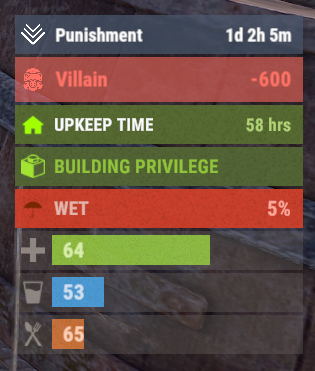
.thumb.png.d8730004887666a2775699ef18eb252c.png)