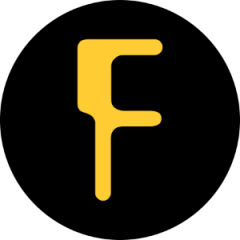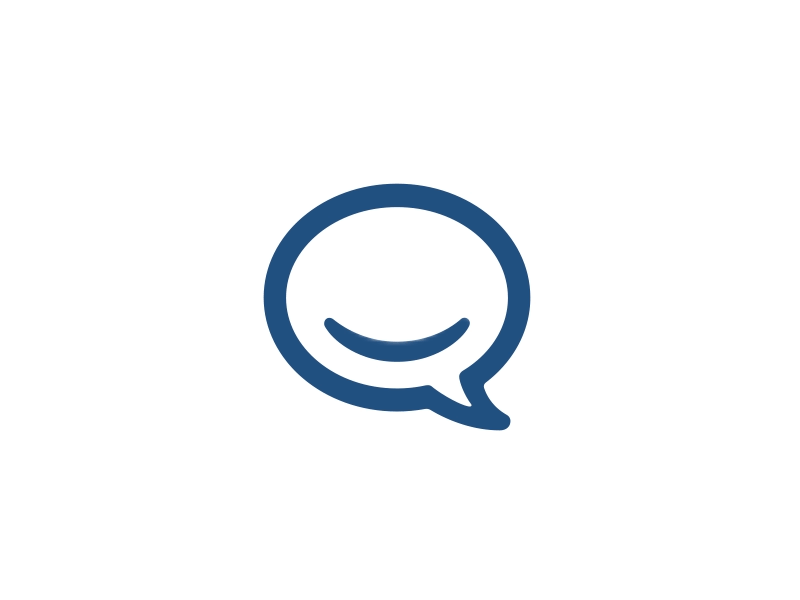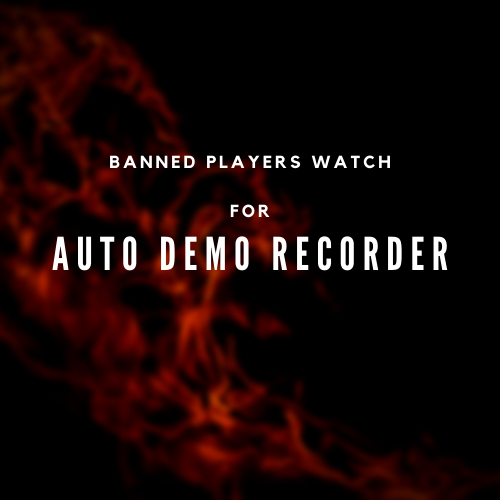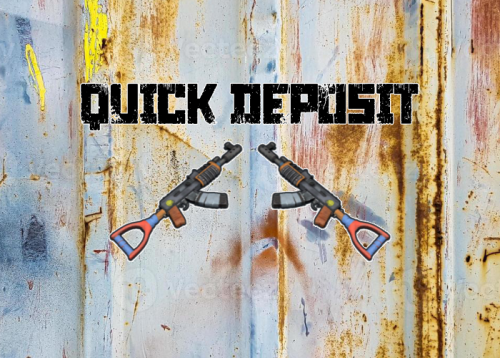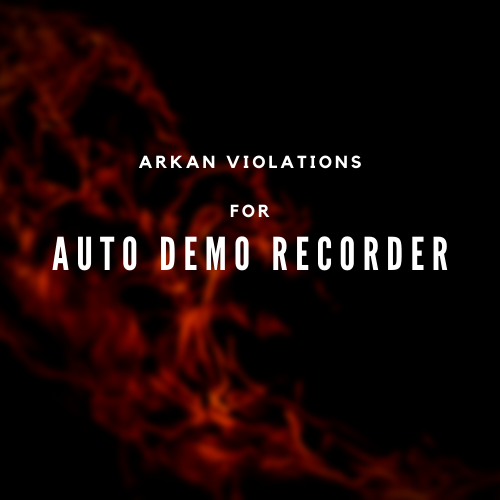Search the Community
Showing results for tags 'auto'.
-
Version 1.1.3
44 downloads
Adds to your server the ability to rent a car and ride it all over the map. You can also install bots in which you can rent a car. Commands share.ferrari [targetId] (give a Ferrari) share.mazda [targetId] (give a Mazda) share.skoda [targetId] (give a Skoda) share.opel [targetId] (give an Opel) Permissions You can set permission in config, for example: "Permission (example: carsharing.use)": "carsharing.use", Config { "Commands": [ "rent", "carsharing" ], "Permission (example: carsharing.use)": "", "Work with Notify?": true, "Economy": { "Type (Plugin/Item)": "Plugin", "Plugin name": "Economics", "Balance add hook": "Deposit", "Balance remove hook": "Withdraw", "Balance show hook": "Balance", "ShortName": "scrap", "Display Name (empty - default)": "", "Skin": 0 }, "Vehicle call item settings": { "Display Name": "RUSTSharing {carname}", "ShortName": "box.wooden.large", "Skin": 2591806406 }, "Cars": [ { "Permission (example: carsharing.vip)": "", "Command to give": "share.ferrari", "Image": "https://i.imgur.com/0GvWGOv.png", "Name": "Ferrari", "Cost per minute": 25.0, "Car class": "Luxe", "Average Speed": "100", "Modular Car Settings": { "CodeLock": true, "KeyLock": false, "Engine Parts Tier": 2, "Fresh Water Amount": 0, "Fuel Amount": 140, "Modules": [ "vehicle.1mod.engine", "vehicle.1mod.cockpit.armored", "vehicle.1mod.cockpit.armored" ] } }, { "Permission (example: carsharing.vip)": "", "Command to give": "share.mazda", "Image": "https://i.imgur.com/fAuuZIS.png", "Name": "Mazda", "Cost per minute": 10.0, "Car class": "Comfort", "Average Speed": "100", "Modular Car Settings": { "CodeLock": true, "KeyLock": false, "Engine Parts Tier": 2, "Fresh Water Amount": 0, "Fuel Amount": 140, "Modules": [ "vehicle.1mod.engine", "vehicle.1mod.cockpit.armored", "vehicle.1mod.cockpit.armored" ] } }, { "Permission (example: carsharing.vip)": "", "Command to give": "share.skoda", "Image": "https://i.imgur.com/u07yAdY.png", "Name": "Skoda", "Cost per minute": 10.0, "Car class": "Comfort", "Average Speed": "100", "Modular Car Settings": { "CodeLock": true, "KeyLock": false, "Engine Parts Tier": 2, "Fresh Water Amount": 0, "Fuel Amount": 140, "Modules": [ "vehicle.1mod.engine", "vehicle.1mod.cockpit.armored", "vehicle.1mod.cockpit.armored" ] } }, { "Permission (example: carsharing.vip)": "", "Command to give": "share.opel", "Image": "https://i.imgur.com/fEzJjIm.png", "Name": "Opel", "Cost per minute": 10.0, "Car class": "Comfort", "Average Speed": "100", "Modular Car Settings": { "CodeLock": true, "KeyLock": false, "Engine Parts Tier": 2, "Fresh Water Amount": 0, "Fuel Amount": 140, "Modules": [ "vehicle.1mod.engine", "vehicle.1mod.cockpit.armored", "vehicle.1mod.cockpit.armored" ] } } ], "Bots": { "8833355776": { "Car Classes (* - all)": [ "Comfort" ] }, "1317845641": { "Car Classes (* - all)": [ "Luxe", "Comfort" ] } } } VIDEO$19.95 -
Version 1.3.0
306 downloads
Records players automatically that have been reported X amount of times, with the ability to automatically upload the combat logs & Demo files to a discord webhook. Disk usage whilst recording: +- 1MB per 1 minute. Discord has an 8mb upload limit and 100mb for nitro. Chat Commands: /record - Chat: This will initiate a self-recording. Console Commands autodemorecord.record [steam64id] [minutes] - Console: Usefull to record a player on demand, or a schedule from another plugin. autodemorecord.blacklist add [steam64id] [recordingMinutes] [intervalMinutes] - Console: Add a player to the blacklist, which will record them for [recordingMinutes] every [intervalMinutes] autodemorecord.blacklist remove [steam64id] - Console: Removes a player from the blacklist. Permissions: Permission autodemorecord.record is required for a player to initiate a recording of themselves. Useful for streamers, to provide them with footage at wipe end, or tournaments. The recording length will be "Auto record for X minutes" Config explanations: "Auto record after X reports": Will start recording the player when these many reports have been received. "Only record when reports within X seconds": Only record when the number of reports above, are received in this timeframe. 0 to record always when the above value is reached. "Save/Load reports to datafile on reload": Useful when you aren't using the above config, if you do it might not be necessary to save data overhead. "Auto record for X minutes": the number of minutes the player should be recorded for. "Discord MSG Color": Color for the embed message, see here https://gist.github.com/thomasbnt/b6f455e2c7d743b796917fa3c205f812 "Discord Webhook": You discord webhook all information should be sent to. "Discord: Notify if recording is started": Should a message be sent to the discord webhook when the recording starts? "Discord: Include report with start message?": Should the player's report be added to the recording start message? "Discord: Notify if recording is stopped": Should a message be sent to the discord webhook when the recording ends? "Discord: Include report with end message?": Should the player's report be added to the recording end message? "Upload Combat Log to discord webhook?": Should the player's combat log be upload to the above discord webhook as a txt file? "Upload DEMO file to discord webhook?": Should the player's demo file be uploaded to the above discord webhook? "Split DEMO files for non nitro discord (8mb chunks)?": This will split files and upload multiple files to discord for non-nitro discord servers. If you have nitro with an upload limit of 100mb, then you can turn this off. "Discord Webhook - Self Record" All self-initiated recordings will post to this webhook, if not set it will go to the main one. "Record if FlyHacked in last X seconds" This will initiate a recording when a player rejoins the server after kicked for flyhacking. "Save recording to server?" If set to false, it will not save to the HDD, to save space. Make sure you have a webhook setup, otherwise it will still save as to not lose any demos. API: If you want to trigger a recording from your plugin, you can do the following: AutoDemoRecord.Call("API_StartRecording", BasePlayer player, string Reason, int LengthInMin); All suggestions welcomed!$19.99 -
Version 1.0.6
22 downloads
A very userful card key system! Features: You can use it work with your online shop or card on-line automatic card platform. Whatever you can think of, it can be done!(Including all commands and items) How to use: The administrator generates a specified number of CDKs through the console command; Find the CDK you just generated in the directory oxide/logs/RustBotCDK; Add these CDK To your online shop or card on-line automatic card platform; After the player purchases and obtains the CDK, he can use the chat command to obtain the corresponding items, etc. Console Command: cdk_add <key> <amount> | Add specified amount CDK for a key. Make sure your config contains key name. You can find cdks in oxide\logs\RustBotCDK, like screenshot. Every time you generate cdkeys, it will be writed in a new file. Chat Command: /cdk <cdk code> | Redeem every thing the CDK contains. Config: Waring: Type of CDK is what you want to do,if it is "item", it will only give your player list of items, like the following example "vip1"。 When setting the list of items, do not exceed 24 slots. Items with the same skin will be stacked, but will not exceed the set number of stack. { "Length( Length of CDK )": 15, "All Kits( Keys was used by command!)": { "vip1": { "Type of CDK(item|command|all)": "item", "Bind on Player": false, "CDK can be used times(-1 is infinite)": 1, "Oxide group can use": [ "vip1", "vip2" ], "List of Command( %steamid will be replaced with the userid of the player using the CDK)": [ "example command", "o.show user %steamid" ], "List of Item (Max count is player containerMain capacity)": [ { "Item Shortname": "scrap", "Item SkinID": 0, "Item Amount": 1 }, { "Item Shortname": "scrap", "Item SkinID": 0, "Item Amount": 1 } ] }, "vip2": { "Type of CDK(item|command|all)": "command", "Bind on Player": false, "CDK can be used times(-1 is infinite)": 1, "Oxide group can use": [ "vip1", "vip2" ], "List of Command( %steamid will be replaced with the userid of the player using the CDK)": [ "example command", "o.plugins" ], "List of Item (Max count is player containerMain capacity)": [ { "Item Shortname": "scrap", "Item SkinID": 0, "Item Amount": 1 }, { "Item Shortname": "scrap", "Item SkinID": 0, "Item Amount": 1 } ] }, "vip3": { "Type of CDK(item|command|all)": "all", "Bind on Player": false, "CDK can be used times(-1 is infinite)": 1, "Oxide group can use": [ "vip1", "vip2" ], "List of Command( %steamid will be replaced with the userid of the player using the CDK)": [ "example command", "o.plugins" ], "List of Item (Max count is player containerMain capacity)": [ { "Item Shortname": "scrap", "Item SkinID": 0, "Item Amount": 1 }, { "Item Shortname": "scrap", "Item SkinID": 0, "Item Amount": 1 } ] } } } Lang: { "CantFindGroup": "Can't find {0} from config!", "WrongArg": "You have entered an wrong parameter.", "CantFindCDK": "Failed to query CDK. Please check whether it is incorrect or has been used!", "ClearBackpack": "Your backpack contains other items. Please <color=red>Empty your backpack</color> and try again.", "SuccessG": "Generated successfully, Please go to the oxide/logs/RustBotCDK to check!", "SuccessUse": "CDK used successfully!" } Thank you for your support! 中文介绍: 用途: 可以通过此插件生成指定功能的CDK来放到你的发卡平台或者淘宝店铺。 基本可以实现任何功能,有需求可以在 Support 区提出来。 如何使用: 管理员在控制台窗口输入控制台指令生成对应的CDK; 在目录下找到 oxide/logs/RustBotCDK; 把这些CDK放置到你的淘宝店铺或者发卡网站; 玩家购买CDK后,通过聊天框指令输入并获得对应的物品或者功能。 控制台指令: cdk_add <组名> <生成数量> | 添加指定 组名、数量 的CDK。确保你的配置里包含这个 组名 。 在目录 oxide\logs\RustBotCDK 可以找到你生成的CDK,每次输入指令生成CDK时都会生成一个新的CDK文本。 聊天框指令: /cdk <某CDK> | 领取该CDK所包含的内容。 配置文件注意事项: Type of CDK 是你希望他能干嘛,比如填写"item", 它就只会给物品而不执行命令,如果填写"all",则既执行命令,又给物品。 设置 List of item时, 不要超过 24 个槽,也就是不要超过24个不同物品. 同样皮肤的物品会自动叠加,但是不会超过你设置的叠加数量。 希望各位支持原创!$8.00 -
Version 1.1.2
880 downloads
Automatically adds monument cctv cameras to all placed computer stations. ISSUES: Requires default group to have autocctvstations.use If you are just installing you must enable the ones you want to have auto added. Then all players must pick-up & place back down their Computer Stations for them to apply. All newly placed Computer Stations will auto add them, this issue only affects previously placed ones. Permissions autocctvstations.admin - Is required to use the UI Editor. autocctvstations.use - Is now required for players to use this plugins features. Commands /cctvedit - Opens the UI Editor. Configuration { "Sets the CCTV Editor command": "cctvedit", "Text": { "CCTV Auto Station UI Editor": "CCTV Auto Station Editor ◝(⁰▿⁰)◜", "UI - Back Button Text": "◀", "UI - Forward Button Text": "▶", "UI - Close Label": "✖" }, "Colors": { "UI - Button Toggle Color": "#9ab36d", "TextColor": { "Hex": "01579b", "A": 1.0 }, "ButtonBackGroundColor": { "Hex": "0E0E10", "A": 0.9 }, "ButtonGreenText": { "Hex": "9ab36d", "A": 0.431 }, "ButtonGrey": { "Hex": "bfbfbf", "A": 0.3 }, "ButtonGreyText": { "Hex": "bfbfbf", "A": 1.0 } }, "Cameras": { "OILRIG2L6D": false, "OILRIG2L6C": false, "OILRIG2L6B": false, "OILRIG2L6A": false, "OILRIG2EXHAUST": false, "OILRIG2HELI": false, "OILRIG2L5": false, "OILRIG2L4": false, "OILRIG2L3B": false, "OILRIG2L3A": false, "OILRIG2L1": false, "OILRIG2L2": false, "OILRIG2DOCK": false, "OILRIG1L4": false, "OILRIG1L3": false, "OILRIG1L2": false, "OILRIG1L1": false, "OILRIG1DOCK": false, "OILRIG1HELI": false, "LAB1178": false, "LAB1180": false, "LOCKERROOM1183": false, "LOCKERROOM1184": false, "CREWQUARTERS1207": false, "CAPTAINQUARTER1208": false, "AUXPOWER1233": false, "INFIRMARY1247": false, "LOCKERROOM1255": false, "LOCKERROOM1256": false, "CLASSIFIED1280": false, "CLASSIFIED1281": false, "HALLWAY1292": false, "LAB1302": false, "LAB1304": false, "INFIRMARY1318": false, "OPERATIONS1332": false, "SPECTRE1345": false, "SPECTRE1346": false, "HALLWAY1352": false, "AUXPOWER1371": false, "LOCKERROOM1376": false, "LOCKERROOM1377": false, "LOCKERROOM1383": false, "LOCKERROOM1384": false, "CANTINA1416": false, "LAB1439": false, "LAB1441": false, "CANTINA1469": false, "LOCKERROOM1477": false, "LOCKERROOM1478": false, "INFIRMARY1491": false, "CREWQUARTERS1516": false, "CAPTAINQUARTER1517": false, "CLASSIFIED1546": false, "CLASSIFIED1547": false, "LOCKERROOM1552": false, "LOCKERROOM1553": false, "BRIG1564": false, "HALLWAY1573": false, "OUTDOOR2124": false, "OUTDOOR2137": false, "DOMETOP": false, "DOME1": false, "AIRFIELDHELIPAD": false, "COMPOUNDSTREET": false, "COMPOUNDCRUDE": false, "COMPOUNDMUSIC": false, "COMPOUNDCHILL": false, "TOWNWEAPONS": false, "CASINO": false, "COMPOUND72628": false, "COMPOUND72629": false, "COMPOUND72645": false, "COMPOUND72694": false } }Free- 11 comments
- 1 review
-
Version 0.1.6
200 downloads
Allows to automate horse dung gathering, by adding Industial Adapters and BoxStorage to the HitchTrough and Composter. Also auto spliting dungs in the Composter container. Note: During plugin unloading, modified entities are not removed, to prevent the removal of pipes every time the plugin/server is restarted. To remove modifications from entities, you should use the "idung unload" command. industrialdung.admin - Provides unrestricted access to the plugin's functionality. This includes the ability to add/remove or clear modificated entities from other players. Note: In the configuration file, within the "Max ammount of modified entites per group" section, you can specify limits for any existing permission by simply listing its name. "Max ammount of modified entites per group": { "MyPermission": { "HitchTroughs": 5, "Composters": 2 }, ... If you want to create a new permission, you can also include it in the list, but the name must begin with "industrialdung". { "Chat command": "idung", "Use GameTip for messages?": true, "Use auto splitting in the Composter?": true, "Wood Storage Box Workshop Skin ID": 2911301119, "The list of items(short name) available for the composter. Leave empty to use vanilla": [ "horsedung", "fertilizer", "plantfiber" ], "Max ammount of modified entites per group": { "industrialdung.default": { "HitchTroughs": 5, "Composters": 2 }, "industrialdung.vip": { "HitchTroughs": 10, "Composters": 4 }, "realpve.vip": { "HitchTroughs": 15, "Composters": 6 } }, "Popup - Duration": 6.0, "Popup - Icon Url": "https://i.imgur.com/4Adzkb8.png", "Popup - Icon Color": "#CCE699", "Popup - Icon Transparency": 0.8, "Popup - AnchorMin": "0 1", "Popup - AnchorMax": "0 1", "Popup - OffsetMin": "30 -90", "Popup - OffsetMax": "270 -40", "Popup - Text Size": 14, "Popup - Text Color": "#FFFFFF", "Popup - Text Font(https://umod.org/guides/rust/basic-concepts-of-gui#fonts)": "RobotoCondensed-Bold.ttf", "Popup - SubText Size": 12, "Popup - SubText Color": "#FFFFFF", "Popup - SubText Font": "RobotoCondensed-Regular.ttf", "Popup - Text FadeIn": 1.0, "Popup - Sound Prefab Name": "assets/bundled/prefabs/fx/invite_notice.prefab", "Version": { "Major": 0, "Minor": 1, "Patch": 6 } } EN: { "MsgNotAllowed": "You do not have permission to use this command!", "MsgNotHitchOwner": "You are not the owner of this hitch trough!", "MsgNotComposterOwner": "You are not the owner of this composter!", "MsgNotEntity": "You need to look at the hitch trough/composter or provide correct net ID!", "MsgNotModifiedEntity": "This entity is not modified!", "MsgLimitReached": "You cannot to modify this entity as you have reached your limit of {0}!", "MsgPopupTextHitch": "Modify this hitch trough?", "MsgPopupTextComposter": "Modify this composter?", "MsgPopupSubText": "Click on the notification to confirm", "MsgHitchTroughAdded": "The hitch trough has been successfully modified!", "MsgComposterAdded": "The composter has been successfully modified!", "MsgMyRemovedHitch": "The modification from the hitch trough has been successfully removed!", "MsgMyRemovedComposter": "The modification from the composter has been successfully removed!", "MsgMyAllRemoved": "All your modifications from the hitch troughs and composters have been successfully removed!", "MsgPlayerMsgAllRemoved": "All {0}'s modifications from the hitch troughs and composters have been successfully removed!", "MsgAllRemoved": "All modifications from the hitch troughs and composters have been successfully removed!", "MsgAutoModifyEntityEnabled": "Automatic entity modification is enabled!", "MsgAutoModifyEntityDisabled": "Automatic entity modification is disabled!" } RU: { "MsgNotAllowed": "У вас недостаточно прав для использования этой команды!", "MsgNotHitchOwner": "Вы не являетесь владельцем данной кормушки!", "MsgNotComposterOwner": "Вы не являетесь владельцем данного компостера!", "MsgNotEntity": "Вам необходимо смотреть на кормушку/компостер или указать корректный net ID!", "MsgNotModifiedEntity": "Данная сущность не является модифицированной!", "MsgLimitReached": "Вы не можете модифицировать данную сущность, так как вы превысили свой лимит в {0}!", "MsgPopupTextHitch": "Модифицировать данную кормушку?", "MsgPopupTextComposter": "Модифицировать данный компостер?", "MsgPopupSubText": "Нажмите на уведомление для подтверждения", "MsgHitchTroughAdded": "Кормушка успешно модифицирована!", "MsgComposterAdded": "Компостер успешно модифицирован!", "MsgMyRemovedHitch": "Модификация с кормушки успешно удалена!", "MsgMyRemovedComposter": "Модификация с компостера успешно удалена!", "MsgMyAllRemoved": "Все ваши модификации из кормушек и компостеров успешно удалены!", "MsgPlayerMsgAllRemoved": "Все модификации из кормушек и компостеров игрока {0} успешно удалены!", "MsgAllRemoved": "Все модификации из кормушек и компостеров успешно удалены!", "MsgAutoModifyEntityEnabled": "Автоматическая модификация сущностей включена!", "MsgAutoModifyEntityDisabled": "Автоматическая модификация сущностей выключена!" } 1. idung add - Adding a modification to the HitchTrough/Composter that you are looking at from a distance of no more than 10 meters. idung add *netID* - Adding a modification to the HitchTrough/Composter with the specified netID; 2. idung remove - Removing a modification from the HitchTrough/Composter that you are looking at from a distance of no more than 10 meters. idung remove *netID* - Removing a modification from the HitchTrough/Composter with the specified netID; 3. idung clear - Removing all modification from your HitchTroughs and Composters. idung clear *userID* - Removing all modification from specified player's HitchTroughs and Composters. Permission "industrialdung.admin" required. idung clear all - Removing all modification from all HitchTroughs and Composters. Permission "industrialdung.admin" required. 4. idung auto - Enabling/Disabling automatic modification of HitchTroughs and Composters, if possible. 5. idung aclear - Removing all modifications from the HitchTroughs and Composters that were not added to the data files for some reason. Permission "industrialdung.admin" required. 6. idung unload - Unloading the plugin with the removal of all modifications from HitchTroughs and Composters without deleting them from the data file. Permission "industrialdung.admin" required.$9.99- 45 comments
- 2 reviews
-
- #rust
- #industrial
- (and 25 more)
-
Version 1.0.2
20 downloads
VirtualRecycler Plugin The VirtualRecycler Plugin, developed by M&B-Studios, is a powerful tool designed for Rust server administrators and VIP players. This plugin allows players to use virtual recycling machines to quickly and efficiently recycle their surplus items. Features: Commands: The plugin offers a set of chat commands that enable players to open and use their virtual recycling machine. Permissions: Various permissions are supported, including: virtualrecycler.use: Grants players permission to use the virtual recycling machine. virtualrecycler.admin: Provides admins with instant recycling capabilities. virtualrecycler.vip: Offers VIP players a customized recycling speed. virtualrecycler.raidablebases: Allows players to open the VirtualRecycler only in the raidable bases Automatic Recycling: When a player opens their virtual recycling machine, the recycling process starts automatically. The recycling speed may vary depending on permissions. Ease of Use: Operating the virtual recycling machine is straightforward and user-friendly. Players can quickly and conveniently recycle their surplus items. Efficient Management: The plugin offers efficient management of recycling machines, ensuring that each player can only use their own machine. With the VirtualRecycler Plugin, you can enhance the recycling experience on your Rust server while simplifying the management and control of recycling machines. If you have any questions or problems, join my discord https://discord.gg/D2zTWCEnrN { "Commands": [ "vrec", "vr", "virtualrec", "vrecycler", "virtualrecycler" ], "DefaultPermission": "virtualrecycler.use", "DefaultSpeed": 1.0, "AutoStart": false, "PermissionSpeeds": { "virtualrecycler.admin": 0.1, "virtualrecycler.raidablebases": 0.5, "virtualrecycler.vip": 0.5 }, "StaticRecyclerSpeeds": { "virtualrecycler.static1": 1.0, "virtualrecycler.static2": 0.5, "virtualrecycler.vipstatic": 0.1 } }$7.99- 15 comments
-
Version 1.0.6
61 downloads
Plugin Description "Auto Recycler" is a Rust plugin that offers players advanced recycling features. It enables automatic item recycling, access to a virtual recycler, and special recycling crates. With admin permission, you can configure which items players are not allowed to automatically recycle. Features Automatic Recycling: Players can set specific items for automatic recycling. These items will be recycled automatically when they enter their inventory. Virtual Recycler: Allows players to access a virtual recycler to recycle items directly from anywhere in the game. Recycling Crate: A special item that functions as a portable recycler. Customizable Configuration: The plugin configuration can be customized to exclude or allow specific items from recycling. Permissions autorecycler.admin: Grants access to all admin functions of the plugin. autorecycler.autorec: Allows players to use automatic recycling. autorecycler.recvirtual: Provides access to the virtual recycler. autorecycler.characteristics: Allows modification of item characteristics related to recycling. autorecycler.recboxbuy: Enables the purchase of the Recbox. Chat Commands /ar: Allows players to use the automatic recycler. /vrec: Allows players to use a virtual recycler (configurable command). /recbox: Displays information about the costs of purchasing a Recbox. /recboxbuy: Allows players to buy a Recbox if they have the required resources. NEW /autorectoggle activate and deactivate the AutoRecycler Additional Information The plugin offers extensive UI integration to simplify interaction with its features. It stores player data to maintain automatic recycling settings between sessions. The configuration file allows admins to customize the plugin's behavior, including Recbox costs and adjustable recycling properties of items. Note Ensure that players have the appropriate permissions to fully utilize the plugin's features. If you have any questions or problems, join my discord https://discord.gg/D2zTWCEnrN$15.99 -
Version 1.0.0
1 download
This is a plug-in that automatically eats the set item (food) when your health is low. Warning When checking items, please select only belt or main. When using a belt, the default slot is number 6. FAQ: Command: /ae - auto eat enable/disable toggle command /ae slot - check your slot Only Belt /ae slot [number] - your slot change number Only Belt Config: { "General Settings": { "Prefix": "<color=#00ff00>[ Auto Eat ]</color>", "Chat Icon": "0", "Commands": [ "ae" ], "Cooldown (Sec)": 1.5, "Auto Eat Allow Items (shortname)": [ "blueberries", "black.raspberries" ], "Only Belt Container Slot (1~6)": true, "Only Main Container (not support slot)": false }, "AutoEat Settings": { "Permissions Check Health": { "autoeat.use.4": 180, "autoeat.use.3": 150, "autoeat.use.2": 120, "autoeat.use.1": 90 } }, "Toastify Settings": { "Use Toastify UI (Need a Toastify plugin)": true, "Success Key": "success", "Error Key": "error" }, "Version": { "Major": 1, "Minor": 0, "Patch": 0 } } Permission: autoeat.use - autoeat access permission autoeat.use.1~4 - health check permission Lang: { "NoPerm": "You have not Permission", "HasNotItem": "Automatic has been disabled because there is no Items.\nTo enable {1}", "SyntaxSlot": "The input is incorrect./{0} slot number.", "OnlyNumber": "You can only enter numbers 1 to 6.", "DisabledEat": "Auto eating has been disabled.", "EnableEat": "Auto eating has been activated.", "ChangedSlot": "Auto eating has been changed to {slot}.", "CheckSlot": "The slot you auto-eat is {0}" } ^ 0^$4.99 -
Version 1.2.1
1,659 downloads
The plugin allows players to automatically improve their buildings with just one button. Product Features Does not load your server Does not allow to improve the structure during the raid block Permission to use the plugin functions: Upgrade - “autobaseupgrade.upgrade” Repair - "“autobaseupgrade.repair" Plugin Config { "Upgrade cooldown (seconds)": { "autobaseugrade.default": 1.55, "autobaseugrade.vip": 0.55 }, "Cost Modifier for repairs": { "autobaseugrade.default": 1.5, "autobaseugrade.vip": 1.0 }, "Run upgrade effect": true, "AnchorMin": "0.56 0.8", "AnchorMax": "0.7 0.665", "OffsetMin": "293.746 57.215", "OffsetMax": "406.44 77.785" }$22.00 -
Version 1.1.2
257 downloads
This is a simple tool to help you catch ESPer's. Unlike methods in the past requiring cheaters to fall for traps, this one will be watching without having to give them any bait! This plugin is still in "beta" and is offered at a reduced price for a limited time. Since 1.0.12, the embed now includes a radar image to show violations (red line): The above embed shows the culprit, with quick links to Steam, Battlemetrics, and ServerArmour. Along with each violation that caused the trigger, the consist of the violation id, the time it happened, and steamid and distance from the culprit. It is highly recommended to use along with ADR, although not required, but can easily eliminate false positives by having the option to watch the player from the demo. Commands /testesp - this will send a test embed to your configured webhook. Permissions espdetection.ignore Ignores specific players who are granted this permission. Config options explanation General Max distance to check The maximum to check if the player is ESPing. (default 150 outside, 100 inside) Check Interval How often should a player be checked (default 1 second) Ignore Players Idle Ignore players that haven't changed position (default 15 seconds) Only track players with active weapons Track players that have equipped weapons only. (default true) Auto Demo Record (only applicable if Auto Demo Record is installed) Record Length How long should the triggered recording be (default 10 minutes) Discord Webhook Where the logs & ADR recordings should be sent to Webhook Title Title of the embed Violations Probability % Which % probability should trigger a Discord embed and ADR recording. (default 40%) Samples How many samples should be kept in memory, to calculate the probability (default 20) Weapon Specific Configs These change characteristics of weapons Weapon Shortname Max distance to check This overrides the general setting for the weapon only Track if set to false, a player will be ignored if he has this weapon equipped. (default true) Attachment Specific Configs These change characteristics of attachments Attachment Shortname Add distance while aiming As the name suggests, it adds extra distance to the previous configs, useful for when aiming with an 8x or 16x Track if set to false, a player will be ignored if he has this weapon equipped. (default true) NOTE: if you are using ADR, a good command to use when reviewing the demos are `debug.culling 1`$25.00 -
Version 1.0.18
237 downloads
Automated chat messages based on chat keywords, triggers or timer. You can also register custom chat commands with your own custom replies. What makes this plugin different is that you can target players from specific Groups or Permissions, and players are able to turn them on/off. Supported Triggers (will be expanded on) Timed | ChatCommand | AutoReply | NewPlayerJoined | PlayerConnected | PlayerDisconnected | CrateHacked | PermissionGranted | PermissionRevoked | AddedToGroup | RemovedFromGroup | PlayerDead | EnteredZone | LeftZone Chat Commands /tips - (Toggles on/off messages) can be changed in config) Admin Console Command showmessage [Type] <optional:target> - sends to the admin messages with this type (for viewing format) Message Config Setup Messages - List of messages that will be randomly picked from Enabled - Turn on/off Type - Message type, whether pick "Timed" or specify a trigger. Check sample types for available options. Target - Used if you set type to PermissionGranted/PermissionRevoked or EnteredZone/LeftZone and similar triggers, it holds target zoneid or permission name etc. Broadcast to all? - Whether to send to all eligible players when a player based trigger occurs. Permissions - Players with any of these permissions will receive the message. Groups - Players in any of these groups will receive the message. Blacklisted Permissions - Players with any of these permissions will not receive the message, even if they have Permissions or are in a Group specified above. Blacklisted Groups - Players in any of these groups will not receive the message, even if they have Permissions or are in a Group specified above. Player can disable? - If true, player can disable getting this message by typing /tips Variables Variables can be included in the messages text to show further info based on the trigger. (check Crate Hacked example below) {playername} {playerid} - Player steam id {playercountry} {hacklocation} - Specific to messages with type CrateHacked Config Samples The following are sample messages config for each type, whatever will be mentioned below goes under Messages list in .../config/AutomatedMessages.json. Config { "Version": { "Major": 1, "Minor": 0, "Patch": 8 }, "Chat Icon (SteamId)": 0, "Sample Types for Reference (Do Not Edit)": "Timed | ChatCommand | NewPlayerJoined | PlayerConnected | PermissionGranted | PermissionRevoked | AddedToGroup | RemovedFromGroup | PlayerDead | EnteredZone | LeftZone", "Toggle Chat Command": "tips", "Messages": [ // <-- Samples mentioned below goes here ] } AUTO REPLY Auto reply messages gets sent when a player sends to global chat a message containing all keywords specified in the Target field (comma separated - order and case does not matter). Sample: .... { "Messages (Random if more than one)": [ "Next wipe is on the 7th of September" ], "Enabled": true, "Type (Check Sample Types above for Reference)": "AutoReply", "Broadcast to all?": true, "Interval between messages in minutes (if Type = Timed)": 0, "Target": "when,wipe", "Permissions": [], "Groups": [ "default" ], "Blacklisted Permissions": [], "Blacklisted Groups": [], "Player Can Disable?": false }, .... TIMED Timed messages will send every number of minutes specified in the Interval field to everyone existing in the Groups or Permissions specified. Sample: .... { "Messages (Random if more than one)": [ "<color=#F3D428>[Tip]</color> Type <color=#98EECC>/tips</color> to turn on/off these messages.", "<color=#F3D428>[Tip]</color> Join us on discord by typing <color=#98EECC>https://discord.gg/....</color>." ], "Enabled": true, "Type (Check Sample Types above for Reference)": "Timed", "Broadcast to all?": false, "Interval between messages in minutes (if Type = Timed)": 1, "Target": "", "Permissions": [], "Groups": [ "default" ], "Blacklisted Permissions": [], "Blacklisted Groups": [], "Player Can Disable?": true }, .... CUSTOM CHAT COMMAND You can reply with a message based on a custom chat command you specify in the Target field. (note: make sure not to use a chat command shared with another plugin) Sample: .... { "Messages (Random if more than one)": [ "https://discord.gg/###" ], "Enabled": true, "Type (Check Sample Types above for Reference)": "ChatCommand", "Broadcast to all?": false, "Interval between messages in minutes (if Type = Timed)": 0, "Target": "discord", "Permissions": [], "Groups": [ "default" ], "Blacklisted Permissions": [], "Blacklisted Groups": [], "Player Can Disable?": false }, .... CRATE HACKED You can announce when a player hacked a locked crate using the type "CrateHacked", and you can show the player name and hack location using the variables {playename} & {hacklocation}. Sample: .... { "Messages (Random if more than one)": [ "<color=#F3D428>{playername}</color> hacking a crate at <color=#98EECC>{hacklocation}</color>." ], "Enabled": true, "Type (Check Sample Types above for Reference)": "CrateHacked", "Broadcast to all?": true, "Interval between messages in minutes (if Type = Timed)": 0, "Target": "", "Permissions": [], "Groups": [ "default" ], "Blacklisted Permissions": [], "Blacklisted Groups": [], "Player Can Disable?": false }, .... PERMISSION GRANTED/REVOKED You can send automated message when a player was granted or revoked permission by specifying the permission name in Target field. Sample (Permission Granted): .... { "Messages (Random if more than one)": [ "Permission buildinggrades.use granted." ], "Enabled": true, "Type (Check Sample Types above for Reference)": "PermissionGranted", "Broadcast to all?": false, "Interval between messages in minutes (if Type = Timed)": 0, "Target": "buildinggrades.use", "Permissions": [], "Groups": [ "default" ], "Blacklisted Permissions": [], "Blacklisted Groups": [], "Player Can Disable?": true }, .... PLAYER ADDED/REMOVED FROM GROUP You can send automated message when a player was added or removed from group by specifying the group name in Target field. Sample (Added to Group): .... { "Messages (Random if more than one)": [ "Added to vip group." ], "Enabled": true, "Type (Check Sample Types above for Reference)": "AddedToGroup", "Broadcast to all?": false, "Interval between messages in minutes (if Type = Timed)": 0, "Target": "vip", "Permissions": [], "Groups": [ "default" ], "Blacklisted Permissions": [], "Blacklisted Groups": [], "Player Can Disable?": true }, .... OTHER TRIGGERS Triggers like (NewPlayerJoined, PlayerConnected, PlayerDead) all do not require a Target. Sample (New Player Joined Server): .... { "Messages (Random if more than one)": [ "Welcome {playername} to <color=#F3D428>Our Server</color>, enjoy your stay.\n\nCommands you would want to memorize:\n<color=#98EECC>/outpost</color>\t\tTo teleport to outpost\n<color=#98EECC>/mini</color>\t\tPurchase/Spawn a minicopter\n<color=#98EECC>/info</color>\t\tFor more details" ], "Enabled": true, "Type (Check Sample Types above for Reference)": "NewPlayerJoined", "Broadcast to all?": false, "Interval between messages in minutes (if Type = Timed)": 0, "Target": "", "Permissions": [], "Groups": [ "default" ], "Blacklisted Permissions": [], "Blacklisted Groups": [], "Player Can Disable?": false }, ....$4.99 -
Version 1.0.32
75 downloads
This plugin adds an autopilot for your players, which they can use in cars and helicopters with a permission. Player needs to enter /autopilot command, put a marker on the map and the autopilot will drive there. While driving, player can disable autopilot with "/autopilot disable" command or by leaving the vehicle. At the moment, next types of vehicles are supported: Modular cars Helicopters Minicopters Scrap Transport Helicopters You can setup: Helicopter AI Max height above the ground Minimum height to fly forward/backward Max slope by forward axis Pitch strength Throttle strength Land throttle strength YAW strength (rotation around its axis) Car AI Search Mechanism settings Max crossways amount for search method (0-2) Driver settings Max speed Obstacle detection settings Disable obstacle detection Ray length Minor settings Enable visual debug Video demonstration: By default, the plugin has 2 localization files, for Russian and English Permissions: "autopilot.car" - use autopilot on car "autopilot.helicopter" - use autopilot on helicopters Configuration: { "Helicopter AI Setup": { "Max height above the ground": 25.0, "Minimum height to fly forward/backward": 15.0, "Max slope by forward axis": 0.3, "Pitch strength": 0.2, "Throttle strength": 1.0, "Land throttle strength": 0.5, "YAW strength (rotation around its axis)": 1.0, "Min follow height": 10.0 }, "Car AI Setup": { "Search Mechanism settings": { "Max crossways amount for search method (0-2)": 2 }, "Driver settings": { "Max speed": 15.0 }, "Obstacle detection settings": { "Disable obstacle detection?": false, "Ray length": 5.0 }, "Minor settings": { "Enable visual debug?": false } } }$20.00- 21 comments
- 2 reviews
-
- 3
-

-
- #rust
- #walkinrey
- (and 9 more)
-
Version 1.0.0
4 downloads
AutoLootNpcCorpse allows players with permission to automatically move items from the corpses of NPCs to the player's inventory. Players will not need to the location of the corpse and loot it And support to set the list of items that will not be loot automatically in the config. Supports vanilla human npcs, and 99% of plugin npcs, like using NPCSpawn's plugins, BotReSpawn... Permission AutoLootNpcCorpse.use - Permission to use Commands /lootnpc - Enable / disable auto loot npc corpse Config { "Block Items (shortname)": [ "keycard_green" ] }$9.90 -
Version 1.0.3
41 downloads
Allows players with the required permission to automatically loot items from a distance from destroyable containers with the option for them to enable/disable it for themselves whenever they see fit. Permission: "autoloot.use" - Required to use the plugin Command: /aloot - Enables or disables the plugin for the individual player as they see fit. Configuration: Lets you set the maximum distance the plugin will be allowed to work. Set the command for players to use. Enable optional containers. Add/remove optional containers using the short prefab name. Default Config: { "Distance to allow Auto Loot to be used (meters): ": 15.0, "Auto Loot command for players: ": "aloot", "Enable Optional Containers": true, "Optional Containers": [ "box.wooden.large", "woodbox_deployed", "cupboard.tool.deployed", "coffinstorage", "vendingmachine.deployed", "dropbox.deployed", "fridge.deployed", "tunalight.deployed", "furnace.prefab", "furnace.large.prefab", "bbq.deployed", "mixingtable.deployed", "composter", "fireplace.deployed", "researchtable_deployed", "hitchtrough.deployed", "locker.deployed" ] }$7.99 -
Version 1.0.5
149 downloads
Skirmish is a plugin and prefab combo that generates paintball games on your server. The plugin automatically runs the event at a set interval (or consecutively with other games if using EventHelper to manage it), and allows for players to join from anywhere using the /skjoin chat command. The game randomly chooses between free-for-all and deathmatch game modes. Players are eliminated when they take enough hits and the last person/team standing is declared the winner(s). The package comes standard with 2 default arenas: Sewers and Warehouse. These can be placed anywhere under your map and do not require any manipulation other than drag and drop in RustEdit (just make sure they are under the terrain). Automatic running of games. No chat commands or setup is required as the plugin finds the arena's automatically when a server wipes. 2 Game mode types included: Free-For-All & Team Deathmatch. Configurable magazine capacity, team clothing and rewards. Supports setup for your own arenas with ease. 2 arenas included: Warehouse and Sewers. Uses EventHelper to manage players entering and exiting the arena. Strips their items and saves their stats on entry, then restores their items and stats when they leave. There are a number of chat commands that can be used to initiate, end, join, leave and setup a game. Command: skstart <optional: time override> <optional: arena name> Description: Manually starts the game. The time override parameter states how long the lobby will run for before the game begins. The arena name parameter allows you to select a specific arena to play in. Example: skstart 120 "Warehouse Arena" - would start a game in 120 seconds at the warehouse arena. Command: skend Description: Ends the current game of Skirmish and teleports players back to their start location. Example: skend - ends the game. No parameters required. Command: skcleardata Description: Clears all player reward data. Example: skcleardata - clears the data. No parameters required. Command: sksetlobby Description: Sets the lobby destination (where the players wait for the game to begin). This is only required if you AREN'T using the warehouse arena, as the warehouse arena automatically sets the lobby destination for you. Example: sksetlobby - Sets the lobby at your current position. No parameters required. Command: skprize Description: Used to redeem outstanding prizes for winning a game. Prizes accumulate for each win. Example: skprize - redeems the prize to the players inventory. No parameters required. Command: skjoin Description: Joins any active skirmish games that are running. Example: skjoin - performs a number of checks on the player then joins the lobby. No parameters required. Command: skleave Description: Leaves the current event and puts the player back where they were with all of their items/stats. Example: skleave - leaves the event. No parameters required. Command: sk Description: Displays a UI to start the game with. Allows for arena, mode and lobby delay to be selected. Example: sk- opens the ui This plugin allows for map developers to create arenas and ship them with support. Server owners can also create arenas out of existing structures using the same logic (although a fenced off area is recommended so players don't run off). You can follow this video tutorial for more information on adding support for your arenas. Rust prefabs list: https://www.corrosionhour.com/rust-prefab-list/ Template to ship with your map: https://pastebin.com/XGbwhHuC Example config: https://pastebin.com/1yiDjveu SkirmishSpawns plugin: https://drive.google.com/file/d/1e0kAA86AzKLTymF4-HUVHkojVKQBZe1x/view?usp=sharing skirmish.admin - required to start/stop a game and clear data. Required: EventHelper ImageLibrary Works with: NightVision A list of supported arenas will be listed here. If you would like to add support to your arenas, please pm me the link to the submission and I will add it to the list. Street Arena [Pookie/Telephone.deployed]$14.99- 11 comments
-
- #paintball
- #arena
-
(and 8 more)
Tagged with:
-
Version 1.0.0
29 downloads
Designed to bring some call of duty-like feel to your server's game-play experience. You can set up permission-based loadouts or simply grant them loadouts.spawn which will allow them to spawn randomly with 1 of 3 random pre-configured basic loadouts If you wish to allow them to make their loadouts simply grant them the loadouts.use permission! There is a fully functional UI Limit Editor for admins/staff to use to control and limit what players can and cannot save/make into a loadout. Supports Custom Ammo, Skins, Container type, Bullet count, fuel, water, snow weapons, attachments, slot positions, stacks, etc Permissions loadouts.spawn - is required to spawn with any config saved loadouts or player-created/saved loadouts loadouts.use - is for players to create their own loadouts, not required for players to receive random/perm-based loadouts. loadouts.manage - is for the admin/owner to set up the default config loadouts Player commands for loadouts.spawn /loadout list - shows the player all available loadouts that they have permissions for "if any" /loadout select name - sets loadout on next respawn only works for players that have multiple permission-based loadouts assigned Player commands for loadouts.use /loadout rewrite name - rewrites existing loadout /loadout create name - creates loadout /loadout select name - sets loadout on next respawn /loadout remove name - removes loadout /loadout list - shows the player all available/saved loadouts Admin commands for loadouts.manage /loadout setnew <number> - a new number that does not already exist as a loadout, creates a new config permission-based loadout /loadout delete <number> - deletes permission saved config loadout and removes from all players that had permission to use it /loadout set 1 - 1 through 5 sets the server permissions based config loadouts permission loadouts are only given to players who you give permission to & the last permission granted is the one they will get /loadout random 1 - numbers 1 through 3 "defaults" sets / overwrites the selected random given config loadout /loadout randomnew 1 - numbers 1 through 3 already exist by default creates/adds a new random config loadout to the list /loadout randomremove 1 - 1 through 3 already exist doing so removes random selected loadout from the config/available list /loadout wipe - wipes the whole data file for loadouts /loadout reset < name or ID > - resets a specified players data file back to defaults /loadout ban - bans all items in your inventories /loadout unban - unbans all items in your inventories UI Limits Editor Search Bar Commands /loadoutedit - opens the UI Limits Editor for player created/saved loadouts. set used true - true or false sets that whole category set stacks true - true or false sets that whole category Notes * Container Limits that = 0 || Max Limits that get set to 0, means that item cannot be saved to a loadout. * If you have questions or require help please feel free to add & message me directly on Discord @Khan#8615 * You can use the UI Editor without needing the ImageLibrary plugin installed set this config option to true & reload the plugin "Disable ImageLibrary Requirement / Images for UI Editor": false, * Shout Out to all my Beta Testers + JBird for sending his config over and allowing me to provide you all with his defaults out of the box. TODO LIST * Add Currency Systems / Limits / Cooldowns * Add Player UI Limits Viewer / Builder * Add ability for players to buy / gift / earn loadouts * Add Lang API Support for multi lang * Add Arena Support / Hooks / Ability to lock loadouts to prevent items from being taken out of inventory * Add more features Lang File { "perm": "Requires {0} permission", "argc": "Invalid arguments: /loadout create <name>", "arge": "Loadout by that name already exists.", "argm": "Max Loadout limit of {0} has been reached", "rewritten": "Loadout {0} was rewritten and set as next respawn", "rewrittennew": "Loadout {0} was rewritten and set as next respawn \n Because one or more of your saved loadout items exceeded the new server limits", "created": "Loadout {0} created and set as next respawn", "argis": "Invalid arguments: /loadout select <name>", "argni": "Loadout by that name {0} does not exists.", "argperms": "You do not have permission to use this loadout", "selected": "Loadout {0} set.", "arga": "Available saved loadouts \nDo /loadout select name\n{0}", "argre": "Invalid arguments: /loadout remove <name>", "removed": "Loadout {0} removed.", "deleted": "{0} Successfully removed from config and all players", "default": "Successfully Updated config loadout for {0}", "createdperm": "Successfully Created config loadout {0}", "invalidcreation": "Invalid Creation, /loadout set new <number>", "wiped": "Loadout data wiped.", "banned": "Loadouts has banned all items in your inventory", "unbanned": "Loadouts has unbanned all items in your inventory", "stacked": "Stacked items are not allowed to be saved in a loadout", "banneditem": "\n This item is banned {0}", "banneditemnew": "\n This item is now banned {0} and will be removed from your loadout", "stacknotallowed": "Item {0} is not allowed to be saved as a stack", "stacknotallowednew": "Item {0} is not allowed to be saved as a stack anymore and will be reduced from your loadout as 1", "stacknotallowednewlimit": "Item {0} is not allowed to be saved as a {1} stack anymore and \n will be reduced from your loadout to the new limit of {2}", "maxslot": "Max stacksize for {0} is {1}", "maxslots": "Max Slot Limit per container for {0} is {1} \n Used are not counted unless stacked", "maxitemlimit": "Maximum Item Limit for {0} is {1} \n You have {2}", "maxitemlimitnew": "New Maximum Item Limit for {0} is {1} \n You had {2} and will be reduced", "maxslotlimit": "Maximum Slot Limit for {0} is {1} \n You have {2}", "maxslotlimitnew": "New Maximum Slot Limit for {0} is {1} \n You have {2} and will be reduced", "zeroloadouts": "Zero Saved Loadouts found, Create one! \n /loadout create name", "pminvalidcreate": "Invalid syntax: Options are /loadout <create> <rewrite> <select> <remove> <list>", "pminvalidset": "Invalid syntax: Options are /loadout <setnew> <set> <delete> <random> <wipe> <ban> <unban>", "InvalidSearch": "Wrong input please do /loadout reset name or id", "playersfound": "Multiple players were found, please specify: {0}", "noplayersfound": "No players found with name or ID '{0}'", "resetplayer": "You have successfully reset {0}, {1} loadout data file!", "permgranted": "You have been granted {0} permission, loadout is now set for next respawn!", "permrevoked": "You have been removed from {0}! next default is now set", "permwiped": "You have been removed from loadouts.use! personal loadouts where cleared!", "wrong": "Invalid Selection {0} does not exist", "wrongrandom": "Invalid Selection random loadout {0} does not exist\n Available selection is {1}", "randomexist": "This random loadout {0} already exists please choose a different number", "randomcreated": "Successfully Written random loadout {digit} to the config!", "randomremoved": "Successfully Removed random loadout {digit} from the config!", "randomerror": "Please do /loadout randomnew <number that is not currently in use>", "randomerrordelete": "Please do /loadout randomremove <number that is currently in use>" } Config File { "Enable Console Logs": false, "Set Max Player Saved Loadouts": 3, "Enable Item Limits": true, "Chat Prefix": "<color=#32CD32>Loadouts</color>: ", "Sets global command prefix": "loadout", "Enable UI Editor": true, "Disable ImageLibrary Requirement / Images for UI Editor": false, "Sets GUI Editor command": "loadoutedit", "Sets Default Category to open": "Attire", "UI - Background Image Url": "https://i.imgur.com/DU7995V.jpg", "Sets any item to this image if image library does not have one for it.": "https://imgur.com/BPM9UR4.png", "UI - Text Settings": { "Loadout Editor Welcome Msg": "Loadouts Editor ◝(⁰▿⁰)◜", "UI - Filter Label": "Search", "UI - Stack Size Label": "<color=#81d4fa>Stack Size</color>", "UI - Container Item Limit Label": "<color=#81d4fa>Container Limit</color>", "UI - Max Item Limit Label": "<color=#81d4fa>Max Limit</color>", "UI - Back Button Text": "◀", "UI - Forward Button Text": "▶", "UI - Close Label": "✖" }, "UI - Color Settings": { "UI - Display Name Text Color": "#FFFFFF", "UI - Text Color": "#FFFFFF", "UI - Search Text Color": "#bfbfbf", "UI - Input BackGround Color": "#0E0E10", "UI - Close Button Text Color": "#bfbfbf", "UI - Editable Input Field Color": "#728c44", "UI - Button Text Color": "#9ab36d", "UI - True/False Button Text Color": "#01579b", "UI - Forward & Backward Text Color": "#9ab36d" }, "Randomly Selected Given Loadouts": { "RandomList": { "1": [ { "Shortname": "arrow.wooden", "ItemID": -1234735557, "SkinID": 0, "Amount": 15, "Slot": 0, "IsWeapon": false, "Ammotype": 0, "AmmoAmount": 0, "Container": 2, "Mods": [] }, { "Shortname": "ammo.handmade.shell", "ItemID": 588596902, "SkinID": 0, "Amount": 82, "Slot": 1, "IsWeapon": false, "Ammotype": 0, "AmmoAmount": 0, "Container": 2, "Mods": [] }, { "Shortname": "ammo.rocket.smoke", "ItemID": -17123659, "SkinID": 0, "Amount": 1, "Slot": 3, "IsWeapon": false, "Ammotype": 0, "AmmoAmount": 0, "Container": 2, "Mods": [] }, { "Shortname": "ammo.rocket.fire", "ItemID": 1638322904, "SkinID": 0, "Amount": 1, "Slot": 4, "IsWeapon": false, "Ammotype": 0, "AmmoAmount": 0, "Container": 2, "Mods": [] }, { "Shortname": "ammo.rocket.hv", "ItemID": -1841918730, "SkinID": 0, "Amount": 1, "Slot": 5, "IsWeapon": false, "Ammotype": 0, "AmmoAmount": 0, "Container": 2, "Mods": [] }, { "Shortname": "ammo.rifle.explosive", "ItemID": -1321651331, "SkinID": 0, "Amount": 101, "Slot": 6, "IsWeapon": false, "Ammotype": 0, "AmmoAmount": 0, "Container": 2, "Mods": [] }, { "Shortname": "ammo.rifle", "ItemID": -1211166256, "SkinID": 0, "Amount": 70, "Slot": 7, "IsWeapon": false, "Ammotype": 0, "AmmoAmount": 0, "Container": 2, "Mods": [] }, { "Shortname": "ammo.rifle.hv", "ItemID": 1712070256, "SkinID": 0, "Amount": 100, "Slot": 8, "IsWeapon": false, "Ammotype": 0, "AmmoAmount": 0, "Container": 2, "Mods": [] }, { "Shortname": "ammo.rifle.incendiary", "ItemID": 605467368, "SkinID": 0, "Amount": 100, "Slot": 9, "IsWeapon": false, "Ammotype": 0, "AmmoAmount": 0, "Container": 2, "Mods": [] }, { "Shortname": "ammo.nailgun.nails", "ItemID": -2097376851, "SkinID": 0, "Amount": 84, "Slot": 2, "IsWeapon": false, "Ammotype": 0, "AmmoAmount": 0, "Container": 2, "Mods": [] }, { "Shortname": "crossbow", "ItemID": 1965232394, "SkinID": 0, "Amount": 1, "Slot": 0, "IsWeapon": true, "Ammotype": 0, "AmmoAmount": 0, "Container": 1, "Mods": [] }, { "Shortname": "stonehatchet", "ItemID": -1583967946, "SkinID": 0, "Amount": 1, "Slot": 1, "IsWeapon": false, "Ammotype": 0, "AmmoAmount": 0, "Container": 1, "Mods": [] }, { "Shortname": "stone.pickaxe", "ItemID": 171931394, "SkinID": 0, "Amount": 1, "Slot": 2, "IsWeapon": false, "Ammotype": 0, "AmmoAmount": 0, "Container": 1, "Mods": [] }, { "Shortname": "pistol.eoka", "ItemID": -75944661, "SkinID": 0, "Amount": 1, "Slot": 3, "IsWeapon": true, "Ammotype": 588596902, "AmmoAmount": 5, "Container": 1, "Mods": [] }, { "Shortname": "attire.hide.boots", "ItemID": 794356786, "SkinID": 0, "Amount": 1, "Slot": 4, "IsWeapon": false, "Ammotype": 0, "AmmoAmount": 0, "Container": 0, "Mods": [] }, { "Shortname": "pants.shorts", "ItemID": -1695367501, "SkinID": 0, "Amount": 1, "Slot": 5, "IsWeapon": false, "Ammotype": 0, "AmmoAmount": 0, "Container": 0, "Mods": [] }, { "Shortname": "tshirt", "ItemID": 223891266, "SkinID": 0, "Amount": 1, "Slot": 6, "IsWeapon": false, "Ammotype": 0, "AmmoAmount": 0, "Container": 0, "Mods": [] } ], "2": [ { "Shortname": "arrow.wooden", "ItemID": -1234735557, "SkinID": 0, "Amount": 15, "Slot": 0, "IsWeapon": false, "Ammotype": 0, "AmmoAmount": 0, "Container": 2, "Mods": [] }, { "Shortname": "crossbow", "ItemID": 1965232394, "SkinID": 0, "Amount": 1, "Slot": 0, "IsWeapon": true, "Ammotype": 0, "AmmoAmount": 0, "Container": 1, "Mods": [] }, { "Shortname": "stonehatchet", "ItemID": -1583967946, "SkinID": 0, "Amount": 1, "Slot": 1, "IsWeapon": false, "Ammotype": 0, "AmmoAmount": 0, "Container": 1, "Mods": [] }, { "Shortname": "stone.pickaxe", "ItemID": 171931394, "SkinID": 0, "Amount": 1, "Slot": 2, "IsWeapon": false, "Ammotype": 0, "AmmoAmount": 0, "Container": 1, "Mods": [] }, { "Shortname": "attire.hide.boots", "ItemID": 794356786, "SkinID": 0, "Amount": 1, "Slot": 4, "IsWeapon": false, "Ammotype": 0, "AmmoAmount": 0, "Container": 0, "Mods": [] }, { "Shortname": "pants.shorts", "ItemID": -1695367501, "SkinID": 0, "Amount": 1, "Slot": 5, "IsWeapon": false, "Ammotype": 0, "AmmoAmount": 0, "Container": 0, "Mods": [] }, { "Shortname": "tshirt", "ItemID": 223891266, "SkinID": 0, "Amount": 1, "Slot": 6, "IsWeapon": false, "Ammotype": 0, "AmmoAmount": 0, "Container": 0, "Mods": [] } ] } }, "Permission Based Loadouts": { "SetPermission": { "loadouts.1": [ { "Shortname": "hatchet", "ItemID": -1252059217, "SkinID": 0, "Amount": 1, "Slot": 0, "IsWeapon": false, "Ammotype": 0, "AmmoAmount": 0, "Container": 1, "Mods": [] }, { "Shortname": "pickaxe", "ItemID": -1302129395, "SkinID": 0, "Amount": 1, "Slot": 1, "IsWeapon": false, "Ammotype": 0, "AmmoAmount": 0, "Container": 1, "Mods": [] }, { "Shortname": "woodtea.pure", "ItemID": -557539629, "SkinID": 0, "Amount": 1, "Slot": 2, "IsWeapon": false, "Ammotype": 0, "AmmoAmount": 0, "Container": 1, "Mods": [] }, { "Shortname": "oretea.pure", "ItemID": 1729374708, "SkinID": 0, "Amount": 1, "Slot": 3, "IsWeapon": false, "Ammotype": 0, "AmmoAmount": 0, "Container": 1, "Mods": [] }, { "Shortname": "potato", "ItemID": -2086926071, "SkinID": 0, "Amount": 3, "Slot": 4, "IsWeapon": false, "Ammotype": 0, "AmmoAmount": 0, "Container": 1, "Mods": [] } ], "loadouts.2": [ { "Shortname": "arrow.hv", "ItemID": -1023065463, "SkinID": 0, "Amount": 12, "Slot": 0, "IsWeapon": false, "Ammotype": 0, "AmmoAmount": 0, "Container": 2, "Mods": [] }, { "Shortname": "fish.cooked", "ItemID": 1668129151, "SkinID": 0, "Amount": 5, "Slot": 1, "IsWeapon": false, "Ammotype": 0, "AmmoAmount": 0, "Container": 2, "Mods": [] }, { "Shortname": "bow.compound", "ItemID": 884424049, "SkinID": 0, "Amount": 1, "Slot": 0, "IsWeapon": true, "Ammotype": 0, "AmmoAmount": 0, "Container": 1, "Mods": [] }, { "Shortname": "hammer.salvaged", "ItemID": -1506397857, "SkinID": 0, "Amount": 1, "Slot": 1, "IsWeapon": false, "Ammotype": 0, "AmmoAmount": 0, "Container": 1, "Mods": [] }, { "Shortname": "tshirt", "ItemID": 223891266, "SkinID": 0, "Amount": 1, "Slot": 6, "IsWeapon": false, "Ammotype": 0, "AmmoAmount": 0, "Container": 0, "Mods": [] }, { "Shortname": "attire.hide.boots", "ItemID": 794356786, "SkinID": 0, "Amount": 1, "Slot": 5, "IsWeapon": false, "Ammotype": 0, "AmmoAmount": 0, "Container": 0, "Mods": [] }, { "Shortname": "pants.shorts", "ItemID": -1695367501, "SkinID": 0, "Amount": 1, "Slot": 4, "IsWeapon": false, "Ammotype": 0, "AmmoAmount": 0, "Container": 0, "Mods": [] } ] } } }$8.90 -
Version 1.0.2
21 downloads
NO LONGER FOR SALE ! Need help with watching other players? Automatically? On demand? Hello, I present you Watchdog. What is Watchdog ? A plugin/mod for your server, whose whole purpose is to record players on demand An essential tool for server admins Why to use Watchdog ? > One of the main problem with Rust and any game in general is always those pesky cheaters > But catching cheaters requires constant watching and making sure that the person being reported is indeed cheating > Watchdog solves this problem! > You as an admin may never even join the server if you wanted, and yet, you still can find and ban the cheaters, almost entirely from Discord! Features of Watchdog 24/7 Demo recording Very customizable triggers for starting a recording & managing that recording Very customizable combatlog saving Notifications of triggers & events entirely in Discord Compression! Watchdog can compress the demo files and save on avarage 70% of your machine's disk space Memory usage control Disk usage control (with Hard Limit for when your VPS/VM is limited) How to use Watchdog ? > After a recording of a player is saved > Just get the .dem file and place it in your 'demos' folder which is located in Rust's game folder > Go in game and type in the console 'demo.browser' > Thats it, you can now watch the demo Section 1: Hardware Recommended server/VPS/VM hardware: - The more RAM, the more demos can be recorded simultaneously without triggering the memory control, also better performance when compressing demos. - At least 4 virtual cores are recommended. Rust's server is well known to not utilize multithreading technologies, Watchdog is heavily optimized for multithreading. - Disk space. I really mean it, A LOT is needed, the more the better! Watchdog is able to produce over 20gb/hour of data for 300 player server (even with compression turned on). The more disk space you have the more demos can be stored on your server. Of course Watchdog is optimized for limited systems as well, so it has a Hard Limit option which will limit the data production with demos. - Fairly powerful CPU. While this may not be needed for non-compressed demos, the compression of demos is pretty computationally intensive, as the algorithm used for compressing is aggressive (LZMA) All of the recommendations are based on the testing I've done on my machine, you need to do your own testing to see what you need. The recommended hardware is just that, recommendation. My recommendations might even be incorrect. Section 2: Software Because of the insane capabilities of Watchdog, it can generate a really big amounts of data. So for this reason Watchdog should be used with other custom software for ease of use. This is not required, but recommended. This includes: - A discord bot that can read the combatlog file format and the compressed demos. This can be found here: https://codefling.com/discord-bots/watchdog-discord-bot Section 3: Installation This is a Harmony mod, its not an oxide plugin. Watchdog works with full-vanilla servers and with Oxide servers! On Windows: - To install Watchdog you need to place the 'Watchdog.dll' file in your HarmonyMods folder, and either restart the server or type 'harmony.load Watchdog' which will dynamically load Watchdog while the server is running. On Linux: - To install Watchdog you first need to set your terminal emulator to 'xterm', this is done with the following linux command: 'export TERM=xterm'. IMPORTANT: If the terminal emulator is not xterm Watchdog WILL FAIL to load, this is because of a bug with Mono - After that place the 'Watchdog.dll' file in your HarmonyMods folder, and either restart the server or type 'harmony.load Watchdog' (NOTE: On linux this name is case-sensitive) which will dynamically load Watchdog while the server is running. After watchdog runs for the first time a folder with the name 'Watchdog' will be created in the root folder of the server. Inside this folder there will be 2 folders and 1 file named 'config.json', don't forget to change the default config to your taste, and if you want you can change the localization file with your custom messages More on this in sections 4 and 5 ... Section 4: Configuration Before we start with the configuration, remember that if you change the config file, in order to see the changes you need to either reload Watchdog with: 'harmony.load Watchdog' or restart the server. NOTE: There is a bug with the Harmony loader in Rust's Dedicated Server and sometimes (unpredictable) when you load Watchdog it will not be loaded fully and might have strange bugs, this is fixed with a server restart. If you are familiar with JSON every setting is a string. (even if its a number) If you are not familiar with JSON, just dont delete the quotes ("") at the most right & left of the setting and type only in between them, always! Everything is non case-sensitive, except webhook URLs in the Feedback settings. The configuration file is split up into sections for easier presentation, these sections are the following: - General - Main settings of Watchdog - Specific - Settings that are specific to what main setting was chosen - Optimization - Settings for optimization - Limit - Limiters for Memory and Disk usage - Privacy - Privacy related settings - Feedback - Watchdog feedback info, mostly discord information In general settings section: - recording_mode When and how to record players, you might want to record players 24/7 or only when they kill something, this is the setting you use for that This setting should be a number and can be one or combination of the follwing: 0 : Always - Players will be recorded 24/7 while they are in the server 1 : On Kill - Players will be recorded only when they have killed X amount of players/scientist. If this setting is selected, 'include_scientists' and 'kill_threshold' options from specific settings will be used 2 : On Report - Players will be recorded only when they have been reported X amount of times. If this setting is selected, 'report_threshold' setting from specific settings will be used 4 : On HitArea - Players will be recorded only when they have hit a player/scientist in X area of their body, X amount of times. If this setting is selected, 'include_scientists', 'hit_areas' and 'hit_count_threshold' options from specific settings will be used 8 : On Stash - Players will be recorded only when they have uncovered X amount of stashes. If this setting is selected, 'stashes_threshold' and 'remember_stash_owner' options from specific settings will be used You can use these triggers individually or combine them, if you want to combine them you just add the numbers together. For example if you want to record OnKill and OnReport you will add them up, 1 + 2 = 3, so you type 3 in the config. If you want to record on every trigger its all of them added up, which is 15 - recording_timout When to stop the recording after being triggered, this is applicable only when 'recording_mode' is not Always This setting should be a time, this is in the format <number>s<number>m<number>h, set to 0 to be infinite (until user disconnects) Examples: If you want to record someone for 30 minutes on recording trigger "recording_timout": "30m" If you want to record someone for 90 minutes on recording trigger "recording_timout": "1h30m" or "recording_timout": "90m" If you want to record someone for 2 hours, 30 minutes and 20 seconds on recording trigger "recording_timout": "2h30m20s" the order can also be different "recording_timout": "30m20s2h" If you want to record someone until they disconnect on recording trigger "recording_timout": "0" - combatlog_saving If you want to save the combatlog of players This setting can be one of the following: - never : This setting is off and will not save anything to disk - on_humanoid_combat - Saves combatlog of any combat to a player or scientist - on_player_combat - Saves combatlog of any combat to a player - on_humanoid_kill - Saves combatlog of killing a player or scientist - on_player_kill - Saves combatlog of killing a player - always - Saves every combatlog of every player to disk, this includes someone hitting a stone wall for example When any of the kill settings are set, the setting 'combatlog_history' from specific settings will be used to determine how many logs (including body hits) in the past are to be saved when someone kills a target This is for example if 'combatlog_history' is set to "10" and 'combatlog_saving' is set to "on_humanoid_kill", when a player kills a scientist or a player, the combatlog of that entire fight will be saved with up to 10 older hits, so the last 9 combat logs (anything, including stone wall hits) and the last kill hit log In specific settings section: - include_scientists Should scientists be included in the trigger filter, this is applicable to 'recording_mode' setting with OnKill and OnHitArea This should be a yes/no answer For example: "include_scientists": "yes" You can use a short form of 'y','n' or '+','-' or 'true','false' or 't','f' and there is more - kill_threshold How many kills to make to trigger a recording This should be a number For example: "kill_threshold": "5" - report_threshold How many reports to receive to trigger a recording This should be a number For example: "report_threshold": "2" - hit_areas Which HitAreas to watch for. This is applicable to 'recording_mode' setting with OnHitArea This should be a number and can be a combination 1 : Head 2 : Chest 4 : Stomach 8 : Arms 16 : Hands 32 : Legs 64 : Feet To select multiple again as in recording_mode setting you just add up the numbers For example if you want to watch for headshots, chest and stomach hits you will do: 1 + 2 + 4 = 7 - hit_count_threshold How many times a player needs to hit someone in 'hit_areas' areas in order to trigger a recording This should be a number For example: "hit_count_threshold": "2" So with this example and the one before if someone hits a player/scientist (depends on setting) in the head,chest or stomach 2 times or more they will start being recorded - stashes_threshold How many stashes should a player uncover to trigger a recording This should be a number For example: "stashes_threshold": "2" - remember_stash_owner If a player uncovers their own potentially forgotten stash, should they trigger a recording This should be a yes/no answer For example: "remember_stash_owner": "yes" I recommend setting this to 'yes' always - combatlog_history How many combat logs to save when a kill event is triggered in 'combatlog_saving' setting This should be a number For example: "combatlog_history": "10" For example: Player A kills Player B, but in the process of their fight, Player A hits another player behind Player B, you can see it, with this setting you can see up to X amount of combatlog hits before their fight finished In optimization settings section: - compress_recorded_demos Should the saved demos be compressed. Compression is saving ~70% of space but uses more CPU & RAM This should be a yes/no answer For example: "compress_recorded_demos": "yes" - compress_recorded_demos_thread_model If 'compress_recorded_demos' is turned on, should the demo be compressed on the main server thread or on a separate thread This should be one of the following values - threaded - default For example: "compress_recorded_demos": "threaded" I recommend setting to threaded if the machine hosting the server has spare CPU cores. Be careful with fewer core machines, the compression operation can take up to 200ms per demo (maybe even more on larger demos) - stop_demo_for_afk_players Should the demo recording be paused if a player goes AFK This should be a yes/no answer For example: "stop_demo_for_afk_players": "yes" I recommend setting this to yes as it will save you disk space on players who are AFK and being recorded. A small lagspike for the player might occur when they come back from being afk (for example move their mouse), the demo might be choppy at the start if its a transition between AFK and non AFK - afk_time_threshold Should the demo recording be paused if a player goes AFK This should be time, this is in the format <number>s<number>m<number>h (this is the same format as in setting 'recording_timout') For example, at 1 minute AFK user's recording will get paused: "afk_time_threshold": "1m" - suppress_console_demo_messages When a player is being recorded or their recording is stopped you get a message in the console, this setting will remove that message if turned on This should be a yes/no answer For example: "suppress_console_demo_messages": "no" - combatlog_buffer_size_threshold When this RAM threshold is reached the buffer of the global combatlog will be saved to disk This should be a size (in B, KB, MB or GB) For example: "combatlog_buffer_size_threshold": "10MB" I recommend leaving this to default if you are not experiencing issues. Might need to be increased with more player activity for optimal performance - combatlog_buffer_time_threshold When this time threshold is reached the buffer of the global combatlog will be saved to disk. This should be a time, this is in the format <number>s<number>m<number>h (this is the same format as in setting 'recording_timout') For example: "combatlog_buffer_size_threshold": "10s" I recommend leaving this to default if you are not experiencing issues. Might need to be increased with more player activity for optimal performance NOTE: If both combatlog_buffer_thresholds are set to 0, the combatlog will be only saved to disk when Watchdog is unloaded (aka on server restart/stop). If one of them is 0 only the other one is active, if both are not 0 then whichever threshold first gets reached In limit settings section: - max_total_gb_ram Memory limit for all currently recording demos, if this limit is reached all of them are stopped This should be a size (in B, KB, MB or GB) For example: "max_total_gb_ram": "4GB" - max_total_gb_disk_hardlimit Disk limit for all saved demos and combatlog file. When this limit is reached no further demos/combatlogs will be saved. This hardlimit is useful if your VPS/Machine has limited storage or you pay for every GB. IMPORTANT: Do not set the limit to the exact size of your disk size or free space, leave some wiggle room This should be a size (in B, KB, MB or GB) For example: "max_total_gb_disk_hardlimit": "300GB" In privacy settings section: - notify_users_when_recording Should the user get notified in chat & their console that they are being currently recorded This should be a yes/no answer For example: "notify_users_when_recording": "no" - notify_users_when_joining Should the user get notified in chat & their console that the server is using Watchdog This should be a yes/no answer For example: "notify_users_when_joining": "yes" - send_diagnostics_information Should Watchdog send diagnostic information that will be used to further optimize and improve watchdog This should be a yes/no answer For example: "send_diagnostics_information": "yes" I recommend leaving this turned on because it will greatly help me to see what needs to get optimized and/or changed The data being collected is the following: - Internal performance & error data - Server identity (server ip, port, player count, server uptime, server average fps) - Plugins/Mods being used - send_diagnostics_interval How often to send the diagnostics information This should be a time. this is in the format <number>s<number>m<number>h (this is the same format as in setting 'recording_timout') For example: "send_diagnostics_interval": "5m" I recommend leaving this on the default. Increase if you notice more than comfortable network usage. The higher this interval is the higher the network impact will be when the data is being uploaded as its being uploaded as a big chunk In privacy settings section: - notify_recording_triggered_webhook Discord Webhook that will be used to send messages to when a recording is started This should be a URL, leave empty to disable For example: "notify_recording_triggered_webhook": "https://discord.com/api/webhooks/1095317841874187282/LHjjksahd_tokengoeshere_d182u9182" - player_reported_webhook Discord Webhook that will be used to send messages to when a player is F7 reported This should be a URL, leave empty to disable For example: "player_reported_webhook": "https://discord.com/api/webhooks/1095317841874187282/LHjjksahd_tokengoeshere_d182u9182" - recording_about_to_finish_webhook Discord Webhook that will be used to send messages to when a recording is about to finish This should be a URL, leave empty to disable For example: "recording_about_to_finish_webhook": "https://discord.com/api/webhooks/1095317841874187282/LHjjksahd_tokengoeshere_d182u9182" - recording_about_to_finish_threshold When the recording time hits this percentage threshold a message will be sent in discord informing you that the recording is about to finish This should be a percentage For example: "recording_about_to_finish_threshold": "90%" If this is set to 100% you will get a message when the recording stopped (roughly, timing is not exact millisecond precision) NOTE: You can always see what the default generated config is by deleting or renaming the file 'config.json', if you want to use it as a reference Ingame config settings: These settings are built-in ConVars and can be changed via the console like any other ConVar - demo.splitmegabytes : When a demo reaches this amount of megabytes in size it gets stopped and another is started, this is to split them - demo.splitseconds : When a demo reaches this amount of time recording it gets stopped and another is started, this is to split them - demo.recordlist : Add player steamids in here to record them automatically on join - demo.recordlistmode : 0 for whitelist, 1 for blacklist. Whitelist means all players in 'demo.recordlist' will be recorded on server join, blacklist means all player NOT in 'demo.recordlist' will be recorded on server join Section 5: Localization Watchdog supports localization (although currently only 1 type of language is supported) To edit the localization, go to the 'Watchdog' folder which is at the root of your server folder, from there go into the directory 'localization', a file 'english.txt' will contain the localization strings Just open that file with any text editor and edit the messages to your liking The format of the localization file is "some locale = some text" After the equals sign is the message, you edit that, do not touch the text that is at the left of the equals sign Whenever you see a percentage in front and back of some text that means this is a variable and is replaced with the actual value when that event happens For example %steamid% means the steamid64 of the person who initiated this message Here are the meanings of all the variables: %steamid% - steamid64 of player %username% - in-game name of player %recording_trigger% - what triggered the recording, this can tell you for example if it was someone uncovering a stash or killing a player or any other thing %reported_times% - how many times this person was reported since the last recording %progress% - current recording progress at the time of sending this message Section 6: Commands Watchdog has some built-in commands and modifies another, the commands are: - watchdog.version - Prints the version of Watchdog - watchdog.webhooktest - Sends test messages to all enabled webhooks. This is used if you want to see if the link you provided is working - demo.record - Starts a manual demo recording, this will not stop automatically until you stop with manually again, even if the user disconnects, this is useful if you want to record someone 24/7 - demo.stop - Stops a manual demo recording, if a demo is started with 'demo.record' this is the only way to stop that demo Section 7: Contact If you have any questions, suggestions or want to report a bug you can contact me on discord: turner#7777$999,999.00- 2 comments
-
- #antimacros
- #antiscript
- (and 18 more)
-
Version 1.0.0
744 downloads
Automatic chat alerts at intervals easy to set up --------------------------------------------------------------------------- Config { "Message text": [ "<color=#ffff66>[HAXLITE]</color> There is an info menu on the server.\n<size=10><color=#ffff66>/info</color></size>", "<color=#ffff66>[HAXLITE]</color> Wipe every Friday at 15:00\n<size=10><color=#ffff66>/info</color></size>", "<color=#ffff66>[HAXLITE]</color> Join us on our discord channel to stay up to date with the latest changes on the server.\n<size=10><color=#ffff66>ds.haxlite.ru</color></size>", "<color=#ffff66>[HAXLITE]</color> There are daily free roulettes in our game store.\n<size=10><color=#ffff66>rust.haxlite.ru</color></size>" ], "Message sending interval": 300.0, "SteamId who sends [for avatar]": 1 }Free -
Version 1.0.2
359 downloads
ADR Watch – Watches all events related to banned players, to easily catch evaders. Triggers recordings When a player enters a code correctly on a banned player’s locks When a player auths/deauths or clears a banned players TC When a player deauths on a TC NOTE: Requires Auto Demo RecordFree -
Version 1.0.1
88 downloads
Auto Deposit is a very simple plugin, When the command is active it will do a simple compare between two containers if the target container is allowed in the config that is. Once it finds a match between two items if the item isn't blacklisted in the config it will simply move the item to the target container. Simply use /depo to activate, You can also change the command name in the config file! Permissions autodeposit.use - Simply used to grant users access to the command. The Config AllowedContainers is a list of all container names a player can use autodeposit with. DisallowedItemNames is a list of all short item names that can't be auto deposited. UseTimer is used if you with the player to not have to reenter the command to disable. AuytoDisableTime is how many seconds it takes to disable auto depositing. DepositCommand is the command players will enter to activate auto deposit. Brief demo of early concept will update with a new video when I can Please leave any comments of features you may want$1.00 -
Version 1.0.1
446 downloads
ADR Arkan - Watches all events related to Arkan violations Triggers recordings When a player receives a `No Recoil Violation` violation from Arkan When a player receives an `Aimbot Violation` violation from Arkan When a player receives an `In Rock Violation` violation from Arkan Configuration Set recording length per violation type. Start recording only when X number of violations received per violation type. NOTE: Requires Auto Demo Record and ArkanFree


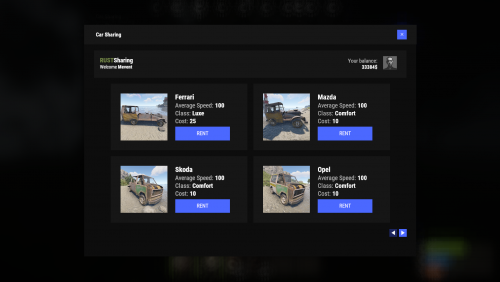

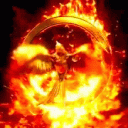
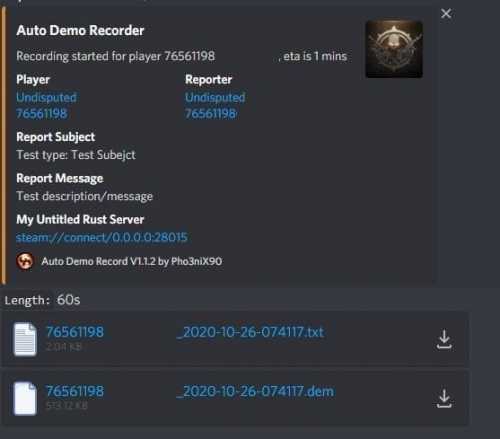




















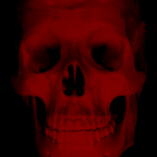


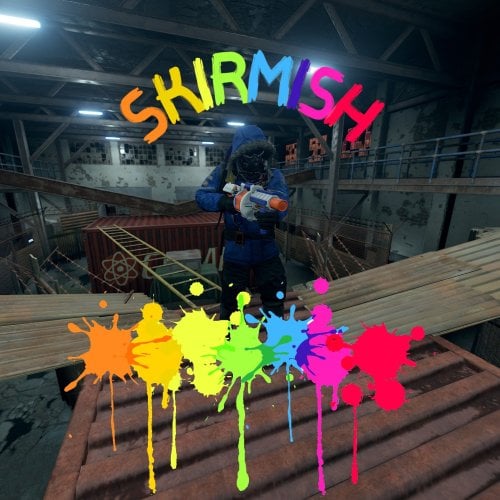
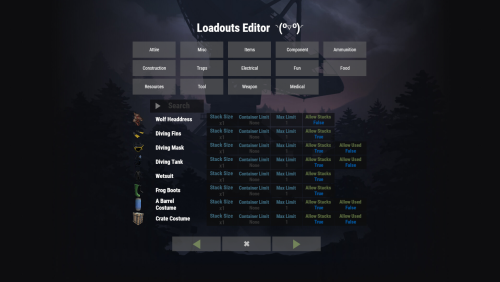

.thumb.png.0cbb1686d57f37a63dd5cb315afe4e98.png)