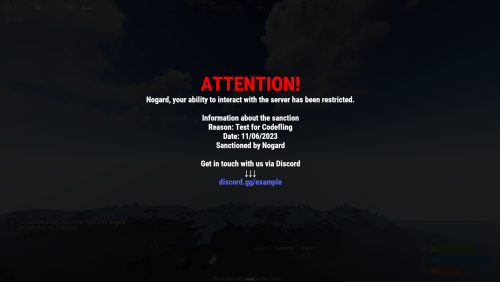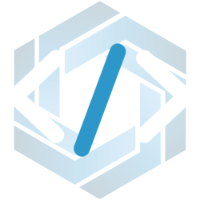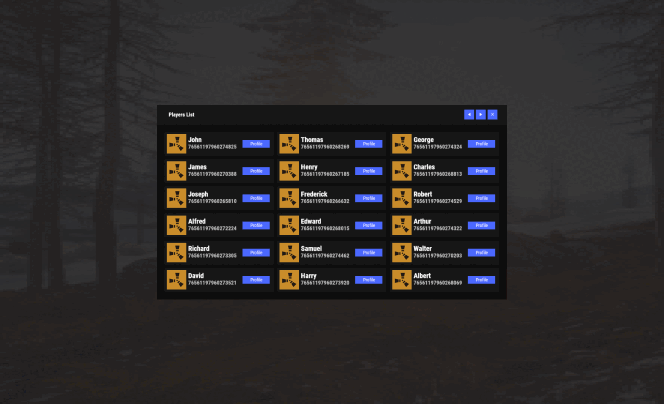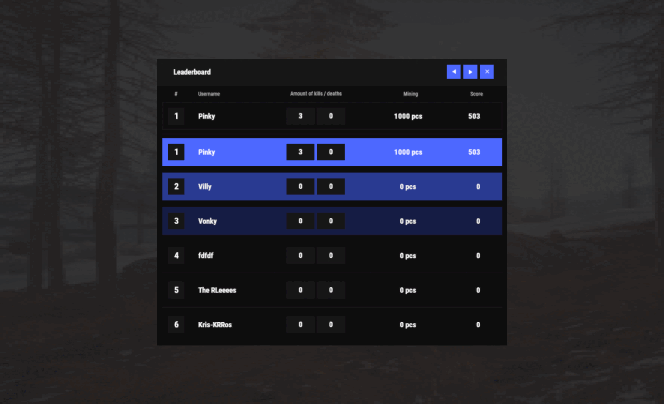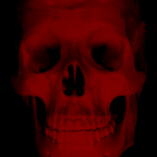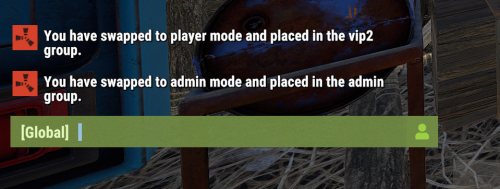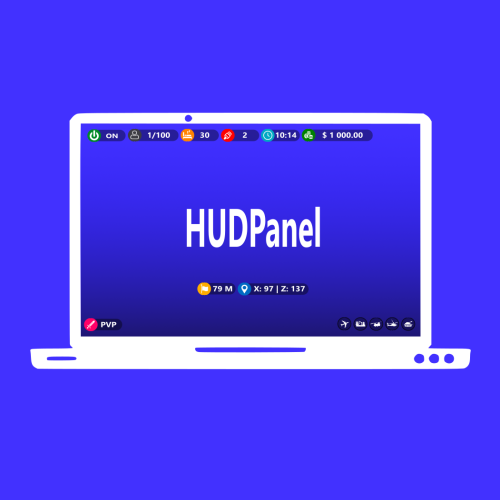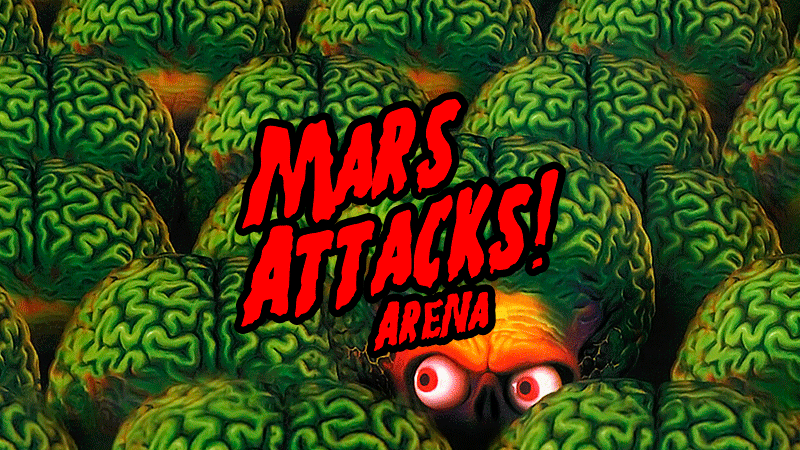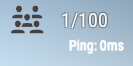Search the Community
Showing results for tags 'player'.
-
Version 1.0.0
14 downloads
This plugin will allow you to sanction users without the need to kick them from the server. Ideal for situations in which you need the user to contact you through discord or any other platform. The user can NOT interact with the server. Possibility of customizing everything that the user will see on the interface. Available chat commands: /uiban <steamid> <reason> /unuiban <steamid> Console commands available: uiban <steamid> unuiban <steamid> Permissions available: uiban.ban - Allows you to use the available chat commands. Available placeholders to use in configuration: {name} - Username. {reason} - Established reason for the interface sanction. {date} - Date on which the sanction was carried out. {created_by} - Administrator who performed the sanction against the user. Config file: { "Title": "ATTENTION!", "Title color": "#FF0000", "Title Anchor Min": "0 0.5028116", "Title Anchor Max": "1 0.8997387", "Description": "{name}, your ability to interact with the server has been restricted.\n\nInformation about the sanction\nReason: {reason}\nDate: {date}\nSanctioned by {created_by}\n\nGet in touch with us via Discord\n↓↓↓\n<color=#5865F2>discord.gg/example</color>", "Description default color": "#FFFFFF", "Description Anchor Min": "0 0", "Description Anchor Max": "1 1", "Date format": "MM.dd.yyyy", "Can the user take damage while they have a active ban?": true, "Delete banned user's inventory?": false } Lang file: { "playerNotFound": "Player not found!", "playerDisconnected": "The player is not in the game!", "banPermanent": "You banned player {0}\nReason: {1}", "NFound": "Sorry, but this player was not found, or the player is offline", "nPermission": "You do not have permission to execute this command", "Args": "You are entering the command incorrectly, example: /uiban NAME/STEAMID Reason", "IsBanned": "Player already banned", "nFoudsBans": "The player is not on the ban list", "UnBanned": "Ban removed from player {0}" }$3.00 -
Version 0.1.6
276 downloads
What is it? Player Entity Remover gives player/admin with permission ability to remove all entities of any other player. You can also set in config to delete player's entities after he gets banned. Usage If someone spammed entities on the map, you can easily clean them like this OR if you have it set in config then just ban him and it will auto-delete his entities. Permissions playerentityremover.use -- Gives player permission to use the command. playerentityremover.bypass -- Gives you a protection when a one of these hooks get called: OnPlayerBanned, OnPlayerDeath Commands /entremove (playerName/playerID) - Chat command entremove (playerName/playerID) - Console command Localization { "NoPerms": "You don't have permission to use this command!", "Syntax": "Syntax: /entremove playerName", "NoPlayer": "Player not found!", "RemoveMessage": "Removing {0}'s entities...({1})", "NoEnts": "No entities found for this player." } Configuration { "Remove player's entities if banned": true, "Remove player's entities on death": false }Free -
Version 1.5.4
591 downloads
Open UI - /tssettings (use permission - tcauth.use) FEATURES: The maximum number of players that can authorize in a cupboard Only authorized players can open crates (on/off) Only authorized players can look inside and open Furnaces (on/off) Authorized players are automatically not attacked by turrets and SAM site (on/off) Authorized players no longer need codes and keys to open doors (on/off) Automatically if players are registered on the TC (remove building parts) (on/off) Automatically registered your teammates on the TC PERMISSIONS: "tcauth.use" - you can use UI (only for config setup) "tcauth.bypass" - you can use all the functionality "tcauth.ignore" - you ignore all the functionality "tcauth.auth.use" - you are automatically authorizing in your teammates TC (AutoTurrets + SAM optional) "tcauth.lock.use" - you can open what's under lock and key "tcauth.chest.use" - you can open chests "tcauth.turret.use" - you are automatically authorized in the turrets and SAM "tcauth.furnace.use" - you can open the ovens "tcauth.removebp.use" - you can destroy parts of the building at any time P.s - (My Discord - tofurahie#4144)$11.99- 54 comments
- 2 reviews
-
- #tc
- #authorized
- (and 5 more)
-
Version 3.1.19
1,375 downloads
Installation Place the AdminToggle.cs file in /oxide/plugins/ Place the XLIB.dll Dependency in /RustDedicated_Data/Managed/ Grant yourself the default permission o.grant user YOURNAME admintoggle.master the .master permission selector needs to be adapted to what you called the permission setting for the mode Information AdminToggle Allows admins with permission to toggle between player & admin mode Reset Command Open f1 console & write at.fix - Reverts you to player mode (the hard way) (Permission, Priority, Toggle Commands) - Must be unique Core Mode Featues Unlimited custom modes Customizable permission name Priority system for modes Master mode Oxide group toggling Custom commands to toggle Restriction system to specfic steam ids a certan mode Mode Settings (admin) Require a reason to toggle Autorun commands on toggle Separated inventories Teleport back to toggle location upon exiting Revert auth to 0 on disconnect Blocked commands Custom outfit while in mode Notifications (global-chat notification, local-chat notification, popup notification, sound perfab notification & Discord embed Notification) Interface toggle button, pulsing panel, action menu Blocked actions Blocked plugins hooks Mode Settings (player) Autorun commands on revert Notifications (global-chat notification, local-chat notification, popup notification, sound perfab notification & Discord embed Notification) Blocked commands Blocked plugins hooks API Hooks void admintoggle_onAdmin (BasePlayer player) { /*Do something epic*/ } void admintoggle_onPlayer (BasePlayer player) { /*Do something epic*/ } API Methods bool IsAdmin(BasePlayer player); object[] GetMode(BasePlayer player, bool TrueMode = false); /* IF player.userID IS ASSIGNED ANY MODE RETURNS TRUE IF player.userID IS NOT ASSIGNED ANY MODE RETURNS FALSE */ bool isAdmin = AdminToggle.Call<bool>("IsAdmin", player.userID); /* IF player IS NOT ASSIGNED MODE RETURNS NULL IF bool IS SET FALSE RETURNS CURRENT MODE -- object[0] permission (string), object[1] priority (int), object[2] isMaster (bool) IF bool IS SET TRUE RETURNS HIGHEST MODE -- object[0] permission (string), object[1] priority (int), object[2] isMaster (bool) */ object[] getMode = AdminToggle.Call<object[]>("GetMode", player, false); Default Configuration (1 mode) Known incompatible plugins Server Armour (Compatible with v2.29.44 and above)$8.99- 142 comments
- 11 reviews
-
- 2
-

-
- #admin
- #admintool
-
(and 31 more)
Tagged with:
- #admin
- #admintool
- #admin tool
- #admin tools
- #interface
- #gui
- #discord
- #discord integration
- #auth
- #authentication
- #permission
- #permissions
- #log
- #xray
- #adminplugins
- #administrator
- #administrative
- #administrative tools
- #administration
- #administration tool
- #admintoggle
- #admint
- #adminto
- #admintog
- #admintogg
- #admintoggl
- #player
- #player toggle
- #player auth
- #auth toggle
- #admin switch
- #auth switch
- #player switch
-
Version 2.0.5
254 downloads
Adds a list of players to your server with convenient options for interacting with them Commands players (open interface) Permissions Permission to use: you can set permission in config, for example: "Permission (ex: playerlist.use)": "playerlist.use", playerlist.hide (hides a player from the player list) FAQ Q: Where can I see an example of a config? A: Config$19.95 -
Version 1.1.5
818 downloads
Beautiful display of player statistics and player ratings. Features: Beautiful user interface Customization (all interface you can set up in configuration) Performance Commands stats open statistics interface stats [steamId] open statistics interface leaderboard open leaderboard interface Permissions statistics.use open statistics interface statistics.hide hides player from leaderboard FAQ: Q: Where can I see an example of a config? A: Config Q: What should I do if I get the error "You do not have permission to use this command!"? A: To solve this problem, you need to grant the "statistics.use" permission to your players. For example, granting this permission to the "default" group is done with the following command: oxide.grant group default statistics.use$19.95- 48 comments
- 2 reviews
-
- 4
-

-
- #statistics
- #leaderboard
-
(and 12 more)
Tagged with:
-
Version 1.3.3
129 downloads
Allows your admin, moderators and staff members to instantly toggle between their authority role and the player role while logging each swap to discord as well as a data file to keep accountability in check! **************** NOTE: When granting permissions be sure to apply the permission to the specific player, NOT a group as it will not allow them to regain their permissions. **************** In the configuration file you can: Specify which groups the authorized player will be put into when they toggle in and out of their authority role for each. (Admin/moderator/staff) Specify your Admin player role display name (includes chat, permissions, console, team/clan). Set the commands for each group. Specify a list of commands to run for Admin/Mods when they toggle to and from authorized roles. Add your Discord webhook to log each time the person toggles roles. (If you do not wish to use the Discord logging feature then leave that line as is in the config.) Choose to work with other plugin features. (true/false options) And more! Default groups and commands: Admin toggles to default - /tadmin Mods toggles to default - /tmod Staff toggles to default - /tstaff Permissions: "authtoggle.admin" - allows admin to toggle groups. "authtoggle.moderator" - allows moderators to toggle groups. "authtoggle.staff" - allows staff to toggle groups. Default Configuration File: { "Chat Prefix": "<color=#32CD32>Auth Toggle</color>: ", "Discord Prefix": "Auth Toggle: ", "Discord WebHook": "https://support.discord.com/hc/en-us/articles/228383668-Intro-to-Webhooks", "Change Commands": { "Admin swap Groups": "tadmin", "Moderator swap Groups": "tmod", "Staff swap Groups": "tstaff" }, "Groups": { "Admin player group name": "default", "Admin group name": "admin", "Moderator player group name": "default", "Moderator group name": "mods", "Staff group name": "staff", "Default group name": "default" }, "Main Options": { "Change name as Admin": true, "Admin player name to use": "yourchosennamehere", "Empty Admin inventory on disconnect": false, "Store and restore inventory when swapping Auth levels (Admin Only)": true, "Auto run Admin commands": true, "Auto run Moderator commands": true, "Auto run player commands": true }, "Optional Dependencies": { "Vanish": true, "AdminRadar": false, "Godmode": false }, "Auto Commands": { "Admin chat commands to run when toggled to Admin": [ "" ], "Moderator chat commands to run when toggled to Moderator": [ "", "" ], "Admin / Moderator chat commands to turn off when toggled to Player": [ "", "" ] } } Default Data File: { "AdminSwapped": [], "ModsSwapped": [], "StaffSwapped": [] } Default Lang File: { "ToPlayer": "You have swapped to player mode and have been placed in the", "ToStaff": "You have swapped to staff mode and have been placed in the", "ToModerator": "You have swapped to moderator mode and have been placed in the", "ToAdmin": "You have swapped to admin mode and have been placed in the", "SwappedToPlayer": "{0} ({1}) swapped to player mode.", "SwappedToStaff": "{0} ({1}) swapped to staff mode.", "SwappedToModerator": "{0} ({1}) swapped to moderator mode.", "SwappedToAdmin": "{0} ({1}) swapped to admin mode.", "SwapDenied": "{0} ({1}) tried to toggle {2} authority without permission.", "Pradar": "Please disable AdminRadar before swapping.", "PGround": "Please get safely on the ground before swapping roles." }$4.99 -
Version 1.0.0
2 downloads
Cake Arena is a battlefield where your players will fight to get the biggest piece of Cake. The floor is full of mines, be careful. Climb through the walls. Climb the platforms to get the rewards. Launch yourself with the zip lines to dodge other players. Includes a mini-puzzle to access the inside of the Cake. This Cake is designed to be used as an Arena, but also as a monument for your Rust map.$9.90-
- #cake
- #arena
-
(and 54 more)
Tagged with:
- #cake
- #arena
- #pastel
- #arenas
- #war
- #pvp
- #character
- #southpark
- #mrhankey
- #pve
- #pve/pve
- #gladiator
- #landmine
- #rat
- #rats
- #rats2
- #rats custom map
- #flood
- #battle
- #batt
- #kio
- #die
- #rust
- #rust monument
- #custom arena
- #custom
- #trap
- #traps
- #dead
- #vs
- #player
- #playervsplayer
- #event
- #event manager
- #zone manager
- #dome
- #zone
- #zones
- #badgyver
- #oxide
- #carbon
- #facpunch
- #playrust
- #rustconsole
- #rust console
- #console
- #resources
- #decor
- #decoration
- #rustresources
- #christmas
- #halloween
- #sale
- #sales
- #halloweensale
- #christmas sale
-
Version 1.1.1
98 downloads
Players have a limited time to collect presents with a sleigh, the one to collect the most presents wins. There are also preks to be collected, like a speed perk that increases the speed of the sleigh. Features: Players can ride a sleigh Scoreboard shows the best players during the event The winner receives a configurable reward Configurable sleigh speed Perks can be collected to increase sleigh speed or collect range Perks: Alongside presents, two perks can be collected: Speed Perk: increases the speed of the sleigh by a configurable percentage Range Perk: increases the range for collecting presents and perks by a configurable percentage Commands: Start the event (RCON, Console or Chat), sleighstart Join the event (Chat only) /sleigh join Permissions: sleighevent.admin - Required to start the event sleighevent.nosleigh - Players with this permission can not join events Default configuration: { "Event duration (seconds)": 240, "Time before the event starts (seconds)": 30, "Event height": 350, "Start amount of collectables spawned per player (increases over time)": 6, "Sleigh speed": 3.0, "Speed Perk configuration": { "Duration (seconds)": 20.0, "Multiplier": 1.5, "Spawn chance (1 = 100%)": 0.05 }, "Collect Range Perk configuration": { "Duration (seconds)": 20.0, "Multiplier": 2.0, "Spawn chance (1 = 100%)": 0.05 }, "Reward for 1st place (null = no reward)": [ { "Item short name": "xmas.present.large", "Item skin id": 0, "Custom item name (null = default name)": null, "Item amount": 1 } ], "Reward for 2nd place (null = no reward)": [ { "Item short name": "xmas.present.medium", "Item skin id": 0, "Custom item name (null = default name)": null, "Item amount": 2 } ], "Reward for 3rd place (null = no reward)": null } Requires Entity Scale Manager: https://umod.org/plugins/entity-scale-manager$14.00- 14 comments
- 1 review
-
- #event
- #player event
-
(and 4 more)
Tagged with:
-
-
- 1
-

-
- #hotel
- #buildable
- (and 5 more)
-
Version 1.0.3
143 downloads
simple console log plugin to find online/sleeprs/your own location and prints it to console and logfile. Features : no config no permissions (Have to be a admin) Prints it to console. Prints it to a Logfile. Player name and steam id are now printed (New v1.0.2) Chat Commands : /position : Prints your position to chat and to console. /position.all : Prints all online players with position and Grid to console. /position.sleepers : Prints all sleepers location and Grid to console. Console Commands : position.all : Prints all online players with position and Grid to console. position.sleepers : Prints all sleepers location and Grid to console. Logfiles : Online players : Oxide --> Logs --> MyLocation(folder) --> mylocation_online.txt Sleepingplayers : Oxide --> Logs --> MyLocation(folder) --> mylocation_sleepers.txt Localization : English language file included to use a different language just make a new file in the language folder. { "All": "Printed all online players and current locations to console", "NoPermission": "<color=green>You do not have permission to use that command!</color>", "NoSleepersFound": "No sleepers found!", "Personal": "Printed to console\n{0} location = {1} Grid : {2}", "Sleepers": "Printed all sleeping players and current locations to console", "Commands": "Current commands to use :\n/position : Your position\n/position.all : Online players\n/position.sleepers : All sleepers" }Free- 1 review
-
- #rust
- #krungh crow
-
(and 7 more)
Tagged with:
-
Version 1.0.0
4 downloads
- BIG Xmas Tree is a gigantic Xmas Tree. Build your base anywhere on the Xmas Tree. - Moreover, BIG Xmas Tree is not only a decoration, it also contains a snowy village inside the pot. This village is known as Shit Village, your goal will be to get access to it, overcome different challenges such as: - The Star: Conquer the star to give energy to the Great Cairn of Power. - The Zipline: Your goal is to reach the pot under the Xmas Tree, move with the ziplines, but be very careful, some zip lines are sabotaged. - The Flowerpot: Access the inside of the Flowerpot to start the first test. - The Killer Tiles: Find the hole to access the next test, be very careful, some tiles contain traps. - The Maze: Your goal is easy, find the exit and you will master the clouds. - The Clouds: Show your courage in this original parkour created with clouds, jump between the clouds to go down to the Village of Shit. - The Shit Village: Take over the power of the village, kill the NPCs and get your reward. - The Exit: You will find the exit in a corner of the Shit Village, the exit is marked with a fire.$14.90-
- #bigxmastree
- #big xmas tree
-
(and 50 more)
Tagged with:
- #bigxmastree
- #big xmas tree
- #xmastree
- #xmas tree
- #christmas
- #christmas tree
- #xmassale
- #xmas sale
- #christmas sale
- #puzzle
- #maze
- #zipline
- #decor
- #star
- #hotel
- #build zone
- #build area
- #player build
- #player
- #pve
- #pvp
- #rp
- #roleplay
- #role play
- #party
- #gift
- #xmas gift
- #christmas gift
- #surprise
- #south park
- #mrhankey
- #mr hankey
- #señor mojon
- #señormojon
- #badgyver
- #oxide
- #carbon
- #facepunch
- #rust
- #rustedit
- #monument
- #asset
- #prefab
- #custom
- #custom monument
- #premium
- #miniature
- #rats2
- #rat
- #rats
- #epic
- #southpark
-
Version 1.0.1
2 downloads
Small Preview Video Enhance your Rust server experience with PlayerEffectsPlus! This powerful plugin allows server administrators to apply a variety of engaging effects to players during combat interactions, including melee, ranged, and explosion damage. From fiery explosions to mesmerizing particles, PlayerEffectsPlus creates dynamic gameplay that keeps players engaged and entertained. Key Features Diverse Effects: Apply a wide range of effects such as fire, explosions, blood spurts, and more based on the type of damage inflicted. Effects can be activated using commands, allowing players to trigger them while walking, running, or standing still. Customizable Permissions: Fine-tune your players' experiences with specific permissions, allowing for tailored effects depending on their actions. WIP Section Cooldowns: Configurable cooldowns for melee, ranged, and explosion effects to manage how frequently players can trigger effects. Duration: Configurable durations for melee, ranged, and explosion effects to control how long each effect lasts. Permissions To get the most out of PlayerEffectsPlus, assign the following permissions to your players: Use Permissions: PlayerEffectsPlus.a.use: Grants players the ability to use the plugin's effects while running or walking around. PlayerEffectsPlus.effects.a.ranged: Triggers a ranged effect based on player permissions. PlayerEffectsPlus.effects.a.melee: Triggers a melee effect based on player permissions. PlayerEffectsPlus.a.explode: Grants players the ability to trigger explosion effects on target players. Effect Permissions: PlayerEffectsPlus.gold_open: Triggers a gold open effect on the target player. PlayerEffectsPlus.on_fire: Triggers a fire effect on the target player. PlayerEffectsPlus.landmine_explosion: Triggers a landmine explosion effect on the target player. PlayerEffectsPlus.jump_in_water: Triggers a jump in water effect on the target player. PlayerEffectsPlus.ricochet: Triggers a ricochet effect on the target player. PlayerEffectsPlus.survey_charge: Triggers a survey charge effect on the target player. PlayerEffectsPlus.mid_air_splash: Triggers a mid-air splash effect on the target player. PlayerEffectsPlus.beartrap_fire: Triggers a bear trap fire effect on the target player. PlayerEffectsPlus.dig: Triggers a dig effect on the target player. PlayerEffectsPlus.barricade_spawn: Triggers a barricade spawn effect on the target player. PlayerEffectsPlus.explosion_01: Triggers explosion effect 01 on the target player. PlayerEffectsPlus.explosion_02: Triggers explosion effect 02 on the target player. PlayerEffectsPlus.explosion_03: Triggers explosion effect 03 on the target player. PlayerEffectsPlus.water_bomb: Triggers a water bomb effect on the target player. PlayerEffectsPlus.gas_explosion: Triggers a gas explosion effect on the target player. PlayerEffectsPlus.fire_v2: Triggers a fire effect v2 on the target player. PlayerEffectsPlus.fire_v3: Triggers a fire effect v3 on the target player. PlayerEffectsPlus.fire_explosion: Triggers a fire explosion effect on the target player. PlayerEffectsPlus.ore_break: Triggers an ore break effect on the target player. PlayerEffectsPlus.bloodspurt: Triggers a blood spurt effect on the target player. PlayerEffectsPlus.howl: Triggers a howl effect on the target player. PlayerEffectsPlus.gutshot: Triggers a gutshot scream effect on the target player. PlayerEffectsPlus.promote_metal: Triggers a promote metal effect on the target player. PlayerEffectsPlus.promote_stone: Triggers a promote stone effect on the target player. PlayerEffectsPlus.promote_toptier: Triggers a promote top tier effect on the target player. PlayerEffectsPlus.promote_wood: Triggers a promote wood effect on the target player. PlayerEffectsPlus.impact_explosion: Triggers an impact explosion effect on the target player. PlayerEffectsPlus.impact_fire: Triggers an impact fire effect on the target player. PlayerEffectsPlus.survey_explosion: Triggers a survey explosion effect on the target player. PlayerEffectsPlus.impact_bullet_gingerbread: Triggers an impact bullet gingerbread effect on the target player. PlayerEffectsPlus.effects.missingCubes: Triggers a missing effect on the target player. How to Use Simply install the plugin on your Rust server and assign the desired permissions to your players. The commands below are specifically used for activating effects on players while they are running, walking, or standing still. For effects to trigger on damage dealt, the relevant effect permissions need to be assigned to the player or VIP groups. You can always use the command /peplus help if you need help with commands from within the game Use the following commands to trigger effects on players: /peplus 0 or disable: Disable any active effect. /peplus 1 or particles: Activate particles effect. /peplus 2 or smoke: Activate smoke effect. /peplus 3 or fire: Activate fire effect. /peplus 4 or goldopen: Activate the gold open effect. /peplus 5 or onfire: Activate the on fire effect. /peplus 6 or landmine: Activate the landmine explosion effect. /peplus 7 or jumpwater: Activate the jump in water effect. /peplus 8 or ricochet: Activate the ricochet effect. /peplus 9 or surveycharge: Activate the survey charge effect. /peplus 10 or midsplash: Activate the mid-air splash effect. /peplus 11 or beartrapfire: Activate the bear trap fire effect. /peplus 12 or dig: Activate the dig effect. /peplus 13 or explosion01: Activate explosion effect 01. /peplus 14 or explosion02: Activate explosion effect 02. /peplus 15 or explosion03: Activate explosion effect 03. /peplus 16 or waterbomb: Activate the water bomb effect. /peplus 17 or gas: Activate the gas explosion effect. /peplus 18 or firev2: Activate fire effect v2. /peplus 19 or firev3: Activate fire effect v3. /peplus 20 or fireexplosion: Activate fire explosion effect. /peplus 21 or orebreak: Activate ore break effect. /peplus 22 or bloodspurt: Activate blood spurt effect. /peplus 23 or howl: Activate howl effect. /peplus 24 or gutshot: Activate gutshot scream effect. /peplus 25 or promotemetal: Activate promote metal effect. /peplus 26 or promotestone: Activate promote stone effect. /peplus 27 or promotetoptier: Activate promote top tier effect. /peplus 28 or promotewood: Activate promote wood effect. /peplus 29 or impactexplosion: Activate impact explosion effect. /peplus 30 or impactfire: Activate impact fire effect. /peplus 31 or surveyexplosion: Activate survey explosion effect. /peplus 32 or impactbulletgingerbread: Activate impact bullet gingerbread effect. Why Choose PlayerEffectsPlus? PlayerEffectsPlus is a game-changer for your Rust server! It brings a whole new level of excitement to gameplay with stunning visual effects that keep things fresh and fun. As a server administrator, you have the power to customize these effects to fit your community's vibe perfectly. With a range of permissions and effects to choose from, your players will dive into an immersive experience every time they log in. Whether it's fiery explosions or cool particle effects, PlayerEffectsPlus adds that extra spark that makes every moment in the game memorable. Don’t miss out on the chance to elevate your server—bring PlayerEffectsPlus on board and let your players enjoy the thrilling variety of effects it offers! Plugins By Duff https://discord.gg/2KBPH7hXb7$9.99 -
Version 1.2.5
808 downloads
Description : This plugin allows you to have a graphical interface on your servers which will then give you information on the number of players, my not only that, all that in real time Editor : https://hud-panel.foudugame360.com/ Requires : ImageLibrary Compatible : TimedPermissions Economics TruePVE ServerRewards ZoneManager BuildCost UI Panel function : An ON/OFF button on the panel. A store button/Kits/Info/... An online player counter. An sleeping player counter. An player counter. A clock that gives the time of the match. A dial that gives the player balance. A dial that gives PVP/PVE information. A dial that indicates the time of a leave. A dial that displays your messages. A counter that gives the distance between you and your point. A dial that shows the player’s position on the map in real time. A dial that gives the server’s fps. An icon for the cargo plane event. An icon for freight events. An icon for ch47 events. An icon for attack helicopter events. An icon for tank events. An icon for your custom events via ( hook). Time format : file : /oxide/lang/en/HUDPanel.json for 12h format "Time_Format": "hh:mm tt", for 24h format "Time_Format": "HH:mm", https://www.c-sharpcorner.com/blogs/date-and-time-format-in-c-sharp-programming1 Themes : HUD BASIC CUBE TRIANGLE Icon ID : Contents : - HUDPanel.cs Install : rust\oxide\plugins\HUDPanel.cs Config : rust\oxide\config\HUDPanel.json { "Scan current map events on reload": true, "Chat command to show/disappear the HUDPanel": "h", "Anti Freeze Server Fps Limit": 15, "Change the overall size of the HUD Panel (30 - 100) Default 48": 48, "Width between icon": 18, "Change the sound of the On/Off button": "assets/prefabs/locks/keypad/effects/lock.code.lock.prefab", "Type the coordinate ( X: 1000 | Z: 1000 : 0 ), ( map : A1 : 1 ), ( Auto : 2 )": 2, "List Messages": { "Messages": { "On/Off (true/false)": true, "How long until the next message": 10, "Messages": [ "Messages 1", "Messages 2", "Messages 3" ], "The order the icon should place": 0, "Change text alignment": 4, "Text size": 11, "Text fonts ( 0 - 3 )": 0, "Color Text ( HEX )": "#ffffff", "The position on the screen that the icon should be ( LeftTop, CenterTop, RightTop, LeftBottom, CenterBottom, RightBottom)": "CenterTop", "Swich On": { "Themes ( HUD - BASIC - CUBE - TRIANGLE )": "HUD", "Color 1": "#000000", "Color 2": "#3f51b5", "Color 3": null, "Color Icon": "#ffffff", "Opacity 1": 0.3, "Opacity 2": 1.0, "Opacity 3": 0.0, "Opacity icon": 1.0, "Enlarge icon": 2.1, "Icon ID": "Messages", "URL Custom": null }, "Swich OFF": null, "Position of text in the logo": "20 0 -1 0", "Width BAR SIZE : 1 - 15": 8 } }, "Timed Permissions: Edit 'vip_*' ( Permissions / Groups )": { "vip_1": { "On/Off (true/false)": true, "Reload delay": 5, "Commands (leave blank to disable)": null, "The order the icon should place": 0, "Change text alignment": 4, "Text size": 11, "Text fonts ( 0 - 3 )": 0, "Color Text ( HEX )": "#ffffff", "The position on the screen that the icon should be ( LeftTop, CenterTop, RightTop, LeftBottom, CenterBottom, RightBottom)": "CenterTop", "Swich On": { "Themes ( HUD - BASIC - CUBE - TRIANGLE )": "HUD", "Color 1": "#000000", "Color 2": "#ff9800", "Color 3": null, "Color Icon": "#ffffff", "Opacity 1": 0.3, "Opacity 2": 1.0, "Opacity 3": 0.0, "Opacity icon": 1.0, "Enlarge icon": 1.5, "Icon ID": "Vip_3", "URL Custom": null }, "Swich OFF": null, "Position of text in the logo": "20 0 -1 0", "Width BAR SIZE : 1 - 15": 7 }, "demo": { "On/Off (true/false)": true, "Reload delay": 5, "Commands (leave blank to disable)": null, "The order the icon should place": 0, "Change text alignment": 4, "Text size": 11, "Text fonts ( 0 - 3 )": 0, "Color Text ( HEX )": "#ffffff", "The position on the screen that the icon should be ( LeftTop, CenterTop, RightTop, LeftBottom, CenterBottom, RightBottom)": "CenterBottom", "Swich On": { "Themes ( HUD - BASIC - CUBE - TRIANGLE )": "HUD", "Color 1": "#000000", "Color 2": "#ff9800", "Color 3": null, "Color Icon": "#ffffff", "Opacity 1": 0.3, "Opacity 2": 1.0, "Opacity 3": 0.0, "Opacity icon": 1.0, "Enlarge icon": 1.5, "Icon ID": "Vip_1", "URL Custom": null }, "Swich OFF": null, "Position of text in the logo": "20 0 -2 0", "Width BAR SIZE : 1 - 15": 7 } }, "Custom events": { "Sputnik": { "On/Off (true/false)": true, "The order the icon should place": 5, "The position on the screen that the icon should be ( LeftTop, CenterTop, RightTop, LeftBottom, CenterBottom, RightBottom)": "RightTop", "On Event start ( Hook )": "OnSputnikEventStart", "On Event End ( Hook )": "OnSputnikEventStop", "Swich On": { "Themes ( HUD - BASIC - CUBE - TRIANGLE )": "HUD", "Color 1": "#000000", "Color 2": "#ff8100", "Color 3": "#ffffff", "Color Icon": "#ffffff", "Opacity 1": 0.4, "Opacity 2": 1.0, "Opacity 3": 0.0, "Opacity icon": 1.0, "Enlarge icon": 1.6, "Icon ID": "Sputnik", "URL Custom": null }, "Swich OFF": { "Themes ( HUD - BASIC - CUBE - TRIANGLE )": "HUD", "Color 1": "#000000", "Color 2": "#000000", "Color 3": "#ffffff", "Color Icon": "#ffffff", "Opacity 1": 0.3, "Opacity 2": 0.0, "Opacity 3": 0.1, "Opacity icon": 1.0, "Enlarge icon": 1.6, "Icon ID": "Sputnik", "URL Custom": null }, "Width BAR SIZE : 1 - 15": 1 }, "Convoy": { "On/Off (true/false)": true, "The order the icon should place": 6, "The position on the screen that the icon should be ( LeftTop, CenterTop, RightTop, LeftBottom, CenterBottom, RightBottom)": "RightTop", "On Event start ( Hook )": "OnConvoyStart", "On Event End ( Hook )": "OnConvoyEnd", "Swich On": { "Themes ( HUD - BASIC - CUBE - TRIANGLE )": "HUD", "Color 1": "#000000", "Color 2": "#ff8100", "Color 3": "#ffffff", "Color Icon": "#ffffff", "Opacity 1": 0.4, "Opacity 2": 1.0, "Opacity 3": 0.0, "Opacity icon": 1.0, "Enlarge icon": 1.6, "Icon ID": "Convoy", "URL Custom": null }, "Swich OFF": { "Themes ( HUD - BASIC - CUBE - TRIANGLE )": "HUD", "Color 1": "#000000", "Color 2": "#000000", "Color 3": "#ffffff", "Color Icon": "#ffffff", "Opacity 1": 0.3, "Opacity 2": 0.0, "Opacity 3": 0.1, "Opacity icon": 1.0, "Enlarge icon": 1.6, "Icon ID": "Convoy", "URL Custom": null }, "Width BAR SIZE : 1 - 15": 1 }, "ArmoredTrain": { "On/Off (true/false)": true, "The order the icon should place": 7, "The position on the screen that the icon should be ( LeftTop, CenterTop, RightTop, LeftBottom, CenterBottom, RightBottom)": "RightTop", "On Event start ( Hook )": "OnArmoredTrainEventStart", "On Event End ( Hook )": "OnArmoredTrainEventStop", "Swich On": { "Themes ( HUD - BASIC - CUBE - TRIANGLE )": "HUD", "Color 1": "#000000", "Color 2": "#ff8100", "Color 3": "#ffffff", "Color Icon": "#ffffff", "Opacity 1": 0.4, "Opacity 2": 1.0, "Opacity 3": 0.0, "Opacity icon": 1.0, "Enlarge icon": 1.6, "Icon ID": "Train", "URL Custom": null }, "Swich OFF": { "Themes ( HUD - BASIC - CUBE - TRIANGLE )": "HUD", "Color 1": "#000000", "Color 2": "#000000", "Color 3": "#ffffff", "Color Icon": "#ffffff", "Opacity 1": 0.3, "Opacity 2": 0.0, "Opacity 3": 0.1, "Opacity icon": 1.0, "Enlarge icon": 1.6, "Icon ID": "Train", "URL Custom": null }, "Width BAR SIZE : 1 - 15": 1 }, "Harbor": { "On/Off (true/false)": true, "The order the icon should place": 8, "The position on the screen that the icon should be ( LeftTop, CenterTop, RightTop, LeftBottom, CenterBottom, RightBottom)": "RightTop", "On Event start ( Hook )": "OnHarborEventStart", "On Event End ( Hook )": "OnHarborEventEnd", "Swich On": { "Themes ( HUD - BASIC - CUBE - TRIANGLE )": "HUD", "Color 1": "#000000", "Color 2": "#ff8100", "Color 3": "#ffffff", "Color Icon": "#ffffff", "Opacity 1": 0.4, "Opacity 2": 1.0, "Opacity 3": 0.0, "Opacity icon": 1.0, "Enlarge icon": 2.0, "Icon ID": "Harbor", "URL Custom": null }, "Swich OFF": { "Themes ( HUD - BASIC - CUBE - TRIANGLE )": "HUD", "Color 1": "#000000", "Color 2": "#000000", "Color 3": "#ffffff", "Color Icon": "#ffffff", "Opacity 1": 0.3, "Opacity 2": 0.0, "Opacity 3": 0.1, "Opacity icon": 1.0, "Enlarge icon": 2.0, "Icon ID": "Harbor", "URL Custom": null }, "Width BAR SIZE : 1 - 15": 1 } }, "Default events": { "Patrol": { "On/Off (true/false)": true, "Change text alignment": 4, "Text size": 11, "Text fonts ( 0 - 3 )": 0, "Color Text ( HEX )": "#ffffff", "Position of text in the logo": "20 0 -1 0", "The order the icon should place": 2, "The position on the screen that the icon should be ( LeftTop, CenterTop, RightTop, LeftBottom, CenterBottom, RightBottom)": "RightTop", "On Event start ( Hook )": null, "On Event End ( Hook )": null, "Swich On": { "Themes ( HUD - BASIC - CUBE - TRIANGLE )": "HUD", "Color 1": "#000000", "Color 2": "#ff0000", "Color 3": "#ffffff", "Color Icon": "#ffffff", "Opacity 1": 0.3, "Opacity 2": 1.0, "Opacity 3": 0.0, "Opacity icon": 1.0, "Enlarge icon": 1.6, "Icon ID": "Patrol", "URL Custom": null }, "Swich OFF": { "Themes ( HUD - BASIC - CUBE - TRIANGLE )": "HUD", "Color 1": "#000000", "Color 2": "#ff0000", "Color 3": "#ffffff", "Color Icon": "#ffffff", "Opacity 1": 0.3, "Opacity 2": 0.0, "Opacity 3": 0.1, "Opacity icon": 1.0, "Enlarge icon": 1.6, "Icon ID": "Patrol", "URL Custom": null }, "Width BAR SIZE : 1 - 15": 1 }, "Ch47": { "On/Off (true/false)": true, "Change text alignment": 4, "Text size": 11, "Text fonts ( 0 - 3 )": 0, "Color Text ( HEX )": "#ffffff", "Position of text in the logo": "20 0 -1 0", "The order the icon should place": 3, "The position on the screen that the icon should be ( LeftTop, CenterTop, RightTop, LeftBottom, CenterBottom, RightBottom)": "RightTop", "On Event start ( Hook )": null, "On Event End ( Hook )": null, "Swich On": { "Themes ( HUD - BASIC - CUBE - TRIANGLE )": "HUD", "Color 1": "#000000", "Color 2": "#ff0000", "Color 3": "#ffffff", "Color Icon": "#ffffff", "Opacity 1": 0.3, "Opacity 2": 1.0, "Opacity 3": 0.0, "Opacity icon": 1.0, "Enlarge icon": 1.8, "Icon ID": "Ch-47", "URL Custom": null }, "Swich OFF": { "Themes ( HUD - BASIC - CUBE - TRIANGLE )": "HUD", "Color 1": "#000000", "Color 2": "#ff0000", "Color 3": "#ffffff", "Color Icon": "#ffffff", "Opacity 1": 0.3, "Opacity 2": 0.0, "Opacity 3": 0.1, "Opacity icon": 1.0, "Enlarge icon": 1.8, "Icon ID": "Ch-47", "URL Custom": null }, "Width BAR SIZE : 1 - 15": 1 }, "Plane": { "On/Off (true/false)": true, "Change text alignment": 4, "Text size": 11, "Text fonts ( 0 - 3 )": 0, "Color Text ( HEX )": "#ffffff", "Position of text in the logo": "20 0 -1 0", "The order the icon should place": 10, "The position on the screen that the icon should be ( LeftTop, CenterTop, RightTop, LeftBottom, CenterBottom, RightBottom)": "RightTop", "On Event start ( Hook )": null, "On Event End ( Hook )": null, "Swich On": { "Themes ( HUD - BASIC - CUBE - TRIANGLE )": "HUD", "Color 1": "#000000", "Color 2": "#007f00", "Color 3": "#ffffff", "Color Icon": "#ffffff", "Opacity 1": 0.3, "Opacity 2": 1.0, "Opacity 3": 0.0, "Opacity icon": 1.0, "Enlarge icon": 1.8, "Icon ID": "Plane", "URL Custom": null }, "Swich OFF": { "Themes ( HUD - BASIC - CUBE - TRIANGLE )": "HUD", "Color 1": "#000000", "Color 2": "#ff0000", "Color 3": "#ffffff", "Color Icon": "#ffffff", "Opacity 1": 0.3, "Opacity 2": 0.0, "Opacity 3": 0.1, "Opacity icon": 1.0, "Enlarge icon": 1.8, "Icon ID": "Plane", "URL Custom": null }, "Width BAR SIZE : 1 - 15": 2 }, "Cargo": { "On/Off (true/false)": true, "Change text alignment": 4, "Text size": 11, "Text fonts ( 0 - 3 )": 0, "Color Text ( HEX )": "#ffffff", "Position of text in the logo": "20 0 -1 0", "The order the icon should place": 4, "The position on the screen that the icon should be ( LeftTop, CenterTop, RightTop, LeftBottom, CenterBottom, RightBottom)": "RightTop", "On Event start ( Hook )": null, "On Event End ( Hook )": null, "Swich On": { "Themes ( HUD - BASIC - CUBE - TRIANGLE )": "HUD", "Color 1": "#000000", "Color 2": "#007f00", "Color 3": "#ffffff", "Color Icon": "#ffffff", "Opacity 1": 0.3, "Opacity 2": 1.0, "Opacity 3": 0.0, "Opacity icon": 1.0, "Enlarge icon": 1.5, "Icon ID": "Cargo", "URL Custom": null }, "Swich OFF": { "Themes ( HUD - BASIC - CUBE - TRIANGLE )": "HUD", "Color 1": "#000000", "Color 2": "#ff0000", "Color 3": "#ffffff", "Color Icon": "#ffffff", "Opacity 1": 0.3, "Opacity 2": 0.0, "Opacity 3": 0.1, "Opacity icon": 1.0, "Enlarge icon": 1.5, "Icon ID": "Cargo", "URL Custom": null }, "Width BAR SIZE : 1 - 15": 1 }, "BradleyAPC": { "On/Off (true/false)": true, "Change text alignment": 4, "Text size": 11, "Text fonts ( 0 - 3 )": 0, "Color Text ( HEX )": "#ffffff", "Position of text in the logo": "20 0 -1 0", "The order the icon should place": 1, "The position on the screen that the icon should be ( LeftTop, CenterTop, RightTop, LeftBottom, CenterBottom, RightBottom)": "RightTop", "On Event start ( Hook )": null, "On Event End ( Hook )": null, "Swich On": { "Themes ( HUD - BASIC - CUBE - TRIANGLE )": "HUD", "Color 1": "#000000", "Color 2": "#ff0000", "Color 3": "#ffffff", "Color Icon": "#ffffff", "Opacity 1": 0.4, "Opacity 2": 1.0, "Opacity 3": 0.0, "Opacity icon": 1.0, "Enlarge icon": 1.4, "Icon ID": "BradleyAPC", "URL Custom": null }, "Swich OFF": { "Themes ( HUD - BASIC - CUBE - TRIANGLE )": "HUD", "Color 1": "#000000", "Color 2": "#ff0000", "Color 3": "#ffffff", "Color Icon": "#ffffff", "Opacity 1": 0.3, "Opacity 2": 0.0, "Opacity 3": 0.1, "Opacity icon": 1.0, "Enlarge icon": 1.4, "Icon ID": "BradleyAPC", "URL Custom": null }, "Width BAR SIZE : 1 - 15": 1 } }, "Information frame": { "Power": { "On/Off (true/false)": true, "Reload delay": 0, "Commands (leave blank to disable)": null, "The order the icon should place": 1, "Change text alignment": 4, "Text size": 11, "Text fonts ( 0 - 3 )": 0, "Color Text ( HEX )": "#ffffff", "The position on the screen that the icon should be ( LeftTop, CenterTop, RightTop, LeftBottom, CenterBottom, RightBottom)": "LeftTop", "Position of text in the logo": "0 0 0 0", "Swich On": { "Themes ( HUD - BASIC - CUBE - TRIANGLE )": "HUD", "Color 1": "#000000", "Color 2": "#007f00", "Color 3": null, "Color Icon": "#ffffff", "Opacity 1": 0.3, "Opacity 2": 1.0, "Opacity 3": 0.0, "Opacity icon": 1.0, "Enlarge icon": 1.8, "Icon ID": "Power", "URL Custom": null }, "Swich OFF": { "Themes ( HUD - BASIC - CUBE - TRIANGLE )": "HUD", "Color 1": "#000000", "Color 2": "#ff0000", "Color 3": null, "Color Icon": "#ffffff", "Opacity 1": 0.3, "Opacity 2": 1.0, "Opacity 3": 0.0, "Opacity icon": 1.0, "Enlarge icon": 1.8, "Icon ID": "Power", "URL Custom": null }, "Width BAR SIZE : 1 - 15": 1 }, "Players": { "On/Off (true/false)": true, "Reload delay": 1, "Commands (leave blank to disable)": null, "The order the icon should place": 2, "Change text alignment": 4, "Text size": 11, "Text fonts ( 0 - 3 )": 0, "Color Text ( HEX )": "#ffffff", "The position on the screen that the icon should be ( LeftTop, CenterTop, RightTop, LeftBottom, CenterBottom, RightBottom)": "LeftTop", "Position of text in the logo": "20 0 -1 0", "Swich On": { "Themes ( HUD - BASIC - CUBE - TRIANGLE )": "HUD", "Color 1": "#000000", "Color 2": "#3d3d44", "Color 3": null, "Color Icon": "#ffffff", "Opacity 1": 0.3, "Opacity 2": 1.0, "Opacity 3": 0.0, "Opacity icon": 1.0, "Enlarge icon": 1.8, "Icon ID": "Players", "URL Custom": null }, "Swich OFF": null, "Width BAR SIZE : 1 - 15": 3 }, "Sleep": { "On/Off (true/false)": true, "Reload delay": 2, "Commands (leave blank to disable)": null, "The order the icon should place": 3, "Change text alignment": 4, "Text size": 11, "Text fonts ( 0 - 3 )": 0, "Color Text ( HEX )": "#ffffff", "The position on the screen that the icon should be ( LeftTop, CenterTop, RightTop, LeftBottom, CenterBottom, RightBottom)": "LeftTop", "Position of text in the logo": "20 0 -1 0", "Swich On": { "Themes ( HUD - BASIC - CUBE - TRIANGLE )": "HUD", "Color 1": "#000000", "Color 2": "#ff8100", "Color 3": null, "Color Icon": "#ffffff", "Opacity 1": 0.3, "Opacity 2": 1.0, "Opacity 3": 0.0, "Opacity icon": 1.0, "Enlarge icon": 1.8, "Icon ID": "Sleep", "URL Custom": null }, "Swich OFF": null, "Width BAR SIZE : 1 - 15": 2 }, "Joining": { "On/Off (true/false)": true, "Reload delay": 1, "Commands (leave blank to disable)": null, "The order the icon should place": 4, "Change text alignment": 4, "Text size": 11, "Text fonts ( 0 - 3 )": 0, "Color Text ( HEX )": "#ffffff", "The position on the screen that the icon should be ( LeftTop, CenterTop, RightTop, LeftBottom, CenterBottom, RightBottom)": "LeftTop", "Position of text in the logo": "20 0 -1 0", "Swich On": { "Themes ( HUD - BASIC - CUBE - TRIANGLE )": "HUD", "Color 1": "#000000", "Color 2": "#ff0000", "Color 3": null, "Color Icon": "#ffffff", "Opacity 1": 0.3, "Opacity 2": 1.0, "Opacity 3": 0.0, "Opacity icon": 1.0, "Enlarge icon": 1.8, "Icon ID": "Joining", "URL Custom": null }, "Swich OFF": null, "Width BAR SIZE : 1 - 15": 2 }, "Times": { "On/Off (true/false)": true, "Reload delay": 5, "Commands (leave blank to disable)": null, "The order the icon should place": 5, "Change text alignment": 4, "Text size": 11, "Text fonts ( 0 - 3 )": 0, "Color Text ( HEX )": "#ffffff", "The position on the screen that the icon should be ( LeftTop, CenterTop, RightTop, LeftBottom, CenterBottom, RightBottom)": "LeftTop", "Position of text in the logo": "20 0 -1 0", "Swich On": { "Themes ( HUD - BASIC - CUBE - TRIANGLE )": "HUD", "Color 1": "#000000", "Color 2": "#00a7c2", "Color 3": null, "Color Icon": "#ffffff", "Opacity 1": 0.3, "Opacity 2": 1.0, "Opacity 3": 0.0, "Opacity icon": 1.0, "Enlarge icon": 1.8, "Icon ID": "Times", "URL Custom": null }, "Swich OFF": null, "Width BAR SIZE : 1 - 15": 2 }, "ServerRewards": { "On/Off (true/false)": true, "Reload delay": 3, "Commands (leave blank to disable)": null, "The order the icon should place": 1, "Change text alignment": 4, "Text size": 11, "Text fonts ( 0 - 3 )": 0, "Color Text ( HEX )": "#ffffff", "The position on the screen that the icon should be ( LeftTop, CenterTop, RightTop, LeftBottom, CenterBottom, RightBottom)": "RightBottom", "Position of text in the logo": "20 0 -1 0", "Swich On": { "Themes ( HUD - BASIC - CUBE - TRIANGLE )": "HUD", "Color 1": "#000000", "Color 2": "#ff5722", "Color 3": null, "Color Icon": "#ffffff", "Opacity 1": 0.3, "Opacity 2": 1.0, "Opacity 3": 0.0, "Opacity icon": 1.0, "Enlarge icon": 1.8, "Icon ID": "ServerRewards", "URL Custom": null }, "Swich OFF": null, "Width BAR SIZE : 1 - 15": 5 }, "Economics": { "On/Off (true/false)": true, "Reload delay": 0, "Commands (leave blank to disable)": null, "The order the icon should place": 6, "Change text alignment": 4, "Text size": 11, "Text fonts ( 0 - 3 )": 0, "Color Text ( HEX )": "#ffffff", "The position on the screen that the icon should be ( LeftTop, CenterTop, RightTop, LeftBottom, CenterBottom, RightBottom)": "LeftTop", "Position of text in the logo": "20 0 -1 0", "Swich On": { "Themes ( HUD - BASIC - CUBE - TRIANGLE )": "HUD", "Color 1": "#000000", "Color 2": "#007f00", "Color 3": null, "Color Icon": "#ffffff", "Opacity 1": 0.3, "Opacity 2": 1.0, "Opacity 3": 0.0, "Opacity icon": 1.0, "Enlarge icon": 1.8, "Icon ID": "Economics", "URL Custom": null }, "Swich OFF": null, "Width BAR SIZE : 1 - 15": 5 }, "FPS": { "On/Off (true/false)": true, "Reload delay": 1, "Commands (leave blank to disable)": null, "The order the icon should place": 2, "Change text alignment": 4, "Text size": 11, "Text fonts ( 0 - 3 )": 0, "Color Text ( HEX )": "#ffffff", "The position on the screen that the icon should be ( LeftTop, CenterTop, RightTop, LeftBottom, CenterBottom, RightBottom)": "LeftBottom", "Position of text in the logo": "20 0 -1 0", "Swich On": { "Themes ( HUD - BASIC - CUBE - TRIANGLE )": "HUD", "Color 1": "#000000", "Color 2": "#ff0066", "Color 3": null, "Color Icon": "#ffffff", "Opacity 1": 0.3, "Opacity 2": 1.0, "Opacity 3": 0.0, "Opacity icon": 1.0, "Enlarge icon": 1.8, "Icon ID": "FPS", "URL Custom": null }, "Swich OFF": null, "Width BAR SIZE : 1 - 15": 2 }, "PvpPve": { "On/Off (true/false)": true, "Reload delay": 10, "Commands (leave blank to disable)": null, "The order the icon should place": 1, "Change text alignment": 4, "Text size": 11, "Text fonts ( 0 - 3 )": 0, "Color Text ( HEX )": "#ffffff", "The position on the screen that the icon should be ( LeftTop, CenterTop, RightTop, LeftBottom, CenterBottom, RightBottom)": "LeftBottom", "Position of text in the logo": "20 0 -1 0", "Swich On": { "Themes ( HUD - BASIC - CUBE - TRIANGLE )": "HUD", "Color 1": "#000000", "Color 2": "#ff0066", "Color 3": null, "Color Icon": "#ffffff", "Opacity 1": 0.3, "Opacity 2": 1.0, "Opacity 3": 0.0, "Opacity icon": 1.0, "Enlarge icon": 1.8, "Icon ID": "PvpPve", "URL Custom": null }, "Swich OFF": null, "Width BAR SIZE : 1 - 15": 3 }, "Coordinate": { "On/Off (true/false)": false, "Reload delay": 3, "Commands (leave blank to disable)": null, "The order the icon should place": 5, "Change text alignment": 4, "Text size": 11, "Text fonts ( 0 - 3 )": 0, "Color Text ( HEX )": "#ffffff", "The position on the screen that the icon should be ( LeftTop, CenterTop, RightTop, LeftBottom, CenterBottom, RightBottom)": "RightTop", "Position of text in the logo": "20 0 -1 0", "Swich On": { "Themes ( HUD - BASIC - CUBE - TRIANGLE )": "HUD", "Color 1": "#000000", "Color 2": "#006bc3", "Color 3": null, "Color Icon": "#ffffff", "Opacity 1": 0.3, "Opacity 2": 1.0, "Opacity 3": 0.0, "Opacity icon": 1.0, "Enlarge icon": 1.8, "Icon ID": "Coordinate", "URL Custom": null }, "Swich OFF": null, "Width BAR SIZE : 1 - 15": 6 }, "MarkerPos": { "On/Off (true/false)": true, "Reload delay": 1, "Commands (leave blank to disable)": null, "The order the icon should place": 2, "Change text alignment": 4, "Text size": 11, "Text fonts ( 0 - 3 )": 0, "Color Text ( HEX )": "#ffffff", "The position on the screen that the icon should be ( LeftTop, CenterTop, RightTop, LeftBottom, CenterBottom, RightBottom)": "RightBottom", "Position of text in the logo": "20 0 -1 0", "Swich On": { "Themes ( HUD - BASIC - CUBE - TRIANGLE )": "HUD", "Color 1": "#000000", "Color 2": "#feab00", "Color 3": null, "Color Icon": "#ffffff", "Opacity 1": 0.3, "Opacity 2": 1.0, "Opacity 3": 0.0, "Opacity icon": 1.0, "Enlarge icon": 1.8, "Icon ID": "MarkerPos", "URL Custom": null }, "Swich OFF": null, "Width BAR SIZE : 1 - 15": 2 } }, "Button Custom": { "Shop": { "On/Off (true/false)": true, "Commands (leave blank to disable)": "shop", "The order the icon should place": 6, "Text size": 11, "Text fonts ( 0 - 3 )": 0, "Color Text ( HEX )": "#ffffff", "Position of text in the logo": "20 0 -1 0", "Change text alignment": 4, "The position on the screen that the icon should be ( LeftTop, CenterTop, RightTop, LeftBottom, CenterBottom, RightBottom)": "CenterBottom", "Swich On": { "Themes ( HUD - BASIC - CUBE - TRIANGLE )": "HUD", "Color 1": "#000000", "Color 2": "#000000", "Color 3": "#ffffff", "Color Icon": "#ffffff", "Opacity 1": 0.4, "Opacity 2": 0.4, "Opacity 3": 1.0, "Opacity icon": 0.9, "Enlarge icon": 1.7, "Icon ID": "Shop", "URL Custom": null }, "Swich OFF": null, "Width BAR SIZE : 1 - 15": 2 }, "Kits": { "On/Off (true/false)": true, "Commands (leave blank to disable)": "chat.say /kit", "The order the icon should place": 6, "Text size": 11, "Text fonts ( 0 - 3 )": 0, "Color Text ( HEX )": "#ffffff", "Position of text in the logo": "20 0 -1 0", "Change text alignment": 4, "The position on the screen that the icon should be ( LeftTop, CenterTop, RightTop, LeftBottom, CenterBottom, RightBottom)": "CenterBottom", "Swich On": { "Themes ( HUD - BASIC - CUBE - TRIANGLE )": "HUD", "Color 1": "#000000", "Color 2": "#000000", "Color 3": "#ffffff", "Color Icon": "#ffffff", "Opacity 1": 0.4, "Opacity 2": 0.4, "Opacity 3": 1.0, "Opacity icon": 0.9, "Enlarge icon": 1.7, "Icon ID": "Kits", "URL Custom": null }, "Swich OFF": null, "Width BAR SIZE : 1 - 15": 2 }, "Info": { "On/Off (true/false)": true, "Commands (leave blank to disable)": "chat.say /info", "The order the icon should place": 6, "Text size": 11, "Text fonts ( 0 - 3 )": 0, "Color Text ( HEX )": "#ffffff", "Position of text in the logo": "20 0 -1 0", "Change text alignment": 4, "The position on the screen that the icon should be ( LeftTop, CenterTop, RightTop, LeftBottom, CenterBottom, RightBottom)": "CenterBottom", "Swich On": { "Themes ( HUD - BASIC - CUBE - TRIANGLE )": "HUD", "Color 1": "#000000", "Color 2": "#000000", "Color 3": "#ffffff", "Color Icon": "#ffffff", "Opacity 1": 0.4, "Opacity 2": 0.4, "Opacity 3": 1.0, "Opacity icon": 0.9, "Enlarge icon": 1.9, "Icon ID": "Info", "URL Custom": null }, "Swich OFF": null, "Width BAR SIZE : 1 - 15": 1 } } }$12.99 -
Version 1.0.0
18 downloads
LootCrateSpawner is an exciting and innovative Rust plugin designed to add dynamic and thrilling events to your gameplay. This plugin automatically spawns loot crates in random locations on the map, ensuring unpredictability and constant player engagement. With configurable event intervals and crate lifespans, administrators can fine-tune the frequency and duration of these events to suit their server's needs. Each crate appears with a map marker, guiding players to its location and fostering competitive spirit as everyone rushes to claim the loot. Notifications in the chat inform players of the crate's appearance and lifespan, adding urgency and excitement to the hunt. The randomization of crate locations encourages exploration and keeps players on their toes, creating an ever-changing and vibrant game environment. Easy to configure and use, LootCrateSpawner is the perfect addition to any Rust server looking to enhance player interaction and elevate the gaming experience. Features Easily customisable. Сommands to start the event and to clear all the boxes and markers. (/crateventstart - start the event, /clearcratevents - clear all active LootCrateSpawner events) Customisable marker display time on the map. Customisable minimum and maximum time interval between the start of the event. If you use custom loot table, it will be applied to the Military Box. Does not load your server too much. An example of a Config file view { "CrateLifetime": 40.0, "MarkerLifetime": 40.0, "MaxEventInterval": 60.0, "MinEventInterval": 50.0 } As you can see above, the file configuration is as simple as possible, which everyone can understand, there is nothing complicated in it and it is as easy to configure as possible. CrateLifetime - Military Box lifetime on the map MarkerLifetime - the lifetime of a marker on the map MaxEventInterval - the maximum time after which a new event should start MinEventInterval - the minimum time after which the new event should start If you have any questions or need any help, feel free to send me a private message on Discord My Discord: callofglory_anytime You can see the above described plugin in the video$4.99 -
Version 1.0.1
13 downloads
PlayerVisionTracer is a powerful Rust Oxide plugin designed to give server administrators unprecedented insights into player behavior. By visualizing where players are looking in real-time, admins can monitor suspicious activity, guide new players, and manage in-game events more effectively. Key Features: Real-Time Visualization: Draws lines and arrows from players' eyes to where they are looking. Configurable Settings: Customize line color, thickness, length, hit-stop, and more. Permission-Based Targeting: Control who gets monitored based on group permissions. Efficient Monitoring: Set thresholds to minimize unnecessary visual updates and control whether the line stops at hit objects or continues. Auto Vision Control: Automatically start or stop visualization for admins when they join or leave the server. Hit Detection Color: Configure a different color when the line hits a player. Improved Admin Control: Admins can toggle visualization, refresh tracers, and more via chat commands. Supported Languages PlayerVisionTracer is fully localized and supports multiple languages. The following is an example of the language file used: { "NoPermission": "{0}\n\nYou don't have permission to use this command.", "VisualizationOn": "{0}\n\nLook direction visualization is now <color=green>ON</color>.", "VisualizationOff": "{0}\n\nLook direction visualization is now <color=red>OFF</color>.", "LineLengthSet": "{0}\n\nLook direction line length set to <color=yellow>{1}</color> units.", "ViewRadiusSet": "{0}\n\nView radius set to <color=yellow>{1}</color> meters.", "LineThicknessSet": "{0}\n\nLine thickness set to <color=yellow>{1}</color>.", "UpdateIntervalSet": "{0}\n\nUpdate interval set to <color=yellow>{1}</color> seconds.", "StopLineAtHitSet": "{0}\n\nStop line at hit set to <color=yellow>{1}</color>.", "SyntaxError": "{0}\n\nSyntax error.\nUse <color=#44b9fc>/{1} help</color> to see the correct usage.", "Help": "{0}\n\n<color=yellow>Commands:</color>\n<color=#44b9fc>/{1}</color> <color=white>- Toggle look direction visualization on or off.</color>\n<color=#44b9fc>/{1} help</color> <color=white>- Show this help message.</color>\n<color=#44b9fc>/{1} radius <value></color> <color=white>- Set the view radius in meters.</color>\n<color=#44b9fc>/{1} length <value></color> <color=white>- Set the line length in units.</color>\n<color=#44b9fc>/{1} thickness <value></color> <color=white>- Set the line thickness.</color>\n<color=#44b9fc>/{1} interval <value></color> <color=white>- Set the update interval in seconds.</color>\n<color=#44b9fc>/{1} stoplineathit</color> <color=white>- Toggle whether the line should stop at a hit.</color>" } Configuration: PlayerVisionTracer offers extensive configuration options to tailor its functionality to your server's needs. Default Configuration: { "TitleHeader": "<color=#44b9fc>Player Vision Tracer</color>", "CommandPrefix": "tl", "UpdateInterval": 0.1, "ViewRadius": 100.0, "LineLength": 10.0, "RequireTargetsPermission": true, "LineThickness": 0.5, "ArrowThickness": 0.3, "LineColor": "#FF0000", "ArrowColor": "#FF0000", "HitEntityColor": "#FFA500", "MovementThreshold": 0.1, "StopLineAtHit": true } Configuration Options Explained: TitleHeader: The title displayed in all chat messages related to this plugin. You can customize it with HTML color tags. CommandPrefix: The command used to interact with the plugin in the chat. The default is /tl. UpdateInterval: The time (in seconds) between each update of the visualization. Lower values mean more frequent updates but could affect performance. ViewRadius: The maximum distance (in meters) within which the plugin will visualize players. LineLength: The length (in units) of the line drawn from a player's eyes. RequireTargetsPermission: If set to true, only players with the playervisiontracer.targets permission will be visualized. LineThickness: The thickness of the line drawn to represent the player's view direction. ArrowThickness: The thickness of the arrow at the end of the line. LineColor: The color of the line in hexadecimal format (e.g., #FF0000 for red). HitEntityColor: The color of the line when it hits a player (default is orange #FFA500). ArrowColor: The color of the arrow in hexadecimal format. MovementThreshold: The minimum movement required to redraw the line, preventing excessive updates for small movements. StopLineAtHit: Set to true to stop the line at the first hit object, or false to allow the line to pass through entities. Permissions Explanation: PlayerVisionTracer uses two key permissions to control access and functionality: playervisiontracer.admin Who: Admins and moderators. What it does: Allows you to turn the visualization on or off and change the plugin’s settings. playervisiontracer.targets Who: Players you want to monitor. What it does: Only players with this permission will have their looking direction visualized by admins. How It Works: Admins get the playervisiontracer.admin permission to control the plugin. Targets get the playervisiontracer.targets permission to be monitored. This system lets you easily control who can use the plugin and who gets monitored. Important: Before upgrading to version 1.0.1, you must delete your lang folder and existing config files to ensure compatibility with the new version. Use Cases: 1. Monitoring Suspicious Players: Scenario You suspect certain players of using cheats or engaging in suspicious activity. Solution Assign the playervisiontracer.targets permission to a group like suspects and monitor only those players without overwhelming your resources. Support If you encounter any issues or have questions about the plugin, feel free to reach out to our support team. We’re here to help ensure you get the most out of PlayerVisionTracer!$9.99- 7 comments
-
- 1
-

-
- #admin
- #administrator
-
(and 3 more)
Tagged with:
-
Version 1.0.2
7 downloads
BullRing Arena is a battlefield where your players can fight battles. With a Spanish style, this Arena represents a Bullring. I almost forgot, this time your players will be the victims, the Bull will be the spectator. Don't be horrified, it's just “Art and Culture”. - INCLUDES: Loots Locked Crates Elite Crates Tramps NPC Respawn Horse Respawns Image Posters - TIPS: Enjoy$12.90-
- 1
-

-
- #arena
- #arenas
-
(and 74 more)
Tagged with:
- #arena
- #arenas
- #war
- #pvp
- #pve
- #pve/pvp
- #gladiator
- #toro
- #toros
- #bull
- #bulls
- #bullring
- #bull ring
- #plaza
- #plazadetoros
- #plaza de toros
- #españa
- #spain
- #spanish
- #andalusia
- #andalucia
- #arte
- #cultura
- #art
- #culture
- #prefab
- #monument
- #inferno
- #hell
- #halloween
- #battle
- #batalla
- #epic
- #battlefield
- #campo de batalla
- #fire
- #burn
- #torero
- #burning
- #kill
- #die
- #rust
- #rust prefab
- #rust monument
- #rust asset
- #custom arena
- #custom
- #traps
- #trampas
- #trap
- #dead
- #vs
- #player
- #playervsplayer
- #event
- #event manager
- #zone manager
- #zone
- #zones
- #gun
- #guns
- #badgyver
- #oxide
- #carbon
- #facepunch
- #playrust
- #rustconsole
- #rust console
- #console
- #apocalypse
- #apocalypsespain
- #apocalypse spain
- #spain custom map
- #spain map
- #spainmap
- #customspainmap
-
Version 1.0.1
9 downloads
- Mars Attacks Arena Mars Attacks Arena is a booby-trapped battlefield where players must fight to the death. Beautifully decorated in a sci-fi style, Mars Attacks Arena will leave your players with their mouths agape. - Includes: Two zones: Floor 1 and 2, with Traps, Barricades, Parkour, Radiation Zone, NPCS and Loots.$14.90-
- 1
-

-
- #mars attacks arena
- #mars
-
(and 67 more)
Tagged with:
- #mars attacks arena
- #mars
- #attacks
- #arena
- #space
- #ufo
- #ovni
- #alien
- #et
- #extraterrestre
- #invasion
- #extraterrestrial
- #arenas
- #rats
- #rat
- #toy
- #toys
- #war
- #pvp
- #pve
- #gladiator
- #prefab
- #monument
- #halloween
- #halloweensale
- #battle
- #epic
- #fire
- #dome
- #die
- #rust
- #rust prefab
- #rust monument
- #playrust
- #rustplay
- #rustconsole
- #console
- #custom arena
- #customarena
- #custom
- #traps
- #trap
- #badgyver
- #glow
- #secret
- #dead
- #vs
- #player
- #playervsplayer
- #player vs player
- #event
- #pvppve
- #rp
- #role play
- #roleplay
- #event manager
- #eventmanager
- #zone manager
- #zonemanager
- #zone
- #gun
- #guns
- #oxide
- #carbon
- #facepunch
- #steam
- #scifi
- #sci-fi
- #pve/pvp
-
Version 1.0.0
13 downloads
CRATE EVENT Description : This plugin allows you to create a small event that generates a hackable crate after a timer that you can choose. All players can win, just be the first to open the crate. You can use (/startCE coords) to retrieve the coordinates of where you want it to appear. Commands : /startCE <x> <y> <z> <time> /startCE coords Permissions : oxide.grant group/user <group/user> startCE.use Price : €3 Discord : https://discord.gg/hD5c8R8QbB Shop :https://codefling.com/hazmat$3.24 -
Version 1.0.2
99 downloads
Stops a player from entering your server if their name contains certain phrases. And can log this to your Discord Permissions : kickplayernames.bypas : players with this perm bypass the filter Configuration : To use Discord functionallity the DiscordMessages Plugin is required to be installed. Kick instantly : true ( Kicks on first attempt with a English message). Kick instantly : false (Kicks the player after logging ingame displaying a message in chat and gametip (with the notification in his own language). Kick time after login : 30.0 ( after set time duration kicks the player (with the notification in his own language) at the exit screen. { "Discord Webhook": "Put your discord webhook here", "Discord log": true, "Discord Title": "Login detected with Name Phrase :", "Discord Embed color": 10181046, "Kick instantly": false, "Kick time after login": 30.0, "Blocked name Phrases": [ "admin", "banditcamp", "bandit camp", ".com", ".org" ] } Localization : English , Dutch , French , German , Russian language files included to use a different language just make a new file in the language folder. Due to limitations in the login sequence the displayed message is always in English when using instant kicks (or to what language is used in the English language file). When delayed kick is set and player has fully connected the players language is displayed (if a language file has been made) otherwise uses the English file. { "KickMessage": "Sorry we dont allow the phrase [{0}] you are using in your name.You can rename yourself and you will be welcome to join our server again." }Free -
Version 1.2.0
14 downloads
CorpseBoomer is a simple plugin that will spawn a boomer/firework at player positions when they are killed. Join my Discord for support and updates: https://discord.gg/teSffnDQ7N Permissions corpseboomer.firework Default Config { "Enable Console Messages": true, "Prevent Firework when killed by Suicide": false, "Prevent Firework when killed by Teammate": true, "Prevent Firework when killed by NPC": true, "Version": { "Major": 1, "Minor": 2, "Patch": 0 } }$4.99 -
Version 1.0.1
20 downloads
Simple player panel is a ui that shows basic stats about the server. FAQ: Command: /pc - Toggle On/Off UI Command Config: { "General Settings": { "Image URL": "https://i.imgur.com/eD7Wl4N.png", "Command": "pp", "Enable default UI?": true }, "Version": { "Major": 1, "Minor": 0, "Patch": 0 } }$2.00- 2 comments
-
- 2 comments
-
- #prefab
- #monument
-
(and 31 more)
Tagged with:
- #prefab
- #monument
- #custom prefab
- #custom monument
- #customprefab
- #custommonument
- #air
- #build
- #buildzone
- #build zone
- #player
- #build player
- #buildplayer
- #buildplayerzone
- #airbuildzone
- #air build zone
- #badgyver
- #zone
- #construction
- #rust
- #rust custom prefab
- #custom monument rust
- #asset
- #rust asset
- #resource
- #decor
- #decorative
- #decorprefab
- #decor prefab
- #map
- #spain
- #españa
- #x
-
Version 1.0.3
364 downloads
Timed Commands is an updated version of ComTimer. Features: This plugin is great for calling events and console commands - Commands run from a random time between an interval you set - Option to run commands in a random order Config: Default Configuration: { "Command List": [], "Longer Time In Seconds": 500.0, "Shorter Time In Seconds": 200.0, "In Order": true } Setting a single command: { "Command List": ["junkyardeventstart"], "Longer Time In Seconds": 500.0, "Shorter Time In Seconds": 200.0, "In Order": true } Setting more than one command: { "Command List": [ "junkyardeventstart", "callheli 1", "harborstart" ], "Longer Time In Seconds": 500.0, "Shorter Time In Seconds": 200.0, "In Order": true }Free -
Version 1.0.0
12 downloads
- Inferno Arena Lite Inferno Arena Lite is an optimized version of Inferno Arena. Inferno Arena is a battlefield with traps, death and fire. Enter the real hell in this scenario full of traps and fire, survive your opponent, watch your back. There can only be one left. - Includes: Gods of War (Giant statues). Traps, Watchtowers, Barricades, Poisonous liquid and fire.$8.70- 1 review
-
- 2
-

-
- #arena
- #arenas
-
(and 43 more)
Tagged with:
- #arena
- #arenas
- #war
- #pvp
- #pve
- #gladiator
- #prefab
- #monument
- #inferno
- #hell
- #halloween
- #battle
- #epic
- #fire
- #burn
- #burning
- #skeleton
- #skull
- #kill
- #die
- #evil
- #inferno arena
- #inferno arena lite
- #lite
- #lite version
- #rust
- #rust prefab
- #rust monument
- #custom arena
- #custom
- #traps
- #trap
- #glow
- #dead
- #vs
- #player
- #playervsplayer
- #event
- #event manager
- #zone manager
- #zone
- #zones
- #gun
- #guns
- #badgyver