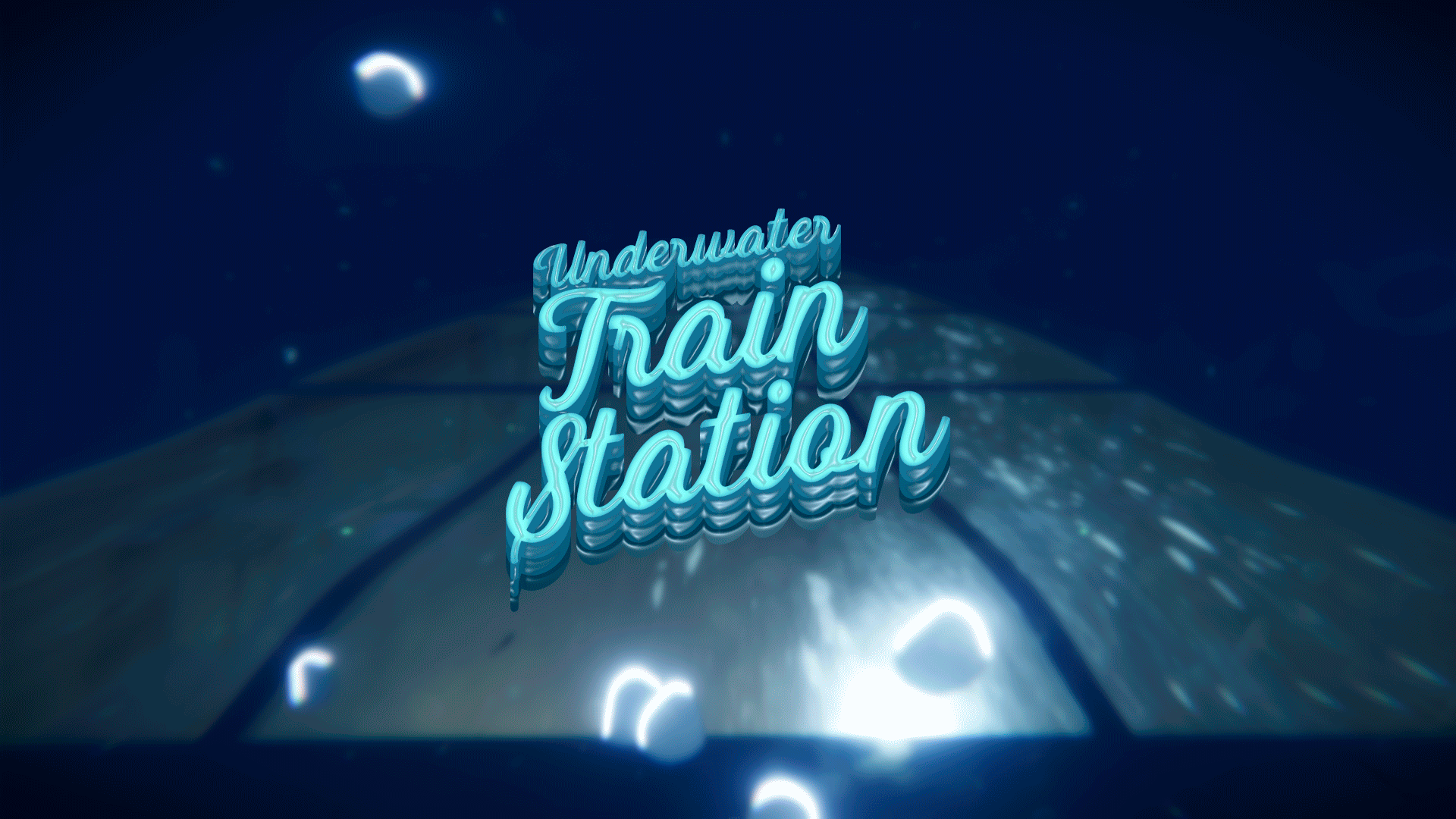Search the Community
Showing results for tags 'shop'.
-
Version 1.1.7
399 downloads
VehicleBuy - Your Ultimate Vehicle Plugin for Rust With the "VehicleBuy" plugin, authorized players gain access to the powerful "/vehiclebuy" command, which opens a user-friendly GUI. Here, they can purchase vehicles and introduce them into the thrilling world of Rust. The plugin offers flexible payment methods, including Item, Economics, and Server Rewards. It also allows for the configuration of a Buy Cooldown to ensure a balanced gaming experience. After purchase, players receive a realistic gift: a skinned crate for land vehicles or a lifebuoy for water vehicles, which they can easily place in their inventory. "VehicleBuy" takes it a step further by offering extensive customization options. Server administrators can adjust prices, recall costs, and pickup fees to their preferences. Players with the appropriate permissions can easily recall their vehicles to their location using the "/callback" command. The plugin also allows for the re-packaging of vehicles, either through the "/pickup" command or by hitting the vehicle three times with a hammer (the number is configurable in the settings). "VehicleBuy" revolutionizes how players can acquire and use vehicles in Rust, providing a tailored player experience. Bring exciting vehicles to your Rust game now with "VehicleBuy"! Additionally, "VehicleBuy" grants administrators the ability to spawn vehicles into players' inventories using the command "(VehicleName.add SteamID)," providing an extra layer of control and customization. Commands : /vehiclebuy (For Players) /callback "Vehiclename" /pickup or hit 3 times with the hammer Admin Command (VehicleName.add SteamID) Please look at the config I attached it to a vehicle Video If you have any questions or problems, join my discord https://discord.gg/D2zTWCEnrN "Vehicles": { "attackheli": { "Enable decay?": false, "Pickup price": 0, "Recall cost need?": false, "Recall price": 0, "Can recall?": true, "Can pickup?": true, "Pickup type (0 - command, 1 - hammer)": 0, "Cooldown to buy (in seconds)": 0, "Order": 3, "Show": true, "Name": "Attack Helicopter", "Prefab": "assets/content/vehicles/attackhelicopter/attackhelicopter.entity.prefab", "Image link": "https://media.discordapp.net/attachments/1118444321436356671/1155264007834447982/Attackhelicopter.png", "Spawn distance": 10.0, "Fuel": 522, "Currency: 0 - item, 1 - Economics, 2 - Server Rewards": 0, "If vehicle selling for item type him shortname": "scrap", "Price": 1200, "Skin": 3036032642, "Command": "attack.add", "DeployableItemId": 833533164, "Need add engine parts if it possible?": true, "Engine parts": null$10.99- 20 comments
- 4 reviews
-
- 3
-

-

-
Version 1.0.15
393 downloads
Shop Controller is an advanced shop UI system. Offers selling of items and commands as well as an in-game item editor. FEATURES • UI Cart system (Optional) • In-game item editor • In-game command editor • Item cooldowns • Command cooldowns • Custom item skins • Sell back to shop (Optional) • Easy color editing of the UI • Multi currency support (RP, Economics, any item) • Custom shop commands PERMISSIONS shopcontroller.use shopcontroller.admin SETUP The setup is very easy! - Set the commands you want the shop to be opened with - Set your currency. It supports RP, Economics, or any item (use the shortname)! - Set if you want to use the cart system or not - Plugin images, change if you want to use images other than the default ones. - UI Elements, all of these are color, "Rust Format" > https://tools.rustplugins.io/colors Support? Questions? Comments? Concerns? Message me in my Discord! https://discord.gg/RVePam7pd7$29.99- 26 comments
- 2 reviews
-
- 3
-

-

-
Version 1.4.2
151 downloads
Large easily customizable shop – XDShop Features: Beautiful design – which can be customized for your server 2 built-in styles (dark and light) Which can be customized in your own way Great functionality Ability to connect the Human Npc plugin The ability to use any economy You can sell anything you want (Item, Blue-print, Custom Item, Command, Kit) Players can both buy goods and sell (Configurable) The ability to set a limit (purchases / sales) on WIPE, as well as a cooldown (purchases / sales) (by permissions) The ability to give access to categories by permissions Create personal discounts on permissions The ability to prohibit (buy/sell) items during the (raid/combat) block. And also during the duel This plugin does not load your server Beautiful notification option in the shopping menu Additional information I tested this plugin with the guys for a month. During testing, many problems were identified that were fixed. The plugin should work correctly. All settings have been checked. Feel free to write me your ideas. I will be happy to expand and add new functionality to this plugin! Also, if you use another plugin on the store, but you liked mine more and you want to buy it, Feel free to write to me in discord! I will help you move the goods from the old store to mine. Filling the store with standard categories and products For the convenience of configuring products, I made a very convenient function. It will allow you to fill your store with standard products and categories. And also if you install the plugin Item Cost Calculator, then when filling out the goods, the price for the item will be automatically set. How to do it? Just in case, save your old configuration Enter this command in the console – xdshop.refill and xdshop.yes After the process is completed successfully, the plugin will reboot. Next, you just need to change the settings for your server economy. Required Dependencies: ImageLibrary Supported Plugins (Optional): Economics Server Rewards IQEconomic Human NPC Item Cost Calculator IQKits Rust Kits Setup (Configuration): Economics: At the moment there are 4 variants of the economy Economics, Server Rewards, IQEconomic, Item Item – this is a type of economy in which the player will have to pay with an item, it can be scrap or other as well as custom items on your server. You will see an example of the setup below "Economics": { "Economics (0 - Economics, 1 - ServerRewards, 2 - IQEconomic, 3 - Item)": 3, "Prefix to the balance (for example, RP or $ - No more than 2 characters)": "$", "Item shortname (Use with type 3)": "", "Item SkinId (Use with Type 3)": 0 }, Product Setup: At the moment there are 5 different types of goods: Item, Blue-print, Custom item, Command, Kit (Whale plugins are supported Rust Kits & IQKits) Such a variety of items being sold will obviously appeal to your players! Product setup example { "Item Type (0 - Item, 1 - BluePrint, 2 - Custom item, 3 - Commands, 4 - Kit)": 0, "Unique ID (DO NOT TOUCH)": 1, "Shortame": "hat.wolf", "Descriptions": "", "Price": 11.0, "Sale price (If not necessary, leave 0)": 5.5, "Quantity": 1, "Quantity for sale": 1, "Custom item name (Use with item type 2, 3 and 4)": "", "Item SkinID (Use with item type 2)": 0, "Commands (Use with item type 3)": [], "Image URL": "", "Kits (Kits - kit name. IQKits - kit key)": "", "Purchase delay (0 - unlimited)": 0.0, "Sale delay (0 - unlimited)": 0.0, "Maximum number of lots for 1 purchase (Maximum 99)": {}, "Maximum number of lots for 1 sale (Maximum 99)": {}, "The maximum number of purchased lots per wipe (0 - unlimited)": {}, "The maximum number of lots sold per wipe (0 - unlimited)": {} }, Configuring integration with the Human NPC plugin: If you use this plugin, then you clearly need to use it with my plugin. This is a very interesting version of the NPC store Setup example "Setting up a Human NPC": { "Enable Human NPC support ?": false, "Human NPC [NPC ID | list shop category]": { "11223274496" : ["Attire","Weapon"] } }, Configuring the interface: The most interesting part of the plugin. After all, only in it you can customize the color palette for your server. You can create your own light and dark theme between which players will switch. I am sure that every player will choose what is best for him. You can customize the color of any element in my store. Setup example "Configuring the interface": { "Enable the ability to change the theme?": true, "Default theme (0 - light, 1 - dark)": 1, "Light Theme UI Settings": { "The color of the main background of the store": "1 1 1 1", "[TITLE] Text color": "0 0 0 1", "[TITLE] Picture Color": "0 0 0 1", "Color of the discount picture": "0.20 0.85 0.15 1.00", "Discount text color": "0 0 0 1", "Balance picture color": "0.26 0.53 0.80 1", "Balance text color": "0 0 0 1", "[PAGE] Page number text color": "0 0 0 1", "[PAGE] Color of the page switching buttons": "0.51 0.51 0.51 1.00", "[PRODUCT] color of the number of items (digits)": "0.627451 0.6313726 0.6392157 1", "[PRODUCT] product background color": "0.97 0.97 0.98 1.00", "[PRODUCT] Text color of the product name": "0 0 0 1", "[PRODUCT] Buy button color": "0.38 0.77 0.43 1.00", "[PRODUCT] Color of the sell button": "0.8588235 0.345098 0.3372549 1", "[PRODUCT] Close button color": "0.8392158 0.3647059 0.3568628 1", "[CATEGORY] color of the name of the active category": "0 0 0 1", "[CATEGORY] Color of the inactive category name": "0.51 0.51 0.51 1.00", "[CATEGORY] Band color of the active category": "0.5607843 0.8901961 0.4705883 0.6", "[CATEGORY] Color of the inactive category stripe": "0.4078432 0.4313726 0.4392157 0.6", "[NOTIFICATIONS] The color of the text in the notification": "0 0 0 1", "Color of additional gray text": "0.55 0.55 0.55 1.00", "The color of the exit UI button": "0.8392158 0.3647059 0.3568628 1" }, "Dark Theme UI Settings": { "The color of the main background of the store": "0.13 0.15 0.16 1.00", "[TITLE] Text color": "0.87 0.87 0.87 1.00", "[TITLE] Picture Color": "0.62 0.63 0.64 1.00", "Color of the discount picture": "0.20 0.85 0.15 1.00", "Discount text color": "1 1 1 1", "Balance picture color": "0.26 0.53 0.80 1", "Balance text color": "1 1 1 1", "[PAGE] Page number text color": "0.87 0.87 0.87 1.00", "[PAGE] Color of the page switching buttons": "0.51 0.51 0.51 1.00", "[PRODUCT] color of the number of items (digits)": "0.627451 0.6313726 0.6392157 1", "[PRODUCT] product background color": "0.17 0.18 0.21 1.00", "[PRODUCT] Text color of the product name": "0.87 0.87 0.87 1.00", "[PRODUCT] Buy button color": "0.38 0.77 0.43 1.00", "[PRODUCT] Color of the sell button": "0.8588235 0.345098 0.3372549 1", "[PRODUCT] Close button color": "0.8392158 0.3647059 0.3568628 1", "[CATEGORY] color of the name of the active category": "0.87 0.87 0.87 1.00", "[CATEGORY] Color of the inactive category name": "0.51 0.51 0.51 1.00", "[CATEGORY] Band color of the active category": "0.5607843 0.8901961 0.4705883 0.6", "[CATEGORY] Color of the inactive category stripe": "0.4078432 0.4313726 0.4392157 0.6", "[NOTIFICATIONS] The color of the text in the notification": "1 1 1 1", "Color of additional gray text": "0.55 0.55 0.55 1.00", "The color of the exit UI button": "0.8392158 0.3647059 0.3568628 1" } },$18.99- 29 comments
- 1 review
-
- 4
-

-

-
- #ui shop
- #shop rust
-
(and 4 more)
Tagged with:
-
Version 0.1.2
29 downloads
The plugin allows displaying the promo code in the status bar. Depends on AdvancedStatus plugin. P.S. The promo code is set via command. The ability to display the promo code in the status bar. The ability to specify the order of the bar; The ability to change the height of the bar; The abillity to customize the color and transparency of the background; The ability to set a material for the background; The ability to switch between CuiRawImageComponent and CuiImageComponent for the image; The ability to get images from the local folder(*SERVER*\oxide\data\AdvancedStatus\Images); The abillity to set own image and customize the color and transparency of the image; The abillity to set sprite instead of the image; The ability to customize the color, size and font of the text. promostatus.admin - Provides the ability to set or delete promo code. { "Promo command": "promo", "Use GameTip for messages?": true, "Promo code": "", "Expiration date of the promo code. Example: 2023-12-22 18:53": "", "Time in seconds for displaying the promo code in the status bar": 3600, "Status. Bar - Height": 26, "Status. Bar - Order": 10, "Status. Background - Color": "#FFD33A", "Status. Background - Transparency": 0.7, "Status. Background - Material(empty to disable)": "", "Status. Image - Url": "https://i.imgur.com/q15Cmu5.png", "Status. Image - Local(Leave empty to use Image_Url)": "PromoStatus_Promo", "Status. Image - Sprite(Leave empty to use Image_Local or Image_Url)": "", "Status. Image - Is raw image": false, "Status. Image - Color": "#FFD33A", "Status. Image - Transparency": 1.0, "Status. Text - Size": 12, "Status. Text - Color": "#FFFFFF", "Status. Text - Font(https://umod.org/guides/rust/basic-concepts-of-gui#fonts)": "RobotoCondensed-Bold.ttf", "Status. SubText - Size": 12, "Status. SubText - Color": "#FFFFFF", "Status. SubText - Font(https://umod.org/guides/rust/basic-concepts-of-gui#fonts)": "RobotoCondensed-Bold.ttf", "Version": { "Major": 0, "Minor": 1, "Patch": 2 } } EN: { "MsgText": "PROMO CODE:", "MsgNotAllowed": "You do not have permissions to use this command!", "MsgAddNewPromo": "Added a new promo code {0}. Valid until {1}.", "MsgAddNewPromoFailed": "An error occurred while adding the promo code. Example: /promo \"test\" \"2024-01-13 09:29\"", "MsgAddNewPromoDateFailed": "Date must be greater than the current date!", "MsgSetNewDisplay": "New display time({0}) for the promo code has been set in the bar.", "MsgSetNewDisplayFailed": "An error occurred while setting a new display time for the promo code. Example: /promo display 3600", "MsgDeletePromo": "The promo code has been deleted!" } RU: { "MsgText": "ПРОМОКОД:", "MsgNotAllowed": "У вас недостаточно прав для использования этой команды!", "MsgAddNewPromo": "Добавлен новый промокод {0}. Действителен до {1}.", "MsgAddNewPromoFailed": "Произошла ошибка при добавлении промокода. Пример: /promo \"test\" \"2024-01-13 09:29\"", "MsgAddNewPromoDateFailed": "Дата должна быть больше текущей!", "MsgSetNewDisplay": "Установлено новое время({0}) отображения промокода в баре.", "MsgSetNewDisplayFailed": "Произошла ошибка при установки нового времени отображения промокода. Пример: /promo display 3600", "MsgDeletePromo": "Промокод был удален!" } display *time* - Sets the display time of the bar in seconds. Permission "promostatus.admin" required. delete - Deletes the promo code. Permission "promostatus.admin" required. *code* *time* - Sets a new promo code. Permission "promostatus.admin" required. Example: /promo display 360 /promo test "2023-12-25 18:53"$3.99 -
Version 1.3.15
27 downloads
Shop Config Adjusted Prices, To use this config file, you need to purchase the Shop plugin developed by Mevent. In the default configuration, the item prices within the shop are generally 100 RP and need to be adjusted, which can take 1-2 business days. This configuration, however, is optimized and manually adjusted for individual item prices, ready for use. We have successfully used it on more than 20 of our servers, and the feedback from our players about this setup has been excellent. In summary, the RP prices for over 400 items in the game have been individually adjusted. This Shop Config file can be applied to all your servers regardless of whether they are 1x, 2x, 3x, 5x, 10x, or 100x gather rates. What you need to do is adjust the RP amount given by the Playtimereward plugin to match this shop configuration. For instance, we give a 20 RP reward for 30 minutes on our 3x servers, and this amount is quite ideal for the Shop. Features: Manually Adjusted Prices: Over 400 items with individually set RP prices. Extensive Testing: Successfully used on more than 20 servers. Versatile Application: Suitable for 1x, 2x, 3x, 5x, 10x, or 100x gather rate servers. Player Feedback: Excellent feedback from players on this configuration. This config is prepared by fullwiped. By using this optimized Shop Config, you can provide a balanced and enjoyable experience for your players.$10.00 -
Version 1.2.51
4,785 downloads
Well rounded shop, with various features. It's standalone plugin which is compatible with WelcomePanel, HumanNpc. This plugin also supports selling commands, wipe block, no escape, sales, permission access. Multi-currency support Use different currencies for different items. Economics and ServerRewards (RP) is supported as well as scrap or any other ingame item. Restrictions Combat, raid, spawn and building block supported alongside with basic cooldowns and wipe block. NoEscape is required for combat and raid block. Appearance Simple and clean design to ensure smooth user experience for your players. Additionally Shop can be inserted into WelcomePanel to achieve "all in" server panel. Customization Widely customizable and feature rich Shop which will fit all needs of your community. Field Tested Plugin made by experienced developer, tested by hundreds of server owners and used by some big organizations. Discord Customer support available on discord, Installation - unzip downloaded package and place Shop.cs file into your plugin folder. - after succesfuly loading the plugin, data folder oxide/data/Shop will be generated - take data files provided in plugin package and drop them into your Shop data folder After finishing these steps your shop is ready to used. Server Currency If you don't wish to use ingame items as currency make sure you use either Economics or ServerRewards as you currency management as only those two plugins are compatible with Shop. Default currency setting is Economics ("eco"), if you wish to change it navigate to "oxide/data/Shop/Items.json", open this file in some text editor (VSC recommended) and simply select "eco" and mass replace for desired value. (video here) "eco" for Economics "rp" for ServerRewards "scrap" or any other ingame item Shop Categories To remove, change or add new categories open "oxide/data/Shop/Categories.json" file. There you will find all categories alongside with items lists. If you wish to remove certain items from category, just head over to item list and delete from there. Items Changing prices In "oxide/data/Shop/Items.json" you will find every item with their properties, to quick search for specific items press "CTRL + F". By leaving BuyPrice or SellPrice at 0 you will disable selling or buying of said item. Due to multi-currency support prices can be set only in whole numbers, no decimals. To offset for this, you can set minimal amount requirement. For example instead of selling one piece of wood for 0.01$ you can set minimal amount of 100x wood for 1$. Removing items If you wish to remove some items from Shop, you can do that directly in "data/Shop/Categories.json" file. Removing items from "Items.json" is not needed as they have no effect unless they are listed in some category. Adding new items To add new item you must first head over to "Items.json" data file and create new entry by copy pasting some of the existing ones. Once done with that you can add the item into category. To add multiple versions of same item can be created by simply adding unique tag behind shortname, for example "rifle.ak{1}", "rifle.ak{2}", etc... Commands Adding new commands Commands can be create at "data/Shop/Commands.json". Plugin can only run server side console commands and then parse steam id or player name with tags {steamid} and {playername}. There are two examples shown in default data file. Server side console commands are common thing and almost all plugins utilize them. Listing commands in categories Simply type in one of your command names into category item list like this "cmd/yourCommandName". Slash cmd in front of command name is there to make difference between ingame item and command. Cooldowns These are very basic, cooldown is triggered when buy/sell action is triggered. By using minimal amount requirement for items you can manage how much player buy and how often. Cooldowns are managed in "data/Shop/Cooldowns.json". Default data file contains two example of cooldowns but it's simply shortname and amount of seconds. Restrictions Raid and Combat Block Managed by NoEscape plugin, option to enable these two block can be found in config file. Building Block Prevents players from using shop while they are building block, option can be found in config file. Spawn Block Prevents players from using shop after they respawn, amount of seconds can be set in config file, 0 = disabled. Wipe Block Prevents players from buying specific items after wipe. Settings are located in "data/Shop/ItemsWipeBlock.json", similar as cooldowns. Sales By Permission (config file) Discount on every item in the shop assigned by permission, multiple permission can be created with their own discount values. By Category (categories data file) Discount for every item within specified category. By Item Discount for specific item in the shop. If item is already in discounted category, higher discount will be applied. WelcomePanel integration To integrate this plugin into WelcomePanel simply use one of the four configs included in download package. These config were premade for each WelcomePanel template (goes from 1 to 4). In case you have own highly customized layout for WelcomePanel you will have to adjust "Layout Container" in Shop config file by yourself.$32.99 -
Version 1.3.15
5,887 downloads
Enjoy a highly customizable Shop that can be configured in game! Use NPCs as shopkeepers, and set up a shop with ease using the game interface to add, edit, or remove items on the fly! ️ Features Beautiful user interface Discount system (by permissions) Automatic shop filling (+ the plugin has support for the ItemCostCalculator plugin) Selling items (players can sell items to the store and receive money for it) Performance Adding/editing/removing items IN GAME Supports NPC Supports Custom Vending Machines Supports NoEscape Convert from ServerRewards Favorite items By default, the plugin has English, Russian and Chinese translations Transfer money between players directly in the plugin! Shop allows you to use multiple economy plugins at once (players can choose what they want to pay with) For each item, you can choose which payment methods are available and how much they will cost, based on the selected method Commands shop - open shop interface shop.refill - refill shop again shop.convert.sr [clear] - convert items from ServerRewards to Shop. The option clear means clearing Shop items before convert shop.setvm [categories: cat1 cat2 ...] - add custom VM in config shop.setnpc [categories: cat1 cat2 ...] - add NPC in config shop.remove all - a console command to remove all items and categories from the plugin shop.remove item [category name/all] - a console command to remove an item (or all items) shop.remove category [category name/all] - a console command to remove a category (or all categories) shop.fill.icc [all/buy/sell] - a console command for updating prices of items in the store using ItemCostCalculator. all - updates both Price and SellPrice, buy - updates Price, sell - updates SellPrice shop.convert.from.1.2.26 – command to convert Shop plugin version 1.2.26 to version 1.3.0+ Permissions shop.setvm - for command "shop.setvm" shop.setnpc - for command "shop.setnpc" shop.free - for free item purchases shop.admin - admin permission Sort Types None Name Amount PriceDecrease PriceIncrease Category Types None – normal category for items Favorite – category for favorite items Hided – hidden category, available only in NPC stores or Vending Machines Video FAQ Q: Where can I see an example of a config? A: Config Q: How to use BankSystem to store the economy A: "Economy": { "Type (Plugin/Item)": "Plugin", "Plugin name": "BankSystem", "Balance add hook": "Deposit", "Balance remove hook": "Withdraw", "Balance show hook": "Balance", "ShortName": "", "Display Name (empty - default)": "", "Skin": 0, "Lang Key (for Title)": "LangTitle", "Lang Key (for Balance)": "BalanceTitle" }, Q: How to use ServerRewards to store the economy A: "Economy": { "Type (Plugin/Item)": "Plugin", "Plugin name": "ServerRewards", "Balance add hook": "AddPoints", "Balance remove hook": "TakePoints", "Balance show hook": "CheckPoints", "ShortName": "", "Display Name (empty - default)": "", "Skin": 0, "Lang Key (for Title)": "LangTitle", "Lang Key (for Balance)": "BalanceTitle" }, Q: How to use Economics to store the economy A: "Economy": { "Type (Plugin/Item)": "Plugin", "Plugin name": "Economics", "Balance add hook": "Deposit", "Balance remove hook": "Withdraw", "Balance show hook": "Balance", "ShortName": "", "Display Name (empty - default)": "", "Skin": 0, "Lang Key (for Title)": "LangTitle", "Lang Key (for Balance)": "BalanceTitle" }, Q: How to use IQEconomic to store the economy A: "Economy": { "Type (Plugin/Item)": "Plugin", "Plugin name": "IQEconomic", "Balance add hook": "API_SET_BALANCE", "Balance remove hook": "API_GET_BALANCE", "Balance show hook": "API_REMOVE_BALANCE", "ShortName": "", "Display Name (empty - default)": "", "Skin": 0, "Lang Key (for Title)": "LangTitle", "Lang Key (for Balance)": "BalanceTitle" }, Q: How to use scrap to pay for items A: "Economy": { "Type (Plugin/Item)": "Item", "Plugin name": "", "Balance add hook": "", "Balance remove hook": "", "Balance show hook": "", "ShortName": "scrap", "Display Name (empty - default)": "", "Skin": 0, "Lang Key (for Title)": "LangTitle", "Lang Key (for Balance)": "BalanceTitle" }, Q: How to add KIT as shop item A: https://pastebin.com/4szBQCgz Q: How to add Command as shop item A: https://pastebin.com/bcCkzBEL Q: How do I make a weapon spawn with ammo in it? A: You need to configure the "Weapon" section in the item config: "Weapon": { "Enabled": true, "Ammo Type": "ammo.rifle.explosive", "Ammo Amount": 128 } Q: How do I make items spawn some content (liquid, weapon modifications)? A: You need to configure the "Content" section in the item config: "Content": { "Enabled": true, "Contents": [ { "ShortName": "weapon.mod.lasersight", "Condition": 100.0, "Amount": 1, "Position": -1 } ] }, Q: How to turn off the sell feature? A: You need to turn off “Enable item selling” in the config, or do it in the item setting in the game. "Enable item selling?": false, Q: How to use the ItemCostCalculator with Shop? A: You need to use command "shop.refill" (command to refill the Shop) Q: What should be the size of images for item icons? A: Typically, the image dimensions for item icons are 512x512 pixels, but any square image can suffice.$29.95 -
Version 2.10.16
1,147 downloads
Crafting system that allows you to create items, cars, vehicles, recyclers, etc! Commands craft open interface crafts.setwb [categories: cat1 cat2 ...] set new custom workbench Permissions You can set permission in config, for example: "Permission (ex: crafts.use)": "crafts.use", crafts.setworkbench - allows you to use the "crafts.setwb" command (set custom workbenches) Craft Types Command Vehicle Item Recycler ModularCar How to install a custom workbench 1. Spawn the workbench (for example, in RustEdit or a plugin) 2. In the game, go to him and use the command "crafts.setwb" and specify the necessary categories. Example: /crafts.setwb Misc 3. Go to config (oxide/config/Crafts.json) and configure this workbench (use SafeZone, workbench level, etc.) VIDEO FAQ Q: Where can I see an example of a config? A: Config$19.95 -
Version 1.3
7 downloads
WordPress Elementor Website Template/Kit for your Rust Server! Shows all important information about your server. The complete demo template is provided. Everything is completely editable Try to log in with the demo account: Login: Guest | Password: Demo123 Requirement: WordPress WooCommerce Elementor Pro (Shop) Wordpress Claimer* *This Elementor theme/kit does not directly include a system that allows the connection between your website and your game server. This is why we suggest you use WordPress Claimer to connect your website to your game server. For any questions regarding this plugin, please contact its author directly. For more information or support, visit our website.$15.00 -
Version 2.4.3
428 downloads
Commands: /settrader <BotName> (use for create new trader) /remtrader <BotName> (use for remove trader by his name) /newtraderpos (look directyl at the bot) then /newtraderpos update (use on new position) or /newtraderpos cancel (if you unselect the bot) "npcshopclear" in the server console will delete old vending machines and bots (For edit the NPCs you need "npcshop.admin" permission) FEATURES: Creating a trader with the right set of items [copy your cloth to trader] Players can see marker on the map to check what the bot can sell them Local positions for Monuments (after wipe you don't need to change positions anymore) [Dependent on MonumentFinder] Friendly setup UI API [for developers]: void OnNPCShopItemBuy(BasePlayer buyer, Item saleItem, Item priceItem) Config: { "Auto reload [If you change the config and save the file the plugin will reload itself]": true, "Bot spawn command": "settrader", "Bot remove command": "remtrader", "Bot change position command": "newtraderpos", "Spawn|Edit|Remove permission": "npcshop.admin", "When you create a bot, it copies your clothes": true, "Use vending npc markers": true, "Permission - discount [0 - 100]": { "npcshop.vip": 15 }, "Bots": [ { "ID": 7289465, "Display Name": "Bs", "Spawn positon": { "x": 1514.18677, "y": 15.9957361, "z": 1410.688 }, "View angel": { "x": 18.80824, "y": 111.952576, "z": 9.019342E-07 }, "Monument prefab [empty if the bot was not created in the monument | required MonumentFinder plugin]": null, "Use vending npc marker": true, "Clothes [shortname and skinID]": {}, "Lots": [] }, { "ID": 4877236, "Display Name": "Bio", "Spawn positon": { "x": 1517.3158, "y": 15.64519, "z": 1410.88184 }, "View angel": { "x": 19.6207943, "y": 48.0075645, "z": 0.0 }, "Monument prefab [empty if the bot was not created in the monument | required MonumentFinder plugin]": null, "Use vending npc marker": true, "Clothes [shortname and skinID]": {}, "Lots": [] }, { "ID": 9936065, "Display Name": "Bomj", "Spawn positon": { "x": 1520.74915, "y": 15.5158749, "z": 1409.17627 }, "View angel": { "x": 5.28244448, "y": 277.046753, "z": 0.0 }, "Monument prefab [empty if the bot was not created in the monument | required MonumentFinder plugin]": null, "Use vending npc marker": true, "Clothes [shortname and skinID]": {}, "Lots": [] }, { "ID": 110447, "Display Name": "Pos", "Spawn positon": { "x": -11.7300205, "y": 0.231124878, "z": -45.42901 }, "View angel": { "x": 7.314296, "y": -187.632568, "z": 0.0 }, "Monument prefab [empty if the bot was not created in the monument | required MonumentFinder plugin]": "assets/bundled/prefabs/autospawn/monument/medium/compound.prefab", "Use vending npc marker": true, "Clothes [shortname and skinID]": {}, "Lots": [] }, { "ID": 2530024, "Display Name": "POs", "Spawn positon": { "x": -13.5025492, "y": 0.138759613, "z": -48.21996 }, "View angel": { "x": 11.7260876, "y": -165.863831, "z": 0.0 }, "Monument prefab [empty if the bot was not created in the monument | required MonumentFinder plugin]": "assets/bundled/prefabs/autospawn/monument/medium/compound.prefab", "Use vending npc marker": true, "Clothes [shortname and skinID]": {}, "Lots": [] }, { "ID": 2237910, "Display Name": "Bs", "Spawn positon": { "x": -491.22995, "y": 82.51776, "z": 308.741852 }, "View angel": { "x": 9.171886, "y": 9.865152, "z": 1.08103862E-07 }, "Monument prefab [empty if the bot was not created in the monument | required MonumentFinder plugin]": null, "Use vending npc marker": true, "Clothes [shortname and skinID]": {}, "Lots": [] }, { "ID": 6185384, "Display Name": "Skibidi", "Spawn positon": { "x": -504.626221, "y": 77.62634, "z": 338.4094 }, "View angel": { "x": 22.47469, "y": 46.1657867, "z": -9.239489E-07 }, "Monument prefab [empty if the bot was not created in the monument | required MonumentFinder plugin]": null, "Use vending npc marker": true, "Clothes [shortname and skinID]": {}, "Lots": [ { "Item for sale": { "Shortname": "stones", "SkinID": 0, "Amount": 5, "Command": null, "DisplayName": null }, "Price item": { "Shortname": "wood", "SkinID": 0, "Amount": 10, "Command": null, "DisplayName": null } }, { "Item for sale": { "Shortname": "stones", "SkinID": 0, "Amount": 5, "Command": null, "DisplayName": null }, "Price item": { "Shortname": "wood", "SkinID": 0, "Amount": 10, "Command": null, "DisplayName": null } }, { "Item for sale": { "Shortname": "stones", "SkinID": 0, "Amount": 5, "Command": null, "DisplayName": null }, "Price item": { "Shortname": "wood", "SkinID": 0, "Amount": 10, "Command": null, "DisplayName": null } }, { "Item for sale": { "Shortname": "stones", "SkinID": 0, "Amount": 5, "Command": null, "DisplayName": null }, "Price item": { "Shortname": "wood", "SkinID": 0, "Amount": 10, "Command": null, "DisplayName": null } }, { "Item for sale": { "Shortname": "stones", "SkinID": 0, "Amount": 5, "Command": null, "DisplayName": null }, "Price item": { "Shortname": "wood", "SkinID": 0, "Amount": 10, "Command": null, "DisplayName": null } }, { "Item for sale": { "Shortname": "stones", "SkinID": 0, "Amount": 5, "Command": null, "DisplayName": null }, "Price item": { "Shortname": "wood", "SkinID": 0, "Amount": 10, "Command": null, "DisplayName": null } }, { "Item for sale": { "Shortname": "stones", "SkinID": 0, "Amount": 5, "Command": null, "DisplayName": null }, "Price item": { "Shortname": "wood", "SkinID": 0, "Amount": 10, "Command": null, "DisplayName": null } }, { "Item for sale": { "Shortname": "stones", "SkinID": 0, "Amount": 5, "Command": null, "DisplayName": null }, "Price item": { "Shortname": "wood", "SkinID": 0, "Amount": 10, "Command": null, "DisplayName": null } }, { "Item for sale": { "Shortname": "stones", "SkinID": 0, "Amount": 5, "Command": null, "DisplayName": null }, "Price item": { "Shortname": "wood", "SkinID": 0, "Amount": 10, "Command": null, "DisplayName": null } }, { "Item for sale": { "Shortname": "stones", "SkinID": 0, "Amount": 5, "Command": null, "DisplayName": null }, "Price item": { "Shortname": "wood", "SkinID": 0, "Amount": 10, "Command": null, "DisplayName": null } }, { "Item for sale": { "Shortname": "stones", "SkinID": 0, "Amount": 5, "Command": null, "DisplayName": null }, "Price item": { "Shortname": "wood", "SkinID": 0, "Amount": 10, "Command": null, "DisplayName": null } }, { "Item for sale": { "Shortname": "stones", "SkinID": 0, "Amount": 5, "Command": null, "DisplayName": null }, "Price item": { "Shortname": "wood", "SkinID": 0, "Amount": 10, "Command": null, "DisplayName": null } }, { "Item for sale": { "Shortname": "stones", "SkinID": 0, "Amount": 5, "Command": null, "DisplayName": null }, "Price item": { "Shortname": "wood", "SkinID": 0, "Amount": 10, "Command": null, "DisplayName": null } }, { "Item for sale": { "Shortname": "stones", "SkinID": 0, "Amount": 5, "Command": null, "DisplayName": null }, "Price item": { "Shortname": "wood", "SkinID": 0, "Amount": 10, "Command": null, "DisplayName": null } }, { "Item for sale": { "Shortname": "stones", "SkinID": 0, "Amount": 5, "Command": null, "DisplayName": null }, "Price item": { "Shortname": "wood", "SkinID": 0, "Amount": 10, "Command": null, "DisplayName": null } }, { "Item for sale": { "Shortname": "stones", "SkinID": 0, "Amount": 5, "Command": null, "DisplayName": null }, "Price item": { "Shortname": "wood", "SkinID": 0, "Amount": 10, "Command": null, "DisplayName": null } }, { "Item for sale": { "Shortname": "stones", "SkinID": 0, "Amount": 5, "Command": null, "DisplayName": null }, "Price item": { "Shortname": "wood", "SkinID": 0, "Amount": 10, "Command": null, "DisplayName": null } }, { "Item for sale": { "Shortname": "stones", "SkinID": 0, "Amount": 5, "Command": null, "DisplayName": null }, "Price item": { "Shortname": "wood", "SkinID": 0, "Amount": 10, "Command": null, "DisplayName": null } }, { "Item for sale": { "Shortname": "stones", "SkinID": 0, "Amount": 5, "Command": null, "DisplayName": null }, "Price item": { "Shortname": "wood", "SkinID": 0, "Amount": 10, "Command": null, "DisplayName": null } } ] }, { "ID": 1502957, "Display Name": "Bobs", "Spawn positon": { "x": -503.3553, "y": 78.513916, "z": 337.199432 }, "View angel": { "x": 23.2874718, "y": 17.3408489, "z": -9.294971E-07 }, "Monument prefab [empty if the bot was not created in the monument | required MonumentFinder plugin]": null, "Use vending npc marker": false, "Clothes [shortname and skinID]": {}, "Lots": [ { "Item for sale": { "Shortname": "ammo.rocket.mlrs", "SkinID": 0, "Amount": 5, "Command": null, "DisplayName": null }, "Price item": { "Shortname": "ammo.rocket.mlrs", "SkinID": 0, "Amount": 10, "Command": null, "DisplayName": null } }, { "Item for sale": { "Shortname": "stones", "SkinID": 0, "Amount": 5, "Command": null, "DisplayName": null }, "Price item": { "Shortname": "wood", "SkinID": 0, "Amount": 10, "Command": null, "DisplayName": null } }, { "Item for sale": { "Shortname": "mlrs", "SkinID": 0, "Amount": 5, "Command": null, "DisplayName": null }, "Price item": { "Shortname": "wood", "SkinID": 0, "Amount": 10, "Command": null, "DisplayName": null } }, { "Item for sale": { "Shortname": "stones", "SkinID": 0, "Amount": 5, "Command": null, "DisplayName": null }, "Price item": { "Shortname": "wood", "SkinID": 0, "Amount": 10, "Command": null, "DisplayName": null } }, { "Item for sale": { "Shortname": "stones", "SkinID": 0, "Amount": 25, "Command": null, "DisplayName": null }, "Price item": { "Shortname": "wood", "SkinID": 0, "Amount": 10, "Command": null, "DisplayName": null } }, { "Item for sale": { "Shortname": "stones", "SkinID": 0, "Amount": 25, "Command": null, "DisplayName": null }, "Price item": { "Shortname": "wood", "SkinID": 0, "Amount": 25, "Command": null, "DisplayName": null } }, { "Item for sale": { "Shortname": "money", "SkinID": 0, "Amount": 265, "Command": null, "DisplayName": null }, "Price item": { "Shortname": "money", "SkinID": 0, "Amount": 5, "Command": null, "DisplayName": null } } ] } ] }$18.99 -
Version 2.1.1
283 downloads
This plugin adds Car Vendor NPCs Adding Car vendors to your server There are two ways to do this - Add both Vendor spawnpoint and Car spawnpoint to your map. Make sure not to break the trigger prefab. Or you can run /carvendor set_car_spawnpoint and then /carvendor npc_spawn To run these commands you need to have carvendor.spawn permission Spawnpoints are automatically saved to a datafile. To wipe them run /carvendor reset Configuration Example CarVendor.json { "(0) Price item short name": "scrap", // Be sure to change item name in localization files as well! "(1) Price of chassis/components": { "Chassis2": 75, "Chassis3": 150, "Chassis4": 175, "ComponentsTier0": 0, "ComponentsTier1": 50, "ComponentsTier2": 150, "ComponentsTier3": 200 }, "(2) Car modules": { "2": [ "vehicle.1mod.cockpit.with.engine", "vehicle.1mod.rear.seats" ], "3": [ "vehicle.1mod.engine", "vehicle.1mod.cockpit.with.engine", "vehicle.1mod.rear.seats" ], "4": [ "vehicle.1mod.engine", "vehicle.1mod.cockpit.armored", "vehicle.1mod.passengers.armored", "vehicle.1mod.engine" ] }, "(3) NPC Name": "Car Vendor", "(4) Spawn permission name": "carvendor.spawn", "(5) Car starting fuel": 75.0, "(6) Max distance between NPC and spawnpoint trigger (meters)": 100.0, "(7) Check for other cars within radius (meters)": 15.0, "(8) Nudge players (true/false)": true, "(9) Player nudge radius (meters)": 5.0, "CUI Name": "carvendor_ui" }$14.98- 27 comments
- 2 reviews
-
- 2
-

-
Version 1.2.5
724 downloads
Description : This plugin allows you to have a graphical interface on your servers which will then give you information on the number of players, my not only that, all that in real time Editor : https://hud-panel.foudugame360.com/ Requires : ImageLibrary Compatible : TimedPermissions Economics TruePVE ServerRewards ZoneManager BuildCost UI Panel function : An ON/OFF button on the panel. A store button/Kits/Info/... An online player counter. An sleeping player counter. An player counter. A clock that gives the time of the match. A dial that gives the player balance. A dial that gives PVP/PVE information. A dial that indicates the time of a leave. A dial that displays your messages. A counter that gives the distance between you and your point. A dial that shows the player’s position on the map in real time. A dial that gives the server’s fps. An icon for the cargo plane event. An icon for freight events. An icon for ch47 events. An icon for attack helicopter events. An icon for tank events. An icon for your custom events via ( hook). Time format : file : /oxide/lang/en/HUDPanel.json for 12h format "Time_Format": "hh:mm tt", for 24h format "Time_Format": "HH:mm", https://www.c-sharpcorner.com/blogs/date-and-time-format-in-c-sharp-programming1 Themes : HUD BASIC CUBE TRIANGLE Icon ID : Contents : - HUDPanel.cs Install : rust\oxide\plugins\HUDPanel.cs Config : rust\oxide\config\HUDPanel.json { "Scan current map events on reload": true, "Chat command to show/disappear the HUDPanel": "h", "Anti Freeze Server Fps Limit": 15, "Change the overall size of the HUD Panel (30 - 100) Default 48": 48, "Width between icon": 18, "Change the sound of the On/Off button": "assets/prefabs/locks/keypad/effects/lock.code.lock.prefab", "Type the coordinate ( X: 1000 | Z: 1000 : 0 ), ( map : A1 : 1 ), ( Auto : 2 )": 2, "List Messages": { "Messages": { "On/Off (true/false)": true, "How long until the next message": 10, "Messages": [ "Messages 1", "Messages 2", "Messages 3" ], "The order the icon should place": 0, "Change text alignment": 4, "Text size": 11, "Text fonts ( 0 - 3 )": 0, "Color Text ( HEX )": "#ffffff", "The position on the screen that the icon should be ( LeftTop, CenterTop, RightTop, LeftBottom, CenterBottom, RightBottom)": "CenterTop", "Swich On": { "Themes ( HUD - BASIC - CUBE - TRIANGLE )": "HUD", "Color 1": "#000000", "Color 2": "#3f51b5", "Color 3": null, "Color Icon": "#ffffff", "Opacity 1": 0.3, "Opacity 2": 1.0, "Opacity 3": 0.0, "Opacity icon": 1.0, "Enlarge icon": 2.1, "Icon ID": "Messages", "URL Custom": null }, "Swich OFF": null, "Position of text in the logo": "20 0 -1 0", "Width BAR SIZE : 1 - 15": 8 } }, "Timed Permissions: Edit 'vip_*' ( Permissions / Groups )": { "vip_1": { "On/Off (true/false)": true, "Reload delay": 5, "Commands (leave blank to disable)": null, "The order the icon should place": 0, "Change text alignment": 4, "Text size": 11, "Text fonts ( 0 - 3 )": 0, "Color Text ( HEX )": "#ffffff", "The position on the screen that the icon should be ( LeftTop, CenterTop, RightTop, LeftBottom, CenterBottom, RightBottom)": "CenterTop", "Swich On": { "Themes ( HUD - BASIC - CUBE - TRIANGLE )": "HUD", "Color 1": "#000000", "Color 2": "#ff9800", "Color 3": null, "Color Icon": "#ffffff", "Opacity 1": 0.3, "Opacity 2": 1.0, "Opacity 3": 0.0, "Opacity icon": 1.0, "Enlarge icon": 1.5, "Icon ID": "Vip_3", "URL Custom": null }, "Swich OFF": null, "Position of text in the logo": "20 0 -1 0", "Width BAR SIZE : 1 - 15": 7 }, "demo": { "On/Off (true/false)": true, "Reload delay": 5, "Commands (leave blank to disable)": null, "The order the icon should place": 0, "Change text alignment": 4, "Text size": 11, "Text fonts ( 0 - 3 )": 0, "Color Text ( HEX )": "#ffffff", "The position on the screen that the icon should be ( LeftTop, CenterTop, RightTop, LeftBottom, CenterBottom, RightBottom)": "CenterBottom", "Swich On": { "Themes ( HUD - BASIC - CUBE - TRIANGLE )": "HUD", "Color 1": "#000000", "Color 2": "#ff9800", "Color 3": null, "Color Icon": "#ffffff", "Opacity 1": 0.3, "Opacity 2": 1.0, "Opacity 3": 0.0, "Opacity icon": 1.0, "Enlarge icon": 1.5, "Icon ID": "Vip_1", "URL Custom": null }, "Swich OFF": null, "Position of text in the logo": "20 0 -2 0", "Width BAR SIZE : 1 - 15": 7 } }, "Custom events": { "Sputnik": { "On/Off (true/false)": true, "The order the icon should place": 5, "The position on the screen that the icon should be ( LeftTop, CenterTop, RightTop, LeftBottom, CenterBottom, RightBottom)": "RightTop", "On Event start ( Hook )": "OnSputnikEventStart", "On Event End ( Hook )": "OnSputnikEventStop", "Swich On": { "Themes ( HUD - BASIC - CUBE - TRIANGLE )": "HUD", "Color 1": "#000000", "Color 2": "#ff8100", "Color 3": "#ffffff", "Color Icon": "#ffffff", "Opacity 1": 0.4, "Opacity 2": 1.0, "Opacity 3": 0.0, "Opacity icon": 1.0, "Enlarge icon": 1.6, "Icon ID": "Sputnik", "URL Custom": null }, "Swich OFF": { "Themes ( HUD - BASIC - CUBE - TRIANGLE )": "HUD", "Color 1": "#000000", "Color 2": "#000000", "Color 3": "#ffffff", "Color Icon": "#ffffff", "Opacity 1": 0.3, "Opacity 2": 0.0, "Opacity 3": 0.1, "Opacity icon": 1.0, "Enlarge icon": 1.6, "Icon ID": "Sputnik", "URL Custom": null }, "Width BAR SIZE : 1 - 15": 1 }, "Convoy": { "On/Off (true/false)": true, "The order the icon should place": 6, "The position on the screen that the icon should be ( LeftTop, CenterTop, RightTop, LeftBottom, CenterBottom, RightBottom)": "RightTop", "On Event start ( Hook )": "OnConvoyStart", "On Event End ( Hook )": "OnConvoyEnd", "Swich On": { "Themes ( HUD - BASIC - CUBE - TRIANGLE )": "HUD", "Color 1": "#000000", "Color 2": "#ff8100", "Color 3": "#ffffff", "Color Icon": "#ffffff", "Opacity 1": 0.4, "Opacity 2": 1.0, "Opacity 3": 0.0, "Opacity icon": 1.0, "Enlarge icon": 1.6, "Icon ID": "Convoy", "URL Custom": null }, "Swich OFF": { "Themes ( HUD - BASIC - CUBE - TRIANGLE )": "HUD", "Color 1": "#000000", "Color 2": "#000000", "Color 3": "#ffffff", "Color Icon": "#ffffff", "Opacity 1": 0.3, "Opacity 2": 0.0, "Opacity 3": 0.1, "Opacity icon": 1.0, "Enlarge icon": 1.6, "Icon ID": "Convoy", "URL Custom": null }, "Width BAR SIZE : 1 - 15": 1 }, "ArmoredTrain": { "On/Off (true/false)": true, "The order the icon should place": 7, "The position on the screen that the icon should be ( LeftTop, CenterTop, RightTop, LeftBottom, CenterBottom, RightBottom)": "RightTop", "On Event start ( Hook )": "OnArmoredTrainEventStart", "On Event End ( Hook )": "OnArmoredTrainEventStop", "Swich On": { "Themes ( HUD - BASIC - CUBE - TRIANGLE )": "HUD", "Color 1": "#000000", "Color 2": "#ff8100", "Color 3": "#ffffff", "Color Icon": "#ffffff", "Opacity 1": 0.4, "Opacity 2": 1.0, "Opacity 3": 0.0, "Opacity icon": 1.0, "Enlarge icon": 1.6, "Icon ID": "Train", "URL Custom": null }, "Swich OFF": { "Themes ( HUD - BASIC - CUBE - TRIANGLE )": "HUD", "Color 1": "#000000", "Color 2": "#000000", "Color 3": "#ffffff", "Color Icon": "#ffffff", "Opacity 1": 0.3, "Opacity 2": 0.0, "Opacity 3": 0.1, "Opacity icon": 1.0, "Enlarge icon": 1.6, "Icon ID": "Train", "URL Custom": null }, "Width BAR SIZE : 1 - 15": 1 }, "Harbor": { "On/Off (true/false)": true, "The order the icon should place": 8, "The position on the screen that the icon should be ( LeftTop, CenterTop, RightTop, LeftBottom, CenterBottom, RightBottom)": "RightTop", "On Event start ( Hook )": "OnHarborEventStart", "On Event End ( Hook )": "OnHarborEventEnd", "Swich On": { "Themes ( HUD - BASIC - CUBE - TRIANGLE )": "HUD", "Color 1": "#000000", "Color 2": "#ff8100", "Color 3": "#ffffff", "Color Icon": "#ffffff", "Opacity 1": 0.4, "Opacity 2": 1.0, "Opacity 3": 0.0, "Opacity icon": 1.0, "Enlarge icon": 2.0, "Icon ID": "Harbor", "URL Custom": null }, "Swich OFF": { "Themes ( HUD - BASIC - CUBE - TRIANGLE )": "HUD", "Color 1": "#000000", "Color 2": "#000000", "Color 3": "#ffffff", "Color Icon": "#ffffff", "Opacity 1": 0.3, "Opacity 2": 0.0, "Opacity 3": 0.1, "Opacity icon": 1.0, "Enlarge icon": 2.0, "Icon ID": "Harbor", "URL Custom": null }, "Width BAR SIZE : 1 - 15": 1 } }, "Default events": { "Patrol": { "On/Off (true/false)": true, "Change text alignment": 4, "Text size": 11, "Text fonts ( 0 - 3 )": 0, "Color Text ( HEX )": "#ffffff", "Position of text in the logo": "20 0 -1 0", "The order the icon should place": 2, "The position on the screen that the icon should be ( LeftTop, CenterTop, RightTop, LeftBottom, CenterBottom, RightBottom)": "RightTop", "On Event start ( Hook )": null, "On Event End ( Hook )": null, "Swich On": { "Themes ( HUD - BASIC - CUBE - TRIANGLE )": "HUD", "Color 1": "#000000", "Color 2": "#ff0000", "Color 3": "#ffffff", "Color Icon": "#ffffff", "Opacity 1": 0.3, "Opacity 2": 1.0, "Opacity 3": 0.0, "Opacity icon": 1.0, "Enlarge icon": 1.6, "Icon ID": "Patrol", "URL Custom": null }, "Swich OFF": { "Themes ( HUD - BASIC - CUBE - TRIANGLE )": "HUD", "Color 1": "#000000", "Color 2": "#ff0000", "Color 3": "#ffffff", "Color Icon": "#ffffff", "Opacity 1": 0.3, "Opacity 2": 0.0, "Opacity 3": 0.1, "Opacity icon": 1.0, "Enlarge icon": 1.6, "Icon ID": "Patrol", "URL Custom": null }, "Width BAR SIZE : 1 - 15": 1 }, "Ch47": { "On/Off (true/false)": true, "Change text alignment": 4, "Text size": 11, "Text fonts ( 0 - 3 )": 0, "Color Text ( HEX )": "#ffffff", "Position of text in the logo": "20 0 -1 0", "The order the icon should place": 3, "The position on the screen that the icon should be ( LeftTop, CenterTop, RightTop, LeftBottom, CenterBottom, RightBottom)": "RightTop", "On Event start ( Hook )": null, "On Event End ( Hook )": null, "Swich On": { "Themes ( HUD - BASIC - CUBE - TRIANGLE )": "HUD", "Color 1": "#000000", "Color 2": "#ff0000", "Color 3": "#ffffff", "Color Icon": "#ffffff", "Opacity 1": 0.3, "Opacity 2": 1.0, "Opacity 3": 0.0, "Opacity icon": 1.0, "Enlarge icon": 1.8, "Icon ID": "Ch-47", "URL Custom": null }, "Swich OFF": { "Themes ( HUD - BASIC - CUBE - TRIANGLE )": "HUD", "Color 1": "#000000", "Color 2": "#ff0000", "Color 3": "#ffffff", "Color Icon": "#ffffff", "Opacity 1": 0.3, "Opacity 2": 0.0, "Opacity 3": 0.1, "Opacity icon": 1.0, "Enlarge icon": 1.8, "Icon ID": "Ch-47", "URL Custom": null }, "Width BAR SIZE : 1 - 15": 1 }, "Plane": { "On/Off (true/false)": true, "Change text alignment": 4, "Text size": 11, "Text fonts ( 0 - 3 )": 0, "Color Text ( HEX )": "#ffffff", "Position of text in the logo": "20 0 -1 0", "The order the icon should place": 10, "The position on the screen that the icon should be ( LeftTop, CenterTop, RightTop, LeftBottom, CenterBottom, RightBottom)": "RightTop", "On Event start ( Hook )": null, "On Event End ( Hook )": null, "Swich On": { "Themes ( HUD - BASIC - CUBE - TRIANGLE )": "HUD", "Color 1": "#000000", "Color 2": "#007f00", "Color 3": "#ffffff", "Color Icon": "#ffffff", "Opacity 1": 0.3, "Opacity 2": 1.0, "Opacity 3": 0.0, "Opacity icon": 1.0, "Enlarge icon": 1.8, "Icon ID": "Plane", "URL Custom": null }, "Swich OFF": { "Themes ( HUD - BASIC - CUBE - TRIANGLE )": "HUD", "Color 1": "#000000", "Color 2": "#ff0000", "Color 3": "#ffffff", "Color Icon": "#ffffff", "Opacity 1": 0.3, "Opacity 2": 0.0, "Opacity 3": 0.1, "Opacity icon": 1.0, "Enlarge icon": 1.8, "Icon ID": "Plane", "URL Custom": null }, "Width BAR SIZE : 1 - 15": 2 }, "Cargo": { "On/Off (true/false)": true, "Change text alignment": 4, "Text size": 11, "Text fonts ( 0 - 3 )": 0, "Color Text ( HEX )": "#ffffff", "Position of text in the logo": "20 0 -1 0", "The order the icon should place": 4, "The position on the screen that the icon should be ( LeftTop, CenterTop, RightTop, LeftBottom, CenterBottom, RightBottom)": "RightTop", "On Event start ( Hook )": null, "On Event End ( Hook )": null, "Swich On": { "Themes ( HUD - BASIC - CUBE - TRIANGLE )": "HUD", "Color 1": "#000000", "Color 2": "#007f00", "Color 3": "#ffffff", "Color Icon": "#ffffff", "Opacity 1": 0.3, "Opacity 2": 1.0, "Opacity 3": 0.0, "Opacity icon": 1.0, "Enlarge icon": 1.5, "Icon ID": "Cargo", "URL Custom": null }, "Swich OFF": { "Themes ( HUD - BASIC - CUBE - TRIANGLE )": "HUD", "Color 1": "#000000", "Color 2": "#ff0000", "Color 3": "#ffffff", "Color Icon": "#ffffff", "Opacity 1": 0.3, "Opacity 2": 0.0, "Opacity 3": 0.1, "Opacity icon": 1.0, "Enlarge icon": 1.5, "Icon ID": "Cargo", "URL Custom": null }, "Width BAR SIZE : 1 - 15": 1 }, "BradleyAPC": { "On/Off (true/false)": true, "Change text alignment": 4, "Text size": 11, "Text fonts ( 0 - 3 )": 0, "Color Text ( HEX )": "#ffffff", "Position of text in the logo": "20 0 -1 0", "The order the icon should place": 1, "The position on the screen that the icon should be ( LeftTop, CenterTop, RightTop, LeftBottom, CenterBottom, RightBottom)": "RightTop", "On Event start ( Hook )": null, "On Event End ( Hook )": null, "Swich On": { "Themes ( HUD - BASIC - CUBE - TRIANGLE )": "HUD", "Color 1": "#000000", "Color 2": "#ff0000", "Color 3": "#ffffff", "Color Icon": "#ffffff", "Opacity 1": 0.4, "Opacity 2": 1.0, "Opacity 3": 0.0, "Opacity icon": 1.0, "Enlarge icon": 1.4, "Icon ID": "BradleyAPC", "URL Custom": null }, "Swich OFF": { "Themes ( HUD - BASIC - CUBE - TRIANGLE )": "HUD", "Color 1": "#000000", "Color 2": "#ff0000", "Color 3": "#ffffff", "Color Icon": "#ffffff", "Opacity 1": 0.3, "Opacity 2": 0.0, "Opacity 3": 0.1, "Opacity icon": 1.0, "Enlarge icon": 1.4, "Icon ID": "BradleyAPC", "URL Custom": null }, "Width BAR SIZE : 1 - 15": 1 } }, "Information frame": { "Power": { "On/Off (true/false)": true, "Reload delay": 0, "Commands (leave blank to disable)": null, "The order the icon should place": 1, "Change text alignment": 4, "Text size": 11, "Text fonts ( 0 - 3 )": 0, "Color Text ( HEX )": "#ffffff", "The position on the screen that the icon should be ( LeftTop, CenterTop, RightTop, LeftBottom, CenterBottom, RightBottom)": "LeftTop", "Position of text in the logo": "0 0 0 0", "Swich On": { "Themes ( HUD - BASIC - CUBE - TRIANGLE )": "HUD", "Color 1": "#000000", "Color 2": "#007f00", "Color 3": null, "Color Icon": "#ffffff", "Opacity 1": 0.3, "Opacity 2": 1.0, "Opacity 3": 0.0, "Opacity icon": 1.0, "Enlarge icon": 1.8, "Icon ID": "Power", "URL Custom": null }, "Swich OFF": { "Themes ( HUD - BASIC - CUBE - TRIANGLE )": "HUD", "Color 1": "#000000", "Color 2": "#ff0000", "Color 3": null, "Color Icon": "#ffffff", "Opacity 1": 0.3, "Opacity 2": 1.0, "Opacity 3": 0.0, "Opacity icon": 1.0, "Enlarge icon": 1.8, "Icon ID": "Power", "URL Custom": null }, "Width BAR SIZE : 1 - 15": 1 }, "Players": { "On/Off (true/false)": true, "Reload delay": 1, "Commands (leave blank to disable)": null, "The order the icon should place": 2, "Change text alignment": 4, "Text size": 11, "Text fonts ( 0 - 3 )": 0, "Color Text ( HEX )": "#ffffff", "The position on the screen that the icon should be ( LeftTop, CenterTop, RightTop, LeftBottom, CenterBottom, RightBottom)": "LeftTop", "Position of text in the logo": "20 0 -1 0", "Swich On": { "Themes ( HUD - BASIC - CUBE - TRIANGLE )": "HUD", "Color 1": "#000000", "Color 2": "#3d3d44", "Color 3": null, "Color Icon": "#ffffff", "Opacity 1": 0.3, "Opacity 2": 1.0, "Opacity 3": 0.0, "Opacity icon": 1.0, "Enlarge icon": 1.8, "Icon ID": "Players", "URL Custom": null }, "Swich OFF": null, "Width BAR SIZE : 1 - 15": 3 }, "Sleep": { "On/Off (true/false)": true, "Reload delay": 2, "Commands (leave blank to disable)": null, "The order the icon should place": 3, "Change text alignment": 4, "Text size": 11, "Text fonts ( 0 - 3 )": 0, "Color Text ( HEX )": "#ffffff", "The position on the screen that the icon should be ( LeftTop, CenterTop, RightTop, LeftBottom, CenterBottom, RightBottom)": "LeftTop", "Position of text in the logo": "20 0 -1 0", "Swich On": { "Themes ( HUD - BASIC - CUBE - TRIANGLE )": "HUD", "Color 1": "#000000", "Color 2": "#ff8100", "Color 3": null, "Color Icon": "#ffffff", "Opacity 1": 0.3, "Opacity 2": 1.0, "Opacity 3": 0.0, "Opacity icon": 1.0, "Enlarge icon": 1.8, "Icon ID": "Sleep", "URL Custom": null }, "Swich OFF": null, "Width BAR SIZE : 1 - 15": 2 }, "Joining": { "On/Off (true/false)": true, "Reload delay": 1, "Commands (leave blank to disable)": null, "The order the icon should place": 4, "Change text alignment": 4, "Text size": 11, "Text fonts ( 0 - 3 )": 0, "Color Text ( HEX )": "#ffffff", "The position on the screen that the icon should be ( LeftTop, CenterTop, RightTop, LeftBottom, CenterBottom, RightBottom)": "LeftTop", "Position of text in the logo": "20 0 -1 0", "Swich On": { "Themes ( HUD - BASIC - CUBE - TRIANGLE )": "HUD", "Color 1": "#000000", "Color 2": "#ff0000", "Color 3": null, "Color Icon": "#ffffff", "Opacity 1": 0.3, "Opacity 2": 1.0, "Opacity 3": 0.0, "Opacity icon": 1.0, "Enlarge icon": 1.8, "Icon ID": "Joining", "URL Custom": null }, "Swich OFF": null, "Width BAR SIZE : 1 - 15": 2 }, "Times": { "On/Off (true/false)": true, "Reload delay": 5, "Commands (leave blank to disable)": null, "The order the icon should place": 5, "Change text alignment": 4, "Text size": 11, "Text fonts ( 0 - 3 )": 0, "Color Text ( HEX )": "#ffffff", "The position on the screen that the icon should be ( LeftTop, CenterTop, RightTop, LeftBottom, CenterBottom, RightBottom)": "LeftTop", "Position of text in the logo": "20 0 -1 0", "Swich On": { "Themes ( HUD - BASIC - CUBE - TRIANGLE )": "HUD", "Color 1": "#000000", "Color 2": "#00a7c2", "Color 3": null, "Color Icon": "#ffffff", "Opacity 1": 0.3, "Opacity 2": 1.0, "Opacity 3": 0.0, "Opacity icon": 1.0, "Enlarge icon": 1.8, "Icon ID": "Times", "URL Custom": null }, "Swich OFF": null, "Width BAR SIZE : 1 - 15": 2 }, "ServerRewards": { "On/Off (true/false)": true, "Reload delay": 3, "Commands (leave blank to disable)": null, "The order the icon should place": 1, "Change text alignment": 4, "Text size": 11, "Text fonts ( 0 - 3 )": 0, "Color Text ( HEX )": "#ffffff", "The position on the screen that the icon should be ( LeftTop, CenterTop, RightTop, LeftBottom, CenterBottom, RightBottom)": "RightBottom", "Position of text in the logo": "20 0 -1 0", "Swich On": { "Themes ( HUD - BASIC - CUBE - TRIANGLE )": "HUD", "Color 1": "#000000", "Color 2": "#ff5722", "Color 3": null, "Color Icon": "#ffffff", "Opacity 1": 0.3, "Opacity 2": 1.0, "Opacity 3": 0.0, "Opacity icon": 1.0, "Enlarge icon": 1.8, "Icon ID": "ServerRewards", "URL Custom": null }, "Swich OFF": null, "Width BAR SIZE : 1 - 15": 5 }, "Economics": { "On/Off (true/false)": true, "Reload delay": 0, "Commands (leave blank to disable)": null, "The order the icon should place": 6, "Change text alignment": 4, "Text size": 11, "Text fonts ( 0 - 3 )": 0, "Color Text ( HEX )": "#ffffff", "The position on the screen that the icon should be ( LeftTop, CenterTop, RightTop, LeftBottom, CenterBottom, RightBottom)": "LeftTop", "Position of text in the logo": "20 0 -1 0", "Swich On": { "Themes ( HUD - BASIC - CUBE - TRIANGLE )": "HUD", "Color 1": "#000000", "Color 2": "#007f00", "Color 3": null, "Color Icon": "#ffffff", "Opacity 1": 0.3, "Opacity 2": 1.0, "Opacity 3": 0.0, "Opacity icon": 1.0, "Enlarge icon": 1.8, "Icon ID": "Economics", "URL Custom": null }, "Swich OFF": null, "Width BAR SIZE : 1 - 15": 5 }, "FPS": { "On/Off (true/false)": true, "Reload delay": 1, "Commands (leave blank to disable)": null, "The order the icon should place": 2, "Change text alignment": 4, "Text size": 11, "Text fonts ( 0 - 3 )": 0, "Color Text ( HEX )": "#ffffff", "The position on the screen that the icon should be ( LeftTop, CenterTop, RightTop, LeftBottom, CenterBottom, RightBottom)": "LeftBottom", "Position of text in the logo": "20 0 -1 0", "Swich On": { "Themes ( HUD - BASIC - CUBE - TRIANGLE )": "HUD", "Color 1": "#000000", "Color 2": "#ff0066", "Color 3": null, "Color Icon": "#ffffff", "Opacity 1": 0.3, "Opacity 2": 1.0, "Opacity 3": 0.0, "Opacity icon": 1.0, "Enlarge icon": 1.8, "Icon ID": "FPS", "URL Custom": null }, "Swich OFF": null, "Width BAR SIZE : 1 - 15": 2 }, "PvpPve": { "On/Off (true/false)": true, "Reload delay": 10, "Commands (leave blank to disable)": null, "The order the icon should place": 1, "Change text alignment": 4, "Text size": 11, "Text fonts ( 0 - 3 )": 0, "Color Text ( HEX )": "#ffffff", "The position on the screen that the icon should be ( LeftTop, CenterTop, RightTop, LeftBottom, CenterBottom, RightBottom)": "LeftBottom", "Position of text in the logo": "20 0 -1 0", "Swich On": { "Themes ( HUD - BASIC - CUBE - TRIANGLE )": "HUD", "Color 1": "#000000", "Color 2": "#ff0066", "Color 3": null, "Color Icon": "#ffffff", "Opacity 1": 0.3, "Opacity 2": 1.0, "Opacity 3": 0.0, "Opacity icon": 1.0, "Enlarge icon": 1.8, "Icon ID": "PvpPve", "URL Custom": null }, "Swich OFF": null, "Width BAR SIZE : 1 - 15": 3 }, "Coordinate": { "On/Off (true/false)": false, "Reload delay": 3, "Commands (leave blank to disable)": null, "The order the icon should place": 5, "Change text alignment": 4, "Text size": 11, "Text fonts ( 0 - 3 )": 0, "Color Text ( HEX )": "#ffffff", "The position on the screen that the icon should be ( LeftTop, CenterTop, RightTop, LeftBottom, CenterBottom, RightBottom)": "RightTop", "Position of text in the logo": "20 0 -1 0", "Swich On": { "Themes ( HUD - BASIC - CUBE - TRIANGLE )": "HUD", "Color 1": "#000000", "Color 2": "#006bc3", "Color 3": null, "Color Icon": "#ffffff", "Opacity 1": 0.3, "Opacity 2": 1.0, "Opacity 3": 0.0, "Opacity icon": 1.0, "Enlarge icon": 1.8, "Icon ID": "Coordinate", "URL Custom": null }, "Swich OFF": null, "Width BAR SIZE : 1 - 15": 6 }, "MarkerPos": { "On/Off (true/false)": true, "Reload delay": 1, "Commands (leave blank to disable)": null, "The order the icon should place": 2, "Change text alignment": 4, "Text size": 11, "Text fonts ( 0 - 3 )": 0, "Color Text ( HEX )": "#ffffff", "The position on the screen that the icon should be ( LeftTop, CenterTop, RightTop, LeftBottom, CenterBottom, RightBottom)": "RightBottom", "Position of text in the logo": "20 0 -1 0", "Swich On": { "Themes ( HUD - BASIC - CUBE - TRIANGLE )": "HUD", "Color 1": "#000000", "Color 2": "#feab00", "Color 3": null, "Color Icon": "#ffffff", "Opacity 1": 0.3, "Opacity 2": 1.0, "Opacity 3": 0.0, "Opacity icon": 1.0, "Enlarge icon": 1.8, "Icon ID": "MarkerPos", "URL Custom": null }, "Swich OFF": null, "Width BAR SIZE : 1 - 15": 2 } }, "Button Custom": { "Shop": { "On/Off (true/false)": true, "Commands (leave blank to disable)": "shop", "The order the icon should place": 6, "Text size": 11, "Text fonts ( 0 - 3 )": 0, "Color Text ( HEX )": "#ffffff", "Position of text in the logo": "20 0 -1 0", "Change text alignment": 4, "The position on the screen that the icon should be ( LeftTop, CenterTop, RightTop, LeftBottom, CenterBottom, RightBottom)": "CenterBottom", "Swich On": { "Themes ( HUD - BASIC - CUBE - TRIANGLE )": "HUD", "Color 1": "#000000", "Color 2": "#000000", "Color 3": "#ffffff", "Color Icon": "#ffffff", "Opacity 1": 0.4, "Opacity 2": 0.4, "Opacity 3": 1.0, "Opacity icon": 0.9, "Enlarge icon": 1.7, "Icon ID": "Shop", "URL Custom": null }, "Swich OFF": null, "Width BAR SIZE : 1 - 15": 2 }, "Kits": { "On/Off (true/false)": true, "Commands (leave blank to disable)": "chat.say /kit", "The order the icon should place": 6, "Text size": 11, "Text fonts ( 0 - 3 )": 0, "Color Text ( HEX )": "#ffffff", "Position of text in the logo": "20 0 -1 0", "Change text alignment": 4, "The position on the screen that the icon should be ( LeftTop, CenterTop, RightTop, LeftBottom, CenterBottom, RightBottom)": "CenterBottom", "Swich On": { "Themes ( HUD - BASIC - CUBE - TRIANGLE )": "HUD", "Color 1": "#000000", "Color 2": "#000000", "Color 3": "#ffffff", "Color Icon": "#ffffff", "Opacity 1": 0.4, "Opacity 2": 0.4, "Opacity 3": 1.0, "Opacity icon": 0.9, "Enlarge icon": 1.7, "Icon ID": "Kits", "URL Custom": null }, "Swich OFF": null, "Width BAR SIZE : 1 - 15": 2 }, "Info": { "On/Off (true/false)": true, "Commands (leave blank to disable)": "chat.say /info", "The order the icon should place": 6, "Text size": 11, "Text fonts ( 0 - 3 )": 0, "Color Text ( HEX )": "#ffffff", "Position of text in the logo": "20 0 -1 0", "Change text alignment": 4, "The position on the screen that the icon should be ( LeftTop, CenterTop, RightTop, LeftBottom, CenterBottom, RightBottom)": "CenterBottom", "Swich On": { "Themes ( HUD - BASIC - CUBE - TRIANGLE )": "HUD", "Color 1": "#000000", "Color 2": "#000000", "Color 3": "#ffffff", "Color Icon": "#ffffff", "Opacity 1": 0.4, "Opacity 2": 0.4, "Opacity 3": 1.0, "Opacity icon": 0.9, "Enlarge icon": 1.9, "Icon ID": "Info", "URL Custom": null }, "Swich OFF": null, "Width BAR SIZE : 1 - 15": 1 } } }$12.99 -
Version 1.4.5
2,045 downloads
This plugin connects your https://tip4serv.com/ store to your Rust Oxide server. It checks if a player has made a donation on your Tip4Serv store and delivers the order in a minute (group, inventory item...) by typing commands in the server console. Supports Rust Garry's Mod FiveM Minecraft Discord ARK and more HMAC authentication Tip4serv adds a layer of security using HMAC authentication to communicate. It is a strong authentication method that is used by banks HMAC WIKI Features for starter plan (only 5% fee) Unlimited game servers & commands Create subscriptions plan Commands status tracking Stock management Deliver roles & messages on Discord Easily offer a product to a friend Create discount coupon Add managers for your store Purchase email and invoice Sales statistics Private flow for subscribers Custom sub-domain Resend commands Fast delivery of orders (less than 5 minutes) No ads Features for PRO members (subscription required) Dynamic Dark/Light theme Account linking with avatars Product page with gallery & video GUI colors editor & additional CSS Top customers & related products Store available in 15 languages English, Danish, Dutch, French, German, Hungarian, Italian, Norwegian, Polish, Portuguese, Romanian, Russian, Spanish, Swedish and Turkish. Several payment methods Here are the payment methods you can offer your players: Card, Paypal, Venmo, Google Pay, Ideal, Giropay, Bancontact, Sofort, My Bank, Sepa, EPS, BACS, Multibanco, BECS, Przelexy24, BOLETO, OXXO, Mercado Pago. Installation via Plugin Open an account at https://tip4serv.com/, follow the instructions and add a Rust server. Drag and drop tip4serv.cs into the oxide plugins directory on your Rust server Reload the plugin by typing oxide.reload Tip4serv in your Rust server console. Set key to your tip4serv API key in the config file tip4serv.json. Reload plugin by typing oxide.reload Tip4serv in console. You should get this message: Server has been successfully connected Installation via RCON Open an account at https://tip4serv.com/, follow the instructions and add a Rust server. Enter your server IP Enter your server RCON port Enter your server RCON password You should get this message: Server has been successfully connected Setting up commands on Tip4Serv Before setting up your commands on Tip4serv.com, you should know that command work in your server's console (not ingame as an admin). Here are some sample commands you can use in the products configuration: MY PRODUCTS. But you can use any plugin commands you want. Give a group or permission Add a player to a group previously created with oxide.group add [group-name]: oxide.usergroup add {steam_id} group-name Remove a player from a group: oxide.usergroup remove {steam_id} group-name Give a permission to a player: oxide.grant user {steam_id} permission-name Remove a permission from a player: oxide.revoke user {steam_id} permission-name Give an item to a player inventory with steam_id (advised) IMPORTANT: Please select the option [Player must be online] in your product editor inventory.giveto {steam_id} item-short-name quantity Example: inventory.giveto {steam_id} scientist 5 Give an item to a player inventory with Give plugin IMPORTANT: Please select the option [Player must be online] in your product editor giveto {steam_id} item-short-name quantity Example: giveto {steam_id} fun.guitar 1 Give a kit to a player with Give plugin: givekitto {steam_id} kit-name Give money Give money to a player with Economics plugin: deposit {steam_id} amount Give points Give points to a player with Server Rewards plugin: sr add {rust_username} amount Quantity multiplier You can also multiply the quantity choosen by the customer like this: {quantity*50} Note: You must first activate the **Allow quantity choice** option in your product. Use this command on Tip4serv if you want to sell bundles of $200 with economics plugin: deposit {steam_id} {quantity*200} This will run in your server console after a purchase if the player buys product 4 times: deposit 76561198181797231 800 Store examples https://originrust.tip4serv.com/ https://2stonedrust.tip4serv.com/ https://murga.tip4serv.com https://instantcode.tip4serv.com Need Help ? Read the Tip4Serv documentation here https://docs.tip4serv.com Any issues feel free to contact us here https://tip4serv.com/contactFree -
Version 1.0.3
18 downloads
Inventory Shop is a plugin that introduces a fast user friendly shop, just a simple drag and drop to sell/purchase items. This plugin comes very configurable, with dynamic category's and shop item list with the ability to add custom items with permission and command run on purchase. All feedback will be accounted for and applied in future updates, what are you waiting for make your players love the unique fast to use shop today! Plugin Permissions: inventoryshop.useshop - Allows user to access the /shop command Plugin Config: { "Economic Settings": { "Use Economics": false, "Use Server Rewards": false, "Use Item Economy": true, "Item Name (For display)": "Scrap", "Item ID": -932201673, "Item Skin": 0 }, "Prevention Settings": { "Prevent shop when building blocked": true }, "NoEscape Settings": { "Use No Escape": true, "Block when Combat Blocked": true, "Block when Raid Blocked": true }, "Chat Settings": { "Message Prefix": "<color=#FFD700>[Inventory Shop]</color>", "Message Icon (Steam ID)": 76561198194158447, "Shop CMD Abbrivations": [ "s", "rewards" ] }, "Sound Effects": { "Purchase Sound Effect": "assets/prefabs/deployable/vendingmachine/effects/vending-machine-purchase-human.prefab", "Sell Sound Effect": "assets/prefabs/deployable/vendingmachine/effects/vending-machine-purchase-human.prefab", "Save Inventory Effect": "assets/prefabs/deployable/locker/sound/equip_zipper.prefab", "Not Enough Money Effect": "assets/prefabs/locks/keypad/effects/lock.code.denied.prefab", "Button Press Effect": "assets/bundled/prefabs/fx/notice/stack.world.fx.prefab" }, "Permission Settings": { "Require permission for Shop": true, "Shop permission": "inventoryshop.useshop" }, "Additional Settings": { "Allow shop open using shift + middle mouse": true, "Log players buy/sell transactions to console": true }, "Shop Categories": { "Weapons": [ { "Item ID": 1545779598, "Item Display Name (Leave blank for default)": "", "Item Buy Price (for 1)": 5000, "Item Sell Price (for 1)": 3000, "Item Skin": 0, "Item Amount In Store": 1, "Item Permission": "", "Item Command": "", "Condition Of Item": 150.0, "Weapon Attributes": { "Ammo Item ID": -1211166256, "Amount in Magazine": 30 } }, { "Item ID": -1812555177, "Item Display Name (Leave blank for default)": "", "Item Buy Price (for 1)": 3000, "Item Sell Price (for 1)": 1500, "Item Skin": 0, "Item Amount In Store": 1, "Item Permission": "", "Item Command": "", "Condition Of Item": 150.0, "Weapon Attributes": { "Ammo Item ID": -1211166256, "Amount in Magazine": 30 } }, { "Item ID": 28201841, "Item Display Name (Leave blank for default)": "", "Item Buy Price (for 1)": 3250, "Item Sell Price (for 1)": 2000, "Item Skin": 0, "Item Amount In Store": 1, "Item Permission": "", "Item Command": "", "Condition Of Item": 150.0, "Weapon Attributes": { "Ammo Item ID": -1211166256, "Amount in Magazine": 30 } } ], "Attire": [ { "Item ID": 1266491000, "Item Display Name (Leave blank for default)": "", "Item Buy Price (for 1)": 550, "Item Sell Price (for 1)": -1, "Item Skin": 0, "Item Amount In Store": 1, "Item Permission": "", "Item Command": "", "Condition Of Item": 200.0, "Weapon Attributes": { "Ammo Item ID": -1, "Amount in Magazine": -1 } }, { "Item ID": -470439097, "Item Display Name (Leave blank for default)": "", "Item Buy Price (for 1)": 600, "Item Sell Price (for 1)": -1, "Item Skin": 0, "Item Amount In Store": 1, "Item Permission": "", "Item Command": "", "Condition Of Item": 200.0, "Weapon Attributes": { "Ammo Item ID": -1, "Amount in Magazine": -1 } }, { "Item ID": 491263800, "Item Display Name (Leave blank for default)": "", "Item Buy Price (for 1)": 600, "Item Sell Price (for 1)": -1, "Item Skin": 0, "Item Amount In Store": 1, "Item Permission": "", "Item Command": "", "Condition Of Item": 200.0, "Weapon Attributes": { "Ammo Item ID": -1, "Amount in Magazine": -1 } } ], "Resources": [ { "Item ID": -151838493, "Item Display Name (Leave blank for default)": "", "Item Buy Price (for 1)": 10, "Item Sell Price (for 1)": -1, "Item Skin": 0, "Item Amount In Store": 1000, "Item Permission": "", "Item Command": "", "Condition Of Item": 0.0, "Weapon Attributes": { "Ammo Item ID": -1, "Amount in Magazine": -1 } }, { "Item ID": -2099697608, "Item Display Name (Leave blank for default)": "", "Item Buy Price (for 1)": 50, "Item Sell Price (for 1)": -1, "Item Skin": 0, "Item Amount In Store": 10000, "Item Permission": "", "Item Command": "", "Condition Of Item": 0.0, "Weapon Attributes": { "Ammo Item ID": -1, "Amount in Magazine": -1 } }, { "Item ID": -1581843485, "Item Display Name (Leave blank for default)": "", "Item Buy Price (for 1)": 100, "Item Sell Price (for 1)": -1, "Item Skin": 0, "Item Amount In Store": 1000, "Item Permission": "", "Item Command": "", "Condition Of Item": 0.0, "Weapon Attributes": { "Ammo Item ID": -1, "Amount in Magazine": -1 } } ] } } Plugin Language File: { "CannotDragOnItem": "You can not drag onto a slot with a item already in it.", "PurchaseSuccessful": "You have successfully purchased {0}x {1} for {2}.", "ErrorStacking": "You would be exceeding the max stack size of that item, please drag into another slot.", "ErrorPurchase": "There was an error purchasing this item, please try again.", "CannotAfford": "You can not afford this item with the selected amount.", "ItemCantBeSold": "This item is not able to be sold.", "SoldItem": "You have sold {0}x {1} for {2}.", "ErrorSelling": "There was an error selling this item, please try again.", "BuildingBlocked": "You cannot use this action when building blocked.", "CombatBlocked": "You cannot use this action when combat blocked.", "RaidBlocked": "You cannot use this action when raid blocked.", "InformationText": "<color=green>Purchase</color> items:\nSelect the BUY action in the action menu, and drag items from the crate into either your belt, main, or attire container. A conformation will pop up, with the price and amount you are purchasing.\n\n<color=red>Sell</color> items:\nSelect the SELL action in the action menu, and drag items from your inventory into the container on the right.", "NotEnoughAuto": "You did not have enough balance to auto purchase your kit.", "NoPermission": "You do not have permission to use this command.", "BuyTransactionLog": "{0} [{1}] has bought {3}x {2} for {4}.", "SellTransactionLog": "{0} [{1}] has sold {3}x {2} for {4}.", "ConformationText": "Conformation", "BuyConformationText": "Are you sure you want to buy {0}x {1} for {2}?", "SellConformationText": "Are you sure you want to sell {0}x {1} for {2}?", "ConfirmButton": "Confirm", "CancelButton": "Cancel", "NoConfBuyButton": "Purchase and dont show again", "NoConfSellButton": "Sell and dont show again" } Credits: Shoutout to RIPJAWBONES for giving me the idea and UI layout.$14.99- 3 comments
-
- 1
-

-
- #shop
- #inventory shop
-
(and 5 more)
Tagged with:
-
Version 1.0.9
742 downloads
This plugin will add a biplane to your server! You can configure its spawn on any monuments, give it as an item, and also put it up for sale in a custom AirWolf store, which is included in the plugin. The biplane can shoot rockets and drop bombs! In the plugin, you can create various configurations of biplanes, in which you can change their speed and power, set the number of slots in the box, allow or prohibit firing rockets and bombing, etc. The biplane can be placed on a standard carlift, in which the engine can be replaced or the aircraft repaired. Сontrol W – thrust; Mouse – direction; A/D – cren axis; Left mouse button – rocket shot; Right mouse button – dropping the bomb; Chat commands: /biplanemonument – adds the monument you are on in the plugin config; /biplanemonumentpoint – adds a random spawn point to the monument you are on; /biplaneseller – sets the spawn point of the seller on the monument you are on; /biplanesellerpoint – sets the spawn point of the biplane after purchase on the monument you are on; /givebiplane <itempresetname> – give yourself a biplane item. /biplanecustomspawnpoint - adds a custom biplane spawn point in your position Console commands givebiplane <itempresetname> – give yourself a biplane item; givebiplane <itempresetname> <userid> – give a biplane to player. Plugin Config en – example of plugin configuration in English ru – example of plugin configuration in Russian My Discord: Adem#9554 Join the Mad Mappers Discord here! Check out more of my work here!$19.99 -
-
Version 1.1.6
600 downloads
Shoppy Stock introduces a plethora of innovative features to the RUST server economy that were previously unavailable. This plugin enables the creation of multiple shops with diverse currencies, stock markets with item listing, a highly customizable server selling center, and numerous other functionalities. Video Preview (Version 1.0.0) Features Global Over 12 detailed RUST-Themed GUI windows. Wrote with performance in mind. All plugin actions are lightweight for server. Highly expandable plugin. All that limits you is your imagination! Fully customizable PopUp message through PopUp API. Command and API currency management. Full language support for any displayed message and item. NoEscape support. Full UI color change support. NPC interact shop and stock market support. Shops Create multiple shops with different currencies. Easily transfer your old currency to the plugin with other economy plugins support. Split your shop items into categories with custom icons for easier navigation. Search though all categories with one search bar. Buy exact amount of items that you need. Full custom item support. You can configure which currencies should be available to transfer. Transfer currency to online/offline players. When currency is an item, you can make it available for deposit into the shop as virtual currency. The page is saved when you close the shop, so you can get easily back where you were. Full permission system configurable for each action. Limits for daily/wipe purchases. Set cooldown to your purchases. Discount system. Stock Market Create multiple different markets with different currencies. Mark your favorite items and have them in Favorite tab. Automatically adds all vanilla RUST items with ability to blacklist unwanted. Few options to sort all listings for better economy management. Create sell and buy requests for the items. Configurable server sell price history. Permission based system on how many listings can one player create. Listings can be canceled and refunded or placed back to the market without any costs. Configurable tax on each market action. Additional info support for things such as durability and plant genes. Price rolls can be configured to run on specific hours. Demand system which will increase/decrease price of item on the market based on their demand. Messages requires DiscordCore. Selling center with the price calculator with over 15 variables based on amount sold, players online and more. Stock Market Broker. You can give permission for access to bank, where players can store and optionally refund items that are available in the server's sell list. You can also set the alert price and insta-sell price, which will execute an PopUp or will insta-sell your bank resources even if you are offline. Custom category and full custom item support. Configurable Web API for your server developers or for checking the item price if you are offline. Requires Web Server. Statistics module for server technicians for easier economy setup. Permissions The permissions listed below are static and cannot be altered. The configuration files offer hundreds of possible permissions. shoppystock.admin - Gives access to the currency management command. Commands All commands can be fully customized. Here is a list of the default commands. /market /shop /s /m - Opens Shoppy Stock UI. /list - Open's window to create Sell Request in RP stock market. /sell - Open's window to sell items in RP stock market. curr - Admin command. Full usage description is available when you run this command. (Chat and console command) updateprices <shopName> - Forcefully update stock prices of the shop. (Chat and console command) Optional Supported Currency Plugins Economics ServerRewards BankSystem IQEconomic Help Page Due to the extensive features offered by this plugin, it may be challenging for some users to configure certain aspects without guidance. Therefore, we have provided a brief walkthrough below. Configuration Files The plugin is extensive, resulting in the configuration files being split into three distinct ones, with two of them varying for each shop. Firstly, in your oxide/config folder, you will find the default configuration file, which contains all the fundamental configuration lines to add or remove more shops and stock markets. Secondly, in the oxide/data/ShoppyStock folder, you will find three folders. The first is Shops, which contains all the configurations for each shop created in the primary configuration file. The second is StockMarket, which includes several folders with all the stock-related content. More information on this is provided later. Lastly, UserData contains data on each shop player's currency, username, and daily/wipe purchases. StockMarket Folder In the StockMarket folder, you will find up to six folders, namely AlertData, Config, FavouriteData, PlayerData, PriceCache, and Statistics.\ The AlertData folder contains data on the alert and insta-sell prices set by players. The Config folder contains all the configuration files for each available stock market. The FavouriteData folder holds data on favorite items marked by players. The PlayerData folder includes data on all buy/sell requests and their banks. The PriceCache folder contains cache on all the necessary data of current item prices and their price/sell history for the graph to function. The size of this file depends on how long your timeline goes. Lastly, the Statistics folder includes all the statistics collected in the market by all players, split into global/player values, which are further divided into all time/daily actions. These values should help you understand how many resources are being sold on the server and justify your Default Sell Amount Calculation or Price Calculator. Server-Selling Items → Default Sell Amount Calculation (DSAC) The Default Sell Amount Calculation (DSAC) is a critical component that determines the amount of items sold during a given period. It serves as a reflection of the average item sales by all players during that period. For instance, in a PvE x10 server with an average of 20-30 players online, the wood amount sold could be set to 1800000. However, this value is only an example, and it is not recommended to base your configuration solely on it. A good stock market requires time and effort. Web API The plugin offers a Web API feature that enables you to check your market prices through your website. To activate this feature, you need website hosting with PHP support and to download the provided PHP file named apiupdate.php. CLICK HERE TO DOWNLOAD! It should be placed in the same directory as the "Web Price API - Link" points to. While experienced users can change the file name for security reasons, they should remember to modify the plugin code as well. Ensure the file has sufficient permissions to create an output api.html file (the file's directory can be altered in the PHP file). If configured correctly, the output should be available at <Web Price API - Link>/api.html. Always Run Timer on Hour Minute The Always Run Timer on Hour Minute feature sets the time when the timer will commence rolling the prices of your stock market. For example, if the values are set to 0, 30, and 60, the timer will start rolling prices on the hour or half-hour (x:00 or x:30). Similarly, if the values were 0, 20, 40, and 60, the timer would start rolling prices on the hour or at intervals of 20 minutes (x:00, x:20, or x:40). Stock Market - Default Categories The stock market contains 4 default categories. Sometimes you want to display them as first when opening the stock market. here are their codenames for config usage: my_listings bank_management favourites all_items Stock Market - Category Icons These options are formatted as follows: "config/rust default category name": "URL". Stock Market - Custom Item Info Lang Key For custom items, it's possible to create custom info tags in listings, similar to the tool condition or genetic information for clones. You can add your own tag for certain types of items, such as "Upgrade Ingredients". Stock Market - Refund Storage Name A storage with this name needs to be created in the RedeemStorageAPI. Otherwise, items from certain actions may disappear and the plugin will generate errors. Custom Item Listings All items configured in the stock market must have the exact format of the keys. The correct format is: <shortname>-<skinId>. For instance, the key for a Metal Chestplate with skinId 2497693972 will be "metal.plate.torso-2497693972". Generating Shop Config With All Vanilla Items Go to main plugin config in oxide/config/ folder and in the shop section you want to add all vanilla items search for Config Generation - Generate With All Default Items and set it to true. After all, go to oxide/data/ShoppyStock/Shops/ and delete your desired shop JSON file and reload the plugin. The plugin should generate a new config with all vanilla RUST items. Shop Items - Commands Commands support 2 types of variables. {userId} - Will be replaced with steamId of buyer. {userName} - Will be replaced with nickname of buyer. {userPosX} - Coordinate X of buyer. {userPosY} - Coordinate Y of buyer. {userPosZ} - Coordinate Z of buyer. Community Q&A Multiplier Events Q: How does the demand system work? How does weight come into play? A: Demands works based on "Multiplier Events" in the main config. Each event has its own "Weight" which represents their chance to be rolled on a demand roll. Values for how often demands should appear can be found in your stock market configuration in /data/ShoppyStock/StockMarket/Config/<shopName>.json. Names from the main configuration must be equal to these in the data file in order to make them work. Q: How do minimal and maximal work? A: It's a randomized value by which the price will be multiplied/divided. So if the price is 1.4 and the rolled demand is between 1.4 and 1.8, the random value would be, for example, 1.685, and the price would be 2.359. If the price is larger or less than the max value, it will get locked to the value near min/max. Stock Market - Timestamps Q: What is it used for? Is it a historical trend? A: If you run your stock market for a while, the plugin will store the price data, and it will be available in a chart for all players with permission. The amount of data saved is equivalent to the highest timestamp, so if you want to start collecting data, I recommend making this a real value even without giving permission to players for high timestamp values. Data Folder, Stock Market Config Q: Blocked Multiplier Listing Keys A: These are listings that shouldn't be multiplied with the price multiplier bonus, which is implemented, but the items that give the price bonus aren't available yet. Item Price Calculator Q: Price Change - Regular Curve A: It's a randomization value of the stock prices. Each time the price is rolled, it adds or subtracts a certain percentage from the price to make it more "realistic" and not stay in one place if none of the other events are run. Q: Price Change - Same Price Actions Min/Max A: Actions on the market aren't random if they go up or down every time. You can specify how long the price should go up or down (not including other events). You can make it so that prices will go up for five rolls in a row and then go down for the next two rolls. Q: Price Change - Chances to Increment A: It's the chance to run the action listed above. It's made in "<price percentage>": <price increase chance (percentage)> format. It's made to make prices go higher more easily when they are low and harder when they are high. As far as I remember, the basic configuration has a 2% price increase if the price is below 50%, 4% below 47%, etc. Q: Price Drop - Amount Sell Values Penalty Multiplier A: If any of the listed values are exceeded, the price roll is always negative, plus it's multiplied by the configured value to make prices go realistically lower faster when there are a lot of items sold on the market in a short period of time. Q: Price Drop - Amount Sold Max Price Penalty A: If your players sell too much of any item, you can set that price to be locked at a certain percentage for a certain period of time. If they sell, 10000% of DSAC of wood, the price is locked at a maximum of 25% for 24 price rolls. Q: Price Increase - Goal Not Achieved (Which goal is this referring to here?) A: If there is a low demand for some items and there is less than 100% of the DSAC amount sold, you can encourage players to farm and sell them by increasing the price by a certain multiplier every time the price is rolled. Like making the price increase x1.5 times faster when there are less than 10% of items sold. Q: Default Sell Amount Calculation - Players Online Multiplier (What does the set value with respect to players online do?) A: If your server population varies from 20 to 150, you can easily manage the DSAC values by just multiplying or dividing them based on the current player count. The player count is checked on every price roll. Q: Price Multipliers - Minimal Time Distance Between Events (The event here refers to what? (Is it a player buying or selling listings?) A: It refers to the price multipliers that I described above in Multiplier Events. Q: Price Multipliers - Chance Based On Sell Amount (0-100) (What does this configuration do?) A: You can make the price multipliers run more often if there are not enough or too many items sold. Q: Price multipliers [minimal actions vs. maximal actions] A: It's how long in price rolls the price increase or decrease event runs. Server Sell Items Q: How does price parent impact the server sell price? A: Parent items are useful when you want to add item like Metal Fragments and Metal Ore, but encourage players to smelt them, because Metal Fragments price will be always higher than Metal Ore by an certain amount configured there. API for Developers int GetCurrencyAmount(string shopName, BasePlayer player) - Returns player's balance. If not found returns 0. int GetCurrencyAmount(string shopName, ulong userId) - Returns player's balance. If not found returns 0. bool TakeCurrency(string shopName, BasePlayer player, int amount) - Takes player currency. Returns true if taken and false if not. bool TakeCurrency(string shopName, ulong userId, int amount) - Takes player currency. Returns true if taken and false if not. void GiveCurrency(string shopName, ulong sellerId, int amount) - Gives player currency. string FormatCurrency(string shopName, BasePlayer player) - Returns player's formatted balance. Example Files (Version 1.0.0) Contains all configuration files from the video, without most of the custom items. It's not recommended to run this files, CLICK HERE TO DOWNLOAD! Default Main Config (Version 1.0.6) CLICK HERE! Default Shop Config (Version 1.0.6) CLICK HERE! Default Stock Market Config (Version 1.0.6) CLICK HERE!$50.00 -
Version 1.0.0
17 downloads
Rusty Salvage Shop, has 3 recycler to convert scrap metal into useful materials, a research table to learn new crafting recipes, and a refinery to process crude oil into usable fuel. Rusty Salvage Shop also provides a safe zone where players can engage in trade and socialize with other players without the risk of being attacked by hostile NPCs or other players and has all the vending machines you will ever need. Features: Entry-level monument; Great detail; Simple installing; recycler 3; Optimized FPS. General info: Prefabs count: 963; Type: for looting; Modifiers: Height & Splat & Topology. Loot: Barrels: 16; Med crate: 0; Random crates: 9; Crate Elite: 0; 1.vending machines building hapis 2.vending machines buyres hapis 3.vending machines food hapis 4.vending machines hapis farming 5.vending machines hapis 6.vending machines attire 7.vending machines building 8.vending machines components 9.vending machines resouces 10.vending machines tools 11.vending machines vehicles 12.vending machines vehicles high 13.vending machines weapons 14. Airwolf helicopter spawner shop$6.99- 4 comments
-
- #shop
- #rusty salvage shop
- (and 9 more)
-
Version 1.0.3
13 downloads
I want to introduce you to my new monument Motel, in it players will be able to find a lot of interesting things, for example research paper, which can be used to buy something in the shop, which is also in the motel. Players can find something in the cupboard, fridge, gas stove and washing machine. And there's also a lot of regular loot here. Access to the rooms is only possible with an access card All modifiers are present: Splats, Topologies, Heights and Alpha And there are also loot and vending machine presets that you can edit Prefab count: ~4.4k$9.99-
- 1
-

-
- #motel
- #custom monument
-
(and 2 more)
Tagged with:
-
Version 1.0.2
12 downloads
I introduce my Christmas Shop where you will find some low to mid-tier loot and a recycler. A nice compact monument with a holiday feel. Quick Start Extract the zip file into your RustEdit install folder. Start Rust Edit. Click on Prefabs at the top & open up your Prefab List. Under the Custom category, you will now find RobJs Premium Prefabs. Double-click on the prefab file, which will spawn it into the map for you. Drag it to the general area you want to place it and click on Snap To Terrain Apply the Terrain, Topology Mask, and Splat Mask. Contact And Help If you need to contact me discord is best: RobJ2210#2553 For help/support my discord group is best: Join RustMaps By RobJ Discord$12.99 -
Version 1.0.9
270 downloads
Random Trader is a plugin that spawns a random shop along the side of the road, and is loaded with a randomly chosen shop profile. When a player interacts with the vending machine they are presented with randomly selected items from the shop profile, which are given random stock amounts and a random scrap/econ/SRP price. The plugin allows for the minimum and maximum stock and price values to be set in the config, and allows for the number of items displayed to be adjusted. The plugin comes with 4 loot tables by default: Clothing Weapons Tools Random items The following shops are automatically added if you own the relevant plugins Cooking EpicLoot Installing the plugin is as simple as dropping some files inside of your oxide folders. Ensure CopyPaste and ImageLibrary are loaded on your server. The plugin will acquire the files from my dropbox and stores them in the appropriate folder. If you own Cooking and/or EpicLoot, both plugins will automatically create profiles for RandomTrader in your config. Command: spawntrader Usage: /spawntrader <profile name> Example: /spawntrader weapons - will spawn a random shop with the weapons profile loaded. Command: despawntrader Usage: /despawntrader <profile name> Example: /despawntrader weapons - will despawn the weapons shop if it is spawned. Command: rtremovestoredata Usage: /rtremovestoredata <profile name> Example: /rtremovestoredata cooking - deletes the data for cooking from your config. Command: rtfindnewshops Usage: /rtfindnewshops Example: /rtfindnewshops - Finds new shops that are not in the config and saves them to the config. Useful for forcing external plugins to load their shop profiles in (Cooking/EpicLoot). Command: rtcheckpoints Usage: /rtcheckpoints Example: /rtcheckpoints - shows you the potential spawn locations for the shops. randomtrader.use - required to access the shop. randomtrader.admin - required to manually spawn/despawn vending machines. Config example: https://pastebin.com/MvcdBtTb$15.00- 23 comments
- 1 review
-
- 3
-

-
- #vending
- #vending machine
-
(and 6 more)
Tagged with:
-
Version 1.0.0
2 downloads
Fear of the deep sea? Now you can overcome it with this wonderful window to the ocean. Stand out on your server with Underwater Train Station, an underwater train station with access to the subway tunnel. - Contains: NPCS, Loot, Puzzles and a nice decoration. - Tip: You can remove the train tracks and put your own custom ones (Existing tracks can serve as a guide, or if you prefer you can keep them as they are fully functional).$12.90-
- #underwatertrainstation
- #trainstation
-
(and 39 more)
Tagged with:
- #underwatertrainstation
- #trainstation
- #train
- #station
- #metro
- #rail
- #railtrack
- #armoredtrain
- #water
- #ocean
- #h2o
- #mrhankey
- #survival
- #kit
- #survivalkit
- #clan
- #group
- #recycler
- #shop
- #custom
- #badgyver
- #resource
- #workcart
- #wagon
- #prefab
- #asset
- #monument
- #rust
- #rustgame
- #rustplay
- #rustserver
- #pve
- #pvp
- #adminresource
- #oxide
- #carbon
- #roleplay
- #rp
- #rustcustommonument
- #rustcustomprefab
- #rustcustomasset
-
Version 1.0.4
71 downloads
Tired of looking for vending offers on the map? The Marketplace UI allows players to search vending offers all across the map. The UI can be accessed either by using a computer station or by chat command (configurable). Features: Intuitive UI Players can search for specific items Offers can be sorted by distance, price and stock Show most searched items Chat Command: The chat command can be disabled in the configuration /market Permission: This permission is required for players to access the Marketplace UI marketplace.use Requires Rust Translation API for item translations: https://umod.org/plugins/rust-translation-api Configuration: { "Show vending machine owner": true, "Enable access via chat command": true, "Enable access via computer station": true }$8.99 -
- 5 comments
- 2 reviews
-
- 5
-

-

-
- #ancient times
- #courtyard
-
(and 3 more)
Tagged with:
-
Version 1.0.0
5 downloads
Outpost Shelter is custom outpost where your players will find everything what they need ! Vendors, Places for custom shopers, VendingMachines, BuildablePlaces, And some useful prefabs/items (Car LIft ,Oil Refinery ,Gamble , Games, Instruments, Wb ,etc ) VENDORS : Airwolf - buying flying vehicles, Stableshoper - buying saddle and claiming horses . VENDING MACHINES : All vendings from outpost and bandit + vehicle parts . BUILDABLE PLACES : There are 6 buildable places below safe zone , 4 smaller (lets say 3 x 2) + 2 bigger ( 3 x 3) . Here you will get 2 types of outpost shelter , one with air/horse vendors, with that addon on left side of building. And one without that left part with vendors.$6.00


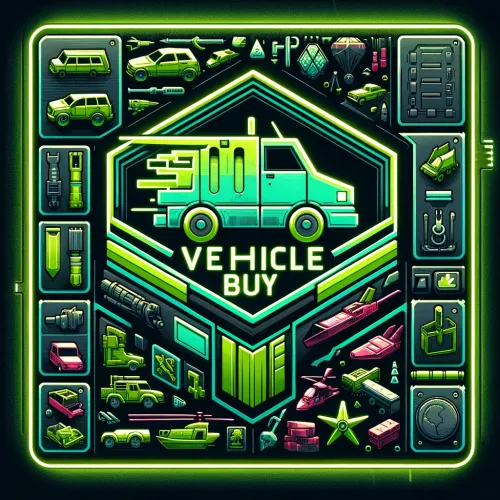

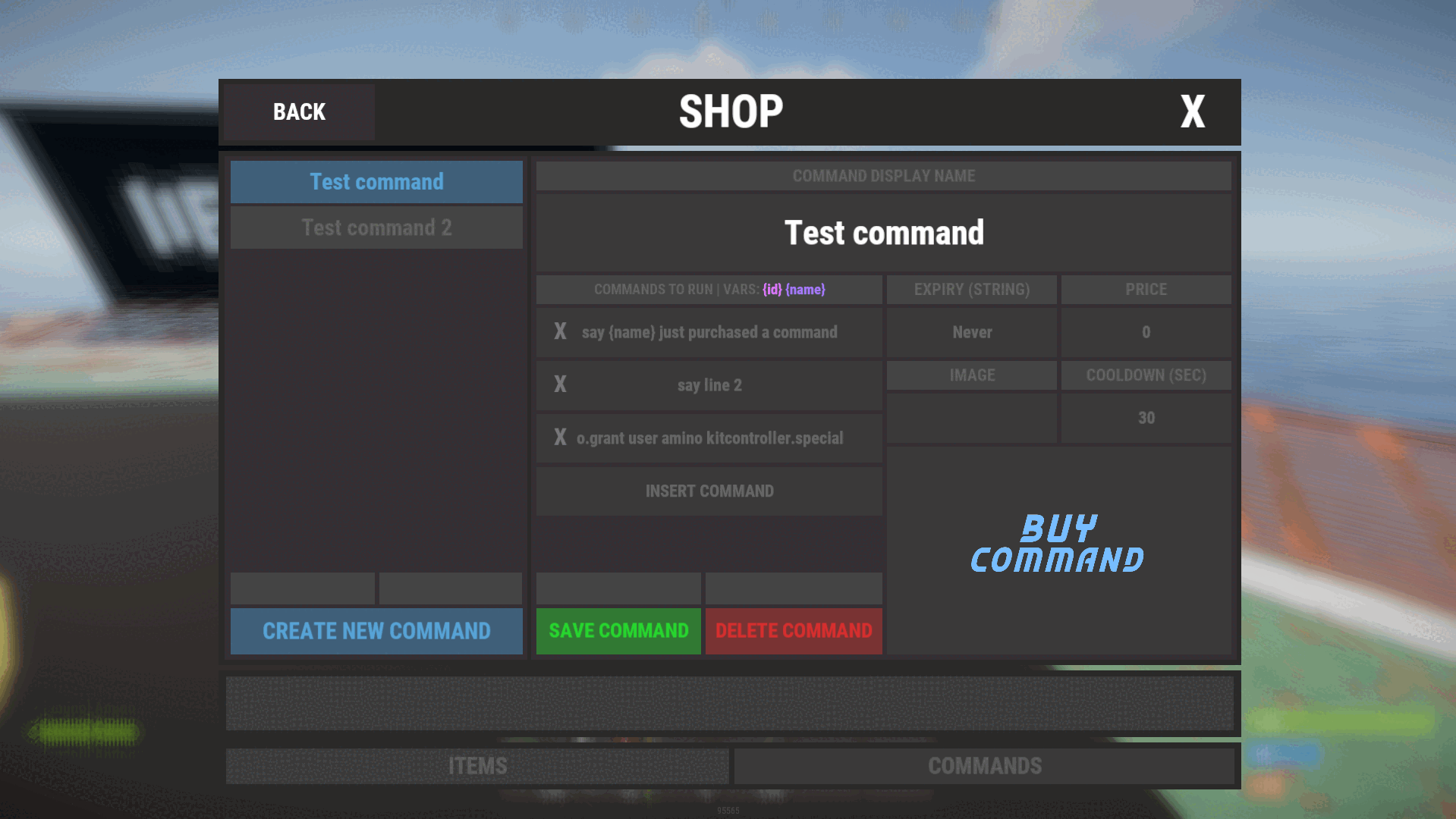


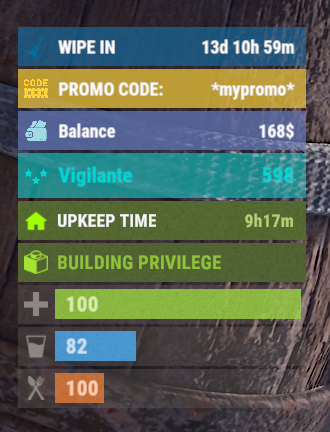

.thumb.png.1b465d7e0f240b6c9079df9cfef9e847.png)
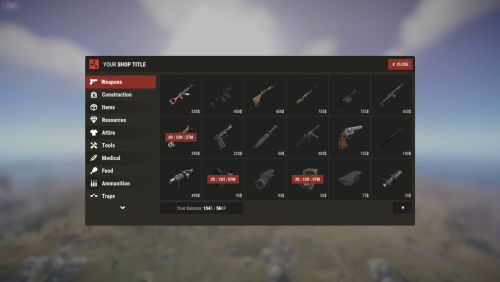

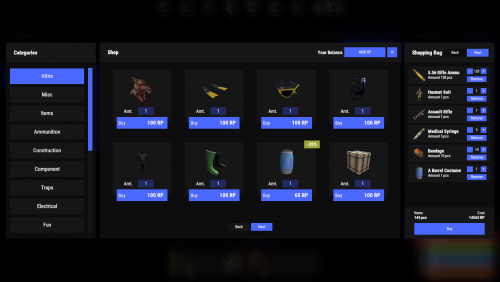

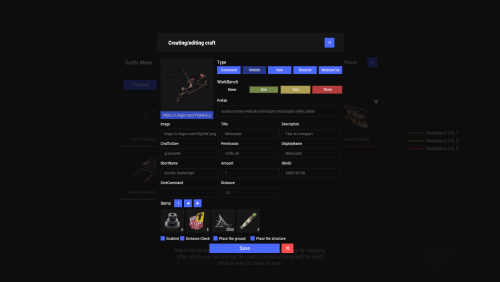



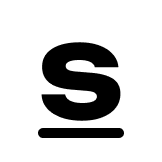
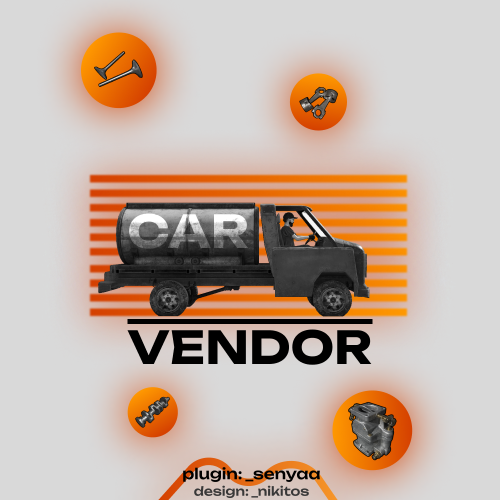

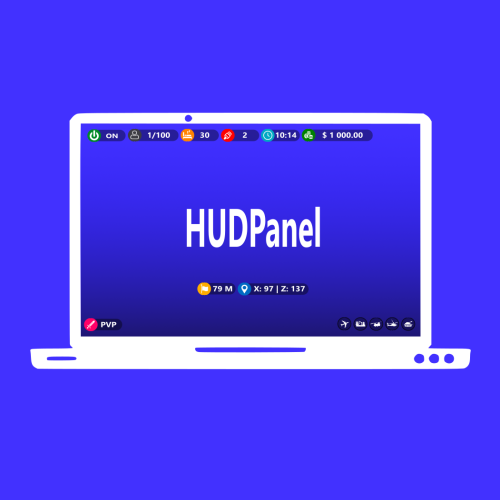
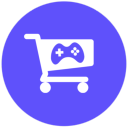
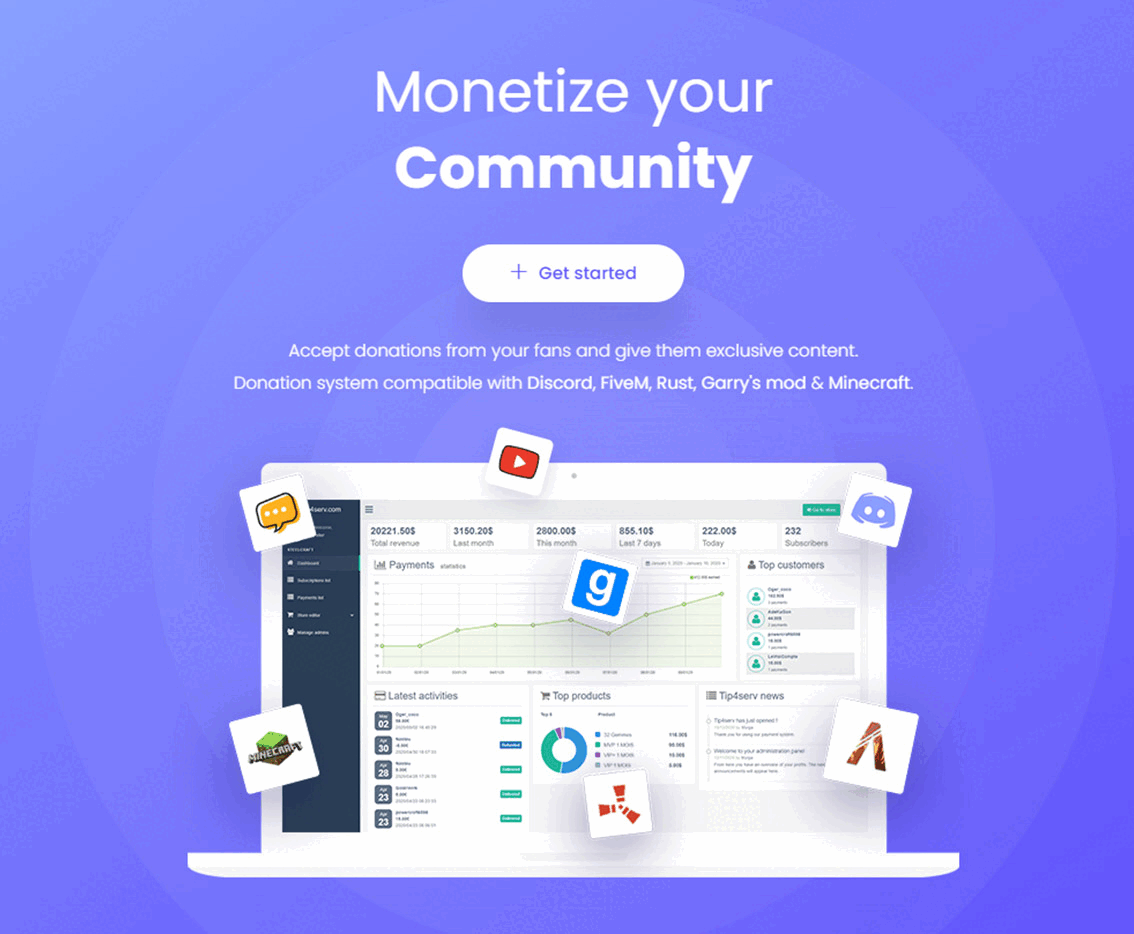


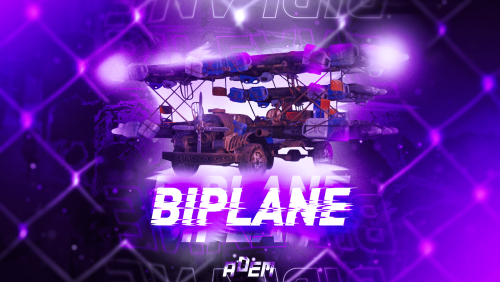
.thumb.png.28ceced3cf22deb3e5582da9988c5be3.png)


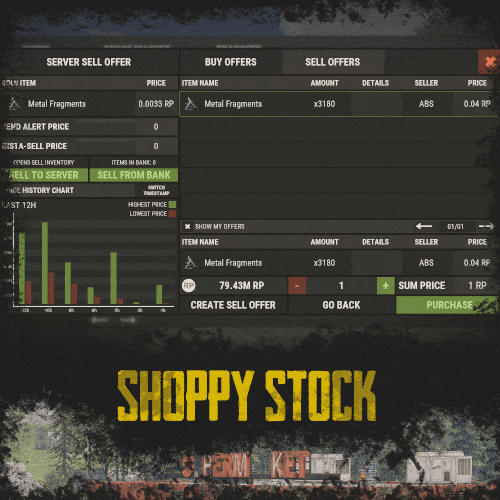

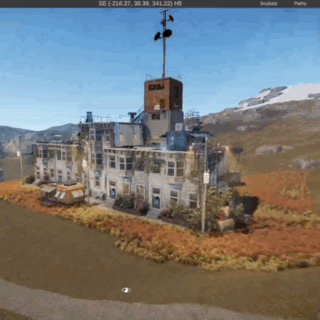


.thumb.gif.b68fcc45abe70ab7d7235dffc8a0c770.gif)
.thumb.gif.f4d4a292d5121c3b3a10bdc392b202c3.gif)