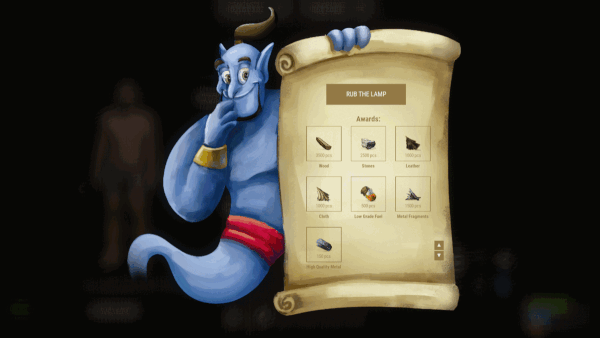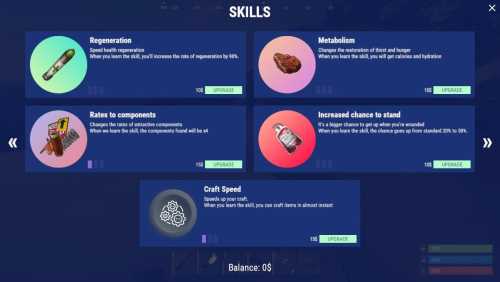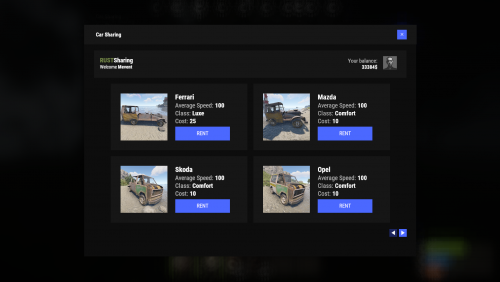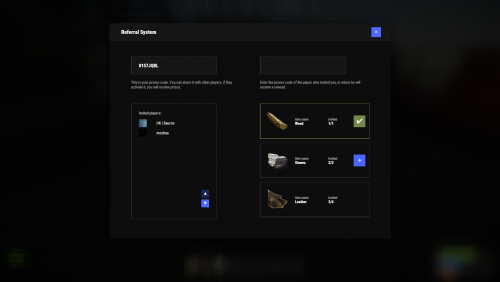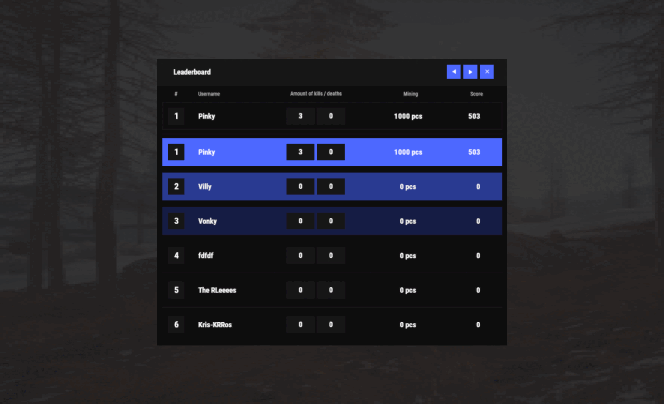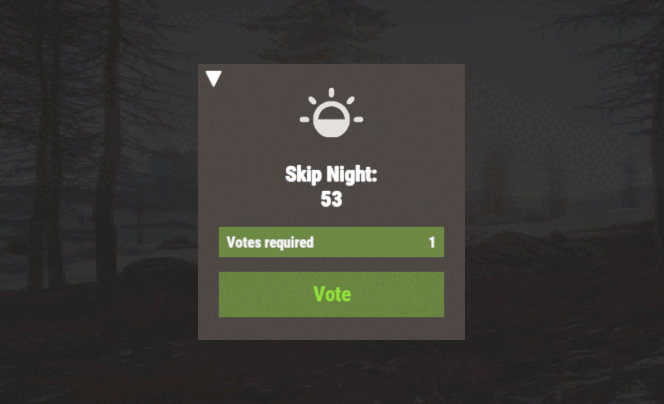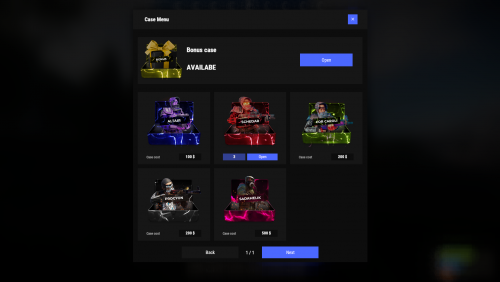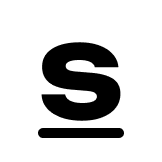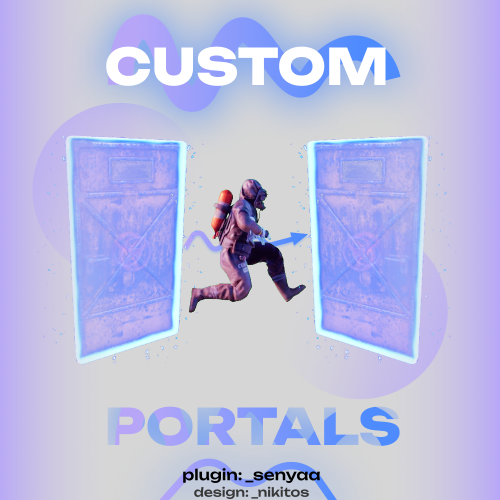Search the Community
Showing results for tags 'plugin'.
-
Version 1.4.5
6,104 downloads
Adds a cargo plane crash event to your server. The crash site is guarded by NPCs that patrol the area and can chase players. You can also set up custom loot using the "SimpleLootTable" plugin. Features: Support for third-party plugins Great customization options in the config Console commands: callcargoplane - force the event to start crashcargoplane - force a cargo plane to crash cpc_stop - force the event to end Chat commands(need admin privileges): showcrashzone - displays the crash area setcrashzonecenter - set the center of the crash zone to where the player is callcargoplane - force the event to start crashcargoplane - force a cargo plane to crash cpc_stop - force the event to end cpc_add_crashzone - adds a new zone at the location where the player is, can be used if you use multiple zones(you can set the name and radius - /cpc_add_crashzone "name" "radius") Hooks: void CargoPlaneCrashStarted() // called when the event starts void CargoPlaneCrashCrashed() // called when a cargo plane crashes void CargoPlaneCrashEnded() // called when the event ends CargoPlaneCrash config: { "PVE mode (crates can only be looted by the player who first dealt damage to the NPC)": false, "Give event ownership to the owner's teammates if he is no longer the owner. Only if teammates are within the event radius (for PVE mode)": true, "Radius for event(for PVE mode)": 380, "Create a dome for PVE mode": false, "Dome transparency (the higher the value, the darker the dome, recommended 4)": 4, "Time after which the owner of the event will be deleted if he left the dome or left the server (for PVE mode)": 300, "Message when a player enters the event dome(only for PVE mode if there is a dome)": "You have entered the Cargo Plane Crash Event", "Message when the event owner leaves the event dome (only for PVE mode if there is a dome)": "Return to the event dome, otherwise after 300 seconds you will no longer be the owner of this event", "Do not allow other players into the event(only for PVE mode if there is a dome) Be careful, if the crash site is near the player's base and the player is not the owner of the event, he will be ejected from his base outside the dome": false, "Message when a player is ejected from the event dome(only for PVE mode if there is a dome)": "You cannot be here, you are not the owner of this event", "Allow admin to be in event dome (only for PVE mode if there is a dome)": true, "Triggering an event by timer (disable if you want to trigger the event only manually)": true, "Time to event start(in seconds)": 3600.0, "Random time to event start": false, "Minimum time to event start(in seconds)": 600, "Maximum time to event start(in seconds)": 10800, "CargoPlane speed(recommended 4 to 6)": 5.0, "Minimum amount of online players to trigger the event": 1, "Crates amount(spawn after crash)": 1, "Crate simple loot table name(plugin SimpleLootTable is required)": "", "Minimum number of items in a crate(plugin SimpleLootTable is required)": 0, "Maximum number of items in a crate(plugin SimpleLootTable is required)": 0, "Crates lifetime(in seconds). The crate will not be destroyed if it has been activated": 3600, "Crates timer(in seconds)": 900, "Remove crates after being looted by a player(in seconds)": 300, "Airdrops amount(spawn after crash)": 1, "Airdrop simple loot table name(plugin SimpleLootTable is required)": "", "Minimum number of items in an airdrop(plugin SimpleLootTable is required)": 0, "Maximum number of items in an airdrop(plugin SimpleLootTable is required)": 0, "Airdrops lifetime(in seconds)": 3600, "Fireballs amount(spawn after crash)": 5, "Passengers amount(spawn after crash)": 2, "Explosion marker on the map(spawn after crash)": true, "Explosion marker lifetime(in seconds)": 300, "Enable signal smoke(spawn after crash)": true, "Signal smoke lifetime(in seconds, max 214)": 214, "Map size(crash zone size), you can see the zone, use the chat command /showcrashzone": 4500.0, "Starting altitude, defaults to map size, can be increased if cargo plane hits high ground(no more than 10000 recommended)": 4500.0, "Crash zone center. Use chat command /setcrashzonecenter to set to player position. You can check crash zone center, use the chat command /showcrashzone": { "x": 0.0, "y": 0.0, "z": 0.0 }, "Use multiple zones": false, "Select a zone from the list sequentially(if false, then the crash zone will be chosen randomly)": false, "Zones list": [ { "name": "0", "radius": 300, "center": { "x": -300.0, "y": 0.0, "z": 0.0 } }, { "name": "1", "radius": 200, "center": { "x": 100.0, "y": 0.0, "z": 0.0 } } ], "Event message(if empty, no message will be displayed)": "CargoPlane event started", "Crash message(if empty, no message will be displayed)": "Cargo plane crashed", "Message about coordinates(will display the coordinates of the crash site. If empty, no message will be displayed)": "", "Kit name(you can use kits for passengers if you have Kits plugin)": "", "Passenger name": "Mister bot", "NPCs amount(spawn after crash)": 2, "NPCs lifetime(in seconds)": 3600, "NPCs type(NPCs prefab, experimental setting, it is not known how the NPCs will behave) 0 - tunneldweller; 1 - underwaterdweller; 2 - excavator; 3 - full_any; 4 - lr300; 5 - mp5; 6 - pistol; 7 - shotgun; 8 - heavy; 9 - junkpile_pistol; 10 - oilrig; 11 - patrol; 12 - peacekeeper; 13 - roam; 14 - roamtethered; 15 - bandit_guard; 16 - cargo; 17 - cargo_turret_any; 18 - cargo_turret_lr300; 19 - ch47_gunner": 8, "NPCs health(0 - default)": 0, "NPCs damage multiplier": 1.0, "NPCs accuracy(the lower the value, the more accurate, 0 - maximum accuracy)": 2.0, "NPCs attack range": 75.0, "Radius of chasing the player(NPCs will chase the player as soon as he comes closer than the specified radius, must be no greater than the attack range)": 60.0, "Minimum distance to NPC damage": 75.0, "Message if the player attacks far away NPCs": "NPC is too far away, he doesn't take damage", "Kit for NPCs. The NPC will use the weapon that is in the first slot of the belt(requires Kits plugin)": "", "Default displayName for NPC(for SimpleKillFeed/DeathNotes plugin)": "Crashsite NPC", "List of displayNames for each NPC(for SimpleKillFeed/DeathNotes plugin)": [ "Crashsite NPC1", "Crashsite NPC2", "Crashsite NPC3" ], "Prohibit building near the crash site": false, "How long construction is prohibited near the crash site(in seconds)": 1800, "Event marker on the map(spawn an event marker at the crash site)": false, "Event marker name": "Cargo plane crash site", "Event marker lifetime(in seconds)": 3600, "Event marker transparency(0-1)": 0.75, "Event marker radius": 0.5, "Event marker color.R(0-1)": 1.0, "Event marker color.G(0-1)": 0.0, "Event marker color.B(0-1)": 0.0, "Do not spawn crates and NPCs when a cargo plane falls under water (if the water depth is greater than)": 0.5, "Do not choose a crash site near monuments": false }$19.99- 199 comments
- 16 reviews
-
- 17
-

-

-

-
- #event
- #cargoplane
- (and 18 more)
-
Version 1.0.2
38 downloads
The Cargo Convoy plugin creates a Cargo Ship with three different levels of defensive escorts. In addition to this, the Cargo ship is equipped with a samsite, an autoturret, and a raidable door. If any of the escort ship's captains dies, that ship will stop. If the someone kills the Cargo ship's captain, the Cargo will stop, and if the PveMode plugin is enabled, they will become the owner of the event. Supports the PveMode plugin. Console Commands: ccstart (random difficult event started) ccstart.easy ccstart.medium ccstart.hard ccstop Video: Config: { "Plugin version": { "Major": 1, "Minor": 0, "Patch": 0 }, "Automatic event start": true, "Minimum time for event start": 3600.0, "Maximum time for event start": 7200.0, "Duration of the event": 3600.0, "Warning messages before event start": 300.0, "Warning messages before event end": 300.0, "Facepunch cargoship event enabled?": false, "Chat icon": 0, "Event Locked crates hack time": 900.0, "Autoturret setting Easy difficult": { "Health": 200.0, "Weapon ShortName": "smg.2", "Ammo ShortName": "ammo.pistol", "Number of ammo": 5000 }, "Autoturret setting Medium difficult": { "Health": 300.0, "Weapon ShortName": "rifle.lr300", "Ammo ShortName": "ammo.rifle", "Number of ammo": 5000 }, "Autoturret setting Hard difficult": { "Health": 400.0, "Weapon ShortName": "rifle.ak", "Ammo ShortName": "ammo.rifle", "Number of ammo": 5000 }, "Medium difficult door setting.": { "Door SkinID (0 - default, TugBoat and Medium difficult only use Sheet Metal Door skinID, Hard difficult only use Armored Door skinID! )": 1443957299, "Door Health": 250.0 }, "Hard difficult door setting.": { "Door SkinID (0 - default, TugBoat and Medium difficult only use Sheet Metal Door skinID, Hard difficult only use Armored Door skinID! )": 1130245250, "Door Health": 1000.0 }, "TugBoat door setting.": { "Door SkinID (0 - default, TugBoat and Medium difficult only use Sheet Metal Door skinID, Hard difficult only use Armored Door skinID! )": 1447958101, "Door Health": 250.0 }, "Elit crates setting on Easy difficult": { "Delete the Rust loottable loot?": false, "Add custom loot?": false, "CustomLoot": { "Minimum items": 1, "Maximum items": 1, "Use minimum - maxium?": false, "List of items": [ { "ShortName": "xmas.present.small", "Minimum": 3, "Maximum": 6, "Chance": 100.0, "Give blueprint?": false, "SkinID": 0, "Displayname": "" } ] } }, "Elit crates setting on Medium difficult": { "Delete the Rust loottable loot?": false, "Add custom loot?": false, "CustomLoot": { "Minimum items": 1, "Maximum items": 1, "Use minimum - maxium?": false, "List of items": [ { "ShortName": "xmas.present.small", "Minimum": 3, "Maximum": 6, "Chance": 100.0, "Give blueprint?": false, "SkinID": 0, "Displayname": "" } ] } }, "Locked crates setting on Medium difficult": { "Delete the Rust loottable loot?": false, "Add custom loot?": false, "CustomLoot": { "Minimum items": 1, "Maximum items": 1, "Use minimum - maxium?": false, "List of items": [ { "ShortName": "xmas.present.small", "Minimum": 3, "Maximum": 6, "Chance": 100.0, "Give blueprint?": false, "SkinID": 0, "Displayname": "" } ] } }, "Elit crates setting on Hard difficult": { "Delete the Rust loottable loot?": false, "Add custom loot?": false, "CustomLoot": { "Minimum items": 1, "Maximum items": 1, "Use minimum - maxium?": false, "List of items": [ { "ShortName": "xmas.present.small", "Minimum": 3, "Maximum": 6, "Chance": 100.0, "Give blueprint?": false, "SkinID": 0, "Displayname": "" } ] } }, "Locked crates setting on Hard difficult": { "Delete the Rust loottable loot?": false, "Add custom loot?": false, "CustomLoot": { "Minimum items": 1, "Maximum items": 1, "Use minimum - maxium?": false, "List of items": [ { "ShortName": "xmas.present.small", "Minimum": 3, "Maximum": 6, "Chance": 100.0, "Give blueprint?": false, "SkinID": 0, "Displayname": "" } ] } }, "Elit crates setting on TugBoats": { "Delete the Rust loottable loot?": false, "Use custom loot?": false, "CustomLoot": { "Minimum items": 1, "Maximum items": 1, "Use minimum - maxium?": false, "List of items": [ { "ShortName": "xmas.present.small", "Minimum": 3, "Maximum": 6, "Chance": 100.0, "Give blueprint?": false, "SkinID": 0, "Displayname": "" } ] } }, "Setting the Captains": { "Name": "Captain", "Health": 300.0, "Attack Range Multiplier": 1.0, "Target Memory Duration [sec.]": 20.0, "Scale damage": 0.7, "Aim Cone Scale": 1.5, "Sense Range": 0.0, "Wear items": [ { "ShortName": "shoes.boots", "SkinID (0 - default)": 2454376365 }, { "ShortName": "burlap.trousers", "SkinID (0 - default)": 3027295270 }, { "ShortName": "burlap.shirt", "SkinID (0 - default)": 3027301658 }, { "ShortName": "burlap.gloves", "SkinID (0 - default)": 2454377972 }, { "ShortName": "hat.boonie", "SkinID (0 - default)": 3112171056 } ], "Belt items": [ { "ShortName": "syringe.medical", "Amount": 3, "SkinID (0 - default)": 0, "Mods": [], "Ammo": "" } ] }, "Setting the EASY Npc's": { "Name": "Cargo Soldier", "Health": 125.0, "Attack Range Multiplier": 4.0, "Target Memory Duration [sec.]": 20.0, "Scale damage": 0.7, "Aim Cone Scale": 1.5, "Sense Range": 150.0, "Wear items": [ { "ShortName": "shoes.boots", "SkinID (0 - default)": 800967386 }, { "ShortName": "pants", "SkinID (0 - default)": 681804489 }, { "ShortName": "hoodie", "SkinID (0 - default)": 963496340 }, { "ShortName": "burlap.gloves", "SkinID (0 - default)": 0 }, { "ShortName": "wood.armor.pants", "SkinID (0 - default)": 0 }, { "ShortName": "wood.armor.jacket", "SkinID (0 - default)": 0 }, { "ShortName": "bucket.helmet", "SkinID (0 - default)": 2929522461 } ], "Belt items": [ { "ShortName": "smg.thompson", "Amount": 1, "SkinID (0 - default)": 0, "Mods": [ "weapon.mod.flashlight", "weapon.mod.holosight" ], "Ammo": "" }, { "ShortName": "pistol.m92", "Amount": 1, "SkinID (0 - default)": 0, "Mods": [], "Ammo": "" }, { "ShortName": "syringe.medical", "Amount": 3, "SkinID (0 - default)": 0, "Mods": [], "Ammo": "" } ] }, "Setting the MEDIUM Npc's": { "Name": "Cargo Soldier", "Health": 200.0, "Attack Range Multiplier": 4.0, "Target Memory Duration [sec.]": 20.0, "Scale damage": 0.7, "Aim Cone Scale": 1.5, "Sense Range": 150.0, "Wear items": [ { "ShortName": "shoes.boots", "SkinID (0 - default)": 3251246600 }, { "ShortName": "pants", "SkinID (0 - default)": 3246192739 }, { "ShortName": "hoodie", "SkinID (0 - default)": 3246191692 }, { "ShortName": "burlap.gloves", "SkinID (0 - default)": 0 }, { "ShortName": "roadsign.kilt", "SkinID (0 - default)": 3260691772 }, { "ShortName": "roadsign.jacket", "SkinID (0 - default)": 3260693328 }, { "ShortName": "coffeecan.helmet", "SkinID (0 - default)": 3260694842 } ], "Belt items": [ { "ShortName": "smg.mp5", "Amount": 1, "SkinID (0 - default)": 0, "Mods": [ "weapon.mod.flashlight", "weapon.mod.holosight" ], "Ammo": "" }, { "ShortName": "syringe.medical", "Amount": 3, "SkinID (0 - default)": 0, "Mods": [], "Ammo": "" } ] }, "Setting the HARD Npc's": { "Name": "Cargo Soldier", "Health": 350.0, "Attack Range Multiplier": 4.0, "Target Memory Duration [sec.]": 20.0, "Scale damage": 0.7, "Aim Cone Scale": 1.5, "Sense Range": 180.0, "Wear items": [ { "ShortName": "shoes.boots", "SkinID (0 - default)": 2936561559 }, { "ShortName": "pants", "SkinID (0 - default)": 2933205831 }, { "ShortName": "hoodie", "SkinID (0 - default)": 2933205232 }, { "ShortName": "burlap.gloves", "SkinID (0 - default)": 2936561057 }, { "ShortName": "roadsign.kilt", "SkinID (0 - default)": 1624102935 }, { "ShortName": "metal.plate.torso", "SkinID (0 - default)": 2601631390 }, { "ShortName": "metal.facemask", "SkinID (0 - default)": 2601630796 } ], "Belt items": [ { "ShortName": "rifle.lr300", "Amount": 1, "SkinID (0 - default)": 0, "Mods": [ "weapon.mod.flashlight", "weapon.mod.holosight" ], "Ammo": "" }, { "ShortName": "rocket.launcher", "Amount": 1, "SkinID (0 - default)": 0, "Mods": [], "Ammo": "" }, { "ShortName": "syringe.medical", "Amount": 3, "SkinID (0 - default)": 0, "Mods": [], "Ammo": "" } ] }, "NPC Turret Damage Multiplier": 1.0, "Messages setting": { "GameTip message": "Cargo Convoy Inbound", "Message before the event starts.": "<color=#ff0000>Cargo Convoy</color> will start soon", "Message before the event stop.": "Cargo Convoy will end soon!!", "Message when someone stopped Cargo Convoy": "Someone stopped the Cargo Convoy", "Start message": "Cargo Convoy Event start! Kill the <color=#2296ff>Cargo Captain</color> to stop the cargo convoy and you will be the event owner", "Stop message": "Cargo Convoy Event end!", "Map marker name": "Cargo Convoy", "Map marker radius": 0.6, "Color": { "r": 1.0, "g": 0.0, "b": 0.0 } }, "PVE Mode Setting (only for users PveMode plugin)": { "Use PveMode plugin?": false, "Non owner can loot the crates?": false, "Non owner can loot the Npc's?": false, "Non owner can damage Npc's?": false, "Non owner can be attacked by Npc's?": false, "Non owner, can you enter the event zone?": false, "Allow a player who has an active cooldown of the Event Owner to enter the event zone?": true, "The time that the Event Owner may not be inside the event zone.": 300, "The time until the event owner can return to the event zone.": 60, "Block the RestoreUponDeath plugin in the event zone.": true, "After all this time, an event owner can be an event owner again.": 86400.0, "Darkening the sphere.": 15 } }$20.00 -
Version 1.2.12
761 downloads
This plugin adds the ability to extract new rare minerals from stone, iron, gray cobblestones. Each type of mineral has its own settings. There are two types of minerals, those that can be melted down in stoves, and those that can be processed. With each blow on the cobblestone, there is a chance of a stone falling out. Does not work with: Furnace Splitter. You can add gems to loot tables using its short name and skinID alongside the ability to customise the loot from each Gem/Piece. Regarding remelting and processing: You can remelt a maximum of 1 piece. The output of the furnace can only be: metal.fragments, sulfur, metal.refined, charcoal. You can specify several items for recycling, but you will get only 1 random item from the list at the output. Minerals that can be melted down: A large sulfur crystal, gives the item: Sulfur from 1000-2500pcs. A large metal piece, gives the item: Metal fragments from 1000-2500-pcs. Black Opal, gives the item,: Charcoal from 100-1500 pcs. Obsidian, gives the item: Metal-refined from 10-30 pcs. Minerals that can be recycled: A large stone, gives an item: A stone from 1500-3500 pcs. Emerald, gives an item: Wood from 2000-3500 pcs. Amethyst, gives one of the following: A large pharmacy from 1-3 pcs., A medical syringe from 3-7 pcs. Topaz, gives one of the following: Scrap metal from 50-100 pcs. Ruby, gives one of the following: Gears from 1-5 pcs., Metal pipe from 1-5 pcs., Metal blade from 1-5 pcs., Metal spring from 1-5 pcs. Diamond, gives one of the items: Homemade Shotgun, Python Revolver, Revolver, Pump-action Shotgun, Semi-automatic Pistol, Semi-automatic Rifle, Thompson Submachine Gun, Double-barreled Shotgun, MP5A4 Emerald, gives one of the following: Wood from 2000-3500 pcs. Jade , gives one of the following: Rope from 3-15 pcs., Cloth from 50-200 pcs., Leather from 50-200 pcs., Fat animal from 70-300 pcs., Lowgradefuel from 30-120 pcs. Tanzanite, gives one of the following: Chocolate from 3-15 pcs., Beans from 3-15 pcs., Tuna from 3-15 pcs., Bandage from 10-30 pcs. Mustgravite, gives one of the following: Hazmatsuit from 1-1 pcs. Pink Diamond, gives one of the following: Riflebody from 1-2 pcs., Semibody from 1-4 pcs., Smgbody from 1-2 pcs., Targeting computer from 1-2 pcs., CCTV camera from 1-2 pcs. Configuration: What can be melted and what can be recycled depends on the setting of two parameters: ItemAfterSmelting; PossibleItemsAfterRecycler. These two parameters can be both filled in or they can be both not filled in. They determine whether an item can be melted or recycled. If you need, you can add your custom items, you just need to specify skin and other parameters. If you want, you can change the pickaxe and the skin of a special pickaxe. You can also prohibit spawn pickaxe and sell it, for example, in your store. Learn more about other parameters in the configuration: MaxMineralsPerHit - this parameter determines how many maximum objects can fall in 1 hit on a cobblestone; MaxStackable - this parameter is not set by default, since I assume that you have another plugin controlling stacks, but if there is no such thing, then you can specify a number in this parameter. CanExtractOnlySpecialTool - indicates that the mineral can only be extracted with a special pickaxe. If true is specified, then PermittedTool is ignored. Permissions: extractionrareminerals.use - gives access to the extraction of minerals. extractionrareminerals.allowSmelting - allows melting precious minerals; extractionrareminerals.allowRecycler - allows recycled of precious minerals. Console commands: give.rare.mineral PLAYER ID AMOUNT (example: give.rare.mineral DAez obsidian 1); give.special.tool PLAYER (example: give.special.tool DAez); Chat commands: /erm (allows you to enable or disable the extraction of rare minerals); Example Item: { "ID": "jade", "SkinID": 2901473542, "Name": "Jade", "PermittedTool": [ "stone.pickaxe", "pickaxe", "hammer.salvaged", "icepick.salvaged", "jackhammer" ], "ExtractionInfo": [ { "PrefabShortName": "sulfur-ore", "DropChance": 2.5, "Amount": 1 }, { "PrefabShortName": "metal-ore", "DropChance": 2.5, "Amount": 1 } ], "ItemAfterSmelting": { "Name": "default", "ShortName": "metal.fragments", "SkinID": 0, "MinAmount": 1000, "MaxAmount": 2500 }, "PossibleItemsAfterRecycler": [ { "Name": "default", "ShortName": "sticks", "SkinID": 2901473839, // tanzanite skinID "MinAmount": 1, "MaxAmount": 1 } ], "CanExtractOnlySpecialTool": false } Note: parameters ItemAfterSmelting and PossibleItemsAfterRecycler can be null$14.99- 81 comments
- 7 reviews
-
- 4
-

-

-
- #rust
- #rust-server
-
(and 4 more)
Tagged with:
-
Version 0.1.17
1,710 downloads
Useful API plugin that imitates in-game status bars, allowing the addition of custom status bars. Note: AdvancedStatus does not display any bars on its own. This is done by other plugins that work with it. An example plugin demonstrating interaction with AdvancedStatus. The ability to specify the frequency of calculating the number of bars; The ability to specify the order of the bar; The ability to change the height of the bar; The abillity to customize the color and transparency of the background; The ability to set a material for the background; The ability to switch between CuiRawImageComponent and CuiImageComponent for the image; The ability to get images from the local folder(*SERVER*\oxide\data\AdvancedStatus\Images); The abillity to set own image and customize the color and transparency of the image; The abillity to set sprite instead of the image; The ability to specify custom text; The ability to customize the color, size and font of the text; No need to pass all parameters; No need to manually delete your bar when unloading your plugin. advancedstatus.admin - Grants access to the chat command(by default /bar). { "Chat command": "bar", "Is it worth enabling console notifications for the successful loading of local images?": false, "Interval(in seconds) for counting in-game status bars": 0.5, "Interval(in seconds) for counting Building Privilege status bars. Note: Calculating Building Privilege is significantly more resource-intensive than other counts": 1.0, "Bar - Display Layer. If you have button bars, it's advisable to use Hud(https://umod.org/guides/rust/basic-concepts-of-gui#layers)": "Under", "Bar - Left to Right": true, "Bar - Offset between status bars": 2, "Bar - Default Height": 26, "Main - Default Color": "#505F75", "Main - Default Transparency": 0.7, "Main - Default Material(empty to disable)": "", "Image - Default Image": "AdvancedBar_Image", "Image - Default Color": "#6B7E95", "Image - Default Transparency": 1.0, "Image - Outline Default Color": "#000000", "Image - Outline Default Transparency": 1.0, "Image - Outline Default Distance": "0.75 0.75", "Text - Default Size": 12, "Text - Default Color": "#FFFFFF", "Text - Default Transparency": 1.0, "Text - Default Font(https://umod.org/guides/rust/basic-concepts-of-gui#fonts)": "RobotoCondensed-Bold.ttf", "Text - Default Offset Horizontal": 0, "Text - Outline Default Color": "#000000", "Text - Outline Default Transparency": 1.0, "Text - Outline Default Distance": "0.75 0.75", "SubText - Default Size": 12, "SubText - Default Color": "#FFFFFF", "SubText - Default Transparency": 1.0, "SubText - Default Font": "RobotoCondensed-Bold.ttf", "SubText - Outline Default Color": "#000000", "SubText - Outline Default Transparency": 1.0, "SubText - Outline Default Distance": "0.75 0.75", "Progress - Default Color": "#89B840", "Progress - Default Transparency": 0.7, "Progress - Default OffsetMin": "25 2.5", "Progress - Default OffsetMax": "-3.5 -3.5", "Version": { "Major": 0, "Minor": 1, "Patch": 17 } } Note: Default values will be used if the external plugin does not pass the property itself. EN: { "MsgDays": "d", "MsgHours": "h", "MsgMinutes": "m", "MsgSeconds": "s" } RU: { "MsgDays": "д", "MsgHours": "ч", "MsgMinutes": "м", "MsgSeconds": "с" } images reload *ImageName* - Reloads the specified image from the image folder; all - Reloads all local images from the image folder. Example: /bar images reload all Note: To access the commands, the player must be an admin(console or owner) or have the advancedstatus.admin permission. OnAdvancedStatusLoaded: Called after the AdvancedStatus plugin is fully loaded and ready. OnPlayerGainedBuildingPrivilege: Called after the player enters their building privilege. OnPlayerLostBuildingPrivilege: Called after the player exits their building privilege. void OnAdvancedStatusLoaded() { Puts("The AdvancedStatus plugin is loaded and ready to go!"); } void OnPlayerGainedBuildingPrivilege(BasePlayer player) { Puts($"{player.displayName} entered the authorized building privilege zone."); } void OnPlayerLostBuildingPrivilege(BasePlayer player) { Puts($"{player.displayName} exited the authorized building privilege zone."); } [PluginReference] private Plugin AdvancedStatus; There are 15 methods: IsReady CreateBar UpdateContent DeleteBar DeleteCategory DeleteAllBars GetTotalClientBars GetTotalPlayerBars LoadImages LoadImage CopyImage DeleteImages DeleteImage BarExists InBuildingPrivilege There are 5 types of bar: Default - A simple bar that displays the provided information. Does not update the value of SubText by itself; Timed - Similar to the default bar, but it automatically disappears after the specified time in the TimeStamp parameter; TimeCounter - The SubText shows the remaining time until TimeStamp. Also automatically removed upon expiration of the TimeStamp; TimeProgress - Similar to the Timed bar, but additionally features an automatically filling progress bar; TimeProgressCounter - Similar to the TimeCounter bar, but additionally features an automatically filling progress bar. IsReady: Used to check if the AdvancedStatus plugin is loaded and ready to work. The IsReady method returns true if it is ready, or null if it is not. (bool)AdvancedStatus?.Call("IsReady");//Calling the IsReady method. If the result is not null(bool true), the plugin is ready. CreateBar: Used to create a bar or update bar values for a player. To call the CreateBar method, you need to pass 2 parameters. The first one is BasePlayer or <ulong>playerID. The second one is a dictionary with the parameters you need. In the CreateBar method, all parameters are optional, except for two: Id; Plugin. Parameters not specified when creating a new bar will use the values set in the AdvancedStatus plugin's configuration file. Parameters not specified during bar update will retain the values they had before the update. Note: The plugin does not update values automatically, you need to manually send new values. Dictionary<string, object> parameters = new Dictionary<string, object> { { "Id", "AdvancedStatusDemo_1" }, //<string>Unique identifier for the bar in your plugin. ***This is a required field. { "BarType", "Default" }, //<string>Type of the bar. There are 4 types: Default, Timed, TimeCounter and TimeProgress. { "Plugin", "AdvancedStatusDemo" }, //<string>Name of your plugin. ***This is a required field. { "Category", "Default" }, //<string>Internal plugin category of the bar. { "Order", 10 }, //<int>The position of your bar relative to others. Order is determined by increasing values(ASC). { "Height", 26 }, //<int>The height of your bar. A standard bar is 26 pixels. { "Main_Color", "#505F75" }, //<string>HTML Hex color of the bar background. { "Main_Transparency", 0.7f }, //<float>Transparency of the bar background. { "Main_Material", "assets/content/ui/uibackgroundblur.mat" }, //<string>Material of the bar background(empty to disable). { "Image", "scrap" }, //<string>Name of the image saved in the ImageLibrary or a direct link to the image if ImageLibrary is not used. { "Image_Local", "AdvancedStatusDemo_Scrap" }, //<string>The name of the image file(without its extension) located in *SERVER*\data\AdvancedStatus\Images. Leave empty to use Image. { "Image_Sprite", "" }, //<string>Sprite image of the bar. Leave empty to use Image_Local or Image. { "Is_RawImage", true }, //<bool>Which type of image will be used? True - CuiRawImageComponent. False - CuiImageComponent. { "Image_Color", "#6B7E95" }, //<string>HTML Hex color of the bar image. { "Image_Transparency", 1.0f }, //<float>Transparency of the image. { "Text", "Scrap" }, //<string>Main text. { "Text_Size", 12 }, //<int>Size of the main text. { "Text_Color", "#FFFFFF" }, //<string>HTML Hex color of the main text. { "Text_Font", "RobotoCondensed-Bold.ttf" }, //<string>Font of the main text. { "Text_Offset_Horizontal", 0 }, //<int>Horizontal offset for the main text. { "SubText", "35" }, //<string>Sub text. { "SubText_Size", 12 }, //<int>Size of the sub text. { "SubText_Color", "#FFFFFF" }, //<string>HTML Hex color of the sub text. { "SubText_Font", "RobotoCondensed-Bold.ttf" }, //<string>Font of the sub text. { "TimeStampStart", Network.TimeEx.currentTimestamp }, //<double>Responsible for specifying the start point of the time reference and 0% for TimeProgress and TimeProgressCounter bars. Used if the bar type is Timed, TimeCounter, TimeProgress or TimeProgressCounter. { "TimeStamp", Network.TimeEx.currentTimestamp + 6 }, //<double>Specifies the end time point after which the bar will be destroyed and 100% for TimeProgress and TimeProgressCounter bars. Used if the bar type is Timed, TimeCounter, TimeProgress or TimeProgressCounter. { "TimeStampDestroy", Network.TimeEx.currentTimestamp + 3 }, //<double>If TimeStampDestroy is specified and it is less than TimeStamp, the bar will be destroyed by TimeStampDestroy. Used if the bar type is Timed, TimeCounter, TimeProgress or TimeProgressCounter. { "Progress", (float)35 / 100f }, //<float>Progress. From 0.0 to 1.0. { "Progress_Reverse", false }, //<bool>Progress reverse. A value of false means that the progress will increase. Used if the bar type is TimeProgress or TimeProgressCounter. { "Progress_Color", "#89B840" }, //<string>Progress color. { "Progress_Transparency", 1f }, //<float>Progress transparency. { "Progress_OffsetMin", "25 2.5" }, //<string>Progress OffsetMin: "*left* *bottom*". { "Progress_OffsetMax", "-3.5 -3.5" }, //<string>Progress OffsetMax: "*right* *top*". { "Command", "kit" } //<string>If the field is not empty, the bar becomes clickable, and the specified command is executed upon clicking. Note: the command must be covalence. }; AdvancedStatus?.Call("CreateBar", player.userID.Get(), parameters); //Calling the CreateBar method with the passing of BasePlayer/playerID and a dictionary containing the required parameters. UpdateContent: Used to update only the content of an existing status bar. To call the UpdateContent method, you need to pass 2 parameters. The first one is BasePlayer or <ulong>playerID. The second one is a dictionary with the parameters you need. In the UpdateBar method, all parameters are optional, except for two: Id; Plugin. var parameters = new Dictionary<string, object> { { "Id", "MyID" }, //<string>Unique identifier for the bar in your plugin. ***This is a required field. { "Plugin", Name }, //<string>Name of your plugin. ***This is a required field. { "Text", "MyText" }, //<string>Main text. { "SubText", "MyText" }, //<string>Sub text. { "Progress", (float)amount / 100f }, //<float>Progress. From 0.0 to 1.0. }; AdvancedStatus?.Call("UpdateContent", player.userID.Get(), parameters); //Calling the UpdateContent method with the passing of BasePlayer/playerID and a dictionary containing the required parameters. DeleteBar: Used to remove the bar for a player. There are two methods for removing a bar by ID: with specifying a particular player; To call this method, you need to pass 3 parameters. The first one is BasePlayer or <ulong>playerID. The second one is Id of your bar and the third one is name of your plugin. without specifying a particular player (which removes it for all players) To call this method, you need to pass 2 parameters. The first one is Id of your bar and the second one is name of your plugin. AdvancedStatus?.Call("DeleteBar", player.userID.Get(), barID, Name); //Calling the DeleteBar method with the passing of BasePlayer/playerID, ID of the bar and the name of your plugin. AdvancedStatus?.Call("DeleteBar", barID, Name); //Calling the DeleteBar method with the passing of ID of the bar and the name of your plugin. If you try to delete a bar that doesn't exist, nothing bad will happen. So feel free to delete the bar without checking its existence. P.S. When unloading your plugin, there is no need to manually delete bars for players, AdvancedStatus will handle it automatically. DeleteCategory: Used to remove all bars associated with the plugin's category. To call the DeleteCategory method, you need to pass 2 parameters. The first one is category and the second one is name of your plugin. AdvancedStatus?.Call("DeleteCategory", "Default", Name);//Calling the DeleteCategory method by passing the category and name of your plugin DeleteAllBars: Used to remove all bars associated with the plugin. To call the DeleteAllBars method, you need to pass only 1 parameter. It is name of your plugin. AdvancedStatus?.Call("DeleteAllBars", Name);//Calling the DeleteAllBars method, passing the name of your plugin GetTotalClientBars: Used to get the number of client bars for the player. To call the GetTotalClientBars method, you need to pass only 1 parameter. It is BasePlayer or <ulong>playerID. (int)AdvancedStatus?.Call("GetTotalClientBars", player.userID.Get());//Calling the GetTotalClientBars method, passing the name of BasePlayer/playerID GetTotalPlayerBars: Used to get the number of active custom bars for the player. To call the GetTotalPlayerBars method, you need to pass only 1 parameter. It is BasePlayer or <ulong>playerID. (int)AdvancedStatus?.Call("GetTotalPlayerBars", player.userID.Get());//Calling the GetTotalPlayerBars method, passing the name of BasePlayer/playerID LoadImages: Used to check if the local images specified in the list are loaded. If any of the images are not loaded but their files exist in the images folder, the plugin will load them. To call the LoadImages method, you need to pass only 2 parameters. The first one is the <List<string>>list of image's name and the second one(optional) is <bool>force, which, if set to true, will force reload the image even if it already exists. AdvancedStatus?.Call("LoadImages", list, false);//Calling the LoadImages method, passing a list of image names LoadImage: Used to check if the local image is loaded. If the file is not loaded and exists in the images folder, the plugin will load it. To call the LoadImage method, you need to pass 2 parameters. The first one is the <string>image's name and the second one(optional) is <bool>force, which, if set to true, will force reload the image even if it already exists. AdvancedStatus?.Call("LoadImage", imgName, false);//Calling the LoadImage method, passing an image's name CopyImage: Used to create and load a copy of an existing image. To call the CopyImage method, you need to pass 3 parameters. The first parameter is the <string>source image's name, the second parameter is the <string>new image's name and the third one(optional) is <bool>force, which, if set to true, will force copy and reload the image even if it already exists. AdvancedStatus?.Call("CopyImage", "ZoneStatus_Default", "ZoneStatus_NewZone", false);//Calling CopyImage, passing the source image name and the new image name. DeleteImages: Used to delete a list of images and their files. To call the DeleteImages method, you need to pass 2 parameters. The first one is the <List<string>>list of image's name and the second one(optional) parameter is <bool>deleteFile, which, if set to true, will delete image's file too. AdvancedStatus?.Call("DeleteImages", list, true);//Calling DeleteImages, passing a list of image names. DeleteImage: Used for removing the image and the image file. To call the DeleteImage method, you need to pass 2 parameters. The first parameter is the <string>image's name and the second one(optional) parameter is <bool>deleteFile, which, if set to true, will delete image's file too. AdvancedStatus?.Call("DeleteImage", "ZoneStatus_NewZone", true);//Calling DeleteImage, passing the image name. BarExists: Used to check if the specified bar exists. To call the BarExists method, you need to pass 3 parameters. The first one is BasePlayer or <ulong>playerID. The second one is Id of your bar. And the third one is name of your plugin. (bool)AdvancedStatus?.Call("BarExists", player.userID.Get(), barID, Name);//Calling the BarExists method with the passing of BasePlayer/playerID, ID of the bar and name of your plugin. InBuildingPrivilege: Used to check if the player has authorized building privileges. To call the InBuildingPrivilege method, you need to pass BasePlayer or <ulong>playerID. (bool)AdvancedStatus?.Call("InBuildingPrivilege", player.userID.Get());//Checking if the player has Building Privilege.$1.99 -
Version 0.1.13
785 downloads
Plugin for Real PvE servers, featuring damage prevention, anti-griefing measures, customizable PvP zones, an automatic loot queue in radtowns and raid zones, and much more. P.S. Since the previous implementation with DynamicPVP was not correct and had some issues, I have added universal hooks(Developer API section) for general access from all PvP plugins, which are currently missing in DynamicPVP. I have requested the author to add them(3 lines), but for now, you will need to use the modified version of DynamicPVP.cs The ability to set "server.pve" to "true", which allows the server to have a "PvE" flag; Damage from NPC's are enabled when server.pve is true; The ability to inflict damage to one's own structures with "server.pve true"; The ability to destroy(including external walls) or rotate one's structures without any time constraints; The ability to force the decay of building blocks with Twigs grade, even if there is wood in the Tool Cupboard; The ability to toggle the gather resource restriction in someone else's Building Privileges; No one, except the owner or their friends, will be able to open their loot containers (chests, storages, bodies, etc.); Administrators can bypass loot restrictions; The ability to schedule the killing of players if they disconnect within someone else's Building Privilege; Disabling backpack and active item drop upon death, even if backpack is full; The ability to disable 'Give' messages; The ability to modify the items given at spawn on the beach; The ability to create an unlimited number of custom permissions; The ability to allow players to bypass the queue; The ability to set limits on sleeping bags, shelters and auto turrets for each permission; The ability to set a multiplier for the prices of monuments and events for each permission; The ability to customize the price and amount of vehicles for each of your custom permissions; The ability to assign vehicles to each player; The ability to customize the assigned price and available amount of vehicles for each of your custom permissions; An assigned vehicle can't be damaged, looted or pushed by other players, but it can be pushed if it is within someone else's Building Privilege; The ability to loot monuments through a queue system; The ability to configure monuments, setting their looting price and time, and adjusting status bars for each monument; The ability to acquire the privilege to loot events (helicopters, bradleys, and raidable bases) through a purchase; The ability to customize the price of each event types and loot attempts (lives); NPCs only aggress against players who are looting monuments, events or raidable bases; Only players who are looting monuments, events or raidable bases can inflict damage to NPCs; RaidableBases are protected from griefing(no damage, no loot and etc). Only the owner can interact with the raid; Neutral RaidableBases can be purchased; Prices for purchasing neutral raids are configurable for each difficulty level; Configurable raid limits (currently available) along with discount multipliers for purchases, for each permission. File location: *SERVER*\oxide\data\RealPVE\PermissionConfig.json Default: https://pastebin.com/5VtWZZVr All permissions are created and configured in the config file under the "List of permissions" section. You can create as many permissions as needed and customize them flexibly. It is recommended to use the prefix "realpve" in the permission's name, for example: "realpve.vip". NOTE: The first permission will serve as the default permission for those who do not have any permissions. { "List of permissions. NOTE: The first permission will be used by default for those who do not have any permissions.": [ { "Permission Name": "realpve.default", "Bypass Queue": false, "Limit of beds": 15, "Limit of shelters": 1, "Limit of auto turrets": 12, "Seconds that will be skipped when opening HackableLockedCrate. Range from 0 to 900": 0.0, "Monuments price multiplier": 1.0, "Events price multiplier": 1.0, "Limit of RaidableBases(at the time)": 1, "RaidableBases price multiplier": 1.0, "Vehicles settings": { "Horse": { "Limit": 1, "Price": 10.0 }, "Bike": { "Limit": 1, "Price": 5.0 }, "MotorBike": { "Limit": 1, "Price": 20.0 }, "Car": { "Limit": 1, "Price": 25.0 }, ... } }, { "Permission Name": "realpve.vip", "Bypass Queue": true, "Limit of beds": 20, "Limit of shelters": 2, "Limit of auto turrets": 15, "Seconds that will be skipped when opening HackableLockedCrate. Range from 0 to 900": 450.0, "Monuments price multiplier": 0.9, "Events price multiplier": 0.9, "Limit of RaidableBases(at the time)": 2, "RaidableBases price multiplier": 0.9, "Vehicles settings": { "Horse": { "Limit": 5, "Price": 9.0 }, "Bike": { "Limit": 5, "Price": 4.5 }, "MotorBike": { "Limit": 5, "Price": 18.0 }, "Car": { "Limit": 5, "Price": 22.5 }, ... } } ], "Version": { "Major": 0, "Minor": 1, "Patch": 1 } } An example of a monument/event/rb multipliers using default permissions. For example, if you set the price for the Harbor at $1000, a player with the default permission(1.0) will pay $1000 * 1 = $1000. Meanwhile, a player with a VIP permission(0.9) will pay $1000 * 0.9 = $900. However, if a player possesses a misbehaving permission with a value of 1.1, they will need to pay $1000 * 1.1 = $1100. { "Chat admin command": "adminpve", "Chat command": "realpve", "Is it worth forcibly implementing PvE for a server?": true, "Is it worth enabling GameTips for messages?": true, "Is it worth preventing the sending of 'Give' messages?": true, "Is it worth preventing resource gathering in someone else's building privilege area?": false, "Is it worth preventing the pickup of plants spawned by the server in someone else's building privilege zone?": false, "Is it worth assigning portals(Halloween and Christmas) to the first player?": true, "Is it worth preventing players from handcuffing others?": true, "Is it worth preventing a backpack from dropping upon player death?": true, "Is it worth preventing damage to the laptop of the Hackable Crate?": true, "Is it worth removing the penalties for recyclers in safe zones?": true, "Which currency symbol and format will be utilized?": "${0}", "Vehicles - Time(in seconds) to display the marker when searching for a vehicle. A value of 0 disables the marker": 15.0, "Anti-Sleeper - Time in seconds after which a player will be killed if they disconnect while inside someone else's Building Privilege. Set to 0 to disable": 1200.0, "PatrolHelicopterAI - Monument Crash. If set to true, the helicopter will attempt to crash into the monument": false, "PatrolHelicopterAI - Use Danger Zones. If set to false, the helicopter will function as it did before the April update": false, "PatrolHelicopterAI - Flee Damage Percentage. A value of 1 or above will make the helicopter behave as it did before the April update": 1.0, "Is Npc Random Raids enabled?": true, "PvP - Is friendly fire enabled by default when creating a team?": false, "PvP - Is it worth adding map markers for PvP zones?": true, "PvP - Name of the map maker": "PvP Zone!", "PvP - Settings for the status bar": { "Order": 9, "Height": 26, "Main_Color(Hex or RGBA)": "1 0.39 0.28 0.7", "Main_Transparency": 0.8, "Main_Material": "", "Image_Url": "https://i.imgur.com/oi5vIkk.png", "Image_Local(Leave empty to use Image_Url)": "RealPVE_PvP", "Image_Sprite(Leave empty to use Image_Local or Image_Url)": "", "Image_IsRawImage": false, "Image_Color(Hex or RGBA)": "1 0.39 0.28 1", "Image_Transparency": 1.0, "Is it worth enabling an outline for the image?": false, "Image_Outline_Color(Hex or RGBA)": "0.1 0.3 0.8 0.9", "Image_Outline_Transparency": 0.0, "Image_Outline_Distance": "0.75 0.75", "Text_Size": 12, "Text_Color(Hex or RGBA)": "1 1 1 1", "Text_Font(https://umod.org/guides/rust/basic-concepts-of-gui#fonts)": "RobotoCondensed-Bold.ttf", "Is it worth enabling an outline for the text?": false, "Text_Outline_Color(Hex or RGBA)": "#000000", "Text_Outline_Transparency": 1.0, "Text_Outline_Distance": "0.75 0.75", "SubText_Size": 12, "SubText_Color(Hex or RGBA)": "1 1 1 1", "SubText_Font": "RobotoCondensed-Bold.ttf", "Is it worth enabling an outline for the sub text?": false, "SubText_Outline_Color(Hex or RGBA)": "0.5 0.6 0.7 0.5", "SubText_Outline_Transparency": 0.0, "SubText_Outline_Distance": "0.75 0.75" }, "PvP - Settings for the progress status bar": { "Main_Color(Hex or RGBA)": "1 1 1 0.15", "Main_Transparency": 0.15, "Progress_Reverse": true, "Progress_Color": "#FF6347", "Progress_Transparency": 0.7, "Progress_OffsetMin": "0 0", "Progress_OffsetMax": "0 0" }, "Wipe ID": null, "Version": { "Major": 0, "Minor": 1, "Patch": 13 } } ENG: https://pastebin.com/ZMUL6pYL RUS: https://pastebin.com/Mx8cbMts Main commands(/realpve ) : autobuy - Toggle autobuy for monuments, vanilla events and raid bases with a total price greater than 0; pickup - Toggle access to pick up your items from the ground for all players; share - Manage access to looting your entities by other players(outside of the team): status *entityID*(optional) - Display information about the settings of the entity you are looking at or the one you specified; add *nameOrID* *entityID*(optional) - Add the specified player to the entity list you are looking at or the one you specified; remove *nameOrID* *entityID*(optional) - Remove the specified player from the entity list you are looking at or the one you specified; toggle *entityID*(optional) - Toggle the entity list you are looking at or the one you specified; delete *entityID*(optional) - Delete the settings for the entity you are looking at or the one you specified; clear - Delete the settings for all your entities. team - Manage your team: ff - Toggle the ability to damage your teammates. vehicle - Manage your vehicles: list - List of IDs for all your vehicles; find *vehicleID*(optional) - Help finding the vehicle you are looking at or the one you specified; unlink *vehicleID*(optional) - Unlink the vehicle you are looking at or the one you specified; clear - Unlink all your vehicles. Admin commands(/adminpve). Permission "realpve.admin" required: autobuy - Manage autobuy for monuments, vanilla events and raid bases: *nameOrId* - Toggle autobuy for the specified player; force monument/event/rb - Toggle forced autobuy. If enabled, player settings will be ignored; clear - Disable autobuy for everyone. config - Manage settings for values in the configuration file: forcepve *boolValue*(optional) - Is it worth forcibly implementing PvE for a server? gametips *boolValue*(optional) - Is it worth enabling GameTips for messages? givemsg *boolValue*(optional) - Is it worth preventing the sending of 'Give' messages? resource_privilege *boolValue*(optional) - Is it worth preventing resource gathering in someone else's building privilege area? plant_privilege *boolValue*(optional) - Is it worth preventing the pickup of plants spawned by the server in someone else's building privilege zone? heli_damage *boolValue*(optional) - Is it worth forcibly blocking damage from the patrol helicopter to building blocks and deployables? handcuffs *boolValue*(optional) - Is it worth assigning portals(Halloween and Christmas) to the first player? portals *boolValue*(optional) - Is it worth preventing players from handcuffing others? backpack_drop *boolValue*(optional) - Is it worth preventing a backpack from dropping upon player death? laptop_damage *boolValue*(optional) - Is it worth preventing damage to the laptop of the Hackable Crate? recycler_safezone *boolValue*(optional) - Is it worth removing the penalties for recyclers in safe zones? item_pickup *boolValue*(optional) - Is it worth allowing all players to pick up items dropped by others? If enabled, personal settings will be ignored; priceformat *stringValue* - The format that will be used for prices; vehicle_marker_time *floatValue* - Vehicles - Time in seconds to display the marker when searching for a vehicle. A value of 0 disables the marker; antisleeper *floatValue* - Anti-Sleeper - Time in seconds after which a player will be killed if they disconnect while inside someone else's Building Privilege. Set to 0 to disable; randomraids *boolValue*(optional) - Is it worth enabling support for the 'Npc Random Raids' plugin? teamff *boolValue*(optional) - Is friendly fire enabled by default when creating a new team? pvpmarkers *boolValue*(optional) - PvP - Is it worth adding map markers for PvP zones? pvpmarkersname *stringValue* - PvP - Name of the map maker. loot - Manage player access to entities without restrictions: *nameOrId* - Toggle unrestricted access for the specified player; self - Toggle unrestricted access for yourself; clear - Revoke unrestricted access for all players. monument - Manage monuments: list - List of available monuments; *monumentID*/this - Instead of the monumentID, you can use the word "this", but you must be inside the monument: suffix *boolValue*(optional) - Toggle the suffix display in the monument's name; broadcast *boolValue*(optional) - Toggle notifications about monument occupancy/release; time *intValue* - Set the looting time limit for the monument in seconds; price *floatValue* - Set the cost for looting rights. A value of 0 makes the monument free; offer *floatValue* - Set the offer duration for purchasing the monument in seconds; map_mode *intValue* - Set the marker display mode on the map. 0 - disabled, 1 - enabled, 2 - enabled during PvP mode; map_circle *boolValue*(optional) - Toggle the display of the monument's circle marker on the map; pvp *boolValue*(optional) - Toggle PvP mode for the monument; pvp_delay *floatValue* - Set the PvP mode duration in seconds for players after leaving the PvP monument; bar_progress *boolValue*(optional) - Toggle between TimeProgressCounter and TimeCounter bars for the monument. perm - Manage permissions: add *permName* - Adds a new permission to the list by copying values from the first(default) permission in the list. If the permission name starts with 'realpve', it will also register a new permission; add *permName* *sourcePermName* - Adds a new permission to the list by copying values from an existing permission in the list; remove *permName* - Removes an existing permission from the list; edit *permName* - Edits a permission: queue - Toggle the permission to bypass the server queue; beds *intValue* - Restriction on the number of available beds; shelters *intValue* - Restriction on the number of available shelters; turrets *intValue* - Restriction on the number of available turrets; hackable *floatValue* - Number of seconds(0-900) to skip when opening a hackable crate; monuments *floatValue* - Price multiplier for monuments; events *floatValue* - Price multiplier for vanilla events; rb_limit *intValue* - Restriction on the number of raid bases available simultaneously; rb_mult *floatValue* - Price multiplier for raid bases; vehicles *vehType* - Vehicles settings: limit *intValue* - Limit on the number of available vehicles by type; price *floatValue* - Price for registering a vehicle by type. clear - Removes all permissions from the list except the first one. pickup - Manage access to picking up another player's items from the ground: *nameOrId* - Toggle access to picking up a specific player's items from the ground; clear - Revoke access for all players to pick up items from the ground. share - Manage access to looting entities by other players(outside of the team): status *entityID*(optional) - Display information about the settings of the entity you are looking at or the one you specified; add *nameOrID* *entityID*(optional) - Add the specified player to the entity list you are looking at or the one you specified; remove *nameOrID* *entityID*(optional) - Remove the specified player from the entity list you are looking at or the one you specified; toggle *entityID*(optional) - Toggle the entity list you are looking at or the one you specified; delete *entityID*(optional) - Delete the settings for the entity you are looking at or the one you specified; clear *nameOrID*(optional) - Delete the settings for all entities or all entities of the specified player. vehicle - List of all available vehicle types: types - List of available vehicle types. Example: /realpve pickup /realpve vehicle find *netID* /realpve team ff /adminpve perm add realpve.vip2 /adminpve perm add realpve.vip2 realpve.vip /adminpve perm edit realpve.vip2 queue true /adminpve perm edit realpve.vip2 vehicles horse limit 5 /adminpve monument list /adminpve monument *monumentID* pvp /adminpve monument *monumentID* price 7.5 /adminpve loot iiiaka /adminpve pickup iiiaka /adminpve vehicle types This plugin provides the ability to claim vehicles, thereby preventing theft and griefing from other players. In permissions, you can set the price and quantity restrictions for each type of vehicle, ensuring flexible customization according to your preferences. An assigned vehicle can't be damaged, looted or pushed by other players, but it can be pushed if it is within someone else's Building Privilege. File location: *SERVER*\oxide\data\RealPVE\MonumentConfig.json Default: https://pastebin.com/XY1d9YaM This plugin introduces queue system and loot purchases for monuments. You can customize the price and time for looting for each monument. Within monuments, only the "Looter" and his friends have the ability to loot, pick up items or damage entities. Additionally, NPCs and animals within monuments do not aggress against other players and do not receive damage from them. If a player dies within the monument, they will have a grace period to return. This allows players to safely loot monuments without fear of griefing. Example of monument configuration: "ferry_terminal_1": { "Type(This parameter is just a hint. Changes won’t have any effect)": "RadTown", "Time in seconds(1-15) given to respond for purchasing monument looting": 5.0, "ShowSuffix": true, "Broadcast": true, "PvP - Is PvP enabled at this monument? If so, players will be able to kill each other, and loot will be publicly accessible": false, "PvP - Sets the delay in seconds that a player remains in PvP mode after leaving a PvP monument. 0 disables the delay": 10.0, "PvP - Is it worth adding map markers for monuments if they are PvP zones?": true, "LootingTime": 900, "Price": 15.0, "Is it worth using a progress bar for bars with a counter?": true, "Settings for the status bar": { "Order": 10, "Height": 26, "Main_Color(Hex or RGBA)": "#FFBF99", "Main_Transparency": 0.8, "Main_Material": "", "Image_Url": "https://i.imgur.com/awUrIwA.png", "Image_Local(Leave empty to use Image_Url)": "RealPVE_ferry_terminal_1", "Image_Sprite(Leave empty to use Image_Local or Image_Url)": "", "Image_IsRawImage": false, "Image_Color(Hex or RGBA)": "#FFDCB6", "Image_Transparency": 1.0, "Is it worth enabling an outline for the image?": false, "Image_Outline_Color(Hex or RGBA)": "0.1 0.3 0.8 0.9", "Image_Outline_Transparency": 0.0, "Image_Outline_Distance": "0.75 0.75", "Text_Size": 12, "Text_Color(Hex or RGBA)": "1 1 1 1", "Text_Font(https://umod.org/guides/rust/basic-concepts-of-gui#fonts)": "RobotoCondensed-Bold.ttf", "Is it worth enabling an outline for the text?": false, "Text_Outline_Color(Hex or RGBA)": "#000000", "Text_Outline_Transparency": 1.0, "Text_Outline_Distance": "0.75 0.75", "SubText_Size": 12, "SubText_Color(Hex or RGBA)": "1 1 1 1", "SubText_Font": "RobotoCondensed-Bold.ttf", "Is it worth enabling an outline for the sub text?": false, "SubText_Outline_Color(Hex or RGBA)": "0.5 0.6 0.7 0.5", "SubText_Outline_Transparency": 0.0, "SubText_Outline_Distance": "0.75 0.75" }, "Settings for the progress status bar": { "Main_Color(Hex or RGBA)": "1 1 1 0.15", "Main_Transparency": 0.15, "Progress_Reverse": true, "Progress_Color": "#FFBF99", "Progress_Transparency": 0.7, "Progress_OffsetMin": "0 0", "Progress_OffsetMax": "0 0" } } Type - This field serves only as an indicator for you. The changes won't have any impact; ShowSuffix - Suffix display. Some monuments (for example Warehouses) have suffixes in the name, like "Warehouse #12"; Broadcast - Enabling or disabling broadcasts when a monument is occupied or vacated; LootingTime - Time allocated for looting the monument; Price - The price for which you can start looting the monument. 0 means looting is free; BarSettings - Settings for the Advanced Status Bar. You can also choose the types of monuments by specifying them under the "List of tracked types of monuments" section. A list of all available types can be viewed on the MonumentsWatcher's page in the "Developer API" section. "List of tracked types of monuments": [ "RadTown", "RadTownWater", "RadTownSmall", "TunnelStation", "Custom" ] Events, similar to monuments, offer the opportunity to claim events. All events are configured in the config file under the "Settings for the events" section. You can customize the price of looting and looting attempts(deaths, including friends). Just like in monuments, only the "Looter" and his friends have the ability to loot and damage entities. Additionally, in events, NPCs do not aggress against other players. If a player(including friends) exceeds the death limit, the event became free, thereby providing other players with the opportunity to claim the event. Example of event configuration: { "Settings for the PatrolHelicopter events": { "IsEnabled": true, "Time in seconds (1-15) given to respond for purchasing this event. Note: This is shown to everyone who deals damage, and the first person to buy it will claim it": 5.0, "Is it worth removing fire from crates?": true, "The price to capture the event. 0 means the event is free": 50.0, "The number of deaths after which the event becomes public": 5 }, "Settings for the BradleyAPC events": { "IsEnabled": true, "Time in seconds (1-15) given to respond for purchasing this event. Note: This is shown to everyone who deals damage, and the first person to buy it will claim it": 5.0, "Is it worth removing fire from crates?": true, "The price to capture the event. 0 means the event is free": 50.0, "The number of deaths after which the event becomes public": 5 }, "Version": { "Major": 0, "Minor": 1, "Patch": 0 } } Price - The price to claim the event. 0 means looting is free; DeathLimit - Limit of deaths after which the event becomes free. File location: *SERVER*\oxide\data\RealPVE\NewbieConfig.json Default: https://pastebin.com/QHZCqpji An example of an item list given for the main inventory: "List of items for the main inventory": [ { "ShortName": "note", "Slot": 0, "Amount": 1, "SkinID": 0, "Text": "MsgNoteText" } ] P.S. In the Text field, you need to specify the language key. Or, you can just write any text, but there won't be a translation of the text. File location: *SERVER*\oxide\data\RealPVE\RaidableBasesConfig.json Default: https://pastebin.com/rpDng7Fd Integration with the RaidableBases plugin does not restrict its functionality in any way. On the contrary, it adds an anti-grief system that protects bases from malicious players. In raid bases, NPCs and other entities can only receive damage from the raid owner or their friends; Turrets and traps do not aggress against outsiders; You can customize the price of claiming to each difficulty and set individual discounts for each permission. You can still purchase raid bases using the /buyraid command. Raid bases without owners(buyable, maintained, manual and scheduled) can be bought for a price set in the configuration file or assigned to the first player who enters its radius, if the final price(price * discount) less or equals to 0. Additionally, as a bonus, upon buying this plugin, you receive 5 free bases for 3 difficulty levels, along with configured loot for them. [PluginReference] private Plugin RealPVE; There are 6 universal hooks that the plugin is subscribed to, the use of which allows interaction with PVP in various PVE plugins: OnPlayerEnterPVP OnPlayerExitPVP OnEntityEnterPVP OnEntityExitPVP CreatePVPMapMarker DeletePVPMapMarker OnPlayerEnterPVP: Used to add a player to PVP mode/zone. To call the OnPlayerEnterPVP hook, you need to pass 2 parameters: <BasePlayer>player - The player to add to PVP; <string>zoneID - A unique identifier for your PVP zone. This parameter is very important because a player can be in multiple PVP zones at the same time and passing the zoneID in this case allows for correct processing of the player's location within them. Interface.CallHook("OnPlayerEnterPVP", player, "*Your unique zone identifier*");//Calling the OnPlayerEnterPVP hook to tell PVE plugins that the player needs to be added to the specified PVP zone. OnPlayerExitPVP: Used to remove a player from PVP mode/zone. Calling this hook guarantees the player’s removal from the specified PVP zone, but does not guarantee the removal from PVP mode, as there may be other zones in addition to yours. Also, when a player dies, they are automatically removed from all PVP zones. To call the OnPlayerExitPVP hook, you need to pass 3 parameters, 1 of which is optional: <BasePlayer>player - The player to remove from PVP; <string>zoneID - A unique identifier for your PVP zone; <float>pvpDelay - Optional. When the player exits your PVP zone, you can also pass the PVP delay time. However, if the player still has other active PVP zones, your PVP delay will not take effect. Interface.CallHook("OnPlayerExitPVP", player, "*Your unique zone identifier*", 10f);//Calling the OnPlayerExitPVP hook to tell PVE plugins that the player needs to be removed from the specified PVP zone, with the pvpDelay(10 seconds) specified if the player no longer has any active PVP zones. OnEntityEnterPVP: Used to add an entity to PVP mode/zone. In the case of RealPVE, this hook is only necessary to add entities with an owner(player) to a PVP, allowing other players to interact with them, such as a player's corpse after death(PlayerCorpse) or a backpack after the corpse disappears(DroppedItemContainer). To call the OnEntityEnterPVP hook, you need to pass 2 parameters: <BaseEntity>entity - The entity to add to PVP; <string>zoneID - A unique identifier for your PVP zone. Interface.CallHook("OnEntityEnterPVP", entity, "*Your unique zone identifier*");//Calling the OnEntityEnterPVP hook to tell PVE plugins that the entity needs to be added to the specified PVP zone. OnEntityExitPVP: Used to remove an entity from PVP mode/zone. When an entity dies, it is automatically removed from all PVP zones. To call the OnEntityExitPVP hook, you need to pass 3 parameters, 1 of which is optional: <BaseEntity>entity - The entity to remove from PVP; <string>zoneID - A unique identifier for your PVP zone; <float>pvpDelay - Optional. When the entity exits your PVP zone, you can also pass the PVP delay time. However, if the entity still has other active PVP zones, your PVP delay will not take effect. Interface.CallHook("OnEntityExitPVP", entity, "*Your unique zone identifier*", 10f);//Calling the OnEntityExitPVP hook to tell PVE plugins that the entity needs to be removed from the specified PVP zone, with the pvpDelay(10 seconds) specified if the entity no longer has any active PVP zones. CreatePVPMapMarker: Used to create a map marker for the PVP zone. To call the CreatePVPMapMarker hook, you need to pass 5 parameters, 2 of which is optional: <string>zoneID - A unique identifier for your PVP zone; <Vector3>pos - The position of your PVP zone; <float>radius - The radius of the circle for your PVP zone; <string>displayName - Optional. The display name for the map marker; <BaseEntity>entity - Optional. The entity to which the map marker should be attached. Interface.CallHook("CreatePVPMapMarker", "*Your unique zone identifier*", pos, 25f, "ATTENTION! This is a PVP zone!");//Calling the CreatePVPMapMarker hook to tell PVE plugins to create a map marker for the specified zone, at the specified position with the given radius, but without specifying a parent entity. DeletePVPMapMarker: Used to delete a map marker for the PVP zone. To call the DeletePVPMapMarker hook, you need to pass only 1 parameter: <string>zoneID - A unique identifier for your PVP zone. Interface.CallHook("DeletePVPMapMarker", "*Your unique zone identifier*");//Calling the DeletePVPMapMarker hook to tell PVE plugins to delete a map marker for the specified zone. There are 5 hooks that the plugin calls: OnPlayerPVPDelay OnPlayerPVPDelayed OnPlayerPVPDelayRemoved OnZoneStatusText CanRedeemKit OnPlayerPVPDelay: Called when a player exits the last active PVP zone, allowing other plugins to overwrite the value for pvpDelay. Returning a float value allows changing the pvpDelay for the player. A value less than zero disables the pvpDelay. When calling the OnPlayerPVPDelay hook, 3 parameters are passed: <BasePlayer>player - The player to whom the pvpDelay is applied; <float>pvpDelay - The initial value of pvpDelay; <string>zoneID - A unique identifier of PVP zone. object OnPlayerPVPDelay(BasePlayer player, float pvpDelay, string zoneID) { Puts($"Attempting to set a PvP delay of {pvpDelay} seconds for player {player.displayName} in zone {zoneID}!"); if (zoneID == "*Your unique zone identifier*") { return 15f;//Overriding the values for pvpDelay } return null;//Leave unchanged } OnPlayerPVPDelayed: Called after the PVP delay has been set for the player. When calling the OnPlayerPVPDelayed hook, 3 parameters are passed: <BasePlayer>player - The player to whom the pvpDelay is applied; <float>pvpDelay - The value of pvpDelay; <string>zoneID - A unique identifier of PVP zone. void OnPlayerPVPDelayed(BasePlayer player, float pvpDelay, string zoneID) { Puts($"A PvP delay of {pvpDelay} seconds has been set for player {player.displayName} in zone {zoneID}!"); } OnPlayerPVPDelayRemoved: Called when the PVP delay is removed from the player after they enter a PVP zone with an active PVP delay. When calling the OnPlayerPVPDelayRemoved hook, only 1 parameter is passed: <BasePlayer>player - The player from whom the PVP delay has been removed. void OnPlayerPVPDelayRemoved(BasePlayer player) { Puts($"PVP delay has been removed for player {player.displayName} as they entered a PVP zone!"); } OnZoneStatusText: Called when the text with the nice name for the specified zone is needed, to be displayed in the status bar. When calling the OnZoneStatusText hook, 2 parameters are passed: <BasePlayer>player - The player for whom the nice name for the zone is being requested; <string>zoneID - A unique identifier of PVP zone. object OnZoneStatusText(BasePlayer player, string zoneID) { Puts($"Text for the status bar is required for zone {zoneID}"); if (zoneID == "*Your unique zone identifier*") { return lang.GetMessage("*langKey*", this, player.UserIDString);//<string>Overriding the value for the status bar text } return null;//Leave unchanged } CanRedeemKit: Called before giving the starter kit, in the OnDefaultItemsReceive hook. A non-zero value cancels this action. When calling the CanRedeemKit hook, only 1 parameter is passed: <BasePlayer>player - The player to whom the kit is being attempted to be given. object CanRedeemKit(BasePlayer player) { Puts($"Attempting to give the kit to player {player.displayName}!"); if (player.IsAdmin) { return false;//Cancel the action } return null;//Leave unchanged }$39.99- 32 comments
- 1 review
-
- 3
-

-
- #rust
- #real
-
(and 56 more)
Tagged with:
- #rust
- #real
- #pve
- #pvp
- #solo
- #build
- #friendly
- #raid
- #npc
- #monument
- #monuments
- #loot
- #looting
- #farm
- #newbie
- #custom
- #bar
- #ui
- #cui
- #panel
- #vehicle
- #claim
- #limit
- #limits
- #sleeping
- #bag
- #sleeping bag
- #bed
- #shelter
- #permission
- #permissions
- #vip
- #economy
- #economics
- #rad
- #town
- #radtown
- #queue
- #bypass
- #vehicles
- #raidable
- #base
- #bases
- #raidablebases
- #raider
- #raiders
- #humannpc
- #event
- #events
- #copy
- #paste
- #copypaste
- #plugin
- #plugins
- #umod
- #oxide
- #carbon
- #iiiaka
-
Version 1.3.2
8 downloads
Better Deployables! This compact plugin add the ability for a small box to be auto deployed attached to a player's tool cupboard, research table, repair bench, workbenches, and mixing table for those with the permission applied. As simple and intuitive as it is, there are a few very important key elements this plugin brings to any server. A few being: Quality of life add-on - a vital element for any server to retain population since this allows additional storage that otherwise wouldn't be an option in vanilla Rust gameplay without the extra work from the player! No commands! Customization - Within the config you can easily modify the skin ID if you wish to apply one to each boxes related to each of the supported deployables for some fun variation! This can vastly improve your brand awareness if you make custom skins on them. Additionally with the newly added permission support you can fine-tune exactly what all features you want your players to have or even grant them all with a single simple permission! Additionally you can customize a message if you wish that will appear when a player places each of the deployables (with a cooldown you can adjust to avoid it being spammy) Light weight - This plugin brings a great feature to your server whilst being compact with absolute minimal to no impact on your server's performance. VIP Perk! - A very great feature that you can offer as a 'pay-to-win' feature for your players! A great alternative/addition to current limited options! Supported Deployables Tool Cupboards Workbenches (all variations) Repair Bench Research Table Mixing Table Permissions tcbox.all tcbox.tc tcbox.workbench tcbox.mixingtable tcbox.repairbench tcbox.researchtable Configuration { "MixingTableBoxSkinID": 0, (leaving skin ID to 0 will just display the vanilla item skin) "RepairBenchBoxSkinID": 0, "ResearchTableBoxSkinID": 0, "ShowTooltip": true, "TCBoxSkinID": 0, "TooltipCooldown": 1800.0, "TooltipMessageOther": "A small wooden box has been placed under the entity.", "TooltipMessageTC": "A small wooden box has been placed with the Tool Cupboard.", "TooltipMessageWorkbench": "A small wooden box has been placed with the Workbench.", "WorkbenchBoxSkinID": 3316108775 } Important: This plugin does modify the gameplay experience and is only allowed on servers under the Modded Community tab of Rust. More information on community/modded servers can be found here Guidelines for Community Servers.$9.99- 3 comments
-
- 2
-

-

-
- #deployables
- #plugin
-
(and 23 more)
Tagged with:
-
Version 3.0.6
995 downloads
The event creates a locked container wagon in the Train Yard with valuable loot inside. It is protected by Npc's, turrets, a bardley. If someone hacks one of the locked crates a patrol helicopter will spawn for the event. No Permissions: Supports the PveMode plugin! Commands available for admins only. ChatCommands: - /tyestart - /tyestop ConsoleCommands: tyestart tyestop Before Install Version 3.0 delete old config file! Hooks: void OnTrainYardEventStart(); void OnTrainYardEventStop(); Video: Config file: { "Version": { "Major": 3, "Minor": 0, "Patch": 4 }, "Automatic event start": true, "Minimum time for event start": 3600.0, "Maximum time for event start": 7200.0, "Duration of the event": 2800.0, "Warning messages before event start": 300.0, "Warning messages before event end": 300.0, "Chat icon": 0, "Locked crate hack time": 900.0, "Spawn PatrolHelicopter": true, "Spawn Snipers": true, "Bradley setting": { "Bradley health": 1000.0, "Number of crate to spawn when the bradley dies": 3 }, "AutoTurret setting": { "Health": 400.0, "Weapon ShortName": "rifle.ak", "Ammo ShortName": "ammo.rifle", "Number of ammo": 5000 }, "List of lootable crates": [ { "Prefab": "assets/prefabs/npc/m2bradley/bradley_crate.prefab", "Position": "(3.367, 1.883, 2.790)", "Rotation": "(0, 90, 0)", "Use custom loot?": false, "CustomLoot": { "Minimum items": 1, "Maximum items": 1, "Use minimum - maxium?": false, "List of items": [ { "ShortName": "xmas.present.small", "Minimum": 3, "Maximum": 6, "Chance": 100.0, "Give blueprint?": false, "SkinID": 0, "Displayname": "" } ] } }, { "Prefab": "assets/prefabs/npc/patrol helicopter/heli_crate.prefab", "Position": "(3.371, 1.883, 6.631)", "Rotation": "(0, 90, 0)", "Use custom loot?": false, "CustomLoot": { "Minimum items": 1, "Maximum items": 1, "Use minimum - maxium?": false, "List of items": [ { "ShortName": "xmas.present.small", "Minimum": 3, "Maximum": 6, "Chance": 100.0, "Give blueprint?": false, "SkinID": 0, "Displayname": "" } ] } }, { "Prefab": "assets/bundled/prefabs/radtown/crate_elite.prefab", "Position": "(3.371, 1.883, 8.349)", "Rotation": "(0, 90, 0)", "Use custom loot?": false, "CustomLoot": { "Minimum items": 1, "Maximum items": 1, "Use minimum - maxium?": false, "List of items": [ { "ShortName": "xmas.present.small", "Minimum": 3, "Maximum": 6, "Chance": 100.0, "Give blueprint?": false, "SkinID": 0, "Displayname": "" } ] } }, { "Prefab": "assets/bundled/prefabs/radtown/crate_elite.prefab", "Position": "(3.367, 1.883, 0.885)", "Rotation": "(0, 90, 0)", "Use custom loot?": false, "CustomLoot": { "Minimum items": 1, "Maximum items": 1, "Use minimum - maxium?": false, "List of items": [ { "ShortName": "xmas.present.small", "Minimum": 3, "Maximum": 6, "Chance": 100.0, "Give blueprint?": false, "SkinID": 0, "Displayname": "" } ] } }, { "Prefab": "assets/prefabs/deployable/chinooklockedcrate/codelockedhackablecrate.prefab", "Position": "(4.869, 1.883, 0.323)", "Rotation": "(0, 0, 0)", "Use custom loot?": false, "CustomLoot": { "Minimum items": 1, "Maximum items": 1, "Use minimum - maxium?": false, "List of items": [ { "ShortName": "xmas.present.small", "Minimum": 3, "Maximum": 6, "Chance": 100.0, "Give blueprint?": false, "SkinID": 0, "Displayname": "" } ] } }, { "Prefab": "assets/prefabs/deployable/chinooklockedcrate/codelockedhackablecrate.prefab", "Position": "(3.562, 1.883, 4.958)", "Rotation": "(0, 0, 0)", "Use custom loot?": false, "CustomLoot": { "Minimum items": 1, "Maximum items": 1, "Use minimum - maxium?": false, "List of items": [ { "ShortName": "xmas.present.small", "Minimum": 3, "Maximum": 6, "Chance": 100.0, "Give blueprint?": false, "SkinID": 0, "Displayname": "" } ] } } ], "Security Npcs settings inside": { "Minimum": 3, "Maximum": 3, "List of position": [ "(48.983, 30.250, 18.006)", "(99.561, 24.686, -50.799)", "(-43.882, 35.502, -40.902)" ], "NPCs setting": { "Name": "TrainYard Sniper", "Health": 200.0, "Roam Range": 10.0, "Chase Range": 30.0, "Attack Range Multiplier": 3.0, "Sense Range": 100.0, "Target Memory Duration [sec.]": 60.0, "Scale damage": 1.0, "Aim Cone Scale": 0.6, "Detect the target only in the NPC's viewing vision cone? [true/false]": false, "Vision Cone": 135.0, "Speed": 7.5, "Disable radio effects? [true/false]": false, "Is this a stationary NPC? [true/false]": true, "Wear items": [ { "ShortName": "metal.facemask", "SkinID (0 - default)": 3274815691 }, { "ShortName": "pants", "SkinID (0 - default)": 3318206106 }, { "ShortName": "hoodie", "SkinID (0 - default)": 3318207180 }, { "ShortName": "metal.plate.torso", "SkinID (0 - default)": 3274816373 }, { "ShortName": "shoes.boots", "SkinID (0 - default)": 1192621630 } ], "Belt items": [ { "ShortName": "rifle.bolt", "Amount": 1, "SkinID (0 - default)": 0, "Mods": [ "weapon.mod.small.scope" ], "Ammo": "" }, { "ShortName": "syringe.medical", "Amount": 2, "SkinID (0 - default)": 0, "Mods": [], "Ammo": "" } ] } }, "Security Npcs settings outside": { "Minimum": 7, "Maximum": 10, "List of position": [ "(12.748, 0.240, -1.107)", "(-1.459, 0.045, 23.520)", "(-3.649, 0.185, -13.194)", "(25.142, 0.212, -13.717)", "(-13.920, 0.240, -17.067)", "(-14.434, 0.240, -5.740)", "(-11,194, 0.371, -51.076)" ], "NPCs setting": { "Name": "TrainYard Guard", "Health": 150.0, "Roam Range": 20.0, "Chase Range": 40.0, "Attack Range Multiplier": 2.0, "Sense Range": 30.0, "Target Memory Duration [sec.]": 60.0, "Scale damage": 0.6, "Aim Cone Scale": 1.5, "Detect the target only in the NPC's viewing vision cone? [true/false]": false, "Vision Cone": 135.0, "Speed": 7.5, "Disable radio effects? [true/false]": false, "Is this a stationary NPC? [true/false]": false, "Wear items": [ { "ShortName": "metal.facemask", "SkinID (0 - default)": 2363112910 }, { "ShortName": "pants", "SkinID (0 - default)": 1987863036 }, { "ShortName": "hoodie", "SkinID (0 - default)": 3067677165 }, { "ShortName": "jacket", "SkinID (0 - default)": 2361147547 }, { "ShortName": "roadsign.kilt", "SkinID (0 - default)": 3323417128 }, { "ShortName": "shoes.boots", "SkinID (0 - default)": 2833767826 } ], "Belt items": [ { "ShortName": "rifle.lr300", "Amount": 1, "SkinID (0 - default)": 0, "Mods": [ "weapon.mod.flashlight" ], "Ammo": "" }, { "ShortName": "syringe.medical", "Amount": 2, "SkinID (0 - default)": 0, "Mods": [], "Ammo": "" } ] } }, "PVE Mode Setting (only for users PveMode plugin)": { "Use PveMode plugin?": false, "Required damage to the event owner": 500.0, "The event is a right of ownership, to obtain it you need damage multiplier.": { "Npc": 1.0, "Bradley": 1.0 }, "Non owner can loot the crates?": false, "Non owner can loot the Npc's?": false, "Non owner can damage Npc's?": false, "Non owner can be attacked by Npc's?": false, "Non owner, can you enter the event zone?": false, "Allow a player who has an active cooldown of the Event Owner to enter the event zone?": true, "The time that the Event Owner may not be inside the event zone.": 300, "The time until the event owner can return to the event zone.": 60, "Block the RestoreUponDeath plugin in the event zone.": true, "After all this time, an event owner can be an event owner again.": 86400.0, "Darkening the sphere.": 15 } }$11.00- 60 comments
- 1 review
-
- 3
-

-

-
Version 1.0.6
212 downloads
The plugin adds a dungeon event to your server. Dungeons are bases with puzzles, NPC defenders, turrets and more. You can create your own dungeons of varying difficulty You can build your own bases or modify existing ones: There are moving NPC guardians in the dungeons: There are puzzles with protective doors in the dungeons: In the dungeons there are secret notes with codes in boxes or on NPCs: Commands: dungbase_start - force start event dungbase_stop - force stop event Hooks: void DungeonBasesEventStarted() - // called when event starts void DungeonBasesEventEnded() - // called when event ends Configuration: { "Allow only the event owner (the one who entered the dungeon first) into the dungeon": true, "Allow owner's teammates to enter the dungeon": true, "Message that you cannot enter the dungeon without being the owner of the event or its teammate": "You cannot enter the dungeon without being the owner of the event or its teammate", "Event marker on the map": true, "Event marker name": "Dungeon Base", "Event marker transparency(0-1)": 0.55, "Event marker radius": 0.5, "Event marker color.R(0-1)": 1.0, "Event marker color.G(0-1)": 0.0, "Event marker color.B(0-1)": 0.0, "Display event owner name on marker": true, "Display the time remaining until the end of the event on the marker": true, "Autostart event(disable if you want to trigger the event only manually)": false, "Minimum time to event start(in seconds)": 3600, "Maximum time to event start(in seconds)": 7200, "Minimum event duration(in seconds)": 2000, "Maximum event duration(in seconds)": 3000, "Minimum number of online players to trigger an event": 1, "Event message": "The dungeon bases event has started, find the entrance to the base and get the loot", "End event message": "The dungeon bases event has ended", "Dungeons list": [ "#dung#base1", "#dung#base2", "#dung#base3", "#dung#base4" ], "Entrances list": [ "#dung#entrance1", "#dung#entrance2", "#dung#entrance3", "#dung#entrance4" ], "Random order of choosing a dungeon from the list (if false, will be selected in turn)": false, "Random order of choosing the entrance to the dungeon from the list (if false, will be selected in turn)": false, "Change the time of day when entering the dungeon(from 0 to 23, if -1 - do not change the time)": 0.0, "How long before the end of the event does radiation start to affect players inside the dungeon": 180, "How long after the event ends should the entrance be destroyed": 60, "Close the entrance and exit to the dungeon when the event time is over": true, "Message about closing the entrance and exit": "Time is up, the entrance and exit to the dungeon are closed forever!" } Note: The plugin is guaranteed to work correctly with bases enabled. NPCs will not behave as standard, as they use different algorithms. Only one dungeon can spawn on the map at a time.$19.99 -
Version 2.0.9
1,856 downloads
RUST Plugin Test Server TEST MY PLUGINS THERE! connect play.thepitereq.ovh:28050 Meteor Event plugin allows you to create custom meteor shower events on your server. You can set up timed events that initiate a meteor shower, containing unlimited possible entities and the option to activate big rocks that require explosives to destroy. The resources from meteors can be multiplied and modified. Additionally, you can create custom global events with fully customized gathering sources. Set up custom timed events. Create an infinite number of meteor presets. Supports two types of meteors: normal and large meteors that require explosives. Configure various aspects such as meteor scale, yield, explosive damage, radiation, item output, and more. Run custom events, per-player events, and random player events. Number of meteors adjustable based on the online player count. Fully customize drops for any RUST entity and ambient events, and choose which tools are used to gather meteors. Players can call their own meteor showers, and you can configure random meteors to strike players while destroying regular rocks around the map. Features a highly configurable calling command. Configurable Discord webhook shower announcements Customizable falling angles for events. Set multiple different timed events. /ms - Opens the Meteor Event Control UI. msadmin run <profileName> <amount> - Starts a custom meteor shower of profile <profileName> with <amount> meteors. (Console Command) msadmin direct <profileName> [amount] [playerId] - Spawns [amount] meteors of profile <profileName> above [playerId]'s head. (Console Command) msadmin kill - Kills all meteors around the map. (Console Command) meteorevent.admin - Allows you to use admin features meteorevent.use - Allows use of the /ms command, if permission required. (Configurable) meteorevent.purchase.{profile.Key} - Allows to purchase & call certain meteor events. (Configurable) Configuration Hints Used Economy Plugin 0 - None 1 - Economics 2 - ServerRewards 3 - BankSystem 4 - ShoppyStock Explosive Config The key value - shortname of the damage entity, it's not an item shortname, it's an 3D model that's visible in-game. For explosive ammo use ammo.rifle.explosive. Config Walkthrough Global Meteor Config Configuration part for any type and any spawned meteor. Meteor Prefabs This is a full list of available meteors that can fall from the sky. Here is a default list of them: barrel - The Big Barrel Event Prefab. It's a very big barrel with a fully custom gather method that contains 2000 Scrap and 10,000 Metal by default. falling_star - The ambient event that runs sometimes in the sky but never falls onto the ground. All it does is spawn falling stars in the sky, so you can have a cool effects at night. metal_ore - Regular metal ore meteor prefab. stone_ore - Regular stone ore meteor prefab. sulfur_ore - Regular sulfur ore meteor prefab. toilet - Funny meteor that was made during plugin development. It also contains a fully custom gather that contains HQM and Metal. Meteor Profiles This part of the config is what's visible when you open the /ms command. If you want to make a working meteor event, you need to add a new section here. By default, there are 4 profiles: barrel - Runs Big Barrel Event that contains "barrel" prefabs. default - Runs regular Meteor Event that contains "metal_ore", "stone_ore" and "sulfur_ore" prefabs. falling_stars - Runs Falling Stars Event that contains "falling_star" prefabs. toilets - Runs Falling Stars Event that contains "toilet" prefabs. IMPORTANT! The keys in `Meteor Profiles And Spawn Weights (profile: spawn weight)` must be equal to the keys in the `Meteor Prefabs` section, or the plugin won't work correctly! The Angle in the Falling Angle Config represents how fast and in which direction the meteors are falling. X and Z are diagonal values, and Y is a vertical value. Making values higher will make meteors fall faster, and the opposite. Timed Events Random timed events for your server. You don't need to put all Meteor Profiles here, just those that you want to make automatic. Enable Random Direct Falling Meteors On Mining Regular Ones and Random Direct Falling Meteor Options This option will mean that if a player breaks a regular meteor on the map, there will be a chance to call a direct meteor on him. The default config contains an annotation to the "default" meteor profile, but this event takes 30 seconds by default, so the meteor will fall in the next 30 seconds, not instantaneously. void OnMeteorShowerStart(int meteorAmount, string profile, bool isDirect, BasePlayer directPlayer) - When meteor event is starting. void OnFallingMeteorSpawned(string meteorPrefabKey, SphereEntity parentEntity, BaseEntity meteorEntity) - When falling meteor has been spawned. void OnMeteorLanded(BaseEntity meteorEntity, string meteorPrefabKey) - When meteor lands on the ground. void OnMeteorsKilled() - When all meteors are removed. void OnFallingMeteorsKilled() - Ran when last still falling meteor is destroyed. { "Commands": [ "ms", "meteor" ], "Command Require Permission": false, "Enable Logs": true, "Enable Plugin Hooks": false, "Global Meteor Config": { "Destroy Meteors Underwater": false, "Destroy Trees On Impact Radius (0 to disable)": 25.0, "Max Meteors On Map At One Time": 80, "Falling Meteor Ground Check Radius (increase might be required if meteors are falling slowly)": 25.0, "Kill Meteors On Roads": true, "Kill Meteors On Rail Tracks": true, "Kill Meteors On Monuments": false, "Fix For Meteor MeshCollider Message (console spam fix only, might have performance impact if enabled)": false, "Meteor Spread On Map (higher = smaller impact radius)": 2.5, "Explosive Ammo Max Shoot Distance": 50.0 }, "Meteor Prefabs": { "barrel": { "Meteor Prefab Path": "assets/bundled/prefabs/radtown/loot_barrel_1.prefab", "Max Meteor Flight Time (0, to not destroy)": 0.0, "Meteor Lifetime (0, to not destroy)": 1800.0, "Minimum Scale": 12.0, "Maximum Scale": 12.0, "Yield Multiplier": 2.0, "Scale Yield By Size": true, "Meteor Radiation Chance (0-100)": 100.0, "Meteor Radiation Amount": 12.5, "Scale Radiation With Size": true, "Run Atmosphere Enter Sound": true, "Enable Meteor Flame": true, "Enable Meteor Smoke": true, "Falling - Randomize Meteor X Rotation": false, "Falling - Randomize Meteor Y Rotation": true, "Falling - Randomize Meteor Z Rotation": false, "Landed - Randomize Meteor X Rotation": false, "Landed - Randomize Meteor Y Rotation": true, "Landed - Randomize Meteor Z Rotation": false, "Landed Entity Offset": { "x": 0.0, "y": 0.0, "z": 0.0 }, "Required Tool To Destroy - Whitelist (shortnames)": [], "Required Tool To Destroy - Blacklist (shortnames)": [], "Fully Custom Gather System Tools": { "Items Per Meteor": [ { "Shortname": "scrap", "Skin ID": 0, "Amount": 2000, "Display Name": "", "Only On Last Hit": false }, { "Shortname": "metal.fragments", "Skin ID": 0, "Amount": 10000, "Display Name": "", "Only On Last Hit": false } ], "Fully Custom Gather System Tools (key value is tool shortname)": { "hammer.salvaged": { "Require Exact Skin ID": false, "Tool Skin ID": 0, "Tool Damage Dealt Percentage": 3.0 } } }, "Additional Output Per Hit": [], "Big Meteor Config": { "Chance (0-100)": 0.0, "Minimum Scale": 5.0, "Maximum Scale": 7.0, "Output Per Hit": [], "Call OnDispenserGather hook": true, "Explosive Config (key value is explosive prefab shortname, see website for more info)": {}, "Crate Inside Chance (0-100)": 0.0, "Crates Spawned Inside (prefab names: spawn weight)": {} }, "Marker Config": { "Marker Type (None/Normal/Explosion)": "Normal", "Marker Alpha (normal only)": 0.75, "Marker Color #1 (normal only)": "#E0D5C30", "Marker Color #2 (normal only)": "#6E665A", "Marker Radius (normal only)": 0.15, "Map Marker Text (normal only, disabled if empty)": "Space Barrel" } }, "falling_star": { "Meteor Prefab Path": "assets/bundled/prefabs/modding/cinematic/cinelights/cinelight_point_cool.prefab", "Max Meteor Flight Time (0, to not destroy)": 1.5, "Meteor Lifetime (0, to not destroy)": 30.0, "Minimum Scale": 2.0, "Maximum Scale": 5.0, "Yield Multiplier": 2.0, "Scale Yield By Size": true, "Meteor Radiation Chance (0-100)": 0.0, "Meteor Radiation Amount": 0.0, "Scale Radiation With Size": true, "Run Atmosphere Enter Sound": false, "Enable Meteor Flame": false, "Enable Meteor Smoke": false, "Falling - Randomize Meteor X Rotation": true, "Falling - Randomize Meteor Y Rotation": true, "Falling - Randomize Meteor Z Rotation": true, "Landed - Randomize Meteor X Rotation": false, "Landed - Randomize Meteor Y Rotation": true, "Landed - Randomize Meteor Z Rotation": false, "Landed Entity Offset": { "x": 0.0, "y": 0.0, "z": 0.0 }, "Required Tool To Destroy - Whitelist (shortnames)": [], "Required Tool To Destroy - Blacklist (shortnames)": [], "Fully Custom Gather System Tools": { "Items Per Meteor": [], "Fully Custom Gather System Tools (key value is tool shortname)": {} }, "Additional Output Per Hit": [], "Big Meteor Config": { "Chance (0-100)": 0.0, "Minimum Scale": 5.0, "Maximum Scale": 7.0, "Output Per Hit": [], "Call OnDispenserGather hook": true, "Explosive Config (key value is explosive prefab shortname, see website for more info)": {}, "Crate Inside Chance (0-100)": 0.0, "Crates Spawned Inside (prefab names: spawn weight)": {} }, "Marker Config": { "Marker Type (None/Normal/Explosion)": "Explosion", "Marker Alpha (normal only)": 0.75, "Marker Color #1 (normal only)": "#E01300", "Marker Color #2 (normal only)": "#7D0B00", "Marker Radius (normal only)": 0.4, "Map Marker Text (normal only, disabled if empty)": "" } }, "metal_ore": { "Meteor Prefab Path": "assets/bundled/prefabs/autospawn/resource/ores/metal-ore.prefab", "Max Meteor Flight Time (0, to not destroy)": 0.0, "Meteor Lifetime (0, to not destroy)": 1800.0, "Minimum Scale": 0.5, "Maximum Scale": 2.0, "Yield Multiplier": 2.0, "Scale Yield By Size": true, "Meteor Radiation Chance (0-100)": 0.0, "Meteor Radiation Amount": 0.0, "Scale Radiation With Size": true, "Run Atmosphere Enter Sound": true, "Enable Meteor Flame": true, "Enable Meteor Smoke": true, "Falling - Randomize Meteor X Rotation": true, "Falling - Randomize Meteor Y Rotation": true, "Falling - Randomize Meteor Z Rotation": true, "Landed - Randomize Meteor X Rotation": false, "Landed - Randomize Meteor Y Rotation": true, "Landed - Randomize Meteor Z Rotation": false, "Landed Entity Offset": { "x": 0.0, "y": 0.0, "z": 0.0 }, "Required Tool To Destroy - Whitelist (shortnames)": [], "Required Tool To Destroy - Blacklist (shortnames)": [ "rock", "stone.pickaxe" ], "Fully Custom Gather System Tools": { "Items Per Meteor": [], "Fully Custom Gather System Tools (key value is tool shortname)": {} }, "Additional Output Per Hit": [ { "Required Gather Per Hit (0 to disable)": 20, "Shortname": "metal.ore", "Skin ID": 0, "Amount": 35, "Display Name": "", "Chance (0-100)": 35.0, "Only On Last Hit": false }, { "Required Gather Per Hit (0 to disable)": 20, "Shortname": "metal.refined", "Skin ID": 0, "Amount": 2, "Display Name": "", "Chance (0-100)": 2.0, "Only On Last Hit": false } ], "Big Meteor Config": { "Chance (0-100)": 5.0, "Minimum Scale": 5.0, "Maximum Scale": 7.0, "Output Per Hit": [ { "Shortname": "metal.ore", "Skin ID": 0, "Amount": 900, "Display Name": "", "Chance (0-100)": 100.0, "Only On Last Hit": false }, { "Shortname": "hq.metal.ore", "Skin ID": 0, "Amount": 20, "Display Name": "", "Chance (0-100)": 100.0, "Only On Last Hit": true } ], "Call OnDispenserGather hook": true, "Explosive Config (key value is explosive prefab shortname, see website for more info)": { "ammo.rifle.explosive": { "Damage Dealt": 5.0, "Resource Multiplier": 0.1 }, "explosive.timed.deployed": { "Damage Dealt": 50.0, "Resource Multiplier": 1.0 }, "rocket_basic": { "Damage Dealt": 35.0, "Resource Multiplier": 0.7 } }, "Crate Inside Chance (0-100)": 5.0, "Crates Spawned Inside (prefab names: spawn weight)": { "assets/bundled/prefabs/radtown/crate_normal.prefab": 3, "assets/bundled/prefabs/radtown/crate_normal_2.prefab": 5, "assets/prefabs/misc/supply drop/supply_drop.prefab": 1 } }, "Marker Config": { "Marker Type (None/Normal/Explosion)": "Normal", "Marker Alpha (normal only)": 0.75, "Marker Color #1 (normal only)": "#E01300", "Marker Color #2 (normal only)": "#7D0B00", "Marker Radius (normal only)": 0.15, "Map Marker Text (normal only, disabled if empty)": "" } }, "stone_ore": { "Meteor Prefab Path": "assets/bundled/prefabs/autospawn/resource/ores/stone-ore.prefab", "Max Meteor Flight Time (0, to not destroy)": 0.0, "Meteor Lifetime (0, to not destroy)": 1800.0, "Minimum Scale": 0.5, "Maximum Scale": 2.0, "Yield Multiplier": 2.0, "Scale Yield By Size": true, "Meteor Radiation Chance (0-100)": 0.0, "Meteor Radiation Amount": 0.0, "Scale Radiation With Size": true, "Run Atmosphere Enter Sound": true, "Enable Meteor Flame": true, "Enable Meteor Smoke": true, "Falling - Randomize Meteor X Rotation": true, "Falling - Randomize Meteor Y Rotation": true, "Falling - Randomize Meteor Z Rotation": true, "Landed - Randomize Meteor X Rotation": false, "Landed - Randomize Meteor Y Rotation": true, "Landed - Randomize Meteor Z Rotation": false, "Landed Entity Offset": { "x": 0.0, "y": 0.0, "z": 0.0 }, "Required Tool To Destroy - Whitelist (shortnames)": [], "Required Tool To Destroy - Blacklist (shortnames)": [ "rock", "stone.pickaxe" ], "Fully Custom Gather System Tools": { "Items Per Meteor": [], "Fully Custom Gather System Tools (key value is tool shortname)": {} }, "Additional Output Per Hit": [ { "Required Gather Per Hit (0 to disable)": 20, "Shortname": "stones", "Skin ID": 0, "Amount": 50, "Display Name": "", "Chance (0-100)": 35.0, "Only On Last Hit": false }, { "Required Gather Per Hit (0 to disable)": 20, "Shortname": "metal.refined", "Skin ID": 0, "Amount": 2, "Display Name": "", "Chance (0-100)": 2.0, "Only On Last Hit": false } ], "Big Meteor Config": { "Chance (0-100)": 5.0, "Minimum Scale": 5.0, "Maximum Scale": 7.0, "Output Per Hit": [ { "Shortname": "stones", "Skin ID": 0, "Amount": 1500, "Display Name": "", "Chance (0-100)": 100.0, "Only On Last Hit": false } ], "Call OnDispenserGather hook": true, "Explosive Config (key value is explosive prefab shortname, see website for more info)": { "ammo.rifle.explosive": { "Damage Dealt": 5.0, "Resource Multiplier": 0.1 }, "explosive.timed.deployed": { "Damage Dealt": 50.0, "Resource Multiplier": 1.0 }, "rocket_basic": { "Damage Dealt": 35.0, "Resource Multiplier": 0.7 } }, "Crate Inside Chance (0-100)": 5.0, "Crates Spawned Inside (prefab names: spawn weight)": { "assets/bundled/prefabs/radtown/crate_normal.prefab": 3, "assets/bundled/prefabs/radtown/crate_normal_2.prefab": 5, "assets/prefabs/misc/supply drop/supply_drop.prefab": 1 } }, "Marker Config": { "Marker Type (None/Normal/Explosion)": "Normal", "Marker Alpha (normal only)": 0.75, "Marker Color #1 (normal only)": "#E01300", "Marker Color #2 (normal only)": "#7D0B00", "Marker Radius (normal only)": 0.15, "Map Marker Text (normal only, disabled if empty)": "" } }, "sulfur_ore": { "Meteor Prefab Path": "assets/bundled/prefabs/autospawn/resource/ores/sulfur-ore.prefab", "Max Meteor Flight Time (0, to not destroy)": 0.0, "Meteor Lifetime (0, to not destroy)": 1800.0, "Minimum Scale": 0.5, "Maximum Scale": 2.0, "Yield Multiplier": 2.0, "Scale Yield By Size": true, "Meteor Radiation Chance (0-100)": 0.0, "Meteor Radiation Amount": 0.0, "Scale Radiation With Size": true, "Run Atmosphere Enter Sound": true, "Enable Meteor Flame": true, "Enable Meteor Smoke": true, "Falling - Randomize Meteor X Rotation": true, "Falling - Randomize Meteor Y Rotation": true, "Falling - Randomize Meteor Z Rotation": true, "Landed - Randomize Meteor X Rotation": false, "Landed - Randomize Meteor Y Rotation": true, "Landed - Randomize Meteor Z Rotation": false, "Landed Entity Offset": { "x": 0.0, "y": 0.0, "z": 0.0 }, "Required Tool To Destroy - Whitelist (shortnames)": [], "Required Tool To Destroy - Blacklist (shortnames)": [ "rock", "stone.pickaxe" ], "Fully Custom Gather System Tools": { "Items Per Meteor": [], "Fully Custom Gather System Tools (key value is tool shortname)": {} }, "Additional Output Per Hit": [ { "Required Gather Per Hit (0 to disable)": 20, "Shortname": "sulfur.ore", "Skin ID": 0, "Amount": 20, "Display Name": "", "Chance (0-100)": 35.0, "Only On Last Hit": false }, { "Required Gather Per Hit (0 to disable)": 20, "Shortname": "metal.refined", "Skin ID": 0, "Amount": 2, "Display Name": "", "Chance (0-100)": 2.0, "Only On Last Hit": false } ], "Big Meteor Config": { "Chance (0-100)": 5.0, "Minimum Scale": 5.0, "Maximum Scale": 7.0, "Output Per Hit": [ { "Shortname": "sulfur.ore", "Skin ID": 0, "Amount": 450, "Display Name": "", "Chance (0-100)": 100.0, "Only On Last Hit": false } ], "Call OnDispenserGather hook": true, "Explosive Config (key value is explosive prefab shortname, see website for more info)": { "ammo.rifle.explosive": { "Damage Dealt": 5.0, "Resource Multiplier": 0.1 }, "explosive.timed.deployed": { "Damage Dealt": 50.0, "Resource Multiplier": 1.0 }, "rocket_basic": { "Damage Dealt": 35.0, "Resource Multiplier": 0.7 } }, "Crate Inside Chance (0-100)": 5.0, "Crates Spawned Inside (prefab names: spawn weight)": { "assets/bundled/prefabs/radtown/crate_normal.prefab": 3, "assets/bundled/prefabs/radtown/crate_normal_2.prefab": 5, "assets/prefabs/misc/supply drop/supply_drop.prefab": 1 } }, "Marker Config": { "Marker Type (None/Normal/Explosion)": "Normal", "Marker Alpha (normal only)": 0.75, "Marker Color #1 (normal only)": "#E01300", "Marker Color #2 (normal only)": "#7D0B00", "Marker Radius (normal only)": 0.15, "Map Marker Text (normal only, disabled if empty)": "" } }, "toilet": { "Meteor Prefab Path": "assets/bundled/prefabs/static/toilet_b.static.prefab", "Max Meteor Flight Time (0, to not destroy)": 0.0, "Meteor Lifetime (0, to not destroy)": 1800.0, "Minimum Scale": 1.2, "Maximum Scale": 3.0, "Yield Multiplier": 2.0, "Scale Yield By Size": true, "Meteor Radiation Chance (0-100)": 100.0, "Meteor Radiation Amount": 12.5, "Scale Radiation With Size": true, "Run Atmosphere Enter Sound": true, "Enable Meteor Flame": true, "Enable Meteor Smoke": true, "Falling - Randomize Meteor X Rotation": true, "Falling - Randomize Meteor Y Rotation": true, "Falling - Randomize Meteor Z Rotation": true, "Landed - Randomize Meteor X Rotation": false, "Landed - Randomize Meteor Y Rotation": true, "Landed - Randomize Meteor Z Rotation": false, "Landed Entity Offset": { "x": 0.0, "y": 0.0, "z": 0.0 }, "Required Tool To Destroy - Whitelist (shortnames)": [], "Required Tool To Destroy - Blacklist (shortnames)": [], "Fully Custom Gather System Tools": { "Items Per Meteor": [ { "Shortname": "metal.refined", "Skin ID": 0, "Amount": 300, "Display Name": "", "Only On Last Hit": false }, { "Shortname": "metal.fragments", "Skin ID": 0, "Amount": 5000, "Display Name": "", "Only On Last Hit": false } ], "Fully Custom Gather System Tools (key value is tool shortname)": { "hammer.salvaged": { "Require Exact Skin ID": false, "Tool Skin ID": 0, "Tool Damage Dealt Percentage": 3.0 }, "paddle": { "Require Exact Skin ID": false, "Tool Skin ID": 0, "Tool Damage Dealt Percentage": 2.5 } } }, "Additional Output Per Hit": [], "Big Meteor Config": { "Chance (0-100)": 5.0, "Minimum Scale": 5.0, "Maximum Scale": 7.0, "Output Per Hit": [ { "Shortname": "metal.refined", "Skin ID": 0, "Amount": 50, "Display Name": "", "Chance (0-100)": 100.0, "Only On Last Hit": false } ], "Call OnDispenserGather hook": true, "Explosive Config (key value is explosive prefab shortname, see website for more info)": { "ammo.rifle.explosive": { "Damage Dealt": 5.0, "Resource Multiplier": 0.1 }, "explosive.timed.deployed": { "Damage Dealt": 50.0, "Resource Multiplier": 1.0 }, "rocket_basic": { "Damage Dealt": 35.0, "Resource Multiplier": 0.7 } }, "Crate Inside Chance (0-100)": 0.0, "Crates Spawned Inside (prefab names: spawn weight)": {} }, "Marker Config": { "Marker Type (None/Normal/Explosion)": "Normal", "Marker Alpha (normal only)": 0.75, "Marker Color #1 (normal only)": "#E0D5C30", "Marker Color #2 (normal only)": "#6E665A", "Marker Radius (normal only)": 0.15, "Map Marker Text (normal only, disabled if empty)": "Space Toilet" } } }, "Meteor Profiles": { "barrel": { "Randomized Impact Radius (if direct meteor)": 10.0, "Direct Meteor Falling Angle": { "x": 0.0, "y": -2.0, "z": 0.0 }, "Meteor Event Length (in seconds)": 10.0, "Incoming Shower Sound Effect Prefab (disabled if empty)": "assets/prefabs/tools/pager/effects/beep.prefab", "Send Message About Meteor Event On Chat": true, "Spawn Height": 500.0, "Falling Angle Config": [ { "Appear Weight": 1, "Angle": { "x": 0.0, "y": -0.6, "z": 0.0 }, "Falling Radius Offset": { "x": 0.0, "y": 0.0, "z": 0.0 } } ], "Meteor Profiles And Spawn Weights (profile: spawn weight)": { "barrel": 1 }, "Purchase Config": { "Allow Purchasing": false, "Used Economy Plugin (see website for reference)": 0, "Used Economy Currency (if ShoppyStock used)": "rp", "Required Permission": true, "Direct Meteor Shower (on player)": false, "Allow To Spawn Large Meteors": false, "Meteors Amount": 10, "Item Shortname Required To Purchase Meteor Shower (empty if currency)": "scrap", "Item Skin ID Required To Purchase Meteor Shower (empty if currency)": 0, "Item/Currency Amount Required To Purchase Meteor Shower": 1000, "Cooldown After Purchasing Meteor Shower (in seconds)": 3600 } }, "default": { "Randomized Impact Radius (if direct meteor)": 10.0, "Direct Meteor Falling Angle": { "x": 0.0, "y": -9.0, "z": 0.0 }, "Meteor Event Length (in seconds)": 30.0, "Incoming Shower Sound Effect Prefab (disabled if empty)": "assets/prefabs/tools/pager/effects/beep.prefab", "Send Message About Meteor Event On Chat": true, "Spawn Height": 500.0, "Falling Angle Config": [ { "Appear Weight": 1, "Angle": { "x": 3.5, "y": -4.6, "z": 0.0 }, "Falling Radius Offset": { "x": -300.0, "y": 0.0, "z": 0.0 } }, { "Appear Weight": 1, "Angle": { "x": -3.5, "y": -4.6, "z": 1.2 }, "Falling Radius Offset": { "x": 300.0, "y": 0.0, "z": -100.0 } } ], "Meteor Profiles And Spawn Weights (profile: spawn weight)": { "metal_ore": 1, "stone_ore": 1, "sulfur_ore": 1 }, "Purchase Config": { "Allow Purchasing": true, "Used Economy Plugin (see website for reference)": 0, "Used Economy Currency (if ShoppyStock used)": "rp", "Required Permission": true, "Direct Meteor Shower (on player)": true, "Allow To Spawn Large Meteors": false, "Meteors Amount": 3, "Item Shortname Required To Purchase Meteor Shower (empty if currency)": "scrap", "Item Skin ID Required To Purchase Meteor Shower (empty if currency)": 0, "Item/Currency Amount Required To Purchase Meteor Shower": 1000, "Cooldown After Purchasing Meteor Shower (in seconds)": 3600 } }, "falling_stars": { "Randomized Impact Radius (if direct meteor)": 10.0, "Direct Meteor Falling Angle": { "x": 0.0, "y": -9.0, "z": 0.0 }, "Meteor Event Length (in seconds)": 60.0, "Incoming Shower Sound Effect Prefab (disabled if empty)": "", "Send Message About Meteor Event On Chat": false, "Spawn Height": 500.0, "Falling Angle Config": [ { "Appear Weight": 1, "Angle": { "x": 45.5, "y": -4.2, "z": 12.7 }, "Falling Radius Offset": { "x": 0.0, "y": 0.0, "z": 0.0 } }, { "Appear Weight": 1, "Angle": { "x": -56.5, "y": -3.2, "z": -14.2 }, "Falling Radius Offset": { "x": 0.0, "y": 0.0, "z": 0.0 } } ], "Meteor Profiles And Spawn Weights (profile: spawn weight)": { "falling_star": 1 }, "Purchase Config": { "Allow Purchasing": false, "Used Economy Plugin (see website for reference)": 0, "Used Economy Currency (if ShoppyStock used)": "rp", "Required Permission": true, "Direct Meteor Shower (on player)": false, "Allow To Spawn Large Meteors": false, "Meteors Amount": 10, "Item Shortname Required To Purchase Meteor Shower (empty if currency)": "scrap", "Item Skin ID Required To Purchase Meteor Shower (empty if currency)": 0, "Item/Currency Amount Required To Purchase Meteor Shower": 1000, "Cooldown After Purchasing Meteor Shower (in seconds)": 3600 } }, "toilets": { "Randomized Impact Radius (if direct meteor)": 10.0, "Direct Meteor Falling Angle": { "x": 0.0, "y": -9.0, "z": 0.0 }, "Meteor Event Length (in seconds)": 60.0, "Incoming Shower Sound Effect Prefab (disabled if empty)": "assets/prefabs/tools/pager/effects/beep.prefab", "Send Message About Meteor Event On Chat": true, "Spawn Height": 500.0, "Falling Angle Config": [ { "Appear Weight": 1, "Angle": { "x": 3.5, "y": -4.6, "z": 0.0 }, "Falling Radius Offset": { "x": -300.0, "y": 0.0, "z": 0.0 } }, { "Appear Weight": 1, "Angle": { "x": -3.5, "y": -4.6, "z": 1.2 }, "Falling Radius Offset": { "x": 300.0, "y": 0.0, "z": -100.0 } } ], "Meteor Profiles And Spawn Weights (profile: spawn weight)": { "toilet": 1 }, "Purchase Config": { "Allow Purchasing": false, "Used Economy Plugin (see website for reference)": 0, "Used Economy Currency (if ShoppyStock used)": "rp", "Required Permission": true, "Direct Meteor Shower (on player)": false, "Allow To Spawn Large Meteors": false, "Meteors Amount": 10, "Item Shortname Required To Purchase Meteor Shower (empty if currency)": "scrap", "Item Skin ID Required To Purchase Meteor Shower (empty if currency)": 0, "Item/Currency Amount Required To Purchase Meteor Shower": 1000, "Cooldown After Purchasing Meteor Shower (in seconds)": 3600 } } }, "Timed Events": { "default": { "Event Every X Seconds (minimal time, in seconds)": 1200, "Event Every X Seconds (maximal time, in seconds)": 2400, "Used Meteor Config Keys (profile: spawn weight)": { "default": 10, "falling_stars": 1 }, "Direct Meteors To Players": false, "Meteor Amount Based On Player Count": true, "Meteor Count (if based on player count - per player)": 4.0, "Max Meteor Count": 40, "Chance To Start Event (0-100)": 100.0, "Commands Ran On Start": [], "Webhook Message": { "Enabled": false, "Embed": true, "Webhook": "", "Inline": true, "Color": 0, "Title": "Meteor Shower", "Message": "Meteor Shower with {0} meteors is incoming!" } }, "toilets": { "Event Every X Seconds (minimal time, in seconds)": 28800, "Event Every X Seconds (maximal time, in seconds)": 50400, "Used Meteor Config Keys (profile: spawn weight)": { "toilets": 1 }, "Direct Meteors To Players": true, "Meteor Amount Based On Player Count": false, "Meteor Count (if based on player count - per player)": 10.0, "Max Meteor Count": 10, "Chance To Start Event (0-100)": 5.0, "Commands Ran On Start": [ "say There is {meteorCount} falling toilets in the sky!" ], "Webhook Message": { "Enabled": false, "Embed": true, "Webhook": "", "Inline": true, "Color": 0, "Title": "Meteor Shower", "Message": "Meteor Shower with {0} meteors is incoming!" } } }, "Enable Random Direct Falling Meteors On Mining Regular Ones": true, "Random Direct Falling Meteor Options": [ { "Spawn Chance (0-100)": 1.0, "Meteor Profile Name (not prefab key)": "default", "Meteor Min Amount": 1, "Meteor Max Amount": 3, "Allow To Spawn Large Meteors": false }, { "Spawn Chance (0-100)": 0.0, "Meteor Profile Name (not prefab key)": "toilets", "Meteor Min Amount": 1, "Meteor Max Amount": 3, "Allow To Spawn Large Meteors": false } ] }$15.00 -
Version 1.8.1
1,506 downloads
RUST Plugin Test Server TEST MY PLUGINS THERE! connect play.thepitereq.ovh:28050 Road Bradley plugin enhances APC fights by spawning Bradleys with custom AI on selected roads or allowing players to purchase their own Bradley for battles. The plugin is highly configurable, letting you set almost every variable to your preference. It includes various features to enhance your Bradley fights, such as RF Detonators, targeting missiles, and more. Additionally, it fully supports custom map configurations. Set Bradleys to spawn and patrol roads Gives players the option to purchase their own Bradley, with damage and loot locked to the owner or their friends, clan (with required plugins), or team. Custom Bradley AI with settings for target distance, clothing check, tool check, and view distance, which is superior to the vanilla AI in many aspects. Supports currency plugins. Custom markers on Bradleys. A RUST-themed UI. Tank unstuck system that is fully customizable, with console messages if the tank is stuck for more than 30 seconds. Custom routes for custom maps are supported. You can make tank routing through multiple roads or setting the route to the longest road on the map. Bradleys can spawn with different profiles at set intervals. Permission system controls purchase unlocks with cooldowns and daily limits. Health, damage, napalm, and debris can all be configured. Custom loot support with item naming and all required things. All Bradley routes can be displayed. Players can be rewarded based on the percentage of damage dealt to a Bradley. Random road timed events. Custom road editor to create and modify roads. Bradley fight bags enable players to respawn without losing loot and quickly return to the fight. Customize Bradley building damage. Restricting fights to owned buildings to prevent Bradley despawn. Customizable main cannon damage and building damage modifiers. Bradleys can call an MLRS airstrike on fighters when their health drops to a configured level. RF Explosives can be configured to automatically explode based on radius or frequency. Auto targetting rockets available to shoot down all flying vehicles. The "Tank Routes - Spawns Per Maps" config part ins based on levelurl so if your map file is named CustomMapV1.3.3.map if you add CustomMap to config it will work. It might depend also on map host. Checked on DropBox and Discord. Tank Road IDs can be checked through /tankroute command. roadbradley.admin - Allows you to use /tankroute command. roadbradley.bypass - Bypass Bradley purchase cost. /tankroute - Displays help about methods of route displays. /buytank - Opens the Bradley purchase UI. (Configurable) /spawnrbtank <profile> <userId> - Will spawn tank with profile for the userId player. (Chat and Console command) /spawnrbtank <profile> <route> - Will spawn tank with profile on configured route. (Chat and Console command) /tankcount - Shows active road bradley count. (Chat and Console command) void OnRoadBradleySpawned(BasePlayer owner, BradleyAPC apc, string profile, string targetRoad) - Called when someone succesfully purchased an road bradley. void OnRoadBradleyKilled(BradleyAPC apc, ulong bradleyOwnerId, string profile) - Called when road bradley gets killed. bool CanRoadBradleyTarget(BradleyAPC apc, BasePlayer player) - Override custom target method. Needs to be enabled in config. { "Tank Purchase - Commands": [ "buytank", "bt" ], "Tank Route - Use Asphalt Roads Only": false, "Tank Route - Check for Map Obstacles (recommended for custom maps with prefabs on roads": false, "Tank Route - Remove Roads With Obstacles From Pool": false, "Tank Route - Teleport Bradley To Random Road Position after X Stuck Errors (0, to disable)": 0, "Tank Route - Broadcast Stuck To Fighters": true, "Tank Route - Obstacle Keyword Whitelist": [ "roadsign", "train_track", "road_tunnel", "doorcloser" ], "Tank Route - Remove first and last checkpoints from all routes": 1, "Tank Route - Minimal Route Checkpoints To Use": 5, "Tank Route - Remove Timed-Event Roads From Purchasable Pool": false, "Tank Route - Randomize Spawn On Road": true, "Tank Route Editor - Height Offset": 0.1, "Targeting - Target NPC": false, "Targeting - Target Sleepers": false, "Loot & Damage Share - Check For Caller Building Damage": true, "Loot & Damage Share - Allow Damage For Caller Team Buildings": true, "Loot & Damage Share - Unowned Damage Entity Reminder": 50, "Loot & Damage Share - Unowned Damage Entity Bradley Kill": 200, "Loot & Damage Share - Ignore Crate Ownership Checks": false, "Loot & Damage Share - Use Friends": false, "Loot & Damage Share - Use Clans": false, "Loot & Damage Share - Use RUST Teams": true, "Loot & Damage Share - Limit Server Spawned Bradleys Loot To Top Damage Player": false, "Loot & Damage Share - Disable Unowned Tank Damage To Buildings": false, "Loot & Damage Share - Disable Tank Damage To TC And Sleeping Bags": false, "Purchases - Used Purchase System (0 - None, 1 - Economics, 2 - ServerRewards, 3 - ShoppyStock)": 3, "Purchases - Used Currency (If ShoppyStock Is Used)": "myCurrencyKey", "Purchases - Currency Symbol (used in display)": "$", "Purchases - Max Purchased Bradleys (0, to disable)": 3, "Limits - Daily Limit Type (true - calls, false - won fights)": true, "Tank Info - Display Timed Bradley Info": true, "Tank Info - Timed Bradley Shop Name Format": "{0} BRADLEY\n[Health: {1}]", "Tank Info - Display Purchased Bradley Info": true, "Tank Info - Purchased Bradley Shop Name Format": "{1}'s {0} BRADLEY\n[Health: {2}]", "Tank Health UI - X Anchor (0-1)": 0.5, "Tank Health UI - Y Anchor (0-1)": 0.0, "Bag Respawns - Enabled": true, "Bag Respawns - Max Bags Per Player": 4, "Bag Respawns - Max Bed Distance From Player": 100.0, "PopUpAPI - PopUp Profile Name": "Legacy", "Tank Disarm Frequency": 1470, "Enable CanRoadBradleyTarget Hook": false, "Custom Tank Death Properties": { "Show Road Bradley Death Locations On Map": true, "Fireball Count (0, to disable)": 0, "Use Fireballs As Chest Lock (not recommended, high performance impact, if false, uses custom method)": false, "Hide Gib Flying Spheres (used for their scaling, will make gibs 'jump' once)": true }, "Tank Unstuck - Killed Entity Names": [ "servergibs_bradley", "scraptransporthelicopter", "magnetcrane.entity", "minicopter.entity", "supply_drop" ], "Tank Routes - Spawns Per Maps": { "default": [ "default" ], "Detroit": [ "default", "custom" ], "HapisIsland": [ "hapis" ], "ParadiseIsland": [ "custom" ] }, "Tank Routes - Purchasable Road ID Blacklist Per Map": { "default": [ "Edited_756", "Edited_33" ], "Detroit": [ "Edited_4" ] }, "Tank Routes - Custom Purchasable Roads Per Map": { "default": [ "CustomRoad1", "CustomRoad2" ], "Detroit": [ "DetroitRoad1", "DetroitRoad2", "DetroitRoad3" ], "HapisIsland": [ "HapisRoad2", "HapisRoad3", "HapisRoad4" ] }, "Tank Routes - Spawn Configuration": { "custom": { "Tank Route - Road IDs (Random, if more than one)": [ [ "0", "1" ], [ "2", "3" ] ], "Tank Route - Use all default roads": false, "Tank Route - Use longest path": false, "Tank Route - Remove first and last checkpoints": 3, "Spawns - Announce Spawn": true, "Spawns - Announce Kill": true, "Spawns - Respawn Time (in seconds)": 1200, "Spawns - Respawn Time Randomize Value (goes +value and -value from option above)": 120, "Spawns - Min. Online Players For Each Tank Amount (Amount Of Tanks: Amount Of Players)": { "1": 4, "2": 12, "3": 20 }, "Spawns - Chance": { "Extreme": 1, "Hard": 3 } }, "default": { "Tank Route - Road IDs (Random, if more than one)": [], "Tank Route - Use all default roads": false, "Tank Route - Use longest path": true, "Tank Route - Remove first and last checkpoints": 3, "Spawns - Announce Spawn": true, "Spawns - Announce Kill": true, "Spawns - Respawn Time (in seconds)": 900, "Spawns - Respawn Time Randomize Value (goes +value and -value from option above)": 120, "Spawns - Min. Online Players For Each Tank Amount (Amount Of Tanks: Amount Of Players)": { "1": 4, "2": 8 }, "Spawns - Chance": { "Hard": 2, "Normal": 5 } }, "hapis": { "Tank Route - Road IDs (Random, if more than one)": [ [ "HapisRoad1" ] ], "Tank Route - Use all default roads": false, "Tank Route - Use longest path": false, "Tank Route - Remove first and last checkpoints": 3, "Spawns - Announce Spawn": true, "Spawns - Announce Kill": true, "Spawns - Respawn Time (in seconds)": 900, "Spawns - Respawn Time Randomize Value (goes +value and -value from option above)": 120, "Spawns - Min. Online Players For Each Tank Amount (Amount Of Tanks: Amount Of Players)": { "1": 4, "2": 8 }, "Spawns - Chance": { "Hard": 2, "Normal": 5 } } }, "Tank Routes - Purchasable": { "Extreme": { "Purchases - Required Permission (leave blank, to disable)": "roadbradley.extreme", "Purchases - Cooldown (in seconds, 0 to disable)": 7200, "Purchases - Max Daily (in seconds, 0 to disable)": 1, "Purchases - Max Purchased Bradley Permissions (from best to worse)": { "roadbradley.limit.premium": 3, "roadbradley.limit.vip": 2 }, "Purchases - Time To Kill (in seconds, 0 to disable)": 600, "Purchases - Time To Come To Bradley (Kill Time + Coming Time)": 600, "Purchases - Limit Loot To Team": true, "Purchases - Limit Target To Team": true, "Purchases - Limit Damage To Team": true, "Purchases - Kill Announce Enabled": true, "Purchases - Required Items": [ { "Shortname": "scrap", "Amount": 1000, "Skin": 0, "Custom Icon URL": "" }, { "Shortname": "currency", "Amount": 5000, "Skin": 0, "Custom Icon URL": "" }, { "Shortname": "metal.fragments", "Amount": 10000, "Skin": 0, "Custom Icon URL": "" } ] }, "Hard": { "Purchases - Required Permission (leave blank, to disable)": "", "Purchases - Cooldown (in seconds, 0 to disable)": 7200, "Purchases - Max Daily (in seconds, 0 to disable)": 1, "Purchases - Max Purchased Bradley Permissions (from best to worse)": {}, "Purchases - Time To Kill (in seconds, 0 to disable)": 600, "Purchases - Time To Come To Bradley (Kill Time + Coming Time)": 600, "Purchases - Limit Loot To Team": true, "Purchases - Limit Target To Team": true, "Purchases - Limit Damage To Team": true, "Purchases - Kill Announce Enabled": true, "Purchases - Required Items": [ { "Shortname": "scrap", "Amount": 1000, "Skin": 0, "Custom Icon URL": "" }, { "Shortname": "currency", "Amount": 1500, "Skin": 0, "Custom Icon URL": "" } ] }, "Normal": { "Purchases - Required Permission (leave blank, to disable)": "", "Purchases - Cooldown (in seconds, 0 to disable)": 3600, "Purchases - Max Daily (in seconds, 0 to disable)": 3, "Purchases - Max Purchased Bradley Permissions (from best to worse)": {}, "Purchases - Time To Kill (in seconds, 0 to disable)": 600, "Purchases - Time To Come To Bradley (Kill Time + Coming Time)": 600, "Purchases - Limit Loot To Team": true, "Purchases - Limit Target To Team": true, "Purchases - Limit Damage To Team": true, "Purchases - Kill Announce Enabled": true, "Purchases - Required Items": [ { "Shortname": "scrap", "Amount": 100, "Skin": 0, "Custom Icon URL": "" }, { "Shortname": "metal.fragments", "Amount": 1500, "Skin": 0, "Custom Icon URL": "" } ] } }, "Tank Routes - Configuration": { "Extreme": { "Tank Target - Max distance to target": 10.0, "Tank Target - Targeted items": [ "rocket.launcher", "explosive.timed", "explosive.satchel" ], "Tank Target - Lose Target Intrest After X Seconds": 10, "Tank Options - Model Scale": 0.7, "Tank Options - Map Marker Type (None/Crate/Chinook/Cargoship)": "Crate", "Tank Options - Move Speed (0-1)": 1.0, "Tank Options - Move Force": 2000.0, "Tank Options - Health": 5000.0, "Tank Options - View Range": 75.0, "Turret Options - Fire Rate": 0.06, "Turret Options - Burst Length": 15, "Turret Options - Aim Cone": 3.0, "Turret Options - Bullet Damage": 25.0, "Cannon Options - Explosion Radius": 8.0, "Cannon Options - Blunt Damage": 40.0, "Cannon Options - Explosion Damage": 0.0, "Custom Attack - Do Custom Attacks": true, "Custom Attack - Try Interval (in seconds)": 15.0, "Custom Attack - Try Interval Randomization (in seconds)": 5.0, "MLRS Options - Enabled": true, "MLRS Options - Amount Per Fighter": 4, "MLRS Options - Height Spawn": 450.0, "MLRS Options - Sound Alert Prefab Name": "assets/prefabs/tools/pager/effects/beep.prefab", "MLRS Options - Chat Message Alert": true, "MLRS Options - Position Randomization": 25.0, "MLRS Options - Health Level Spawns": [ 4500.0, 3000.0, 1000.0, 100.0 ], "MLRS Options - Explosion Radius": 15.0, "MLRS Options - Blunt Damage": 75.0, "MLRS Options - Explosion Damage": 350.0, "Scientist Options - Disable Scientist Spawn": false, "Scientist Options - Amount Of Scientists To Spawn (might not spawn all of them)": 4, "Scientist Options - Scientist Spawn Radius": 3.0, "RF Disarm - Enabled": false, "RF Disarm - Type (false - Change Frequency, true - Explode)": true, "RF Disarm - Radius From Tank": 35.0, "Bradley Debris - Scale With Tank": true, "Bradley Debris - Health": 500.0, "Bradley Debris - Time To Cool Down": 60.0, "Loot - Crate Amount (If default loot preset)": 4, "Loot - Used Loot Preset (leave blank for default)": "custom", "Loot - Floor Rewards For Damage Dealt": true, "Loot - Rewards For Damage Dealt": [ { "Command (if not empty, item is ignored)": "", "Shortname": "currency", "Amount": 2000, "Skin": 0, "Display Name": "" }, { "Command (if not empty, item is ignored)": "", "Shortname": "scrap", "Amount": 500, "Skin": 0, "Display Name": "" } ], "Loot - Fire Lock Time (in seconds)": 60 }, "Hard": { "Tank Target - Max distance to target": 10.0, "Tank Target - Targeted items": [ "rocket.launcher", "explosive.timed", "explosive.satchel" ], "Tank Target - Lose Target Intrest After X Seconds": 10, "Tank Options - Model Scale": 0.6, "Tank Options - Map Marker Type (None/Crate/Chinook/Cargoship)": "Crate", "Tank Options - Move Speed (0-1)": 1.0, "Tank Options - Move Force": 2000.0, "Tank Options - Health": 2500.0, "Tank Options - View Range": 50.0, "Turret Options - Fire Rate": 0.06, "Turret Options - Burst Length": 15, "Turret Options - Aim Cone": 3.0, "Turret Options - Bullet Damage": 20.0, "Cannon Options - Explosion Radius": 8.0, "Cannon Options - Blunt Damage": 40.0, "Cannon Options - Explosion Damage": 0.0, "Custom Attack - Do Custom Attacks": true, "Custom Attack - Try Interval (in seconds)": 15.0, "Custom Attack - Try Interval Randomization (in seconds)": 5.0, "MLRS Options - Enabled": true, "MLRS Options - Amount Per Fighter": 2, "MLRS Options - Height Spawn": 450.0, "MLRS Options - Sound Alert Prefab Name": "assets/prefabs/tools/pager/effects/beep.prefab", "MLRS Options - Chat Message Alert": true, "MLRS Options - Position Randomization": 25.0, "MLRS Options - Health Level Spawns": [ 2300.0, 1100.0 ], "MLRS Options - Explosion Radius": 15.0, "MLRS Options - Blunt Damage": 75.0, "MLRS Options - Explosion Damage": 350.0, "Scientist Options - Disable Scientist Spawn": false, "Scientist Options - Amount Of Scientists To Spawn (might not spawn all of them)": 4, "Scientist Options - Scientist Spawn Radius": 3.0, "RF Disarm - Enabled": false, "RF Disarm - Type (false - Change Frequency, true - Explode)": true, "RF Disarm - Radius From Tank": 35.0, "Bradley Debris - Scale With Tank": true, "Bradley Debris - Health": 500.0, "Bradley Debris - Time To Cool Down": 60.0, "Loot - Crate Amount (If default loot preset)": 4, "Loot - Used Loot Preset (leave blank for default)": "", "Loot - Floor Rewards For Damage Dealt": true, "Loot - Rewards For Damage Dealt": [ { "Command (if not empty, item is ignored)": "", "Shortname": "currency", "Amount": 2000, "Skin": 0, "Display Name": "" } ], "Loot - Fire Lock Time (in seconds)": 60 }, "Normal": { "Tank Target - Max distance to target": 10.0, "Tank Target - Targeted items": [ "rocket.launcher", "explosive.timed", "explosive.satchel" ], "Tank Target - Lose Target Intrest After X Seconds": 10, "Tank Options - Model Scale": 0.6, "Tank Options - Map Marker Type (None/Crate/Chinook/Cargoship)": "Crate", "Tank Options - Move Speed (0-1)": 1.0, "Tank Options - Move Force": 2000.0, "Tank Options - Health": 1000.0, "Tank Options - View Range": 50.0, "Turret Options - Fire Rate": 0.06, "Turret Options - Burst Length": 10, "Turret Options - Aim Cone": 3.0, "Turret Options - Bullet Damage": 15.0, "Cannon Options - Explosion Radius": 8.0, "Cannon Options - Blunt Damage": 40.0, "Cannon Options - Explosion Damage": 0.0, "Custom Attack - Do Custom Attacks": true, "Custom Attack - Try Interval (in seconds)": 15.0, "Custom Attack - Try Interval Randomization (in seconds)": 5.0, "MLRS Options - Enabled": false, "MLRS Options - Amount Per Fighter": 2, "MLRS Options - Height Spawn": 450.0, "MLRS Options - Sound Alert Prefab Name": "assets/prefabs/tools/pager/effects/beep.prefab", "MLRS Options - Chat Message Alert": true, "MLRS Options - Position Randomization": 25.0, "MLRS Options - Health Level Spawns": [], "MLRS Options - Explosion Radius": 15.0, "MLRS Options - Blunt Damage": 75.0, "MLRS Options - Explosion Damage": 350.0, "Scientist Options - Disable Scientist Spawn": false, "Scientist Options - Amount Of Scientists To Spawn (might not spawn all of them)": 4, "Scientist Options - Scientist Spawn Radius": 3.0, "RF Disarm - Enabled": false, "RF Disarm - Type (false - Change Frequency, true - Explode)": true, "RF Disarm - Radius From Tank": 35.0, "Bradley Debris - Scale With Tank": true, "Bradley Debris - Health": 500.0, "Bradley Debris - Time To Cool Down": 60.0, "Loot - Crate Amount (If default loot preset)": 4, "Loot - Used Loot Preset (leave blank for default)": "", "Loot - Floor Rewards For Damage Dealt": true, "Loot - Rewards For Damage Dealt": [], "Loot - Fire Lock Time (in seconds)": 60 } }, "Loot - Presets": { "custom": { "Loot - Min. Crates": 2, "Loot - Max. Crates": 4, "Loot - Min. Items Per Crate": 4, "Loot - Max. Items Per Crate": 5, "Loot - Loot Table": [ { "Shortname": "explosive.timed", "Amount": 1, "Amount Randomizer Amount (+ and -)": 0, "Always Include Chance (0-100)": 0.0, "Max Always Includes Per Loot (0 to disable)": 0, "Skin": 0, "Display Name": "", "Chance": 1, "Additional Items": [] }, { "Shortname": "metal.refined", "Amount": 1000, "Amount Randomizer Amount (+ and -)": 0, "Always Include Chance (0-100)": 0.0, "Max Always Includes Per Loot (0 to disable)": 0, "Skin": 0, "Display Name": "", "Chance": 2, "Additional Items": [] }, { "Shortname": "rifle.ak", "Amount": 1, "Amount Randomizer Amount (+ and -)": 0, "Always Include Chance (0-100)": 0.0, "Max Always Includes Per Loot (0 to disable)": 0, "Skin": 0, "Display Name": "", "Chance": 1, "Additional Items": [ { "Shortname": "ammo.rifle", "Amount": 20, "Skin": 0, "Display Name": "" } ] } ] } } }$35.00 -
Version 1.2.6
1,195 downloads
Shoppy Stock introduces a plethora of innovative features to the RUST server economy that were previously unavailable. This plugin enables the creation of multiple shops with diverse currencies, stock markets with item listing, a highly customizable server selling center, and numerous other functionalities. Video Preview (Version 1.0.0) Features Global Over 12 detailed RUST-Themed GUI windows. Wrote with performance in mind. All plugin actions are lightweight for server. Highly expandable plugin. All that limits you is your imagination! Fully customizable PopUp message through PopUp API. Command and API currency management. Full language support for any displayed message and item. NoEscape support. Full UI color change support. NPC interact shop and stock market support. Shops Create multiple shops with different currencies. Easily transfer your old currency to the plugin with other economy plugins support. Split your shop items into categories with custom icons for easier navigation. Search though all categories with one search bar. Buy exact amount of items that you need. Full custom item support. You can configure which currencies should be available to transfer. Transfer currency to online/offline players. When currency is an item, you can make it available for deposit into the shop as virtual currency. The page is saved when you close the shop, so you can get easily back where you were. Full permission system configurable for each action. Limits for daily/wipe purchases. Set cooldown to your purchases. Discount system. Stock Market Create multiple different markets with different currencies. Mark your favorite items and have them in Favorite tab. Automatically adds all vanilla RUST items with ability to blacklist unwanted. Few options to sort all listings for better economy management. Create sell and buy requests for the items. Configurable server sell price history. Permission based system on how many listings can one player create. Listings can be canceled and refunded or placed back to the market without any costs. Configurable tax on each market action. Additional info support for things such as durability and plant genes. Price rolls can be configured to run on specific hours. Demand system which will increase/decrease price of item on the market based on their demand. Messages requires DiscordCore. Selling center with the price calculator with over 15 variables based on amount sold, players online and more. Stock Market Broker. You can give permission for access to bank, where players can store and optionally refund items that are available in the server's sell list. You can also set the alert price and insta-sell price, which will execute an PopUp or will insta-sell your bank resources even if you are offline. Custom category and full custom item support. Configurable Web API for your server developers or for checking the item price if you are offline. Requires Web Server. Statistics module for server technicians for easier economy setup. Permissions The permissions listed below are static and cannot be altered. The configuration files offer hundreds of possible permissions. shoppystock.admin - Gives access to the currency management command. Commands All commands can be fully customized. Here is a list of the default commands. /market /shop /s /m - Opens Shoppy Stock UI. /list - Open's window to create Sell Request in RP stock market. /sell - Open's window to sell items in RP stock market. curr - Admin command. Full usage description is available when you run this command. (Chat and console command) updateprices <shopName> - Forcefully update stock prices of the shop. (Chat and console command) Optional Supported Currency Plugins Economics ServerRewards BankSystem IQEconomic Help Page Due to the extensive features offered by this plugin, it may be challenging for some users to configure certain aspects without guidance. Therefore, we have provided a brief walkthrough below. Configuration Files The plugin is extensive, resulting in the configuration files being split into three distinct ones, with two of them varying for each shop. Firstly, in your oxide/config folder, you will find the default configuration file, which contains all the fundamental configuration lines to add or remove more shops and stock markets. Secondly, in the oxide/data/ShoppyStock folder, you will find three folders. The first is Shops, which contains all the configurations for each shop created in the primary configuration file. The second is StockMarket, which includes several folders with all the stock-related content. More information on this is provided later. Lastly, UserData contains data on each shop player's currency, username, and daily/wipe purchases. StockMarket Folder In the StockMarket folder, you will find up to six folders, namely AlertData, Config, FavouriteData, PlayerData, PriceCache, and Statistics.\ The AlertData folder contains data on the alert and insta-sell prices set by players. The Config folder contains all the configuration files for each available stock market. The FavouriteData folder holds data on favorite items marked by players. The PlayerData folder includes data on all buy/sell requests and their banks. The PriceCache folder contains cache on all the necessary data of current item prices and their price/sell history for the graph to function. The size of this file depends on how long your timeline goes. Lastly, the Statistics folder includes all the statistics collected in the market by all players, split into global/player values, which are further divided into all time/daily actions. These values should help you understand how many resources are being sold on the server and justify your Default Sell Amount Calculation or Price Calculator. Server-Selling Items → Default Sell Amount Calculation (DSAC) The Default Sell Amount Calculation (DSAC) is a critical component that determines the amount of items sold during a given period. It serves as a reflection of the average item sales by all players during that period. For instance, in a PvE x10 server with an average of 20-30 players online, the wood amount sold could be set to 1800000. However, this value is only an example, and it is not recommended to base your configuration solely on it. A good stock market requires time and effort. Web API The plugin offers a Web API feature that enables you to check your market prices through your website. To activate this feature, you need website hosting with PHP support and to download the provided PHP file named apiupdate.php. CLICK HERE TO DOWNLOAD! It should be placed in the same directory as the "Web Price API - Link" points to. While experienced users can change the file name for security reasons, they should remember to modify the plugin code as well. Ensure the file has sufficient permissions to create an output api.html file (the file's directory can be altered in the PHP file). If configured correctly, the output should be available at <Web Price API - Link>/api.html. Always Run Timer on Hour Minute The Always Run Timer on Hour Minute feature sets the time when the timer will commence rolling the prices of your stock market. For example, if the values are set to 0, 30, and 60, the timer will start rolling prices on the hour or half-hour (x:00 or x:30). Similarly, if the values were 0, 20, 40, and 60, the timer would start rolling prices on the hour or at intervals of 20 minutes (x:00, x:20, or x:40). Stock Market - Default Categories The stock market contains 4 default categories. Sometimes you want to display them as first when opening the stock market. here are their codenames for config usage: my_listings bank_management favourites all_items Stock Market - Category Icons These options are formatted as follows: "config/rust default category name": "URL". Stock Market - Custom Item Info Lang Key For custom items, it's possible to create custom info tags in listings, similar to the tool condition or genetic information for clones. You can add your own tag for certain types of items, such as "Upgrade Ingredients". Stock Market - Refund Storage Name A storage with this name needs to be created in the RedeemStorageAPI. Otherwise, items from certain actions may disappear and the plugin will generate errors. Custom Item Listings All items configured in the stock market must have the exact format of the keys. The correct format is: <shortname>-<skinId>. For instance, the key for a Metal Chestplate with skinId 2497693972 will be "metal.plate.torso-2497693972". Generating Shop Config With All Vanilla Items Go to main plugin config in oxide/config/ folder and in the shop section you want to add all vanilla items search for Config Generation - Generate With All Default Items and set it to true. After all, go to oxide/data/ShoppyStock/Shops/ and delete your desired shop JSON file and reload the plugin. The plugin should generate a new config with all vanilla RUST items. Shop Items - Commands Commands support 2 types of variables. {userId} - Will be replaced with steamId of buyer. {userName} - Will be replaced with nickname of buyer. {userPosX} - Coordinate X of buyer. {userPosY} - Coordinate Y of buyer. {userPosZ} - Coordinate Z of buyer. Community Q&A Multiplier Events Q: How does the demand system work? How does weight come into play? A: Demands works based on "Multiplier Events" in the main config. Each event has its own "Weight" which represents their chance to be rolled on a demand roll. Values for how often demands should appear can be found in your stock market configuration in /data/ShoppyStock/StockMarket/Config/<shopName>.json. Names from the main configuration must be equal to these in the data file in order to make them work. Q: How do minimal and maximal work? A: It's a randomized value by which the price will be multiplied/divided. So if the price is 1.4 and the rolled demand is between 1.4 and 1.8, the random value would be, for example, 1.685, and the price would be 2.359. If the price is larger or less than the max value, it will get locked to the value near min/max. Stock Market - Timestamps Q: What is it used for? Is it a historical trend? A: If you run your stock market for a while, the plugin will store the price data, and it will be available in a chart for all players with permission. The amount of data saved is equivalent to the highest timestamp, so if you want to start collecting data, I recommend making this a real value even without giving permission to players for high timestamp values. Data Folder, Stock Market Config Q: Blocked Multiplier Listing Keys A: These are listings that shouldn't be multiplied with the price multiplier bonus, which is implemented, but the items that give the price bonus aren't available yet. Item Price Calculator Q: Price Change - Regular Curve A: It's a randomization value of the stock prices. Each time the price is rolled, it adds or subtracts a certain percentage from the price to make it more "realistic" and not stay in one place if none of the other events are run. Q: Price Change - Same Price Actions Min/Max A: Actions on the market aren't random if they go up or down every time. You can specify how long the price should go up or down (not including other events). You can make it so that prices will go up for five rolls in a row and then go down for the next two rolls. Q: Price Change - Chances to Increment A: It's the chance to run the action listed above. It's made in "<price percentage>": <price increase chance (percentage)> format. It's made to make prices go higher more easily when they are low and harder when they are high. As far as I remember, the basic configuration has a 2% price increase if the price is below 50%, 4% below 47%, etc. Q: Price Drop - Amount Sell Values Penalty Multiplier A: If any of the listed values are exceeded, the price roll is always negative, plus it's multiplied by the configured value to make prices go realistically lower faster when there are a lot of items sold on the market in a short period of time. Q: Price Drop - Amount Sold Max Price Penalty A: If your players sell too much of any item, you can set that price to be locked at a certain percentage for a certain period of time. If they sell, 10000% of DSAC of wood, the price is locked at a maximum of 25% for 24 price rolls. Q: Price Increase - Goal Not Achieved (Which goal is this referring to here?) A: If there is a low demand for some items and there is less than 100% of the DSAC amount sold, you can encourage players to farm and sell them by increasing the price by a certain multiplier every time the price is rolled. Like making the price increase x1.5 times faster when there are less than 10% of items sold. Q: Default Sell Amount Calculation - Players Online Multiplier (What does the set value with respect to players online do?) A: If your server population varies from 20 to 150, you can easily manage the DSAC values by just multiplying or dividing them based on the current player count. The player count is checked on every price roll. Q: Price Multipliers - Minimal Time Distance Between Events (The event here refers to what? (Is it a player buying or selling listings?) A: It refers to the price multipliers that I described above in Multiplier Events. Q: Price Multipliers - Chance Based On Sell Amount (0-100) (What does this configuration do?) A: You can make the price multipliers run more often if there are not enough or too many items sold. Q: Price multipliers [minimal actions vs. maximal actions] A: It's how long in price rolls the price increase or decrease event runs. Server Sell Items Q: How does price parent impact the server sell price? A: Parent items are useful when you want to add item like Metal Fragments and Metal Ore, but encourage players to smelt them, because Metal Fragments price will be always higher than Metal Ore by an certain amount configured there. API for Developers int GetCurrencyAmount(string shopName, BasePlayer player) - Returns player's balance. If not found returns 0. int GetCurrencyAmount(string shopName, ulong userId) - Returns player's balance. If not found returns 0. bool TakeCurrency(string shopName, BasePlayer player, int amount) - Takes player currency. Returns true if taken and false if not. bool TakeCurrency(string shopName, ulong userId, int amount) - Takes player currency. Returns true if taken and false if not. void GiveCurrency(string shopName, ulong sellerId, int amount) - Gives player currency. string FormatCurrency(string shopName, BasePlayer player) - Returns player's formatted balance. Example Files (Version 1.0.0) Contains all configuration files from the video, without most of the custom items. It's not recommended to run this files, CLICK HERE TO DOWNLOAD! Default Main Config (Version 1.0.6) CLICK HERE! Default Shop Config (Version 1.0.6) CLICK HERE! Default Stock Market Config (Version 1.0.6) CLICK HERE!$50.00 -
Version 1.1.4
46 downloads
Adds a new event to the server - zone capture. If you gather resources on the territory of the occupied zone, a commission is removed from you and falls into the "capture cupboard". Features: Markers on the map Spawn in crates/barrels Percentage setting with permissions Setting limits with permissions Bypass setting (for teammates, friends, clanmates, cupboard) Commands give.capturezone [target] [amount] - gives out a cupboard for capturing a zone Permissions capturezone.ignore - allows you not to pay resources for tax Video Config { "Work with Notify?": true, "Zone Radius": 40.0, "Permission (ex: capturezone.use)": "", "Item Settings": { "DisplayName": "Zone Сapture", "ShortName": "cupboard.tool", "SkinID": 2767790029 }, "Marker": { "Enabled": true, "Display Name": "Zone by {owner}", "Radius": 0.3, "Refresh Rate": 3.0, "Duration": 0, "Color 1": "#EA9999", "Color 2": "#A73636FF" }, "Drop Settings": { "Enabled": true, "Drop Settings": [ { "Prefab name": "assets/bundled/prefabs/radtown/crate_normal.prefab", "Min amount": 1, "Max amount": 1, "Chance": 50.0 }, { "Prefab name": "assets/bundled/prefabs/radtown/loot_barrel_2.prefab", "Min amount": 1, "Max amount": 1, "Chance": 5.0 }, { "Prefab name": "assets/bundled/prefabs/radtown/loot_barrel_1.prefab", "Min amount": 1, "Max amount": 1, "Chance": 5.0 } ] }, "Notification during mining in the occupied territory": { "Enabled": true, "Cooldown": 5.0 }, "Percent Settings": { "Default": 20.0, "Permissions": { "capturezone.vip": 25.0, "capturezone.deluxe": 30.0 } }, "Limits Settings": { "Enabled": true, "Default": 3, "Permissions": { "capturezone.vip": 5, "capturezone.deluxe": 7 } }, "Bypass Settings": { "Teammates (Rust in-game system)": true, "Friends": true, "Clanmates": true, "Authorized in the cupboard": true } }$19.95 -
Version 1.37.20
771 downloads
Creates quests/missions for users to complete in order to get rewards (currency, items, etc.). Players can spend the currency they receive to open cases. This can become a major plugin for your server. Your players will not get bored! And a nice and user-friendly interface will surprise them even more Features: Beautiful user interface Logging purchases / replenishment of the balance (both to the console and to a file) Versatility (can work with various economy plugins) Performance (plugin is faster than existing competitors) Interesting idea The ability to customize absolutely any inscription Preview Commands addfirstcurrency {userid} {amount} (give the player the first currency) addsecondcurrency {userid} {amount} (give the player a second currency) battlepass.wipedata (clear player progress) pass (open interface) battlepass.migrate (migrate to PlayerDatabase) battlepass.convert.128 (convert from 1.28.0) Item Types Item Command Plugin Mission Types Gather Kill Craft Look Build Upgrade Fishing LootCrate Swipe RaidableBases RecycleItem HackCrate PurchaseFromNpc ArcticBaseEvent GasStationEvent SputnikEvent ShipwreckEvent HarborEvent JunkyardEvent SatDishEvent WaterEvent AirEvent PowerPlantEvent ArmoredTrainEvent ConvoyEvent SurvivalArena KillBoss FAQ How to use multiple NPCs in one mission Loot Hackable Crates (config example) Default Config$21.95 -
Version 1.0.6
198 downloads
Adds a Genie Lamp to the game, which you can unwrap and receive an award. This will greatly diversify the game on your server. My advice is to add them to your underwater crates and use Dynamic Config to set up rewards over the course of the wipe Commands genie.give [targetId] (give a lamp) Permissions You can set permission in config, for example: "Permission to rub the lamp": "genie.use", Config { "Genie Image": "https://i.imgur.com/aNIcQzk.png", "Enable opening progress?": true, "Work with Notify?": true, "Delay to receive": 5.0, "Update Frequency": 0.1, "Opening effect (empty - disable)": "assets/bundled/prefabs/fx/gestures/lick.prefab", "Progress effect (empty - disable)": "assets/bundled/prefabs/fx/notice/item.select.fx.prefab", "Finish effect (empty - disable)": "assets/prefabs/misc/xmas/presents/effects/wrap.prefab", "Permission to rub the lamp": "", "Genie lamp Settings": { "Display Name": "Lamp", "ShortName": "xmas.present.small", "Skin": 2540200362 }, "Awards": [ { "Type": "Item", "ID": 1, "Image": "", "Title": "", "Command (%steamid%)": "", "Plugin": { "Hook": null, "Plugin name": null, "Amount": 0 }, "Display Name (empty - default)": "", "ShortName": "wood", "Skin": 0, "Amount": 3500, "Chance": 70.0 }, { "Type": "Item", "ID": 2, "Image": "", "Title": "", "Command (%steamid%)": "", "Plugin": { "Hook": null, "Plugin name": null, "Amount": 0 }, "Display Name (empty - default)": "", "ShortName": "stones", "Skin": 0, "Amount": 2500, "Chance": 70.0 }, { "Type": "Item", "ID": 3, "Image": "", "Title": "", "Command (%steamid%)": "", "Plugin": { "Hook": null, "Plugin name": null, "Amount": 0 }, "Display Name (empty - default)": "", "ShortName": "leather", "Skin": 0, "Amount": 1000, "Chance": 55.0 }, { "Type": "Item", "ID": 4, "Image": "", "Title": "", "Command (%steamid%)": "", "Plugin": { "Hook": null, "Plugin name": null, "Amount": 0 }, "Display Name (empty - default)": "", "ShortName": "cloth", "Skin": 0, "Amount": 1000, "Chance": 55.0 }, { "Type": "Item", "ID": 5, "Image": "", "Title": "", "Command (%steamid%)": "", "Plugin": { "Hook": null, "Plugin name": null, "Amount": 0 }, "Display Name (empty - default)": "", "ShortName": "lowgradefuel", "Skin": 0, "Amount": 500, "Chance": 50.0 }, { "Type": "Item", "ID": 6, "Image": "", "Title": "", "Command (%steamid%)": "", "Plugin": { "Hook": null, "Plugin name": null, "Amount": 0 }, "Display Name (empty - default)": "", "ShortName": "metal.fragments", "Skin": 0, "Amount": 1500, "Chance": 65.0 }, { "Type": "Item", "ID": 7, "Image": "", "Title": "", "Command (%steamid%)": "", "Plugin": { "Hook": null, "Plugin name": null, "Amount": 0 }, "Display Name (empty - default)": "", "ShortName": "metal.refined", "Skin": 0, "Amount": 150, "Chance": 65.0 } ], "Drop Settings": [ { "Prefab": "assets/bundled/prefabs/radtown/crate_normal.prefab", "Chance": 50 }, { "Prefab": "assets/bundled/prefabs/radtown/loot_barrel_2.prefab", "Chance": 5 }, { "Prefab": "assets/bundled/prefabs/radtown/loot_barrel_1.prefab", "Chance": 5 } ] } VIDEO$19.95- 27 comments
- 3 reviews
-
- 4
-

-
- #genie
- #genie lamp
- (and 9 more)
-
Version 1.32.11
2,092 downloads
Plugin adds a system of 18+ different skills Features: Beautiful user interface Universality (plugin working with different economic plugins) Customization (all interface you can set up in configuration) Performance Commands skills - open interface giveallskills name/steamid - give the player every skills at the maximum stage giveskill name/steamid [SkillType] [Stage] [ID - for None] - give the player the skill with the stage skills.convert.olddata - convert from old data skills.wipe - wipe skills removeskill name/steamid [SkillType] [ID - for None] - remove a player's skill skills.permissions.wipe – use it to manually remove permissions from player data Permissions skills.bypass - bypass for skills skills.wipe - using the command "skills.wipe" Skills Types Wood Stones Metal Sulfur Attack Secure Regeneration Metabolism ComponentsRates StandUpChance CraftSpeed FastOven Kits (works only with the Kits by Mevent plugin) None Cloth Butcher Scrap RecyclerSpeed TransferWipe MixingTableSpeed Gather CraftRates FAQ Where can I see an example of a config? Config How do I set an image to the background? 1. Enter a link to the image in the "Image" field 2. Set "Save Image Color" to true 3. Reload Image Library (oxide.reload ImageLibrary) 4. Reload Skills (oxide.reload Skills) !ATTENTION: The image must not exceed 3 MB Example: https://pastebin.com/cDxiBVrh How to use BankSystem to store the economy "Economy": { "Balance add hook": "Deposit", "Balance remove hook": "Withdraw", "Balance show hook": "Balance", "Plugin name": "BankSystem" }, How to use ServerRewards to store the economy "Economy": { "Balance add hook": "AddPoints", "Balance remove hook": "TakePoints", "Balance show hook": "CheckPoints", "Plugin name": "ServerRewards" }, How to use "Required skills stages"? Config example: "Required skill stages": [ { "Type": "CraftSpeed", "ID": 0, "Stage": 1, "Require the presence of this skill? (otherwise only the stage will be checked)": true } ] Hooks CanSkillLearn(BasePlayer player, string skillType, int skillID, int stage) OnSkillLearned(BasePlayer player, string skillType, int skillID, int stage)$24.95 -
Version 1.1.7
70 downloads
Adds to your server the ability to rent a car and ride it all over the map. You can also install bots in which you can rent a car. Commands share.ferrari [targetId] (give a Ferrari) share.mazda [targetId] (give a Mazda) share.skoda [targetId] (give a Skoda) share.opel [targetId] (give an Opel) Permissions You can set permission in config, for example: "Permission (example: carsharing.use)": "carsharing.use", Config { "Commands": [ "rent", "carsharing" ], "Permission (example: carsharing.use)": "", "Work with Notify?": true, "Economy": { "Type (Plugin/Item)": "Plugin", "Plugin name": "Economics", "Balance add hook": "Deposit", "Balance remove hook": "Withdraw", "Balance show hook": "Balance", "ShortName": "scrap", "Display Name (empty - default)": "", "Skin": 0 }, "Vehicle call item settings": { "Display Name": "RUSTSharing {carname}", "ShortName": "box.wooden.large", "Skin": 2591806406 }, "Cars": [ { "Permission (example: carsharing.vip)": "", "Command to give": "share.ferrari", "Image": "https://i.imgur.com/0GvWGOv.png", "Name": "Ferrari", "Cost per minute": 25.0, "Car class": "Luxe", "Average Speed": "100", "Modular Car Settings": { "CodeLock": true, "KeyLock": false, "Engine Parts Tier": 2, "Fresh Water Amount": 0, "Fuel Amount": 140, "Modules": [ "vehicle.1mod.engine", "vehicle.1mod.cockpit.armored", "vehicle.1mod.cockpit.armored" ] } }, { "Permission (example: carsharing.vip)": "", "Command to give": "share.mazda", "Image": "https://i.imgur.com/fAuuZIS.png", "Name": "Mazda", "Cost per minute": 10.0, "Car class": "Comfort", "Average Speed": "100", "Modular Car Settings": { "CodeLock": true, "KeyLock": false, "Engine Parts Tier": 2, "Fresh Water Amount": 0, "Fuel Amount": 140, "Modules": [ "vehicle.1mod.engine", "vehicle.1mod.cockpit.armored", "vehicle.1mod.cockpit.armored" ] } }, { "Permission (example: carsharing.vip)": "", "Command to give": "share.skoda", "Image": "https://i.imgur.com/u07yAdY.png", "Name": "Skoda", "Cost per minute": 10.0, "Car class": "Comfort", "Average Speed": "100", "Modular Car Settings": { "CodeLock": true, "KeyLock": false, "Engine Parts Tier": 2, "Fresh Water Amount": 0, "Fuel Amount": 140, "Modules": [ "vehicle.1mod.engine", "vehicle.1mod.cockpit.armored", "vehicle.1mod.cockpit.armored" ] } }, { "Permission (example: carsharing.vip)": "", "Command to give": "share.opel", "Image": "https://i.imgur.com/fEzJjIm.png", "Name": "Opel", "Cost per minute": 10.0, "Car class": "Comfort", "Average Speed": "100", "Modular Car Settings": { "CodeLock": true, "KeyLock": false, "Engine Parts Tier": 2, "Fresh Water Amount": 0, "Fuel Amount": 140, "Modules": [ "vehicle.1mod.engine", "vehicle.1mod.cockpit.armored", "vehicle.1mod.cockpit.armored" ] } } ], "Bots": { "8833355776": { "Car Classes (* - all)": [ "Comfort" ] }, "1317845641": { "Car Classes (* - all)": [ "Luxe", "Comfort" ] } } } VIDEO$19.95 -
Version 1.3.4
324 downloads
Adds a referral system to the game. Players can invite other players and receive rewards for this. Commands referal - open interface promo [promocode] - activate promo code Permissions You can set permission in config, for example: "Permission (example: referrals.use)": "referrals.use", Hooks private void OnPromoCodeActivated(BasePlayer player, string promocode) API private string GetPromoCode(BasePlayer member) private string GetPromoCode(string member) private string GetPromoCode(ulong member) Config { "Commands": [ "ref", "referal" ], "Commands to activate the promo code": [ "promo", "code" ], "Permission (example: referrals.use)": "", "Work with Notify?": true, "Use auto-wipe?": false, "Promo Code Chars": "ABCDEFGHIJKLMNOPQRSTUVWXYZ0123456789", "Promo Code Length": 8, "Awards": [ { "Invites Amount": 1, "Type": "Item", "ID": 1, "Image": "", "Title": "", "Command (%steamid%)": "", "Plugin": { "Hook": null, "Plugin name": null, "Amount": 0 }, "Display Name (empty - default)": "", "ShortName": "wood", "Skin": 0, "Amount": 20000, "Chance": 70.0 }, { "Invites Amount": 2, "Type": "Item", "ID": 2, "Image": "", "Title": "", "Command (%steamid%)": "", "Plugin": { "Hook": null, "Plugin name": null, "Amount": 0 }, "Display Name (empty - default)": "", "ShortName": "stones", "Skin": 0, "Amount": 15000, "Chance": 70.0 }, { "Invites Amount": 5, "Type": "Item", "ID": 3, "Image": "", "Title": "", "Command (%steamid%)": "", "Plugin": { "Hook": null, "Plugin name": null, "Amount": 0 }, "Display Name (empty - default)": "", "ShortName": "leather", "Skin": 0, "Amount": 2400, "Chance": 55.0 }, { "Invites Amount": 7, "Type": "Item", "ID": 4, "Image": "", "Title": "", "Command (%steamid%)": "", "Plugin": { "Hook": null, "Plugin name": null, "Amount": 0 }, "Display Name (empty - default)": "", "ShortName": "cloth", "Skin": 0, "Amount": 2300, "Chance": 55.0 }, { "Invites Amount": 10, "Type": "Item", "ID": 5, "Image": "", "Title": "", "Command (%steamid%)": "", "Plugin": { "Hook": null, "Plugin name": null, "Amount": 0 }, "Display Name (empty - default)": "", "ShortName": "lowgradefuel", "Skin": 0, "Amount": 1500, "Chance": 50.0 } ] } FAQ Item as kit$19.95 -
Version 1.1.5
797 downloads
Beautiful display of player statistics and player ratings. Features: Beautiful user interface Customization (all interface you can set up in configuration) Performance Commands stats open statistics interface stats [steamId] open statistics interface leaderboard open leaderboard interface Permissions statistics.use open statistics interface statistics.hide hides player from leaderboard FAQ: Q: Where can I see an example of a config? A: Config Q: What should I do if I get the error "You do not have permission to use this command!"? A: To solve this problem, you need to grant the "statistics.use" permission to your players. For example, granting this permission to the "default" group is done with the following command: oxide.grant group default statistics.use$19.95- 48 comments
- 2 reviews
-
- 4
-

-
- #statistics
- #leaderboard
-
(and 12 more)
Tagged with:
-
Version 1.0.12
192 downloads
A player puts all his blueprints in a book and then he can gift that book to another one who can unlock all of the blueprints the player had So it allows players to put all their blueprints in a book that can be unrwaped Features Beautiful user interface Performance Interface customization Access by permission (optional) Auto wipe (optional) Sound effect (optional) Commands necronomicon.give [name/userId] [all/itemIDs...] - give a book with a specific set of blueprints Config Examples { "Book Item Settings": { "Display Name": "Necromonicon", "ShortName": "xmas.present.small", "Skin": 2537078809 }, "Work with Notify?": true, "Cost": 100, "Permission": "", "Economy": { "Type (Plugin/Item)": "Plugin", "Plugin name": "Economics", "Balance add hook": "Deposit", "Balance remove hook": "Withdraw", "Balance show hook": "Balance", "ShortName": "scrap", "Display Name (empty - default)": "", "Skin": 0 }, "Active Color": { "HEX": "#74884A", "Opacity (0 - 100)": 95.0 }, "Disactive Color": { "HEX": "#595651", "Opacity (0 - 100)": 75.0 }, "Effect (empty - disable)": "assets/prefabs/deployable/research table/effects/research-success.prefab" } VIDEO$11.95- 34 comments
- 3 reviews
-
- 5
-

-

-
- #bps
- #blueprints
-
(and 12 more)
Tagged with:
-
Version 1.1.0
1,702 downloads
The best plugin that allows you to skip the night on the server. In addition to instant night skipping, you can use night acceleration. You can turn on white nights (under the full moon). Your players will love it! Features: Beautiful interface Voting is automatic (at the specified time in the config, without a command) Easy customization (time settings, text, interface, colors, etc.) Speeding up the day Speeding up the night White Nights (Full Moon) Commands sn.admin start_manually – Start voting manually Permissions skipnight.admin - for command "sn.admin" Video: FAQ: Where can I ask questions/get help quickly? My Discord: Mevent#4546 How do I turn on the full moon? 1. Enable nights with a full moon in the config. "Night with a full moon": true, 2. Configure the dates of the full moon in the config (you can get them from https://www.timeanddate.com/moon/phases/usa/new-york?year=2024) "Full Moon Dates": [ "2024-01-25T00:00:00", "2024-02-24T00:00:00", "2024-03-25T00:00:00", "2024-04-23T00:00:00", "2024-05-23T00:00:00", "2024-06-21T00:00:00", "2024-07-21T00:00:00", "2024-08-19T00:00:00", "2024-09-17T00:00:00", "2024-10-17T00:00:00", "2024-11-15T00:00:00", "2024-12-15T00:00:00" ] Config { "Time Settings": { "Day Start": "06:00", "Night Start": "18:00", "Voting time": 60, "Voting start time (time to check)": "20:00", "Time until which hour the voting will take place (time to check)": "21:00", "Time after voting (to which the night passes)": "08:00", "Fast skip the night": true, "Length of the night (minutes)": 5.0, "Length of the FAST night (minutes)": 2.0, "Length of the day (minutes)": 45.0, "Night with a full moon": true, "Full Moon Dates": [ "2024-01-25T00:00:00", "2024-02-24T00:00:00", "2024-03-25T00:00:00", "2024-04-23T00:00:00", "2024-05-23T00:00:00", "2024-06-21T00:00:00", "2024-07-21T00:00:00", "2024-08-19T00:00:00", "2024-09-17T00:00:00", "2024-10-17T00:00:00", "2024-11-15T00:00:00", "2024-12-15T00:00:00" ] }, "UI Settings": { "Destroy Time": 5.0, "Show Image?": true, "Image": "https://i.imgur.com/uNSAY42.png", "Image Width": 42.0, "Image Height": 33.0, "Image Up Indent": 16.0, "Left Indent": 212.0, "Bottom Indent": 16.0, "Width": 178.0, "Height for default version": 82.0, "Height for unfolded version": 184.0, "Background Color": { "HEX": "#F8EBE3", "Opacity (0 - 100)": 4.0 }, "Background Materal": "assets/content/ui/uibackgroundblur-ingamemenu.mat", "Voting Button": { "Width": 150.0, "Height": 30.0, "Bottom Indent": 15.0 }, "Progress Bar": { "Width": 150.0, "Height": 20.0, "Bottom Indent": 55.0 }, "Colors": { "Color 1": { "HEX": "#ABE04E", "Opacity (0 - 100)": 100.0 }, "Color 2": { "HEX": "#595651", "Opacity (0 - 100)": 75.0 }, "Color 3": { "HEX": "#74884A", "Opacity (0 - 100)": 95.0 }, "Color 4": { "HEX": "#FFFFFF", "Opacity (0 - 100)": 100.0 } } }, "Votes Settings": { "Number of votes": 5, "Use a percentage of the online?": true, "Percentage of the online": 30.0 } }$19.95- 31 comments
- 6 reviews
-
- 4
-

-

-
Version 1.1.17
1,142 downloads
Revolutionary cases, the juiciest interface, scroll animations and much more! Features Beautiful user interface Opening animation Performance Each case is configured separately Commands cases (open cases interface) givecase <steamid> <caseid> <amount> (give a case to the player) givecase * <caseid> <amount> (give a case to all online players) FAQ Q: Where can I see an example of a config? A: Config Q: How do I use Economics to pay for cases? A: "Economy": { "Show Balance": true, "Type (Plugin/Item)": "Plugin", "Plugin name": "Economics", "Balance add hook": "Deposit", "Balance remove hook": "Withdraw", "Balance show hook": "Balance", "ShortName": "scrap", "Display Name (empty - default)": "", "Skin": 0 }, Q: How do I use ServerRewards to pay for cases? A: "Economy": { "Show Balance": true, "Type (Plugin/Item)": "Plugin", "Plugin name": "ServerRewards", "Balance add hook": "AddPoints", "Balance remove hook": "TakePoints", "Balance show hook": "CheckPoints", "ShortName": "scrap", "Display Name (empty - default)": "", "Skin": 0 }, Q: I have a question/problem. What should I do? A: You can write to me in a PM on the site, create a ticket. Or write me in Discord: mevent Q: How does a player give out Skill Tree XP? A: { "Type": "Command", "ID": 7, "Image": "", "Title": "Give 1K XP from SkillTree", "Command (%steamid%)": "givexp %username% 1000", "Plugin": { "Hook": null, "Plugin name": null, "Amount": 0 }, "Display Name (empty - default)": "", "ShortName": "", "Skin": 0, "Amount": 1, "Chance": 65.0 }, Q: How can I add cases not for purchase, but just to have them? A: For example, if you give cases with the "givecase" command: givecase <steamid> <caseid> <amount> give a case to the player givecase * <caseid> <amount> give a case to all online players$25.95 -
Version 1.3.11
1,133 downloads
This plugin adds custom portals, which could be deployed on players' bases, vanilla and custom monuments. Custom maps To use Custom Portals on your map you need to place any prefab and create a custom prefab from it. Name it CustomPortals.<portal name> 2 portals with the same name will link. ! Make sure not to break the prefab and not to add them as part of other prefabs ! Commands Player Chat Commands /buyportal - buy portal (requires customportals.buy permission) /spawnportal - spawns portal (requires customportals.spawn permission) Admin Chat Commands All of the commands that are mentioned below require customportals.admin permission! /customportals add <portal name> - spawns portal on the monument you stand on /customportals remove - removes portal from the monument /customportals reset - removes all portals from the monument /changeportal - setup any portal Admin Console Commands giveportal <amount> <player name> - gives portal(s) to the specified player Permissions customportals.use - required to use portals customportals.admin - allows usage of /customportals and giveportal commands customportals.buy - allows players to buy portal, using /buyportal command customportals.free - allows players to get portal for free, using /buyportal command (buy permission is still required) customportals.freeuse - allows players to use the portal for free (if the use price is set) customportals.bypasslimit - allows players to place infinite amount of portals customportals.bypasslinkinglimits - allows players to link any portals customportals.spawn - alllows players to spawn portals using a command, instead of placing them manually If you are an admin, you can specify individual portal permissions. They are saved as customportals.portal.<portal permission name> Localization This plugin has built-in support for the following languages - English Russian API BasePortal SpawnPortal(Vector3 position, Quaternion rotation, string name) // spawns portal Item CreatePortalItem() // returns portal item$9.99- 127 comments
- 8 reviews
-
- 7
-

-

-
Version 1.1.0
684 downloads
Adds an event for the Lunchsite monument to your server. A crate with valuable loot will spawn on the helipad. The crate is protected by NPC guards and a patrol helicopter. The event is completely ready for use immediately after installation, you can flexibly configure it at your discretion Features: Easy to set up. Excellent customization options in the config You can customize the contents of the box: in the config file, set up a list of items that will be inside also you can use kits (you need Kits plugin), just set the name of the kit in the config file, you can use the list of kits and choose them randomly also you can use loot tables (you need SimpleLootTable plugin) You can customize the NPCs: you can set the health of the npc you can set NPC damage multiplier on players you can give kits for NPCs (you need a Kits plugin) Commands(admin only): hpestart - force the event to start hpestop - force stop the event Hooks: void LaunchSiteHelipadEventStarted() // called when the event starts { } void LaunchSiteHelipadEventEnded() // called when the event has ended { } Config file: { "Time to event start(in seconds)": 3600, "Random time to event start": false, "Minimum time to event start(in seconds)": 900, "Maximum time to event start(in seconds)": 10800, "Box lifetime(in seconds)": 1800, "Time the box is closed(in seconds)": 900, "Box skin": 0, "NPCs lifetime(in seconds)": 3600, "NPCs amount(maximum 20)": 2, "NPCs type, 0 - tunneldweller; 1 - underwaterdweller; 2 - excavator; 3 - full_any; 4 - lr300; 5 - mp5; 6 - pistol; 7 - shotgun; 8 - heavy; 9 - junkpile_pistol; 10 - oilrig; 11 - patrol; 12 - peacekeeper; 13 - roam; 14 - roamtethered; 15 - bandit_guard; 16 - cargo; 17 - cargo_turret_any; 18 - cargo_turret_lr300; 19 - ch47_gunner": 8, "NPCs health(0 - default)": 0, "NPCs damage multiplier": 1.0, "List of kits for each NPC(requires Kits plugin)": [ "kit1", "kit2", "kit3" ], "List of displayNames for each NPC(for SimpleKillFeed/DeathNotes plugin)": [ "LaunchSite NPC1", "LaunchSite NPC2", "LaunchSite NPC3" ], "Give NPC names randomly from the list (if false, names will be assigned according to the list one by one)": true, "Event start message(if empty, no message will be displayed)": "Helipad event started", "Message when box is unlocked(if empty, no message will be displayed)": "Box on the helipad unlocked", "Spawns a helicopter right on the launchsite(if false, then the helicopter will arrive from afar in a few seconds)": false, "Patrol helicopter spawn chance (0 - 100%)": 50, "Helicopter patrol range": 150, "How long the helicopter will patrol the launchsite (in minutes)": 5, "Helicopter damage multiplier": 1.0, "Helicopter health": 10000.0, "Helicopter main rotor health": 900.0, "Helicopter tail rotor health": 500.0, "The patrol helicopter will not patrol the helipad if it has found a target": false, "Make helicopter fly away after end of patrol time": false, "Event marker on the map(will spawn a marker immediately after the start of the event)": false, "Event marker name": "Launch site event", "Event marker lifetime(in seconds)": 3600, "Event marker transparency(0-1)": 0.75, "Event marker radius": 0.5, "Event marker color.R(0-1)": 1.0, "Event marker color.G(0-1)": 0.0, "Event marker color.B(0-1)": 0.0, "Use box kit(need a plugin Kits)": false, "Messages list - messages that players will see, depending on how much time (in seconds) is left before the box is opened": [ { "message": "The box on the helipad will open in 15 minutes", "time": 900 }, { "message": "The box on the helipad will open in 10 minutes", "time": 600 }, { "message": "The box on the helipad will open in 5 minutes", "time": 300 }, { "message": "The box on the helipad will open in 3 minutes", "time": 180 }, { "message": "The box on the helipad will open in 1 minute", "time": 60 } ], "List of items in the box": [ { "shortname": "ammo.rocket.basic", "minAmount": 1, "maxAmount": 3, "skinID": 0 }, { "shortname": "explosive.timed", "minAmount": 1, "maxAmount": 3, "skinID": 0 }, { "shortname": "explosive.satchel", "minAmount": 5, "maxAmount": 10, "skinID": 0 }, { "shortname": "explosives", "minAmount": 40, "maxAmount": 100, "skinID": 0 }, { "shortname": "ammo.rifle.explosive", "minAmount": 64, "maxAmount": 128, "skinID": 0 }, { "shortname": "rocket.launcher", "minAmount": 1, "maxAmount": 1, "skinID": 0 } ], "Kit list": [ "111111111", "222222222", "333333333" ], "Use random kit(if false, then the first Kit in the list is always used": false, "Box simple loot table name(plugin SimpleLootTable is required)": "", "Minimum number of items in the box(plugin SimpleLootTable is required)": 1, "Maximum number of items in the box(plugin SimpleLootTable is required)": 3 }$11.99 -
Version 2.7.0
17,429 downloads
Set your server apart with a roaming mobile event that has nearly endless configuration options! Configure the loot truck as well as the Convoy of protection vehicles ranging from sedans, module cars, Bradley tanks, motorbikes, vendor trucks, to a patrol helicopter! The plugin runs on custom and procedural generated maps, can use custom routes or let the plugin find a random route based on your configuration. You can make yours an aggressive or a peaceful Convoy, who shoots first? You can set all kinds of parameters regarding the many pieces of the event, how to beat it, whether destroying the loot truck destroys the loot or not for example. There are many compatible plugins like TruePVE, GUIAnnouncements, Notify, DiscordMessages, and RustCord to name a few. The plugin has a built in UI that will give you important information about the event as you are inside it's zone. Check the map to see the location of the event as a marker and even see the timer on the event! All of the ground vehicles are driven and filled with NPCs. Every vehicle, the NPCs, and the loot as well as all timers can be configured to suit your server. A PvP zone can be created within the event area for those of you who use TruePVE to control damage on your servers. The limits are nearly endless! If you have some players on your server that you want to really send everything you have at, this is the plugin for you. Watch players crap their pants when they first encounter a full Convoy with multiple tanks and a Patrol Heli all attacking at once. Sit back and delight in their fear as all of the vehicles empty their occupants and NPCs swarm them mercilessly! Required Dependency (must install this free plugin) NpcSpawn – link is included and can be found in the ReadMe file included with download Chat commands (admin only) /convoystart - launches the event using a random preset based on your configuration /convoystart PresetName - add the name of a preset from the configuration to launch a specific preset /convoystop - stops the event /convoyroadblock - the event will not be held on the road where you are standing (clear the Blocked roads section of config when you change maps) /convoypathstart - stand at starting point and enter command to start recording a custom route /convoypathsave RoutePresetName - to save a custom route (enter anything you'd like in place of RoutePresetName) multiple routes can be added to one route preset, one will be selected at random in this case /convoypathcancel - to reset the route Console commands (RCON only) convoystart - launches the event using a random preset based on your configuration convoystart PresetName - add the name of a preset from the configuration to launch a specific preset convoystop - stops the event Plugin Config en – example of plugin configuration in English ru – example of plugin configuration in Russian API bool IsConvoyVehicle(BaseEntity entity) bool IsConvoyCrate(StorageContainer crate) bool IsConvoyHeli(PatrolHelicopter patrolHelicopter) Hooks void OnConvoyStart() - сalled when a convoy appears void OnConvoyStop() - сalled when a convoy disappears void OnPlayerEnterConvoy(BasePlayer player) - сalled when a player enters the event area void OnPlayerExitConvoy(BasePlayer player) - сalled when the player leaves the event area void OnConvoyEventWin(ulong userId) - called at the end of the event and informs about its winner void OnConvoyStartMoving(Vector3 convoyPosition) void OnConvoyStopMoving(Vector3 convoyPosition) Check out the rest of my work: Adem's Codefling Library You can reach out to me in Discord: Adem's Discord Profile Thanks to Jbird for writing, translation, & support: Jbird's Discord Profile Join the Mad Mappers Discord!$35.00 -
Version 1.0.3
44 downloads
Adds hacker kit to the server. Just pick up a geiger counter and use it to hack. Just get close to the crate and hold the left mouse button. This plugin uses a geiger counter. Since this is not an item that players can usually get through loot, it is perfect for this purpose. Just use a plugin like BetterLoot to insert a geiger counter into your loot tables and then any geiger counter picked up by the player can be used as a hacker kit. Permissions: hackerkit.use - required to use hacker kit To assign a permission, use: oxide.grant <user or group> <name or steam id> hackerkit.use To remove a permission, use: oxide.revoke <user or group> <name or steam id> hackerkit.use (or just use the permission manager plugin) Config file: { "Hack speed": 10, "Prohibition message": "You don't have permission to use hackerkit", "SFX prefab": "assets/prefabs/gamemodes/objects/capturepoint/effects/capturepoint_progress_beep.prefab" }$9.99- 2 comments
- 2 reviews
-
- #codelock
- #hackablecrate
- (and 17 more)






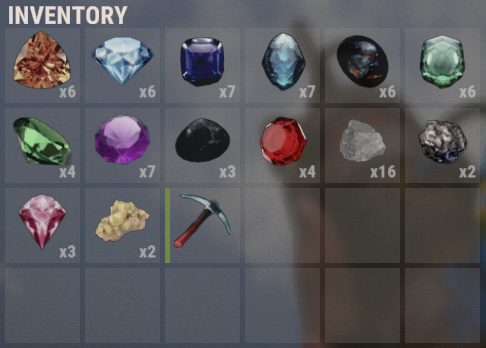

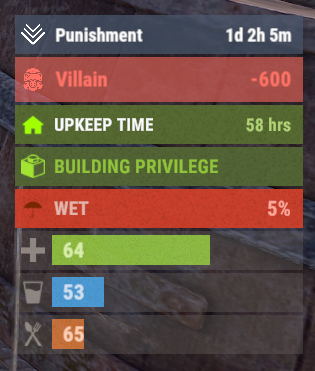
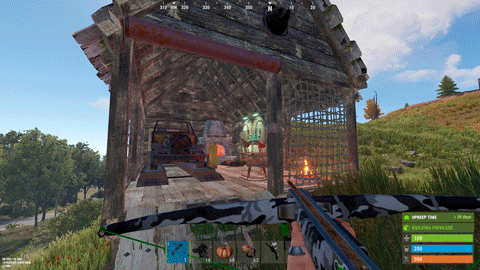
.thumb.png.1040d3249f4ab5e88f41062d741ac0ff.png)
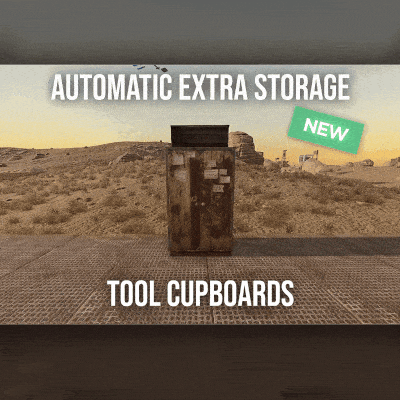
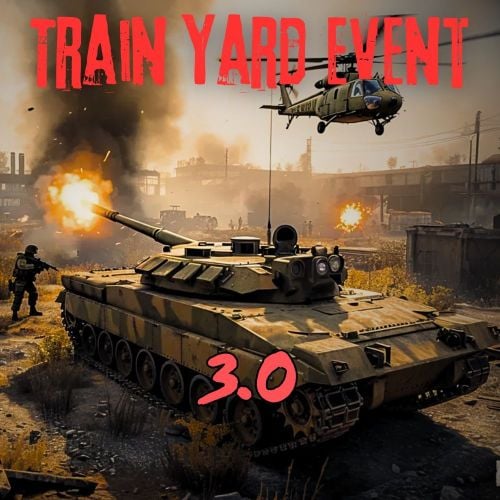




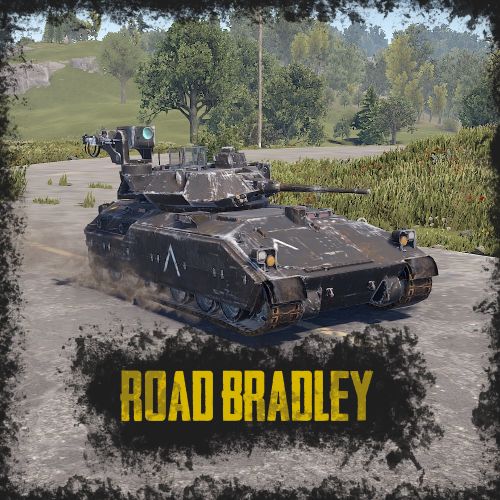
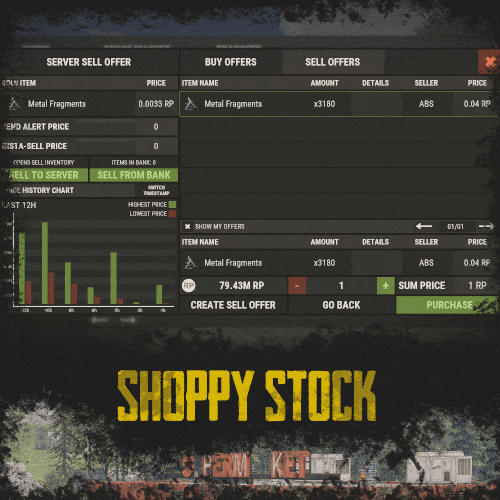

.thumb.png.6fb63bc7327c60bdc01a5e1225049c1d.png)