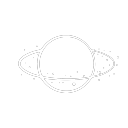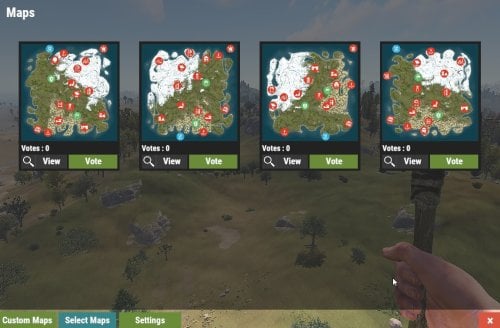Search the Community
Showing results for tags 'admin'.
-
Version 1.3.1
112 downloads
Allows players to open a live admin chat from Rust to Discord to get support. **Please delete the "LiveAdminChat.json" language file in "/oxide/lang/en/" before updating to version 1.3.1.** If you have any errors, please open a support request and I will help you asap. FEATURES: Creates a discord channel in the provided channel category Allows the Rust player and Discord admins to communicate The ability to store the live admin chat as a transcript Allows a lot of customization, including: The command a player uses to respond to the admin chat The chat prefix for messages sent to the player The Steam profile icon for messages sent to the player The default reason for closing chats Whether or not to display the admin's name when sending messages to the player The channel ID where transcripts will be sent to The Discord roles that will be mentioned when a new channel is created Whether or not to close the channel when the player disconnects from the server Setting the in game chat command to start admin chats Defining the cooldown value after the last ticket was closed Setting a custom cooldown value per player DISCORD BOT: For every Rust server you install the plugin on, you should create a separate Discord Bot. Otherwise, the bot seems to get confused and will incorrectly track different parameters. Setup your bot according to the guide on the Discord extension plugin page: https://umod.org/extensions/discord Also make sure your Discord bot has the following permissions in your server for the channel category and transcript channel: View Channels Send Messages Read Message History Embed Links Attach Files Read Message History PERMISSIONS: liveadminchat.use - required to allow players to use the /adminchat command. liveadminchat.bypasscooldown - allows the player to bypass the chat cooldown CHAT COMMANDS: /adminchat - opens a live admin chat with Discord admins. /reply <message> - sends the response from the player to the Discord admins. CONSOLE COMMANDS: Usage: liveadminchat.setcooldown <steam64id> <cooldown_minutes> Usage: liveadminchat.removecooldown <steam64id> Usage: liveadminchat.listcooldowns DISCORD: Admins can provide a reason for closing the chat by typing the reason after !close in the channel. Anything after "!close" will be included in the reason. Example: !close Closed due to no response Admins can set the chat cooldown, in minutes, per player by using !cooldown in the chat channel. If no cooldown is specified when the chat is closed, the cooldown will be set to the "Chat Cooldown (minutes)" value from the config. Example: !cooldown 60 TRANSCRIPTS: If you want to save the player/admin chats as transcripts, add a channel ID to "Transcript Channel ID" in the config. Otherwise, if you do not want transcripts then leave it blank and they won't be created. CONFIG:$4.99 -
Version 1.0.2
14 downloads
APAdminESP — это расширенный плагин Rust, предоставляющий комплексный набор инструментов ESP для администраторов серверов. Он позволяет администраторам просматривать местоположение игроков, их имена, ограничивающие рамки и направления обзора в режиме реального времени. Этот плагин можно настроить для отображения или скрытия других администраторов, регулировки расстояния обзора и переключения различных параметров отображения ESP. Гибкий пользовательский интерфейс поддерживает как команды чата, так и встроенный настраиваемый интерфейс для плавного и интуитивно понятного пользовательского опыта. Файл данных, содержащий параметры настроек каждого администратора, находится по адресу: В этом файле хранятся индивидуальные данные конфигурации для каждого пользователя-администратора, что обеспечивает постоянство и легкий доступ к индивидуальным настройкам ESP для каждого администратора. Основные характеристики: Переключение ESP: легкое включение и отключение ESP для администраторов. Панель пользовательского интерфейса: доступ к настройкам напрямую через меню пользовательского интерфейса для упрощения настроек. Управление расстоянием: установите диапазон видимости от 50 до 1000 метров. Видимость администратора: по желанию можно отображать или скрывать других администраторов на дисплее ESP. Параметры ESP: настройте отображение ESP с помощью переключателей для имен, ограничивающих рамок, линий глаз и расстояния до линии глаз. Регулируемая частота обновления: установите интервал обновления от 0,1 до 15 секунд. Команды: Разрешения: Предоставляет разрешение на использование инструмента ESP. Конфигурация: #1 представляет собой конфигурацию по умолчанию с пользовательским интерфейсом, расположенным слева в нижней части экрана: Конфигурация: #2 настроена на размещение пользовательского интерфейса в левой верхней части экрана: Это обеспечивает гибкость позиционирования в зависимости от предпочтений администратора. Установка: Загрузите плагин APDistance с Codefling. Поместите файл плагина в каталог oxide/plugins вашего сервера. Перезагрузите сервер или загрузите плагин с помощью команды.$10.00 -
Version 1.1.9
797 downloads
UltimateLocker - Lock Everything, Auto Lock & Auto Closing UltimateLocker - Lock Everything, Auto Lock & Auto Closing, allows you to place Code Locks/Key Lock on Vehicles, Furnaces, Weapon Racks, Turrets, Mining Quarry, Pump Jack, Motorbike, Motorbike With Sidecar, Pedal Bike, Pedal Trike, Deployable Items and much more. Plus you can decide whether to automatically position the code locks, with many configurations and share locks with your clan/team members. You can also enable automatic closing by positioning door closers automatically or manually, change the closing delay time and decide on which entities to enable it. Place Code Lock wherever you want, Auto Lock and Auto Closing (Door Closer) with a single plugin, 3 plugin in 1. You can decide which entities to enable Code Lock on or Door Closer. It has commands for administrators to lock, unlock and remove Code Locks/Key Lock. IMPORTANT: Added the ability to also place Key Locks, in addition to Code Locks. Place Code Lock/Key Lock wherever you want with a single plugin: Vehicle Locks Motorbike, Motorbike With Sidecar, Pedal Bike, Pedal Trike Furnaces, Refineries, and more Weapon Rack Lock Farming Lock Electricity Lock / Electrical Lock Industrial Lock Construction Lock Mining Quarry, Pump Jack Items Lock Trap Lock Turrets Lock Misc Lock Fun Lock Deployable Lock And so on... EXAMPLES OF OPERATION/USE: Some examples of how the plugin works when there is a Code Lock/Key Lock to which you do not have access: Usage block/loot furnaces, refineries, electric furnaces, water dispensers, industrial conveyor, industrial crafter, car lift, elevator, small generator, metal shop front, dropbox, mail box, vending machine, etc... Usage block: workbench, research table, repair table, computer station, mixing table, etc... Device Identifier: If the Auto Turrets, CCTV Camera, PTZ CCTV Camera, etc…, are locked with Code Lock/Key Lock, you cannot access them remotely if you do not have access to Code lock/Key Lock, even if you know the identification number. Block use and loot of vehicles, including horses Block use and loot of vehicles, including Motorbike, Motorbike With Sidecar, Pedal Bike, Pedal Trike. Block use and loot of: Mining Quarry, Pump Jack. Auto Turret authorization lock, rotation, attack mode, remote control, lock to change identification ID. Locking loot and usafe of SAM Site. Lock to change camera identification ID and remote control. Block personal Quarry Mining usage and loot FARM: fertilizer container block, sowing block, harvesting/cutting plants and clone, or harvesting dead plants, composter block, etc... Weapon rack: weapons storage and collection block, weapon reloading, weapon exchange. Blocking the insertion and removal of electrical cables and pipes from the various components. Blocking the use of electrical components: switching on/off switches, switches, buttons, changing timer duration and much more... Blocking use and frequency change of transceiver components, RF Broadcaster, RF Receiver. Blocking the use of some entertainment objects such as the piano, drums, boom box, arcade games, etc... Block fun objects such as Strobe Light, Laser Light, Sound Light, Neon Sign, etc... And much more, with new items that will be added in future releases or at your suggestion via a request for support or comment AUTO LOCK: The plugin integrates an automatic positioning system for Code Lock or Key Lock. Using the /autolock or /codelock command the player can manage all the settings: Sharing locks with clan/team members. Create a code lock pin and/or update all your codelock pins with 1 click. Create a Guest pin for your Code Lock and/or update all Guest pins of your code locks with 1 click. Enable the ability to use Key Locks, if you do not have Code Locks in your inventory. Streamer mode: to hide the display of the Code Lock pin on the screen. In addition, there will be many other options that can be enabled/disabled. These options will be available based on how the plugin has been configured. For example: has the ability to place the code lock on the furnaces been enabled? Then there will be the option to enable and/or disable the automatic positioning of the locks on the furnaces. And so on for all the other configurations. And many other new features and features that will arrive with the next plugin updates. ---------- AUTO CLOSING (DOOR CLOSER): The plugin integrates a system for automatic closing, via Door Closer, of various entities. The player can change the settings through a simple and intuitive interface and apply these settings automatically or manually. Using the /autolock or /codelock command and by pressing the button "Auto Closing Settings" the player can manage all the settings: PERMISSIONS: ultimatelocker.use - Allows you to use the plugin to place Code Locks/Key Locks. ultimatelocker.admin - Allows you to execute some commands reserved for administrators. ultimatelocker.bypass.force - Allows you to bypass Code Locks/Key Locks. ultimatelocker.autolock.enabled - This role is required to be able to use the automatic positioning system of Code Lock or Key Lock. ultimatelocker.autolock.nolockrequired - With this role you do not need to have the Code Lock in your inventory, the Code Lock will be placed even if you do not have one. ultimatelocker.autoclosing.enabled - This role is required to be able to use the automatic closing system, Door Closer. ultimatelocker.autoclosing.nodoorcloserrequired - With this role you do not need to have the Door Closer in your inventory, the Door Closer will be placed even if you do not have one. COMMANDS FOR PLAYERS Commands can be typed in chat (by putting the / character in front of the command), or from console. /autolock or /codelock — Open Auto Lock/Auto Closing settings UI. /locker — Command to add lock manually. /closer — Command to add door closer manually. /ul code <code> — Change the Code Lock code of the entity you are looking at, if you own the entity or if it belongs to a clan/team member. /ul codeall <code> — Change the Code Lock code on all entities owned by the player. /ul ctime <time> — Set the closing delay time (seconds) for the Door Closer you are looking at. ---------- COMMANDS FOR ADMIN Commands can be typed in chat (by putting the / character in front of the command), or from console. To use these commands you must have the role: ultimatelocker.admin /ul unlock — Unlock the Code Lock/Key Lock of the entity you are watching. /ul unlockall <steamID> — Unlock all player Code Locks/Key Locks. /ul lock — Lock the Code Lock/Key Lock of the entity you are watching. /ul lockall <steamID> — Lock all player Code Locks/Key Locks. /ul remove — Removes the Code Lock/Key Lock of the entity you are watching. /ul removeall <steamID> — Removes all player Code Locks/Key Locks. /ul code <code> — Change the Code Lock code of the entity you are looking at. Instead of <code> you must insert the new code. Must consist of 4 numbers. /ul codeall <code> <steamID> — Change the Code Lock code on all entities owned by the player. You must pass the steamID of the player whose code you want to change instead of the <steamID>. Instead of <code> you must insert the new code. Must consist of 4 numbers. /ul show — Shows the Code Lock code of the entity you are looking at. -------------------- NB: To use these commands you must set the configuration AllowAdminToBypassCodeLock to be set to true or have the role ultimatelocker.bypass.force. -------------------- Commands can be added or modified in the configuration file: /oxide/config/UltimateLocker.json CLAN/TEAM If the player is part of a clan/team, he can block, unlock or remove Code Locks/Key Locks placed by other teammates, if enabled in the configurations. CONFIGURATION The settings and options can be configured in the UltimateLocker under the config directory. The use of an editor and validator is recommended to avoid formatting issues and syntax errors. { "TimeZone": "Europe/London", "ChatPrefix": "UltimateLocker", "AllowAdminToBypassCodeLock (Allows admin to bypass Code Lock without using commands). Default False.)": false, "Chat Command": [ "ul", "ultimatelocker" ], "Auto Lock Configuration": { "Chat Command": [ "autolock", "codelock" ], "Add Lock manually - Chat Command": "locker", "Player default settings": { "Allow automatic lock placement by default. (Default: TRUE)": true, "Allow automatic placement of Key Locks if there are no Code Locks in the inventory. (Default: TRUE)": true, "Allow Guest Code by default. (Default: FALSE)": false, "Allow automatic Share locks with clan/team members by default. (Default: TRUE)": true, "Enable streamer mode by default. (Default: FALSE)": false, "Allow automatic lock on Doors by default. (Default: TRUE)": true, "Allow automatic lock on Boxes by default. (Default: FALSE)": false, "Allow automatic lock on Storage Container by default. (Default: FALSE)": false, "Allow automatic lock on Lockers by default. (Default: TRUE)": true, "Allow automatic lock on TC (Cupboards) by default. (Default: TRUE)": true, "Allow automatic lock on Vehicle by default. (Default: TRUE)": true, "Allow automatic lock on Furnace by default. (Default: FALSE)": false, "Allow automatic lock on Vending Machine by default. (Default: FALSE)": false, "Allow automatic lock on Composter by default. (Default: FALSE)": false, "Allow automatic lock on Mixing Table by default. (Default: FALSE)": false, "Allow automatic lock on Planter by default. (Default: FALSE)": false, "Allow automatic lock on Auto Turret by default. (Default: FALSE)": false, "Allow automatic lock on SAM Site by default. (Default: FALSE)": false, "Allow automatic lock on Traps by default. (Default: FALSE)": false, "Allow automatic lock on Weapon Rack by default. (Default: TRUE)": true, "Allow automatic lock on Stash by default. (Default: FALSE)": false, "Allow automatic lock on Neon Sign by default. (Default: FALSE)": false, "Allow automatic lock on Other Lockable Entities by default. (Default: FALSE)": false, "Allow automatic lock on Other Custom Entities by default. (Default: FALSE)": false } }, "Auto Closing Configuration": { "Add Door Closer manually - Chat Command": "closer", "Player Can Pickup Door Closer. (Default: TRUE)": true, "Enable automatic closing of Door. (Default: FALSE)": false, "Enable automatic closing of Double Door. (Default: FALSE)": false, "Enable automatic closing of Garage. (Default: FALSE)": false, "Enable automatic closing of Ladder Hatch. (Default: FALSE)": false, "Enable automatic closing of External Gate. (Default: FALSE)": false, "Enable automatic closing of Fence Gate. (Default: FALSE)": false, "Enable automatic closing of Legacy Wood Shelter Door. (Default: FALSE)": false, "Minimum Closing Delay Time. (Default: 10 seconds)": 10, "Maximum Closing Delay Time. (Default: 60 seconds)": 60, "Default Closing Delay Time. (Default: 30 seconds)": 30 }, "Requires Building Privilege to place Code Locks. (Default: TRUE)": true, "Requires Building Privilege to place Code Locks in unowned vehicles. (Default: FALSE)": false, "Allow deployment of Code Lock in vehicles owned by other players. (Default: FALSE)": false, "Allow deployment of Code Lock in unowned vehicles. (Default: TRUE)": true, "Allow pushing vehicles blocked by the Code Lock (Default: TRUE)": true, "Set player as owner when placing a Mining Quarry or Pump Jack (also static). (Default: TRUE)": true, "Enable Lock": { "Vehicles": [ { "ItemName": "Minicopter", "EnableLock": true, "PrefabName": "assets/content/vehicles/minicopter/minicopter.entity.prefab", "RequiredPermission": [ "" ] }, { "ItemName": "Scrap Transport Helicopter", "EnableLock": true, "PrefabName": "assets/content/vehicles/scrap heli carrier/scraptransporthelicopter.prefab", "RequiredPermission": [ "" ] }, { "ItemName": "Attack Helicopter", "EnableLock": true, "PrefabName": "assets/content/vehicles/attackhelicopter/attackhelicopter.entity.prefab", "RequiredPermission": [ "" ] }, { "ItemName": "Armored / Hot Air Balloon", "EnableLock": true, "PrefabName": "assets/prefabs/deployable/hot air balloon/hotairballoon.prefab", "RequiredPermission": [ "" ] }, { "ItemName": "Row Boat", "EnableLock": true, "PrefabName": "assets/content/vehicles/boats/rowboat/rowboat.prefab", "RequiredPermission": [ "" ] }, { "ItemName": "RHIB", "EnableLock": true, "PrefabName": "assets/content/vehicles/boats/rhib/rhib.prefab", "RequiredPermission": [ "" ] }, { "ItemName": "Tugboat", "EnableLock": true, "PrefabName": "assets/content/vehicles/boats/tugboat/tugboat.prefab", "RequiredPermission": [ "" ] }, { "ItemName": "Submarinesolo", "EnableLock": true, "PrefabName": "assets/content/vehicles/submarine/submarinesolo.entity.prefab", "RequiredPermission": [ "" ] }, { "ItemName": "Submarine Duo", "EnableLock": true, "PrefabName": "assets/content/vehicles/submarine/submarineduo.entity.prefab", "RequiredPermission": [ "" ] }, { "ItemName": "Horse", "EnableLock": true, "PrefabName": "assets/rust.ai/nextai/testridablehorse.prefab", "RequiredPermission": [ "" ] }, { "ItemName": "Tomaha Snowmobile", "EnableLock": true, "PrefabName": "assets/content/vehicles/snowmobiles/tomahasnowmobile.prefab", "RequiredPermission": [ "" ] }, { "ItemName": "Snowmobile", "EnableLock": true, "PrefabName": "assets/content/vehicles/snowmobiles/snowmobile.prefab", "RequiredPermission": [ "" ] }, { "ItemName": "Sedan", "EnableLock": true, "PrefabName": "assets/content/vehicles/sedan_a/sedantest.entity.prefab", "RequiredPermission": [ "" ] }, { "ItemName": "2 Module Car", "EnableLock": true, "PrefabName": "assets/content/vehicles/modularcar/2module_car_spawned.entity.prefab", "RequiredPermission": [ "" ] }, { "ItemName": "3 Module Car", "EnableLock": true, "PrefabName": "assets/content/vehicles/modularcar/3module_car_spawned.entity.prefab", "RequiredPermission": [ "" ] }, { "ItemName": "4 Module Car", "EnableLock": true, "PrefabName": "assets/content/vehicles/modularcar/4module_car_spawned.entity.prefab", "RequiredPermission": [ "" ] } ], "Deployables": [ { "ItemName": "Large Furnace", "EnableLock": true, "PrefabName": "assets/prefabs/deployable/furnace.large/furnace.large.prefab", "RequiredPermission": [ "" ] }, { "ItemName": "Furnace", "EnableLock": true, "PrefabName": "assets/prefabs/deployable/furnace/furnace.prefab", "RequiredPermission": [ "" ] }, { "ItemName": "Legacy Furnace", "EnableLock": true, "PrefabName": "assets/prefabs/deployable/legacyfurnace/legacy_furnace.prefab", "RequiredPermission": [ "" ] }, { "ItemName": "Refinery", "EnableLock": true, "PrefabName": "assets/prefabs/deployable/oil refinery/refinery_small_deployed.prefab", "RequiredPermission": [ "" ] }, { "ItemName": "Electric Furnace", "EnableLock": true, "PrefabName": "assets/prefabs/deployable/playerioents/electricfurnace/electricfurnace.deployed.prefab", "RequiredPermission": [ "" ] }, { "ItemName": "Stone Fireplace", "EnableLock": true, "PrefabName": "assets/prefabs/deployable/fireplace/fireplace.deployed.prefab", "RequiredPermission": [ "" ] }, { "ItemName": "BBQ", "EnableLock": true, "PrefabName": "assets/prefabs/deployable/bbq/bbq.deployed.prefab", "RequiredPermission": [ "" ] }, { "ItemName": "Hobo Barrel", "EnableLock": true, "PrefabName": "assets/prefabs/misc/twitch/hobobarrel/hobobarrel.deployed.prefab", "RequiredPermission": [ "" ] }, { "ItemName": "Storage Barrel B", "EnableLock": true, "PrefabName": "assets/prefabs/misc/decor_dlc/storagebarrel/storage_barrel_b.prefab", "RequiredPermission": [ "" ] }, { "ItemName": "Storage Barrel C", "EnableLock": true, "PrefabName": "assets/prefabs/misc/decor_dlc/storagebarrel/storage_barrel_c.prefab", "RequiredPermission": [ "" ] }, ............ ] }, "VersionNumber": { "Major": 1, "Minor": 1, "Patch": 5 } } TimeZone: Default: Europe/London ChatPrefix: — Chat message prefix. AllowAdminToBypassCodeLock (Allows admin to bypass Code Locks/Key Locks without using commands). Default FALSE. Chat Command: Here you can add, edit or delete Commands can be typed in chat (by putting the / character in front of the command), or from console. Requires Building Privilege to place Code Locks: Requires Building Privilege to place Code Locks/Key Lock. Default: TRUE Requires Building Privilege to place Code Locks in unowned vehicles: Requires Building Privilege to place Code Locks/Key Lock in unowned vehicles. Default: FALSE Allow deployment of Code Lock in vehicles owned by other players: Allow deployment of Code Lock in vehicles owned by other players. Default: FALSE Allow deployment of Code Lock in unowned vehicles: Allow deployment of Code Lock in unowned vehicles. Default: TRUE Allow pushing vehicles blocked by the Code Lock: Allow pushing vehicles/horses blocked by the Code Lock. Default: TRUE Sets player as owner when placing a Mining Quarry or Pump Jack (also static): Set the player as owner of the Mining Quarry or Pump Jack placed (also those statistics). Default: TRUE Enable Lock: Here you can set which entities to enable, on which you can place a Code Lock/Key Lock. ItemName: The name of the entity EnableLock: Whether or not to enable Code Lock/Key Lock placement for this entity. RequiredPermission: Here you can specify the roles required to be able to insert a Code Lock/Key Lock in the entities enabled in the configuration. You can specify 1 or more roles, and as long as the player has at least one of these roles he can enter the Code Lock/Key Lock. Here you can specify the roles required to be able to insert a Code Lock/Key Lock in the entities enabled in the configuration. You can specify 1 or more roles, and as long as the player has at least one of these roles he can enter the Code Lock/Key Lock. When you enter a role, a server-side role will be created which must then be assigned to the player, here are some examples. “RequiredPermission”: [ “vip_1”]: In this case the ultimatelocker.vip_1 role will be created, it will be necessary to assign this role to the player to enable the insertion of the Code Lock/Key Lock in the configured entity. “RequiredPermission”: [ “user_1”, “vip_2” ]: In this case the ultimatelocker.user_1 and ultimatelocker.vip_2 roles will be created and it will be necessary to assign one of these roles to the player (or even both) to enable the insertion of the Code Lock/Key Lock in the configured entity. The role name must respect certain parameters and can only contain these alphanumeric characters: a-z A-Z 0-9 . _ – Any unsupported characters will be removed, the space character will be replaced by the _ character. AUTO LOCK – CONFIGURATION Chat Command: Here you can specify 1 or more commands to open the UI for Auto Lock settings Add Lock manually – Chat Command: Command to add lock manually. Default /locker Allow automatic …. …. by default: The settings that start with “Allow automatic …. …. by default“, are the basic settings once the Auto Lock system is enabled. EXAMPLE: If you have Auto Lock enabled and have the setting “Allow automatic lock on Doors by default = true“, then it will be set to automatically place the code lock /key lock on doors by default. After that the player can change this setting via the UI. This applies to all basic “allow configuration properties”. AUTO CLOSING (DOOR CLOSER) - CONFIGURATION Add Door Closer manually – Chat Command: Command to add door closer manually. Default /closer Player Can Pickup Door Closer. (Default: TRUE): If set to false, the player does not get the Door Close back once it is removed. Enable automatic closing of Door. (Default: FALSE): Enable automatic closing for Single Doors. Permission is still required: ultimatelocker.autoclosing.enabled Enable automatic closing of Double Door. (Default: FALSE): Enable automatic closing for Double Doors. Permission is still required: ultimatelocker.autoclosing.enabled Enable automatic closing of Garage. (Default: FALSE): Enable automatic closing for Garage. Permission is still required: ultimatelocker.autoclosing.enabled Enable automatic closing of Ladder Hatch. (Default: FALSE): Enable automatic closing for Ladder Hatch. Permission is still required: ultimatelocker.autoclosing.enabled Enable automatic closing of External Gate. (Default: FALSE): Enable automatic closing for External Gate. Permission is still required: ultimatelocker.autoclosing.enabled Enable automatic closing of Fence Gate. (Default: FALSE): Enable automatic closing for Fence Gate. Permission is still required: ultimatelocker.autoclosing.enabled Enable automatic closing of Legacy Wood Shelter Door. (Default: FALSE): Enable automatic closing for Legacy Wood Shelter Door. Permission is still required: ultimatelocker.autoclosing.enabled Minimum Closing Delay Time. (Default: 10 seconds): Minimum delay time usable for automatic closing, Door Closer. Maximum Closing Delay Time. (Default: 60 seconds): Maximum delay time that can be used for automatic closing, Door Closer. Default Closing Delay Time. (Default: 30 seconds): Default delay time for automatic closing, Door Closer. LOCALIZATION The plugin, therefore the automatic messages and statistics, are translated into the following languages: English Italian Translation files are located in the /oxide/lang folder, here is an example of a /oxide/lang/en/UltimateLocker.json translation file. You can add translations for other languages by adding them to the folder: /oxide/lang AVAILABLE ENTITIES VEHICLES: Minicopter, Scrap Transport Helicopter, Attack Helicopter, Armored / Hot Air Balloon, Kayak, Row Boat, RHIB, Tugboat, Submarine Solo, Submarine Duo, Horse, Tomaha Snowmobile, Snowmobile, Sedan, 2 Module Car, 3 Module Car, 4 Module Car, Motorbike, Motorbike With Sidecar, Pedal Bike, Pedal Trike. DEPLOYABLES: Large Furnace, Furnace, Legacy Furnace, Refinery, Electric Furnace, Stone Fireplace, BBQ, Hobo Barrel, Storage Barrel B, Storage Barrel C, RHIB Storage, Metal Shop Front, Dropbox, Mail Box, Vending Machine, Computer Station, Twitch Rivals Desk, Mixing Table, Composter, Small Planter Box, Large Planter Box, Minecart Planter, Bath Tub Planter, Rail Road Planter, Hitch & Trough, Small Water Catcher, Large Water Catcher, Water Barrel, Powered Water Purifier, Fluid Switch & Pump, Repair Bench, Research Table, Workbench Level 1, Workbench Level 2, Workbench Level 3, Button, Switch, Smart Switch, Timer, Small Generator, SAM Site, Auto Turret, Flame Turret, Shotgun Trap, Modular Car Lift, Snow Machine, Fogger-3000, Elevator, Mining Quarry, Pump Jack, Tall Weapon Rack, Horizontal Weapon Rack, Wide Weapon Rack, Weapon Rack Stand, Frontier Bolts Single Item Rack, Frontier Horseshoe Single Item Rack, Frontier Horns Single Item Rack, Small Stash, Chippy Arcade Game, Strobe Light, Laser Light, Sound Light, Small Neon Sign, Medium Neon Sign, Large Neon Sign, Medium Animated Neon Sign, Large Animated Neon Sign, Search Light, CCTV Camera, PTZ CCTV Camera, RF Broadcaster, RF Receiver, Industrial Conveyor, Industrial Crafter, Wheelbarrow Piano, Junkyard Drum Kit, Boom Box, Chinese Lantern, Chinese Lantern White, Tuna Can Lamp, Lantern, Camp Fire, Cursed Cauldron, Skull Fire Pit, Jack O Lantern Angry, Jack O Lantern Happy NEW ENTITIES New entities will be added with future releases. If you want to request the addition of a specific entity, feel free to open a support request and it will be added to the plugin. ENTITY IMAGE PREVIEW VEHICLES: Minicopter Scrap Transport Helicopter Attack Helicopter Hot Air Balloon Armored Hot Air Balloon Kayak Row Boat RHIB Tugboat Submarine Solo Submarine Duo Horse Snowmobile Tomaha Snowmobile Sedan 2 Module Car 3 Module Car 4 Module Car Motorbike Motorbike With Sidecar Pedal Bike Pedal Trike DEPLOYABLES: Large Furnace Furnace Legacy Furnace Small Oil Refinery Electric Furnace Stone Fireplace Barbeque (BBQ) Hobo Barrel Storage Barrel Vertical Storage Barrel Horizontal Metal Shop Front Drop Box Mail Box Vending Machine Computer Station Twitch Rivals Desk Mixing Table Composter Small Planter Box Large Planter Box Minecart Planter Bath Tub Planter Rail Road Planter Hitch & Trough Small Water Catcher Large Water Catcher Water Barrel Powered Water Purifier Fluid Switch & Pump Repair Bench Research Table Workbench Level 1 Workbench Level 2 Workbench Level 3 Button Switch Smart Switch Timer Small Generator SAM Site Auto Turret Flame Turret Shotgun Trap Modular Car Lift Snow Machine Fogger-3000 Elevator Mining Quarry Pump Jack RHIB Storage Tall Weapon Rack Horizontal Weapon Rack Wide Weapon Rack Weapon Rack Stand Frontier Bolts Single Item Rack Frontier Horseshoe Single Item Rack Frontier Horns Single Item Rack Small Stash Chippy Arcade Game Strobe Light Laser Light Sound Light Small Neon Sign Medium Neon Sign Large Neon Sign Medium Animated Neon Sign Large Animated Neon Sign Search Light CCTV Camera PTZ CCTV Camera RF Broadcaster RF Receiver Industrial Conveyor Industrial Crafter Wheelbarrow Piano Junkyard Drum Kit Boom Box Chinese Lantern Chinese Lantern White Tuna Can Lamp Lantern Camp Fire Cursed Cauldron Skull Fire Pit Jack O Lantern Angry Jack O Lantern Happy$8.99 -
Version 3.1.16
1,342 downloads
Installation Place the AdminToggle.cs file in /oxide/plugins/ Place the XLIB.dll Dependency in /RustDedicated_Data/Managed/ Grant yourself the default permission o.grant user YOURNAME admintoggle.master the .master permission selector needs to be adapted to what you called the permission setting for the mode Information AdminToggle Allows admins with permission to toggle between player & admin mode Reset Command Open f1 console & write at.fix - Reverts you to player mode (the hard way) (Permission, Priority, Toggle Commands) - Must be unique Core Mode Featues Unlimited custom modes Customizable permission name Priority system for modes Master mode Oxide group toggling Custom commands to toggle Restriction system to specfic steam ids a certan mode Mode Settings (admin) Require a reason to toggle Autorun commands on toggle Separated inventories Teleport back to toggle location upon exiting Revert auth to 0 on disconnect Blocked commands Custom outfit while in mode Notifications (global-chat notification, local-chat notification, popup notification, sound perfab notification & Discord embed Notification) Interface toggle button, pulsing panel, action menu Blocked actions Blocked plugins hooks Mode Settings (player) Autorun commands on revert Notifications (global-chat notification, local-chat notification, popup notification, sound perfab notification & Discord embed Notification) Blocked commands Blocked plugins hooks API Hooks void admintoggle_onAdmin (BasePlayer player) { /*Do something epic*/ } void admintoggle_onPlayer (BasePlayer player) { /*Do something epic*/ } API Methods bool IsAdmin(BasePlayer player); object[] GetMode(BasePlayer player, bool TrueMode = false); /* IF player.userID IS ASSIGNED ANY MODE RETURNS TRUE IF player.userID IS NOT ASSIGNED ANY MODE RETURNS FALSE */ bool isAdmin = AdminToggle.Call<bool>("IsAdmin", player.userID); /* IF player IS NOT ASSIGNED MODE RETURNS NULL IF bool IS SET FALSE RETURNS CURRENT MODE -- object[0] permission (string), object[1] priority (int), object[2] isMaster (bool) IF bool IS SET TRUE RETURNS HIGHEST MODE -- object[0] permission (string), object[1] priority (int), object[2] isMaster (bool) */ object[] getMode = AdminToggle.Call<object[]>("GetMode", player, false); Default Configuration (1 mode) Known incompatible plugins Server Armour (Compatible with v2.29.44 and above)$8.99- 136 comments
- 11 reviews
-
- 2
-

-
- #admin
- #admintool
-
(and 31 more)
Tagged with:
- #admin
- #admintool
- #admin tool
- #admin tools
- #interface
- #gui
- #discord
- #discord integration
- #auth
- #authentication
- #permission
- #permissions
- #log
- #xray
- #adminplugins
- #administrator
- #administrative
- #administrative tools
- #administration
- #administration tool
- #admintoggle
- #admint
- #adminto
- #admintog
- #admintogg
- #admintoggl
- #player
- #player toggle
- #player auth
- #auth toggle
- #admin switch
- #auth switch
- #player switch
-
Version 1.2.3
72 downloads
Video : Showcase Video Features : - Randomized loot respawn intervals, configurable for each monument. Example: "launch site": "5-10" (in seconds) - Default respawn time is set between 30-60 minutes but can be fully adjusted through the configuration. - Automatically removes monuments that no longer exist after a server wipe, keeping the configuration clean and up-to-date. Supported Crates : Supported Monuments : All Game Monuments Additional Settings : "Direct container removal without dropping loot": false, "Enable When Player Dont Finish Looting Containers Will Drop Loot On Ground": true,$19.99 -
Version 1.1.0
58 downloads
A straightforward timer plugin that displays customizable countdown timers in the game interface (top right corner). Perfect for coordinating events, announcing restarts, or managing custom countdowns. Features: Custom timer display in the game UI Automatic server restart timer (optional) Console and chat command support Customizable UI (colors, text size, transparent background) Integrated permission system Targeted timers: you can display timers only to specific players or groups Commands: Chat /timer start seconds "text" - Starts a new timer for all players /timer start seconds "text" steamid @group - Starts a timer for a spefic player or group (you can use both steamid and group in the same argument) --> /timer start 600 "Event start" 76561198086436188 @VIP (it will show to the VIP group and the specified player) /timer stop - Stop current timer Rcon timer.start seconds "text" - Starts a new timer for all players timer.start seconds "text" steamid @group - Starts a timer for a spefic player or group (you can use both steamid and group in the same argument) --> timer.start 600 "Event start" 76561198086436188 @VIP (it will show to the VIP group and the specified player) timer.stop console Configuration: Customizable background color Customizable text color Adjustable font size Optional transparent backgroun Toggleable automatic restart timer { "BackgroundColor": "#CC000000", "TextColor": "#FFFFFF", "EnableRestartTimer": true, "TransparentBackground": false, "FontSize": 20 } Developer Hooks // Called when a timer starts void OnTimerStarted(int seconds, string text) // Called when a timer is manually stopped void OnTimerStopped() // Called when a timer naturally completes void OnTimerCompleted() Public Methods for Other Plugins // Start a new timer bool StartTimerFromPlugin(int seconds, string text = "", List<string> steamIds = null, List<string> groups = null) // Example: var timersPlugin = plugins.Find("Timers"); var steamIds = new List<string> { "76561198123456789" }; var groups = new List<string> { "vip" }; timersPlugin?.Call("StartTimerFromPlugin", 60, "Event", steamIds, groups); // Stop the current timer bool StopTimerFromPlugin() // Example: timersPlugin?.Call("StopTimerFromPlugin"); // Get remaining time TimeSpan? GetRemainingTime() // Example: var remaining = timersPlugin?.Call("GetRemainingTime") as TimeSpan?; // Get current timer text string GetCurrentTimerText() // Example: var text = timersPlugin?.Call("GetCurrentTimerText") as string; Support: For any support request: [email protected]Free- 2 comments
-
Version 1.3.3
115 downloads
Allows your admin, moderators and staff members to instantly toggle between their authority role and the player role while logging each swap to discord as well as a data file to keep accountability in check! **************** NOTE: When granting permissions be sure to apply the permission to the specific player, NOT a group as it will not allow them to regain their permissions. **************** In the configuration file you can: Specify which groups the authorized player will be put into when they toggle in and out of their authority role for each. (Admin/moderator/staff) Specify your Admin player role display name (includes chat, permissions, console, team/clan). Set the commands for each group. Specify a list of commands to run for Admin/Mods when they toggle to and from authorized roles. Add your Discord webhook to log each time the person toggles roles. (If you do not wish to use the Discord logging feature then leave that line as is in the config.) Choose to work with other plugin features. (true/false options) And more! Default groups and commands: Admin toggles to default - /tadmin Mods toggles to default - /tmod Staff toggles to default - /tstaff Permissions: "authtoggle.admin" - allows admin to toggle groups. "authtoggle.moderator" - allows moderators to toggle groups. "authtoggle.staff" - allows staff to toggle groups. Default Configuration File: { "Chat Prefix": "<color=#32CD32>Auth Toggle</color>: ", "Discord Prefix": "Auth Toggle: ", "Discord WebHook": "https://support.discord.com/hc/en-us/articles/228383668-Intro-to-Webhooks", "Change Commands": { "Admin swap Groups": "tadmin", "Moderator swap Groups": "tmod", "Staff swap Groups": "tstaff" }, "Groups": { "Admin player group name": "default", "Admin group name": "admin", "Moderator player group name": "default", "Moderator group name": "mods", "Staff group name": "staff", "Default group name": "default" }, "Main Options": { "Change name as Admin": true, "Admin player name to use": "yourchosennamehere", "Empty Admin inventory on disconnect": false, "Store and restore inventory when swapping Auth levels (Admin Only)": true, "Auto run Admin commands": true, "Auto run Moderator commands": true, "Auto run player commands": true }, "Optional Dependencies": { "Vanish": true, "AdminRadar": false, "Godmode": false }, "Auto Commands": { "Admin chat commands to run when toggled to Admin": [ "" ], "Moderator chat commands to run when toggled to Moderator": [ "", "" ], "Admin / Moderator chat commands to turn off when toggled to Player": [ "", "" ] } } Default Data File: { "AdminSwapped": [], "ModsSwapped": [], "StaffSwapped": [] } Default Lang File: { "ToPlayer": "You have swapped to player mode and have been placed in the", "ToStaff": "You have swapped to staff mode and have been placed in the", "ToModerator": "You have swapped to moderator mode and have been placed in the", "ToAdmin": "You have swapped to admin mode and have been placed in the", "SwappedToPlayer": "{0} ({1}) swapped to player mode.", "SwappedToStaff": "{0} ({1}) swapped to staff mode.", "SwappedToModerator": "{0} ({1}) swapped to moderator mode.", "SwappedToAdmin": "{0} ({1}) swapped to admin mode.", "SwapDenied": "{0} ({1}) tried to toggle {2} authority without permission.", "Pradar": "Please disable AdminRadar before swapping.", "PGround": "Please get safely on the ground before swapping roles." }$4.99 -
Version 0.1.4
36 downloads
What is it? A nice user-friendly warning system Usage When someone is breaking rules or trolling others just warn them, you can also set a command that will be executed through server console that will get executed upon reachin certain amount of warnings (can be configured in cfg) Permissions warnmenu.use -- Gives you full control to operate the WarnMenu Chat command /warn -- Opens the WarnMenu /warn "Name/SteamID" "Warning reason" -- Warns the specified player with your reason /warnmenu.save -- Force the plugin to write the data from memory to the data file /wmessage <NameOrID | * > <message> - Shows a gametip message (Doesn't count as a warning) to specific player or to all players when you put * instead of the name Data files All Data files can be located at: \oxide\data\WarnMenu\warns There you can find all the warnings for each player Features WarnMenu features * Online Tab - In this tab you can easily select any online player that you want to warn * Search All Tab - Once you open this tab, there you can see all the players and browse in them * Find player Tab - When you click on the button you will be able to search for a specific player using his Name or SteamID Warn Types * CUI-Based - A CUI warning message will pop-up on player's screen when he gets warned * Chat-Based - A chat message will pop-up in player's chat when he gets warned Executable commands * On reaching certain amount of warnings, you can make the server execute a command on a player(configurable in cfg) F.e.: "1": "say {0} just reached 1 warning! SHAME on him!", "3": "kick {0} Kicked for reaching 3 warnings", Localization { "Syntax": "Commands:\n/report (Opens Reporter GUI)", "CUI Online": "Online Players", "CUI Player": "Player: {0}", "CUI SteamID": "SteamID64: {0}", "CUI Warnings": "Warnings: <color=#8f1919>{0}</color>", "CUI NewWarn": "New\nWarning", "CUI WarningID": "Warning ID: {0}", "CUI WarnedBy": "Warned by: {0}", "CUI Date": "Date: {0}", "CUI Reason": "Reason: \n{0}", "CUI Remove": "Remove", "CUI Close": "close", "CUI Warn": "Warn", "CUI WarnAddMenuPlayer": "Warning for\n<color=#d43939>{0}</color>", "CUI SearchAll": "Search All", "CUI SelectPlayer": "Select a player to warn:", "CUI Find": "Find player", "CUI Find2": "Select", "CUI Find3": "Find player:\n(steamID/Name)", "CUI CantFindPlayer": "Couldn't find the player\nsearching argument: {0}", "CUI FoundPlayer": "Found player: {0}", "CUI Refresh": "Refresh", "CantFindPlayer": "Couldn't find that player", "WarnMessage": "Warned: <color=#8f1919>{0}</color>\nReason: {1}", "JoinMessage": "{0} has joined with <color=#8f1919>{1}</color> warnings", "WarnReceive": "You have received a <color=#8f1919>warning</color>\nBy: {0}\nReason: {1}", "CUI WarnReceive": "<color=#8f1919>Warning</color>\nreceived", "CUI WarnReceive2": "By: {0}\nReason: {1}" } Configuration { "Announce on join with warnings?(to admins)": true, "Execute commands on reaching count:": { "Enabled?": true, "(Format: 5 : mute {0}) where 5 is number of warns and {0} is player's id": { "5": "say {0} just reached 5 warnings! SHAME on him!", "7": "example.command {0}", "10": "example.command {0}" } }, "Warn message settings": { "Text-based warn message?": true, "CUI-based warn message?": true, "How long until CUI message gets removed (secs)": 5.0 } }$10.00 -
Version 1.1.3
15 downloads
Admin Turret Blind Eye - Rust Plugin A Rust plugin that prevents Turrets, Bradley, and Patrol Heli from shooting at admins, even when they are not in vanish mode. Permission: turretpermission.toggle: Allows admins to toggle turret fire on or off. turretpermission.perm: Ensures admins are always immune to turret fire, even when not in vanish mode.(Overrides Turret Toggle) Default Command: /toggleturret Config: { "Commands": [ "toggleturret", "tt" ], "EnableForAdminsOnStart": true, "LogToConsole": true, "UIEnabled": true } VIdeo:$6.00 -
Version 1.0.1
8 downloads
Our Ticket System can be hard to setup at first, with all the added integration and features, you may find setting up things difficult, if this is the case check the tutorials folder for text based tutorials, or visit our Discord server for videos, we will also provide full support through our ticket system. Key Features Modal ticket questions for responses, allows for passive ticket creation and management. Maximum of 10 different ticket types, with custom styles and options, for a wide variety of support. Fully compatible with ‘Simple Link‘ Discord and Steam linking systems. (More coming in future updates!) Staff statistics, check up on your staff’s performance. Advanced ticket information, expressing any delays or issues with performance. A ‘pending’ channel so that you do not need to open tickets or be worried about ticket spam, you can accept or deny any ticket. Echo integration, a top leading cheater detection tool, fully integrated API for ease of use. Ability to ban/blacklist specific users from making tickets. Proper responses to all messages with clear customizable instructions. Organized ticket structure, offers different embed colors as well as functions that allow for easier visual scanning, with the ability for staff to talk within tickets without users knowing. Customizable ticket permissions, allowing different ticket types to be available to different staff. HTML based and query based transcript system, usable in discord allowing for easy viewing and organized tickets based on closing information. Snippets, allowing staff members with snippet management permissions to create and delete custom snippets saving time on your responses. BattleMetrics and Steam integration, sending information on player bans notes and other features from battlemetrics with server information, know what server the user is on for quicker support. (Access to ‘combatLog’ and ‘clans info’ triggers to easily access this information within the ticket!) Application Commands integration, /m for replying to the use with a custom message, /attachment for sending files and other attachments without needing links. Useful ticket closing feature allowing you to click a button from a message pinned to easily close the ticket, with automated responses and logged reasons. Security measures, specific file types will be sent as links to prevent malware from accidently being opened. Full and detailed error logging to discord, allowing for you to manage and report to your developers or us if you need support. Fully logged infrastructure, easy to read and debug. (Log files + Console logging + Discord logging) Lang file to customize a selection of auto responses and messages. Constant Rate-Limit checking, ensuring you wont be spammed and brought down by either Discord or Cloudflare. (Level of requests have been logged!) Easy to read and customize code structure, free support for developers 24/7 on our Discord server. Coming Soon Staff Statistics (Keep up to date with your staff) Want more features, make sure to post a suggestion on our Discord server! Advanced BattleMetrics Features Ability to have a players combatLog posted inside of the ticket, allows for easy access to information. Also the ability to add BattleMetrics Notes and Clan Info within the ticket too. Further information on server status, showing the players currently logged into server as well as their active hours/statistics. Database Ability to find collection within the MongoDB database right from Discord using the /mongodb find command. Ability to drop/delete collections and documents within collections. Snippets Ability to get information on different snippets using the /snippets get {identifier} application command. Snippets offer an easier way of communicating with users, faster interactions and quicker response times. Delete snippets you no longer want using the /snippets delete {identifier} application command. You will not be able to delete default snippets within the ‘snippets.json’ file. Create snippets, you can create new snippets using the /snippets create {identifier} {output} application command, improves customization abilities. Ability to create default snippets and customize the output from the snippets.json file. (Many free snippet configurations have been provided!) How to Install Make sure that you follow the steps precisely, if you have any issues with the steps, most notably issues with your specific version of either Linux, Mac or Windows please contact us. Requirements Discord Bot Host (Local or Remote) for Node.js 18.18+ (Full Support for Pterodactyl Panels working with OVHcloud VPS) Node.js 18.18+ installed on your OS (Required) A Discord Bot Token (Required) JSON knowledge for config file editing (Required) A BattleMetrics Token for account information (Optional) A Steam API Token for steam account information (VAC Ban checking) (Optional) A Linking System for user information compatibility (Simple Link) (Required) Windows Download the zip and unpack it to your desired location. Edit the following config files to your specifications. (config.json, tickets.json, snippets.json) Run the ‘start.bat’ file to automatically install all npm modules and start the bot. (Built-in error restart handling) Linux (UNIX Mac, No support for ARM based CPUs) Download the zip and unpack it to your desired location. Run the ‘start.sh’ file by using the command ‘sh start.sh’, or do the following below. Install the npm modules by navigating to your ticket bot directory using ‘cd’ and running the “npm i” command. This will create a node_modules folder with all the npm modules. Staying in the ticket bot directory, install PM2 by typing the following command, ‘npm i pm2’ then run ‘pm2 start .’ Setting up the Bot After you have created your bot application on the Discord Developer Portal, make sure you have enabled all of the Privileged Intents in the bot section on the sidebar. You’ll need to invite it to your discord with the correct permissions! https://discord.com/api/oauth2/authorize?client_id={APPLICATION_ID}&permissions=2147871824&scope=bot applications.commands Replace the {APPLICATION_ID} with your Bot Application ID found on the Discord Developer Portal under your bots General Information section in the sidebar. Then using this link you can invite the bot. FAQ Can I edit the ‘create-a-ticket’ embed message and divider? Yes you can, navigate to the ‘events/bot/ready.js’ file, go to lines 30-41 and edit appropriately. Contributors Barkodr (Lead Developer) RustNite (Bot Idea)$80.00-
- #ticket bot
- #ticket
-
(and 5 more)
Tagged with:
-
Version 2.1.0
17 downloads
LootSpawnerPlus is an advanced, performance-optimized Rust plugin designed to make loot spawning more dynamic and customizable. With this plugin, server admins can easily create and manage loot spawn points directly through a clean and intuitive user interface (UI). Whether you need random quantities, random intervals, or a combination of both, LootSpawnerPlus gives you full control with zero memory leaks and excellent performance. Key Features • Full UI Management: Manage all loot spawn configurations directly from the in-game UI. No need for complex commands or editing files manually! • Random Quantity & Interval: Choose whether your loot spawns at random quantities, random intervals, or both. Customize the behavior to suit your server's needs. • Easy Configuration: Spawn loot at specific locations and set timers and quantities, all with just a few clicks. • Performance Optimized: LootSpawnerPlus is designed with efficiency in mind, ensuring your server stays lag-free even with numerous spawn points. • Memory Leak-Free: Enjoy a smooth, stable experience with zero memory leaks. • Simple Command: Use the command /lootspawnerplus to access to the UI and manage all spawn settings. How It Works Once installed, admins can configure loot spawns using a highly intuitive UI system. Adjust settings like: • Spawn Name • Item Name • Position (X, Y, Z) • Quantity: Set a fixed amount or enable random quantities for a more dynamic loot experience. • Interval: Set a fixed spawn interval or enable random intervals for unpredictability. Why LootSpawnerPlus? • Flexibility: Control over both random intervals and quantities means you can fine-tune loot spawning to create the perfect gameplay experience. • Performance: The plugin is crafted with high performance in mind, ensuring that even with many loot spawns, server performance is never compromised. • No Memory Leaks: Say goodbye to memory leaks! LootSpawnerPlus ensures your server runs smoothly over time. Command /lootspawnerplus - Open the loot spawn UI and manage spawn points. Make loot management on your Rust server easier, more dynamic, and more efficient with LootSpawnerPlus! Example Config: { "Spawn1": { "Interval": 30.0, "IsEnabled": true, "IsRandomInterval": true, "IsRandomQuantity": false, "ItemName": "ammo.rifle", "Position": { "x": 0.0, "y": 0.0, "z": 0.0 }, "Quantity": 16, "RandomIntervalMax": 60.0, "RandomIntervalMin": 30.0, "RandomQuantityMax": 60, "RandomQuantityMin": 10, "SpawnName": "Spawn1" } }$14.99 -
Version 1.2.0
16 downloads
Manage your server's whitelist effortlessly with a user-friendly interface, command-based management, and RCON support. Whether adding, removing, or importing Steam IDs, Whitelist Manager simplifies administration for server owners. Features: Manage your whitelist directly from a convenient UI, no manual file editing needed. Admin Commands: Supports adding and removing players via chat and RCON commands. Bulk whitelisting: Import Steam IDs from a JSON file for bulk whitelisting. Feedback System: Receive messages confirming successful or failed operations with detailed information. Auto-Whitelist Support: Automatically whitelist admins or players from a specific group. Search & Filter Whitelist: Search players in the whitelist via UI. Schedule automatic backups with customizable intervals Specify the number of backups to save Create custom backups Restore backups effortlessly Choose whether to use the Steam API to fetch player names when bulk-adding to the whitelist (players name are usually displayed after they join the server) Fully Customizable Messages: Modify the "Not Whitelisted" messages and commands configurations. Discord webhook integration, recieve messages when: A player is added/removed from the whitelist A backup is created or restored A bulk whitelist import is performed Supported Commands: In-game Commands: /whitelist - Opens the Whitelist Manager UI /whitelist backup "name" - Create a named backup /whitelist restore "name" - Restore a backup RCON Commands: wl.add <steamid> - Add a player to the whitelist. wl.remove <steamid> - Remove a player from the whitelist. wl.import - Import Steam IDs from a JSON file (`whitelist_import.json`). wl.backup "name" - Create a named backup wl.restore "name" - Restore a backup Configuration Options: Auto-Whitelist: Auto-whitelist admins with permission. Support for custom player groups. Editable "Not Whitelisted" message. Chat Commands: Customize in-game commands. Backups: Schedule automatic backups with customizable intervals Specify the number of backups to save Steam API: Choose whether to use the Steam API to fetch player names when bulk-adding to the whitelist (players name are usually displayed after they join the server) { "Auto Whitelist Admins": true, "Auto Whitelist Group": false, "Auto Whitelisted Group Name": "whitelisted", "Not Whitelisted Message": "You are not whitelisted on this server", "Use Steam API": false, "Steam API Key": "", "Discord Integration": { "Use Discord Integration": true, "Discord Webhook URL": "", "Notify Automatic Backups": false }, "Chat Commands": { "whitelist": "Opens whitelist UI", "/whitelist backup": "Create a named backup", "/whitelist restore": "Restore a backup" }, "RCON Commands": { "wl.add": "Add player to whitelist", "wl.remove": "Remove player from whitelist", "wl.import": "Import steamIDs from file", "wl.backup": "Create a named backup", "wl.restore": "Restore a backup" }, "Enable Whitelist Backup": true, "Backup Interval (Seconds)": 60, "Maximum Backup Files": 5, "Backup Directory": "whitelist_backups" } Additional Features: Admin Access: Whitelisted permissions managed via `whitelistmanager.use` and `whitelistmanager.whitelisted`. Data Persistence: Automatically saves whitelisted players to a secure data file. UI Management: Easily close or refresh the interface dynamically. This plugin is perfect for server administrators looking for efficient and flexible whitelist management. Support: For any support request: [email protected] Future updates plans (no ETA¬ in order): Temporary whitelist: Automatically removes players after a specified period. Notifications: Alerts when a whitelist is about to expire. Log System: Operation Logging: Logs all operations (add/remove/import). - Change Tracking: Who made the changes and when they were made. - Export Logs: Export logs in CSV/JSON format. Automations: Playtime-Based Whitelisting: Automatically whitelist players based on how hours they have in the game. Custom-Based Whitelisting: Whitelist players based on profile settings (private, with ban) etc.$1.99- 1 review
-
- #whitelist
- #gui
-
(and 2 more)
Tagged with:
-
Version 1.0.0
11 downloads
The promo code plugin for Rust game provides the ability to reward players for entering a code word. This plugin includes a variety of settings and functionality for easy management and configuration of promo codes in the admin panel. Main Features Creation and Configuration of Promo Codes: Promo Code: The administrator can create unique promo codes. Item Configuration: The administrator can determine which items will be given when the promo code is activated. Item Parameters Shortname: The code word for issuing a specific item. SkinID: The skin identifier of the item. DisplayName: The displayed name of the item. Amount: The number of items given by the promo code. Flexible Settings Promo Code Duration: Ability to set an end date until which the promo code will be active. Usage Limit: Setting a limit on the number of times the promo code can be used. Command Configuration Ability to replace item issuance with the execution of a specific server command when the promo code is activated. Example Usage Admin usage Give admin permission - promocodes.admin Open UI with command (can be changed in config, default: /p) Creating a Promo Code: Create the promo code "SUMMER21". Set its expiration date to July 31. Set a usage limit of 100 times. Player usage Open UI with command (can be changed in config, default: /p) Enter promocode Press CHECK button Item Configuration Add an item: shortname - "rifle.ak", skinid - "123456", displayname - "AK-47 Elite", amount - 1. Add an item: shortname - "ammo.rifle", skinid - "0", displayname - "Rifle Ammo", amount - 100. Command Replacement Set the command "give %STEAMID% some_reward" to be executed when the promo code is activated instead of issuing items. Configuration file { "Cooldown for promocode": 65, "Commands to open UI": [ "promocode", "promo", "code", "pc", "p" ] }$9.99-
- #reward
- #promocode
-
(and 7 more)
Tagged with:
-
Version 2.2.0
1,704 downloads
Admin Map is an innovative plugin for the game of Rust, designed to make server administration easier and improve the quality of the gaming experience. Focused on optimization and functionality, this plugin provides admins with the tools to effectively control players, minimizing the negative impact on the server and other participants. Main features: Interactive map with players: Admin Map provides server admins with a detailed and user-friendly map showing the positions of all players. This allows admins to easily monitor player activity and movements, and quickly detect suspicious activity. Large variety of different admin map layers: - Marker, - Text , - Sleeper, - TC, - Stash, - Sleeping Bag Quick Commands on Players: The plugin allows admins to perform quick actions on players directly from the map. Send messages, punish or help players in real time, minimizing reaction time and increasing interaction efficiency. Minimal server load: One of the key features of Admin Map is its low server load. All processing takes place solely on the client side, which means that the plugin will not slow down the server or create additional delays for players. This makes it an ideal choice even for servers with high traffic. Ease of use: The plugin's intuitive user interface provides admins with easy access to functionality. Navigating the map, sending commands and monitoring players is done with minimal effort, making server administration easy. Customization: Admin Map provides admins with the option to customize the functionality to suit their needs. Scanning area, available commands, buttons, permissions and other options. Hardcore bypass: Admins will be able to access the map on servers with the hardcore game mode installed. After permission is granted, it is necessary to rejoin the server Support in RUST+: You will be able to view players online on the map directly in your phone without going to the server! Admin Map is an innovative solution that combines convenience, functionality and optimization. It provides administrators with tools to effectively manage players without negatively impacting gameplay and other server participants. The Admin Map plugin is an essential asset for any Rust server administrator looking to create a comfortable and safe gaming environment. Permissions: adminmap.allow - for use adminmap and hardcore bypass adminmap.<button perm> - any permissions specified in the button settings adminmap.teleport2marker - teleportation by marker via CTRL+RMB adminmap.invis - hide player from the player map adminmap.rust+ - enable rust+ admin map adminmap.rust+.invis - hide from rust+ admin map (recommended in case of giving the map to players) Commands: /amap - show sidebar /amap off - disable everything and hide the sidebar Color designations on the cupboards map: Default Config: { "Auto show sidebar panel": true, "Open the admin menu instead of the action menu": false, "Text Map Settings": { "Font size": 8.0, "Use color generation for teams?": true, "Color for team": "ffaf4d", "Color for solo player": "9bd92f", "Color for sleeper": "404040" }, "Command Buttons": [ { "Permission (adminmap.<perm>)": "", "Label": "TP", "Command": "teleport {steamid}", "Color": "1 1 1 1" }, { "Permission (adminmap.<perm>)": "", "Label": "TP2ME", "Command": "teleport {steamid} {admin.steamid}", "Color": "1 1 1 1" }, { "Permission (adminmap.<perm>)": "", "Label": "INV", "Command": "/viewinv {username}", "Color": "1 1 1 1" }, { "Permission (adminmap.<perm>)": "", "Label": "SPECTATE", "Command": "spectate {steamid}", "Color": "1 1 1 1" }, { "Permission (adminmap.<perm>)": "", "Label": "KILL", "Command": "kill {steamid}", "Color": "0.9 0.1 0.25 1" }, { "Permission (adminmap.<perm>)": "", "Label": "KICK", "Command": "kick {steamid}", "Color": "0.9 0.1 0.25 1" }, { "Permission (adminmap.<perm>)": "", "Label": "SHOW\nTEAMMATES", "Command": "adminmap.cmd show_player_teammates {steamid}", "Color": "1 1 1 1" }, { "Permission (adminmap.<perm>)": "", "Label": "SHOW\nPRIVLIDGES", "Command": "adminmap.cmd show_player_privlidges {steamid}", "Color": "1 1 1 1" }, { "Permission (adminmap.<perm>)": "", "Label": "SHOW\nSLEEPING\nBAGS", "Command": "adminmap.cmd show_player_sleepingbags {steamid}", "Color": "1 1 1 1" }, { "Permission (adminmap.<perm>)": "", "Label": "SHOW\nSTASHES", "Command": "adminmap.cmd show_player_stashes {steamid}", "Color": "1 1 1 1" } ] } Button Library: Give item to player for AdminMenu by k1lly0u | Minimum required version 1.0.1 { "Permission (adminmap.<perm>)": "", "Label": "GIVE", "Command": "adminmenu.callback {steamid}.4;adminmenu.callback {steamid}.4", "Color": "1 1 1 1" } Permanent ban { "Permission (adminmap.<perm>)": "", "Label": "BAN", "Command": "ban {steamid}", "Color": "1 0 0 1" } View backpack (for Backpack Pro) { "Permission (adminmap.<perm>)": "", "Label": "Backpack", "Command": "/b {steamid}", "Color": "1 1 1 1" } View backpack (for Backpacks plugin from uMod) { "Permission (adminmap.<perm>)": "", "Label": "Backpack", "Command": "viewbackpack {steamid}", "Color": "1 1 1 1" } Spectate { "Permission (adminmap.<perm>)": "", "Label": "SPECTATE", "Command": "spectate {steamid}", "Color": "1 1 1 1" } If you want to add buttons here, message me on my discord server$20.00 -
Version 1.1.3
32 downloads
Allows you to restrict certain commands and actions for admins, monitor their activities, and prevent admin abuse. Features Command Blocking: Prevents specified commands from being executed by certain admins. Action Blocking: Disables interactions like looting, building, or interacting with vehicles, cupboards, and more. Team Management: Manage the admins team and their permissions. Anti-Abuse: Detects abusive behavior with configurable actions such as kick or ban. Action Logging: Logs movements and interactions. Permissions adminrestrictions.limitactions - limit the admin actions. adminrestrictions.ignore - ignores a specific admin. Configuration { "Commands Block": { "Enable commands blocking": false, "Commands list": [ "server.stop", "server.hostname", "server.description", "server.restart", "server.quit", "server.url", "kickall", "ownerid", "moderatorid" ], "Log without blocking": false, "Print to Console": false, "Log to File": false }, "Actions Block": { "Enable actions blocking": false, "Actions": { "Damage": { "Block Action": false, "Enable Discord Logging": false }, "Loot": { "Block Action": false, "Enable Discord Logging": false }, "Pickups": { "Block Action": false, "Enable Discord Logging": false }, "Building": { "Block Action": false, "Enable Discord Logging": false }, "Player Assist": { "Block Action": false, "Enable Discord Logging": false }, "Gathering/Farming": { "Block Action": false, "Enable Discord Logging": false }, "Locked Entity Usage": { "Block Action": false, "Enable Discord Logging": false }, "Cupboard Interaction": { "Block Action": false, "Enable Discord Logging": false }, "Codelock Interaction": { "Block Action": false, "Enable Discord Logging": false }, "Stash Interaction": { "Block Action": false, "Enable Discord Logging": false }, "Vehicles Interaction": { "Block Action": false, "Enable Discord Logging": false }, "Turret Interaction": { "Block Action": false, "Enable Discord Logging": false }, "Hack Locked Crate": { "Block Action": false, "Enable Discord Logging": false }, "Bed/Sleeping Bag Renaming": { "Block Action": false, "Enable Discord Logging": false }, "Oven Toggle": { "Block Action": false, "Enable Discord Logging": false }, "Recycler Toggle": { "Block Action": false, "Enable Discord Logging": false }, "Mixing Table Toggle": { "Block Action": false, "Enable Discord Logging": false }, "Diesel Engine Interaction": { "Block Action": false, "Enable Discord Logging": false }, "Excavator Interaction": { "Block Action": false, "Enable Discord Logging": false }, "Vending Machine Interaction": { "Block Action": false, "Enable Discord Logging": false }, "Entities Target": false, "Lift Usage": { "Block Action": false, "Enable Discord Logging": false }, "Buttons Interaction": { "Block Action": false, "Enable Discord Logging": false }, "Switches Interaction": { "Block Action": false, "Enable Discord Logging": false }, "Explosives Usage": { "Block Action": false, "Enable Discord Logging": false }, "Ent Kill": { "Block Action": false, "Enable Discord Logging": false }, "Ent Lock": { "Block Action": false, "Enable Discord Logging": false }, "Ent Unlock": { "Block Action": false, "Enable Discord Logging": false } }, "Print to Console": false, "Log to File": false }, "Team Management": { "Enable team management": false, "Force admins to be in one team (overwrites all the below)": false, "Team Permissions": { "Can create team": false, "Can leave team": false, "Can invite to team": false, "Can be invited to team": false } }, "Anti Abuse": { "Enable anti-abuse": false, "Action on Detection (0 = None, 1 = Kick, 2 = Ban)": 0, "Teleport to building block zone": false, "Teleport to cargo": false, "Teleport Damage": false, "Print to Console": false, "Log to File": false }, "Actions Logger": { "Enable action logger": false, "Actions": { "Movements": false, "Door Interactions": { "Door Opened": false, "Door Closed": false, "Door Knocked": false }, "Box Looting": { "Loot Started": false, "Loot Ended": false, "Item Added": false, "Item Looted": false } }, "Ignore player-owned entities": false, "Print to Console": false, "Log to File": false }, "Discord Logging": { "Enable discord logging": false, "Webhook": "" } } Note: Anti-Abuse will disable damage and teleport the player back to his previous location upon detection.$19.99- 4 comments
-
- 2
-

-
- #admin
- #restrictions
- (and 14 more)
-
Version 1.1.0
25 downloads
About The Fun Gun Unleash chaos and fun by shooting vehicles out of the snowball gun! Prerequisites A snowball gun in hand (no ammo required). Permissions TheFunGun.CarGun.Use TheFunGun.RhibGun.Use TheFunGun.BoatGun.Use TheFunGun.SnowGun.Use TheFunGun.RandGun.Use TheFunGun.SharkGun.Use TheFunGun.TugGun.Use TheFunGun.MiniGun.Use TheFunGun.SideCar.Use TheFunGun.Pedal.Use TheFunGun.Motor.Use TheFunGun.BypassCooldown Chat Commands /cargun - Enables the car gun (sedan). /rhibgun - Enables the RHIB gun. /boatgun - Enables the rowboat gun. /snowgun - Enables the snowmobile gun. /sharkgun - Enables the shark gun (shoots shark corpses). /minigun - Enables the minicopter gun. /sidecar - Enables the motorbike with a sidecar. /motor - Enables the motorbike without a sidecar. /tuggun - Enables the tugboat gun. /pedalgun - Enables the pedal bike gun. /randgun - Enables the random gun (spawns random vehicles). Caveats Be cautious when setting the despawn timer in the configuration. High values may result in vehicles staying on the server longer, which can lead to spam or server lag. A low despawn timer is recommended. Configuration { "Despawn Timer": 5.0, "Velocity": 75.0, "Cooldown": } Localization { "randGunEnable": "<color=#ffc34d>TheFunGun</color>: Random Gun <color=#36802d>Enabled</color>", "randGunDisable": "<color=#ffc34d>TheFunGun</color>: Random Gun <color=#ff6666>Disabled</color>", "noPermission": "<color=#ffc34d>TheFunGun</color>: You do not have permission to use this command", "Cooldown": "<color=#ffc34d>TheFunGun</color>: You are on a {0} second cooldown." } Customizable localization entries for each gun are available in the config file. Special Thanks A huge thank you to unboxingman for assisting in the development of this plugin! Support Dark Side Developement$5.00 -
Version 2.0.0
6 downloads
Adds re-spawnable vehicles with command. About Vehicle Spawnper Plus With this plugin, you can: • Define spawn points for different vehicles anywhere in your server's world. • Set custom intervals for spawning vehicles, allowing you to control the frequency of vehicle respawns. • Specify random interval for spawning vehicles, adding an element of unpredictability to your server's spawnpoints. Whether you're looking to establish vehicle spawn zones, simulate dynamic vehicle distribution, or simply enhance the gameplay experience on your Rust server, this plugin gives you the flexibility and control to do so with ease. Commands (ONLY ADMIN); • /addvehiclespawn <name> <x> <y> <z> <vehicleName> <interval> ► You can create a spawn point with static time and vehicle. • /addvehiclespawnr <name> <x> <y> <z> <vehicleName> <intervalMin> <intervalMax> ► You can create a spawn point with random interval. • /deletevehiclespawn <name> ► You can delete spawn points with this command. • /showvehiclespawns ► Prints out spawn points in f1 console. ➡ "<name>" This defines your spawn points name which you can use in /deletevehiclespawn. ➡ "<x> <y> <z>" This is positions for vehicles to be spawned you can use console command "client.printpos" to see where you're standing at. ➡ "<vehicleName>" You need to use the short name for the item you want to be spawned, available vehicles are "minicopter", "scrapheli", "tugboat", "rowboat", "rhib", "motorbikesolo", "motorbikeduo", "bikesolo", "bikeduo", "subsolo" and "subduo". ➡ "<interval>" This defines the respawn time in seconds. ➡ "<intervalMin>", "<intervalMax>" you can adjust those values for how much time later the item will be respawned for random time. Ex; 1 10, Item will respawn every 1 to 10 seconds. Here is the default config file; { "Spawn1": { "Interval": 300.0, "IsRandomInterval": false, "RandomIntervalMax": 180.0, "RandomIntervalMin": 600.0, "SpawnPosition": { "x": 100.0, "y": 10.0, "z": 50.0 }, "VehicleName": "minicopter" }, "Spawn2": { "Interval": 300.0, "IsRandomInterval": true, "RandomIntervalMax": 600.0, "RandomIntervalMin": 180.0, "SpawnPosition": { "x": 100.0, "y": 10.0, "z": 50.0 }, "VehicleName": "scrapheli" } }$7.49-
- #vehicle
- #submarine
- (and 13 more)
-
Version 1.2.2
56 downloads
This plugin adds logs of players action and convenient control panel for viewing them. Features Logs KIlls + Destruction of buildings (detailed description of the killed / destroyed, distance and what killed 'weapon, damage type etc.') Death (detailed description of the killer, the distance and how player was killed 'weapon, damage type etc.') Respawn (location of respawn and on the sleeping bag or not) Teams (create, invite, accept, leave) Loot (crates, personal boxes, wounded players and all other "lootable" entities) Authorization (in code locks, tool cups, turrets) Construction (everything that builds) Transport (the moment of boarding the transport) Convenient and functional control panel Convenient search for online players Search by name or steam ID throughout the database The ability to conveniently select the date and time, as well as view individual categories of logs Teleport to the log location and its visualization (available only for admins) The history of searching and viewing profiles Save of all the nicknames of the player with whom he logged into the server The first and last connection The database is optimized as much as possible, the data is split, which allows you to store a large number of logs for a long time The ability to clear the database on wipe and players who have not logged on server for a long time, in automatic mode The ability to turn off the log globally and turn it on for certain players The plugin is fully localized for EN and RU languages Permission admineye.usemenu - for open and use panel Command /ae - for open panel Time Zones Time zone its different time between 0 UTC and player time UTC. You need add to configuration all time zones of your admins in seconds. How do it? Go to site UTC Time Standart select city, then you will get the difference in hours behind its + ahead its - Then you need multiply hours to second ( -6 * 3600 ) Done - its difference between zones. Write in config "Washington" : -21600 Then administrator must select (only once) his zone in menu "Time Zones", else plugin use default time zone config Discord At first you must create and copy discord Webhook, then paste url at config (you can use different channels) if you want change color, choose Colors, copy 0xNNNNNN, then paste Here, copy number and paste at config ^_^ Future plans Add console commands for search logs Add discord support for send logs (implemented) Add more logs I am waiting for your suggestions for improvement in the discussions Video Config { "Main settings": { "Enable delete all data on wipe": false, "Delete old players data every X hours [0 - off](It works on server startup or plugin reload)": 40, "After how many days the player's data is considered old": 14, "Time zone difference in seconds (set automatically by server zone)": 10800.0, "Time zone of counties (in seconds)": { "New York": -18000, "Moscow": 10800, "Berlin": 3600, "Paris": 3600, "Canberra": 39600, "London": 0, "Beijing": 28800, "Rome": 3600, "Washington": -21600 }, "Permission for use menu": "admineye.usemenu" }, "Log settings": { "Enable logging of kill for all": true, "Enable logging of death for all": true, "Enable logging of respawn for all": true, "Enable logging of team for all": true, "Enable logging of loot for all": true, "Enable logging of auth for all": true, "Enable logging of buildings for all": true, "Enable logging of mount for all": true, "Discord webhooks for logs": { "kills": { "Webhook url": "", "Color": 15105570 }, "deaths": { "Webhook url": "", "Color": 15548997 }, "respawns": { "Webhook url": "", "Color": 2067276 }, "teams": { "Webhook url": "", "Color": 3066993 }, "loots": { "Webhook url": "", "Color": 3447003 }, "auths": { "Webhook url": "", "Color": 9807270 }, "builts": { "Webhook url": "", "Color": 15658993 }, "mounts": { "Webhook url": "", "Color": 10181046 } } }, "Config version": { "Major": 1, "Minor": 2, "Patch": 0 } }$20.00 -
Version 1.0.301
13 downloads
Teleport sleepers to a random position within a range of coordinates Choose between 3 types of target areas - Circle, Square, Zone [Features] ✯ Can manually set Min/Max range for (X,Y,Z) teleport location (square area) ✯ Can set radius range for teleport location (circle area) ✯ Can set Zone ID for teleport location (Zone Manager Required) ✯ Can use Zone radius for teleport location (Zone Manager Required) ✯ Can Set auto height option so players spawn at ground level ✯ Option to adjust offset height above ground ✯ Can set to auto scan/teleport sleepers on plugin loading or player disconnect ✯ Chat/Console command to scan/teleport sleepers ✯ Option to ignore players within authorized TC range ✯ Chat command to show your current (X,Y,Z) location ✯ Option to teleport players back to previous location on reconnect ✯ Chat command to return all sleepers to previous location [Commands] - Default Chat/Console Commands All commands require server admin permissions [Chat] ✯ /scansleepers - scans for sleepers outside of coordinates and teleports them ✯ /scansleepers true - scan all sleepers and force teleports them ✯ /returnsleepers - returns all sleepers to their old location ✯ /scanme - posts your current (X,Y,Z) location in chat and console ✯ /marker <#> - Set marker (#) to your current location (1 - 4 required) ✯ /marker save - Saves current settings and markers ✯ /marker show - Lists all 4 (X,Y,Z) markers in chat ✯ /marker range - Lists current min/max (X,Y,Z) settings for teleport ✯ /marker update - Generates min/max (X,Y,Z) values from markers 1 - 4 if available ✯ /stsetting <setting> <value> - changes the selected setting to the value you enter [Settings] on - enables sleeper teleporter (no value needed) off - disables sleeper teleporter (no value needed) save - saves settings/markers (no value needed) kill - requires value (on/off) - If on this will kill sleepers outside of TC range instead of teleporting them kill delay - requires value (#) - sets the delay in seconds before a sleeper is killed disconnect - requires value (on/off) - turns on/off teleport player on disconnect reconnect - requires value (on/off) - turns on/off teleport player back on reconnect autoheight - requires value (on/off) - let the plugin determain height by terrain height - requires value (#) - adds x value to the height when teleporting tcblock - requires value (on/off) - blocks players within auth TC range from being teleported areatype - requires value (circle/square) - sets the target area to use radius or all 4 markers radius - requires value (#) - sets the target area radius around marker #1 retry - requires value (#) - sets the teleport retry limit when target location is blocked or invalid zone - requires values: [Zone Manage Options] * on/off - set teleport location to use ZoneManager * id - requires value (#) - sets the zone id to use from zone manager * radius - requires value (on/off) - on use zone radius or off use config radius [Console:] ✯ scansleepers - scans for sleepers outside of coordinates and teleports them ✯ scansleepers true - scan for sleepers and force teleports them NOTES: * If using circle area type only marker 1 will be used and radius must be set * If using square area type you must set all 4 markers * Report all issues or bugs in our discord Sleeper Teleporter Setup Instructions: You must have server admin auth to use commands. These instructions are shown using the default commands, if you change the chat commands the prefix will be that command. Choose the area type for teleport location you want to use. A) Square B) Circle C) Use Zone Manager Depending on your chosen area type you must follow the correct setup for the location to work properly. There are other options you can use for all area types: /stsetting tcblock on/off - blocks players within auth TC range from being teleported /stsetting disconnect on/off - teleport player to area when they disconnect /stsetting reconnect on/off - teleport player back to last location when reconnecting Area Type Options & Setup: A) Square: 1. Set the area type to square by typing "/stsetting areatype square" in chat 2. Stand in each corner 1 at a time and type the "/marker 1-4" commands for each corner. The order does not matter 3. Once all 4 markers are set then use chat command "/marker update" to allow the system to generate the min/max location values 4. Then save all current markers and settings by typing "/marker save" in chat 5. Now you must define the limits in the square area. Set the height to auto/random & height adjustment /stsetting autoheight on/off - on will detect terrain height and place player on the ground, off will use random height from the 4 markers /stsetting height # - adds x to the height to make sure players do not spawn in foundations B) Circle: 1. Set the area type to circle by typing "/stsetting areatype circle" in chat 2. Stand in the center of the area you want to use and type "/marker 1" in chat 3. Set the radius of the location "/stsetting radius #" - change # to the value you want 4. Now you must define the limits in the circle area. Set the height to auto, adjusted, or random /stsetting autoheight on/off - turn on/off auto height /stsetting height # - adds x to the height to make sure players do not spawn in foundations C) Use Zone Manager: 1. Set the area type to circle by typing "/stsetting areatype circle" in chat 2. Set use zone manager to on - "/stsetting zone on" 3. Set the zone ID for the zone to use "/stsetting zone id #" replace # with the zone ID 4. Set to use zone radius or config radius "/stsetting zone radius on/off" if off will use the radius defined using "/stsetting radius #" Config: Example only { "Settings": { "chatscansleepers": "scansleepers", "chatreturn": "returnsleepers", "chatmylocation": "scanme", "chatmarker": "marker", "chatsetting": "stsetting", "areatype": "circle", "enable": true, "moveonload": false, "moveonconnect": false, "moveondisconnect": true, "radius": 4.0, "x_min": 116, "x_max": 123, "y_min": 21, "y_max": 21, "z_min": 318, "z_max": 326, "autoheight": false, "aboveground": 1, "ignoretcplayers": true, "retry": 5 }, "Markers": { "marker1": { "x": 120.221924, "y": 21.3408051, "z": 322.4336 }, "marker2": { "x": 121.245216, "y": 21.3484211, "z": 326.7593 }, "marker3": { "x": 116.610687, "y": 21.348423, "z": 325.452423 }, "marker4": { "x": 123.968338, "y": 21.348423, "z": 320.143555 } }, "ZoneManager": { "usezone": true, "zoneID": "66592319", "usezoneradius": false } } Language: { "st_001": "My Position: {0}\n X: {1}\n Y: {2}\n Z: {3}\n", "st_002": "{0} has been moved to {1}", "st_003": "Missing marker number - /marker (#)", "st_004": "Marker #{0} has been set for {1}", "st_005": "Marker Locations:\n #1 = {0} \n #2 = {1} \n #3 = {2} \n #4 = {3}", "st_006": "Location Range:\n X = {0} - {1} \n Y = {2} - {3} \n Z = {4} - {5}", "st_007": "Missing Marker: #{0}", "st_008": "Setting/Markers Saved", "st_009": "Sleeper Teleporter is now {0}", "st_010": "Teleport player on {0} is now {1}", "st_011": "missing setting/values - /stsetting <setting> <value>", "st_012": "Auto Height is now {0}", "st_013": "Height adjustment is now {0}", "st_014": "TC Block is now {0}", "st_015": "Teleport Area Type is now {0}", "st_016": "Teleport Area Radius is now {0}", "st_017": "Teleport Retry limit is now {0}", "st_018": "Use Zone Manager is now {0}", "st_019": "Zone ID is now {0}", "st_020": "Zone radius is now {0}" }$2.99-
- #sleeper
- #protection
-
(and 3 more)
Tagged with:
-
Version 0.4.4
197 downloads
Introducing the AutoBan plugin for Rust servers - a powerful and efficient tool for managing and controlling player behavior on your server. This plugin is designed to help server owners and administrators keep their servers running smoothly and free from rule-breaking players. AutoBan's key features include: Automatic banning of players based on the number of reports they have received: If a player exceeds a certain number of reports (configurable by the server owner), they will be automatically banned with a customizable reason message. Mass Reporting Protection: Prevents players from abusing the report system by implementing safeguards against mass reporting, including cooldown periods, limits on the number of reports a player can submit or receive within a specific time frame, and ensuring only unique reports are counted. Processing F7 (In-Game) Reports: Fully integrates with Rust's F7 report system, capturing and processing reports submitted through the in-game interface, ensuring they are counted towards a player's total reports, and sent to Discord if configured. Player-Friendly Reporting System: Allows players to choose from a list of available report reasons when reporting another player, making the reporting process more user-friendly and consistent. Customizable reason messages for bans: Server owners can customize the message shown to players when they are banned. Valid report reasons that can be set by the server owner: Define which reasons are considered valid for triggering automatic bans. Option to broadcast ban messages to the chat: Choose whether to publicly announce when a player has been banned. Ignored players list: Allows certain players (e.g., admins) to be excluded from automatic banning. Timer for broadcasting bans to administrators and console: Set a timer to periodically broadcast current bans to admins and console. Chat commands and console commands for managing reports and bans: Provides a suite of commands for administrators to manage the plugin's functionality. Permissions system for controlling who can access the plugin's features: Granular permissions allow precise control over who can report, view reports, ban, unban, etc. Detailed logging of all bans and reports: Keeps comprehensive records of all actions taken by the plugin. Discord Alerts: Sends notifications of reports and bans to specified Discord channels via webhooks. Option to send reports to a URL: Integrate with external systems by sending report data to a specified URL. Timed bans: Allows for bans to be temporary, based on a configurable time period. Usage: CHAT COMMANDS: /report <username> Initiate a report against a player. If no reason is specified, a list of valid reasons will be presented for selection. /report <username> <reason> Report a player with a specified reason. /reportreason <number> After initiating a report without a reason, use this command to select a reason from the presented list. /AB.viewreports View all current reports (requires permission). /AB.ban <user> <reason> Manually ban a player with a specified reason (requires permission). /AB.unban <user> Unban a player (requires permission). /AB.showbans View all current bans (requires permission). /AB.resetreports <userid> Reset the reports for a specific player (requires permission). CONSOLE COMMANDS: AB.getreports Display all current reports in the console. AB.getbans Display all current bans in the console. AB.resetreportsConsole <userid> Reset the reports for a specific player via console. AB.ban <userid> <reason> Manually ban a player via console. AB.unban <userid> Unban a player via console. OXIDE PERMISSIONS: AutoBan.report Allows a player to report others via the F7 menu (in-game reports). AutoBan.chatreport Allows a player to report others via chat commands. AutoBan.viewreports Allows viewing of all reports. AutoBan.ignore Excludes a player from being automatically banned (e.g., for admins). AutoBan.ban Allows a player to manually ban others. AutoBan.unban Allows a player to unban others. AutoBan.viewbans Allows viewing of all bans. AutoBan.resetreports Allows resetting reports for a player. AutoBan.tester Special permission that allows a player to report the same player multiple times (useful for testing). CONFIG: { "Max reports till user gets banned": 5, "Reason given to banned user": "You have been reported too many times, and have been banned for precautionary measures. An admin will review this suspension soon.", "Valid reasons *searches subject title and message of the report* (To make sure report is scanned, add different variations of reason; like cheat, cheater, cheating, cheats, etc.)": [ "cheating", "cheats", "hacks", "aimbot", "hacking", "esp", "teaming", "racism", "griefing", "walling", "doorcamping", "spawn killing" ], "Valid report types": [ "cheat", "abusive", "name", "spam" ], "Scan type of F7 reports": true, "Broadcast ban to chat": true, "Ignored Players *Steam ID's Only*": { "76561198000000000": "Admin" }, "Timer for broadcasting bans to admins and console": 820, "Send bans to users with the AutoBan.viewbans permission based on timer (In-Game)": false, "Send reports to URL": false, "URL to send reports to": "http://example.com", "Send reports to Discord": false, "Send bans to Discord": false, "Discord Reports Webhook URL": "http://example.com", "Discord Bans Webhook URL": "http://example.com", "Ban Timer (In hours or 'permanent')": "72", "Max reports a player can submit per hour": 3, "Max reports a player can receive per hour": 5, "Cooldown between reports from the same player in minutes": 10 }$24.99 -
Version 2.0.0
234 downloads
Features This plugin prevents players from looting admins and specified groups. It checks if the looter has a specific permission ("adminlootprotection.use"), and if not, it restricts them from looting players who are admins. You can also extend this to protect other specific groups or conditions. In summary, it adds a layer of protection for admins and certain groups to prevent unauthorized looting by other players. Functions Give the respective group on your server the appropriate permission to avoid being looted: adminlootprotection.use load, run, enjoy #free4all$0.99 -
Version 1.7.4
540 downloads
Better Vanish allows server admins or users with permission to go fully invisible to spectate/watch players. It is based on the free public version on uMod by Wulf and has been in development since 2017. However, this version was written from scratch with performance, security and optimization in mind. Key features: Vanished administrators cannot be seen by any other players or cheaters. ¹ Optimization with performance in mind. No garbage allocations. Smaller size, lightweight with only most necessary functions for being invisible. Auto-hide / Auto-noclip after joining. ² Can be used by non-admins with certain restrictions. Auto teleportation under the map or to a safe spot (if you crash or disconnect). ³ Vanished state persists between disconnects or server restarts (configurable). Invisible to the world, environment, AI, traps and so on. ⁴ Custom & Lightweight trigger subsystem. Vanished player is only enters the most important world triggers at zero overhead. Can hide and unhide other players via command. The inventory spy function will let you see and edit player's or NPC's inventories. Sound effects when entering and leaving invisibility (other players can't hear it). Supports original Vanish API & Hooks. Explanations: You must behave accurately if you don't want to get attention from potential cheaters. Do not play, shoot, or touch your inventory and outfit. Auto-noclip is valid only for admins. Non-admins cannot be teleported underground. Please use the safe points. You still may provoke AI to follow you or shoot at you if you cause damage to them. Configuration The settings and options for this plugin can be configured in the BetterVanish.json file under the oxide/config directory. The use of a JSON editor or validation site such as jsonlint.com is recommended to avoid formatting issues and syntax errors. { "Show visual indicator (true/false)": true, "Visual indicator image address": "https://i.imgur.com/dOvX4uA.png", "Visual indicator anchor min": "0.1 0.001", "Visual indicator anchor max": "0.17 0.10", "Visual indicator color": "0.7 0 0 1", "Depth of an underground teleport (upon disconnection)": 15.0, "Block all incoming damage while vanished (true/false)": true, "Block all outgoing damage while vanished (true/false)": true, "Auto vanish on connect (true/false)": true, "Auto noclip on connect (true/false)": true, "Auto noclip on vanish (true/false)": true, "Turn off noclip on reappear (true/false)": true, "Persist vanish (don't unhide upon leave & restore after restart)": true, "Use sound effects (true/false)": true, "Enable safepoints (true/false)": true, "Remove all safepoints after wipe (true/false)": true, "Config revision (do not edit)": 4 } Localization The localization for this plugin can be configured in the BetterVanish.json file under the oxide/lang/en directory. The use of a JSON editor or validation site such as jsonlint.com is recommended to avoid formatting issues and syntax errors. { "CommandVanish": "vanish", "CommandSetVanish": "setvanish", "CommandUnvanishAll": "unvanishall", "CommandInvSpy": "invspy", "VanishDisabled": "<color=#FF686B>Vanish disabled</color>", "VanishEnabled": "<color=#91D6FF>Vanish enabled</color>", "VanishDisabledOther": "<color=#FF686B>You disabled vanish on {0}</color>", "VanishEnabledOther": "<color=#91D6FF>You enabled vanish on {0}</color>", "UnvanishedPlayers": "<color=#FF686B>You unvanished {0} players!</color>", "SetVanishHelp": "Syntax: /setvanish PlayerName", "SafePointNotSet": "You haven't set your <color=#F7B267>Safe Point</color>\nType <color=#FF686B>/vanish safepoint</color> to save your current position.\nYou will be automatically teleported there upon disconnection.", "SafePointSaved": "Your current position is saved as a Safe Point!", "MultiplePlayers": "Multiple players found!\nRefine your search or use Steam ID.", "NothingInSight": "No players in sight", "NoSuchPlayer": "No such player found ({0})", "InvSpyLooting": "Looting: {0} ({1})." } Permissions This plugin uses Oxide's permission system. To assign a permission, use oxide.grant <user or group> <name or steam id> <permission>. To remove a permission, use oxide.revoke <user or group> <name or steam id> <permission>. bettervanish.allowed - allows non-admin players to use vanish and become invisible. bettervanish.allowedother - allows non-admin players to vanish other players by their name. bettervanish.perma – the bearer will be vanished automatically and won’t be able to turn off vanish himself. bettervanish.unvanish - allows non-admin players to unvanish everyone at once. bettervanish.invspy - allows non-admin players to use inventory spy to loot players and NPCs remotely. bettervanish.skiplocks - allows non-admin players to have access to locked entities (boxes, doors). Commands This plugin provides universal chat and console commands. When using a command in the chat, prefix it with a forward slash: /. vanish - Toggles vanish state. vanish safepoint - Save a Safepoint, where get teleported on disconnect (your current position). setvanish <PlayerName> - Toggles vanish state of specified player. unvanishall - Unvanish everyone at once (both online & sleepers). invspy - Let you see and edit players or Npcs inventories, <name/steamID64> or look at the target and use then "invspy " Plugin Data This plugin can store 2 data files under oxide/data: BetterVanish-SafePoints.json - Player safepoints storage. BetterVanish-PersistPlr.json - Players with persisted vanish state. Developer API bool _IsInvisible(BasePlayer player) bool _IsInsivible(IPlayer player) void _Disappear(BasePlayer) void _Reappear(BasePlayer)$19.99- 31 comments
- 1 review
-
- 1
-

-
- #better vanish
- #admin
-
(and 2 more)
Tagged with:
-
Version 1.5.01
730 downloads
This plugin makes the admin’s life easier by automatically generating maps, initiating a vote that lets users choose which map they would like to play in during the next wipe and auto wiping the server. Depends on: Image Library Wipe Info API (If your server in country that have forced wipe at Friday please use WipeInfoApi file in MapVoter/WipeInfoApi/WipeInfoApi .cs) Discord extension Update 1.5.00: Unified Plugin Types Merged all different types of the plugin into a single, unified version. Server Wipe Fix Fixed an issue where the plugin did not wipe the server after a restart. General Improvements Resolved various other issues to enhance performance and stability. Added server identity to the configuration file. If you load the plugin while the server is running, it will automatically set to the current identity. Alternatively, you can find the server identity by: - Checking the startup command for +server.identity. - Inspecting the server.cfg path: You can locate the server identity in /server/{server.identity}/cfg/. Logging Enhancements Added logging files to track auto-wipe progress. To enable this feature, set Enable Debug Mode to true in the configuration file. Update 1.4.67: Added: Single Discord message now supports up to 4 maps. Wipe countdown in Embed. Fixed: Magnify icon not showing. New config options: You must set the Embed URL if you want to use the Single Discord embed message. "Embed Url": "https://codefling.com" "Single Embed?": false Note: The single message will only display 4 maps, but you can add more. Update 1.4.64: Server administrators can list data files to be deleted after the wipe "Plugins Data wipe": { "Enable plugins data wipe on forced wipe day": true, "Enable plugins data wipe on map wipe day": true, "File names to be deleted on forced wipe day": [ "wipeinfo", "WipeInfoApi" ], "File names to be deleted on map wipe day": [ "wipeinfo", "WipeInfoApi" ] } If you utilize a game hosting service, please ensure that your host permits the modification of the startup command. Update 1.3.26 : Auto wipe now works for non Dedicated (game server or host) servers but you'll have to disable sandbox and you won't be able to auto update the server. Requirements Rust Server(s) setup in a standard way on a Windows ,Pterodactyl Panel , Open Game Panel, Ubuntu dedicated server or game/host server (Doesn't work on LinuxGSM). Administrator privileges on said dedicated server. All of your server settings in \server\my_server_identity\cfg \server.cfg except rcon.port ,rcon.web rcon.password which will be added to batch script later. Auto Wipe will launch the server without start.bat. Features: Automatically restart and update the server every first Thursday of the month. Automatically generate or select random maps from rustmaps.com filter maps on wipe day or x days before wipe using https://rustmaps.com/ & wipe-info-api and start the vote. Allows players to vote on maps through an in-game UI or Discord (if you use any plugin that links a player and a Discord user, enable “only authenticated users can vote” in the config file to avoid duplicate votes). Automatically checks if it’s wipe day using wipe-info-api and the plugin’s config. Automatically update Oxide and the server and wipes it on forced wipe. Configure the plugin through a GUI (not all settings are available on the GUI). Select maps from rustmaps.com through a GUI via a RustMaps share code. Added Custom maps via GUI (to delete map you have to delete it from data file in MapVoter/Custommapdata.json). The vote will start automatically on custom maps in data folder if custom maps usage is enabled in config. Fun kit. Automatically generates custom maps every wipe, utilizing RustMaps.com. Please note that to use this feature, a subscription to RustMaps.com is required. Update 1.4.61 In this update you can generate a custom maps every time map vote starts with same config you provided. Update 1.3.40 New UI Update 1.3.35 1- Added Fun kit. Fun kit is kit that will be enabeled before every wipe, players can redeem it using /kit <kit name> or when respawning. Players wont be able to learn BPs and unloack workbench tree nodes. How to add fun kit? 1 - create kit using kits plugin with permission example : 2 - In map voter config file edit : "Fun Kit": { "Fun kit enabled": false, "Enable Fun kit x minutes before wipe": 0, "Kit name": null, "Permission": null }, 3 - save and reload MapVoter. 2 - Map Voter will print future wipes in console when loaded How to add Custom maps : Video Permissions: MapVoter.use only allows an admin to generate maps and start a vote. MapVoter.Manager allows an admin to use all the features. MapVoter.Vote allows player to vote(you can enable or disable this in configuration). Commands /mvote : Opens the plugin’s main GUI. /startvote After selecting which maps will appear on the vote, starts the vote. MapVoter.generate <Number of maps to generate> <seed> <voting duration in minutes>. voteresult : Shows which map had won the vote. Mapvoter.reload reload the plugin. MapVoter.mapwipe <delay in seconds> <Map size > will generate a map and change startup parameters in server.cfg. MapVoter.mapwipe <delay in seconds> <Custom map url > will wipe the server with a given custom map url and change startup parameters in server.cfg MapVoter.bpwipe <delay in seconds> <Map size > will generate map and delete *.db, *.db-journal and *.sav files and changes startup parameters in server.cfg MapVoter.bpwipe <delay in seconds> <Custom map url > will delete *.db, *.db-journal and *.sav files and change startup parameters MapVoter.cancelwipe : cancels ongoing wipe. MapVoter.stopvoting : stops ongoing voting. MapVoter.update <Delay in seconds> initiates restart and updates the server & oxide. Mapvoter.CancelUpdate : Cancels restart and update. Discord commands !vote !generate <Number of maps to generate> <seed> <voting duration in minutes>. !mapwipe <delay in seconds> <Map size > !bpwipe <delay in seconds> <Map size > bpwipe <delay in seconds> <Custom map url > !cancelwipe !stopvoting !update <Delay in seconds> !cancelupdate Configuration { "Commands": { "Open MapVoter UI": "mvote", "Generate Mpas": "MapVoter.generate", "vote result": "voteresult" }, "Options": { "Map size": 3500, "Select random maps from rustmaps filter id instead of generating random maps on wipe day (true/false)": false, "How many pages the plugin looks up per search request(every page has 30 maps": 10, "Enable Discord bot (true/false)": true, "Only players with permission MapVoter.Vote can vote (true/false)": false, "Log to Discord (true/false)": true, "Discord Logs Channel Id": "", "Disable UI": false, "RustMaps API key": "https://rustmaps.com/user/profile", "staging": false, "barren": false, "Stop voting after (minutes)": 60, "avatar url": "", "Discord footer": "", "filter Id": "Visit https://rustmaps.com/ and adjust your map requirements. In the red box above the settings hit the Share button,the string at the end of the URL is the filterId.Example URL: https://rustmaps.com/?share=gEU5W6BUuUG5FpPlyv2nhQ the string at the end in this case {gEU5W6BUuUG5FpPlyv2nhQ} is the filterId." }, "Discord Settings": { "Vote Channel id": "", "Discord Apikey": "BotToken", "Discord Command Prefix": "!", "Discord Channels": [ { "Discord Channel ID": "", "Commands": [ "generate", "vote", "mapwipe", "bpwipe", "cancelwipe", "stopvoting", "update", "cancelupdate" ] } ], "Discord Command Role Assignment (Empty = All roles can use command.)": { "generate": [ "DiscordRoleName", "DiscordRoleName2" ], "vote": [ "DiscordRoleName", "DiscordRoleName2" ], "mapwipe": [ "DiscordRoleName", "DiscordRoleName2" ], "bpwipe": [ "DiscordRoleName", "DiscordRoleName2" ], "cancelwipe": [ "DiscordRoleName", "DiscordRoleName2" ], "stopvoting": [ "DiscordRoleName", "DiscordRoleName2" ], "update": [ "DiscordRoleName", "DiscordRoleName2" ], "cancelupdate": [ "DiscordRoleName", "DiscordRoleName2" ] } }, "Auto Vote": { "Auto start vote": true, "Only Authenticated users can vote through discord": true, "Start voting x days before wipe": 0, "Start voting at (HH:mm) 24-hour clock": "17:00", "Number of maps to generate": 4 }, "Auto Wipe": { "Custom Map": { "Custom map": false, "Map URL": "" }, "Map Wipe schedule": [ 7, 14, 21, 28 ], "BP Wipe schedule": [ 0 ], "Enable Auto wipe": true, "Wipe BPs at forced wipe day": true, "Forced Wipe time (HH:mm) 24-hour clock": "19:00", "Wipe time (HH:mm) 24-hour clock": "19:00" } } MapVoter.cs, which will handle wipe schedule and automatically generate maps, start voting and restart the server. How to Install 1 - Upload Mapvoter.cs. 2 - all your server configuration must be in /server/{server.identity}/cfg/server.cfg or you can change the path in config if your host use different path (/server/{server.identity}) 3- Upload Discord extension to /RustDedicated_Data/Managed. 4- change the startup command if possible to ./RustDedicated -batchmode +server.identity "rust" +rcon.port {{RCON_PORT}} +rcon.web true +rcon.password \"{{RCON_PASS}}\" or leave all the map seed, size and level URL empty. 5-create server.cfg file in server/{server.identity}/cfg/ example : server.port 28000 server.seed server.worldsize //server.levelurl server.maxplayers 100 server.gamemode vanilla server.hostname " Vanilla" server.tags vanilla,weekly server.level "Procedural Map" server.radiation true server.saveinterval 600 server.tickrate 30 server.headerImage "" server.url "" server.secure 1 server.salt 50 Perform a Dry-Run Whilst your server is online with no players, test some commands like Mapvote.bpwipe, server.cfg, and make sure that server.seed and server.worldsize has changed and all your selected files have been deleted. Contact kaysharp#2008$45.00- 53 comments
- 8 reviews
-
- 4
-

-

-
- #admin tools
- #admintool
- (and 9 more)
-
Version 1.1.11
1,645 downloads
Manage your Rust server easier and more efficiently with the AdminMenu plugin. Track players, interact with them, edit their data and permissions, as well as change server convars and manage plugins. Features: Menu retains its state after closing, you won't lose everything you did before. Ability to fully translate the menu into any language. Large range of permissions for each action, will allow you to flexibly customize the admin menu for each group of administrators. Quick menu that allows you to perform quick actions Full list of players with the ability to filter by online, offline, admins and moderators. Also has a frame of different colors depending on the level of authorization. Wide range of information and actions for the selected player. Editing convars with search. Has a complete list of editable convars with descriptions for some of them. Extensive issue menu by category, with easy management of name, skin and amount (manual, +1, +100, +1000, +10000). Plugin management menu. It is possible to reload, unload or load a plugin easily and quickly. Updates occur in real time. Ability to create your own custom buttons that execute several commands Quick Start: You install the plugin in the plugins folder. Give yourself the adminmenu.fullaccess permission. Commands, use one of your choice, one for the player and one for the admin group: o.grant user {name/steamid} adminmenu.fullaccess o.grant group admin adminmenu.fullaccess Press the X button (swap seat button) or type adminmenu in the console. Enjoy Useful stuff: You can quickly open a player in the admin menu. To do this, point at the player and press X. You don't have to hover over the player exactly, you will be able to open players within a certain radius of the place you are looking at. CUSTOM BUTTONS Custom buttons are buttons that when pressed will execute commands on behalf of the administrator, commands can be several, below will be the details. At the moment, custom buttons can be created in two places: in the quick menu and in the menu when selecting a player. These places are separated in the config. Button Fields: "Execution as server" - Call the command on behalf of the server, not the administrator "Label" - Text that will be on the button, for each such inscription creates a field in the lang file, accordingly you can translate this text into several languages. "Commands" - Array of commands that will be executed on behalf of the administrator. Chat commands require a special entry, see examples. "Permission"- permission to display and use the button. You need to write the permission that will be after "adminmenu.". Example: if you enter the permission "test" the permission will be adminmenu.test "Position" - The location for the button, the first number is responsible for the row number, the second for the position within the row, starts from 0.There are limits of locations, if you have gone beyond the limit - the button will not be displayed. Common Tags: {adminUID} - administrator's id. {position} - administrator coordinates (underfoot) {view_position} - the position where the administrator is looking (can be used for spawning or something similar) {view_direction_forward} - forward view direction of the administrator {view_direction_backward} - the direction the administrator is looking backwards {view_direction_left} - direction of the administrator’s view to the left {view_direction_right} - administrator’s view direction to the right Tags for target only: {steamid}, {steamID}, {userID}, {STEAMID}, {USERID} - mean the same thing, namely the id of the selected player. {target_position} - target coordinates (underfoot) Example of commands: chat.say \"/{chat command}\" vanish ban {steamID} teleport {steamID} {adminUID} More information about the grant menu: The grant menu includes the full list of items including hidden items as well as custom items created by the CustomItemDefinitions library. The menu can be accessed from the navigation or from the menu of the selected player. When issuing itself has categories. Search works in any registry by any part of the name or short name. Has a page system at any stage. More information about the buttons in the Quick Menu: [Teleport to 0 0 0] - Teleport to coordinates 0 0 0. Requires adminmenu.quickmenu.teleportto000 permission [Teleport to Deathpoint] - Teleport to your deathpoint. Requires adminmenu.quickmenu.teleporttodeath permission [Teleport to Spawn point] - Teleport to a random spawn point. Requires adminmenu.quickmenu.teleporttospawnpoint permission [Kill Self] - Kill Self, kills even when immortal. Does not require permission. [Heal Self] - Fully heal yourself. Requires adminmenu.quickmenu.healself permission [Call Heli] - Call Helicopter to yourself (arrives in time). Requires adminmenu.quickmenu.helicall permission [Spawn Bradley] - Spawn bradley on yourself. Requires adminmenu.quickmenu.spawnbradley permission More information about the buttons in the menu of the selected player: [Teleport Self To] - Teleport yourself to the selected player. Requires adminmenu.userinfo.teleportselfto permission [Teleport To Self] - Teleport the selected player to yourself. Requires adminmenu.userinfo.teleporttoself permission [Teleport To Auth] - Teleportation to random authorization (TC). Requires adminmenu.userinfo.teleporttoauth permission [Teleport to Deathpoint] - Teleportation to a player's deathpoint. Requires adminmenu.userinfo.teleporttodeath permission [Heal] - Full healing, including metabolism. Requires adminmenu.userinfo.fullheal permission [Heal 50%] - Half healing. Requires adminmenu.userinfo.halfheal permission. [View Inventory] - View and edit player's inventory. Requires adminmenu.userinfo.viewinv permission [Strip Inventory] - Clear player's inventory. Requires adminmenu.userinfo.stripinventory permission [Unlock Blueprints] - Unlock all Blueprints. Requires adminmenu.userinfo.unlockblueprints permission [Revoke Blueprints] - Reset all Blueprints. Requires adminmenu.userinfo.revokeblueprints permission. [Kill] - Kill a player. Requires adminmenu.userinfo.kill permission [Kick] - Kick a player. Requires adminmenu.userinfo.kick permission [Ban] - Ban a player. Requires adminmenu.userinfo.ban permission More information about the buttons in the menu of the selected group: [Remove Group] - Remove group, has confirmation. Requires adminmenu.groupinfo.removegroup permission [Clone Group] - Clone group with the ability to copy users. Requires adminmenu.groupinfo.clonegroup permission Permissions: adminmenu.use - Ability to use admin menu with basic set. Open tab quick menu (each button has its own permission, without permissions is present only kill yourself button) and the list of players. adminmenu.fullaccess - Full access to all functions without the need for each permission, includes also adminmenu.use. It is recommended to give only to the main administrators. adminmenu.quickmenu.teleportto000 - Access to the button in the quick menu, teleportation to coordinates 0 0 0 0. adminmenu.quickmenu.teleporttodeath - Access to the button in the quick menu, teleportation to the point of your death. adminmenu.quickmenu.teleporttospawnpoint - Access to the button in the quick menu, teleportation to a random spawn point. adminmenu.quickmenu.healself - Access button in quickmenu, heal yourself completely. adminmenu.quickmenu.helicall - Access to the button in the quick menu, call a helicopter to yourself (arrives in time). adminmenu.quickmenu.spawnbradley - Access button in quickmenu, spawn bradley. adminmenu.userinfo.teleportselfto - Access to the button in the menu of the selected player, teleportation to the selected player. adminmenu.userinfo.teleporttoself - Access to the button in the menu of the selected player, teleport the selected player to himself. adminmenu.userinfo.teleporttoauth - Access to the button in the menu of the selected player, teleportation to random authorization (TC). adminmenu.userinfo.teleporttodeath - Access to the button in the menu of the selected player, teleportation to the place of death of the player. adminmenu.userinfo.fullheal - Access to the button in the menu of the selected player, full healing, including metabolism. adminmenu.userinfo.halfheal - Access to the button in the menu of the selected player, half healing. adminmenu.userinfo.viewinv - Access to the button in the selected player's menu, view and edit the player's inventory. adminmenu.userinfo.stripinventory - Access to the button in the menu of the selected player, clear the player's inventory. adminmenu.userinfo.unlockblueprints - Access the button in the menu of the selected player, unlock all drafts. adminmenu.userinfo.revokeblueprints - Access to the button in the menu of the selected player, reset all drafts. adminmenu.userinfo.kill - Access the button in the selected player's menu to kill the player. adminmenu.userinfo.kick - Access the button in the selected player's menu to kick the player. adminmenu.userinfo.ban - Access to the button in the menu of the selected player, ban the player. adminmenu.groupinfo.removegroup - Access to the button in the menu of the selected group, the ability to remove the group. adminmenu.groupinfo.clonegroup - Access to the button in the menu of the selected group, the ability to clone the group. adminmenu.convars - View and edit convars. adminmenu.permissionmanager - View and edit permissions in groups, player groups, create, delete and clone groups (requires additional permissions from these buttons). adminmenu.pluginmanager - Access to plugin management, reloading, unloading, loading plugins. adminmenu.give - Access to give resources, as well as yourself and the selected player.$25.00 -
Version 1.0.2
141 downloads
Allows players to drop their entire inventory (Main, Belt, and Wear containers) via a command. Admins can forcefully drop any player's inventory. This plugin is highly configurable, allowing control over permissions, cooldowns, broadcast messages, and item drop behaviour. Permissions dropinventory.use - Grants the ability for players to use the /drop command to drop their own inventory. dropinventory.cooldown.bypass - Allows players to bypass the cooldown period when using the /drop command. dropinventory.admin - Grants access to admin commands like /drop.admin to drop the inventory of any player. Commands Player Command: /drop - Allows players to drop their entire inventory (Main, Belt, Wear containers) if they have permission (dropinventory.use). - Cooldown: Players can use the command again after the cooldown period, unless they have the dropinventory.cooldown.bypass permission. Admin Commands: /drop.admin <all | belt | wear | main> <playername/steamid> - Allows an admin to drop another player's inventory. Admins must have the dropinventory.admin permission. - Admin will receive confirmation, and the target player will be notified. Console Command: drop.admin <all | belt | wear | main> <playername/steamid> Equivalent to the chat admin command, but used in the server console. Configuration Broadcast Settings - Chat Prefix: Prefix for all messages shown in chat (e.g., <color=#FF0000>[DropInv]</color>). - Use Chat Message: Whether messages are broadcast via in-game chat. - Use Game Tip Message: Whether to use in-game game tip notifications. Drop Settings - Sound Effect: A sound effect played when items are dropped. - Drop Velocity: The velocity at which items are thrown when dropped. - Drop Main Container: Whether the main inventory should be dropped. - Drop Wear Container: Whether the wear container (armor) should be dropped. - Drop Belt Container: Whether the belt (hotbar) items should be dropped. Command Settings - Chat Command Cooldown: The cooldown time (in seconds) for players using /drop. - Player Chat Command: The command players can use to drop their inventory. - Admin Chat Command: The chat command that admins can use to drop another player's inventory. - Admin Console Command: The console command that admins can use to drop another player's inventory. Default Configuration { "Broadcast Settings": { "Chat Prefix": "<color=#FF0000>[DropInv]</color> ", "Use Chat Message": true, "Use Game Tip Message": true }, "Drop Inventory Settings": { "Sound Effect": "assets/bundled/prefabs/fx/gestures/drink_vomit.prefab", "Drop Velocity": 5, "Drop Main Container": true, "Drop Wear Container": true, "Drop Belt Container": true }, "Command Settings": { "Chat Command Cooldown": 60, "Player Chat Command": "drop", "Admin Chat Command": "drop.admin", "Admin Console Command": "drop.admin" }, "Version": { "Major": 1, "Minor": 0, "Patch": 1 } } Default Language { "Cooldown": "Drop is on cooldown. Time remaining: <color=#FF0000>{0}</color> seconds.", "DropAll": "Your Main, Belt and Wear items have been dropped.", "DropMain": "Your Main items have been dropped.", "DropBelt": "Your Belt items have been dropped.", "DropWear": "Your Wear items have been dropped.", "DropMainBelt": "Your Main and Belt items have been dropped.", "DropMainWear": "Your Main and Wear items have been dropped.", "DropBeltWear": "Your Belt and Wear items have been dropped.", "NoContainers": "No containers are enabled for dropping items.", "AdminDroppedItems": "Your items were dropped by an admin.", "AdminDroppedItemsReply": "You dropped (Player: <color=#FF0000>{0}</color>) Items.", "NoPermission": "You don't have permission to use this command.", "AdminCommandUsage": "Usage: /drop.admin <playername or steamid>", "PlayerNotFound": "Player not found or multiple players found matching the name or ID provided.", "Restrained": "You Can Not Use This Command While Restrained" }Free-
- #kits
- #battlefield
-
(and 1 more)
Tagged with:




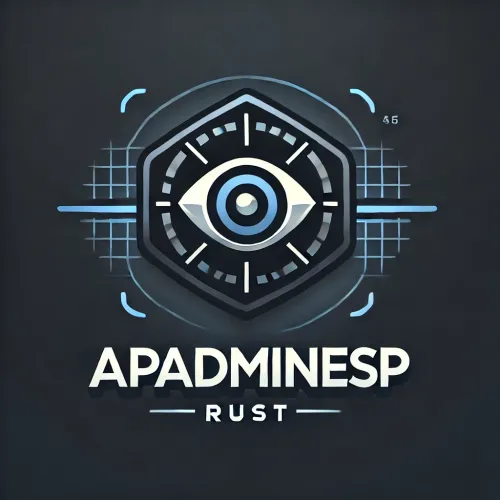


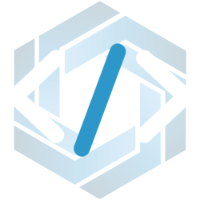

.thumb.webp.df16a3c608b3523db80a864e081ad5a5.webp)

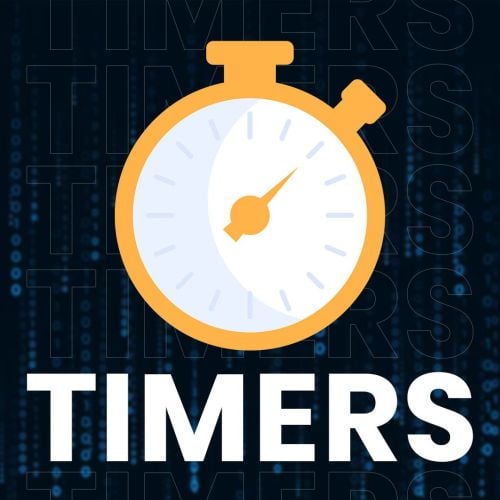
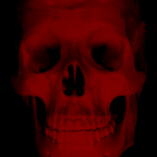
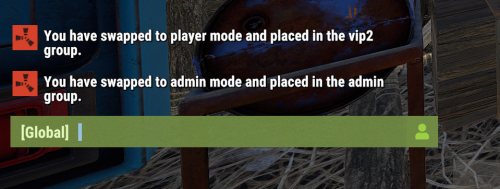


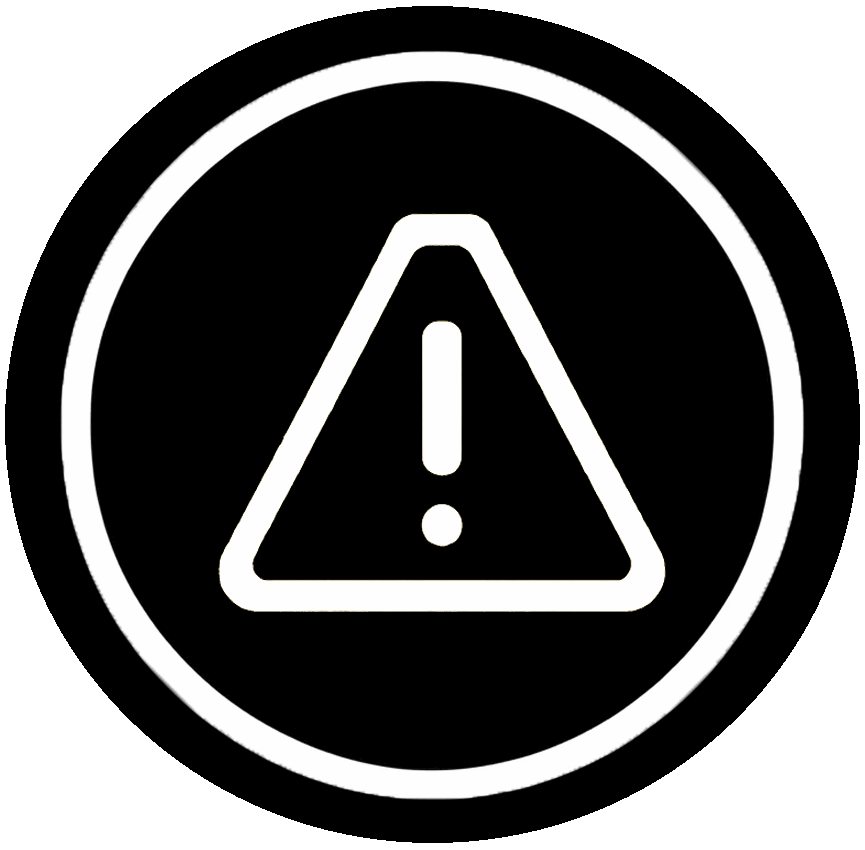



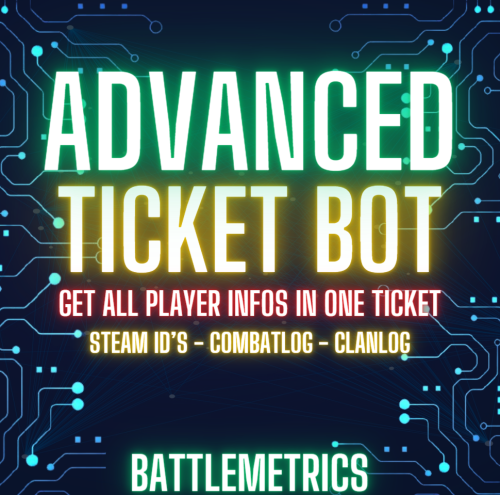

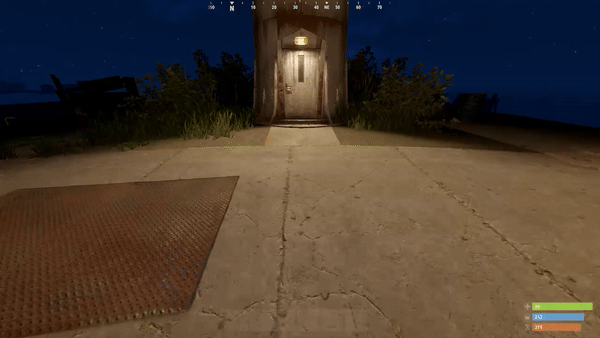









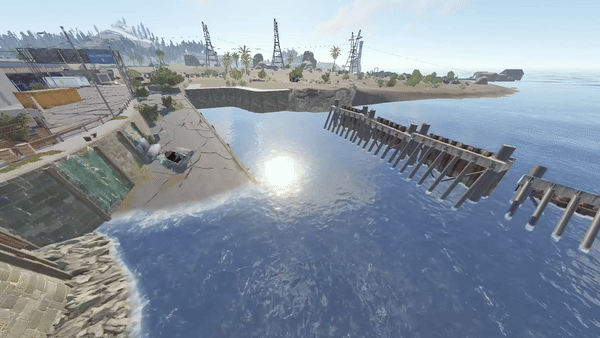

.thumb.png.c586fb443e2ca5ffa12351cfffb92b12.png)