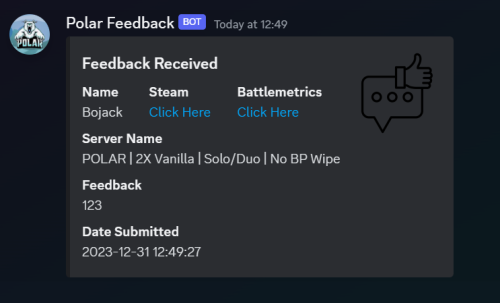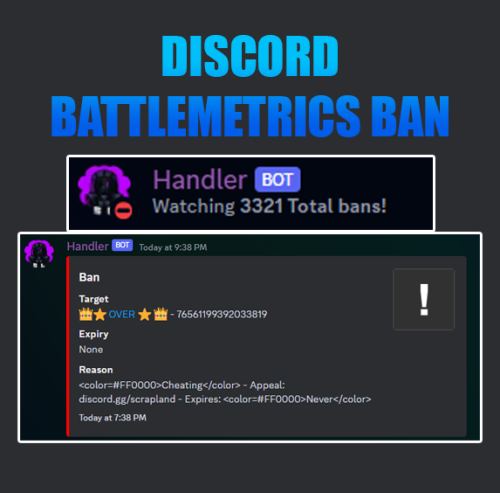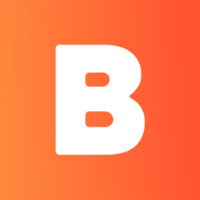Search the Community
Showing results for tags 'tools'.
-
Version 1.5.35
2,964 downloads
Introducing a feature-rich plugin that will take your in-game building experience to new heights - Build Tools! This plugin is not just a tool, it is the key to creating incredible builds and will make the processes of upgrading, removing and even downgrading buildings easy and fun! !ATTENTION! After the last update of the game, the additional slot does not work ️ Features Beautiful user interface: Our plugin has a lovely and easy-to-use interface that makes building tasks smooth and functional; Bar progress display: Keep track of your building progress with a clear progress bar, so you can see your upgrades easily; Upgrade of the entire building at once: You can make them stronger and more secure quickly; Interface customization: Personalize the user interface to match your preferences and workflow. Returning an item to remove: Don't worry about losing items when removing structures; our plugin ensures you get them back; Returning items with condition as in the game: Items are returned to the same condition as in the game, with the option to set their condition as a percentage; Blocked list items for remove: You can specify which items should not be removed for precise construction control. Ability to use icons both from the game and your own Work with Clans/Friends/NoEscape Building Skins (+ automatic parsing command) Downgrade: Make structure downgrades simple and adapt your base to changing needs with just a few clicks Edit config via in-game interface (no JSON editing required) Commands /up [1-4] - enable upgrading mode /up all - allows you to upgrade the entire building at once /remove - enable removing mode /remove all - allows you to remove the building at once /down - enable downgrading mode /down all - allows you to downgrade building at once buildtools.parse.skins – allows parsing new building skins from the game + images to them /bskin – open settings menu Permissions buildtools.all – allows you to upgrade/remove the entire building at once buildtools.free – allows you to upgrade buildings for free buildtools.edit – allows you to enable edit mode buildtools.vision – allows you to toggle the remove mode on in the vision mode Video Hooks object canDowngrade(BasePlayer player, BaseEntity entity) object canRemove(BasePlayer player, BaseEntity entity) object CanBuildToolsGiveRefund(BasePlayer player, BaseEntity entity) FAQ Q: Where can I see an example of a config? A: Config$21.95- 272 comments
- 14 reviews
-
- 6
-

-

-
- #building
- #foundation
-
(and 27 more)
Tagged with:
- #building
- #foundation
- #tool
- #tools
- #ui
- #upgrading
- #remove
- #upgrade
- #blocks
- #clans
- #friends
- #noescape
- #interface
- #hud
- #build skins
- #grade
- #gredable bases
- #grade rust bases
- #build system
- #upgrade buildings
- #remove structures
- #downgrade structures
- #base customization
- #best grade plugin
- #build plugin by mevent
- #reskin
- #bgrade
- #skins
- #building skins
-
Version 1.2.0
74 downloads
A simple plugin to allow users to toggle creative mode for themselves based on permissions. As of now, this plugin is considered complete, however if you have suggestions please feel free to reach out. Commands: /creative - Toggle Creative mode for the user who issued the command /creativefreerepair - Toggles the creative.freeRepair Convar /creativefreebuild - Toggles the creative.freeBuild Convar /creativefreeplacement - Toggles the creative.freePlacement Convar /creativefreeunlimitedio - Toggles the creative.unlimitedIo Convar Config Options: { ConsoleLoggingEnabled = true, ChatMessageEnabled = true, IconEnabled = true, IconAnchorMin = "0.345 0.11", IconAnchorMax = "0.375 0.16", IconImageURL = "https://i.postimg.cc/nVvW4Smw/Creative-Mode.png", IconColor = "1 1 1 0.3", CreativePermission = "creativetoggle.use", ConVarPermission = "creativetoggle.convars" } This plugin still relies on the built-in Rust convars. See the quote below for more information about those. Permissions: creativetoggle.use - Allows the user to toggle creative mode for themselves. creativetoggle.convars - Allows the user to toggle the state of the convars related to creative mode. Resources used: Visual Studio Code Visual Studio 2022 Github Copilot VS Code Extension HandyS11's RustPluginTemplateFree -
Version 1.1.3
521 downloads
Manage your Rust server easier and more efficiently with the AdminMenu plugin. Track players, interact with them, edit their data and permissions, as well as change server convars and manage plugins. Features: Menu retains its state after closing, you won't lose everything you did before. Ability to fully translate the menu into any language. Large range of permissions for each action, will allow you to flexibly customize the admin menu for each group of administrators. Quick menu that allows you to perform quick actions Full list of players with the ability to filter by online, offline, admins and moderators. Also has a frame of different colors depending on the level of authorization. Wide range of information and actions for the selected player. Editing convars with search. Has a complete list of editable convars with descriptions for some of them. Extensive issue menu by category, with easy management of name, skin and amount (manual, +1, +100, +1000, +10000). Plugin management menu. It is possible to reload, unload or load a plugin easily and quickly. Updates occur in real time. Ability to create your own custom buttons that execute several commands Quick Start: You install the plugin in the plugins folder. Give yourself the adminmenu.fullaccess permission. Commands, use one of your choice, one for the player and one for the admin group: o.grant user {name/steamid} adminmenu.fullaccess o.grant group admin adminmenu.fullaccess Press the X button (swap seat button) or type adminmenu in the console. Enjoy Useful stuff: You can quickly open a player in the admin menu. To do this, point at the player and press X. You don't have to hover over the player exactly, you will be able to open players within a certain radius of the place you are looking at. CUSTOM BUTTONS Custom buttons are buttons that when pressed will execute commands on behalf of the administrator, commands can be several, below will be the details. At the moment, custom buttons can be created in two places: in the quick menu and in the menu when selecting a player. These places are separated in the config. Button Fields: "Execution as server" - Call the command on behalf of the server, not the administrator "Label" - Text that will be on the button, for each such inscription creates a field in the lang file, accordingly you can translate this text into several languages. "Commands" - Array of commands that will be executed on behalf of the administrator. Chat commands require a special entry, see examples. "Permission"- permission to display and use the button. You need to write the permission that will be after "adminmenu.". Example: if you enter the permission "test" the permission will be adminmenu.test "Position" - The location for the button, the first number is responsible for the row number, the second for the position within the row, starts from 0.There are limits of locations, if you have gone beyond the limit - the button will not be displayed. Common Tags: {adminUID} - administrator's id. {position} - administrator coordinates (underfoot) {view_position} - the position where the administrator is looking (can be used for spawning or something similar) {view_direction_forward} - forward view direction of the administrator {view_direction_backward} - the direction the administrator is looking backwards {view_direction_left} - direction of the administrator’s view to the left {view_direction_right} - administrator’s view direction to the right Tags for target only: {steamid}, {steamID}, {userID}, {STEAMID}, {USERID} - mean the same thing, namely the id of the selected player. {target_position} - target coordinates (underfoot) Example of commands: chat.say \"/{chat command}\" vanish ban {steamID} teleport {steamID} {adminUID} More information about the grant menu: The grant menu includes the full list of items including hidden items as well as custom items created by the CustomItemDefinitions library. The menu can be accessed from the navigation or from the menu of the selected player. When issuing itself has categories. Search works in any registry by any part of the name or short name. Has a page system at any stage. More information about the buttons in the Quick Menu: [Teleport to 0 0 0] - Teleport to coordinates 0 0 0. Requires adminmenu.quickmenu.teleportto000 permission [Teleport to Deathpoint] - Teleport to your deathpoint. Requires adminmenu.quickmenu.teleporttodeath permission [Teleport to Spawn point] - Teleport to a random spawn point. Requires adminmenu.quickmenu.teleporttospawnpoint permission [Kill Self] - Kill Self, kills even when immortal. Does not require permission. [Heal Self] - Fully heal yourself. Requires adminmenu.quickmenu.healself permission [Call Heli] - Call Helicopter to yourself (arrives in time). Requires adminmenu.quickmenu.helicall permission [Spawn Bradley] - Spawn bradley on yourself. Requires adminmenu.quickmenu.spawnbradley permission More information about the buttons in the menu of the selected player: [Teleport Self To] - Teleport yourself to the selected player. Requires adminmenu.userinfo.teleportselfto permission [Teleport To Self] - Teleport the selected player to yourself. Requires adminmenu.userinfo.teleporttoself permission [Teleport To Auth] - Teleportation to random authorization (TC). Requires adminmenu.userinfo.teleporttoauth permission [Teleport to Deathpoint] - Teleportation to a player's deathpoint. Requires adminmenu.userinfo.teleporttodeath permission [Heal] - Full healing, including metabolism. Requires adminmenu.userinfo.fullheal permission [Heal 50%] - Half healing. Requires adminmenu.userinfo.halfheal permission. [View Inventory] - View and edit player's inventory. Requires adminmenu.userinfo.viewinv permission [Strip Inventory] - Clear player's inventory. Requires adminmenu.userinfo.stripinventory permission [Unlock Blueprints] - Unlock all Blueprints. Requires adminmenu.userinfo.unlockblueprints permission [Revoke Blueprints] - Reset all Blueprints. Requires adminmenu.userinfo.revokeblueprints permission. [Kill] - Kill a player. Requires adminmenu.userinfo.kill permission [Kick] - Kick a player. Requires adminmenu.userinfo.kick permission [Ban] - Ban a player. Requires adminmenu.userinfo.ban permission More information about the buttons in the menu of the selected group: [Remove Group] - Remove group, has confirmation. Requires adminmenu.groupinfo.removegroup permission [Clone Group] - Clone group with the ability to copy users. Requires adminmenu.groupinfo.clonegroup permission Permissions: adminmenu.use - Ability to use admin menu with basic set. Open tab quick menu (each button has its own permission, without permissions is present only kill yourself button) and the list of players. adminmenu.fullaccess - Full access to all functions without the need for each permission, includes also adminmenu.use. It is recommended to give only to the main administrators. adminmenu.quickmenu.teleportto000 - Access to the button in the quick menu, teleportation to coordinates 0 0 0 0. adminmenu.quickmenu.teleporttodeath - Access to the button in the quick menu, teleportation to the point of your death. adminmenu.quickmenu.teleporttospawnpoint - Access to the button in the quick menu, teleportation to a random spawn point. adminmenu.quickmenu.healself - Access button in quickmenu, heal yourself completely. adminmenu.quickmenu.helicall - Access to the button in the quick menu, call a helicopter to yourself (arrives in time). adminmenu.quickmenu.spawnbradley - Access button in quickmenu, spawn bradley. adminmenu.userinfo.teleportselfto - Access to the button in the menu of the selected player, teleportation to the selected player. adminmenu.userinfo.teleporttoself - Access to the button in the menu of the selected player, teleport the selected player to himself. adminmenu.userinfo.teleporttoauth - Access to the button in the menu of the selected player, teleportation to random authorization (TC). adminmenu.userinfo.teleporttodeath - Access to the button in the menu of the selected player, teleportation to the place of death of the player. adminmenu.userinfo.fullheal - Access to the button in the menu of the selected player, full healing, including metabolism. adminmenu.userinfo.halfheal - Access to the button in the menu of the selected player, half healing. adminmenu.userinfo.viewinv - Access to the button in the selected player's menu, view and edit the player's inventory. adminmenu.userinfo.stripinventory - Access to the button in the menu of the selected player, clear the player's inventory. adminmenu.userinfo.unlockblueprints - Access the button in the menu of the selected player, unlock all drafts. adminmenu.userinfo.revokeblueprints - Access to the button in the menu of the selected player, reset all drafts. adminmenu.userinfo.kill - Access the button in the selected player's menu to kill the player. adminmenu.userinfo.kick - Access the button in the selected player's menu to kick the player. adminmenu.userinfo.ban - Access to the button in the menu of the selected player, ban the player. adminmenu.groupinfo.removegroup - Access to the button in the menu of the selected group, the ability to remove the group. adminmenu.groupinfo.clonegroup - Access to the button in the menu of the selected group, the ability to clone the group. adminmenu.convars - View and edit convars. adminmenu.permissionmanager - View and edit permissions in groups, player groups, create, delete and clone groups (requires additional permissions from these buttons). adminmenu.pluginmanager - Access to plugin management, reloading, unloading, loading plugins. adminmenu.give - Access to give resources, as well as yourself and the selected player.$25.00 -
Version 1.0.3
25 downloads
Admin Trolling Tool Commands: /nofarm <playerNameOrID>: Toggle a player's ability to farm. /nodamage <playerNameOrID>: Prevent the player from causing any damage to anyone or anything. /dropchance <playerNameOrID> <percentage>: Set a base chance for a player to drop their weapon when damaging an enemy. /sit: Seat the target player in a chair at the admin's crosshairs. /noheal <playerNameOrID>: Toggle a player's ability to heal themselves using medical items. /dropplayer <playerNameOrID>: Drop a player from a height. /dropinventory <playerNameOrID>: Discard all items from a player's inventory. /reflectdamage <playerNameOrID>: Reflect any damage the player inflicts back onto the target player. chairs you can use (Change in the config oxide/config/AdminTools.json) assets/prefabs/deployable/secretlab chair/secretlabchair.deployed.prefab assets/bundled/prefabs/static/chair.invisible.static.prefa assets/bundled/prefabs/static/toilet_b.static.prefab assets/prefabs/misc/summer_dlc/beach_chair/beachchair.deployed.prefab$10.00- 1 comment
-
- #cheater troling
- #tools
-
(and 2 more)
Tagged with:
-
Version 1.0.5
495 downloads
This is a simple tool for developers who want to make custom items, this allows you to chose a item name (Workshop Name) and item image anywhere on your computer (.png) and upload it to your rust steam workshop. This will allow you to get the workshop ID in which you use to create a "custom" item. Requirements - Must have steam running - Must have rust in steam library Installation Download the zip and extract the folder to chosen location Run the unity game named, Rust Custom Icons.exe Tips I recommend running this in windowed which you can get to by pressing ALT + ENTER GIF of how it work$10.00- 30 comments
- 9 reviews
-
- 6
-

-

-
Version 0.1.0
92 downloads
This utility is designed to help you edit and create a loot table for events from Adem and KpucTaJl For the program to work, you will need .net 6 installed and some basic skills in editing plug-in configs. To get started, you will need: 1. Make sure that .net 6 is installed 2. Download and unzip the data archive to a convenient location for you 3. open the file MMEventsLootEditor.exe The process of creating a loot table 1. Right-click on the desired items from the left side of the screen 2. Edit the spawn metrics of the items 3. Click SAVE and select the configuration language 4. After saving, open the file and select all the contents, starting and ending with square brackets 5. Open the desired config, select the desired profile position and replace the contents in square brackets 6. Save the configuration and restart the plugin The process of loading the loot table 1. Create a text file in a place convenient for you 2. open the configuration of the desired plugin 3. Highlight the contents with square brackets of the desired profile 4. Open the previously created text file and paste the previously copied content 5. Save this file 6. Open the utility MMEventsLootEditor.exe 7. Click LOAD and select the previously saved text file After that, the table you copied will load and you will be able to edit it, then return to the save point described earlier [ { "ShortName": "ammo.shotgun", "Минимальное кол-во": 1, "Максимальное кол-во": 100, "Шанс выпадения предмета [0.0-100.0]": 100.0, "Это чертеж? [true/false]": false, "SkinID (0 - default)": 0, "Название (empty - default)": "" }, { "ShortName": "ammo.shotgun.fire", "Минимальное кол-во": 1, "Максимальное кол-во": 1, "Шанс выпадения предмета [0.0-100.0]": 100.0, "Это чертеж? [true/false]": false, "SkinID (0 - default)": 0, "Название (empty - default)": "" }, { "ShortName": "ammo.shotgun.slug", "Минимальное кол-во": 1, "Максимальное кол-во": 1, "Шанс выпадения предмета [0.0-100.0]": 100.0, "Это чертеж? [true/false]": false, "SkinID (0 - default)": 0, "Название (empty - default)": "" }, ] P.S. The utility is based on a project from beee. I want to express my gratitude to him for the opportunity to create this utility to facilitate the creation of a loot collection and for his help in the moments of creation. The archive contains a readme file to familiarize yourself with the instructions and illustrations for a better understanding. If you still have questions about creating/editing the config, you can write to me in Discord: xacku.mappingFree- 2 comments
- 1 review
-
- #tools
- #madmappers
- (and 4 more)
-
Version 1.0.4
29 downloads
Enables administrators to perform administrative actions anonymously, hiding their profile when they use in-game chat as well as within the game environment, displaying 'ADMIN' instead of their nickname above their character. Commands /aa - Admin Anon Enable /aa - Admin Anon Disable Permissions adminanon.use - Enables anonymity in the game. Configuration { "Stay Anonymous After Reconnecting": false, "Stay Anonymous In Team Chat": true, "Properties": [ { "Name": "ADMIN", "Better Chat Group": "admin", "Required Permission": "adminanon.use" } ] } Data (example) { "PlayerData": { "76561198196941415": { "Groups": [ "admin", "default" ], "Name": "ADMIN", "Better Chat Group": "admin", "Required Permission": "adminanon.use" } } } Language (EN) { "No Permission": "<size=12>You don't have permission to use this command</size>", "No Profile Permission": "<size=12>You don't have permission to use this profile</size>", "Admin Anon Enabled": "<size=12>Admin Anon has been <color=#00fa9a>ENABLED</color></size>", "Admin Anon Disabled": "<size=12>Admin Anon has been <color=#00fa9a>DISABLED</color></size>", "Admin Anon Changed": "<size=12>Fake identity has changed to <color=#00fa9a>{0}</color></size>", "Requested Fake Identify Not Found": "<size=12>Requested fake identity is not found</size>", "No Fake Identities Available": "<size=12>No fake identities available</size></size>", "Fake Identify Not Found": "<size=12>Fake identity is not found</size>", "Data Corrupted Up": "<size=12>Data is corrupt</size>" }$3.00- 2 reviews
-
- #admin
- #administrator
-
(and 33 more)
Tagged with:
- #admin
- #administrator
- #administration
- #administration tool
- #administrative tools
- #administrative
- #staff
- #tools
- #tool
- #chat
- #chat admin
- #chatsystem
- #chat prefix
- #chat system
- #chat customization
- #chat anon
- #admin anon
- #staff anon
- #admin chat
- #staff chat
- #chat icon
- #icon chat
- #chat icon admin
- #icon chat admin
- #profile
- #profile admin
- #admin profile
- #no admin profile
- #incognito
- #incognite admin
- #admin incognito
- #incognited admin
- #hidden admin
- #hidden admin chat
- #hide
-
Version 2.0.2
241 downloads
WHAT IS IT FOR? This is a tool that creates temporary notifications on the user's screen, used to facilitate messages between plugins and server users. CONSOLE COMMANDS toastify [toast_id] [player] [message] - to send a toast notification for a specific player toastify.global [toast_id] [message] - to send a toast notification for everyone PERMISSION toastify.use- the permission to access the toastify commands API </> // Send a toast notification for the target player // Returns the ID of the toast to destroy it if necessary // @deprecated string SendToast(BasePlayer player, string toastId, string message, float? duration); // Use this new one instead of the above: string SendToast(BasePlayer player, string toastId, string title, string message, float? duration); // Destroy a toast notification void DestroyToast(BasePlayer player, string toastId); GOOD WAY TO IMPLEMENT If you want to integrate your plugin with Toastify, I recommend that you add an option in the configuration file of your plugin that the user can link their notification ID with the notifications you will use, you can see an example of how this was implemented in the FurnaceUpgrades or TCLevels configuration file. CONFIGURATION The default configuration file of the plugin: SCREENSHOTFree- 3 comments
- 1 review
-
- 5
-

-

-
Version 1.0.4
20 downloads
Features: First Join and Command triggered multi commands executor with delayed start and duration for any commands needed. Need help, please join my discord @ The Cantina RUN INDIVIDUAL COMMANDS Option 1: When a player joins and spawns in, if you have a set command with isNewPlayer set to true, it will run after the set delay time (Seconds). If there is a set command for endCommand (OPTIONAL) it will then run that command and theDuration to run the command the amount of time after the initial command. Option 2: You can set commands from other plugins to be run by staff/players using the "runcmd <commandName> <player/id>" if <player/id> is omitted will run on self. this avoids the need to give players individual permissions for other plugins. For example you can use "/runcmd god" and if you have the GODMODE plugin the player would be set to GODMODE, if you have a duration of 30.0 set the endCommand set to "god player", it would automatically be run after 30 seconds. You as the server owner can set any commands that can be run through console and configure durations of the commands for you staff/players. Sky is the limit for this. RUN ALL COMMANDS ONPLAYERSPAWN Option 3: Example isNewPlayer set to true: Player joins/spawns, command set to "say hi {player}" theDelay set to 10 with a endCommand set to "good bye {player}" and theDuration set to 15. "SERVER hi CupsOhJoe" would run 10 seconds after player joins then waits 15 seconds to run the "SERVER good bye CupsOhJoe". If there are more commands it will run until all are completed. (TIP: Add theDelay + theDuration to get the time needed for the next Command unless you want to run multiple commands at once) Example Config: { "exists": true, "TheCommands": [ { "commandName": "Command1", //Commnad Identifier "enabled": true, //Should this command be run "isNewPlayer": false, //is this command to be run only on a new player join "singleCast": true, //Will be able to be run using the /runcmd <command> format "theCommand": "this command run at 5 seconds", //First Command to run after a certain delay "endCommand": "this command runs 10 after the above command", //Command to be run after a certain duration (OPTIONAL) "theDelay": 0.0, //Will run instantly when using /runcmd <commandName> "theDuration": 5.0 //amount of time to run before the end command is run }, { "commandName": "Command2", "enabled": true, "isNewPlayer": false, "singleCast": true, //Will be able to be run using the /runcmd <command> format "theCommand": "this command runs at 10 seconds as well", "endCommand": "", //Will not run if empty "theDelay": 10.0, "theDuration": 5.0 }, { "commandName": "Command3", "enabled": true, "isNewPlayer": true, //Will execute onPlayerSpawn "singleCast": false, //Will not be run using the /runcmd <command> format "theCommand": "this command runs at 15 seconds as for new players only", "endCommand": "This command runs 5 seconds after the above command", "theDelay": 15.0, "theDuration": 5.0 } ] } Commands: runcmd <commandName> "optional" <player/id>- Execute commandName from config, with optional endCommand if set Permissions: FirstCommand.use - Allows the ability to run the individual commands (Only one command at a time) FirstCommand.admin - Allows the ability to run all commands in sequence (At Once) FirstCommand.multi - Same as above but will allow to run all commands set with isNewPlayer = true only Planned features: Placeholder API support$2.50 -
Version 2.0.0
10 downloads
XFireGloves - are fire gloves. After putting them on, the player mines melted resources with any tool. - Each glove can be customized. [ Default config is 2 gloves ] You can create an unlimited number of different gloves. - There is a lang ru/en/uk/es. - Mining of remelted resources. - Pickuping of remelted resources. - Radiation accumulation when mining with fire gloves. - Adjusting raites of mined and picked up resources in gloves. - Set the number of glove usings ( lives ). [ Gloves will be deleted after N actions. Number of stones and pickups from the ground ] - Customizing custom items with glove recycling. - Customizing crates and the chance to find gloves in them. - Binding to SkinID (Do not lose functionality if put in a "Backpack"). - Information in chat when a player puts on gloves. - Information in chat when gloves break. - Gloves can only be put in slot 7. [ For optimization ] - Permission to be able to use gloves. - Customize the list of items that can smelt/fry gloves. - Customize the list of items that will not be affected by rates. Permissions Permissions to be able to find fire gloves in crates: xfiregloves.glovesloot Commands Command to give gloves via console or store - gl_give %STEAMID% SkinID_gloves Config { "General settings": { "Use permission for a chance to find gloves in crates: xfiregloves.glovesloot": true, "Display information in chat when a player puts on gloves": true }, "List of fire gloves": { "SkinID": { "Name of the fire gloves": "Fire gloves", "Permission to use gloves": "xfiregloves.default", "Rates of mined resources in gloves": 2.0, "Rates of picked resources in gloves": 2.0, "Amount of radiation when picked resources": 2.0, "Amount of radiation in bonus mining": 1.0, "Number of usings": 25, "List of resources that can smelt gloves": [ "chicken.raw", "humanmeat.raw", "bearmeat", "deermeat.raw", "meat.boar", "wolfmeat.raw", "horsemeat.raw", "hq.metal.ore", "metal.ore", "sulfur.ore", "wood" ], "A list of resources that are not affected by rates": [ "diesel_barrel" ], "List of custom items after recycling": [ { "Item shortname": "wood", "Item skin": 0, "Item name": "", "Chance [ 100.0 - 100% ]": 50, "Text [ If it's a note ]": "", "Number of usings [ If it's a glove ]": 0, "Minimum amount": 50, "Maximum amount": 100 } ], "Enable delete gloves after N usings - only for smelting": true, "Enable delete gloves after N usings - when mining/pickup any resources": false, "Enable smelting of mined resources": true, "Enable smelting of pickuped resources": true, "Enable mined resource rates": true, "Enable pickuped resource rates": true, "Enable custom items after recycling fire gloves": true, "Enable gloves to drop out of crates at a certain chance": true, "Enable radiation accumulation when pickuping resources": true, "Enable radiation accumulation when bonus mining": true, "Customize the gloves drop chance from crates and barrels. Name crate/barrel | Drop chance: 100.0 - 100%": { "crate_tools": 50.0, "crate_normal_2": 50.0 } } } }$8.59 -
Version 1.0.0
13 downloads
Discord Feedback takes ingame comments from your players and outputs them straight to your chosen Discord channel! Includes: Player Steam Profile Link, Battlemetrics Link, Name Server Name Feedback Submitted By Player Date Submitted readme file included for help setting up a Discord webhook! - your webhook URL can be added via the main plugin file.$2.49 -
Version 1.0.1
21 downloads
This python discord bot handler will allow you to display bans directly to your discord server, with it's high configurable capabilities, you can configure this to your liking! The product comes with: - A python code that will fetch your Battlemetrics ban and store them to a json file. - The main python ban handler. - Highly configurable config. - Written Guide too assist you understand the configuration. Features • NSFW Blocker / Inappropriate username blocker • Bans Displayer • Configurable Embed • Separate Python File to store all Battlemetrics ban to JSON file • Pterodactyl Integration • Custom Bot Status • Custom Ban REGEX Configuration { "Refresh Rate": 15, "API Tokens": { "BotToken": "", "Battlemetrics": "", "DeepAI": "", "Steam": "" }, "Discord Channels": { "Bans Channel": 0, "Error Webhook": "" }, "Discord Embed": { "Embed Title": "Ban", "Players Profile Picture (TopRight)": true, "Embed Color": "#FF0000", "Regex Ban Reason": "", "Timestamp": true, "Footer": { "Image URL": "", "Text": "" }, "Fields": { "Target": { "Enabled": true, "Display Title": "Target" }, "Expiry": { "Enabled": true, "Display Title": "Expiry" }, "Reason": { "Enabled": true, "Display Title": "Reason" } } }, "Battlemetrics Information": { "OrganizationID": 0 }, "Bans Database Method": { "Check All Bans": true, "[Information All Bans]": "Check all bans can be slow, and can cause small delays but is recommended if you would like to avoid having duplicate bans being sent!", "Page Size": 100, "[Information_PageSize]": "Min: 1, Max:100 | It is recommended you keep this at 100 and you run the transfer codes, to make sure all of your bans are storred!" }, "Bot Information": { "Bot Prefix": "!", "Customization": true, "Status": "dnd", "Custom Status": "{BanCount} Total bans!", "[Information]": "Available status: dnd/online/offline/idle" }, "DeepAI Integration": { "Enabled": false, "Profanitiy List": ["CussWord1", "CussWord2"], "Replaced Profile Picture":"https://imgur.com/yxrwNL4.png" }, "Pterodactyl Integration": { "Enabled": false, "Pterodactyl Node Status Change": "change this part" } } ( A written guide will be in the product files )$10.00- 1 comment
-
- #tools
- #battlmetrics
-
(and 2 more)
Tagged with:
-
Version 1.0.6
9 downloads
This plugin allows to be warned in case of deloot of the players. Only items deloots from corpses, or storage containers are considered #FEATURES All items in the game are loaded with their default rarity level When adding new items in the game, they are directly added You can configure a higher alert level according to the number of deloot quantities (stack) You can set up an alert on discord with the webhook. I advise you to leave a delay before sending the alert to 1 minute. To avoid false positives. The admin panel is only available for admins #INFO Each item is configurable You can display an in-game ath displaying all deloot items by zone. A color is assigned to each alert level (Low, Very Low, Moderate, Hight) When you wipe, the logs are cleared The plugin can work without image library, however not all images will be displayed When an item is delooted it is saved, if it is picked up it is removed For the functioning of the zones: - When an item is delooted it is assigned a zone name. This one will have the name of the box on the map. For example D15 followed by the zone id. D15.1, D15.2 ... - With the ath you can distinguish the name of the zone id in blue. From the admin panel you can consult all the deloot items in this zone with several options (teleport to zone, delete zone, restore all item destroyed in zone). Or you can delete or restore only the items you want. - All the plugin is configurable, ergonomic and designed to be as intuitive as possible. /cdeloot (for open panel)$21.50 -
Version 1.3.2
27 downloads
CPunishTool is an admin tool. Very intuitive way to punish a player # INFO WHEN TOOL IS EQUIPED AND ACTIVE - Show crosshair - Show UI - Display info in chat for each mode ALL MODE IS SECURED WITH PERMISSIONS AVAILABLE MODE - Kill (Wounded, Stop wounded, Kill) - Kick (with multiple custom reason) - Mute (with multiple custom duration and unmute option) - Voice Mute (with multiple custom duration and unmute option) - Freeze (if player is freeze, unfreeze him) - Ban (with multiple custom reason) # PERMISSION cpunishtool.use - Require for use and get the tool cpunishtool.kill - Require for kill player cpunishtool.kick - Require for kick player cpunishtool.mute - Require for mute player cpunishtool.voicemute - Require for voicemute player cpunishtool.freeze - Require for freeze player cpunishtool.ban - Require for ban player # CHAT COMMAND /punishtool - Get the tool in your inventory # OPTIONAL PLUGIN REFERENCE #PREVIEW # CONFIGURATION { "Kill Option": { "1": { "Short Description": "Wounded", "Details": "startwounded" }, "2": { "Short Description": "Stop Wounded", "Details": "stopwounded" }, "3": { "Short Description": "Kill", "Details": "" }, }, "Kick Option": { "1": { "Short Description": "No reason", "Details": "" }, "2": { "Short Description": "Language", "Details": "Thanks for guarding your language!" }, "3": { "Short Description": "Come discord", "Details": "You are expected on discord.gg/5NtNRhU" }, "4": { "Short Description": "Stop it !", "Details": "Stop and calm down. !" } }, "Mute Option": { "1": { "Short Description": "5 minutes", "Details": "5m" }, "2": { "Short Description": "10 minutes", "Details": "10m" }, "3": { "Short Description": "30 minutes", "Details": "30m" }, "4": { "Short Description": "1 hour", "Details": "1h" }, "5": { "Short Description": "1 day", "Details": "1d" }, "6": { "Short Description": "Permanent", "Details": "" }, "7": { "Short Description": "Unmute", "Details": "unmute" } }, "Mute Voice Option": { "1": { "Short Description": "5 minutes", "Details": "5m" }, "2": { "Short Description": "10 minutes", "Details": "10m" }, "3": { "Short Description": "30 minutes", "Details": "30m" }, "4": { "Short Description": "1 hour", "Details": "1h" }, "5": { "Short Description": "1 day", "Details": "1d" }, "6": { "Short Description": "Permanent", "Details": "" }, "7": { "Short Description": "Unmute", "Details": "unmute" } }, "Ban Option": { "1": { "Short Description": "No reason", "Details": "" }, "2": { "Short Description": "Language", "Details": "Language" }, "3": { "Short Description": "Rules infractions", "Details": "Violation of rules" }, "4": { "Short Description": "Staff deliberation", "Details": "Staff Deliberation" }, "5": { "Short Description": "Cheat", "Details": "Cheat" }, "6": { "Short Description": "Macro", "Details": "Macro" }, "7": { "Short Description": "Insults", "Details": "Insults" } } }$9.99- 3 comments
-
- #admin tools
- #tools
-
(and 7 more)
Tagged with:
-
Version 3.0.0
497 downloads
Default Kit management tool. # DOCUMENTATION • Features - Define group or permission - Define default kit respawn - Define start / end - Clear inventory (admin only) • Info The plugin, has the base developed for my server. It has been designed so that when the command is executed, the kit replaces the contents of the inventory with the new contents. I will soon add an option to choose to replace the contents or not. # CHAT COMMAND /kit <command> /clear -- View command (admin) /clear all -- Clear all inventory (admin) /clear main -- Clear main inventory (admin) /clear belt -- Clear belt inventory (admin) /clear wear -- Clear wear inventory (admin) # START / END CONF "7. Start": [ { "DAY": "17", "MONTH": "03", "YEAR": "2020", "TIME / H24 / 08:00": "10:05" } ], # DEFAULT CONFIGURATION { "KITS": [ { "1. Name": "Default", "2. Chat Command": null, "3. Short Desc": "Kits give when a player respawn", "4. Oxide group or permission": null, "5. Kit default": true, "6. Kit active": true, "7. Start": [], "8. End": [], "9. BELT": [ { "SHORT NAME": "rock", "SKIN ID": 804791902, "AMOUNT": 1, "CONDITION": 100.0, "AMMO": 0, "AMMO TYPE": null, "INSTANCE DATA": null, "CONTENTS": null }, { "SHORT NAME": "torch", "SKIN ID": 0, "AMOUNT": 1, "CONDITION": 50.0, "AMMO": 0, "AMMO TYPE": null, "INSTANCE DATA": null, "CONTENTS": null } ], "10. Main": [], "11. Wear": [ { "SHORT NAME": "tshirt", "SKIN ID": 0, "AMOUNT": 1, "CONDITION": 0.0, "AMMO": 0, "AMMO TYPE": null, "INSTANCE DATA": null, "CONTENTS": null } ] } ] } # ADD KIT In config file { "1. Name": "TRY", "2. Chat Command": "test", "3. Short Desc": "Test kit", "4. Oxide group or permission": null, "5. Kit default": false, "6. Kit active": true, "7. Start": [], "8. End": [], "9. BELT": [ { "SHORT NAME": "crossbow", "SKIN ID": 0, "AMOUNT": 1, "CONDITION": 100.0, "AMMO": 0, "AMMO TYPE": null, "INSTANCE DATA": null, "CONTENTS": null } ], "10. Main": [], "11. Wear": [] ] },Free -
Version 1.0.0
6 downloads
Designed to add a location to roleplay and buy/sell tools at. You can add this to your server and be sure players will get a unique shopping experience! This prefab has been designed to be placed in a city/town. This is a standalone prefab and does not include height, splat, alpha or topology of any kind. Want to have a custom map or prefab created? Contact me on discord! Fiber#0001$3.99 -
Version 0.5.2
38 downloads
Introducing... Rusty: Admin Tools! A brand new plugin built to assist administrators with administration. Features: Pacify - Disables a player from causing damage to other players Reflect - Disables a player from causing damage to other players & reflects that damage onto them NoFarm - Disables a player's farming ability NoMeds- Disable a player from using medical items SkyFall - Drops a player from a large height What's Upcoming: DropIt - Forces the player to drop their entire inventory (coming soon) Sit - Teleports and forces the player to sit in a chair so you can have a little chat with them (coming soon) And many more commands! Permissions: rustyadmintools.use -- Be able to use the commands Support: In the event that you need help with this plugin, do not be afraid to make a support ticket or PM me on the site! Disclosure: This plugin is in a very early beta and is not the final product. Expect bugs and changes. If you encounter any bugs, please contact me via the ways listed under SUPPORT and I'd be glad to fix them$6.00- 2 comments
-
- 2
-

-
Version 2022.01b
21 downloads
This is an extension for my existing product Rust Magic! Please do not purchase this if you do not already own the base product. Features Fully customisable lightweight pugin RustMagicAuth.cs using Oxide's Config, Data, and Lang systems. Reads from your existing Rust Magic config file - no need to re-specify what you already entered. Uses Rust Magic's connection logic - no unnecessary RCON connections. One single command to view any SteamID's, Discord ID's, Discord @'s, or Discord Name's link data. Re-assign a user's Discord role when they rejoin your Discord server after leaving. Revoke permissions if they leave your Discord. Re-grant permissions if they decide to join your Discord again. Name syncing from in-game to Discord Role syncing that works both ways, depending on how you set it up. TBA: MySQL Database support. Authentication Flow User types /auth in-game, and receives a code. User PMs this code in a command to your RustMagic bot, e.g. /auth ab12cd34 User is asked to select which server they received this code on using the same reaction-based menu as with other Rust Magic commands. The code is checked against what that server has on record, and if invalid is asked to re-enter their code. Once the code is confirmed as valid, the user will receive 3 things: All of the oxide groups or permissions you have specified across all of your servers. A thank you message on the server they received their code on (if logged in) A discord role in your server to show that they are authenticated. The authentication flow is now complete. Requirements Rust Magic > v1.1.0 ("extensions update") A windows, linux, or mac server that is already setup to run Rust Magic Knowledge of the Oxide Permissions System Installation Extract the ZIP to your Desktop or other appropriate location. Select the distribution that most closely resembles your setup (should be the same as your chosen Distribution for Rust Magic) Drag the rustmagicauth.xxxxx.xx file into your Rust Magic Extensions/ folder Ensure your config is setup correctly Restart Rust Magic Configuration Plugin The plugin uses Oxide's default systems to handle config, language settings, and data. It is recommended you clear oxide/data/RustMagicAuth.json as frequently as you wipe to ensure codes cannot be guessed. { "Chat Icon (Steam64 ID)": 76561199093053926, "Chat Prefix": "<color=#d464e8>Magic Auth</color>:", "Valid Auth Code Characters": "1234567890abcdef", "Auth Code Length": 8, "Oxide Group To Check User For": "auth" } While most of this is self explanatory, it's important to note the following: Valid Auth Code Characters must match the config for the extension. Auth Code Length must match the config for the extension. The oxide group to check for is used solely to prevent a user from generating a code after they've authenticated. It is assumed that you will grant authenticated users an oxide group instead of a single permission. Extension Please see sample.json after purchase for fully-detailed explanations on what each option does. Briefly, however: You can get Discord Role/Server/Channel IDs by going to Settings > Appearance > Developer Mode This bot will work if you want to have logs in a Staff discord, but if this is the case ensure settings.discord_server_id has been explicitly set. Commands find <steam64ID, @User, Discord Username, Discord ID> Retrieves the link data for the specified user if available. unlink <@User, Steam64 ID, Discord User ID> This will remove all in-game permissions, their Discord role, and all data about their accounts that the bot has stored. reward @User Allows you to trigger a manual execution of all tasks that would be needed to give a user their rewards. Useful if, for example, your server is offline when the bot tries to reward the user. rewards This is a command intended for users of your community! It will allow them to perform a re-execution of all commands only for themself, with a cooldown of 1 hour. If you’re tired of users saying “I didn’t get my rewards”, this is perfect for you as you can just tell them to run /rewards and the ticket is resolved. Migration As of version 1.2.0, you will be required to merge your existing in-game auth.json file! Once you are using the latest version of the plugin, you will see that there is a now folder: oxide/data/RustMagicAuth You can drag and rename your old RustMagicAuth.json data file into here, the new name you want to use is auth.json. Additionally, there is a new config option: Clear Name Data on Wipe which you can set to true to make the (potentially large) date files clear themselves of useless & old data. Name Sync The latest version of Rust Magic Auth now has name syncing! The RustMagicAuth.cs plugin gathers all of this information and provides an RCON command that the RustMagic bot will execute perioidcally. It will set the nickname of people in your Discord server to the latest recorded Steam name that they have (authenticated members only). Role Sync Along with name syncing, role syncing is now an available feature. Please be incredibly careful when setting it up, as it has the power to very easily result in financial losses if you are using it with VIPs and Nitro Boosters. First of all, two-way syncs can be incredibly dangerous. When RustMagicAuth detects that a user has a Discord role you want to sync, it will perform that command across all servers. This means if setup incorrectly, a user receiving VIP on one server could potentially end up having VIP on all servers. Secondly, due to the nature of Oxide, there is no simple and efficient way to detect when an oxide group is added or removed from a user. Because of this, data is updated only when the user joins a server. This means the previous data doesn’t persist anywhere, and we’re left only with a list of what groups they currently have. Finally, it’s important to read the sample.json file as you may have missed new command configs or new mandatory settings.$20.00 -
Version 1.0.2
368 downloads
Power Tools Plus : Configure chainsaw and jackhammer for fuel capacity,consumption and durability with Global or permission based settings. Features : Global settings for durability loss (true/false) 3 Profiles/Permission based settings for Start Chance Fuell Capacity Fuell Consumption Permissions to set No Durability Loss per Rank or Player Permissions : powertoolsplus.default powertoolsplus.vip powertoolsplus.plus powertoolsplus.chainsaw : Can be used if Global Durabillity is false powertoolsplus.jackhammer : Can be used if Global Durabillity is false Configuration : { "Durability Settings": { "Chainsaw : No Durability loss (Global)": false, "Jackhammer : No Durability loss (Global)": false }, "Chainsaw Settings Default": { "Chainsaw start chance": 0.33, "Chainsaw Fuel Capacity": 100, "Chainsaw Fuel consumption": 1.0 }, "Chainsaw Settings Vip": { "Chainsaw start chance": 0.75, "Chainsaw Fuel Capacity": 250, "Chainsaw Fuel consumption": 0.5 }, "Chainsaw Settings Plus": { "Chainsaw start chance": 1.0, "Chainsaw Fuel Capacity": 500, "Chainsaw Fuel consumption": 0.33 } }Free-
- #tools
- #durability
-
(and 5 more)
Tagged with:


![More information about "Build Tools [grade/remove/skins]"](https://codefling.com/uploads/monthly_2024_02/v4final.thumb.gif.47c01c6bcae439a1dad6cea581e5ec41.gif)

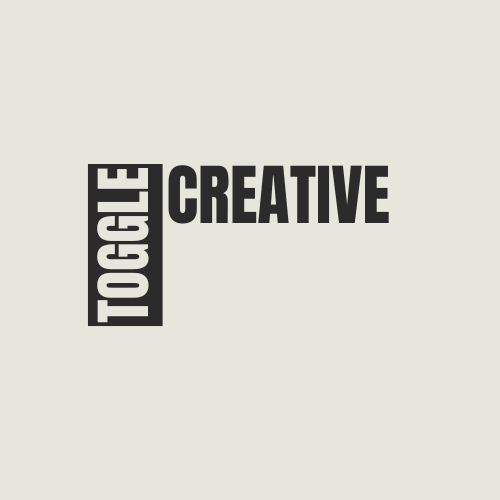



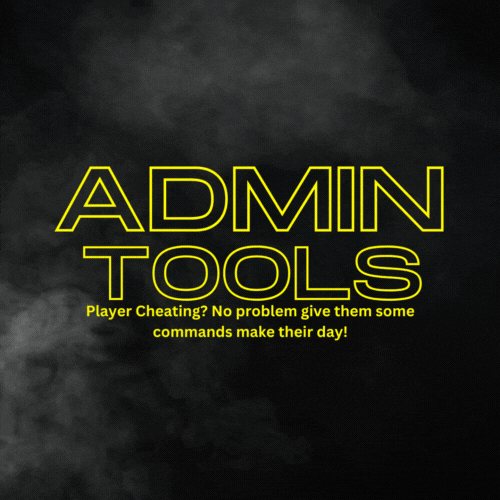

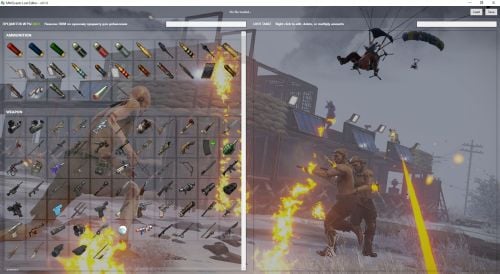


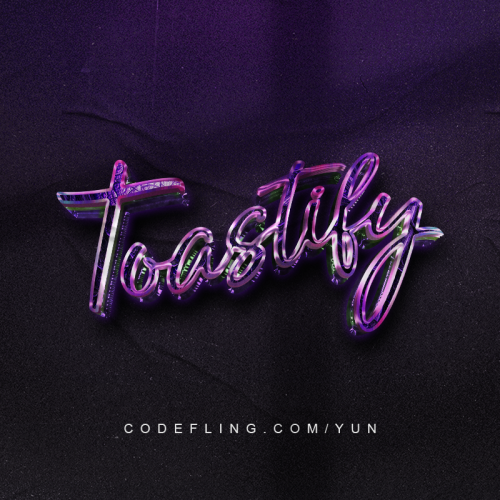




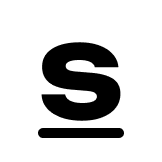
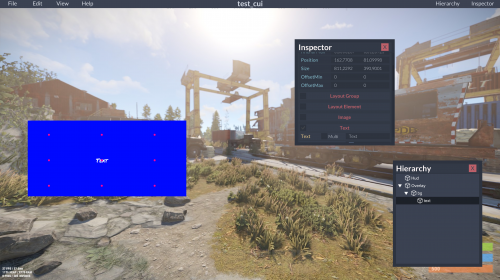
.thumb.png.2b2d47b853ad20eaa2082b67dbb495c6.png)