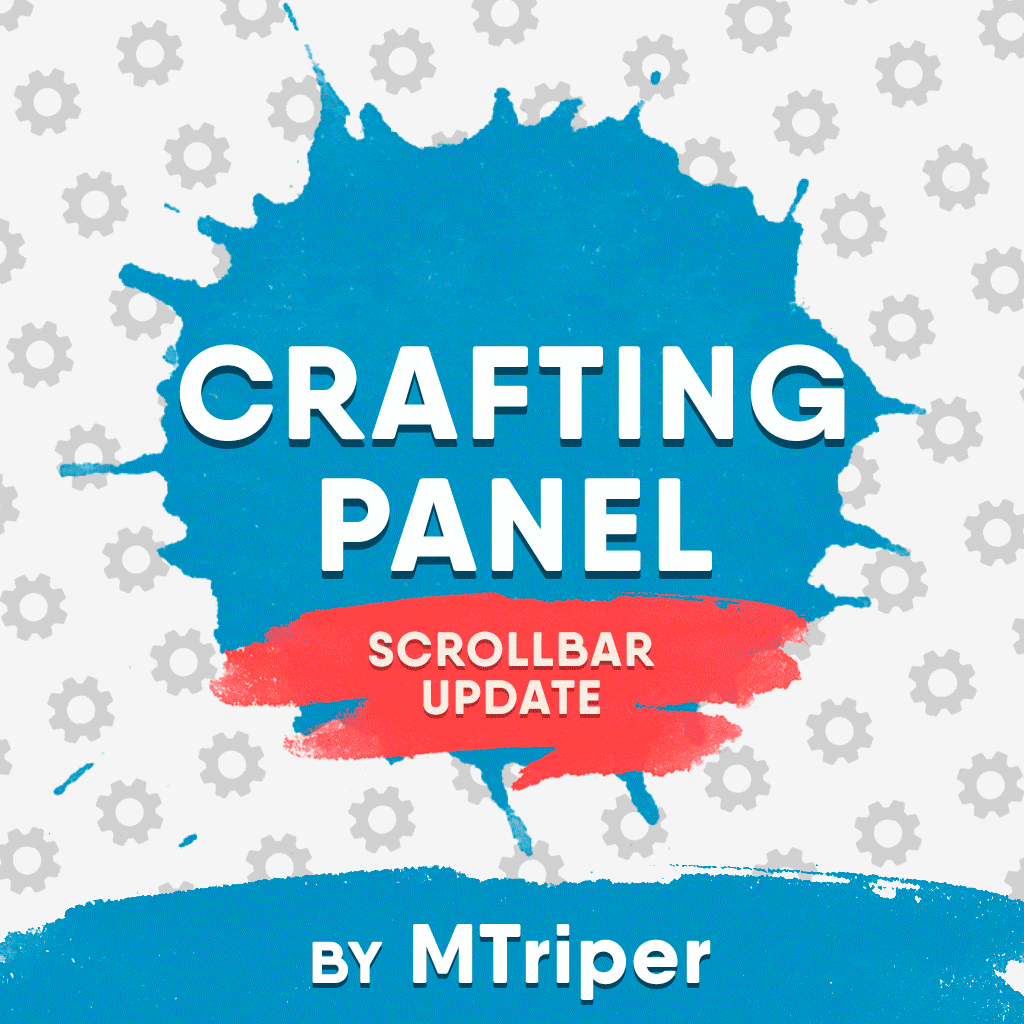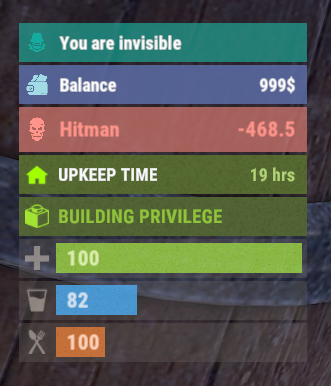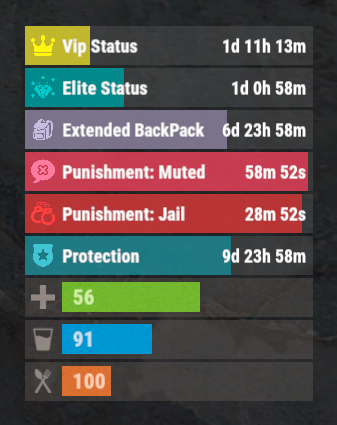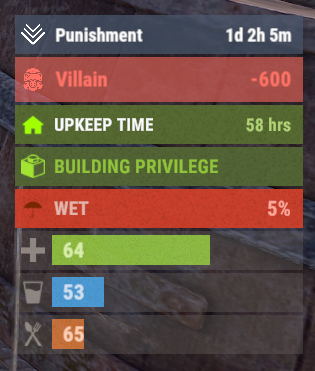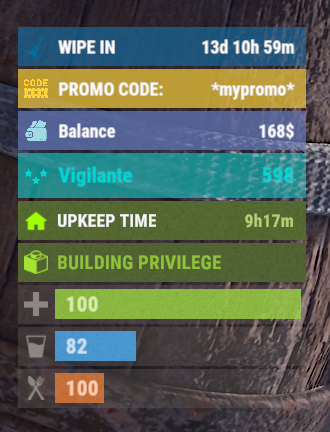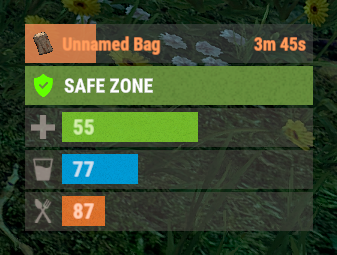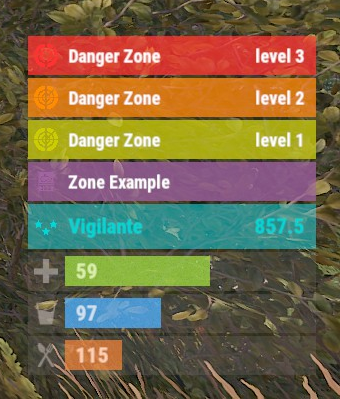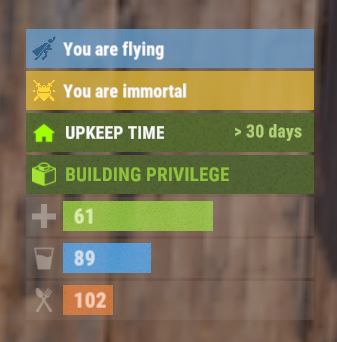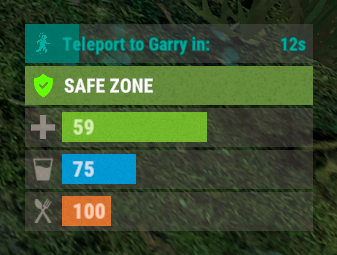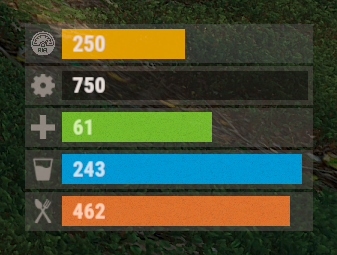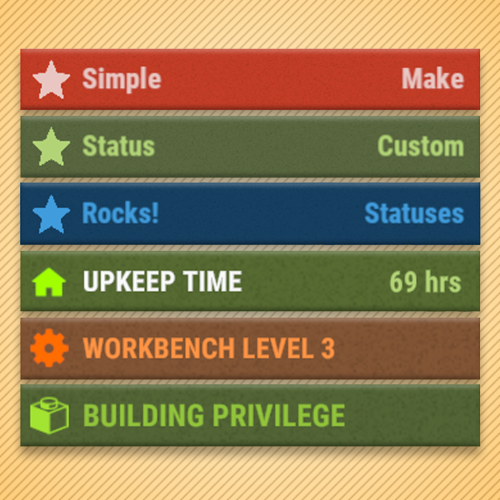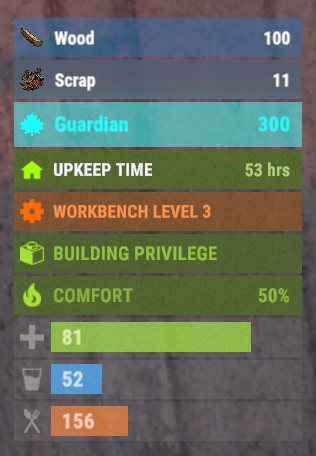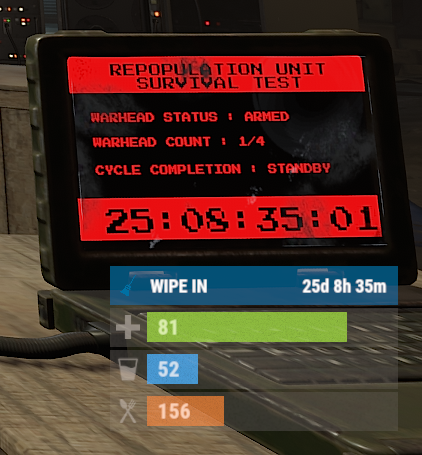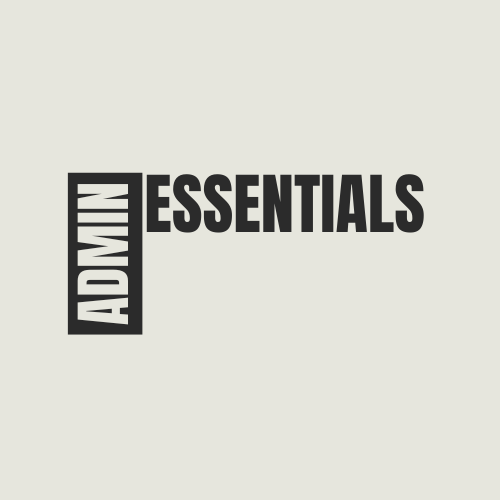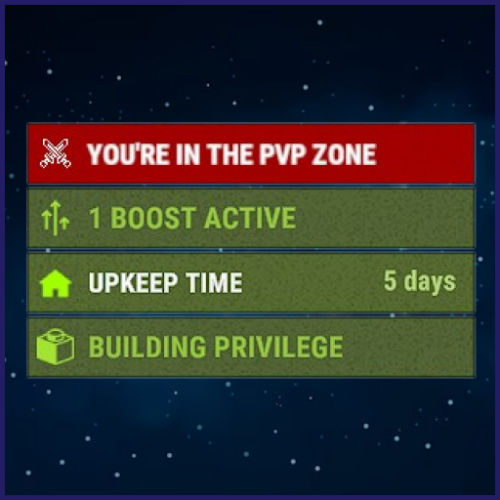Search the Community
Showing results for tags 'status'.
-
Version 1.0.3
212 downloads
Future: You can check the money in the status. Q&A Q: How to change Color A: Use hexcode [Background, Title, Text, Image] Can change Colors Config: { "Balance Settings": { "RefreshTime": 1.0, "balances": { "Economics": { "Enable": true, "BackgroundColor": "4CAF50", "Title": "Economics", "TitleColor": "FFFF00", "TextColor": null, "Image": "https://i.imgur.com/jyTe69j.png", "ImageColor": "FFFF00", "Rank": 0 }, "ServerRewards": { "Enable": true, "BackgroundColor": "FFD700", "Title": "ServerRewards", "TitleColor": "FFFF00", "TextColor": null, "Image": "https://i.imgur.com/jyTe69j.png", "ImageColor": "FFFF00", "Rank": 0 }, "Scrap": { "Enable": true, "BackgroundColor": "FFD700", "Title": "Scraps", "TitleColor": "FFFF00", "TextColor": null, "Image": "itemid:-932201673", "ImageColor": "FFFFFF", "Rank": 0 } } }, "Version": { "Major": 1, "Minor": 0, "Patch": 1 } }Free- 18 comments
- 1 review
-
- #status
- #simplestatus
-
(and 1 more)
Tagged with:
-
Version 1.2.10
296 downloads
This plugin provides a beautiful and convenient crafting panel for your server. Its design and mechanics are as similar as possible to the in-game Rust crafting panel. Add crafting of any custom items, commands, permissions and anything else you like. Features The design is ~90% similar to the design of Rust's in-game crafting panel. Support for any custom items and commands. Ability to unlock all DLC items in the in-game crafting menu. The plugin only registers permissions for items that you have specified to it. Thus, preventing the creation of a large number of permissions. Customizable sound effects, notifications in the status bar on the right, and text notifications in popular plugins. The plugin can take and give out items from inventory, game backpack and Backpacks plugin, depending on the fullness of any of them. Ability to add item variations (just look at the screenshots). Supports work with skill plugins. Supports work with economy plugins. The player can choose whether to craft or buy an item. Add items to favorites, built-in search, fully functional queue and more. Scrollbar support. Supported plugins: SkillTree - allows you to use bonuses such as: Craft_Speed, Craft_Refund, Craft_Duplicate. Also allows you to give bonuses when crafting and take away when crafting is canceled. Backpacks - plugin can take and give items in an additional backpack. ItemRetriever - plugin can take crafting ingredients from all containers that are connected to the player (including inventory, game backpack, Backpacks plugin, and any other plugin that uses ItemRetriever as Suppliers). ZLevelsRemastered - allows you to use the craft speed bonus. Economics, ServerRewards, IQEconomic - these plugins are used to purchase items with the currency of these plugins. Notify, GUIAnnouncements - these plugins are used to display notifications. SimpleStatus, AdvancedStatus - these plugins are used to display notifications in the status bar at the bottom right of the screen. Permissions The plugin has immutable and generated permissions. The immutable ones include: craftingpanel._use – is responsible for opening the panel. If there is no permission, the panel will not open. craftingpanel._admin – give this permission only to administrators. It adds an additional "Give yourself" button to get items from the panel for free. This permission is also needed to use the givecraft command (about it below). craftingpanel._instant – all player crafts will be instant. craftingpanel._death – crafting queue will not be reset when the player dies. craftingpanel._disconnect – when a player leaves the server, the craft queue will not be reset. craftingpanel._economics – allows you to purchase items for the currency of the selected economy plugin. If the player does not have permission, the cost panel will still be displayed, but the player will not be able to make a purchase. craftingpanel._workbench - allows you to reduce crafting time by having a workbench of a higher level than necessary for crafting. craftingpanel._bonuses – allows the player to access the crafting bonuses from the "Crafting bonuses" section. craftingpanel._unlockdlc - if a player has this permission, he can craft all DLC items in the in-game crafting menu. If you revoke this permission, all DLC items will become unavailable again. The generated permissions are created by the plugin itself, here's how it works: craftingpanel.section.vehicles- this is permission for the "vehicles" section. craftingpanel.vehicles.minicopter - this is permission for the item "minicopter" in the "vehicles" section. craftingpanel.vehicles.snowmobile.tomaha - this is permission for the item "snowmobile" in the "vehicles" section and in "tomaha" variation. Commands Only one command is present in the plugin: givecraft steamid/nickname section item 5 skin steamid/nickname – steamid or nickname of your choice. section – section name from the Section permission [required] field. item – item name from the Item permission [required] field. 5 – how much of the current item to give out (craft multiplier). skin - name of the item from the Ingredients section, Item permission [required] fields. All arguments of this command are required. If your item has an empty "Variations" section or you want a default item, specify "default" in place of skin. General settings Allow panel scaling when the interface is scaled? - if this setting is enabled, the craft panel will be resized depending on the game interface scale (setting "user interface scale"). If the setting is disabled, the panel will always be the same size, regardless of the player interface scale. Remember the last selected section and item? - plugin will remember the last selected section, item and variation the next time the panel is opened by the player. Enable multilingual mode? – if your server has players from different countries, this mode allows you to customize translation for other languages. When you enable this mode, the plugin will write all the data that needs to be translated to the lang - file. These include: section names, item names, item descriptions, item properties, item variation names, and ingredient names. The lang - file consists of a pair: key - value. The key is a unique name, with the help of which the plugin understands what phrase to use. Section translation: section.*section permission* – key template for section name translation. For example: "section.favorite": "Favorite" – Favorite section. Translation of item information: *section permission*.*item permission*.name – key template for item name translation. For example: "sunburn.innertube.name": "Inner Tube" – item name. *section permission*.*item permission*.description – key template for item description translation. For example: "sunburn.innertube.description": " Inflatable lap for water fun." – item description. *section permission*.*item permission*.properties – key template for item properties translation. For example: "sunburn.innertube.properties ": "Any properties ..." – item properties. *section permission*.*item permission*.variations.*variation permission* – key template for variation name translation. For example: "sunburn.innertube.variations.zebra": "ZEBRA" – variation name. Translation of ingredient names: *ingredient shortname *.*ingredient skinId* - key template for ingredient name translation. For example: "wood.0": "Wood" – ingredient name. Allow work with the Backpacks plugin? – plugin can take and give items in an additional backpack (Backpacks by WhiteThunder). Allow work with the ItemRetriever plugin? – this plugin provides advanced functionality for interacting with player containers: If the ItemRetriever plugin is enabled, the CraftingPanel will take crafting ingredients from all containers that are connected to the player (including inventory, game backpack, Backpacks plugin, and any other plugin that uses ItemRetriever as Suppliers). If the ItemRetriever plugin is disabled, the CraftingPanel will take items with the next priority (if the item is not found, it goes to the next container): Backpacks plugin (if enabled) -> game backpack -> inventory. The CraftingPanel plugin is fully in charge of giving out items (since ItemRetriever only allows you to take items from the player), it gives out items with the next priority (if the container is full, it moves on to the next one): inventory -> game backpack -> Backpacks plugin (if enabled) -> drop item. Delete player data from the Data file if they have not logged into the server for so many days – this setting is added to prevent the plugin from keeping in memory the settings of all players who have ever visited your server. Effect at the start/end/canceling – game effects that will be played at the start of crafting/completion of crafting/cancellation of crafting (effects list, plugin for playing effects). Specify a plugin to work with the economy – specify one plugin from the list or leave the field empty to disable work with economy. Crafting bonuses This section allows you to customize crafting bonuses when using one of the supported plugins. Each of these plugins has its own settings. Amount of experience will depend on crafting time? – if this setting is disabled, then the given/taken experience will be the same (which are specified in the settings above). If this setting is enabled, the experience will be calculated using the following formula: calculated experience = crafting time * experience from the settings above. It should be taken into account that to calculate the experience for a crafted item, the full crafting time is taken (which is specified in the item's setting), and to calculate the experience for crafting cancellation, the time left to create the item is taken. The ZLevelsRemastered plugin does not have a full-fledged api for interaction with crafting bonuses, so the work with it is not fully implemented (no rewards are given in economy plugins, permission of this plugin is not taken into account, etc.). Notification settings Notification type (Chat, GameTips, Notify, GUIAnnouncements) – if this section is enabled, you must specify the type/plugin to notify the player of different warnings. Chat – notification to regular chat. GameTips – notification in the in-game Rust tooltips (blue or red at the bottom of the screen). Notify – notification in the Notify plugin by Mevent. GUIAnnouncements – notification in the GUIAnnouncements plugin by JoeSheep. Just below that are the customization fields for the specific type of notification. Game Status Settings Game status is a notification that is shown at the bottom right of the screen (like in-game crafting). The plugin can show 3 types of game status: Current craft – it's the blue panel with the gear. It is displayed while the crafting process is in progress. Giving item – it's the green panel with the down arrow. It is displayed when a player is given a craft item. Dropping item – it's the red panel with the cross. It is displayed when the items given by the plugin do not fit in the inventory and drop out near the player. Crafting Panel working with Rust's in-game status and two plugins (SimpleStatus, AdvancedStatus) that have slightly advanced features. Rust – is the in-game status built into the game. It does not require any additional plugins, but it cannot show the Current craft (blue panel with a gear). SimpleStatus – this plugin displays customizable statuses. It can show Current craft and Giving item. But cannot display Dropping item due to limitations in its operation. AdvancedStatus - this plugin displays customizable statuses. It works with all of the above status types. Section settings Section name – the displayed section name on the menu button. Section permission [required] – be sure to fill in these fields and make sure they are all unique. Because it is by this field that the plugin understands which section it is currently working with. If you specify "favorite" here, the plugin will use this section to display the player's favorite items (don't add items to it, the plugin will delete them anyway). Register this permission? – if enabled, the plugin will register a permission with the above name. In this case this section will be shown only to those players who have this permission. Section item settings Item name [required] – required field. The name of the item is displayed only in this plugin. If you need to create an item with the same name, you will find this setting below. Item permission [required] – required field. Make sure that each item in the section has a unique field. Because by this field the plugin understands which item in the current section it is currently working with. Register this permission? - if enabled, the plugin will register permission with the above name. Keep in mind that the current item will still be shown to all players, but they will not be able to craft it (this is also notified by the icon on the top left of the information section). Item description – item description, is not passed to the item when crafting, only displayed in the panel of this plugin. Item properties – if the item has some characteristics (e.g., damage, radiation protection, etc.) you can specify them here. This data is displayed in a separate panel in the information section of the item. Item shortname – if you are using the command as a craft result, leave this field empty. Create an item with the default name (true) or the above name (false)? – if true, the plugin will create an item with the default game name (which refers to the current shortname), otherwise it will set the name from the Item name field. Item skinId – if the item is custom, specify the required skinId, otherwise set it to 0. Item image [optional] – if as a result of craft, you have to execute some command, you can specify a link to a picture related to this command. Console commands executed after crafting (%steamid%, %username%, %amount%) [optional] – if you need to execute some commands as a result of crafting, you can list them with commas in this field. In the command you can specify %steamid% and %username%, the plugin will replace them with the data of the current player. The plugin can also replace %amount% with the amount per craft (next setting). If the command gives some custom game item and you know its shortname and skinid you can specify them in the fields above. This way you don't need to additionally save the image of this item to the hosting and specify its link. Amount per craft – number of items given out per craft. Max craft multiplier - maximum allowable craft multiplier. The craft multiplier (selected by the player in the Ingredients section) is how many times an item will be dispensed or how many times commands will be executed. If Amount per craft = 3, and the player chose multiplier = 2, he will receive 2 * 3 = 6 items. Crafting time [sec] – time to craft the item. It can be set to 0, then the item will be crafted instantly. Show notification in game status (if they are enabled)? – if a command from another plugin is used to give a custom item and that plugin displays game status, duplication of game statuses may occur. Therefore, it is possible to disable the display of game status for a particular item. Keep in mind that this only disables the Giving item status. Apply craft bonuses (if they are enabled)? – allows you to apply craft bonuses (from the "Crafting bonuses" section) to this item. Crafting cost in the economy plugin [0 - disable] – the value of the current item in your economy server currency. The customization works if you specified one of the supported economy plugins at the beginning. Item Variation settings In the in-game Rust crafting panel this section is called Skins, here it is called Variations. This is done because here it can include not only skins, but any items or commands related to the parent item. For example, you have several modular car presets, with different types of modules, but they are all related to modular cars. Therefore, you can specify them in one item - "Modular car". The settings in this section are similar to the parent item, except for the crafting ingredients. They will be the same as the parent item. Item Ingredient settings Resource name [required] – required field. Is used to display the name of the ingredient in the plugin panel (it is not taken into account when taking ingredients from the player). When canceling the craft, the plugin can set this ingredient to the specified name, you will find this setting below. Use this resource in ingredients? – enables or disables this resource for use in ingredients. Resource shortname [required] – required field. Shortname of the item that the plugin will look for from the player for crafting. Resource skinId – if it's a custom item, give its skinId, otherwise set it to 0. Return an item with the default name (true) or the above name (false)? – when the craft is canceled, if true, the plugin will create an ingredient with the default game name (which refers to the current shortname), otherwise it will set the name from the Resource name field. Plugin Config Example of plugin configuration in English: Example of plugin configuration in Russian. If you need Russian config, open it (CraftingPanel.cs) before loading the plugin, and at the top set the variable "isRus = true". Then save and upload this file to your server.$30.00- 111 comments
- 2 reviews
-
- 7
-

-

-
- #craft
- #craft menu
- (and 17 more)
-
Version 0.1.7
166 downloads
The plugin displays an invisibility indication in the status bar. Depends on AdvancedStatus plugin. The ability to set a sound effect for disappearance and appearance; The ability to specify the order of the bar; The ability to change the height of the bar; The abillity to customize the color and transparency of the background; The ability to set a material for the background; The ability to switch between CuiRawImageComponent and CuiImageComponent for the image; The ability to get images from the local folder(*SERVER*\oxide\data\AdvancedStatus\Images); The abillity to set own image and customize the color and transparency of the image; The abillity to set sprite instead of the image; The ability to customize the color, size and font of the text. { "Sound effect played upon disappearance. An empty string disables the effect": "assets/prefabs/npc/patrol helicopter/effects/rocket_fire.prefab", "Sound effect played upon appearance. An empty string disables the effect": "assets/prefabs/npc/patrol helicopter/effects/rocket_fire.prefab", "Status. Bar - Height": 26, "Status. Bar - Order": 10, "Status. Background - Color(Hex or RGBA)": "#15AC9D", "Status. Background - Transparency": 0.7, "Status. Background - Material(empty to disable)": "", "Status. Image - Url": "https://i.imgur.com/3D1JIaU.png", "Status. Image - Local(Leave empty to use Image_Url)": "VanishStatus_Vanish", "Status. Image - Sprite(Leave empty to use Image_Local or Image_Url)": "", "Status. Image - Is raw image": false, "Status. Image - Color(Hex or RGBA)": "#15AC9D", "Status. Image - Transparency": 1.0, "Status. Image Outline - Is it worth enabling an outline for the image?": false, "Status. Image Outline - Color(Hex or RGBA)": "0.1 0.3 0.8 0.9", "Status. Image Outline - Transparency": 1.0, "Status. Image Outline - Distance": "0.75 0.75", "Status. Text - Size": 12, "Status. Text - Color(Hex or RGBA)": "#FFFFFF", "Status. Text - Font(https://umod.org/guides/rust/basic-concepts-of-gui#fonts)": "RobotoCondensed-Bold.ttf", "Status. Text - Offset Horizontal": 0, "Status. Text Outline - Is it worth enabling an outline for the text?": false, "Status. Text Outline - Color(Hex or RGBA)": "#000000", "Status. Text Outline - Transparency": 1.0, "Status. Text Outline - Distance": "0.75 0.75", "Status. SubText - Size": 12, "Status. SubText - Color(Hex or RGBA)": "#FFFFFF", "Status. SubText - Font": "RobotoCondensed-Bold.ttf", "Status. SubText Outline - Is it worth enabling an outline for the sub text?": false, "Status. SubText Outline - Color(Hex or RGBA)": "0.5 0.6 0.7 0.5", "Status. SubText Outline - Transparency": 1.0, "Status. SubText Outline - Distance": "0.75 0.75", "Version": { "Major": 0, "Minor": 1, "Patch": 7 } } EN: { "MsgText": "You are invisible" } RU: { "MsgText": "Вы невидимы" }$3.99 -
Version 0.1.1
61 downloads
The plugin that displays temporary permissions and groups in the status bar. Depends on TemporaryPermissions and AdvancedStatus plugins. The ability to choose between bar types(TimeCounter and TimeProgressCounter); The ability to specify the order of the bar; The ability to change the height of the bar; The abillity to customize the color and transparency of the background; The ability to set a material for the background; The ability to switch between CuiRawImageComponent and CuiImageComponent for the image; The ability to get images from the local folder(*SERVER*\oxide\data\AdvancedStatus\Images); The abillity to set own image and customize the color and transparency of the image; The abillity to set sprite instead of the image; The ability to customize the color, size and font of the text; The ability to customize the bar for each permission and group; The ability to generate language keys for each permission and group; The ability to specify additional languages for generation. { "Chat command": "pstatus", "Is it worth enabling GameTips for messages?": true, "Is it worth clearing saved settings for permissions and groups upon detecting a wipe?": false, "Is it worth copying local images for new permissions or groups? Note: If set to true, it may create a lot of unnecessary images": false, "Is it worth enabling the bar display for new permissions?": true, "Is it worth enabling the bar display for new groups?": true, "Language - Addition languages (except en and ru)": [ "" ], "Type of status bar for permissions. Note: You can only choose between TimeProgressCounter and TimeCounter": "TimeProgressCounter", "Type of status bar for groups. Note: You can only choose between TimeProgressCounter and TimeCounter": "TimeProgressCounter", "Default status bar settings for new permissions and groups": { "BarType - You can choose only between TimeProgressCounter and TimeCounter": "TimeProgressCounter", "Order": 20, "Height": 26, "Main_Color(Hex or RGBA)": "#FFFFFF", "Main_Transparency": 0.15, "Main_Material": "", "Image_Url": "https://i.imgur.com/BtK7YHa.png", "Image_Local(Leave empty to use Image_Url)": "PermissionsStatus_Default", "Image_Sprite(Leave empty to use Image_Local or Image_Url)": "", "Image_IsRawImage": false, "Image_Color(Hex or RGBA)": "#FFF53D", "Image_Transparency": 1.0, "Is it worth enabling an outline for the image?": false, "Image_Outline_Color(Hex or RGBA)": "0.1 0.3 0.8 0.9", "Image_Outline_Transparency": 1.0, "Image_Outline_Distance": "0.75 0.75", "Text_Size": 12, "Text_Color(Hex or RGBA)": "1 1 1 1", "Text_Font(https://umod.org/guides/rust/basic-concepts-of-gui#fonts)": "RobotoCondensed-Bold.ttf", "Text_Offset_Horizontal": 0, "Is it worth enabling an outline for the text?": false, "Text_Outline_Color(Hex or RGBA)": "#000000", "Text_Outline_Transparency": 1.0, "Text_Outline_Distance": "0.75 0.75", "SubText_Size": 12, "SubText_Color(Hex or RGBA)": "1 1 1 1", "SubText_Font": "RobotoCondensed-Bold.ttf", "Is it worth enabling an outline for the sub text?": false, "SubText_Outline_Color(Hex or RGBA)": "0.5 0.6 0.7 0.5", "SubText_Outline_Transparency": 1.0, "SubText_Outline_Distance": "0.75 0.75", "Progress_Reverse": true, "Progress_Color(Hex or RGBA)": "#FFD700", "Progress_Transparency": 0.7, "Progress_OffsetMin": "0 0", "Progress_OffsetMax": "0 0" }, "Wipe ID": null, "Version": { "Major": 0, "Minor": 1, "Patch": 1 } } EN: { "MsgDisplayEnabled": "Displaying the bar is enabled!", "MsgDisplayDisabled": "Displaying the bar is disabled!", "MsgUntilWipe": "Until wipe" } RU: { "MsgDisplayEnabled": "Отображение бара включено!", "MsgDisplayDisabled": "Отображение бара выключено!", "MsgUntilWipe": "До вайпа" } The language file is generated during the plugin initialization process. Additionally, when creating a new permission or group, a key for it will be automatically added. Note: You can also specify in the configuration file the generation of language files for other languages besides en and ru.$9.99 -
Version 0.1.17
1,632 downloads
Useful API plugin that imitates in-game status bars, allowing the addition of custom status bars. Note: AdvancedStatus does not display any bars on its own. This is done by other plugins that work with it. An example plugin demonstrating interaction with AdvancedStatus. The ability to specify the frequency of calculating the number of bars; The ability to specify the order of the bar; The ability to change the height of the bar; The abillity to customize the color and transparency of the background; The ability to set a material for the background; The ability to switch between CuiRawImageComponent and CuiImageComponent for the image; The ability to get images from the local folder(*SERVER*\oxide\data\AdvancedStatus\Images); The abillity to set own image and customize the color and transparency of the image; The abillity to set sprite instead of the image; The ability to specify custom text; The ability to customize the color, size and font of the text; No need to pass all parameters; No need to manually delete your bar when unloading your plugin. advancedstatus.admin - Grants access to the chat command(by default /bar). { "Chat command": "bar", "Is it worth enabling console notifications for the successful loading of local images?": false, "Interval(in seconds) for counting in-game status bars": 0.5, "Interval(in seconds) for counting Building Privilege status bars. Note: Calculating Building Privilege is significantly more resource-intensive than other counts": 1.0, "Bar - Display Layer. If you have button bars, it's advisable to use Hud(https://umod.org/guides/rust/basic-concepts-of-gui#layers)": "Under", "Bar - Left to Right": true, "Bar - Offset between status bars": 2, "Bar - Default Height": 26, "Main - Default Color": "#505F75", "Main - Default Transparency": 0.7, "Main - Default Material(empty to disable)": "", "Image - Default Image": "AdvancedBar_Image", "Image - Default Color": "#6B7E95", "Image - Default Transparency": 1.0, "Image - Outline Default Color": "#000000", "Image - Outline Default Transparency": 1.0, "Image - Outline Default Distance": "0.75 0.75", "Text - Default Size": 12, "Text - Default Color": "#FFFFFF", "Text - Default Transparency": 1.0, "Text - Default Font(https://umod.org/guides/rust/basic-concepts-of-gui#fonts)": "RobotoCondensed-Bold.ttf", "Text - Default Offset Horizontal": 0, "Text - Outline Default Color": "#000000", "Text - Outline Default Transparency": 1.0, "Text - Outline Default Distance": "0.75 0.75", "SubText - Default Size": 12, "SubText - Default Color": "#FFFFFF", "SubText - Default Transparency": 1.0, "SubText - Default Font": "RobotoCondensed-Bold.ttf", "SubText - Outline Default Color": "#000000", "SubText - Outline Default Transparency": 1.0, "SubText - Outline Default Distance": "0.75 0.75", "Progress - Default Color": "#89B840", "Progress - Default Transparency": 0.7, "Progress - Default OffsetMin": "25 2.5", "Progress - Default OffsetMax": "-3.5 -3.5", "Version": { "Major": 0, "Minor": 1, "Patch": 17 } } Note: Default values will be used if the external plugin does not pass the property itself. EN: { "MsgDays": "d", "MsgHours": "h", "MsgMinutes": "m", "MsgSeconds": "s" } RU: { "MsgDays": "д", "MsgHours": "ч", "MsgMinutes": "м", "MsgSeconds": "с" } images reload *ImageName* - Reloads the specified image from the image folder; all - Reloads all local images from the image folder. Example: /bar images reload all Note: To access the commands, the player must be an admin(console or owner) or have the advancedstatus.admin permission. OnAdvancedStatusLoaded: Called after the AdvancedStatus plugin is fully loaded and ready. OnPlayerGainedBuildingPrivilege: Called after the player enters their building privilege. OnPlayerLostBuildingPrivilege: Called after the player exits their building privilege. void OnAdvancedStatusLoaded() { Puts("The AdvancedStatus plugin is loaded and ready to go!"); } void OnPlayerGainedBuildingPrivilege(BasePlayer player) { Puts($"{player.displayName} entered the authorized building privilege zone."); } void OnPlayerLostBuildingPrivilege(BasePlayer player) { Puts($"{player.displayName} exited the authorized building privilege zone."); } [PluginReference] private Plugin AdvancedStatus; There are 15 methods: IsReady CreateBar UpdateContent DeleteBar DeleteCategory DeleteAllBars GetTotalClientBars GetTotalPlayerBars LoadImages LoadImage CopyImage DeleteImages DeleteImage BarExists InBuildingPrivilege There are 5 types of bar: Default - A simple bar that displays the provided information. Does not update the value of SubText by itself; Timed - Similar to the default bar, but it automatically disappears after the specified time in the TimeStamp parameter; TimeCounter - The SubText shows the remaining time until TimeStamp. Also automatically removed upon expiration of the TimeStamp; TimeProgress - Similar to the Timed bar, but additionally features an automatically filling progress bar; TimeProgressCounter - Similar to the TimeCounter bar, but additionally features an automatically filling progress bar. IsReady: Used to check if the AdvancedStatus plugin is loaded and ready to work. The IsReady method returns true if it is ready, or null if it is not. (bool)AdvancedStatus?.Call("IsReady");//Calling the IsReady method. If the result is not null(bool true), the plugin is ready. CreateBar: Used to create a bar or update bar values for a player. To call the CreateBar method, you need to pass 2 parameters. The first one is BasePlayer or <ulong>playerID. The second one is a dictionary with the parameters you need. In the CreateBar method, all parameters are optional, except for two: Id; Plugin. Parameters not specified when creating a new bar will use the values set in the AdvancedStatus plugin's configuration file. Parameters not specified during bar update will retain the values they had before the update. Note: The plugin does not update values automatically, you need to manually send new values. Dictionary<string, object> parameters = new Dictionary<string, object> { { "Id", "AdvancedStatusDemo_1" }, //<string>Unique identifier for the bar in your plugin. ***This is a required field. { "BarType", "Default" }, //<string>Type of the bar. There are 4 types: Default, Timed, TimeCounter and TimeProgress. { "Plugin", "AdvancedStatusDemo" }, //<string>Name of your plugin. ***This is a required field. { "Category", "Default" }, //<string>Internal plugin category of the bar. { "Order", 10 }, //<int>The position of your bar relative to others. Order is determined by increasing values(ASC). { "Height", 26 }, //<int>The height of your bar. A standard bar is 26 pixels. { "Main_Color", "#505F75" }, //<string>HTML Hex color of the bar background. { "Main_Transparency", 0.7f }, //<float>Transparency of the bar background. { "Main_Material", "assets/content/ui/uibackgroundblur.mat" }, //<string>Material of the bar background(empty to disable). { "Image", "scrap" }, //<string>Name of the image saved in the ImageLibrary or a direct link to the image if ImageLibrary is not used. { "Image_Local", "AdvancedStatusDemo_Scrap" }, //<string>The name of the image file(without its extension) located in *SERVER*\data\AdvancedStatus\Images. Leave empty to use Image. { "Image_Sprite", "" }, //<string>Sprite image of the bar. Leave empty to use Image_Local or Image. { "Is_RawImage", true }, //<bool>Which type of image will be used? True - CuiRawImageComponent. False - CuiImageComponent. { "Image_Color", "#6B7E95" }, //<string>HTML Hex color of the bar image. { "Image_Transparency", 1.0f }, //<float>Transparency of the image. { "Text", "Scrap" }, //<string>Main text. { "Text_Size", 12 }, //<int>Size of the main text. { "Text_Color", "#FFFFFF" }, //<string>HTML Hex color of the main text. { "Text_Font", "RobotoCondensed-Bold.ttf" }, //<string>Font of the main text. { "Text_Offset_Horizontal", 0 }, //<int>Horizontal offset for the main text. { "SubText", "35" }, //<string>Sub text. { "SubText_Size", 12 }, //<int>Size of the sub text. { "SubText_Color", "#FFFFFF" }, //<string>HTML Hex color of the sub text. { "SubText_Font", "RobotoCondensed-Bold.ttf" }, //<string>Font of the sub text. { "TimeStampStart", Network.TimeEx.currentTimestamp }, //<double>Responsible for specifying the start point of the time reference and 0% for TimeProgress and TimeProgressCounter bars. Used if the bar type is Timed, TimeCounter, TimeProgress or TimeProgressCounter. { "TimeStamp", Network.TimeEx.currentTimestamp + 6 }, //<double>Specifies the end time point after which the bar will be destroyed and 100% for TimeProgress and TimeProgressCounter bars. Used if the bar type is Timed, TimeCounter, TimeProgress or TimeProgressCounter. { "TimeStampDestroy", Network.TimeEx.currentTimestamp + 3 }, //<double>If TimeStampDestroy is specified and it is less than TimeStamp, the bar will be destroyed by TimeStampDestroy. Used if the bar type is Timed, TimeCounter, TimeProgress or TimeProgressCounter. { "Progress", (float)35 / 100f }, //<float>Progress. From 0.0 to 1.0. { "Progress_Reverse", false }, //<bool>Progress reverse. A value of false means that the progress will increase. Used if the bar type is TimeProgress or TimeProgressCounter. { "Progress_Color", "#89B840" }, //<string>Progress color. { "Progress_Transparency", 1f }, //<float>Progress transparency. { "Progress_OffsetMin", "25 2.5" }, //<string>Progress OffsetMin: "*left* *bottom*". { "Progress_OffsetMax", "-3.5 -3.5" }, //<string>Progress OffsetMax: "*right* *top*". { "Command", "kit" } //<string>If the field is not empty, the bar becomes clickable, and the specified command is executed upon clicking. Note: the command must be covalence. }; AdvancedStatus?.Call("CreateBar", player.userID.Get(), parameters); //Calling the CreateBar method with the passing of BasePlayer/playerID and a dictionary containing the required parameters. UpdateContent: Used to update only the content of an existing status bar. To call the UpdateContent method, you need to pass 2 parameters. The first one is BasePlayer or <ulong>playerID. The second one is a dictionary with the parameters you need. In the UpdateBar method, all parameters are optional, except for two: Id; Plugin. var parameters = new Dictionary<string, object> { { "Id", "MyID" }, //<string>Unique identifier for the bar in your plugin. ***This is a required field. { "Plugin", Name }, //<string>Name of your plugin. ***This is a required field. { "Text", "MyText" }, //<string>Main text. { "SubText", "MyText" }, //<string>Sub text. { "Progress", (float)amount / 100f }, //<float>Progress. From 0.0 to 1.0. }; AdvancedStatus?.Call("UpdateContent", player.userID.Get(), parameters); //Calling the UpdateContent method with the passing of BasePlayer/playerID and a dictionary containing the required parameters. DeleteBar: Used to remove the bar for a player. There are two methods for removing a bar by ID: with specifying a particular player; To call this method, you need to pass 3 parameters. The first one is BasePlayer or <ulong>playerID. The second one is Id of your bar and the third one is name of your plugin. without specifying a particular player (which removes it for all players) To call this method, you need to pass 2 parameters. The first one is Id of your bar and the second one is name of your plugin. AdvancedStatus?.Call("DeleteBar", player.userID.Get(), barID, Name); //Calling the DeleteBar method with the passing of BasePlayer/playerID, ID of the bar and the name of your plugin. AdvancedStatus?.Call("DeleteBar", barID, Name); //Calling the DeleteBar method with the passing of ID of the bar and the name of your plugin. If you try to delete a bar that doesn't exist, nothing bad will happen. So feel free to delete the bar without checking its existence. P.S. When unloading your plugin, there is no need to manually delete bars for players, AdvancedStatus will handle it automatically. DeleteCategory: Used to remove all bars associated with the plugin's category. To call the DeleteCategory method, you need to pass 2 parameters. The first one is category and the second one is name of your plugin. AdvancedStatus?.Call("DeleteCategory", "Default", Name);//Calling the DeleteCategory method by passing the category and name of your plugin DeleteAllBars: Used to remove all bars associated with the plugin. To call the DeleteAllBars method, you need to pass only 1 parameter. It is name of your plugin. AdvancedStatus?.Call("DeleteAllBars", Name);//Calling the DeleteAllBars method, passing the name of your plugin GetTotalClientBars: Used to get the number of client bars for the player. To call the GetTotalClientBars method, you need to pass only 1 parameter. It is BasePlayer or <ulong>playerID. (int)AdvancedStatus?.Call("GetTotalClientBars", player.userID.Get());//Calling the GetTotalClientBars method, passing the name of BasePlayer/playerID GetTotalPlayerBars: Used to get the number of active custom bars for the player. To call the GetTotalPlayerBars method, you need to pass only 1 parameter. It is BasePlayer or <ulong>playerID. (int)AdvancedStatus?.Call("GetTotalPlayerBars", player.userID.Get());//Calling the GetTotalPlayerBars method, passing the name of BasePlayer/playerID LoadImages: Used to check if the local images specified in the list are loaded. If any of the images are not loaded but their files exist in the images folder, the plugin will load them. To call the LoadImages method, you need to pass only 2 parameters. The first one is the <List<string>>list of image's name and the second one(optional) is <bool>force, which, if set to true, will force reload the image even if it already exists. AdvancedStatus?.Call("LoadImages", list, false);//Calling the LoadImages method, passing a list of image names LoadImage: Used to check if the local image is loaded. If the file is not loaded and exists in the images folder, the plugin will load it. To call the LoadImage method, you need to pass 2 parameters. The first one is the <string>image's name and the second one(optional) is <bool>force, which, if set to true, will force reload the image even if it already exists. AdvancedStatus?.Call("LoadImage", imgName, false);//Calling the LoadImage method, passing an image's name CopyImage: Used to create and load a copy of an existing image. To call the CopyImage method, you need to pass 3 parameters. The first parameter is the <string>source image's name, the second parameter is the <string>new image's name and the third one(optional) is <bool>force, which, if set to true, will force copy and reload the image even if it already exists. AdvancedStatus?.Call("CopyImage", "ZoneStatus_Default", "ZoneStatus_NewZone", false);//Calling CopyImage, passing the source image name and the new image name. DeleteImages: Used to delete a list of images and their files. To call the DeleteImages method, you need to pass 2 parameters. The first one is the <List<string>>list of image's name and the second one(optional) parameter is <bool>deleteFile, which, if set to true, will delete image's file too. AdvancedStatus?.Call("DeleteImages", list, true);//Calling DeleteImages, passing a list of image names. DeleteImage: Used for removing the image and the image file. To call the DeleteImage method, you need to pass 2 parameters. The first parameter is the <string>image's name and the second one(optional) parameter is <bool>deleteFile, which, if set to true, will delete image's file too. AdvancedStatus?.Call("DeleteImage", "ZoneStatus_NewZone", true);//Calling DeleteImage, passing the image name. BarExists: Used to check if the specified bar exists. To call the BarExists method, you need to pass 3 parameters. The first one is BasePlayer or <ulong>playerID. The second one is Id of your bar. And the third one is name of your plugin. (bool)AdvancedStatus?.Call("BarExists", player.userID.Get(), barID, Name);//Calling the BarExists method with the passing of BasePlayer/playerID, ID of the bar and name of your plugin. InBuildingPrivilege: Used to check if the player has authorized building privileges. To call the InBuildingPrivilege method, you need to pass BasePlayer or <ulong>playerID. (bool)AdvancedStatus?.Call("InBuildingPrivilege", player.userID.Get());//Checking if the player has Building Privilege.$1.99 -
Version 1.3.2
508 downloads
What kind of survival game doesn't let you break your leg? With this plugin, players can sustain injuries and become infected with diseases. Currently there are 6 status conditions, each fully customizable through the plugin's configuration file. Status Conditions /inflict <player> concussion /cure <player> concussion Periodically blurs the player's vision. Chance to occur when a player is headshot. More likely to occur with more powerful weapons. /inflict <player> foodpoisoning /cure <player> foodpoisoning Forces the player to vomit occasionally which damages their food and thirst levels. Caused by eating spoiled meat. Can be cured by drinking healing tea. /inflict <player> brokenleg /cure <player> brokenleg Prevents sprinting and causes damage when moving. Can happen when taking fall damage, chance increases the greater the height. Can also occur when being shot in the leg, this is more likely to happen the more powerful the weapon is. /inflict <player> rabies /cure <player> rabies Periodically deals damage to the victim and flashes their screen red. Can be rarely contracted from the bites of wild animals. There is no cure, it's best to put the victim out of their misery. /inflict <player> tapeworm /cure <player> tapeworm The effect of food and water consumption is greatly reduced. Can occur from consuming raw or uncooked meat. Easily treatable with anti-biotics (anti-rad pills). /inflict <player> z13virus /cure <player> z13virus Not much is known about this disease, however it is often mistaken for rabies. Something terrible occurs when the victim dies... Seems to occur when a player is bitten by a zombie (scarecrow). Customization Each status condition has properties that can be customized through the plugin config. Here is a quick description of each of the properties. Enabled - Set to false to disable this condition. Likeliness - The chance (0 - 1.0) of this condition occurring through any means. For some conditions, like concussion or broken leg, this will be the MINIMUM chance for this to occur, and it will become more likely depending on how much damage is taken. This is only relevant for some conditions, other conditions may use items/entities to inflict players. Icon - The url of the icon for this condition. From Legshots - (Broken Leg Only) Set to false to disable this from occurring when a player is shot in the leg. From Falling - (Broken Leg Only) Set to false to disable this from occurring when a player takes fall damage. Damage Scale - The damage effect multiplier for the status condition. This will modify the damage taken for all types (hunger, thirst, ect.) not just health. For example, a value of 0.5 will do half damage while a value of 2.0 will do double damage. Show Duration - Set to false if you do not want player's to see how many seconds are remaining for this condition. There is a slight performance cost for this being set to true. Show Indicator - Set to false if you do not want a custom status framework indicator to show up for this condition. Cure Items - Item short names with corresponding chances from 0-1.0. The items listed will have a chance to cure the condition when consumed/used by the player. An item skin can optionally be specified, see Item Skins section. Interval Min Seconds - The minimum amount of time in seconds between a condition's symptom from occurring. Only relevant for some conditions. Interval Max Seconds - The maximum amount of time in seconds between a condition's symptom from occurring. Only relevant for some conditions. Duration Min Seconds - The minimum number of seconds a condition will last for. Duration Max Seconds - The maximum number of seconds a condition will last for. Move Items to Zombie - (Z13 Virus Only) Set to false to disable moving items from a corpse to the newly spawned zombie. The items will instead be left in a backpack. Reanimation Seconds - (Z13 Virus Only) The number of seconds before an infected player's corpse is reanimated into a zombie. Infliction Entities - Entity short names with corresponding chance of inflictions from 0-1.0. The entities listed will have a chance to inflict the condition when dealing damage to a player. Infliction Items - Item short names with corresponding chance from 0-1.0. The items that are listed will have a chance to inflict the condition when consumed/used by the player. An item skin can optionally be specified, see Item Skins section. Infliction Damage Action - Determined the way that an infliction entity must deal damage in order to inflict a condition. The allowed values are "melee", "ranged" or "any". Item Skins You can optionally specify that only an item with a certain skin will count for Cure and Infliction items. To do so just append #<skin id here> to the end of the item shortname. If both a skinned item and a non skinned item definition are specified, then the skinned definition will take priority if applicable. For example if your config looks like this then... If Anti-Rad Pills with the Skin 12345 are consumed, then it has a 100% cure chance. Anti-Rad Pills with any other skin (including default) only have a 50% cure chance. Only Apples with the 67890 skin have a 100% cure chance. All other Apples have 0% cure chance (because they are not listed). "Cure Items": { "antiradpills": 0.5, "antiradpills#12345": 1.0, "apple#67890": 1.0 }, Creating Your Own Custom Status Conditions Please note, this is a WIP feature, there may be some bugs, please report them if you find them! As of v1.2.0 you can use the API method "CreateCondition" to create your own plugin that can register custom status conditions through Injuries and Diseases. But what if you're not a developer? No problem! I have created a plugin for you with a ton of configurable options for you to create your own status conditions. In either case, here are some guides for what you need to do to create your own status conditions. For Non-Developers If you are not a plugin developer and you would like to create your own custom status conditions then you can download this plugin file and edit the config that it generates to customize the status conditions how you like. Currently there is a limited amount of things you can do for a status condition. If there is a specific condition, trigger, or effect you would like included, please open a support ticket and make a suggestion! Or, if you want full freedom, you can see the developer section to create your own status condition plugin exactly how you would like. For Developers If you are a plugin developer and would like to create a plugin that adds some custom status conditions, then you can make use of the "CreateCondition" API method (see API section) to register any custom conditions you would like to add. To see a code example of how this will work you can refer to the plugin file download like mentioned in the "For Non-Developers" section above. That plugin contains some hints on how the plugin must operate to work with Injuries and Diseases. When creating a custom condition, there are certain aspects that Injuries and Diseases will handle, and others that your plugin will need to take care of. Here is a breakdown of some of those things: Injuries and Diseases will handle... Showing status indicators Status duration and countdowns Showing infliction, cure and diagnosis messages (they need to be in YOUR plugin's localization file though) The effect that occurs on intervals and when the condition is first inflicted (you pass these methods into the CreateCondition method) Whether your conditions duration/indicator is shown (pass this into the CreateCondition method) Your plugin should handle... Registering conditions using the API Means of inflicting your condition (entity attack, item consumed, ect) Means of curing your condition Localization (Injuries and Diseases will reference some of these) Adding images to image library Any configuration options pertaining to your custom conditions Permissions injuriesanddiseases.admin Required for admin commands injuriesanddiseases.doctor Designates a player as a doctor Required for doctor commands injuriesanddiseases.immune Player cannot be affected by any conditions Will also cure the player of any current conditions when granted Admin Commands /inflict <player> <condition> <revealed?> Inflicts the player with the specified condition (see status conditions section). Optionally, you can set if the status will be revealed or not. Default value is set in the config. /cure <player> <condition?> Cures the player from all conditions. If the condition is specified, the player will be cured of just that condition. /conditions <player> Returns a list of all the conditions a player is suffering from and includes the remaining duration. /reveal <player> <condition> Reveals the condition to the player if it has no already been revealed. Doctors (Optional) As an optional feature, you can assign a player as a doctor. Doctors can diagnose players, which will reveal to the player the condition that their are afflicted with. By default, this isn’t necessary, as players will automatically be notified of what their condition is. However, in the config, you can set it so that conditions are unknown to players until they get a doctor to diagnose them. Once they have diagnosed a player, the doctor will also be informed of how to cure the condition. Doctors can be assigned with the doctor perm, and have access to the following command: /diagnose Will diagnose any undiagnosed conditions of the player they are looking at. Will also recommend treatment if available. Supported Plugins Injuries and Diseases has built in support for the following plugins: ZombieHorde The default config values contain support for ZombieHorde zombies to inflict the Z13 Virus The keyword in the config for zombie horde entities is "zombie" WalkingDead The default config values contain support for Walking Dead zombies to inflict the Z13 Virus The Walking Dead plugin uses the "scarecrow" entity for their zombies, which is already included BotReSpawn If you want BotReSpawn entities to inflict a condition, use the keyword "botrespawn" in the infliction entities section of the condition config. Configuration Death Removes Conditions - Set to false if you want conditions to persist even when a player dies. Pause on Disconnect - Set to false if you want the condition timer to continue even when a player is sleeping. Set to true if you want it to pause when they are sleeping. Require Diagnosis - Set to false if you want conditions to be automatically revealed to player's when they are inflicted. Set to true if you want them to appear as unknown until a doctor diagnoses them. Show Doctor Indicator - Set to true if you want an indicator to appear for player's with the doctor permission. Messages Enabled - Set to false if you do not want messages to appear in the chat for player's when their conditions status is updated. Message Icon ID - The steam ID of the player portrait you want to appear for all chat messages from this plugin. Images - A list of image urls for various images used in this plugin. Status Conditions - Configuration for status conditions (see customization section). Version - Keeps track of what version your configuration was generated for, do not edit manually. Developer API With these developer API tools you can extend the functionality of existing conditions through code. You can add additional effects by making use of the various hooks for each condition. /* * Returns a list of all enabled conditions. */ List<string> GetConditions(); /* * Returns a list of conditions a player is inflicted with. */ List<string> GetPlayerConditions(ulong userId); /* * Returns true if the player has the specified condition. */ bool HasCondition(ulong userId, string conditionNameId); /* * Inflicts the player with the specified condition. */ void SetCondition(ulong userId, string conditionNameId, bool revealed); /* * Removes the condition for the player. */ void RemoveCondition(ulong userId, string conditionNameId, bool cured); /* * Removes all conditions for the player. */ void RemoveAllConditions(ulong userId, bool cured); /* * Reveals the condition to the player if it is not already revealed. */ void RevealCondition(ulong userId, string conditionNameId); /* * Create a custom condition. BETA */ void CreateCondition(Plugin plugin, string conditionNameId, string imageLibraryIconName, int minIntervalSeconds, int maxIntervalSeconds, int minDurationSeconds, int maxDurationSeconds, bool showDuration, bool showIndicator, Action<BasePlayer> beginEffect = null, Action<BasePlayer> intervalEffect = null);$19.99 -
Version 1.0.0
141 downloads
Description: The Pop Plugin is a powerful and flexible extension for Rust servers that provides players with a quick overview of the current server status. With a simple chat command, users can retrieve important information such as the number of online players, sleeping players and more. The plugin is characterized by its high level of customizability, allowing server administrators to design the appearance and content of the output according to their wishes. Das Pop Plugin ist die ideale Lösung für Serveradministratoren, die ihren Spielern einen schnellen und übersichtlichen Zugang zu Serverinformationen bieten möchten, ohne dabei auf Anpassungsmöglichkeiten oder Performance zu verzichten. Features: Easy access: Players can use the chat command /pop to call up server information at any time. Comprehensive information: Displays important server data, including: -> server name -> Number of online players -> Number of sleeping players -> Number of players joining -> Number of players in the queue -> List of names of all online players Highly configurable: Administrators can: -> Show or hide individual information components -> Customize colors for server name, labels and values Color coding: Improved readability through color highlighting of various information elements. Easy installation: Quick and uncomplicated integration into existing Rust servers. Lightweight: Minimal impact on server performance with maximum functionality. Permission: Keine Permission benötigt Config: { "Show Server Name": true, "Show Online Players Count": true, "Show Sleeping Players Count": true, "Show Joining Players Count": true, "Show Queued Players Count": true, "Show Online Player Names": true, "Server Name Color": "#ffed00", "Label Color": "#00BFFF", "Value Color": "#ffffff" } load, run, enjoy Support Discord$0.99 -
Version 0.1.3
43 downloads
The plugin allows displaying promo codes in the status bar. Depends on AdvancedStatus plugin. The ability to display promo codes in the status bar; The ability to specify the order of the bar; The ability to change the height of the bar; The abillity to customize the color and transparency of the background; The ability to set a material for the background; The ability to switch between CuiRawImageComponent and CuiImageComponent for the image; The ability to get images from the local folder(*SERVER*\oxide\data\AdvancedStatus\Images); The abillity to set own image and customize the color and transparency of the image; The abillity to set sprite instead of the image; The ability to customize the color, size and font of the text. promostatus.admin - Provides the ability to admin commands. { "Chat command": "promo", "Is it worth enabling GameTips for messages?": true, "Default time in seconds for displaying the promo code in the status bar. A value of 0 will keep the bar visible until the promo code expires": 600.0, "Status. Bar - Height": 26, "Status. Bar - Order": 20, "Status. Background - Color(Hex or RGBA)": "#FFD33A", "Status. Background - Transparency": 0.7, "Status. Background - Material(empty to disable)": "", "Status. Image - Url": "https://i.imgur.com/q15Cmu5.png", "Status. Image - Local(Leave empty to use Image_Url)": "PromoStatus_Promo", "Status. Image - Sprite(Leave empty to use Image_Local or Image_Url)": "", "Status. Image - Is raw image": false, "Status. Image - Color(Hex or RGBA)": "#FFD33A", "Status. Image - Transparency": 1.0, "Status. Image Outline - Is it worth enabling an outline for the image?": false, "Status. Image Outline - Color(Hex or RGBA)": "0.1 0.3 0.8 0.9", "Status. Image Outline - Transparency": 1.0, "Status. Image Outline - Distance": "0.75 0.75", "Status. Text - Size": 12, "Status. Text - Color(Hex or RGBA)": "#FFFFFF", "Status. Text - Font(https://umod.org/guides/rust/basic-concepts-of-gui#fonts)": "RobotoCondensed-Bold.ttf", "Status. Text - Offset Horizontal": 0, "Status. Text Outline - Is it worth enabling an outline for the text?": false, "Status. Text Outline - Color(Hex or RGBA)": "#000000", "Status. Text Outline - Transparency": 1.0, "Status. Text Outline - Distance": "0.75 0.75", "Status. SubText - Size": 12, "Status. SubText - Color(Hex or RGBA)": "#FFFFFF", "Status. SubText - Font": "RobotoCondensed-Bold.ttf", "Status. SubText Outline - Is it worth enabling an outline for the sub text?": false, "Status. SubText Outline - Color(Hex or RGBA)": "0.5 0.6 0.7 0.5", "Status. SubText Outline - Transparency": 1.0, "Status. SubText Outline - Distance": "0.75 0.75", "List of promo codes. Note: Dates should be in UTC(yyyy-MM-dd HH:mm). Example: 2025-01-25 13:00": {}, "Version": { "Major": 0, "Minor": 1, "Patch": 3 } } EN: { "MsgStatusText": "PROMO CODE:", "MsgNotAllowed": "You do not have permissions to use this command!", "MsgWrongCommand": "You entered an incorrect command!\nExample: /{0} toggle", "MsgWrongArguments": "You have not provided enough arguments for this command!", "MsgPromoNotFound": "Promo code {0} not found!", "MsgAddFailed": "Failed to add promo code. Invalid format or expiration date is earlier than the current date.\nExample: /{1} add \"{0}\" \"{2}\" \"{3}\"(optional)", "MsgPromoAdded": "Promo code {0} has been successfully added. Valid until {1}.", "MsgPromoUpdated": "Promo code {0} has been successfully updated. Valid until {1}.", "MsgPromoRemoved": "Promo code {0} has been successfully removed!", "MsgDisplayFailed": "Failed to update promo code display time.\nExample: /{1} display \"{0}\" 600", "MsgDisplayUpdated": "A new display time({1} sec) has been set in the status bar for promo code {0}.", "MsgBarEnabled": "Displaying the promo bar is enabled!", "MsgBarDisabled": "Displaying the promo bar is disabled!", "MsgPromoEmpty": "No available promo codes!", "MsgPromoList": "List of available promo codes(UTC):\n{0}" } RU: { "MsgStatusText": "ПРОМОКОД:", "MsgNotAllowed": "У вас недостаточно прав для использования этой команды!", "MsgWrongCommand": "Вы ввели не правильную команду!\nПример: /{0} toggle", "MsgWrongArguments": "Вы ввели не достаточно аргументов для этой команды!", "MsgPromoNotFound": "Промокод {0} не найден!", "MsgAddFailed": "Не удалось добавить промокод. Не верный формат, либо дата истечения меньше текущей даты.\nПример: /{1} add \"{0}\" \"{2}\" \"{3}\"(опционально)", "MsgPromoAdded": "Промокод {0} был успешно добавлен. Действителен до {1}.", "MsgPromoUpdated": "Промокод {0} был успешно обновлен. Действителен до {1}.", "MsgPromoRemoved": "Промокод {0} был успешно удален!", "MsgDisplayFailed": "Не удалось обновить время отображения промокода.\nПример: /{1} display \"{0}\" 600", "MsgDisplayUpdated": "Установлено новое время({1} сек) отображения в статус баре для промокода {0}.", "MsgBarEnabled": "Отображение промо баров включено!", "MsgBarDisabled": "Отображение промо баров выключено!", "MsgPromoEmpty": "Нет доступных промокодов!", "MsgPromoList": "Список доступных промокодов(UTC):\n{0}" } bar - personal toggle for displaying promo status bars; all - displays a list of all active promo codes in the chat. Admins also see inactive ones; add *code* *expireDate* *startDate*(optional) - adds a new promo code. Permission "promostatus.admin" required; remove *code* - removes a promo code. Permission "promostatus.admin" required; display *code* *seconds* - changes the display time(in seconds) of the promo code for each player. Permission "promostatus.admin" required. Example: /promo bar /promo all /promo add "test" "2024-12-23 14:06" /promo display "test" 360 There are 2 hooks that the plugin is subscribed to: OnPromoCodeAdded OnPromoCodeRemoved OnPromoCodeAdded: Used to add a new promo code. To call the OnPromoCodeAdded hook, you need to pass 3 parameters, 1 of which is optional: <string>promoCode - The promo code; <DateTime>expireDate - The expiration date; <DateTime>startDate - Optional. The start date of validity. Interface.CallHook("OnPromoCodeAdded", "*Your promo*", expireDate, startDate);//Calling the OnPromoCodeAdded hook to add a new promo code. OnPromoCodeRemoved: Used to remove a promo code. To call the OnPromoCodeRemoved hook, you need to pass 1 parameter: <string>promoCode - The promo code. Interface.CallHook("OnPromoCodeRemoved", "*Your promo*");//Calling the OnPromoCodeRemoved hook to remove a promo code.$3.99 -
Version 0.1.3
65 downloads
Adds a reputation system, similar to the well-known Infestation Survivor Stories(The WarZ). More information on how the plugin works can be found at the bottom in the "Principle of work" section. The ability to create an unlimited number of reputations. The only condition is that their value ranges must not overlap; The ability to flexibly customize the bar for each reputation; The ability to automatically reset reputations upon detecting a wipe; The ability to show your reputation by waving to players; The ability to see a player's reputation when aiming at them with scope items. Unfortunately, the reputation will also be displayed if a player is in certain bushes; The ability to see the reputation of all players in the bandit zone; The ability to prohibit players with a certain reputation from entering safe zones (except for the bandit zone). Also, notifying players about it; The ability to set fake reputations to confuse players. reputationmaster.vip - Provides the ability to set a fake rank value. reputationmaster.admin - Provides the ability to set or reset reputation value to other players. { "Chat command": "rep", "Is it worth enabling GameTips for messages?": true, "Is it worth resetting reputations upon detecting a wipe?": true, "Use ddraw command, for displaying the rank? NOTE! To use, an administrator flag is required, which is granted before rendering and revoked immediately after issuing the command": true, "Is it worth displaying reputation when aiming at a player with a scope (ddraw should be enabled)? NOTE! The player's reputation may be displayed in certain bushes": true, "The time of self-defense for a lawman against an attack by another lawman(in seconds)": 900, "Forbid bandits from visiting the SafeZone(except for Banditcamp)?": true, "The time(in seconds) a bandit can stay in the SafeZone before being killed, and anyone can loot their loot": 10.0, "The prefab name of the effect upon killing a bandit in the SafeZone": "assets/prefabs/misc/xmas/advent_calendar/effects/open_advent.prefab", "The minimum value for fake reputation": -10000, "The maximum value for fake reputation": 10000, "Is it worth using the AdvancedStatus plugin?": true, "UI. Position - Left to Right": true, "UI. Position - AnchorMin": "1 0.9", "UI. Position - AnchorMax": "1 0.9", "UI. Position - OffsetMin": "-208 -15", "UI. Position - OffsetMax": "-16 15", "UI. Reputation Positive Value Image - URL": "https://i.imgur.com/HKqyHO8.png", "UI. Reputation Negative Value Image - URL": "https://i.imgur.com/mMdm55h.png", "UI. Added Value Sound - Prefab Name": "assets/bundled/prefabs/fx/notice/item.select.fx.prefab", "Wipe ID": null, "Version": { "Major": 0, "Minor": 1, "Patch": 3 } } Note: To use ddraw, an administrator flag is required, which is granted before rendering and revoked immediately after issuing the command. The player's reputation may be displayed in certain bushes. [ { "Name": "Assassin", "MinRange": -3.40282347E+38, "MaxRange": -1000.0, "Reward": 20.0, "Penalty": 0.0, "IsLawman": false, "AllowSafeZone": false, "Bar": { "Order": 20, "Height": 30, "Main_Color": "#FF341E", "Main_Transparency": 0.6, "Main_Material": "", "Image_URL": "https://i.imgur.com/CdDKpwv.png", "Image_Sprite": "", "Image_IsRawImage": false, "Image_Color": "#FF341E", "Text_Size": 14, "Text_Color": "#FF341E", "Text_Font": "RobotoCondensed-Bold.ttf", "SubText_Size": 12, "SubText_Color": "#FF341E", "SubText_Font": "RobotoCondensed-Bold.ttf" } }, ... { "Name": "Civilian", "MinRange": -4.99, "MaxRange": 9.99, "Reward": 1.0, "Penalty": -1.0, "IsLawman": true, "AllowSafeZone": true, "Bar": { "Order": 20, "Height": 30, "Main_Color": "#5EC0CA", "Main_Transparency": 0.6, "Main_Material": "", "Image_URL": "https://i.imgur.com/cgi9T1D.png", "Image_Sprite": "", "Image_IsRawImage": false, "Image_Color": "#5EC0CA", "Text_Size": 14, "Text_Color": "#5EC0CA", "Text_Font": "RobotoCondensed-Bold.ttf", "SubText_Size": 12, "SubText_Color": "#5EC0CA", "SubText_Font": "RobotoCondensed-Bold.ttf" } }, ... { "Name": "Paragon", "MinRange": 1000.0, "MaxRange": 3.40282347E+38, "Reward": 20.0, "Penalty": -125.0, "IsLawman": true, "AllowSafeZone": true, "Bar": { "Order": 20, "Height": 30, "Main_Color": "#0AFBFB", "Main_Transparency": 0.6, "Main_Material": "", "Image_URL": "https://i.imgur.com/6yzrXE0.png", "Image_Sprite": "", "Image_IsRawImage": false, "Image_Color": "#0AFBFB", "Text_Size": 14, "Text_Color": "#0AFBFB", "Text_Font": "RobotoCondensed-Bold.ttf", "SubText_Size": 12, "SubText_Color": "#0AFBFB", "SubText_Font": "RobotoCondensed-Bold.ttf" } } ] MinRange, MaxRange - Range of values for the group rank; Name - Name of the rank; Reward - Reward for killing or reviving(divided by 2) a player in this rank. If the initiating player has IsLawman = true, the value will be positive, otherwise, it will be negative; Penalty - Penalty for a peaceful player of this rank, for killing another peaceful player. If the target did not initiate this pvp first; IsLawman - Does the rank apply to peaceful players? AllowSafeZone - Is this rank allowed to visit Safe Zones (except Bandit Camp)? The "Forbid bandits from visiting the SafeZone (except for Banditcamp)" config should be set to true. Path: *SERVER*\oxide\data\ReputationMaster\ReputationsData.json EN: { "MsgNotAllowed": "You do not have permissions to use this command!", "MsgPlayerNotFound": "The specified player was not found!", "MsgPlayerMoreThanOne": "More than one player found!", "MsgResetAllValues": "Successfully reset {0} reputations!", "MsgResetPlayerValue": "{0}'s reputation successfully reset!", "MsgFakeValueSucceeded": "Value {0} successfully set as fake!", "MsgFakeValueFailed": "You need to specify a digit value for the fake reputation.", "MsgBanditZoneSet": "Position {0} successfully set for Bandit Camp!", "MsgBanditZoneFailed": "Failed to set {0} as the position for the Bandit Camp!", "MsgPlayerNewValue": "Player {0} assigned a new reputation value: {1}({2})!", "MsgPlayerNewValueWrong": "Incorrect format! Example: '/rep *userNameOrId* *value*'.", "MsgReputation": "Reputation", "MsgNewReputation": "Congratulations! You've reached a new reputation rank {0}!", "MsgKillNoPenalty": "You have killed {0}({1}). However, since he attacked you first, you will not be penalized.", "MsgLawmanToLawman": "You attacked {0}({1}) first. If he kills you within {2} minutes, he will not receive a penalty.", "MsgBanditEnterSafeZone": "You are not welcome here! If you do not leave this place, you will be killed in {0} seconds.", "MsgBanditLeaveSafeZone": "Do not return here anymore! Individuals like you belong in the Bandit Camp!", "MsgLawmanEnterBanditZone": "You've entered the Bandit Camp! Be cautious, there are plenty of outlaws around here!", "MsgLawmanLeaveBanditZone": "You've left the Bandit Camp! We recommend avoiding this place.", "MsgBanditEnterBanditZone": "Welcome to the Bandit Camp! Make yourself at home!", "MsgBanditLeaveBanditZone": "You've left the Bandit Camp! We hope for your swift return!", "MsgShowPlayerReputation": "{0}'s rank is {1}({2})." } RU: { "MsgNotAllowed": "У вас недостаточно прав для использования этой команды!", "MsgPlayerNotFound": "Указанный игрок не найден!", "MsgPlayerMoreThanOne": "Найдено игроков больше чем один!", "MsgResetAllValues": "Успешно сброшено {0} репутаций!", "MsgResetPlayerValue": "Репутация игрока {0} успешно сброшена!", "MsgFakeValueSucceeded": "Ложное значение {0} успешно установлено!", "MsgFakeValueFailed": "Вам необходимо указать числовое значение ложной репутации.", "MsgBanditZoneSet": "Позиция {0}, успешно установлена для Лагеря Бандитов!", "MsgBanditZoneFailed": "{0} не удалось установить как позицию для Лагеря Бандитов!", "MsgPlayerNewValue": "Игроку {0} установлено новое значение репутации: {1}({2})!", "MsgPlayerNewValueWrong": "Не верный формат! Пример: '/rep *имяИлиИд* *значение*'.", "MsgReputation": "Репутация", "MsgNewReputation": "Поздравляем! Вы получили новый ранг репутации {0}!", "MsgKillNoPenalty": "Вы убили {0}({1}). Но так как он первым вас атаковал, вас не накажут.", "MsgLawmanToLawman": "Вы первым атаковали {0}({1}). Если он вас убьет в течении {2} минут, то не получит штрафа.", "MsgBanditEnterSafeZone": "Вам здесь не рады! Если вы не покинете это место, то вас убьет через {0} секунд.", "MsgBanditLeaveSafeZone": "Больше сюда не возвращайтесь! Таким как вы место в Лагере Бандитов!", "MsgLawmanEnterBanditZone": "Вы пришли в Лагерь Бандитов! Будьте бдительны, здесь полно отморозков!", "MsgLawmanLeaveBanditZone": "Вы покинули Лагерь Бандитов! Советуем обходить это место.", "MsgBanditEnterBanditZone": "Добро пожаловать в Лагерь Бандитов! Будьте как дома!", "MsgBanditLeaveBanditZone": "Вы покинули Лагерь Бандитов! Надеемся на скорое ваше возвращение!", "MsgShowPlayerReputation": "Ранг игрока {0}: {1}({2})." } fake *value* - Sets a fake reputation value for display to other players. Permissions "reputationmaster.vip" or "reputationmaster.admin" required. reset *userNameOrID* - Resets the reputation of the specified player. Permission "reputationmaster.admin" required. reset all - Resets the reputation of all players. Permission "reputationmaster.admin" required. *userNameOrID* *value* - Sets a new reputation value for the specified player. Permission "reputationmaster.admin" required. Example: /rep fake 150 ReputationValueUpdated: Called after the player's reputation value has changed. Works only for players that are not NPCs. void ReputationValueUpdated(ulong userID, string repName, float repValue) { Puts($"{userID} updated a reputation value to {repValue}. Current reputation rank is {repName}."); } ReputationUpdated: Called after the player receives a new reputation rank. Works only for players that are not NPCs. void ReputationUpdated(ulong userID, string oldRep, string newRep, bool isLawman, bool allowSafeZone, float repValue) { Puts($"{userID} has updated their rank from {oldRep} to {newRep}. Is peaceful: {isLawman}\nSafe Zones: {allowSafeZone}\nReputation Value: {repValue}"); } (float) GetReputationValue(ulong userID) - Returns the reputation value of the specified player. Returns null if the player is not found. (string) GetReputationName(ulong userID) - Returns the reputation name of the specified player. Returns null if the player is not found. (bool) GiveReputationNPC(BasePlayer npc, float value, float fakeValue = 0f) - Sets the reputation for NPCs. Returns true if successful, and false otherwise. You can create as many reputation ranks as you want, but there are only two main groups: Lawmen(peaceful or civilians); Outlaws(bandits). Each kill has a different scores depending of the reputation rank of the victim and attacker. For exampe, if you are a Civilian, you will receive: Paragon: -20 Vigilant: -15 Guardian: -10 Lawman: -4 Deputy: -3 Constable: -2 Civillian: -1 Thug: +2 Outlaw: +3 Bandit: +4 Hitman: +10 Villain: +15 Assassin: +20 Reviving: For reviving a player, you will receive a reward divided by 2. If the target is a lawman, the reward will be positive, else if a target is a bandit, it will be negative. Also, this is the only way out of bandit rank for bandits. Outlaw: When you reach the outlaw reputation, you have no more back! Except for reviving a peaceful player. You can kill other bandits but still counting as negative reputation! So, after you reach the outlaw reputation rank, scores by killing a player of a certain reputation will be as follows(negative reward value) : Paragon: -20 Vigilant: -15 Guardian: -10 Lawman: -4 Deputy: -3 Constable: -2 Civillian: -1 Thug: -2 Outlaw: -3 Bandit: -4 Hitman: -10 Villain: -15 Assassin: -20 Lawman: The scores will be as follows for each kill a outlaw reputation ranks(positive reward value) : Assassin: +20 Villain: +15 Hitman: +10 Bandit: +4 Outlaw: +3 Thug: +2 But for killing a peaceful player, you will receive penalties based on your rank. A list of penalties for each reputation rank: Paragon: -125 Vigilante: -60 Guardian: -40 Lawman: -15 Deputy: -2 Constable: -1 Civilian: -1 There is also a self-defense system that works as follows: If a peaceful player initiates an attack on another peaceful player, a timer of 15 minutes(sets from config) is activated, during which the victim can kill the attacker without penalties. So, it's very hard to become a lawman, and it's very easy to get out from lawman.$4.99- 6 comments
-
- 1
-

-
- #rust
- #reputation
- (and 25 more)
-
Version 0.1.1
25 downloads
The plugin displays the time until the bed cooldown ends in the status bar. Depends on AdvancedStatus plugin. The ability to set a limit on the number of displayed bars; The ability to skip sleeping bags with the same unlockTime; The ability to set the bar's deletion time for each type, earlier than the cooldown time expires; The ability to choose between bar types(TimeCounter and TimeProgressCounter); The ability to specify the order of the bar; The ability to change the height of the bar; The abillity to customize the color and transparency of the background; The ability to set a material for the background; The ability to switch between CuiRawImageComponent and CuiImageComponent for the image; The ability to get images from the local folder(*SERVER*\oxide\data\AdvancedStatus\Images); The abillity to set own image and customize the color and transparency of the image; The abillity to set sprite instead of the image; The ability to customize the color, size and font of the text; The ability to customize the bar for each type of bed. { "Is it worth skipping sleeping bags with the same UnlockTime?": true, "Limit on the simultaneously displayed bars. A value of 0 disables the limitation": 5, "Limits the length of the displayed bag name. A value of 0 disables the limitation": 20, "List of status bar settings for each bag type": { "BedStatus_SleepingBag": { "BarType(TimeProgressCounter or TimeCounter)": "TimeProgressCounter", "Order": 21, "Height": 26, "Main_Color(Hex or RGBA)": "#FFFFFF", "Main_Transparency": 0.15, "Main_Material(empty to disable)": "", "Image_Url": "https://i.imgur.com/9kTXWBz.png", "Image_Local(Leave empty to use Image_Url)": "BedStatus_SleepingBag", "Image_Sprite(Leave empty to use Image_Local or Image_Url)": "", "Image_IsRawImage": true, "Image_Color(Hex or RGBA)": "#FFB200", "Image_Transparency": 1.0, "Is it worth enabling an outline for the image?": false, "Image_Outline_Color(Hex or RGBA)": "0.1 0.3 0.8 0.9", "Image_Outline_Transparency": 1.0, "Image_Outline_Distance": "0.75 0.75", "Text_Size": 12, "Text_Color(Hex or RGBA)": "#F79E61", "Text_Font(https://umod.org/guides/rust/basic-concepts-of-gui#fonts)": "RobotoCondensed-Bold.ttf", "Text_Offset_Horizontal": 0, "Is it worth enabling an outline for the text?": false, "Text_Outline_Color(Hex or RGBA)": "#000000", "Text_Outline_Transparency": 1.0, "Text_Outline_Distance": "0.75 0.75", "SubText_Size": 12, "SubText_Color(Hex or RGBA)": "#F79E61", "SubText_Font": "RobotoCondensed-Bold.ttf", "Is it worth enabling an outline for the sub text?": false, "SubText_Outline_Color(Hex or RGBA)": "0.5 0.6 0.7 0.5", "SubText_Outline_Transparency": 1.0, "SubText_Outline_Distance": "0.75 0.75", "Time in seconds after which the bar will be destroyed. Leave 0 to destroy the bar when the time expires": 0, "Progress_Reverse": false, "Progress_Color(Hex or RGBA)": "#F79E61", "Progress_Transparency": 0.7, "Progress_OffsetMin": "0 0", "Progress_OffsetMax": "0 0" }, "BedStatus_Bed": { "BarType(TimeProgressCounter or TimeCounter)": "TimeProgressCounter", "Order": 22, "Height": 26, "Main_Color(Hex or RGBA)": "#FFFFFF", "Main_Transparency": 0.15, "Main_Material(empty to disable)": "", "Image_Url": "https://i.imgur.com/LXyo8X4.png", "Image_Local(Leave empty to use Image_Url)": "BedStatus_Bed", "Image_Sprite(Leave empty to use Image_Local or Image_Url)": "", "Image_IsRawImage": true, "Image_Color(Hex or RGBA)": "#FFB200", "Image_Transparency": 1.0, "Is it worth enabling an outline for the image?": false, "Image_Outline_Color(Hex or RGBA)": "0.1 0.3 0.8 0.9", "Image_Outline_Transparency": 1.0, "Image_Outline_Distance": "0.75 0.75", "Text_Size": 12, "Text_Color(Hex or RGBA)": "#F79E61", "Text_Font(https://umod.org/guides/rust/basic-concepts-of-gui#fonts)": "RobotoCondensed-Bold.ttf", "Text_Offset_Horizontal": 2, "Is it worth enabling an outline for the text?": false, "Text_Outline_Color(Hex or RGBA)": "#000000", "Text_Outline_Transparency": 1.0, "Text_Outline_Distance": "0.75 0.75", "SubText_Size": 12, "SubText_Color(Hex or RGBA)": "#F79E61", "SubText_Font": "RobotoCondensed-Bold.ttf", "Is it worth enabling an outline for the sub text?": false, "SubText_Outline_Color(Hex or RGBA)": "0.5 0.6 0.7 0.5", "SubText_Outline_Transparency": 1.0, "SubText_Outline_Distance": "0.75 0.75", "Time in seconds after which the bar will be destroyed. Leave 0 to destroy the bar when the time expires": 0, "Progress_Reverse": false, "Progress_Color(Hex or RGBA)": "#F79E61", "Progress_Transparency": 0.7, "Progress_OffsetMin": "25 0", "Progress_OffsetMax": "0 0" }, "BedStatus_BeachTowel": { "BarType(TimeProgressCounter or TimeCounter)": "TimeProgressCounter", "Order": 23, "Height": 26, "Main_Color(Hex or RGBA)": "#FFFFFF", "Main_Transparency": 0.15, "Main_Material(empty to disable)": "", "Image_Url": "https://i.imgur.com/hYp0VXa.png", "Image_Local(Leave empty to use Image_Url)": "BedStatus_BeachTowel", "Image_Sprite(Leave empty to use Image_Local or Image_Url)": "", "Image_IsRawImage": true, "Image_Color(Hex or RGBA)": "#FFB200", "Image_Transparency": 1.0, "Is it worth enabling an outline for the image?": false, "Image_Outline_Color(Hex or RGBA)": "0.1 0.3 0.8 0.9", "Image_Outline_Transparency": 1.0, "Image_Outline_Distance": "0.75 0.75", "Text_Size": 12, "Text_Color(Hex or RGBA)": "#E2DBD6", "Text_Font(https://umod.org/guides/rust/basic-concepts-of-gui#fonts)": "RobotoCondensed-Bold.ttf", "Text_Offset_Horizontal": 2, "Is it worth enabling an outline for the text?": false, "Text_Outline_Color(Hex or RGBA)": "#000000", "Text_Outline_Transparency": 1.0, "Text_Outline_Distance": "0.75 0.75", "SubText_Size": 12, "SubText_Color(Hex or RGBA)": "#E2DBD6", "SubText_Font": "RobotoCondensed-Bold.ttf", "Is it worth enabling an outline for the sub text?": false, "SubText_Outline_Color(Hex or RGBA)": "0.5 0.6 0.7 0.5", "SubText_Outline_Transparency": 1.0, "SubText_Outline_Distance": "0.75 0.75", "Time in seconds after which the bar will be destroyed. Leave 0 to destroy the bar when the time expires": 0, "Progress_Reverse": false, "Progress_Color(Hex or RGBA)": "#F79E61", "Progress_Transparency": 0.7, "Progress_OffsetMin": "25 2.5", "Progress_OffsetMax": "-3.5 -3.5" }, "BedStatus_Camper": { "BarType(TimeProgressCounter or TimeCounter)": "TimeProgressCounter", "Order": 24, "Height": 26, "Main_Color(Hex or RGBA)": "#FFFFFF", "Main_Transparency": 0.15, "Main_Material(empty to disable)": "", "Image_Url": "https://i.imgur.com/PCGeaee.png", "Image_Local(Leave empty to use Image_Url)": "BedStatus_BeachTowel", "Image_Sprite(Leave empty to use Image_Local or Image_Url)": "", "Image_IsRawImage": true, "Image_Color(Hex or RGBA)": "#FFB200", "Image_Transparency": 1.0, "Is it worth enabling an outline for the image?": false, "Image_Outline_Color(Hex or RGBA)": "0.1 0.3 0.8 0.9", "Image_Outline_Transparency": 1.0, "Image_Outline_Distance": "0.75 0.75", "Text_Size": 12, "Text_Color(Hex or RGBA)": "#E2DBD6", "Text_Font(https://umod.org/guides/rust/basic-concepts-of-gui#fonts)": "RobotoCondensed-Bold.ttf", "Text_Offset_Horizontal": 0, "Is it worth enabling an outline for the text?": false, "Text_Outline_Color(Hex or RGBA)": "#000000", "Text_Outline_Transparency": 1.0, "Text_Outline_Distance": "0.75 0.75", "SubText_Size": 12, "SubText_Color(Hex or RGBA)": "#E2DBD6", "SubText_Font": "RobotoCondensed-Bold.ttf", "Is it worth enabling an outline for the sub text?": false, "SubText_Outline_Color(Hex or RGBA)": "0.5 0.6 0.7 0.5", "SubText_Outline_Transparency": 1.0, "SubText_Outline_Distance": "0.75 0.75", "Time in seconds after which the bar will be destroyed. Leave 0 to destroy the bar when the time expires": 0, "Progress_Reverse": false, "Progress_Color(Hex or RGBA)": "#F79E61", "Progress_Transparency": 0.7, "Progress_OffsetMin": "0 0", "Progress_OffsetMax": "0 0" } }, "Version": { "Major": 0, "Minor": 1, "Patch": 1 } }$3.99- 1 comment
-
- 1
-

-
- #rust
- #sleepingbag
- (and 21 more)
-
Version 0.1.5
184 downloads
The plugin displays the current zone or monument to the player in the status bar. Depends on ZoneManager, MonumentsWatcher and AdvancedStatus plugins. P.S. The settings for each zone or monument are located in the ".\oxide\data\ZoneStatus" folder. The ability to display the player's current monument; The ability to automatically change monuments names when the player switches languages; The ability to display the player's current zone; The ability to enable or disable visibility for each of the zones; The ability to customize the style for each of the zones(in the data file); The ability to specify the order of the bar; The ability to change the height of the bar; The abillity to customize the color and transparency of the background; The ability to set a material for the background; The ability to switch between CuiRawImageComponent and CuiImageComponent for the image; The ability to get images from the local folder(*SERVER*\oxide\data\AdvancedStatus\Images); The abillity to set own image and customize the color and transparency of the image; The abillity to set sprite instead of the image; The ability to customize the color, size and font of the text. { "Is it worth deleting all saved Zone bars upon detecting a Wipe?": true, "Is it worth deleting all saved Monument bars upon detecting a Wipe?": true, "Is it worth deleting all unused Zones during initialization?": false, "The name of the zone which has no name": "No name zone", "Is it worth copying local images for new zones or monuments? Note: If set to true, it may create a lot of unnecessary images": false, "Is it worth enabling the bar display for new zones?": true, "Is it worth enabling the bar display for new monuments?": true, "Default status bar settings for new zones and monuments": { "Order": 20, "Height": 26, "Main_Color(Hex or RGBA)": "#A064A0", "Main_Transparency": 0.8, "Main_Material": "", "Image_Url": "https://i.imgur.com/mn8reWg.png", "Image_Local(Leave empty to use Image_Url)": "ZoneStatus_Default", "Image_Sprite(Leave empty to use Image_Local or Image_Url)": "", "Image_IsRawImage": false, "Image_Color(Hex or RGBA)": "#A064A0", "Image_Transparency": 1.0, "Is it worth enabling an outline for the image?": false, "Image_Outline_Color(Hex or RGBA)": "0.1 0.3 0.8 0.9", "Image_Outline_Transparency": 1.0, "Image_Outline_Distance": "0.75 0.75", "Text_Size": 12, "Text_Color(Hex or RGBA)": "1 1 1 1", "Text_Font(https://umod.org/guides/rust/basic-concepts-of-gui#fonts)": "RobotoCondensed-Bold.ttf", "Text_Offset_Horizontal": 0, "Is it worth enabling an outline for the text?": false, "Text_Outline_Color(Hex or RGBA)": "#000000", "Text_Outline_Transparency": 1.0, "Text_Outline_Distance": "0.75 0.75", "SubText(Leave empty to disable)": "", "SubText_Size": 12, "SubText_Color(Hex or RGBA)": "1 1 1 1", "SubText_Font": "RobotoCondensed-Bold.ttf", "Is it worth enabling an outline for the sub text?": false, "SubText_Outline_Color(Hex or RGBA)": "0.5 0.6 0.7 0.5", "SubText_Outline_Transparency": 1.0, "SubText_Outline_Distance": "0.75 0.75" }, "Wipe ID": null, "Version": { "Major": 0, "Minor": 1, "Patch": 5 } } [PluginReference] private Plugin ZoneStatus; There is 1 method: UpdateZoneSettings UpdateZoneSettings: Used to change bar settings for zones from ZoneManager. To call the UpdateZoneSettings method, you need to pass 3 parameters, 1 of which is optional: <string>zoneID - The Id of the zone; <object[]>args - Array of objects to update; <bool>redraw - Optional. Is it worth redrawing the status bars for players? Defaults to true. Note: It is not necessary to pass all parameters, but the indices are strictly tied to the parameters. object[] args = new object[] { true, //0. Display - Is it worth displaying the status bar for this zone? "#A064A0", //1. Background_Color - Primary HEX color of the status bar. 0.8f, //2. Background_Transparency - Opacity of the primary status bar color. "https://i.imgur.com/mn8reWg.png", //3. Image_Url - Url of the status bar icon. "ZoneStatus_Default", //4. Image_Local - Name of the local image for the status bar. Note: The image must exist.(Leave empty to use Image_Url). false, //5. Image_IsRawImage - True for multicolored images, false for monochromatic images. "#A064A0", //6. Image_Color - Color of the status bar icon. For Image_IsRawImage = false. 1f, //7. Image_Transparency - Opacity of the status bar icon. For Image_IsRawImage = false. "#FFFFFF", //8. Text_Color - Primary text color. "#FFFFFF" //9. SubText_Color - Subtext color. }; ZoneStatus?.Call("UpdateZoneSettings", zoneID, args, true); //Call the API method UpdateZoneSettings with all necessary arguments for updating. Example with incomplete parameters: object[] args = new object[] { null, //0. Display - Skip index 0, as it is reserved for Display. "#A064A0", //1. Background_Color - Primary HEX color of the status bar. 0.8f, //2. Background_Transparency - Opacity of the primary status bar color. null, //3. Image_Url - Skip index 3, as it is reserved for Image_Url. null, //4. Image_Local - Skip index 4, as it is reserved for Image_Local. false, //5. Image_IsRawImage - True for multicolored images, false for monochromatic images. "#A064A0", //6. Image_Color - Color of the status bar icon. For Image_IsRawImage = false. 1f //7. Image_Transparency - Opacity of the status bar icon. For Image_IsRawImage = false. }; ZoneStatus?.Call("UpdateZoneSettings", zoneID, args, true); //Call the API method UpdateZoneSettings with all necessary arguments for updating.$3.99 -
Version 0.1.4
81 downloads
The plugin displays godmode and noclip indicators in the status bar. Depends on AdvancedStatus plugin. The ability to display godmode and noclip indications in the status bar. The ability to specify the order of the bar; The ability to change the height of the bar; The abillity to customize the color and transparency of the background; The ability to set a material for the background; The ability to switch between CuiRawImageComponent and CuiImageComponent for the image; The ability to get images from the local folder(*SERVER*\oxide\data\AdvancedStatus\Images); The abillity to set own image and customize the color and transparency of the image; The abillity to set sprite instead of the image; The ability to customize the color, size and font of the text. { "Chat command": "fgs", "Is it worth enabling GameTips for messages?": true, "Check interval in seconds": 1.0, "Status Bar Settings for God": { "Order": 20, "Height": 26, "Main_Color(Hex or RGBA)": "#E3BA2B", "Main_Transparency": 0.8, "Main_Material": "", "Image_Url": "https://i.imgur.com/XmZBOuP.png", "Image_Local(Leave empty to use Image_Url)": "FlyingGodStatus_God", "Image_Sprite(Leave empty to use Image_Local or Image_Url)": "", "Image_IsRawImage": false, "Image_Color(Hex or RGBA)": "#FFD33A", "Image_Transparency": 1.0, "Is it worth enabling an outline for the image?": false, "Image_Outline_Color(Hex or RGBA)": "0.1 0.3 0.8 0.9", "Image_Outline_Transparency": 1.0, "Image_Outline_Distance": "0.75 0.75", "Text_Key": "MsgGod", "Text_Size": 12, "Text_Color(Hex or RGBA)": "1 1 1 1", "Text_Font(https://umod.org/guides/rust/basic-concepts-of-gui#fonts)": "RobotoCondensed-Bold.ttf", "Text_Offset_Horizontal": 0, "Is it worth enabling an outline for the text?": false, "Text_Outline_Color(Hex or RGBA)": "#000000", "Text_Outline_Transparency": 1.0, "Text_Outline_Distance": "0.75 0.75", "SubText(Leave empty to disable)": "", "SubText_Size": 12, "SubText_Color(Hex or RGBA)": "1 1 1 1", "SubText_Font": "RobotoCondensed-Bold.ttf", "Is it worth enabling an outline for the sub text?": false, "SubText_Outline_Color(Hex or RGBA)": "0.5 0.6 0.7 0.5", "SubText_Outline_Transparency": 1.0, "SubText_Outline_Distance": "0.75 0.75" }, "Status Bar Settings for Noclip": { "Order": 20, "Height": 26, "Main_Color(Hex or RGBA)": "#66A4D2", "Main_Transparency": 0.8, "Main_Material": "", "Image_Url": "https://i.imgur.com/LY0AUMG.png", "Image_Local(Leave empty to use Image_Url)": "FlyingGodStatus_Noclip", "Image_Sprite(Leave empty to use Image_Local or Image_Url)": "", "Image_IsRawImage": false, "Image_Color(Hex or RGBA)": "#31648B", "Image_Transparency": 1.0, "Is it worth enabling an outline for the image?": false, "Image_Outline_Color(Hex or RGBA)": "0.1 0.3 0.8 0.9", "Image_Outline_Transparency": 1.0, "Image_Outline_Distance": "0.75 0.75", "Text_Key": "MsgNoclip", "Text_Size": 12, "Text_Color(Hex or RGBA)": "1 1 1 1", "Text_Font(https://umod.org/guides/rust/basic-concepts-of-gui#fonts)": "RobotoCondensed-Bold.ttf", "Text_Offset_Horizontal": 0, "Is it worth enabling an outline for the text?": false, "Text_Outline_Color(Hex or RGBA)": "#000000", "Text_Outline_Transparency": 1.0, "Text_Outline_Distance": "0.75 0.75", "SubText(Leave empty to disable)": "", "SubText_Size": 12, "SubText_Color(Hex or RGBA)": "1 1 1 1", "SubText_Font": "RobotoCondensed-Bold.ttf", "Is it worth enabling an outline for the sub text?": false, "SubText_Outline_Color(Hex or RGBA)": "0.5 0.6 0.7 0.5", "SubText_Outline_Transparency": 1.0, "SubText_Outline_Distance": "0.75 0.75" }, "Version": { "Major": 0, "Minor": 1, "Patch": 4 } } EN: { "MsgGod": "You are immortal", "MsgNoclip": "You are flying", "MsgGodEnabled": "Display of Godmode bar enabled!", "MsgGodDisabled": "Display of Godmode bar disabled!", "MsgNoclipEnabled": "Display of Noclip bar enabled!", "MsgNoclipDisabled": "Display of Noclip bar disabled!" } RU: { "MsgGod": "Вы неуязвимы", "MsgNoclip": "Вы в полете", "MsgGodEnabled": "Отображение Godmode бара включено!", "MsgGodDisabled": "Отображение Godmode бара выключено!", "MsgNoclipEnabled": "Отображение Noclip бара включено!", "MsgNoclipDisabled": "Отображение Noclip бара выключено!" } god - Enabling and disabling personal Godmode bar display. fly - Enabling and disabling personal Noclip bar display. Example: /fgs god$3.99 -
Version 0.1.1
64 downloads
The plugin displays the time until teleportation in the status bar. Depends on NTeleportation and AdvancedStatus plugins. The ability to display bars during teleportation: to a player from a player to a home to a town back The ability to choose between bar types(TimeCounter and TimeProgressCounter); The ability to specify the order of the bar; The ability to change the height of the bar; The abillity to customize the color and transparency of the background; The ability to set a material for the background; The ability to switch between CuiRawImageComponent and CuiImageComponent for the image; The ability to get images from the local folder(*SERVER*\oxide\data\AdvancedStatus\Images); The abillity to set own image and customize the color and transparency of the image; The abillity to set sprite instead of the image; The ability to customize the color, size and font of the text; The ability to customize the bar for each type of teleportation. { "Limits the length of the displayed teleport name. A value of 0 disables the limitation": 10, "List of status bar settings for each teleport type": { "TeleportStatus_Player": { "Language key for the text": "MsgTeleportToPlayer", "BarType(TimeProgressCounter or TimeCounter)": "TimeProgressCounter", "Order": 21, "Height": 26, "Main_Color(Hex or RGBA)": "#FFFFFF", "Main_Transparency": 0.15, "Main_Material(empty to disable)": "", "Image_Url": "https://i.imgur.com/NuAl6T5.png", "Image_Local(Leave empty to use Image_Url)": "TeleportStatus_Player", "Image_Sprite(Leave empty to use Image_Local or Image_Url)": "", "Image_IsRawImage": false, "Image_Color(Hex or RGBA)": "#15AC9D", "Image_Transparency": 1.0, "Is it worth enabling an outline for the image?": false, "Image_Outline_Color(Hex or RGBA)": "0.1 0.3 0.8 0.9", "Image_Outline_Transparency": 1.0, "Image_Outline_Distance": "0.75 0.75", "Text_Size": 12, "Text_Color(Hex or RGBA)": "#15AC9D", "Text_Font(https://umod.org/guides/rust/basic-concepts-of-gui#fonts)": "RobotoCondensed-Bold.ttf", "Text_Offset_Horizontal": 0, "Is it worth enabling an outline for the text?": false, "Text_Outline_Color(Hex or RGBA)": "#000000", "Text_Outline_Transparency": 1.0, "Text_Outline_Distance": "0.75 0.75", "SubText_Size": 12, "SubText_Color(Hex or RGBA)": "#15AC9D", "SubText_Font": "RobotoCondensed-Bold.ttf", "Is it worth enabling an outline for the sub text?": false, "SubText_Outline_Color(Hex or RGBA)": "0.5 0.6 0.7 0.5", "SubText_Outline_Transparency": 1.0, "SubText_Outline_Distance": "0.75 0.75", "Progress_Reverse": false, "Progress_Color(Hex or RGBA)": "#009688", "Progress_Transparency": 0.7, "Progress_OffsetMin": "0 0", "Progress_OffsetMax": "0 0" }, "TeleportStatus_FromPlayer": { "Language key for the text": "MsgTeleportFromPlayer", "BarType(TimeProgressCounter or TimeCounter)": "TimeProgressCounter", "Order": 22, "Height": 26, "Main_Color(Hex or RGBA)": "#FFFFFF", "Main_Transparency": 0.15, "Main_Material(empty to disable)": "", "Image_Url": "https://i.imgur.com/G3TrHoc.png", "Image_Local(Leave empty to use Image_Url)": "TeleportStatus_FromPlayer", "Image_Sprite(Leave empty to use Image_Local or Image_Url)": "", "Image_IsRawImage": false, "Image_Color(Hex or RGBA)": "#E2DBD6", "Image_Transparency": 0.55, "Is it worth enabling an outline for the image?": false, "Image_Outline_Color(Hex or RGBA)": "0.1 0.3 0.8 0.9", "Image_Outline_Transparency": 1.0, "Image_Outline_Distance": "0.75 0.75", "Text_Size": 12, "Text_Color(Hex or RGBA)": "#15AC9D", "Text_Font(https://umod.org/guides/rust/basic-concepts-of-gui#fonts)": "RobotoCondensed-Bold.ttf", "Text_Offset_Horizontal": 2, "Is it worth enabling an outline for the text?": false, "Text_Outline_Color(Hex or RGBA)": "#000000", "Text_Outline_Transparency": 1.0, "Text_Outline_Distance": "0.75 0.75", "SubText_Size": 12, "SubText_Color(Hex or RGBA)": "#15AC9D", "SubText_Font": "RobotoCondensed-Bold.ttf", "Is it worth enabling an outline for the sub text?": false, "SubText_Outline_Color(Hex or RGBA)": "0.5 0.6 0.7 0.5", "SubText_Outline_Transparency": 1.0, "SubText_Outline_Distance": "0.75 0.75", "Progress_Reverse": false, "Progress_Color(Hex or RGBA)": "#009688", "Progress_Transparency": 0.7, "Progress_OffsetMin": "25 0", "Progress_OffsetMax": "0 0" }, "TeleportStatus_Home": { "Language key for the text": "MsgTeleportToHome", "BarType(TimeProgressCounter or TimeCounter)": "TimeProgressCounter", "Order": 23, "Height": 26, "Main_Color(Hex or RGBA)": "#FFFFFF", "Main_Transparency": 0.15, "Main_Material(empty to disable)": "", "Image_Url": "https://i.imgur.com/3xQmCKv.png", "Image_Local(Leave empty to use Image_Url)": "TeleportStatus_Home", "Image_Sprite(Leave empty to use Image_Local or Image_Url)": "", "Image_IsRawImage": false, "Image_Color(Hex or RGBA)": "#E2DBD6", "Image_Transparency": 0.55, "Is it worth enabling an outline for the image?": false, "Image_Outline_Color(Hex or RGBA)": "0.1 0.3 0.8 0.9", "Image_Outline_Transparency": 1.0, "Image_Outline_Distance": "0.75 0.75", "Text_Size": 12, "Text_Color(Hex or RGBA)": "#E2DBD6", "Text_Font(https://umod.org/guides/rust/basic-concepts-of-gui#fonts)": "RobotoCondensed-Bold.ttf", "Text_Offset_Horizontal": 2, "Is it worth enabling an outline for the text?": false, "Text_Outline_Color(Hex or RGBA)": "#000000", "Text_Outline_Transparency": 1.0, "Text_Outline_Distance": "0.75 0.75", "SubText_Size": 12, "SubText_Color(Hex or RGBA)": "#E2DBD6", "SubText_Font": "RobotoCondensed-Bold.ttf", "Is it worth enabling an outline for the sub text?": false, "SubText_Outline_Color(Hex or RGBA)": "0.5 0.6 0.7 0.5", "SubText_Outline_Transparency": 1.0, "SubText_Outline_Distance": "0.75 0.75", "Progress_Reverse": false, "Progress_Color(Hex or RGBA)": "#009688", "Progress_Transparency": 0.7, "Progress_OffsetMin": "25 2.5", "Progress_OffsetMax": "-3.5 -3.5" }, "TeleportStatus_Town": { "Language key for the text": "MsgTeleportToTown", "BarType(TimeProgressCounter or TimeCounter)": "TimeProgressCounter", "Order": 24, "Height": 26, "Main_Color(Hex or RGBA)": "#FFFFFF", "Main_Transparency": 0.15, "Main_Material(empty to disable)": "", "Image_Url": "https://i.imgur.com/FswyqvJ.png", "Image_Local(Leave empty to use Image_Url)": "TeleportStatus_Town", "Image_Sprite(Leave empty to use Image_Local or Image_Url)": "", "Image_IsRawImage": false, "Image_Color(Hex or RGBA)": "#E2DBD6", "Image_Transparency": 0.55, "Is it worth enabling an outline for the image?": false, "Image_Outline_Color(Hex or RGBA)": "0.1 0.3 0.8 0.9", "Image_Outline_Transparency": 1.0, "Image_Outline_Distance": "0.75 0.75", "Text_Size": 12, "Text_Color(Hex or RGBA)": "#E2DBD6", "Text_Font(https://umod.org/guides/rust/basic-concepts-of-gui#fonts)": "RobotoCondensed-Bold.ttf", "Text_Offset_Horizontal": 0, "Is it worth enabling an outline for the text?": false, "Text_Outline_Color(Hex or RGBA)": "#000000", "Text_Outline_Transparency": 1.0, "Text_Outline_Distance": "0.75 0.75", "SubText_Size": 12, "SubText_Color(Hex or RGBA)": "#E2DBD6", "SubText_Font": "RobotoCondensed-Bold.ttf", "Is it worth enabling an outline for the sub text?": false, "SubText_Outline_Color(Hex or RGBA)": "0.5 0.6 0.7 0.5", "SubText_Outline_Transparency": 1.0, "SubText_Outline_Distance": "0.75 0.75", "Progress_Reverse": false, "Progress_Color(Hex or RGBA)": "#009688", "Progress_Transparency": 0.7, "Progress_OffsetMin": "0 0", "Progress_OffsetMax": "0 0" }, "TeleportStatus_Back": { "Language key for the text": "MsgTeleportToBack", "BarType(TimeProgressCounter or TimeCounter)": "TimeProgressCounter", "Order": 25, "Height": 26, "Main_Color(Hex or RGBA)": "#FFFFFF", "Main_Transparency": 0.15, "Main_Material(empty to disable)": "", "Image_Url": "https://i.imgur.com/I9B2joa.png", "Image_Local(Leave empty to use Image_Url)": "TeleportStatus_Back", "Image_Sprite(Leave empty to use Image_Local or Image_Url)": "", "Image_IsRawImage": false, "Image_Color(Hex or RGBA)": "#E2DBD6", "Image_Transparency": 0.55, "Is it worth enabling an outline for the image?": false, "Image_Outline_Color(Hex or RGBA)": "0.1 0.3 0.8 0.9", "Image_Outline_Transparency": 1.0, "Image_Outline_Distance": "0.75 0.75", "Text_Size": 12, "Text_Color(Hex or RGBA)": "#E2DBD6", "Text_Font(https://umod.org/guides/rust/basic-concepts-of-gui#fonts)": "RobotoCondensed-Bold.ttf", "Text_Offset_Horizontal": 2, "Is it worth enabling an outline for the text?": false, "Text_Outline_Color(Hex or RGBA)": "#000000", "Text_Outline_Transparency": 1.0, "Text_Outline_Distance": "0.75 0.75", "SubText_Size": 12, "SubText_Color(Hex or RGBA)": "#E2DBD6", "SubText_Font": "RobotoCondensed-Bold.ttf", "Is it worth enabling an outline for the sub text?": false, "SubText_Outline_Color(Hex or RGBA)": "0.5 0.6 0.7 0.5", "SubText_Outline_Transparency": 1.0, "SubText_Outline_Distance": "0.75 0.75", "Progress_Reverse": false, "Progress_Color(Hex or RGBA)": "#009688", "Progress_Transparency": 0.7, "Progress_OffsetMin": "25 0", "Progress_OffsetMax": "0 0" } }, "Version": { "Major": 0, "Minor": 1, "Patch": 1 } } EN: { "MsgTeleportToPlayer": "Teleport to {0} in:", "MsgTeleportFromPlayer": "{0} will be at you in:", "MsgTeleportToHome": "Teleport to {0} in:", "MsgTeleportToTown": "Teleport to {0} in:", "MsgTeleportToBack": "Teleport to {0} in:" } RU: { "MsgTeleportToPlayer": "Телепорт к {0} через:", "MsgTeleportFromPlayer": "{0} будет у вас через:", "MsgTeleportToHome": "Телепорт в {0} через:", "MsgTeleportToTown": "Телепорт в {0} через:", "MsgTeleportToBack": "Телепорт в {0} через:" }$3.99 -
Version 0.1.3
228 downloads
The plugin displays the vehicle's fuel level in the status bar. Depends on AdvancedStatus plugin. The ability to display the vehicle's fuel level(gauge) in the status bar; The ability to notify when a low fuel level is reached; The ability to specify the order of the bar; The ability to change the height of the bar; The abillity to customize the color and transparency of the background; The ability to set a material for the background; The ability to switch between CuiRawImageComponent and CuiImageComponent for the image; The ability to get images from the local folder (*SERVER*\oxide\data\AdvancedStatus\Images); The abillity to set own image and customize the color and transparency of the image; The abillity to set sprite instead of the image; The ability to customize the color, size and font of the text; The ability to set a color for each percentage of fuel. { "Fuel indicator refresh interval in seconds": 5.0, "Notifications - The percentage(0.0 to 1.0) of fuel at which notifications will occur. A value of 0 disables this": 0.2, "Notifications - The effect that will be triggered upon a warning. Choose the effect carefully! An empty string disables the effect call": "assets/prefabs/locks/keypad/effects/lock.code.denied.prefab", "Status. Bar - Height": 26, "Status. Bar - Order": 1, "Status. Background - Color(Hex or RGBA)": "#FFFFFF", "Status. Background - Transparency": 0.15, "Status. Background - Material(empty to disable)": "", "Status. Image - Url": "https://i.imgur.com/LP54lLZ.png", "Status. Image - Local(Leave empty to use Image_Url)": "FuelStatus_Fuel", "Status. Image - Sprite(Leave empty to use Image_Local or Image_Url)": "", "Status. Image - Is raw image": false, "Status. Image - Color(Hex or RGBA)": "#E2DBD6", "Status. Image - Transparency": 0.55, "Status. Text - Size": 15, "Status. Text - Color(Hex or RGBA)": "#E2DBD6", "Status. Text - Font(https://umod.org/guides/rust/basic-concepts-of-gui#fonts)": "RobotoCondensed-Bold.ttf", "Status. Text - Offset Horizontal": 7, "Status. Progress - Transparency": 0.8, "Status. Progress - OffsetMin": "25 2.5", "Status. Progress - OffsetMax": "-3.5 -3.5", "Status. Progress - Zero Text Size": 12, "Status. Progress - Zero Text Color(Hex or RGBA)": "#F70000", "List of Gauge Indicators": [ { "MinRange": 0.0, "MaxRange": 0.2, "Color(Hex or RGBA)": "#F70000" }, { "MinRange": 0.2, "MaxRange": 0.6, "Color(Hex or RGBA)": "#F7BB00" }, { "MinRange": 0.6, "MaxRange": 1.0, "Color(Hex or RGBA)": "#B1C06E" } ], "Version": { "Major": 0, "Minor": 1, "Patch": 3 } } The values of MaxRange and MinRange set the range of values over which the color applies. The values for MaxRange and MinRange must be between 0.0 and 1.0 (inclusive), where 0.0 equals 0%, and 1.0 equals 100%. The value of MaxRange must be equal to the value of MinRange of the previous. EN: { "MsgProgressZero": "Out of fuel, refill required!", "MsgFuelLow": "Warning: Fuel level is low!" } RU: { "MsgProgressZero": "Нет топлива!", "MsgFuelLow": "Внимание: уровень топлива низкий!" }$3.99 -
Version 1.2.3
259 downloads
The plugin displays the time to wipe from the WipeTimer plugin Features: Shows the exact time before the wipe Ability to display the timer within the time specified in the config, after connecting the player Comprehensive setup of all aspects Option to tailor text for different languages to reach players from various countries Lang files for all languages are auto-generated, so you only need to write your text. Important! Time format for specifying the time to the second: "Time Format": "d\\d\\ hh\\h\\ mm\\m\\ ss\\s",$5.00 -
Version 1.2.8
4,019 downloads
Overview Provides an API for adding custom status messages that fit in with those of vanilla Rust. This plugin requires another plugin to utilize it, it does not do anything on its own. Check out the "Works With" list above for some plugins that utilize this API. Commands /ts Toggles the visibility of statuses for a player. This command can be changed in the config settings. Custom Status Framework This plugin is a sequel to Custom Status Framework and features much better performance. They do the same thing, but are NOT compatible with each other. Do not load both on your server or you may run into issues. Plugins that require Custom Status Framework will need to be updated to support Simple Status, it is not backwards compatible. If you are a plugin developer and need help writing your plugin to use Simple Status, please reach out to me! Advanced Status As of 1.2.0, this plugin can integrate with Advanced Status so that the statuses no longer overlap with each other. This means that all Simple Status plugins will work alongside Advanced Status plugins without developers having to explicitly support both. This is a new feature, if you find issues with this integration please report them! API void CreateStatus(Plugin plugin, string statusId, Dictionary<string, object> properties) // Registers a new status, should be called during plugin init within the OnSimpleStatusReady() hook. // See the properties section for a list of properties to set. void SetStatus(string userId, string statusId, int duration = int.MaxValue, bool pauseOffline = true) // Assigns a player a status with a duration. Set duration to int.MaxValue for an infinite status. Set to 0 to clear a status. void SetStatusProperty(string userId, string statusId, Dictionary<string, object> properties) // Set multiple properties for a player status with a single API call. Will minimize the number of redraws, so its better than individually setting properties. // See the properties section for a list of properties to set. int GetDuration(string userId, string statusId) // Returns the duration in seconds of a status that a player has. Returns 0 if the player does not have that status. Hooks void OnStatusSet(string userId, string statusId, int duration) // Called when a status is initially set for a player. void OnStatusEnd(string userId, string statusId, int duration) // Called when a status is removed for a player. (When the duration reaches 0). void OnStatusUpdate(string userId, string statusId, string property, string value) // Called when a status property is updated. // See the properties section for a list of properties to set. Properties // The following are valid property keys that are used in multiple API methods var properties = { ["color"] = "1 1 1 1", // Background color of the status ["title"] = "hello", // Message for the left hand side of the status. If this string is found in the localization for your plugin, that localization message will be used. ["titleColor"] = "0 0 0 1", // Color of the title message ["text"] = "subtext", // Message for the right hand side of the status. If this string is found in the localization for your plugin, that localization message will be used. If set to null, then this will be replaced with a duration counter (if there is a duration). ["textColor"] = "0 0 0 1", // Color of the text message ["icon"] = "star", // Icon used in the status. If using a non-sprite path, then it is expected that this image is already loaded into ImageLibrary. See ImageTypes section. ["iconColor"] = "0 0 0 1", // Color of the icon ["progress"] = 0.0, // Used to denote a status as a progress status. This value should be from between 0.0 and 1.0. Set this to null if you dont want it to be a progress status (otherwise it will be styled like one). ["progressColor"] = "0 0 0 0.5", // Color of the progress status bar. ["rank"] = 0 // Order in which this status will be drawn in respect to others. Statuses will a lower rank will be before those with a higher rank. } Image Types Using the API you can specify different image types with a prefix. For raw images, prefix the image with "raw:" for item icon ids prefix it with "itemid:". If you want to use a sprite asset path, the plugin will be expecting "assets/". If you just want to use a simple recolorable image then no prefix is required. Here are examples: Asset paths can be found here and item ids can be found here. Code Example This is an example of a plugin that utilizes Simple Status to produce the image in the thumbnail. For plugin developer reference. Download link below: SimpleStatusDemo.csFree -
Version 0.1.6
163 downloads
The plugin displays the player's balance in the status bar. Depends on BankSystem/ServerRewards/Economics and AdvancedStatus plugins. P.S. I've asked the author of the ServerRewards plugin to add a new hook called OnPointsUpdated to track points updates. Until they decide to add the new hook, if you want point updates, you'll need to manually add 2 lines to the ServerRewards plugin. On lines 1822 and 1847, you need to add the code(below) before "return true;" Interface.CallHook("OnPointsUpdated", ID, playerRP[ID]); The ability to always display the player's balance, or only when they are in a safe zone or building privilege zone; The ability to display all or part of the bars simultaneously; The ability to customize the bar for each plugin; The ability to specify the currency symbol; The ability to specify the display side of the currency symbol; The ability to display text if the balance exceeds a specified value(useful for very large balances) ; The ability to specify the order of the bar; The ability to change the height of the bar; The abillity to customize the color and transparency of the background; The ability to set a material for the background; The ability to switch between CuiRawImageComponent and CuiImageComponent for the image; The ability to get images from the local folder(*SERVER*\oxide\data\AdvancedStatus\Images); The abillity to set own image and customize the color, transparency and outline of the image; The abillity to set sprite instead of the image; The ability to customize the color, size, font and outline of the text. { "Display the balance only when players are in the safe zone or have building privilege?": true, "Value after which text will be displayed instead of balance": 1000000000.0, "List of plugins for displaying the balance bar. Leave null or empty to use the default list": [ "BankSystem", "ServerRewards", "Economics" ], "List of status bar settings for each plugin. Leave null or empty to recreate the list": [ { "BarID. Do not touch this parameter": "BalanceBar_BankSystem", "Order": 20, "Height": 26, "Main_Color(Hex or RGBA)": "#6375B3", "Main_Transparency": 0.8, "Main_Material": "", "Image_Url": "https://i.imgur.com/jKeUqSD.png", "Image_Local(Leave empty to use Image_Url)": "BalanceBar_BankSystem", "Image_Sprite(Leave empty to use Image_Local or Image_Url)": "", "Image_IsRawImage": false, "Image_Color(Hex or RGBA)": "#A1DBE6", "Image_Transparency": 1.0, "Is it worth enabling an outline for the image?": false, "Image_Outline_Color(Hex or RGBA)": "0.1 0.3 0.8 0.9", "Image_Outline_Transparency": 0.0, "Image_Outline_Distance": "0.75 0.75", "Text_Key": "MsgBankSystem", "Text_Size": 12, "Text_Color(Hex or RGBA)": "#FFFFFF", "Text_Font(https://umod.org/guides/rust/basic-concepts-of-gui#fonts)": "RobotoCondensed-Bold.ttf", "Is it worth enabling an outline for the text?": false, "Text_Outline_Color(Hex or RGBA)": "#000000", "Text_Outline_Transparency": 1.0, "Text_Outline_Distance": "0.75 0.75", "SubText_Format": "${0}", "SubText_OverLimit": "MsgBankSystemOverLimit", "SubText_Size": 12, "SubText_Color(Hex or RGBA)": "#FFFFFF", "SubText_Font": "RobotoCondensed-Bold.ttf", "Is it worth enabling an outline for the sub text?": false, "SubText_Outline_Color(Hex or RGBA)": "0.5 0.6 0.7 0.5", "SubText_Outline_Transparency": 0.0, "SubText_Outline_Distance": "0.75 0.75" }, { "BarID. Do not touch this parameter": "BalanceBar_ServerRewards", "Order": 20, "Height": 26, "Main_Color(Hex or RGBA)": "#6375B3", "Main_Transparency": 0.8, "Main_Material": "", "Image_Url": "https://i.imgur.com/jKeUqSD.png", "Image_Local(Leave empty to use Image_Url)": "BalanceBar_ServerRewards", "Image_Sprite(Leave empty to use Image_Local or Image_Url)": "", "Image_IsRawImage": false, "Image_Color(Hex or RGBA)": "#A1DBE6", "Image_Transparency": 1.0, "Is it worth enabling an outline for the image?": false, "Image_Outline_Color(Hex or RGBA)": "0.1 0.3 0.8 0.9", "Image_Outline_Transparency": 0.0, "Image_Outline_Distance": "0.75 0.75", "Text_Key": "MsgServerRewards", "Text_Size": 12, "Text_Color(Hex or RGBA)": "#FFFFFF", "Text_Font(https://umod.org/guides/rust/basic-concepts-of-gui#fonts)": "RobotoCondensed-Bold.ttf", "Is it worth enabling an outline for the text?": false, "Text_Outline_Color(Hex or RGBA)": "#000000", "Text_Outline_Transparency": 1.0, "Text_Outline_Distance": "0.75 0.75", "SubText_Format": "{0}RP", "SubText_OverLimit": "MsgServerRewardsOverLimit", "SubText_Size": 12, "SubText_Color(Hex or RGBA)": "#FFFFFF", "SubText_Font": "RobotoCondensed-Bold.ttf", "Is it worth enabling an outline for the sub text?": false, "SubText_Outline_Color(Hex or RGBA)": "0.5 0.6 0.7 0.5", "SubText_Outline_Transparency": 0.0, "SubText_Outline_Distance": "0.75 0.75" }, { "BarID. Do not touch this parameter": "BalanceBar_Economics", "Order": 20, "Height": 26, "Main_Color(Hex or RGBA)": "#6375B3", "Main_Transparency": 0.8, "Main_Material": "", "Image_Url": "https://i.imgur.com/jKeUqSD.png", "Image_Local(Leave empty to use Image_Url)": "BalanceBar_Economics", "Image_Sprite(Leave empty to use Image_Local or Image_Url)": "", "Image_IsRawImage": false, "Image_Color(Hex or RGBA)": "#A1DBE6", "Image_Transparency": 1.0, "Is it worth enabling an outline for the image?": false, "Image_Outline_Color(Hex or RGBA)": "0.1 0.3 0.8 0.9", "Image_Outline_Transparency": 0.0, "Image_Outline_Distance": "0.75 0.75", "Text_Key": "MsgEconomics", "Text_Size": 12, "Text_Color(Hex or RGBA)": "#FFFFFF", "Text_Font(https://umod.org/guides/rust/basic-concepts-of-gui#fonts)": "RobotoCondensed-Bold.ttf", "Is it worth enabling an outline for the text?": false, "Text_Outline_Color(Hex or RGBA)": "#000000", "Text_Outline_Transparency": 1.0, "Text_Outline_Distance": "0.75 0.75", "SubText_Format": "${0}", "SubText_OverLimit": "MsgEconomicsOverLimit", "SubText_Size": 12, "SubText_Color(Hex or RGBA)": "#FFFFFF", "SubText_Font": "RobotoCondensed-Bold.ttf", "Is it worth enabling an outline for the sub text?": false, "SubText_Outline_Color(Hex or RGBA)": "0.5 0.6 0.7 0.5", "SubText_Outline_Transparency": 0.0, "SubText_Outline_Distance": "0.75 0.75" } ], "Version": { "Major": 0, "Minor": 1, "Patch": 6 } } EN: { "MsgBankSystem": "Balance", "MsgBankSystemOverLimit": "> $1kkk", "MsgServerRewards": "Points", "MsgServerRewardsOverLimit": "> 1kkk RP", "MsgEconomics": "Balance", "MsgEconomicsOverLimit": "> $1kkk" } RU: { "MsgBankSystem": "Баланс", "MsgBankSystemOverLimit": "> $1 млрд", "MsgServerRewards": "Очки", "MsgServerRewardsOverLimit": "> 1 млрд RP", "MsgEconomics": "Баланс", "MsgEconomicsOverLimit": "> $1 млрд" }$3.99 -
Version 0.1.4
241 downloads
This plugin demonstrates the integration with the AdvancedStatus plugin. It displays the amount of a specific item in the player's inventory in the status bar. In this case, it's Scrap, to track a different item, replace the itemID value on line 47 with the ID of the desired item. This plugin can be downloaded by plugin developers as a reference to understanding how to work with the AdvancedStatus and by server owners to easily display desired items in the status bar.Free -
Version 0.1.6
475 downloads
The plugin displays the time until the next wipe in the status bar. Depends on AdvancedStatus plugin. The ability to display the remaining time until the wipe: If there are N days left. Configurable in the configuration file; If player is in a safe zone or building privilege zone; The option to choose between a server wipe and a manually specified wipe; The ability to specify the order of the bar; The ability to change the height of the bar; The abillity to customize the color and transparency of the background; The ability to set a material for the background; The ability to switch between CuiRawImageComponent and CuiImageComponent for the image; The ability to get images from the local folder(*SERVER*\oxide\data\AdvancedStatus\Images); The abillity to set own image and customize the color and transparency of the image; The abillity to set sprite instead of the image; The ability to customize the color, size and font of the text. wipestatus.admin - Provides the ability to set custom date of wipe. { "Chat command": "wipe", "Is it worth enabling GameTips for messages?": true, "Is it worth displaying the wipe timer only when players in the safe zone or building privilege?": false, "The number of days before the wipe when the status bar will start to display. A value of 0 enables constant display": 0, "Status. Bar - Height": 26, "Status. Bar - Order": 10, "Status. Background - Color(Hex or RGBA)": "#0370A4", "Status. Background - Transparency": 0.7, "Status. Background - Material(empty to disable)": "", "Status. Image - Url": "https://i.imgur.com/FKrFYN5.png", "Status. Image - Local(Leave empty to use Image_Url)": "WipeStatus_Wipe", "Status. Image - Sprite(Leave empty to use Image_Local or Image_Url)": "", "Status. Image - Is raw image": false, "Status. Image - Color(Hex or RGBA)": "#0370A4", "Status. Image - Transparency": 1.0, "Status. Text - Size": 12, "Status. Text - Color(Hex or RGBA)": "#FFFFFF", "Status. Text - Font(https://umod.org/guides/rust/basic-concepts-of-gui#fonts)": "RobotoCondensed-Bold.ttf", "Status. SubText - Size": 12, "Status. SubText - Color(Hex or RGBA)": "#FFFFFF", "Status. SubText - Font": "RobotoCondensed-Bold.ttf", "Custom wipe dates list(empty to use default). Format: yyyy-MM-dd HH:mm. Example: 2024-10-25 13:00": [], "Version": { "Major": 0, "Minor": 1, "Patch": 6 } } EN: { "MsgText": "WIPE IN", "MsgServerTime": "Current real server time: {0}", "MsgNewDateAdded": "The new date {0} has been successfully added!", "MsgNewDateRangeAdded": "The list of dates was successfully added!", "MsgNewDateAddFailed": "Invalid format or date is earlier than the current one. Date format: yyyy-MM-dd HH:mm", "MsgClearDates": "Custom dates list has been successfully cleared!", "MsgBarEnabled": "Displaying the wipe bar is enabled!", "MsgBarDisabled": "Displaying the wipe bar is disabled!" } RU: { "MsgText": "ВАЙП ЧЕРЕЗ", "MsgServerTime": "Текущее реальное серверное время: {0}", "MsgNewDateAdded": "Новая дата {0} успешно добавлена!", "MsgNewDateRangeAdded": "Список дат был успешно добавлен!", "MsgNewDateAddFailed": "Не верный формат или дата меньше текущей. Формат даты: yyyy-MM-dd HH:mm", "MsgClearDates": "Список дат был успешно очищен!", "MsgBarEnabled": "Отображение вайп бара включено!", "MsgBarDisabled": "Отображение вайп бара выключено!" } bar - Enabling and disabling personal bar display. time - Displays the real time on the server. Sometimes the server's time zone may differ from the expected one. Permission "wipestatus.admin" required. add - Adding a new wipe date. Format: yyyy-MM-dd HH:mm. Permission "wipestatus.admin" required. If you add 2 more parameters, you will be able to specify a list of wipe dates at once. The first parameter(a digit) is the offset(days) from the dates, and the second parameter(a digit) is the number of occurrences. clear - It clears the list of dates. Permission "wipestatus.admin" required. Example: /wipe add "2023-12-28 15:16" /wipe add "2024-07-16 19:00" 7 20 - Starting from the date 2024-07-16 19:00, 7 days will be added 20 times.$3.99 -
Version 2.2.0
331 downloads
VIP Status is a powerful plugin that shows custom status messages for VIP players (3 different groups) on your Rust server. With the user-friendly configuration options, you can customise the colours, icons and text of the VIP status message of all 3 VIP groups to suit your individual needs. Plus, the plugin comes with a fully customizable language file, so you can translate the status message and other plugin texts into your preferred language. But that's not all: VIP Status is designed to be stable and reliable. Unlike other plugins that use countdown timers to display the remaining time of a VIP status, VIP Status simply shows the expiration date and checks it against the player's permissions file at fixed intervals. This approach ensures that the plugin operates smoothly without causing any lags or performance issues. Many other plugins that constantly perform countdown calculations can be processor-intensive and lead to performance drops. That's why we opt for static end times, eliminating the need for resource-heavy calculations every minute. If you want to enhance the VIP experience on your Rust server and offer your players a premium status that stands out, VIP Status is the plugin for you. Try it out today and see how it can elevate your server to the next level! Please note that VIP Status requires the Free TimedPermissions plugin to function, as it relies on TimedPermissions to set and track the VIP expiration time. If a player is a member of the VIP group but not listed in the TimedPermission file, the VIP status is now displayed without an expiry date. vip groups now possible for a maximum of 3 groups with different settings (pictures, colour etc.) as well as long file for all 3 groups Toggle the visibility of your VIP status. Added new configuration option to display a custom status when the player does not belong to any group, as an example: no vip Commands: /vip - List of Commands /vt - Toggle the visibility of your VIP status. /vi - Shows how long you have left on your VIP status Config: { "VIPGroups": [ { "Color": "0.66 0.66 0.66 0.8", "IconColor": "1.5 0.8 0.0 0.9", "ImageUrl": "https://i.ibb.co/hmC7s0y/vip1.png", "SubTextColor": "1 1 1 0.7", "TextColor": "1.5 0.8 0.0 0.8", "VipStatusId": "vip1" ///name of the vip group 1 }, { "Color": "0.30 0.66 0.66 0.8", "IconColor": "1.5 0.8 0.0 0.9", "ImageUrl": "https://i.ibb.co/yN18d6h/vip2.png", "SubTextColor": "1 1 1 0.7", "TextColor": "1.5 0.8 0.0 0.8", "VipStatusId": "vip2" ///name of the vip group 2 }, { "Color": "1.0 0.0 0.0 0.4", "IconColor": "1.5 0.0 0.0 0.9", "ImageUrl": "https://i.ibb.co/py0GJpj/vip3.png", "SubTextColor": "1 1 1 0.7", "TextColor": "1.5 0.8 0.0 0.8", "VipStatusId": "vip3" ///name of the vip group 3 } ], "ShowCustomStatusWhenNoGroup": false, ///set true to display a custom status when the player does not belong to any group. "NoGroupConfig": { "Color": "1.0 0.0 0.0 0.4", "TextColor": "1.5 0.8 0.0 0.8", "SubTextColor": "1 1 1 0.7", "IconColor": "1.5 0.8 0.0 0.8", "ImageUrl": "https://i.ibb.co/hmC7s0y/vip1.png" } } Lang: { "VIPStatusText_group1": "GROUP1", ///visible name of the vip group 1 "UntilText_group1": "until {0}", ///subtext for Group 1 with expire time "NoExpireText_group1": "Unlimited", ///subtext for Group 1 without an expiry date. "VIPStatusText_group2": "GROUP2", ///visible name of the vip group 2 "UntilText_group2": "until {0}", ///subtext for Group 2 with expire time "NoExpireText_group2": "Unlimited",///subtext for Group 2 without an expiry date. "VIPStatusText_group3": "GROUP3", ///visible name of the vip group 3 "UntilText_group3": "until {0}",///subtext for Group 3 with expire time "NoExpireText_group3": "Unlimited", ///subtext for Group 3 without an expiry date. "VIPStatusOn": "VIP status display turned on.", "VIPStatusOff": "VIP status display turned off.", "VIPStatusExpiration": "{0} expires on: {1}", "VIPStatusUnlimited": "{0} has unlimited VIP status.", "MessageCommandsListTitle": "List of Commands:", "MessageCommandVT": "/vt - Toggle the visibility of your VIP status.", "MessageCommandVIPInfo": "/vi - Shows how long you have left on your VIP status.", "NoGroupStatus": "No VIPs" /// text for the custom status when the player does not belong to any group. }$15.00 -
Version 1.3.4
64 downloads
Admin Essentials is a powerful, yet user-friendly plugin designed to streamline server administration tasks, making them more accessible and efficient. Tailored with administrators in mind, it offers a suite of essential tools that simplify server management without adding unnecessary complexity. Although permissions can be granted to players, the plugin is primarily built for administrators and may be overpowered in certain situations when used by non-admins. Teleportation: Instantly move to coordinates, players, or map markers, with a command to return to your last location. Healing & Player Management: Heal yourself or other players, instantly kill players, and manage player inventory and status. Custom Items: Easily give yourself items with customizable quantities, skins, and names. Plugin Management: Reload plugins from within the game without restarting the server. Server Time Control: Quickly adjust the in-game time for everyone or just for yourself. Player Information: View detailed player stats and information via simple commands. Messaging: Send private messages to players, broadcast announcements, and configure automated welcome and farewell messages. Spectator Mode: Spectate any player in real-time, with thanks to the Carbon team. Creative Mode: Toggle Rust’s built-in creative mode for administrators. Automated Broadcasts: Automatically send broadcast messages at specified intervals. UI Trashcan: Access a UI trashcan to quickly dispose of unwanted items. If you have suggestions for new features that would fit well within this plugin, feel free to reach out! Teleportation: /GoTo <player> - Teleport yourself to a player /GoTo <X> <Y> <Z> - Teleport yourself to coordinates /tpm - Teleport to NEW map markers /back - Teleports you back to your last location before you either teleported or died Player Management: /heal [player] - Heals yourself or the specified player. /kill <player> - Instantly kills the specified player. /give <item> [amount] [skinId] [name] - Gives yourself a custom item with optional amount, skin ID, and name. /kick <player> <reason> - Kicks the specified player from the server with a reason. /ban <player> <duration (e.g., 1d, 2h)> <reason> - Bans the specified player for the given duration with an optional reason. /unban <player> - Unbans the specified player. /clear [player] - Clears your inventory or the specified player's inventory. /spectate <player> - Spectates the specified player. (Thanks to the Carbon team!) Server Management: /reload <plugin> - Reloads a plugin /time <0-23> - Sets the in game time for EVERYONE /admintime <0-23> - Sets the in game time for the player who runs the command only Information: /whois [player] - Displays useful player information, controllable via permissions /players - Displays the currently connected players Miscellaneous: /trash - Opens a UI trash can that you can you to destroy items /essentials - Displays information about the commands you have the permissions for /creative - Toggles creative mode you the player who runs the command (This still requires you to set the creative convars before it will work) adminessentials.goTo - Required to teleport adminessentials.goToPlayer - Required to teleport to players adminessentials.back - Required to teleport back to previous locations adminessentials.tpm - Required to teleport via map markers adminessentials.heal - Required to use heal commands adminessentials.kill - Required to use kill commands adminessentials.give - Required to use give commands adminessentials.kick - Required to kick adminessentials.ban - Required to ban adminessentials.unban - Required to Unban adminessentials.clear - Required to clear inventories adminessentials.spectate - Required to spectate other players adminessentials.reload - Required to reload plugins adminessentials.time - Required to change the in-game time adminessentials.admintime - Required to set you "Admintime" adminessentials.whois - Required for access to /whois adminessentials.whois.info - Required to see basic player info adminessentials.whois.status - Required to see player status adminessentials.whois.stats - Required to see player stats adminessentials.whois.flags - Required to see player flags adminessentials.players - Required to see players list adminessentials.trash - Required to open the trash can UI adminessentials.creative - Required to toggle your creative mode adminessentials.pm - Required to use /pm and /r Need Support? Feel free to either create a support request or join the Cobalt Studios Discord!$9.99- 10 comments
-
- 1
-

-
- #admin
- #essentials
-
(and 32 more)
Tagged with:
- #admin
- #essentials
- #adminessentials
- #admin essentials
- #administration
- #administration tool
- #admin tools
- #admintools
- #admintool
- #administrationtools
- #administrationtool
- #teleport
- #teleportation
- #stats
- #status
- #flags
- #information
- #info
- #tool
- #tools
- #creative
- #reload
- #reload plugins
- #skinner
- #item skin
- #skin item
- #spawn
- #spawn item
- #spectate
- #message
- #messages
- #players
- #administrator
- #moderation
-
Version 1.0.1
167 downloads
The plugin displays the status when the player is in the PvP zone. Features: Comprehensive setup of all aspects Option to tailor text for different languages to reach players from various countries Lang files for all languages are auto-generated, so you only need to write your text. Default Config: { "Icon Url": "default", "Colors": { "Color": "0.65 0 0 1", "Icon Color": "1 1 1 1", "Text Color": "1 1 1 1", "Subtext Color": "1 1 1 1" } } Default Lang: { "Text": "You're in the PVP zone", "Subtext": "" }$5.00 -
Version 1.0.0
9 downloads
The ServerUpkeep plugin is a handy tool for Rust server owners. This way they can keep their community alive and better cover the costs of running them. Show your players how your server is doing. ServerUpkeep allows administrators to set a default retention period and notify players when the retention time expires. The plugin provides a visual representation and shows the number of days remaining. Administrators also have the ability to extend the ukeep duration if necessary with a simple console command. The plugin is compatible with Tebex, Tip4Serv and also for PayNow. Decide for yourself how many days ServerUpkeep will be credited. Features: What happens if the ServerUpkeep is not enough and the timer falls to 0? - Then the server will be shut down automatically. - You can then make an announcement on Discord or wherever to ask for support. Instructions for use: Simply enter the following in your shop under send command and adjust the days to be credited once the purchase has been completed, depending on the customer's purchase package. upkeep.add [days] You can also subtract days by simply putting the minus operator in front of it: upkeep.add -[days] Config: { „DefaultDays“: 7, „NextUpkeepTime“: „25.02.2024 21:56:32“ } DefaultDays are the days when the plugin is activated to prevent the server from shutting down again immediately after booting. NextUpkeepTime: Is required to calculate the remaining days. The time specification has no direct use yet but will be required for future updates. **load, run, enjoy**$10.99