Search the Community
Showing results for tags 'chat'.
-
Version 2.65.46
723 downloads
IQChat - a comprehensive system for managing your server's chat. This plugin has proven itself since 2019 and remains a unique chat system plugin to this day. Extensive functionality in a beautiful design, with a large base of plugins that work seamlessly with it! The Choice of the Majority! This plugin is the choice of the majority of servers. I am grateful to everyone who has left and continues to leave reviews; you help and motivate to work better! List of Features: NEW! Gradient Support: You can now use gradients in various elements: prefixes, nickname colors, message colors, additional tag colors (plugins: Clans/XLevel/XPrison, etc.) How to use a gradient in the configuration? Let's go through an example of setting colors for a nickname: "List and customization of colors for a nickname": [ { "Permission": "iqchat.default", "Argument": "#FF0000, #FF3300, #FF6600, #FF9900, #FFCC00, #FFFF00, #CCFF00, #99FF00, #66FF00, #33FF00", "Block the player's ability to select this parameter in the plugin menu (true - yes/false - no)": false }, ], This works similarly for message colors and other settings where HEX is specified as the "Argument". Example with setting a prefix: you simply assign each letter its own color to create a gradient. "List of prefixes and their settings": [ { "Permission": "iqchat.vip", "Argument": "<color=#FF0000>[<color=#FF3300>V<color=#FF6600>I<color=#FF9900>P<color=#FFCC00>]</color></color></color></color></color>", "Block the player's ability to select this parameter in the plugin menu (true - yes/false - no)": false }, ] Multilingualism to the Max! Chat is a vital part of the gaming experience, allowing players to communicate, exchange messages, or gather in groups. However, there are players who don't communicate in the primary language of your server's audience. My plugin addresses this issue! With IQChat, your players can communicate in the language they know. All messages will be translated and delivered to other players in their language! This will unlock even more potential for your server, and the chat will come alive with new colors and greater activity! (To achieve this, an additional plugin - TranslationAPI - will be required.) Examples of how players will see messages depending on their selected game language. The plugin has built-in automatic chat messages, an autoresponder, notifications for player logins and logouts—all of which support multiple languages. You can customize the messages and their translations in the plugin configuration! Player Customization: Players can set and modify their prefixes, nickname colors, and message colors based on privileges. Additionally, there is automatic support for clan plugins, which will display the clan tag in the chat. All of this can be configured and customized as desired through the configuration settings. The plugin also supports ranks from the IQRankSystem Allowing you to adjust message, nickname, and default prefix sizes for non-privileged players, providing complete control over the chat appearance! Modern Neutral UI Design: The entire UI design is crafted in a neutral style, allowing it to seamlessly integrate with your other plugins. Despite its neutrality, the UI design is well-equipped and stands out perfectly. You have the flexibility to replace images and customize the UI according to your preferences. I provide all image files along with the plugin, giving you the freedom to tailor the UI to your liking! Mute System - Chat or Voice Blocking: The plugin comes with both manual and automatic chat blocking systems. You and your moderators can track offenders and block their chat or voice using the UI interface or commands! The built-in automatic blocking is configurable in the settings, freeing you from frequent disruptions. You just need to specify the "ban word," and the plugin will promptly respond, issuing a chat mute to the offender for the time and reason you set! Automatic Mute for "Ban Word" Anti-Spam System: Built-in anti-spam protection for players that you can configure to your liking. There are two types of protection: sending messages N times per second and automatic mute for repeated messages. Unwanted Text Controller: The plugin includes a built-in nickname controller that allows you to remove unwanted text or links from your players' nicknames. Built-in chat message controller that allows you to remove or hide unwanted text or advertisements. The plugin also includes the ability to hide messages about the server administrator giving or taking items through the F1 in-game menu. Automatic Messages: The plugin is equipped with a comprehensive system of automatic messages for players! You can configure multilingual messages with your advertisements or server information at specified intervals. Messages can be sent either randomly or sequentially! Notification upon joining the server. You can configure messages that will be sent to the player after joining the server. This way, you can inform them about something or announce a new feature. Player join/leave notifications. Upon connection, you have the option to display in the chat that a player has joined the server, with support for showing their country. When a player leaves, you can display the reason for their exit. Server Assistant. The plugin is equipped with an autoresponder that sends a text notification with information to the player if they use a specific keyword. Autoresponder Example: Private Messaging System: Players can communicate with each other and have private conversations. The plugin has built-in support for player messages using the /pm and /r commands. A player can ignore another unwanted player, and they will no longer see private messages from them. Logging: Extensive logging capabilities that can be enabled separately. All logs are sent via WebHooks to your Discord channel. Supported Plugins: At the moment, the plugin already has a large base of supported plugins that work together! Supported plugins include the entire IQ plugin branch, XLevels, Clans, TranslationAPI, XPrison, Friends, and many others. This allows you to create a unified style of messages and notifications on your server. If you are a developer and want to integrate your plugin with mine, check the API tab. For any questions, feel free to contact me personally. Permissions : Permissions for prefixes, nickname color, and messages are configured manually in the configuration file! Permissions to set your nickname color in chat - iqchat.cnick Permissions to set your chat message color - iqchat.cmsg Permission to rename oneself in the chat - iqchat.renameuse Permission to use chat mute controls - iqchat.muteuse Permission for immunity to anti-spam is configured in the config - iqchat.antispamabuse Permission to create notifications - iqchat.alertuse Permission to hide oneself from the player list (/)online - iqchat.onlinehide Permission to hide the notification of a player connecting to the server - iqchat.hideconnection Permission to hide the notification of a player disconnecting from the server - iqchat.hidedisconnection Permission for the "Mute All Chat" and "Mute All Voice" buttons - iqchat.adminmuted ChatCommands : Note: Square brackets are used for convenient examples and should not be used when entering commands! /chat - open the chat control and settings menu (the chat mute control button is also located there; don't forget to grant permissions for it to appear) /cnick [HexColor (Single color or list separated by commas)] - allows you to set your own nickname color (permission required) /cmsg [HexColor (Single color or list separated by commas)] - allows you to set your own color for chat messages (permission required) /pm [Nickname] [Message] - send a player a message in private chat /r [Message] - send a message to a player participating in private chat with you /rename [New Nickname] [New SteamID (optional field, ID must exist, it will also affect opening the profile through chat and avatar)] - change your nickname, permission required, configurable in the configuration /rename.reset - resets the saved information about renaming the player (it is required to specify the Steam Api Key in the configuration) /alert [Message] - send a notification to the server, to all players /alertui [Message] - send a UI notification to all players /ignore [Nickname] - add or remove a player from the ignore list, also available in the UI interface /hmute [Nickname/STEAMID] [Reason] [Time] - set a hidden chat mute for the player for your reason (only you and the muted player will see it) /hunmute [Nickname/STEAMID] - secretly remove the chat mute /mute [Nickname/STEAMID] [Reason] [Time] - set a chat mute for the player for your reason /mutevoice [Nickname/STEAMID] [Reason] [Time] - sets a voice chat mute for the player for your specified reason /unmute [Nickname/STEAMID] - remove the chat mute /unmutevoice [Nickname/STEAMID] - remove the voice mute /unmutevoice Steam64ID - remove the voice chat mute /online - display the list of players in the chat Console Commands : Note: Square brackets are used for convenient examples and should not be used when entering commands! alertui [Message] - send a UI notification to all players alert [Message] - send a notification to the server, to all players alertuip [STEAMID] [Message] - send a UI notification to a specific player saybro [STEAMID] [Message] - send a private message to a player through the console hmute [Nickname/STEAMID] [Reason] [Time] - set a hidden chat mute for the player for your reason (only you and the muted player will see it) hunmute [Nickname/STEAMID] - secretly remove the chat mute mute [Nickname/STEAMID] [Reason] [Time] - set a chat mute for the player for your reason unmute [Nickname/STEAMID] - remove the chat mute unmutevoice [Nickname/STEAMID] - remove the voice mute mutevoice [Nickname/STEAMID] [Reason] [Time] - sets a voice chat mute for the player for your specified reason online - display the list of players in the console mutefull [Nickname/STEAMID] [Reason] [Time] - block both chat and voice chat for the player immediately set [STEAMID] prefix [Argument] - forcibly assign a prefix from the configuration Example: /set 76561198807822175 prefix vip set [STEAMID] nick [Argument] - forcibly assign a nickname color from the configuration Example: /set 76561198807822175 nick #fffff set [STEAMID] chat [Argument] - forcibly assign a chat color from the configuration Example: /set 76561198807822175 chat #fffff set [STEAMID] custom [Custom Prefix] - forcibly assign a custom prefix Example: /set 76561198807822175 custom <color=red>Sex-GIGANT</color> API : Object OnChatAlertDisconnected(BasePlayer player, String reason)- when returning null - displays a notification about the player's disconnection, otherwise - no notification. Returns the player and the reason for disconnection Object OnChatAlertConnected(BasePlayer player) - when returning null - displays a notification about the player's connection, otherwise - no notification. Returns the player void OnPlayerMuted(BasePlayer Target, BasePlayer Moderator, Int32 MuteTime, String Reason) /// - called after a player is muted void OnModeratorSendBadWords(BasePlayer Moderator, String Message) /// - called when a player with moderation rights uses a forbidden word void OnPlayerSendBadWords(BasePlayer player, String Message) /// - called when a player uses a forbidden word string API_GET_NICK_COLOR(ulong ID) ///- returns the nickname color (HEX) string API_GET_CHAT_COLOR(ulong ID) ///- returns the chat message color (HEX) string API_GET_PREFIX(ulong ID) ///- returns the player's prefix bool API_CHECK_VOICE_CHAT(ulong ID) ///- returns true/false, indicating whether the voice chat is muted bool API_CHECK_MUTE_CHAT(ulong ID) ///- returns true/false, indicating whether the chat is muted string API_GET_DEFAULT_PREFIX() ///- returns the default prefix string API_GET_DEFAULT_COLOR_NICK() ///- returns the default nickname color string API_GET_DEFAULT_COLOR_CHAT() ///- returns the default chat message color void API_SEND_PLAYER(BasePlayer player, string PlayerFormat, string Message, string Avatar, Chat.ChatChannel channel = Chat.ChatChannel.Global) ///- sends a message to a player with all formatting options void API_SEND_PLAYER_PM(BasePlayer player, string DisplayName, string userID, string Message) ///- sends a private message to a player from another player with the specified nickname void API_SEND_PLAYER_CONNECTED(string DisplayName, string country, string userID) ///- sends a "player connected" message to the global chat with the specified nickname, country, and ID; userID is used for the avatar void API_SEND_PLAYER_DISCONNECTED(string DisplayName, string reason, string userID) ///- sends a "player disconnected" message to the global chat with the specified reason, country, and ID; userID is used for the avatar void API_ALERT(string Message, Chat.ChatChannel channel = Chat.ChatChannel.Global, string CustomPrefix = "", string CustomAvatar = "") ///- sends an alert message from the plugin with all settings, allowing for a custom prefix and avatar by Steam64ID void API_ALERT_PLAYER(BasePlayer player, string Message, string CustomPrefix = "", string CustomAvatar = "") ///- sends an alert message to a single player from the system (with all chat settings). If CustomPrefix is not set, the default from the plugin configuration will be used; CustomAvatar sets your avatar by the specified Steam64ID, if left blank, the avatar from the configuration will be used void API_ALERT_PLAYER_UI(BasePlayer player, string Message) ///- sends a UI notification to the player with your message bool API_CHECK_MUTE_CHAT(ulong ID) ///- returns true/false with the status of the player's chat mute bool API_CHECK_VOICE_CHAT(ulong ID) ///- returns true/false with the status of the player's voice chat mute bool API_IS_IGNORED(ulong UserHas, ulong User) ///- returns true/false indicating whether one player is ignored by another int API_GET_DEFAULT_SIZE_MESSAGE() /// - returns the default message size from the configuration int API_GET_DEFAULT_SIZE_NICK() /// - returns the default nickname size from the configuration String OnChatReferenceTags(BasePlayer player) /// Called when adding additional tags to the nickname, returning a string will set it as the tag before the nickname /// Example usage: /// String OnChatReferenceTags(BasePlayer player) => "[{data[player].levelPlayer} lvl]"; Configuration : { "Setting up player information": { "Function switches": { "Set automatically a prefix to a player when he got the rights to it": true, "Set automatically the color of the nickname to the player when he got the rights to it": true, "Set the chat color automatically to the player when he got the rights to it": true, "Automatically reset the prefix when the player's rights to it expire": true, "Automatically reset the color of the nickname when the player's rights to it expire": true, "Automatically reset the color of the chat when the rights to it from the player expire": true }, "Setting Standard Values": { "This prefix will be set if the player entered the server for the first time or in case of expiration of the rights to the prefix that he had earlier": "<color=#CC99FF>[PLAYER]</color>", "This nickname color will be set if the player entered the server for the first time or in case of expiration of the rights to the nickname color that he had earlier": "#0099FF", "This chat color will be set if the player entered the server for the first time or in case of expiration of the rights to the chat color that he had earlier": "#33CCCC" } }, "Setting options for the player": { "Setting the display of options for player selection": { "Player prefix selection display type - (0 - dropdown list, 1 - slider (Please note that if you have multi-prefix enabled, the dropdown list will be set))": 0, "Display type of player's nickname color selection - (0 - drop-down list, 1 - slider)": 1, "Display type of message color choice for the player - (0 - drop-down list, 1 - slider)": 0, "IQRankSystem : Player rank selection display type - (0 - drop-down list, 1 - slider)": 1 }, "List and customization of colors for a nickname": [ { "Permission": "iqchat.default", "Argument": "#CC99FF", "Block the player's ability to select this parameter in the plugin menu (true - yes/false - no)": false }, { "Permission": "iqchat.admin", "Argument": "#ffff99", "Block the player's ability to select this parameter in the plugin menu (true - yes/false - no)": false }, { "Permission": "iqchat.admin", "Argument": "#ff9999", "Block the player's ability to select this parameter in the plugin menu (true - yes/false - no)": false } ], "List and customize colors for chat messages": [ { "Permission": "iqchat.default", "Argument": "#CC99FF", "Block the player's ability to select this parameter in the plugin menu (true - yes/false - no)": false }, { "Permission": "iqchat.admin", "Argument": "#ffff99", "Block the player's ability to select this parameter in the plugin menu (true - yes/false - no)": false }, { "Permission": "iqchat.admin", "Argument": "#ff9999", "Block the player's ability to select this parameter in the plugin menu (true - yes/false - no)": false } ], "List and configuration of prefixes in chat": { "Enable support for multiple prefixes at once (true - multiple prefixes can be set/false - only 1 can be set to choose from)": false, "The maximum number of prefixes that can be set at a time (This option only works if setting multiple prefixes is enabled)": 5, "List of prefixes and their settings": [ { "Permission": "iqchat.default", "Argument": "<color=#CC99FF>[PLAYER]</color>", "Block the player's ability to select this parameter in the plugin menu (true - yes/false - no)": false }, { "Permission": "iqchat.admin", "Argument": "<color=#ffff99>[VIP]</color>", "Block the player's ability to select this parameter in the plugin menu (true - yes/false - no)": false }, { "Permission": "iqchat.admin", "Argument": "<color=#ff9999>[ADMIN]</color>", "Block the player's ability to select this parameter in the plugin menu (true - yes/false - no)": false } ] } }, "Plugin mute settings": { "Setting up automatic muting": { "Enable automatic muting for forbidden words (true - yes/false - no)": true, "Reason for automatic muting": { "Reason for blocking": "Automatic chat blocking", "Block time (in seconds)": 300 } }, "Additional setting for logging about mutes in discord": { "Support for logging the last N messages (Discord logging about mutes must be enabled)": false, "How many latest player messages to send in logging": 10 }, "Reasons to block chat": [ { "Reason for blocking": "Aggressive behavior", "Block time (in seconds)": 100 }, { "Reason for blocking": "Insults", "Block time (in seconds)": 300 }, { "Reason for blocking": "Insult (repeated violation)", "Block time (in seconds)": 1000 }, { "Reason for blocking": "Advertising", "Block time (in seconds)": 5000 }, { "Reason for blocking": "Humiliation", "Block time (in seconds)": 300 }, { "Reason for blocking": "Spam", "Block time (in seconds)": 60 } ], "Reasons to block your voice": [ { "Reason for blocking": "Aggressive behavior", "Block time (in seconds)": 100 }, { "Reason for blocking": "Insults", "Block time (in seconds)": 300 }, { "Reason for blocking": "Disruption of the event by shouting", "Block time (in seconds)": 300 } ] }, "Configuring Message Processing": { "Basic settings for chat messages from the plugin": { "Customizing the chat alert format": { "The name of the notification in the chat": "<color=#68cacd><b>[Alert]</b></color>", "Chat alert message color": "#efedee", "Steam64ID for chat avatar": "0" }, "Setting the mention format in the chat, via @": { "The color of the player mention message in the chat": "#efedee", "Sound when receiving and sending a mention via @": "assets/bundled/prefabs/fx/notice/item.select.fx.prefab" }, "Additional setting": { "Time after which the message will be deleted from the UI from the administrator": 5, "The size of the message from the player in the chat": 14, "Player nickname size in chat": 14, "The size of the player's prefix in the chat (will be used if <size=N></size> is not set in the prefix itself)": 14, "Nickname size according to privilege [permission] = size": { "iqchat.bigBoy": 16 }, "Chat message size according to privilege [permission] = size": { "iqchat.bigBoy": 16 } } }, "Configuring functionality switching in chat": { "Configuring spam protection": { "Enable spam protection (Anti-spam)": true, "Time after which a player can send a message (AntiSpam)": 10, "Additional Anti-Spam settings": { "Enable additional spam protection (Anti-duplicates, duplicate messages)": true, "How many duplicate messages does a player need to make to be confused by the system": 3, "Setting up automatic muting for duplicates": { "Reason for blocking": "Duplicate messages (SPAM)", "Block time (in seconds)": 300 } } }, "Setting up a temporary chat block for newbies (who have just logged into the server)": { "Newbie protection in PM/R": { "Enable protection?": false, "Newbie Chat Lock Time": 1200 }, "Newbie protection in global and team chat": { "Enable protection?": false, "Newbie Chat Lock Time": 1200 } }, "Setting up private messages": { "Enable Private Messages": true, "Sound when receiving a private message": "assets/bundled/prefabs/fx/notice/stack.world.fx.prefab" }, "Enable PM ignore for players (/ignore nick or via interface)": true, "Hide the issue of items to the Admin from the chat": true, "Move mute to team chat (In case of a mute, the player will not be able to write even to the team chat)": true }, "Player message formatting settings": { "Enable message formatting [Will control caps, message format] (true - yes/false - no)": true, "Use a list of banned words (true - yes/false - no)": true, "The word that will replace the forbidden word": "***", "List of banned words": [ "fuckyou", "sucking", "fucking", "fuck" ], "Nickname controller setup": { "Enable player nickname formatting (message formatting must be enabled)": true, "The word that will replace the forbidden word (You can leave it blank and it will just delete)": "", "List of banned nicknames": [ "Admin", "Moderator", "Administrator", "Moder", "Owner", "Mercury Loh", "IQchat" ], "List of allowed links in nicknames": [ "mysite.com" ] } } }, "Setting up chat alerts": { "Setting up chat alerts": { "Enable automatic messages in chat (true - yes/false - no)": true, "Type of automatic messages : true - sequential / false - random": false, "List of automatic messages in chat": { "Setting up Multilingual Messages [Language Code] = Translation Variations": { "en": [ "Automatic message #1 (Edit in configuration)", "Automatic message #2 (Edit in configuration)", "Automatic message #3 (Edit in configuration)", "Automatic message #4 (Edit in configuration)", "Automatic message #5 (Edit in configuration)", "Automatic message #6 (Edit in configuration)" ], "ru": [ "Автоматическое сообщение #1 (Редактировать в конфигурации)", "Автоматическое сообщение #2 (Редактировать в конфигурации)", "Автоматическое сообщение #3 (Редактировать в конфигурации)", "Автоматическое сообщение #4 (Редактировать в конфигурации)", "Автоматическое сообщение #5 (Редактировать в конфигурации)", "Автоматическое сообщение #6 (Редактировать в конфигурации)" ] } }, "Interval for sending messages to chat (Broadcaster) (in seconds)": 60 }, "Setting notifications about the status of the player's session": { "When a player is notified about the entry / exit of the player, display his avatar opposite the nickname (true - yes / false - no)": true, "Notify in chat when a player enters (true - yes/false - no)": true, "Enable random notifications when a player from the list enters (true - yes / false - no)": false, "Show the country of the entered player (true - yes/false - no)": true, "Notify when a player enters the chat (selected from the list) (true - yes/false - no)": true, "Enable random player exit notifications (true - yes/false - no)": false, "Display reason for player exit (true - yes/false - no)": true, "Random player entry notifications({0} - player's nickname, {1} - country (if country display is enabled)": { "Setting up Multilingual Messages [Language Code] = Translation Variations": { "en": [ "{0} flew in from {1}", "{0} flew into the server from{1}", "{0} jumped on a server" ], "ru": [ "{0} влетел как дурачок из {1}", "{0} залетел на сервер из {1}, соболезнуем", "{0} прыгнул на сервачок" ] } }, "Random notifications about the exit of the player ({0} - player's nickname, {1} - the reason for the exit (if the reason is enabled)": { "Setting up Multilingual Messages [Language Code] = Translation Variations": { "en": [ "{0} gone to another world", "{0} left the server with a reason {1}", "{0} went to another server" ], "ru": [ "{0} ушел в мир иной", "{0} вылетел с сервера с причиной {1}", "{0} пошел на другой сервачок" ] } } }, "Configuring administrator session status alerts": { "Notify admin on the server in the chat (true - yes/false - no)": false, "Notify about admin leaving the server in chat (true - yes/false - no)": false }, "Setting up personal notifications to the player when connecting": { "Enable random message to the player who has logged in (true - yes/false - no)": true, "List of messages to the player when entering": { "Setting up Multilingual Messages [Language Code] = Translation Variations": { "en": [ "Welcome to the server SUPERSERVER\nWe are glad that you chose us!", "Welcome back to the server!\nWe wish you good luck", "Welcome to the server\nWe have the best plugins" ], "ru": [ "Добро пожаловать на сервер SUPERSERVER\nРады,что выбрал именно нас!", "С возвращением на сервер!\nЖелаем тебе удачи", "Добро пожаловать на сервер\nУ нас самые лучшие плагины" ] } } } }, "Settings Rust+": { "Use Rust+": true, "Title for notification Rust+": "SUPER SERVER" }, "Configuring support plugins": { "Settings XLevels": { "Use support XLevels": false, "Use full prefix with level from XLevel (true) otherwise only level (false)": false }, "Settings IQFakeActive": { "Use support IQFakeActive": true }, "Settings IQRankSystem": { "Rank display format in chat ( {0} is the user's rank, do not delete this value)": "[{0}]", "Time display format with IQRank System in chat ( {0} is the user's time, do not delete this value)": "[{0}]", "Use support IQRankSystem": false, "Show players their played time next to their rank": true }, "Settings Clans": { "Display a clan tag in the chat (if Clans are installed)": false }, "Settings TranslationAPI": { "To use automatic message translation using the TranslationAPI": false, "Translate team chat": false, "Translate chat in private messages.": true, "The code for the preferred language (leave it empty, and then the translation will be done in each player's language)": "" } }, "Setting up an answering machine": { "Enable auto-reply? (true - yes/false - no)": true, "Customize Messages [Keyword] = Reply": { "wipe": { "Setting up Multilingual Messages [Language Code] = Translation Variations": { "en": [ "Wipe will be 27.06" ], "ru": [ "Вайп будет 27.06" ] } }, "читер": { "Setting up Multilingual Messages [Language Code] = Translation Variations": { "en": [ "Found a cheater? Write /report and send a complaint" ], "ru": [ "Нашли читера?Напиши /report и отправь жалобу" ] } } } }, "Additional setting": { "Enable the /online command (true - yes / false - no)": false, "Use shortened format /online (will only display quantity)": true, "Compact logging of messages": { "Display Steam64ID in the log (true - yes/false - no)": false, "Setting up compact message logging": { "Setting up general chat logging": { "Enable logging (true - yes/false - no)": false, "Webhooks channel for logging": "" }, "Setting up team chat logging": { "Enable logging (true - yes/false - no)": false, "Webhooks channel for logging": "" } } }, "Setting up message logging": { "Setting up general chat logging": { "Enable logging (true - yes/false - no)": false, "Webhooks channel for logging": "" }, "Setting up team chat logging": { "Enable logging (true - yes/false - no)": false, "Webhooks channel for logging": "" } }, "Setting up logging of personal messages of players": { "Enable logging (true - yes/false - no)": false, "Webhooks channel for logging": "" }, "Setting up chat/voice lock/unlock logging": { "Enable logging (true - yes/false - no)": false, "Webhooks channel for logging": "" }, "Setting up logging of chat commands from players": { "Enable logging (true - yes/false - no)": false, "Webhooks channel for logging": "" } } }$26.99- 127 comments
- 5 reviews
-
- 6
-

-

-
- #chatsystem
- #chat
- (and 11 more)
-
Version 2.2.1
1,536 downloads
Automated chat messages based on chat keywords, timer or various other triggers. Plugin comes with an easy to use Admin UI for complete setup, and supports special localization for your messages. You can define messages to be sent only to specific Groups or Permissions, and you can allow players to toggle on/off messages if they do not find them useful. SUPPORTED TRIGGERS If what you need is not here and still falls under the scope of the plugin description, reach out to me Timed | ChatCommand | AutoReply | NewPlayerJoined | PlayerConnected | PlayerDisconnected | PermissionGranted | PermissionRevoked | AddedToGroup | RemovedFromGroup | PlayerDead | CrateHacked | EnteredZone | LeftZone | EnteredMonument | LeftMonument COMMANDS /am.edit - (Admin UI for complete setup) - requires automatedmessages.admin permission /tips - (Player command for toggling on/off messages) command can be changed in the config file MESSAGES LOCALIZATION You can switch between languages in Admin UI to setup localized replies for every language the game supports. Check config section below for how to add languages. Game Tips You can utilize Rust's native game tip UI to show specific messages instead or along with sending it to chat. VARIABLES Variables can be included in the messages text to show further info based on the trigger or player. The plugin also supports https://umod.org/plugins/placeholder-api with the extensive list of variables it brings. {playername} {playerid} - Player steam id {playercountry} {hacklocation} - Specific to messages with type CrateHacked {wipetimeremaining} - Days/Hours till wipe (based on rust convar settings if a missile silo monument is present) {online} - # of players online {sleeping} - # of players sleeping {joining} - # of players joining CONFIG SETTINGS Below are only settings not currently available in Admin UI, highly recommended to edit triggers or actions using /am.edit Chat Icon (Steam Id) - Icon that will be used for all messages sent by the plugin, must be a steam id. Toggle Chat Command - "tips" - Chat command that allows a player to toggle on/off messages. AutoReply Cooldown (in seconds) - Per action cooldown timer when players type a keyword set. ChatCommand Cooldown (in seconds) - Per player cooldown timer when a player types a chat command. ZoneManager Cooldown (in seconds) - Per player cooldown timer on enter or exit zone. MonumentWatcher Cooldown (in seconds) - Per player cooldown timer on enter or exit monument. Replies Server Languages - Languages your server will support. Available options: af, ar, ca, cs, da, de, el, en-PT, en, es-ES, fi, fr, hu, it, ja, ko, nl, no, pl, pt-PT, pt-BR, ro, ru, sr, sv, tr, uk, vi, zh-CN, zh-TW Default Server Language - Fallback language if player client language had no available replies, you must have at least one reply for this language for the action to function. AutoReply `Broadcast to all` option to broadcast to team only if keywords sent from team chat - true/false$13.99 -
Version 1.0.2
70 downloads
AI Translation plugin is the best powered-AI translation solution for Rust Servers. Enjoy the power of AI by automatically translating all your language files, or the messages exchanged by players in the chat! ALL languages, without exception, are accepted. !! Important: The plugin requires the use of OpenAI's API, which includes fees for each request (see the dedicated section for more details) !! Free Version : A free version (but limited) is available. Easy to Use with Minimal Configuration There is almost no setup required; everything is straightforward to handle. Open AI & Request Costs You need to register for the OpenAI API to retrieve a token. Signing up and getting the token is very simple and takes just a few seconds. Translating language files will only cost a few cents for about a hundred files. It's difficult to quantify the cost of translating chat; expect around $1 for thousands of translated messages (this is a purely theoretical value). Something to consider if your language files are long: It is possible that some files may arrive incomplete. To solve this issue, you need to increase the token limit of your model (in the configuration). The limit depends on the OpenAI model used, but generally, you can go up to 4096. More information on tokens can be found here. Support Available I am available for all your questions, whether it's support here or on Discord (d.0ne_) More information at the bottom of the page. Commands ait.translateplugin <plugin> <lang1> <lang2>: Requires the plugin to have a default language file (in English). Specify all desired languages in ISO639-1 format. Example: "ait.translateplugin MyPlugin fr ru" ait.translateallplugins <lang1> <lang2>: Operates the same way but will do so for all plugins. Permission aitranslationpro.chat.use: permission that allows users to see the translation in the chat OPEN AI API Registration (2mn): 1 - Visit the OpenAI Website: Go to OpenAI's official website. Click on the "API" section in the navigation menu. 2 - Create an Account: If you don’t already have an OpenAI account, you will need to create one. Click on the "Sign Up" button. Fill in your details such as email, name, and password. Follow any additional prompts to complete the registration process. 3 - Verify Your Email: Check your email for a verification link from OpenAI. Click on the link to verify your email address. 4 - Log in to Your OpenAI Account: Once your email is verified, log in to your OpenAI account. Navigate back to the API section. 5 - Apply for API Access: Depending on OpenAI's current policies, you might need to apply for API access. Fill out any required forms or surveys. Submit your application. 6 - Access the API Dashboard: Once approved, you can access the API dashboard. This dashboard is where you can manage your API usage. 7 - Generate an API Token: In the API dashboard, look for an option to create a new API token. Click on "Create Token" or a similar button. Follow the prompts to generate a new token. 8 - Secure Your Token: Once your token is generated, make sure to copy it and store it securely. Never share your API token publicly as it gives access to your OpenAI account.$9.98- 23 comments
- 3 reviews
-
Version 0.0.3
54 downloads
This harmony plugin makes it so that you can use commands even while typing too quickly. You will also not extend your cooldown by opening chat and pressing enter anymore, as I have fixed that as well. These two changes are a LARGE QoL improvement, in my opinion at least, that you will likely notice pretty quickly. This plugin is a drag and drop, just drop it into your normal plugins folder and you're good to go! Will do everything by itself. Example: You send a message and press a keybind for a chat command, you get told you're chatting to fast, or even just trying to type a command right after typing. With this plugin, you will NEVER have that issue again. Example 2: Send a message, and then have a cooldown of 5 seconds, you open chat and press enter to close it, your cooldown will not be updated.$1.69 -
Version 1.0.0
41 downloads
The plugin sends chat messages at specified intervals with support for colour, size, underlining and italics. This plugin features: - Option to send messages sequentially or randomly - Option to change the colour of the text <#EEB134>Message</color>. - Option to add a new line without sending another message /n - Ability to write in italics <i>Message</i> - Ability to underline the text <u>Message</u> - Possibility to change the size of the text <size=14>Message</size> Permissions: AutoChatMessage.Admin Commands: /acm.reload - Requires permission AutoChatMessage.Admin Config File: { "Interval": 60, "Messages": [ "<size=14><#03FCE7><u>Hello, player!</u></color> <#FCF403>Welcome to the server!</color></size>", "<size=14><#FCB103>Plugin By:</color></size>/n<size=10><#FCF403><u>Kalvi</u></color></size>", "<size=14><#A1FC03><i>Thank you for downloading the plugin</i></color></size>" ], "RandomMessage": false }Free -
Version 1.1.1
58 downloads
Forget about emoji, STICKERS are the next best thing to use in chat. This plugin gives you and your players the ability to unlock stickers that can be used to express yourself in chat. Besides that, it adds a sticker market: Here stickers can be traded, which adds a great way for your players to make some good money on rare stickers. Stickers are shown by using their :tag: in chat. By default, stickers are shown to every online player (players can turn them off individually by command). They popup on their screen and disappear in a few seconds. The possibilities are endless, and a lot of fun and interaction are guaranteed. You can add your own memes, cat pictures, word art or whatever image you can think of, tip: sneaky spiders give good results. Sticker Editor The main command for stickers is /sticker, but you will need some stickers first! Add any new stickers by using this command: /sticker add :stickername: https://imgur.com/yoursticker.png After adding a sticker, you can find it in the sticker browser. Open the UI by using: /sticker For admins (or people with the right permission) there is an in game sticker editor. From the browser, click the pencil icon on any sticker to start editing the sticker. The 3x3 grid sets your sticker’s start position, then you can align your sticker with the other values. A group can be entered or chosen by clicking the … icon. The 4 main tiers are only used for colors and not for real rarity, the only important tier here is the HIDE tier. Every sticker in this tier will not be available for players. Stickers are added in the hidden tier by default, so make sure to select another tier when you finish editing your sticker. The TOTAL field is the maximum amount of copies of this sticker to be owned by players in total *. The right field shows the current number of owners. * Stickers are limited! Every sticker added to the plugin requires you to set up a maximum number of ‘owners’ for that sticker. The sticker can only be unlocked this many times. Note that players can also have duplicate stickers. A sticker that has almost reached its max owners will be way harder to get when buying stickers. This rarity is useful in the sticker market and the recycler. In the config file are settings for inactive players. After a certain amount of inactive days, X stickers will be taken from the player and become available again in the market. Sticker Browser Browse your stickers and click any sticker for details. The sticker browser has handy filters to quickly find the sticker you are looking for. Use the lock icons to toggle (un)locked stickers. Sorting is possible by age, a-z, rarity, collections (groups) and availability. On the right side of the screen all sticker groups are shown. These are basically collections of stickers that can be used like sticker packs. Collect them all! Click any of the stickers to get more details, trade or recycle them. The eye icon on top of the sticker sends a chat message to show the sticker. Only visible for admins are the edit button (pencil) and lock/unlock button. The number on the top right shows the amount of this sticker you own. This sticker will be shown if a player who owns it uses :care: in global chat. Buy Stickers Players need sticker tokens to be able to unlock new random stickers. Different packs with tokens can be set up in the config file. The (token) price of a sticker can also be configured. At the moment only random stickers are available. You can unlock specific stickers for players by command. Tokens can also be given by (server) command, for example to be used as a vote or quest reward. Sticker Market In the sticker market, players can trade stickers they own. After setting a price, the sticker will be shown in the list of available trades. Other players can then buy the sticker and ownership will be transferred. Sellers get paid in the same currency as the one setup for buying sticker tokens. In case you use items as a currency, the seller has to be online to make a trade. Failed trades are being removed after a (configurable) amount of time. Sticker Recycler Besides trading your stickers, you can also decide to recycle them for sticker tokens. The reward for recycling depends on the rarity of the sticker at that moment and the amount of the same sticker being recycled. Recycling more of the same sticker results in higher rewards. Permissions zstickers.admin - needed for all sticker management zstickers.use - enables /sticker command zstickers.trade - allows to trade stickers zstickers.teamchat - allows players to use stickers in team chat (ninja mode) Commands /sticker - almost everything can be done inside the UI /sticker add :stickername: https://imgur.com/sticker.png - add stickers /sticker give <player name or id> <amount> - gives player x number of sticker tokens /sticker unlock <player name or id> :stickername: - unlocks a sticker for a player /sticker hide - hide all stickers /sticker show - show stickers again There are some debug commands in case something looks off (please report): /sticker list - prints your unlocked stickers to chat /sticker clearallmystickers - clears all your stickers /sticker valid - validates all stickers and their owners /sticker update - refresh all sticker stats / find missing stickers /sticker cleanuptrades - manually cleans up sticker trades /sticker debug - logs what's happening to console /sticker stats - shows totals of stickers and their availability Console commands These commands can be used by admins and other plugins. sticker givetokens <player name or id> <amount> - gives a player sticker tokens sticker unlock <player name or id> :stickername: - unlocks a sticker for a player sticker import <sticker pack name> - import sticker pack, see below for more info sticker import <sticker pack name> hidden - import a sticker pack but hide all stickers instead of using the sticker pack tiers Config & Data The config file is pretty straight forward. You can add or remove token packs. The currency is set by picking one of the numbers. If you want to use items as currency, make sure to setup the shortname of the item. Optionally you can add a skin ID too, so only items with a certain skin can be used to buy sticker tokens. The plugin will create 3 files in /oxide/data/ZStickers/: market_data.json - contains all trades, this data is automatically managed/wiped player_stickers.json - contains ownership data and token balance, you CAN wipe this, but this is not required: Players can keep their stickers forever, as long as they are active. stickers.json - contains all sticker data - don't wipe this if you want to keep your stickers. If you wipe this file, make sure to wipe the others too. New in version 1.1.0 is the ability to configure the buttons used to buy stickers. Check out the config below: The first item is the default buy-button (buy 1 sticker for 5 tokens). The 2nd item is a new custom buy button: Here you but 5 stickers at once for 22 tokens. Optionally you can also define what permission is needed to see the button and what collection (group) the sticker should be picked from. Import Sticker Packs Sticker packs are a way to easily add or share a bunch of stickers. They come with predefined settings, so it's basically plug and play. For sticker packs, a data folder called 'import' is created /oxide/data/ZStickers/import/ Sticker packs can be added here to easy import a list of stickers. If the import folder is not there, you can create it yourself. Add the sticker pack json file(s) to the folder and run the import command from your console. Results will be shown in your console. Stickers with the same :tag: can not be added this way. Make sure to remove other sticker first. If you don't want the stickers to be visible for everyone right away, add the parameter 'hidden' to the import command. This will put all stickers in the hidden tier. Console command for example: sticker import SuperCoolPack hidden Dependencies & Plugin support Required plugins: ImageLibrary Optional currency plugins: ServerRewards, ZCoins Economics plugin is added but untested, let me know if this works for you. This plugin will be fully supported. Note: You can use any item with any skin if you're not using any of these plugins on your server. Support / Contact me If you encounter any problems or if you have any suggestions, feature requests or questions, please message me on Discord (josh.z) for the fastest response. This plugin is made with love and I feel it's never really 'done'. I'd love to discuss your ideas for it on my Discord server here: https://discord.gg/KveEUQhGsZ There's also a cool dude there (Nexus) who always sees your questions quicker than I do. If my response takes too long, find Nexus!$25.00 -
Version 1.0.3
284 downloads
Better Chat Gradients allows you to use gradients to color titles, username, and message in Better Chat, rather than just a single color. Commands gradient <color> <color> [color...] - Shows a preview for a gradient with the given colors in chat Permissions betterchatgradients.admin - Allows to use the 'gradient' command Configuration This plugin does not have a configuration file. With this plugin installed, you can simply specify lists of colors in Better Chat to use as a gradient. Colors can be color names like red or lime, or hex codes like #ff0000 or #00ff00 (also without #). Example [ { "GroupName": "default", "Priority": 0, "Title": { "Text": "[Player]", "Color": "red,yellow", "Size": 15, "Hidden": false, "HiddenIfNotPrimary": false }, "Username": { "Color": "yellow,lime,yellow", "Size": 15 }, "Message": { "Color": "yellow,#FFFFFF", "Size": 15 }, "Format": { "Chat": "{Title} {Username}: {Message}", "Console": "{Title} {Username}: {Message}" } } ] Other Plugin Titles Better Chat Gradients also supports clan tags and should work with any other plugin adding titles via Better Chat ... "Clan Tag Options": { "Enable clan tags (requires BetterChat)": true, "Tag opening character": "[", "Tag closing character": "]", "Tag color (hex)": "aqua,lime,aqua", "Allow clan leaders to set custom tag colors (BetterChat only)": false, "Tag size": 15, "Tag character limits": { "Minimum": 2, "Maximum": 5 } } ...$7.00- 19 comments
- 4 reviews
-
- 4
-

-

-
- #chat
- #better chat
-
(and 4 more)
Tagged with:
-
Version 2.0.0
34 downloads
RUST Plugin Test Server TEST MY PLUGINS THERE! connect play.thepitereq.ovh:28050 Chat Nations creates new connection between players on chat by splitting chat into more channels that can be assigned for languages, teams and more. It contains detailed RUST-like UI, private messages, huge chat customization tool, private channels and many other useful features. Split your chat into smaller language channels Add private chats for your teams, friends, admins and more Customize which channels you want to see Select which channels you want to follow and see messages Global chat for server-wide messages Local chat for players near you RUST-like UI design Channel selection based on your localization Customizable primary rank display on chat Toggleable clan tag visibility option (Clans plugin) Nickname and message color customization with gradient support Titles support (PlayerChallenges plugin) Customizable prefix option for each individual player, also with full color support Voice and chat mute with full UI support Different chat message sizes based on permission Highly customizable chat display Full language support Private messages to other players Secured chat formatting Nickname re-format with ads in nickname removal API for developers /ch - Main chat customization menu (Configurable) /pm <nick> <message> - Private message command (Configurable) /r - Respond to last private message (Configurable) /mute /unmute - Opens mute UI mute <c/v/b> <userId> <duration> <reason> - Console mute command (c - chat, v - voice, b - both) (duration in format: d h m s) Example: mute b 76561198083939668 3d Test Mute unmute <c/v/b> <userId> - Console unmute command (c - chat, v - voice, b - both) Example: mute b 76561198083939668 3d Test Mute Switchable (Requirement of them can be disabled/enabled in config file) chatnations.option.prefix - Allows user to change prefix chatnations.option.clantag - Allows user to change clan tag visibility chatnations.option.colorclantag.static - Allows user to change clan tag color to static color chatnations.option.colorclantag.custom - Allows user to change clan tag color to static custom color chatnations.option.colorclantag.gradient - Allows user to change clan tag color to gradient color chatnations.option.colornick.static - Allows user to change nickname color to static color chatnations.option.colornick.custom - Allows user to change nickname color to static custom color chatnations.option.colornick.gradient - Allows user to change nickname color to gradient color chatnations.option.colormessage.static - Allows user to change message color to static color chatnations.option.colormessage.custom - Allows user to change message color to static custom color chatnations.option.colormessage.gradient - Allows user to change message color to gradient color chatnations.option.titles - Allows user to change and select title (Requires PlayerLeaderboards or PlayerChallenges) chatnations.option.customprefix - Allows user to set custom chat prefix chatnations.option.customprefix.custom - Allows user to set custom chat prefix color Other permissions chatnations.mute - Allows to use the mute and unmute command Plugin fully support plugins like Clans and PlayerChallenges. If you need some plugin implementation, feel free to ask! WARNING! This plugin doesn't work with BetterChat! PlayerChallenges Set "Maximum tags to display (Requires BetterChat)" to high value like 30 so all player tags will be available in configuration section. Dictionary<string, int> API_GetPlayersInChannels() - Returns Dictionary<string, int> with channel code as Key and online player count as Value. List<ulong> API_GetChannelPlayers(string channel) - Returns list of playerIds from channel. List<BasePlayer> API_GetChannelPlayersFull(string channel) - Returns players that belong to channel. bool IsMuted(ulong userId, bool chat = true) - Returns if player is muted. object OnNationsChat(BasePlayer player, string modifiedMessage, int channel, string channelKey, bool global, bool isOfficial) - Ran on each chat message sent. If non null returned, cancels sending message. If you need anything more, message me! { "Commands": [ "chat", "ch" ], "Private Message Commands": [ "pm", "msg" ], "Private Message Respond Commands": [ "r", "respond" ], "PopUpAPI Profile Name": "ChatNations", "Message Start Symbol": "»", "Clan Tag Default Color": "#aaee32", "Clan Tag Format": "[{0}]", "Different Tags For Clan Stages": true, "Enable Local Chat": true, "Leader Clan Tag Format": "[**{0}]", "Council Clan Tag Format": "[**{0}]", "Mod Clan Tag Format": "[*{0}]", "Leader Title Default Color": "#f2db74", "Leader Title Format": "[{0}]", "Channel Format": "<color=#aaee32>[{0}]</color>", "Global Format": "<color=#aaee32>[Global]</color>", "Team Format": "<color=#aaee32>[Team]</color>", "Local Format": "<color=#aaee32>[Local]</color>", "Private Channel Format": "<color=#aaee32>[{0}]</color>", "Custom Prefix Format": "[{0}]", "Custom Prefix Default Color": "#55aaff", "Default Custom Prefix": "CUSTOM", "Check Custom Prefix For Formatting Abuse": true, "Require Permission For": { "Switch Prefix": false, "Switch Clan Tag Visibility": false, "Nickname Color - Gradient": true, "Nickname Color - Static": true, "Nickname Color - Static Custom": true, "Message Color - Gradient": true, "Message Color - Static": true, "Message Color - Static Custom": true, "Clan Tag Color - Gradient": true, "Clan Tag Color - Static": true, "Clan Tag Color - Static Custom": true, "Switch Title": false, "Custom Prefix - Text": true, "Custom Prefix - Color Input": true, "Custom Prefix - Color": true }, "Max Custom Channels Created Per Player": 1, "Max Custom Channel Name Length": 24, "Max Custom Prefix Length": 24, "Permission Chat Message Sizes": { "chatnations.fontsize.15": 15, "chatnations.fontsize.16": 16, "chatnations.fontsize.17": 17 }, "Max Private Channel Ownership Permissions": { "chatnations.privchannels.2": 2, "chatnations.privchannels.3": 3, "chatnations.privchannels.4": 4 }, "Remove Ads In Nicknames": true, "Nick Ads List": [ "hellcase.com", "rustypot.com", "Rustchance.com" ], "Options Display Order": [ "displayed_rank", "clan_tag_visibility", "clan_tag_color", "nickname_color", "message_color", "displayed_title", "custom_prefix" ], "Static Colors - Clan Tag": [ "#eb4d4d", "#ebae4d", "#bceb4d", "#72eb4d", "#4deb5f", "#4debc1", "#4dceeb", "#4d72eb", "#6d4deb", "#bc4deb", "#eb4de0", "#eb4d94", "#eb4d50", "#e8e8e8", "#a6a6a6", "#737373" ], "Static Colors - Nickname": [ "#eb4d4d", "#ebae4d", "#bceb4d", "#72eb4d", "#4deb5f", "#4debc1", "#4dceeb", "#4d72eb", "#6d4deb", "#bc4deb", "#eb4de0", "#eb4d94", "#eb4d50", "#e8e8e8", "#a6a6a6", "#737373" ], "Static Colors - Message": [ "#ffbaba", "#ffdaba", "#f2ffba", "#d1ffba", "#baffc8", "#baffed", "#bae7ff", "#bac4ff", "#c6baff", "#debaff", "#ffbafe", "#ffbae0", "#ffbacf" ], "Static Colors - Custom Prefix": [ "#eb4d4d", "#ebae4d", "#bceb4d", "#72eb4d", "#4deb5f", "#4debc1", "#4dceeb", "#4d72eb", "#6d4deb", "#bc4deb", "#eb4de0", "#eb4d94", "#eb4d50", "#e8e8e8", "#a6a6a6", "#737373" ], "Valid Title Keys": [ "treesCut", "rocksDestroyed", "barrelsDestroyed", "botsKilled", "animalKills", "boxesLooted", "plantsGathered", "fishesCaught", "levelUps", "headshots", "helicopterKills", "bradleyKills", "dungeonsRan", "giftsOpened", "airDropsThrown", "collectiblesGathered", "rocketsFired", "explosivesThrown", "longestKill", "ammoUsed", "customCrafts", "craftedItems", "structuresBuilt", "structuresRepaired" ], "Default Channels": { "en": { "Default Follow": true, "Default Quick Code": "en", "Channel Format": "<color=#aaee32>[EN]</color>" }, "de": { "Default Follow": false, "Default Quick Code": "de", "Channel Format": "<color=#aaee32>[DE]</color>" }, "es": { "Default Follow": false, "Default Quick Code": "es", "Channel Format": "<color=#aaee32>[ES]</color>" }, "ru": { "Default Follow": false, "Default Quick Code": "ru", "Channel Format": "<color=#aaee32>[RU]</color>" }, "pl": { "Default Follow": false, "Default Quick Code": "pl", "Channel Format": "<color=#aaee32>[PL]</color>" } }, "Group Chat Formatting": { "admin": { "Is Enabled": true, "Prefix": "<color=#00e0e8>[ADMIN]</color>", "Nickname Color": "#55aaff", "Message Color": "white" }, "mod": { "Is Enabled": true, "Prefix": "<color=#00e0e8>[MOD]</color>", "Nickname Color": "#55aaff", "Message Color": "white" }, "helper": { "Is Enabled": true, "Prefix": "<color=#00e0e8>[HELPER]</color>", "Nickname Color": "#55aaff", "Message Color": "white" }, "vip": { "Is Enabled": true, "Prefix": "<color=#00e0e8>[VIP]</color>", "Nickname Color": "#55aaff", "Message Color": "white" }, "default": { "Is Enabled": true, "Prefix": "", "Nickname Color": "#55aaff", "Message Color": "white" } }, "Channel Country Assign": { "en": [ "United Kingdom", "Australia", "New Zealand", "United States", "India", "Pakistan", "Nigeria", "Philippines", "South Africa", "Tanzania", "Kenya", "Sudan", "Canada", "Ghana", "Cameroon", "Malawi", "Zambia", "Zimbabwe", "South Sudan", "Burundi", "Papua New Guinea", "Sierra Leone", "Singapore", "Ireland", "Liberia", "Jamaica", "Cyprus" ], "ru": [ "Russian Federation", "Russia", "Belarus", "Kazakhstan", "Kyrgyzstan", "Tajikistan", "Ukraine", "Moldova", "Uzbekistan" ], "de": [ "Germany", "Belgium", "Austria", "Switzerland", "Luxemburg", "Liechtenstein" ], "es": [ "Spain", "Mexico", "Colombia", "Argentina", "Peru", "Venezuela", "Chile", "Guatemala", "Ecuador", "Bolivia", "Cuba", "Dominican Republic", "Honduras", "Paraguay", "El Salvador", "Nicaragua", "Costa Rica", "Panama", "Uruguay", "Puerto Rico" ], "pl": [ "Poland" ] } }$25.00 -
Version 1.7.7
1,068 downloads
Are you sick of playing Rust like a normal person? Yeah, us too. That's why we created the Rust GPT plugin, so you can chat with an AI while you wander aimlessly through the map, waiting to get shot out of nowhere. Who needs a game plan when you have an AI to talk to? ## RustGPT A powerful ChatGPT integration for Rust servers that enables AI-powered chat interactions and death commentary. ## Features - **AI Chat Integration**: Players can interact with ChatGPT directly in game chat - **Death Commentary**: Hilarious AI-generated commentary for player deaths - **Customizable Formatting**: Configurable colors and font sizes for messages - **Smart Message Chunking**: Handles long responses with intelligent sentence splitting - **Discord Integration**: Optional webhook support for broadcasting chat and death messages - **Performance Optimized**: Built-in cooldown system and efficient API usage - **Permission System**: Granular control over plugin features ## Installation 1. Download the latest release of `RustGPT.cs` 2. Place it in your server's `oxide/plugins` or `carbon/plugins` directory 3. Configure the plugin using the generated config file at `[oxide | carbon]/config/RustGPT.json` ## Configuration The plugin will generate a default configuration file with the following structure: ```json { "OpenAI_Api_Key": { "OpenAI API Key": "your-api-key-here" }, "OutboundAPIUrl": { "API URL": "https://api.openai.com/v1/chat/completions" }, "AIResponseParameters": { "Model": "gpt-4o-mini", "Temperature": 0.9, "Max Tokens": 1000, "Presence Penalty": 0.6, "Frequency Penalty": 0.2 }, "ChatSettings": { "Chat Message Color": "#FFFFFF", "Chat Message Font Size": 12 }, "DeathNoteSettings": { "Kill Message Color": "#ADD8E6", "Kill Message Font Size": 12, "Show simple kill feed in chat": false } } ``` ## Permissions - `RustGPT.use` - Allows players to use the chat command - `RustGPT.admin` - Grants access to admin commands and notifications ## Commands - `!gpt <message>` - Send a message to ChatGPT (requires `RustGPT.use` permission) - `/models` - List available OpenAI models (requires `RustGPT.admin` permission) ## Usage ### Chat Integration Players can interact with ChatGPT by using the `!gpt` command: ``` !gpt What's the best way to raid a stone base? ``` ### Death Commentary When enabled, the plugin automatically generates witty commentary for player deaths. This feature can be toggled in the configuration. ## Configuration Guide ### Essential Settings 1. **API Key**: Replace `your-api-key-here` with your OpenAI API key 2. **Model**: Choose from available models (use `/models` command to list them) 3. **Response Parameters**: Adjust temperature and token limits to control AI behavior ### Optional Features 1. **Discord Integration**: - Set `UseDiscordWebhookChat` to `true` - Add your Discord webhook URL 2. **Death Commentary**: - Set `UseDeathComment` to `true` - Customize the commentary prompt ### Message Formatting - Customize colors using hex codes (e.g., "#FFFFFF") - Adjust font sizes for different message types - Configure response prefix and colors ## Support For issues, questions, or contributions, please: 1. Check existing issues on GitHub 2. Create a new issue with detailed information 3. Join our Discord community for support ## License This plugin is released under the MIT License. Feel free to modify and distribute as needed. ## Credits Created by Goo_ Version: 1.7.7Free -
Version 2.0.140
24 downloads
Engage your players like never before with a trivia minigame right in the chat! Designed to be fully customizable and packed with exciting prizes, this game is perfect for keeping your server lively and interactive. Trivia minigames not only enhance community engagement but also liven up quieter moments, ensuring your server always feels vibrant and bustling. This interactive feature fosters communication and friendly competition among players, maintaining an active and thriving community atmosphere as they enjoy answering trivia questions and earning rewards. Introducing the highly anticipated Trivia 2.0! As the sole Trivia plugin currently available, and a significant improvement over its predecessor (also developed by me), this complete overhaul is born from years of experience. Having managed the original Trivia plugin on servers with weekly traffic of over 1,500 players, I've gained invaluable insights into what elements truly enhance the design of this plugin. Trivia 2.0 is crafted from these lessons, offering a refined, player-centric experience that revolutionizes in-game trivia. Key Features: ✦ Customizable Interaction: Tailor every aspect of the trivia experience with custom chat icons, and the use of both native Rust and server-specific item emojis for a personalized touch. ✦ Dynamic Event Control: Flexibility at your fingertips - toggle the display of correct answers, set automated trivia events, and manage answer delays to cater to all player types. ✦ Advanced Configuration: Dive into detailed settings like custom currency displays, answer match sensitivity, and color schemes, ensuring a trivia experience that aligns perfectly with your server's vibe. ✦ Reward System: Spice up the competition with customizable rewards. Set currency prizes for various difficulties and surprise players with custom items, even command arrays, ensuring every correct answer feels like a victory. ✦ Comprehensive Stats Tracking: Keep the competition fierce with detailed stat tracking. From all-time scores to specific wipe stats, players can vie for the top spot, pushing engagement to new heights. ✦ Seamless Integration: Our plugin works harmoniously with popular APIs, enhancing your server's capabilities without hassle. ✦ Innovative Question Sources: Keep content fresh with questions pulled from an open-source trivia database or your custom data file, or both, offering a vast array of topics to challenge players. ✦ Admin-friendly Tools: Effortlessly manage trivia with admin commands, from question creation to player stat wipes, all designed for ease of use. Feature Details: ✦ Custom chat icon for all chat messages ✦ Ability to use native Rust emojis for in-chat item icons ✦ Use custom server emojis for custom item icons ✦ Turn on/off the display of the correct answer when an event ends ✦ Set custom currency emoji for chat display (RP, Eco, XP, etc.) ✦ Turn on/off automated periodic trivia events ✦ Set the time between trivia events (if using automated) ✦ Set a delay (or not) before players can submit their answers (gives slow typers time to try) ✦ Set the total time players have to get the question correct ✦ Set the milliseconds delay between commands (used in rewards) to prevent command spam ✦ Turn on/off the rewards for answering questions right ✦ Set the maximum number of guesses for multiple-choice questions ✦ Built-in logic to detect admins erroneously setting this to lower than 1 or higher than 3 (multiple choice has 4 answers to pick from) ✦ Configurable answer match sensitivity (see below for more description) ✦ Toggle on/off the use of /redeem plugin ✦ Set the specific /redeem container name ✦ Turn on/off pulling Questions/Answers from an online free opensource Trivia database API ✦ Turn on/off pulling questions from the local data file ✦ Configurable categories in data file ✦ Configurable character replacement in the data file for replacing special characters with their HTML equiv ✦ Color Scheme: Fully configurable color scheme for all aspects of the plugin ✦ Can set HTML color codes for the following: Warnings, Errors, Main, Secondary, Quantity, Items, Question, Answers, Correct, Incorrect, Commands, Timers, Usage statements, Easy, Medium, Hard ✦ debug mode that instantly enables hundreds of debug feedback lines throughout the plugin Rewards: ✦ Currency rewards for each difficulty (given out for correct answers if greater than 0, regardless of item loot roll) ✧Eco, RP, XP, and Score are all configurable per question difficulty ✦ Complete "Loot Table" ✧Custom Items supported as rewards ✧Min/Max RNG for quantity ✧Rarity per item ✧shortname and optional skinID per item ✧Multiple commands support as reward "item" ✦ Rarity is affected by question Difficulty. ✧The harder the question tier the better dice roll you get for obtaining more rare items ✦ Error with dice roll reward logic: If something goes wrong with the RNG for the prize, it will just default to the least rare item. This is a very rare case scenario if something goes wrong the player will always get a prize no matter what. Statistics: ✦ Tracks total questions correctly answered for all players for all time ✦ Tracks total questions correctly answered for all players for the wipe ✦ Keeps a running score per all time ✦ Keeps a running score per wipe ✧Score is difficulty based and configurable (points definition for each tier) ✦ Command /trivia stats shows top 3 wipe top 3 all time and personal stats Logic: ✦ When creating new questions via commands, logic to "close enough" for category selection (e.g., If you type "Celebrity" for the category "Celebrities" it will set it correct. Or plural versus singular) ✦ Advanced answer comparison logic to eliminate players missing the correct answer when they should have been credited with getting it right: ✧Plugin aborts this advanced comparison for true/false types automatically ✧First logic comparison just ignores all upper/lower case and compares ✧Second logic ignores what order the words are in and just checks the actual words themselves if the answer has more than 4 words ✧Third logic the plugin 'squishes' the answer phrase by removing all white spaces, special characters, and punctuation ✧Final logic counts all characters in both the correct answer and the player's guess while comparing each one. It then uses a configuration threshold for acceptable mistakes Commands & Permissions: Permissions ✦ trivia.manage - This permission allows full access to all administrative functions ✦ (coming next release) - Not yet implemented: Permission to ban players from participating ✦ (coming next release) - Not yet implemented: Permission to blacklist players from the statistics Testing trivia.test [function] [arguments] Chat command that takes arguments depending on which function you are testing trivia.test cheat Using this command will automatically make you win the current trivia question. Prints to chat to prevent abuse of the feature. Used for testing purposes. trivia.wipe Wipes all statistics for the [Wipe] statistics. Does not remove [All time] statistics. trivia.random Initiates a random question Trivia event. Will fail if no source is set to [True] in the configuration file. Creating new questions via in-game commands (it is good practice to have "/trivia.add " copied into your clipboard as it will preface each subsequent command you use in the creation wizard. Having the command and trailing space copied to your clipboard streamlines the process) /trivia.add Step 1: /trivia.add This is your question, be sure to include punctuation? Step 2: /trivia.add Correct answer Note: If you enter one of the following as the correct answer, the plugin will automatically detect a True/False question type and will skip the Incorrect Answer section Step 3: /trivia.add Incorrect answer #1 The correct and incorrect answers all get shuffled every time a question gets asked. So the order you save them does not matter. Step 4: /trivia.add Incorrect answer #2 Step 5: /trivia.add Incorrect answer #3 Step 6: /trivia.add Category Pick the desired category for this question. The available categories (saved in your oxide/data/Questions.json) will be listed during this step in alphabetical order. You can add more categories as you wish. Trivia questions pulled from the opensource API will pick the best matching category from your configuration. Step 7: /trivia.test Difficulty Pick from Easy, Medium, or Hard. Keep in mind these influence the loot RNG roll when awarding prizes. The harder the question, the better chance for the more rare prizes. The plugin will then print to chat a verification of the complete Questions/Answers. This question is now saved in your data file and is enabled. Listing trivia questions /trivia.list This console command requires the trivia.manage permission and lists all trivia questions to the F1 console Deleting trivia questions /trivia.delete ## This console command requires the trivia.manage permission and will delete the question number specified Trivia Statistics /trivia stats This chat command will display Trivia stats in chat to the user that types it. Configuration: ✦ Enabled Debug Mode Enables diagnostic data being sent to the server console. WARNING: This can get extremely spammy. It would be wise to only do this during testing or on a testing server. It will print a lot of information to the console for everything the plugin does. I highly recommend leaving this to false unless performing tests. ✦ Reward players for correct answers Toggle the rewards players players receive for answering correctly ✦ Use open database questions and answers Pull questions from the free to use open source online Trivia database. Note: We have no control over the content from this site. We have used it for years on our own servers and it works fine. There are situations where some responses will result in an error, and this plugin is coded to attempt 3 tries and if all 3 fail it reverts to a local question from your Questions.json file so be sure to populate at least a few questions in there just in case. In years of use we have never come across any inappropriate questions. But as a disclaimer we have no control over the content coming from this open database. The results are retrieved in a simple JSON format so no malicious data can be retrieved. ✦ Use local questions and answers (data/Questions.json) Enable pulling questions from your locally stored data file. If both this option and the former option are enabled the plugin will flip a coin each time and then decide where to pull from. ✦ Max guesses allowed for mult choice (1-3) Maximum allowed guesses for multiple choice questions to prevent players from spamming answers to win. Boolean (True/False) questions automatically allow 1 guess. The default for multiple choice is 2. Setting it higher than 3 or lower than 1 will result in an error in the console warning you to fix the config and it will temporarily set this option back to the default value. Multiple choice questions always have 4 possible answers. ✦ Levenshtein Distance (sensitivity for mistakes. Lower = require more accurate) This is the core logic used to process guesses and see if they are close enough to count as correct. The best way to think of this setting is "How many mistakes do we allow and still count it as correct". See Logic section for more details on how this works. ✦ Minimum characters in an answer before allowing Levenshtein Distance mistakes This is a minimum baseline for allowing the special "close but not quite" logic to kick in. It dynamically adjusts the Distance setting from the previous config option. This is done because very short answers can become too easy when you can get a few characters wrong. In a full sentence answer getting 2 characters wrong is still good enough. But in one word answers that would make any chat be seen as a correct answer. Every character under this baseline subtracts one from the Distance setting. Example: If the correct answer is "The dog barked" that would be 14 characters long. If your threshold is set to 10 and your distance is set to 2, you could get two of those characters wrong and still win. But with those same settings, if the correct answer is "abcdefghi" that would be 9 characters. This is under our baseline threshold by a factor of 1 (threshold 10 minus 9 characters). This reduces our :evenshtein Distance by 1 meaning we can only get one character wrong in that answer. If the answer was "abcdefgh" we could not get any characters wrong in this scenario (threshold 10 minus 8 characters = adjustment of 2. Levenshtein Distance is set to 2. 2 - 2 = 0 meaning we have zero wiggle room in our answer.) ✦ Use RedeemStorageAPI plugin for full inventory (optional plugin) Enabled the use of an optional plugin to handle situations where player inventory is full and they win an event. Their physical prizes will be transfered into this virtual holding box for them to retrieve later. ✦ Storage Name (If using RedeemStorageAPI) The 3rd party plugin allows you to create separate configuration settings per 'profile' if you use this plugin for multiple situations. This allows you to define which profile to use for Trivia items when inventory is full. Chat configuration: ✦ Steam ID for chat icon The steamID for the icon you'd like the Trivia plugin to use in chat ✦ Use Rust emojis for item icons This enables the display of item icons for vanilla Rust items as prizes utilizing the built in Rust emoji feature ✦ Use custom emoji for currencies Upload your own custom server emojis (instructions here) and then use them as icons for currency rewards. ✦ Show the correct answer in chat when the event ends Toggle the display of the correct answer in chat after each event ends ✦ Eco emoji Custom server emoji name to use as an icon for this reward type (eg. "eco" for the emoji ":eco:") ✦ RP emoji Custom server emoji name to use as an icon for this reward type ✦ XP emoji Custom server emoji name to use as an icon for this reward type Timers configuration: ✦ Enable automatic periodic trivia This toggles the automated question asking. Some servers (my own included) want as little background tasks as possible and chose to not use automated event running. In those situations, set this to FALSE, and then use an external utility to periodically send the trivia.random command. (For Battlemetrics users, set up a basic schedule with a Raw Command) ✦ Periodic trivia interval (seconds) Interval between automated trivia events. This value cannot be set lower than the duration of the trivia event to prevent overlapping events. ✦ Delay before players can start answering (0 to turn off) Allow players to instantly submit answers or make them wait a few seconds to allow the slow typers a chance to get in on the action. ✦ Time to allow players to answer the question Duration of the event before it automatically ends regardless of someone answering correctly. It is wise to keep this number low (eg. 30 sec or so) to dissuade players from cheating by utilizing the internet to find the answers. This duration does not count the previous configuration option. If you set the delay to 10s and the duration to 30s then your total event time would be 40s and your periodic interval must be greater than that. ✦ Delay between rewards commands (default 0.25s) This typically does not need to be changed and is included for lower end server set ups. If you configure more than one command in a reward this is the delay between those commands to prevent them from all being sent instantly. Very rare situations in which this setting needs to be changed from default. Color Scheme configuration: Each color type is used throughout the plugin for chat feedback. Set up your own custom color scheme with the options below: Warnings Errors Main Secondary Quantity Item Question Answers Correct Incorrect Command Timers Usage Easy Medium Hard Rewards Table: ✦ CustomName For use with custom items or with commands. This is the name that will be printed to chat as the prize awarded. Leave blank to use the default friendly name of an item based off its shortname. If using a normal Rust item as a prized there is no need to fill this out. ✦ Minimum The minimum quantity of this prize given at once (random amount between min and max) ✦ Maximum The maximum quantity of this prize given at once (random amount between min and max) ✦ Rarity Enter a number between 0.01 and 1.00 with the higher numbers being more common and lower numbers being more rare. ✦ Shortname Specify the shortname of an item. Leave this blank for "Commands" type rewards. ✦ SkinID SkinID of the item. Leave as 0 if using an unskinned item. Leave 0 if the reward is a "Commands" type. ✦ Commands This is an array of commands. Can be as many as you wish. The plugin will iterate through them in the order they are listed with a configurable delay between each. Placeholders: {id} = SteamID / {name} = Player Name These placeholders replace the tag with the winner's data. Example commands are included in the default configuration file. Developer API private void OnTriviaQuestionCorrect(BasePlayer player, string difficulty) { Interface.CallHook("OnPlayerTriviaQuestionCorrect", player, difficulty); } This is the default configuration file: { "Configuration": { "Chat": { "SteamID for chat icon": 76561198960218042, "Use Rust emojis for item icons": true, "Use custom emoji for currencies (Use :text: from server emojis)": false, "Show the correct answer in chat when the event ends": true, "Eco emoji": "", "RP emoji": "", "XP emoji": "" }, "Timers": { "Enable automatic periodic trivia": false, "Periodic trivia interval (seconds)": 600, "Delay before players can start answering (0 to turn off)": 10.0, "Time to allow players to answer the question": 30.0, "Delay between rewards commands (default 0.25s)": 0.25 }, "Color Scheme": { "Warnings": "#ffcc00", "Errors": "#ff6666", "Main": "#99ccff", "Secondary": "#6699cc", "Quantity": "#ffffff", "Item": "#b3e6ff", "Question": "#66ccff", "Answers": "#cceeff", "Correct": "#33cc33", "Incorrect": "#ff5050", "Command": "#ffcc66", "Timers": "#FBDEF6", "Usage": "#ffd699", "Easy": "#7FFF7F", "Medium": "#FBFF7F", "Hard": "#FF7F7F" }, "Enabled Debug Mode": true, "Reward players for correct answers": true, "Use open database questions and answers": false, "Use local questions and answers (data/Questions.json)": false, "Max guesses allowed for mult choice (1-3)": 2, "Levenshtein Distance (sensitivity for mistakes. Lower = require more accurate)": 1, "Use RedeemStorageAPI plugin for full inventory (optional plugin)": false, "Storage Name (If using RedeemStorageAPI)": "default" }, "Rewards": { "Difficulty Currencies (Always included)": { "Easy": { "Eco": 0, "RP": 0, "XP": 0, "Score": 1 }, "Medium": { "Eco": 0, "RP": 0, "XP": 0, "Score": 2 }, "Hard": { "Eco": 0, "RP": 0, "XP": 0, "Score": 3 } }, "RewardsTable": [ { "CustomName": "", "Maximum": 1, "Minimum": 1, "Rarity": 0.55, "Shortname": "hazmatsuit", "SkinID": 0, "Commands": [] }, { "CustomName": "", "Maximum": 20, "Minimum": 5, "Rarity": 0.8, "Shortname": "scrap", "SkinID": 0, "Commands": [] }, { "CustomName": "Free pants", "Maximum": 0, "Minimum": 0, "Rarity": 0.95, "Shortname": "", "SkinID": 0, "Commands": [ "giveto $id pants", "say There you go $name!" ] } ] }, "Config version (Do NOT edit)": "2.0.126" } Discord: discord.gg/ZombieLand$19.95 -
- 54 comments
- 5 reviews
-
- 11
-

-

-

-
- #wipe
- #countdown
- (and 5 more)
-
Version 1.2.5
851 downloads
SimpleKillMessages displays death and kill information in the chat upon death, with some additional features. The plugin has a config file where the prefix, chat icon, and other settings can be modified. It also includes the option to prevent NPC interactions from being processed/counted and to keep a player's held item in their hotbar upon death. Additionally, the plugin has the option to reward kills with points from the "Economics" plugin, with the number of points per kill being adjustable in the config file. The plugin also includes default messages for various death scenarios, such as death by wounds, suicide, burning, melee, and more. Configuration The SimpleKillMessages plugin has a config file where the following options can be modified: Prefix: This is a string that will be displayed before each death/kill message in chat. By default, it is set to "<color=#42f566>SERVER:</color> ". Chat Icon: This is an ID that corresponds to a Steam account. By default this option is set to 0. Prevent NPC: This is a boolean value (true or false) that determines whether NPC interactions should be processed/counted. If set to false, NPCs kills will show in chat and give economy points. By default, this option is set to true. Prevent Drop On Death: This is a boolean value (true or false) that determines whether a player's held item should be kept in their hotbar upon death. If set to true, the player's held item will not be dropped upon death. By default, this option is set to true. Economics Rewards Enabled: This is a boolean value (true or false) that determines whether kills should be rewarded with points from the "Economics" plugin. If set to true, kills will be rewarded with points. By default, this option is set to false. Economics Points Reward: This is a double (decimal) value that determines the number of points to be rewarded for each kill when Economics Rewards Enabled is set to true. By default, this option is set to 2. Show Messages Global?: This is a boolean value (true or false) that determines whether kills should be announced globally to other players aside from those involved. By default, this option is set to false. Global Radius/Distance?: This is a float value (number) that determines how the radius/distance you have to be within of the player who died to receive their death message. By default this is 0 so everyone on the server will see it. Use Radius?: This is a boolean (true or false) that determines if you use a radius to determine who gets the messages. If false you will use the distance between a player rather than a radius of the player who died to calculate who we should send the message to. The only difference here can be performance Features Display death/kill information in chat upon death: Upon death, a message will be displayed in chat with information about the player's death or the player they killed. The message will include the prefix and chat icon set in the config file. Keeping held item in hotbar upon death: When the Prevent Drop On Death option is set to true, a player's held item will not be dropped upon death. This can be useful for servers where the admins want to prevent players from losing valuable items upon death. Reward kills with points: When the Economics Rewards Enabled option is set to true, players will be rewarded with points for each kill they make. The number of points rewarded can be set with the Economics Points Reward option. This feature requires the "Economics" plugin to be installed on the server. Default messages for various death scenarios: The SimpleKillMessages plugin includes default messages for various death scenarios, such as death by wounds, suicide, burning, melee, and more. These messages can be customized in the plugin's code if desired. Display death messages globally or within a radius of the player who died.Free -
Version 1.3.2
613 downloads
Filter chat messages by keywords and convert them to notifications. You can configure what messages to exclude in the config file to show as a notification instead. Multiline messages now supported. Use examples Clear chat spam caused by some plugins by moving them from chat area to notification area, players can then actually see each other's messages. Give your players the ability to look back at some of the messages sent by an event plugin for example (which is usually essential for them to complete the event and is usually lost in chat), they can look back at these messages by typing /n, and read what they missed. Highlight your broadcasted messages to players when you use the 'say' command. On PVE servers, you can convert messages sent by players when they call a monument they are looting by adding them to the filters (@bradley, @trainyard, etc..). Chat Commands /n - (Shows list of recently appeared notifications - can be changed in config) /n disable - (Disables notifications for player) /n enable - (Enables back notifications for player) Video (shows an older version) Configuration { "General settings": { "Can filter player messages?": true, "Recent notifications command": "n", "Show time (gametime, servertime, none)": "gametime" }, "Server messages settings - 'say' command": { "Convert all server messages?": false, "Prefix": "[Server]", "Prefix color": "#FFB84C" }, "Notification area settings": { "Time visible (in seconds)": 10, "Max # of notifications visible": 5, "Alternate color 1": "#212741", "Alternate color 2": "#303856", "Opacity": 70, "Width": 350, "Position (Top, TopLeft, TopRight, Left, Right, Center, Bottom, BottomLeft, BottomRight)": "TopRight", "X axis": 15, "Y axis": 15, "Single notification settings": { "Height": 20, "Font size": 11, "Text alignment (left, right, center)": "center", "Default text color (if not formatted)": "#ffffff" } }, "Recent notifications modal settings": { "Primary color": "#212741", "Secondary color 1": "#18122B", "Secondary color 2": "#303856" }, "Message filtering rules": [ { "Text to match": "Rust Rewards", "Is RegEx (Advanced)": false, "Show as notification": true, "Keep in chat": false, "Formatting": { "Color setting": { "Use custom color": false, "Custom color": null }, "Regex formatting (Advanced)": { "Enabled": false, "Pattern": null, "Replacement": null } } }, { "Text to match": "[DeathNotes]", "Is RegEx (Advanced)": false, "Show as notification": true, "Keep in chat": false, "Formatting": { "Color setting": { "Use custom color": false, "Custom color": null }, "Regex formatting (Advanced)": { "Enabled": false, "Pattern": null, "Replacement": null } } }, { "Text to match": "Raidable Bases", "Is RegEx (Advanced)": false, "Show as notification": true, "Keep in chat": false, "Formatting": { "Color setting": { "Use custom color": false, "Custom color": null }, "Regex formatting (Advanced)": { "Enabled": false, "Pattern": null, "Replacement": null } } } ], "Version": { "Major": 1, "Minor": 3, "Patch": 0 } } Credits @nivex - performance enhancements in version 1.2.14 (thank you)$9.99- 50 comments
- 7 reviews
-
- 4
-

-

-
Version 1.0.4
188 downloads
GUESS NUMBER Arrange an event for guessing numbers in the chat You can configure the time after which the event will be launched You can specify the time that is given to guess the number You can change the numbers between which the number for the event will be selected You can change the numbers between which the number for the event will be selected The notification of the start and the winnings come in the chat and in the game notifications You can turn on or off automatic rewards You can use items and commands in rewards Config { "Only command start event": false, "How often will the event be launched(Seconds)": 90, "How many minimum people should there be to launch?": 3, "Duration of the event(Seconds)": 60, "Notification of the start of the event": "<color=orange>GIVEAWAY!</color> The event \"Guess the number\" begins, write it first in the chat.", "Notification of who won": "<color=orange>{0}</color> HAS WON GIVEAWAY WITH THE WINNING NUMBER {1}!\n! THE WINNER WILL RECEIVE <color=yellow>{2}</color>", "Minimum number": 1, "Maximum number": 2500, "Enable automatic rewards(true = yes": true, "Rewards": [ { "ShortName(Item)": "rifle.ak", "Amount(Item)": 1, "Custom Name(Item)": "", "SkinID(Item)": 0, "Set true if you want to use the command as a reward": false, "Display name(For message and GameTip)": "Rifle - AK", "Command(steamId={0}, playerName={1})": "" }, { "ShortName(Item)": "", "Amount(Item)": 0, "Custom Name(Item)": "", "SkinID(Item)": 0, "Set true if you want to use the command as a reward": true, "Display name(For message and GameTip)": "HOME RECYCLER", "Command(steamId={0}, playerName={1})": "giverecycler {0}" } ] } Logs Winner LAGZYA [76561198167177796] [01/01/1999 00.00] Commands /numberstart - guessnumber.admin /numberstart 200 500 - guessnumber.admin$9.99 -
Version 1.0.3
377 downloads
STFU is a simple player voice muting system (that doesn't interfere with game chat or running commands like some others do) STFU handles times as Seconds, Minutes, Hours, Days, or perm mutes. Optional output to discord via webhook (Requires DiscordMessages by Slut on uMod) Permissions STFU.user << required to use in-game commands In-Game Commands To mute: /STFU <target> <duration> "reason" Reasons for multiple words must be contained in quotations E.g. /STFU Death 2d "Shouting reeee continuously." for perm mutes, just use the word "perm." E.g /STFU Death Perm "Reee'd again." To Unmute: /UnShut <target> E.g /UnShut Death Console Commands same as above but without the slash To Mute: STFU <Target> <Duration> "reason" To Unmute: UnShut <Target> Console all so has the command. STFULookUp Which will print all current bans to console Configuration The configuration is only needed if you wish to output to discord via DiscordMessages { "Report to Discord": false, "Discord Webhook": "DiscordWebhook URL" }Free- 7 comments
-
- 3
-

-
- #admin tool
- #mute
-
(and 8 more)
Tagged with:
-
Version 1.6.0
44 downloads
A little event for your players! Reward your players and give something back! With this plugin, you can make a random player happy! Functions You can start the VIP shuffle event with the following command: /flashvipshuffle From version 1.4.0 you can now create a shedule to start and automate the VIPShuffle at a specific time period: flashvipshuffle To start the event, you need the authorization: vipshuffle.check This permission is used to check if a player has the right to execute the VipShuffle command /flashvipshuffle. If a player does not have this permission, they are informed that they do not have the required permission. Config (new, You can now exclude certain user roles from the competition) If you want to pay out VIP for certain days via the console, you need the free plugin Timed Permissions. Load, run, enjoy Support Discord$7.99 -
Version 1.4.2
1,499 downloads
The aim for this file is to remove the need for some of your Discord plugins and move it externally from your server so you do not have any server impact from those plugins. This offers you a TON of features all ran externally from your server, so no lag! No more dookie Discord extension FEATURES - Bot status = Player count on server (Can change status if the server has recently wipe and include just wiped in the status) - Global status bot = all your servers player counts combined into one - Dynamic server cap changer (Changes the max amount of players allowed on the server depending on the amount of players currently online and or the queue size) - Auto discord wipe announcements - Check players for private profiles - Check players for VAC, EAC, and Temp rust bans - Team and global chat logs - 2 Way chat (Send messages in game through discord) - Leave and join logs - Kill logs - Private message logs - Auto muting players VIA triggered key words - Manual staff muting through discord - RCON Console in Discord with message filtering - Send rcon commands through Discord - F7 report logs - F1 spawn logs - (SERVER) message logs The bot is very simple to install. The file includes a setup guide within it. All quite simple. Need support or want updates about what is coming to the bot? Join the support discord here https://discord.gg/RVePam7pd7 INSTALLATION VIDEO$14.99 -
Version 4.0
95 downloads
{ "Commands": { "discord": { "Reply": "<color=red>[ChatCommands]:</color> Join our Discord server: discord.gg/example", "CooldownMinutes": 60.0 }, "website": { "Reply": "<color=red>[ChatCommands]:</color> Visit our website at: www.example.com", "CooldownMinutes": 120.0 }, "help": { "Reply": "<color=red>[ChatCommands]:</color> Need help? Contact our support team: [email protected]", "CooldownMinutes": 180.0 }, "vote": { "Reply": "<color=red>[ChatCommands]:</color> Vote for our server: vote.example.com", "CooldownMinutes": 240.0 }, "rules": { "Reply": "<color=red>[ChatCommands]:</color> Here are the server rules: ...", "CooldownMinutes": 300.0 }, "store": { "Reply": "<color=red>[ChatCommands]:</color> Check out our store: store.example.com", "CooldownMinutes": 360.0 }, "support": { "Reply": "<color=red>[ChatCommands]:</color> Visit our support page: support.example.com", "CooldownMinutes": 60.0 }, "info": { "Reply": "<color=red>[ChatCommands]:</color> Learn more about our server: info.example.com", "CooldownMinutes": 60.0 }, "donate": { "Reply": "<color=red>[ChatCommands]:</color> Support us by donating: donate.example.com", "CooldownMinutes": 60.0 }, "events": { "Reply": "<color=red>[ChatCommands]:</color> Check out our upcoming events: events.example.com", "CooldownMinutes": 60.0 } }, "PopReply": "<color=red>[ChatCommands]:</color> There are currently {0} players online." } New Command: /pop - Shows the number of players online In the config file the "pop": { "Reply": "", "CooldownMinutes": 30.0 } To ensure the proper functioning of the "/pop" command, it is recommended to leave the "Reply" field in the config file blank. Filling in this field with a custom message may result in an error. If you would like to have the option to include a personalized message with the "/pop" command, kindly consider leaving a review to express your interest in adding support for a custom message. Your feedback will be valuable for future updates and improvements. How to add new commands: To add new command just go under the last command and copy and paste this. in the ChatCommands.json }, "newcommand": { "Reply": "<color=#FF0000>[ChatCommands]:</color> hahahah", "CooldownMinutes": 60.0 }$2.99 -
Version 1.0.5
65 downloads
Enables administrators to perform administrative actions anonymously, hiding their profile when they use in-game chat as well as within the game environment, displaying 'ADMIN' instead of their nickname above their character. Commands /aa - Admin Anon Enable /aa - Admin Anon Disable Permissions adminanon.use - Enables anonymity in the game. Permission Recommendation: We recommend adding the permission to the individual user rather than to a group. For example, grant the permission to John Doe directly, not to the "admin" group (even if John Doe belongs to that group). Change Color This plugin allows Rust admins to hide their identity in the chat. To change the username color for the "ADMIN" group, configure the "admin" group in BetterChat. Changes in BetterChat will automatically reflect in the plugin. Steps: 1. Open BetterChat Configuration: Locate and edit BetterChat.json. 2. Edit the "admin" group: Change the username color for the "admin" group. 3. Save and Apply Changes: Save and reload BetterChat & AdminAnon (Just in case) Change avatar admin ? Changing the admin's avatar is unnecessary for this plugin, as its purpose is to hide the admin's identity, not to impersonate another player. Configuration { "Stay Anonymous After Reconnecting": false, "Properties": [ { "Name": "ADMIN", "Better Chat Group": "admin", "Required Permission": "adminanon.use" } ] } Data (example) { "PlayerData": { "76561198196941415": { "Groups": [ "admin", "default" ], "Name": "ADMIN", "Better Chat Group": "admin", "Required Permission": "adminanon.use" } } } Language (EN) { "No Permission": "<size=12>You don't have permission to use this command</size>", "No Profile Permission": "<size=12>You don't have permission to use this profile</size>", "Admin Anon Enabled": "<size=12>Admin Anon has been <color=#00fa9a>ENABLED</color></size>", "Admin Anon Disabled": "<size=12>Admin Anon has been <color=#00fa9a>DISABLED</color></size>", "Admin Anon Changed": "<size=12>Fake identity has changed to <color=#00fa9a>{0}</color></size>", "Requested Fake Identify Not Found": "<size=12>Requested fake identity is not found</size>", "No Fake Identities Available": "<size=12>No fake identities available</size></size>", "Fake Identify Not Found": "<size=12>Fake identity is not found</size>", "Data Corrupted Up": "<size=12>Data is corrupt</size>" }$4.00- 2 reviews
-
- #admin
- #administrator
-
(and 33 more)
Tagged with:
- #admin
- #administrator
- #administration
- #administration tool
- #administrative tools
- #administrative
- #staff
- #tools
- #tool
- #chat
- #chat admin
- #chatsystem
- #chat prefix
- #chat system
- #chat customization
- #chat anon
- #admin anon
- #staff anon
- #admin chat
- #staff chat
- #chat icon
- #icon chat
- #chat icon admin
- #icon chat admin
- #profile
- #profile admin
- #admin profile
- #no admin profile
- #incognito
- #incognite admin
- #admin incognito
- #incognited admin
- #hidden admin
- #hidden admin chat
- #hide
-
Version 1.0.8
358 downloads
Vending Buys is a plugin that lets the buyer and/or seller of an item that has been bought or sold from any physical vending machine know about the sale and who they bought from or sold it to. If the vending machine is not owned buy a player, Outpost for example, it will show a slightly modified message with the name of the machine. Note: when logging purchases from the Drone Market, Vending Buys does not record the seller, cost or currency of the sale, only who bought what item(s). Permissions: vendingbuys.admin - Allows admin to clear the logged sales from the data file. vendingbuys.seller - Allows the players to see the messages as the seller. vendingbuys.buyer - Allows the player to see the message as the buyer. Commands: - /clrvb - Clears the data file. Default Config: { "Chat Prefix": "<color=#32CD32>Vending Buys</color>: ", "Command to clear Vending Buys data file: ": "clrvb", "Ignore Non-Player Vending Machines: ": false } Default Data file: { "Bought": [], "Sold": [], "NPCSold": [] } Default Language file: { "perms": "You don't have permission to clear Vending Buys data.", "clrvb": "Vending Data has been cleared.", "vendingresponse": "You bought {0} {1}(s) from the vending machine named {2} owned by {3} for {4} {5}.", "vendingresponse2": "You sold {0} {1}(s) from the vending machine named {2} for {3} {4} to {5}.", "vendingresponse3": "You bought {0} {1}(s) from the vending machine named {2} for {3} {4}.", "databoughtnpc": "{0} sold {1} {2}(s) to {3} ({4}) for {5} {6} {7} UTC.", "databoughtnpcmarket": "{0} ({1}) bought {2} {3}(s) from the {4} {5} UTC.", "databoughtnpcmarket2": "You bought {0} {1}(s) from the drone market.", "databought": "{0} ({1}) bought {2} {3}(s) from {4} for {5} {6} from {7} ({8}) {9} UTC.", "datasold": "{0} ({1}) sold {2} {3}(s) from {4} for {5} {6} to {7} ({8}) {9} UTC." } Other features: Admin can toggle on or off (true/false) the messages regarding buying from outpost vending machines in the config. Logging all vending machine purchases. Logs both the player name and Steam ID (only viewable by admin in the data file) in the event of a player changing their game name. Other information: Comments, suggestions or for support message me here or on Discord: gt403cyl2Free -
Version 0.0.1
183 downloads
This is a free version of the AITranslation plugin. It enables you to translate all the language files of your plugins into any desired language with a simple command. Limited Features in Free Version In this version, features are limited, and you only have access to file translations. Visit the AITranslation Pro page if you wish to obtain the version without limitations. Commands: ait.translateplugin <plugin name> <lang>: If the plugin has a default language file (in English), a translated version in the desired language will be created. (For lang, use the ISO639-1 format) The PRO version allows translating into multiple languages with a single command and translating ALL your plugins with one command. AITranslation PRO Version:Free- 4 comments
-
Version 1.0.2
481 downloads
Features - Displays the serveur population infos - Tweak the information displayed in the chat Permissions - popcommand.use - Allows player to use the /pop command if requiered in config - popcommand.admin - Allows player to use the /apop command Commands - pop - Displays the population infos - apop - Displays the full population infos (for admins) Also work with the ! prefix (such as !pop) Configuration Default configuration: { "Use permission for lambda players": false, "Broadcast to every player on /pop": false, "Chat default avatar": 0, "Display Options": { "Show player count": true, "Show server slots": true, "Show sleepers": false, "Show joining players": false, "Show players in queue": false } } - Use permission for lambda players (true or false) - If true, players will need the popcommand.use permission to use the /pop command - Broadcast to every player on /pop (true or false) - If true, the /pop command will be broadcasted to every player on the server - Chat default avatar (ulong) - The avatar displayed in the chat when using the /pop command (to replace the rust logo) WARNING: You can tweak theses options but make sure to edit the lang file to match your changes - Display Options - Options to tweak the information displayed in the chat - Show player count (true or false) - If true, the player count will be displayed - Show server slots (true or false) - If true, the server slots will be displayed - Show sleepers (true or false) - If true, the sleepers count will be displayed - Show joining players (true or false) - If true, the joining players count will be displayed - Show players in queue (true or false) - If true, the players in queue count will be displayed Localization Default english translation: { "PopCommand.ChatMessage": "Players online: <color=orange>{0}</color>/<color=orange>{1}</color>", "PopCommand.AdminMessage": "Players online: <color=orange>{0}</color>/<color=orange>{1}</color> | Sleeping: <color=orange>{2}</color> | Joining: <color=orange>{3}</color> | Queued: <color=orange>{4}</color>", "PopCommand.PermissionDeny": "You are not allowed to run this command!", "PopCommand.AdminPermissionDeny": "Only administrators can run this command!", "PopCommand.Error": "The config/lang file contains some errors!" } Support french as a native language! According to the Display Options in the config, you can tweak theses messages to match your changes. PLEASE MAKE SURE TO KEEP THE {x} PARAMETERS STARTING FROM 0 AND WITH THE ASCENDING ORDER!! If there is more {x} parameters than configure in the Display Options, the message will not be displayed and the error message will appear. Credits - Author: HandyS11Free -
Version 0.1.1
9 downloads
Energize Interactions in Rust with Custom Messages! Unlock the potential of Rust's in-game chat with PlayerEventChatMessages-a plugin that elevates player interaction to an art form. Craft a vibrant community by enabling players to express themselves uniquely following in-game events, and in doing so, discreetly open up a new channel for economic opportunity on your server Key Features: Message Customization: Give your players the ability to purchase and select their chat messages to celebrate or announce specific actions. Flexible Monetization: Use the currency of your choice (Economics, Server Rewards, or your own plugin.) to enable players to acquire these distinctive messages. VIP Exclusivity: Control the ability to make certain messages exclusive to your VIP players, increasing the appeal for premium status. Configurable User Interface: A fully adaptable window, allowing you to change colors, size, and more, for a unique and personalized display. Integrated Localization: Tailor messages to the players' language, with a default configuration including forty messages already translated into English and French. Events Handled: Player Death Player Kill Player Connect Player Disconnect Dedicated Support: Rapid Assistance: Your seamless gaming experience is my priority. I'm readily available for support inquiries. Feel free to contact me on Codefling or join my Discord for swift and personalized assistance: https://discord.gg/CqNA32bzd3 Easy Configuration: Configuration File: 'Config/PlayerEventChatMessages.json' - Modify or add fields as needed. Message Management: The key defines the unique identifier of your message for translations. Accessibility: Enable or disable specific messages, making some inaccessible without completely deleting them. Triggering: Configure the sending time of messages according to the related event: "PlayerDead, PlayerKill, PlayerConnect, PlayerDisconnect". Message Customization: Language File: Lang/<language>/PlayerEventChatMessages.json - Associate the configuration ID with the desired message value. Dynamic Insertion: Use keywords such as `<owner_name>` and `<victim_name>` to integrate the players names into the messages. Adding Color: Beautify your messages with color tags for added visibility. Intuitive User Interface: With a multitude of customization options, create a user interface that perfectly matches the aesthetic of your server. Easy to configure and manage, our interface ensures a seamless integration with the game. Command & Control: - Commands: Set the stage for interaction with a customizable command for opening the chat window, defaulting to '/pevent'. - Permissions: Manage how players interact with the economy and the plugin with granular permissions: PlayerEventChatMessages.VIP for VIP content PlayerEventChatMessages.Default for standard plugin access PlayerEventChatMessages.UnlimitedCooldown for cooldown-free message usage Json Example : { "(By player) Message Cooldown for any types (seconds)": 1800.0, "(By player) Message Cooldown for each types (seconds)": 5.0, "Commands for show UI": [ "pevent_show", "pevent" ], "Money": { "Money Plugin Type ('Economics' | 'ServerRewards' | 'Custom')": "Economics", "(Custom) Plugin Name": "", "(Custom) Plugin Hook => int/double/float Hook(string id)": "", "(Custom) Plugin Hook => bool Hook(string id, int val)": "" }, "UI": { "Rects": { "Window Rect": { "X Size Min": -250.0, "Y Size Min": -210.0, "X Size Max": 250.0, "Y Size Max": 210.0, "Position X": 0.5, "Position Y": 0.5, "Width": 500.0, "Height": 420.0 }, "Top Rect": { "X Size Min": 0.0, "Y Size Min": -25.0, "X Size Max": 500.0, "Y Size Max": 0.0, "Position X": 0.0, "Position Y": 1.0, "Width": 500.0, "Height": 25.0 }, "Close Rect": { "X Size Min": -25.0, "Y Size Min": -25.0, "X Size Max": 0.0, "Y Size Max": 0.0, "Position X": 1.0, "Position Y": 1.0, "Width": 25.0, "Height": 25.0 }, "Categories Rect": { "X Size Min": 0.0, "Y Size Min": 0.0, "X Size Max": 75.0, "Y Size Max": 395.0, "Position X": 0.0, "Position Y": 0.0, "Width": 75.0, "Height": 395.0 }, "Content Rect": { "X Size Min": 80.0, "Y Size Min": 0.0, "X Size Max": 485.0, "Y Size Max": 385.0, "Position X": 0.0, "Position Y": 0.0, "Width": 405.0, "Height": 385.0 } }, "Title": { "Title Font Size": 12, "Title Font Color": "1 1 1 1", "Title Font": "robotocondensed-bold.ttf" }, "Money Top": { "Money Icon Ratio": 0.8, "Money Text Size": 10 }, "Categories": { "Category Height": 25.0, "Category Width": 75.0, "Category Font Size": 12, "Is Vertical": true }, "Icons": { "Money Icon Url": "https://i.postimg.cc/wy9FkWx3/icons8-cher-2-48.png", "New Icon Url": "https://i.postimg.cc/Yqgy13FV/icons8-nouveau-48.png", "Vip Icon Url": "https://i.postimg.cc/ft5CqxkC/icons8-vip-48.png" }, "Messages": { "Message Item Height": 30.0, "Max Message Per Line": 5.0, "Message Margin Height": 5.0, "Message Margin Width": 5.0, "Message Font Size": 12, "Icon Ratio (VIP, New, Money)": 0.8 }, "Theme": { "Colors": { "Surface": "0.133 0.133 0.133 1", "Background": "0.094 0.094 0.094 1", "TextPrimary": "1 1 1 1", "TextOnSelected": "1 1 1 1", "Primary": "1 1 1 1", "Selected": "0.77 0.26 0.171 1", "CloseButton": "0.8 0 0 1" } } }, "Messages (go to lang directory for values)": { "1": { "Enabled": true, "Trigger Type ('PlayerDead' | 'PlayerKill' | 'PlayerConnect' | 'PlayerDisconnect')":"PlayerDead", "Obtention": { "Price (0 => free)":150 } }, "2": { "Enabled": true, "Trigger Type ('PlayerDead' | 'PlayerKill' | 'PlayerConnect' | 'PlayerDisconnect')":"PlayerConnect", "Obtention": { "Price (0 => free)":150 } }, "3": { "Enabled": true, "Trigger Type ('PlayerDead' | 'PlayerKill' | 'PlayerConnect' | 'PlayerDisconnect')":"PlayerKill", "Obtention": { "Price (0 => free)":150 } } } }$8.99 -
Version 1.1.1
71 downloads
If you're looking to create a fun, community chatting environment for your players, Emotipedia allows players to use emotes! When an emote keyword is recognised in a chat message, the emote shows up on all of your players screens! Features Emotes fade in on a random position on screen Fully configurable emote library (any small square image via URL will work!) Twitch Emotes (BTTV, FFZ) Discord Emotes Any emotes! (not animated though ) Uses image caching (100% crisp emotes for all players, even on 0 graphics) Set size of emotes on screen How long emotes are shown for Use first or all emotes from a message Configurable emote cooldown duration Players can enable/disable emotes on their screen Commands /emotehelp - lists all emotes and commands /emotetoggle - toggles emote visibility Permissions There's only a single permission. When a player has this permission, their chat messages will be read by the plugin and display emotes. Without it, the plugin will not function on those chat messages. Grant this to all players, or keep it for your VIP groups if you wanna give something special to them! emotipedia.enabled Configuration Configuration is super simple! { "Chat message when plugin is loaded": true, "Console messages when emotes are cached": false, // Helpful for debuging if an emote doesn't seem to work. "Emote size (square pixels when displayed on a 1920x1080 screen)": 55.0, "Purist Mode (requires correct capitalization)": false, // Triggers with "PogU" (purist = true) vs "pogu" (purist = false) "Emote display duration on screen (seconds)": 5, "Only one emote per message (uses first emote)": true, // Set it to false if you really love players using emotes "If the message contains only emotes, hide it from chat": true, // EG: Typing "POGGERS" will only show the emote, not the chat message. "Cooldown (seconds before another emote can be sent by a player; can be set to 0)": 5, // Set it to 0 for fun mode ;) "Emotes": [ { "Emote Name": "OMEGALUL", "Emote URL": "https://cdn.betterttv.net/emote/583089f4737a8e61abb0186b/3x" }, { "Emote Name": "monkaS", "Emote URL": "https://cdn.betterttv.net/emote/56e9f494fff3cc5c35e5287e/3x" }, { "Emote Name": "POGGERS", "Emote URL": "https://cdn.betterttv.net/emote/58ae8407ff7b7276f8e594f2/3x" } // There are 50 popular default twitch emotes included - not all listed here! // To add more emotes, simply copy the above format. The name is the keyword // which triggers the emote to show on screen. The url should be of a small, // square image. Ideally the resolution should match your Emote Size setting. ], "Plugin Version": { "Major": 1, "Minor": 0, "Patch": 0 } } Future Features It's a pretty simple plugin, so nothing is officially planned. Hop on discord and let us know if you'd like to see a new feature added in the future! Currently testing for the next version: API - other plugins will be able to trigger a configured emote to show for a specified list of players. Emotes will respect global/team chat and only show for the players in said chat. Premium Support After buying the plugin, join the <I/O> Discord server! With proof of purchase, you get access to a premium support channel. Come and chat with us! https://discord.gg/TTb3f3XEhq$13.50




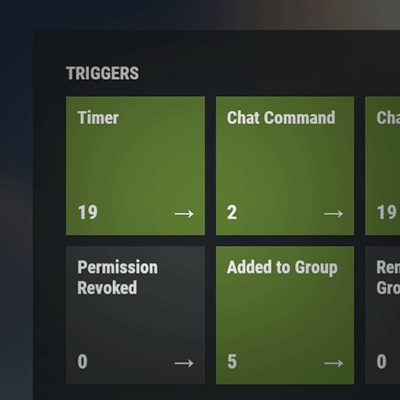

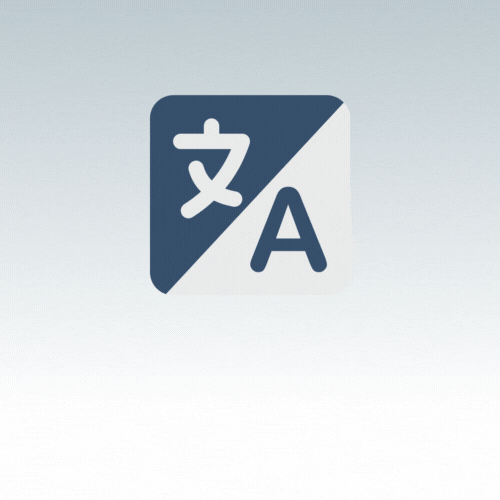

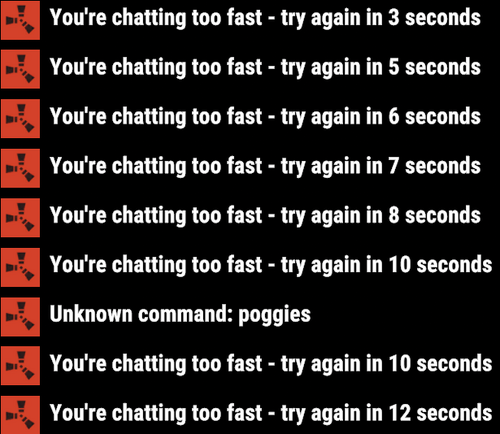
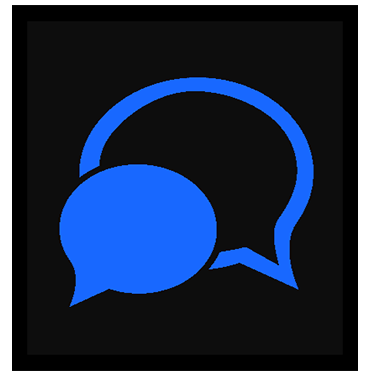

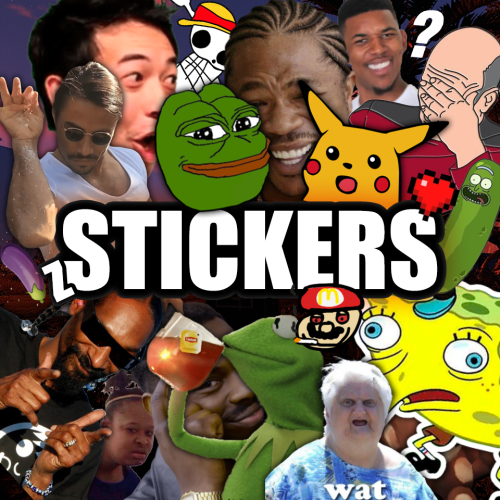

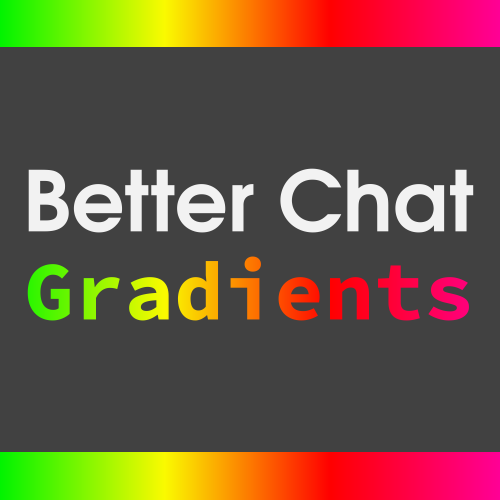

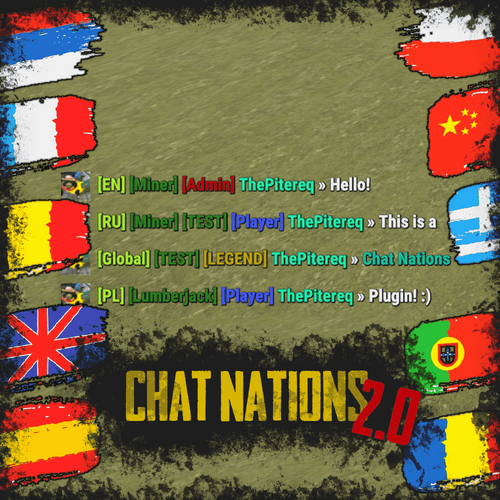

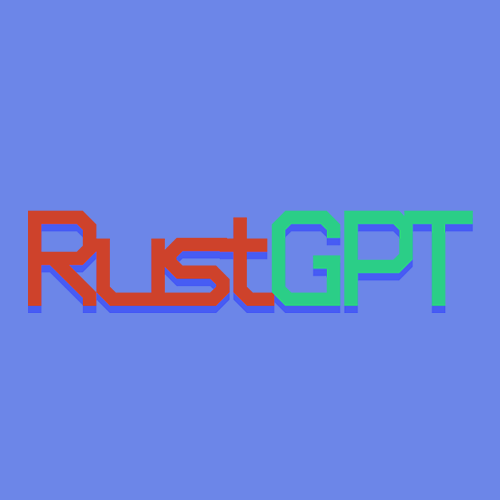



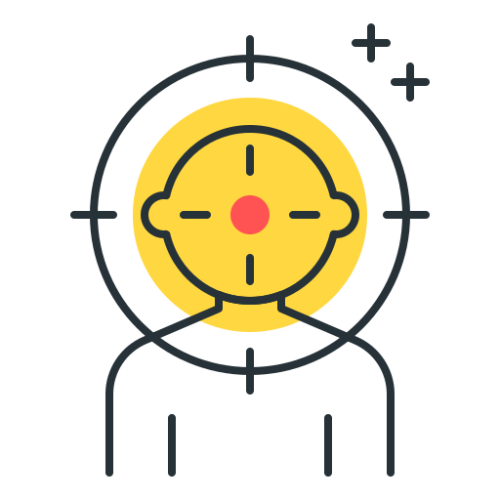
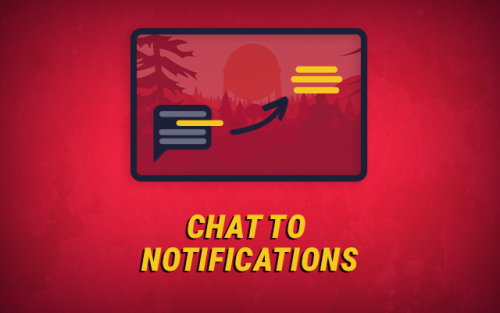
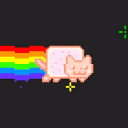
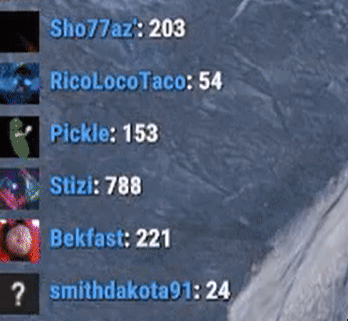
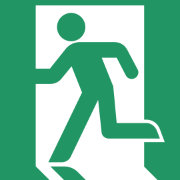



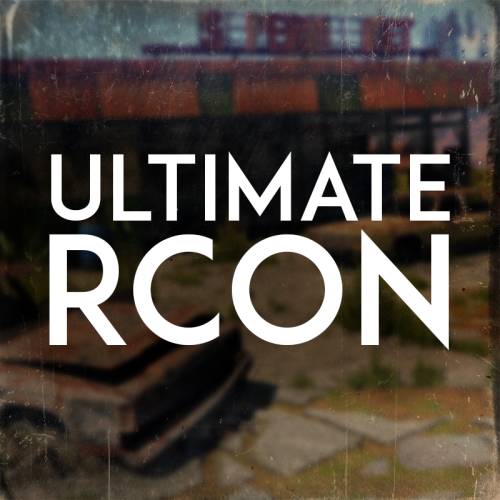
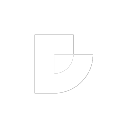
.thumb.png.c0e96d6bbb313e364f566b0cd6cc21fc.png)





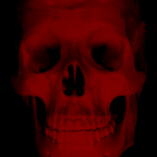
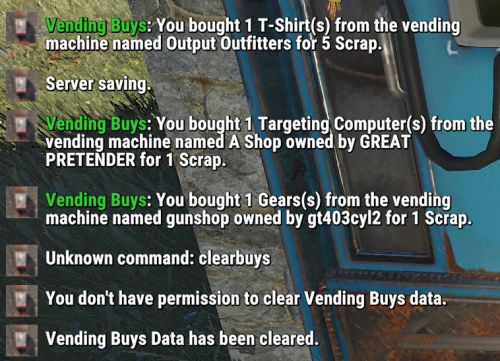
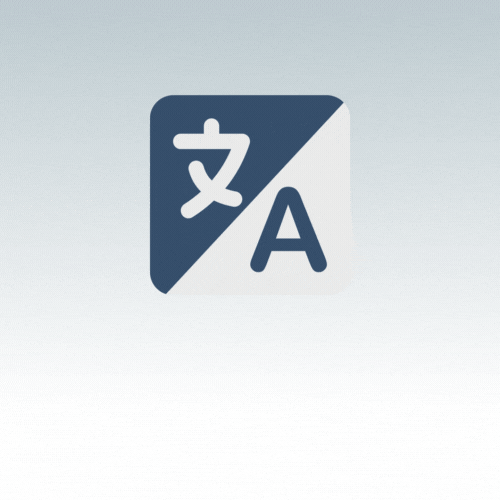

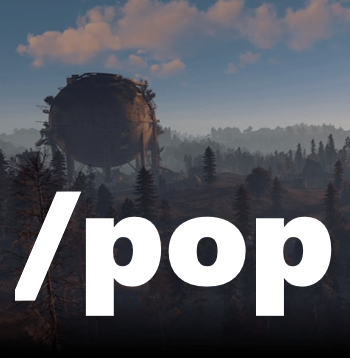
.thumb.gif.ab067f88fcfbfb310085ab8fd62983d6.gif)

