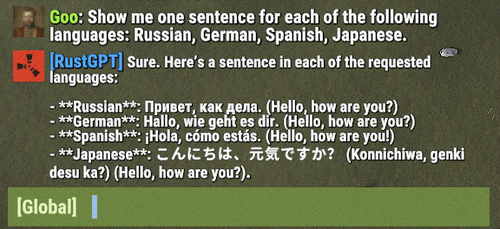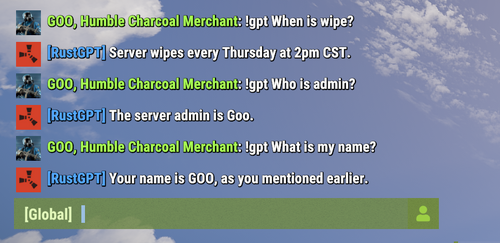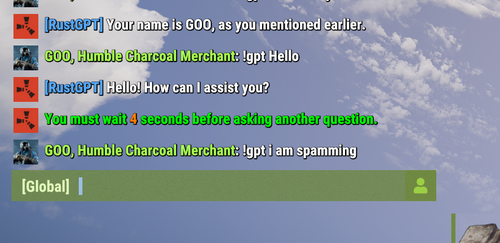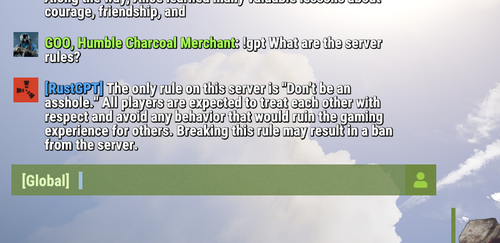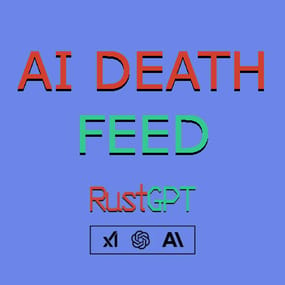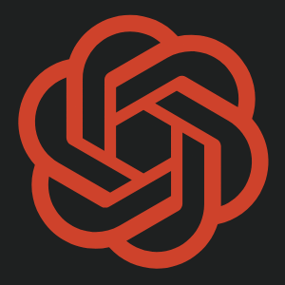About Rust GPT
Are you tired of playing Rust like everyone else? Yeah, we get it. That's why we created RustGPT 1.8 - now with multi-provider support! Chat with OpenAI, Anthropic, or XAI while you're getting raided. Because who needs survival skills when you have AI to keep you company?
Fix 1.8.2
- Fixed the chat icon feature.
New in 1.8.1
- Added image generation capabilities
- Added rate limiting for API requests
-
Added image history tracking
New Hooks
RustGPTGenerateImage - provides a way for other plugins to request image generation from the active AI provider. Only works for OpenAI and Grok for now. Anthropic does not support image generation.
GetRemoteAIParams - provides a list of cost effective AIP Url and models. This list is pulled by default if server admins have an empty field in their config.
New Command
`/rustgpt.image <prompt>`
Automatically sends generated images to a configured Discord webhook.
Requires the permission RustGPT.images
The image gen command is more of a tool for admins and developers to check image generation settings and verify provider capabilities.
An image_history.json is created in the data folder.
- Death commentary removed. Will be implemented in a new plugin called AI Death Feed
Installation
- Download RustGPT.cs
- Place it in your server's oxide/plugins or carbon/plugins directory
- Configure the plugin using the generated config file at ..config/RustGPT.json
Configuration
The plugin generates a default configuration with support for multiple AI providers:
{ "AIProviders": { "openai": { "API Key": "your-api-key-here", "url": "https://api.openai.com/v1/chat/completions", "model": "gpt-4", "Max Tokens": 1500 }, "anthropic": { "API Key": "your-api-key-here", "url": "https://api.anthropic.com/v1/messages", "model": "claude-3-opus-20240229", "Max Tokens": 1500 }, "xai": { "API Key": "your-api-key-here", "url": "https://api.x.ai/v1/chat/completions", "model": "grok-1", "Max Tokens": 1500 }, "Active Provider": "OpenAI" }, "AIPromptParameters": { "System role": "You are a helpful assistant on a Rust game server.", "User Custom Prompt": "Server wipes Thursdays at 2pm CST.", "Share Server Name": true, "Share Server Description": true, "Share Player Names": true, "AI Rules": [] }, "ChatSettings": { "Chat Message Color": "#FFFFFF", "Chat Message Font Size": 12, "Response Prefix": "[RustGPT]", "Response Prefix Color": "#55AAFF", "Question Pattern": "!gpt", "Chat cool down in seconds": 10, "Broadcast Response to the server": false } }
Permissions
- RustGPT.use - Allows players to use the chat command
- RustGPT.admin - Grants access to admin commands and provider management
Commands
- !gpt <message> - Send a message to the active AI provider
- /provider [name] - Switch between available AI providers (requires RustGPT.admin)
- /rustgpt.image <prompt> - generates an image based on prompt and sends it to discord.
Chat
Players can interact with the AI using the configured command (default: !gpt):
!gpt When does this server wipe?
LLM Provider Management
Admins can switch between providers using the /provider command:
/provider openai # Switch to OpenAI
/provider anthropic # Switch to Anthropic
/provider xai # Switch to XAI
Settings
1. API Keys: Configure your API keys for each provider you want to use
2. Active Provider: Choose your default AI provider. (Optional - you can just put add your API key to the config and RustGPT will use that provider.)
3. System Prompt: Customize the AI's role and behavior
4. Chat Settings: Adjust message formatting and cooldown times
Optional Features
-
Discord Integration:
- Enable UseDiscordWebhookChat
- Add your Discord webhook URL (This is setup for admin logging. This webhook should point to a private discord channel.)
-
Custom Rules:
- AI rules are attached to every message sent to the AI provider.
Message Formatting
- Customize colors using hex codes
- Adjust font sizes for messages
- Configure response prefix and colors
Support
For issues, questions, or contributions: