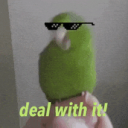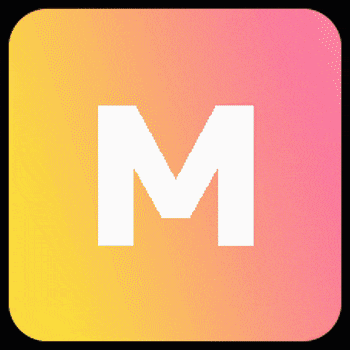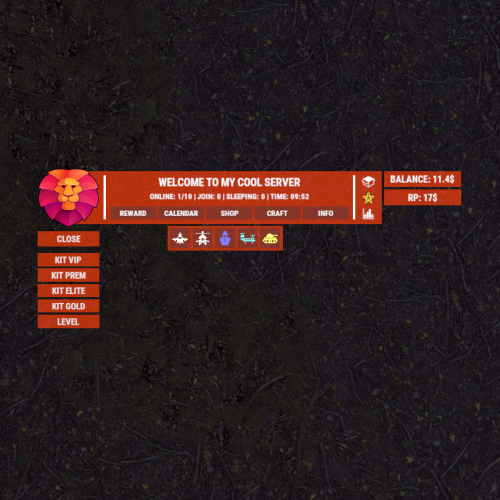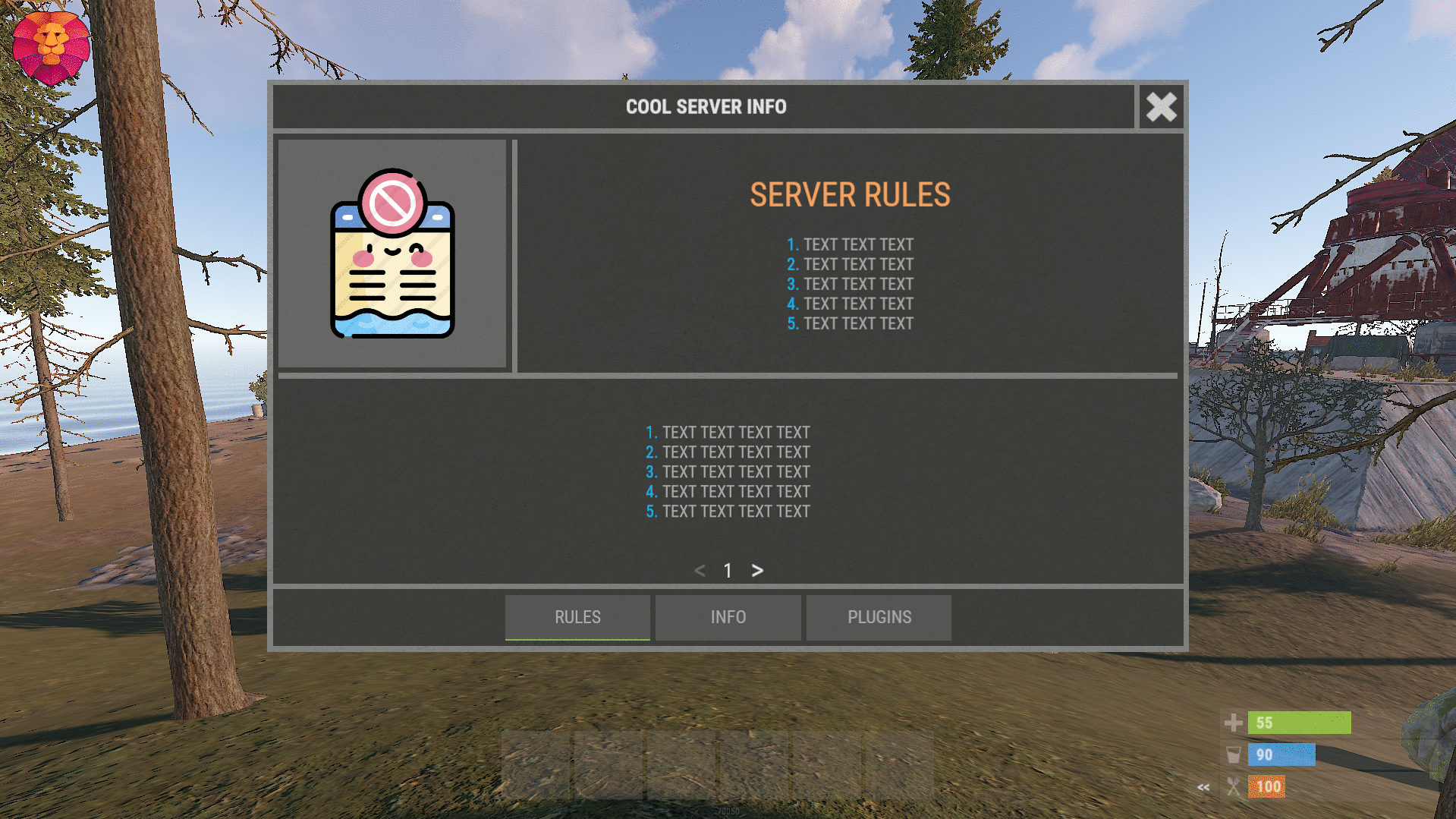Search the Community
Showing results for tags 'menu'.
-
Version 1.2.10
307 downloads
This plugin provides a beautiful and convenient crafting panel for your server. Its design and mechanics are as similar as possible to the in-game Rust crafting panel. Add crafting of any custom items, commands, permissions and anything else you like. Features The design is ~90% similar to the design of Rust's in-game crafting panel. Support for any custom items and commands. Ability to unlock all DLC items in the in-game crafting menu. The plugin only registers permissions for items that you have specified to it. Thus, preventing the creation of a large number of permissions. Customizable sound effects, notifications in the status bar on the right, and text notifications in popular plugins. The plugin can take and give out items from inventory, game backpack and Backpacks plugin, depending on the fullness of any of them. Ability to add item variations (just look at the screenshots). Supports work with skill plugins. Supports work with economy plugins. The player can choose whether to craft or buy an item. Add items to favorites, built-in search, fully functional queue and more. Scrollbar support. Supported plugins: SkillTree - allows you to use bonuses such as: Craft_Speed, Craft_Refund, Craft_Duplicate. Also allows you to give bonuses when crafting and take away when crafting is canceled. Backpacks - plugin can take and give items in an additional backpack. ItemRetriever - plugin can take crafting ingredients from all containers that are connected to the player (including inventory, game backpack, Backpacks plugin, and any other plugin that uses ItemRetriever as Suppliers). ZLevelsRemastered - allows you to use the craft speed bonus. Economics, ServerRewards, IQEconomic - these plugins are used to purchase items with the currency of these plugins. Notify, GUIAnnouncements - these plugins are used to display notifications. SimpleStatus, AdvancedStatus - these plugins are used to display notifications in the status bar at the bottom right of the screen. Permissions The plugin has immutable and generated permissions. The immutable ones include: craftingpanel._use – is responsible for opening the panel. If there is no permission, the panel will not open. craftingpanel._admin – give this permission only to administrators. It adds an additional "Give yourself" button to get items from the panel for free. This permission is also needed to use the givecraft command (about it below). craftingpanel._instant – all player crafts will be instant. craftingpanel._death – crafting queue will not be reset when the player dies. craftingpanel._disconnect – when a player leaves the server, the craft queue will not be reset. craftingpanel._economics – allows you to purchase items for the currency of the selected economy plugin. If the player does not have permission, the cost panel will still be displayed, but the player will not be able to make a purchase. craftingpanel._workbench - allows you to reduce crafting time by having a workbench of a higher level than necessary for crafting. craftingpanel._bonuses – allows the player to access the crafting bonuses from the "Crafting bonuses" section. craftingpanel._unlockdlc - if a player has this permission, he can craft all DLC items in the in-game crafting menu. If you revoke this permission, all DLC items will become unavailable again. The generated permissions are created by the plugin itself, here's how it works: craftingpanel.section.vehicles- this is permission for the "vehicles" section. craftingpanel.vehicles.minicopter - this is permission for the item "minicopter" in the "vehicles" section. craftingpanel.vehicles.snowmobile.tomaha - this is permission for the item "snowmobile" in the "vehicles" section and in "tomaha" variation. Commands Only one command is present in the plugin: givecraft steamid/nickname section item 5 skin steamid/nickname – steamid or nickname of your choice. section – section name from the Section permission [required] field. item – item name from the Item permission [required] field. 5 – how much of the current item to give out (craft multiplier). skin - name of the item from the Ingredients section, Item permission [required] fields. All arguments of this command are required. If your item has an empty "Variations" section or you want a default item, specify "default" in place of skin. General settings Allow panel scaling when the interface is scaled? - if this setting is enabled, the craft panel will be resized depending on the game interface scale (setting "user interface scale"). If the setting is disabled, the panel will always be the same size, regardless of the player interface scale. Remember the last selected section and item? - plugin will remember the last selected section, item and variation the next time the panel is opened by the player. Enable multilingual mode? – if your server has players from different countries, this mode allows you to customize translation for other languages. When you enable this mode, the plugin will write all the data that needs to be translated to the lang - file. These include: section names, item names, item descriptions, item properties, item variation names, and ingredient names. The lang - file consists of a pair: key - value. The key is a unique name, with the help of which the plugin understands what phrase to use. Section translation: section.*section permission* – key template for section name translation. For example: "section.favorite": "Favorite" – Favorite section. Translation of item information: *section permission*.*item permission*.name – key template for item name translation. For example: "sunburn.innertube.name": "Inner Tube" – item name. *section permission*.*item permission*.description – key template for item description translation. For example: "sunburn.innertube.description": " Inflatable lap for water fun." – item description. *section permission*.*item permission*.properties – key template for item properties translation. For example: "sunburn.innertube.properties ": "Any properties ..." – item properties. *section permission*.*item permission*.variations.*variation permission* – key template for variation name translation. For example: "sunburn.innertube.variations.zebra": "ZEBRA" – variation name. Translation of ingredient names: *ingredient shortname *.*ingredient skinId* - key template for ingredient name translation. For example: "wood.0": "Wood" – ingredient name. Allow work with the Backpacks plugin? – plugin can take and give items in an additional backpack (Backpacks by WhiteThunder). Allow work with the ItemRetriever plugin? – this plugin provides advanced functionality for interacting with player containers: If the ItemRetriever plugin is enabled, the CraftingPanel will take crafting ingredients from all containers that are connected to the player (including inventory, game backpack, Backpacks plugin, and any other plugin that uses ItemRetriever as Suppliers). If the ItemRetriever plugin is disabled, the CraftingPanel will take items with the next priority (if the item is not found, it goes to the next container): Backpacks plugin (if enabled) -> game backpack -> inventory. The CraftingPanel plugin is fully in charge of giving out items (since ItemRetriever only allows you to take items from the player), it gives out items with the next priority (if the container is full, it moves on to the next one): inventory -> game backpack -> Backpacks plugin (if enabled) -> drop item. Delete player data from the Data file if they have not logged into the server for so many days – this setting is added to prevent the plugin from keeping in memory the settings of all players who have ever visited your server. Effect at the start/end/canceling – game effects that will be played at the start of crafting/completion of crafting/cancellation of crafting (effects list, plugin for playing effects). Specify a plugin to work with the economy – specify one plugin from the list or leave the field empty to disable work with economy. Crafting bonuses This section allows you to customize crafting bonuses when using one of the supported plugins. Each of these plugins has its own settings. Amount of experience will depend on crafting time? – if this setting is disabled, then the given/taken experience will be the same (which are specified in the settings above). If this setting is enabled, the experience will be calculated using the following formula: calculated experience = crafting time * experience from the settings above. It should be taken into account that to calculate the experience for a crafted item, the full crafting time is taken (which is specified in the item's setting), and to calculate the experience for crafting cancellation, the time left to create the item is taken. The ZLevelsRemastered plugin does not have a full-fledged api for interaction with crafting bonuses, so the work with it is not fully implemented (no rewards are given in economy plugins, permission of this plugin is not taken into account, etc.). Notification settings Notification type (Chat, GameTips, Notify, GUIAnnouncements) – if this section is enabled, you must specify the type/plugin to notify the player of different warnings. Chat – notification to regular chat. GameTips – notification in the in-game Rust tooltips (blue or red at the bottom of the screen). Notify – notification in the Notify plugin by Mevent. GUIAnnouncements – notification in the GUIAnnouncements plugin by JoeSheep. Just below that are the customization fields for the specific type of notification. Game Status Settings Game status is a notification that is shown at the bottom right of the screen (like in-game crafting). The plugin can show 3 types of game status: Current craft – it's the blue panel with the gear. It is displayed while the crafting process is in progress. Giving item – it's the green panel with the down arrow. It is displayed when a player is given a craft item. Dropping item – it's the red panel with the cross. It is displayed when the items given by the plugin do not fit in the inventory and drop out near the player. Crafting Panel working with Rust's in-game status and two plugins (SimpleStatus, AdvancedStatus) that have slightly advanced features. Rust – is the in-game status built into the game. It does not require any additional plugins, but it cannot show the Current craft (blue panel with a gear). SimpleStatus – this plugin displays customizable statuses. It can show Current craft and Giving item. But cannot display Dropping item due to limitations in its operation. AdvancedStatus - this plugin displays customizable statuses. It works with all of the above status types. Section settings Section name – the displayed section name on the menu button. Section permission [required] – be sure to fill in these fields and make sure they are all unique. Because it is by this field that the plugin understands which section it is currently working with. If you specify "favorite" here, the plugin will use this section to display the player's favorite items (don't add items to it, the plugin will delete them anyway). Register this permission? – if enabled, the plugin will register a permission with the above name. In this case this section will be shown only to those players who have this permission. Section item settings Item name [required] – required field. The name of the item is displayed only in this plugin. If you need to create an item with the same name, you will find this setting below. Item permission [required] – required field. Make sure that each item in the section has a unique field. Because by this field the plugin understands which item in the current section it is currently working with. Register this permission? - if enabled, the plugin will register permission with the above name. Keep in mind that the current item will still be shown to all players, but they will not be able to craft it (this is also notified by the icon on the top left of the information section). Item description – item description, is not passed to the item when crafting, only displayed in the panel of this plugin. Item properties – if the item has some characteristics (e.g., damage, radiation protection, etc.) you can specify them here. This data is displayed in a separate panel in the information section of the item. Item shortname – if you are using the command as a craft result, leave this field empty. Create an item with the default name (true) or the above name (false)? – if true, the plugin will create an item with the default game name (which refers to the current shortname), otherwise it will set the name from the Item name field. Item skinId – if the item is custom, specify the required skinId, otherwise set it to 0. Item image [optional] – if as a result of craft, you have to execute some command, you can specify a link to a picture related to this command. Console commands executed after crafting (%steamid%, %username%, %amount%) [optional] – if you need to execute some commands as a result of crafting, you can list them with commas in this field. In the command you can specify %steamid% and %username%, the plugin will replace them with the data of the current player. The plugin can also replace %amount% with the amount per craft (next setting). If the command gives some custom game item and you know its shortname and skinid you can specify them in the fields above. This way you don't need to additionally save the image of this item to the hosting and specify its link. Amount per craft – number of items given out per craft. Max craft multiplier - maximum allowable craft multiplier. The craft multiplier (selected by the player in the Ingredients section) is how many times an item will be dispensed or how many times commands will be executed. If Amount per craft = 3, and the player chose multiplier = 2, he will receive 2 * 3 = 6 items. Crafting time [sec] – time to craft the item. It can be set to 0, then the item will be crafted instantly. Show notification in game status (if they are enabled)? – if a command from another plugin is used to give a custom item and that plugin displays game status, duplication of game statuses may occur. Therefore, it is possible to disable the display of game status for a particular item. Keep in mind that this only disables the Giving item status. Apply craft bonuses (if they are enabled)? – allows you to apply craft bonuses (from the "Crafting bonuses" section) to this item. Crafting cost in the economy plugin [0 - disable] – the value of the current item in your economy server currency. The customization works if you specified one of the supported economy plugins at the beginning. Item Variation settings In the in-game Rust crafting panel this section is called Skins, here it is called Variations. This is done because here it can include not only skins, but any items or commands related to the parent item. For example, you have several modular car presets, with different types of modules, but they are all related to modular cars. Therefore, you can specify them in one item - "Modular car". The settings in this section are similar to the parent item, except for the crafting ingredients. They will be the same as the parent item. Item Ingredient settings Resource name [required] – required field. Is used to display the name of the ingredient in the plugin panel (it is not taken into account when taking ingredients from the player). When canceling the craft, the plugin can set this ingredient to the specified name, you will find this setting below. Use this resource in ingredients? – enables or disables this resource for use in ingredients. Resource shortname [required] – required field. Shortname of the item that the plugin will look for from the player for crafting. Resource skinId – if it's a custom item, give its skinId, otherwise set it to 0. Return an item with the default name (true) or the above name (false)? – when the craft is canceled, if true, the plugin will create an ingredient with the default game name (which refers to the current shortname), otherwise it will set the name from the Resource name field. Plugin Config Example of plugin configuration in English: Example of plugin configuration in Russian. If you need Russian config, open it (CraftingPanel.cs) before loading the plugin, and at the top set the variable "isRus = true". Then save and upload this file to your server.$30.00- 122 comments
- 2 reviews
-
- 7
-

-

-
- #craft
- #craft menu
- (and 17 more)
-
Version 1.0.8
512 downloads
Loading Messages is a high-performance plugin that features customizable loading panel messages with adjustable display times and icons. Custom Messages for Queued and Loading Players Language Support - Display messages in local languages Loading Messages on Respawn and Teleport Loading Screens Configurable Display Time per Message High Performance Plugin! Loading Messages has three main message types: Queued - When a player is in the server queue Joining - When a player is joining the server Loading - The loading screen displayed when a player is teleporting or in a pending gamemode state Each custom type allows for options including icon ID, next message display time & message content. Loading Messages can use the following rich text tags - color, b, u, and i To display local languages set: "Use Language Support": true in you configuration. Custom languages will only be displayed after the first time a user connects to the server. Add multiple languages in the configuration listing: "Lang Messages": { "es-ES": { "Queue Messages": [ { "iconID": "0", "NextMessageTime": 5.0, "Message": "Estás en la cola" }, { "iconID": "0", "NextMessageTime": 5.0, "Message": "Por favor espera" }, { "iconID": "0", "NextMessageTime": 5.0, "Message": "Reporta tramposos usando f7" } ] } } You can see a list of most of the icons by going to https://fontawesome.com/icons.$9.99- 39 comments
- 3 reviews
-
- 2
-

-

-
- #loading messages
- #loading
- (and 15 more)
-
Version 1.2.0
1,862 downloads
Manage your Rust server easier and more efficiently with the AdminMenu plugin. Track players, interact with them, edit their data and permissions, as well as change server convars and manage plugins. Features: Menu retains its state after closing, you won't lose everything you did before. Ability to fully translate the menu into any language. Large range of permissions for each action, will allow you to flexibly customize the admin menu for each group of administrators. Quick menu that allows you to perform quick actions Full list of players with the ability to filter by online, offline, admins and moderators. Also has a frame of different colors depending on the level of authorization. Wide range of information and actions for the selected player. Editing convars with search. Has a complete list of editable convars with descriptions for some of them. Extensive issue menu by category, with easy management of name, skin and amount (manual, +1, +100, +1000, +10000). Plugin management menu. It is possible to reload, unload or load a plugin easily and quickly. Updates occur in real time. Ability to create your own custom buttons that execute several commands Quick Start: You install the plugin in the plugins folder. Give yourself the adminmenu.fullaccess permission. Commands, use one of your choice, one for the player and one for the admin group: o.grant user {name/steamid} adminmenu.fullaccess o.grant group admin adminmenu.fullaccess Press the X button (swap seat button) or type adminmenu in the console. Enjoy Useful stuff: You can quickly open a player in the admin menu. To do this, point at the player and press X. You don't have to hover over the player exactly, you will be able to open players within a certain radius of the place you are looking at. CUSTOM BUTTONS Custom buttons are buttons that when pressed will execute commands on behalf of the administrator, commands can be several, below will be the details. At the moment, custom buttons can be created in two places: in the quick menu and in the menu when selecting a player. These places are separated in the config. Button Fields: "Execution as server" - Call the command on behalf of the server, not the administrator "Label" - Text that will be on the button, for each such inscription creates a field in the lang file, accordingly you can translate this text into several languages. "Commands" - Array of commands that will be executed on behalf of the administrator. Chat commands require a special entry, see examples. "Permission"- permission to display and use the button. You need to write the permission that will be after "adminmenu.". Example: if you enter the permission "test" the permission will be adminmenu.test "Position" - The location for the button, the first number is responsible for the row number, the second for the position within the row, starts from 0.There are limits of locations, if you have gone beyond the limit - the button will not be displayed. Common Tags: {adminUID} - administrator's id. {position} - administrator coordinates (underfoot) {view_position} - the position where the administrator is looking (can be used for spawning or something similar) {view_direction_forward} - forward view direction of the administrator {view_direction_backward} - the direction the administrator is looking backwards {view_direction_left} - direction of the administrator’s view to the left {view_direction_right} - administrator’s view direction to the right Tags for target only: {steamid}, {steamID}, {userID}, {STEAMID}, {USERID} - mean the same thing, namely the id of the selected player. {target_position} - target coordinates (underfoot) Example of commands: chat.say \"/{chat command}\" vanish ban {steamID} teleport {steamID} {adminUID} More information about the grant menu: The grant menu includes the full list of items including hidden items as well as custom items created by the CustomItemDefinitions library. The menu can be accessed from the navigation or from the menu of the selected player. When issuing itself has categories. Search works in any registry by any part of the name or short name. Has a page system at any stage. More information about the buttons in the Quick Menu: [Teleport to 0 0 0] - Teleport to coordinates 0 0 0. Requires adminmenu.quickmenu.teleportto000 permission [Teleport to Deathpoint] - Teleport to your deathpoint. Requires adminmenu.quickmenu.teleporttodeath permission [Teleport to Spawn point] - Teleport to a random spawn point. Requires adminmenu.quickmenu.teleporttospawnpoint permission [Kill Self] - Kill Self, kills even when immortal. Does not require permission. [Heal Self] - Fully heal yourself. Requires adminmenu.quickmenu.healself permission [Call Heli] - Call Helicopter to yourself (arrives in time). Requires adminmenu.quickmenu.helicall permission [Spawn Bradley] - Spawn bradley on yourself. Requires adminmenu.quickmenu.spawnbradley permission More information about the buttons in the menu of the selected player: [Teleport Self To] - Teleport yourself to the selected player. Requires adminmenu.userinfo.teleportselfto permission [Teleport To Self] - Teleport the selected player to yourself. Requires adminmenu.userinfo.teleporttoself permission [Teleport To Auth] - Teleportation to random authorization (TC). Requires adminmenu.userinfo.teleporttoauth permission [Teleport to Deathpoint] - Teleportation to a player's deathpoint. Requires adminmenu.userinfo.teleporttodeath permission [Heal] - Full healing, including metabolism. Requires adminmenu.userinfo.fullheal permission [Heal 50%] - Half healing. Requires adminmenu.userinfo.halfheal permission. [View Inventory] - View and edit player's inventory. Requires adminmenu.userinfo.viewinv permission [Strip Inventory] - Clear player's inventory. Requires adminmenu.userinfo.stripinventory permission [Unlock Blueprints] - Unlock all Blueprints. Requires adminmenu.userinfo.unlockblueprints permission [Revoke Blueprints] - Reset all Blueprints. Requires adminmenu.userinfo.revokeblueprints permission. [Kill] - Kill a player. Requires adminmenu.userinfo.kill permission [Kick] - Kick a player. Requires adminmenu.userinfo.kick permission [Ban] - Ban a player. Requires adminmenu.userinfo.ban permission More information about the buttons in the menu of the selected group: [Remove Group] - Remove group, has confirmation. Requires adminmenu.groupinfo.removegroup permission [Clone Group] - Clone group with the ability to copy users. Requires adminmenu.groupinfo.clonegroup permission Permissions: adminmenu.use - Ability to use admin menu with basic set. Open tab quick menu (each button has its own permission, without permissions is present only kill yourself button) and the list of players. adminmenu.fullaccess - Full access to all functions without the need for each permission, includes also adminmenu.use. It is recommended to give only to the main administrators. adminmenu.quickmenu.teleportto000 - Access to the button in the quick menu, teleportation to coordinates 0 0 0 0. adminmenu.quickmenu.teleporttodeath - Access to the button in the quick menu, teleportation to the point of your death. adminmenu.quickmenu.teleporttospawnpoint - Access to the button in the quick menu, teleportation to a random spawn point. adminmenu.quickmenu.healself - Access button in quickmenu, heal yourself completely. adminmenu.quickmenu.helicall - Access to the button in the quick menu, call a helicopter to yourself (arrives in time). adminmenu.quickmenu.spawnbradley - Access button in quickmenu, spawn bradley. adminmenu.userinfo.teleportselfto - Access to the button in the menu of the selected player, teleportation to the selected player. adminmenu.userinfo.teleporttoself - Access to the button in the menu of the selected player, teleport the selected player to himself. adminmenu.userinfo.teleporttoauth - Access to the button in the menu of the selected player, teleportation to random authorization (TC). adminmenu.userinfo.teleporttodeath - Access to the button in the menu of the selected player, teleportation to the place of death of the player. adminmenu.userinfo.fullheal - Access to the button in the menu of the selected player, full healing, including metabolism. adminmenu.userinfo.halfheal - Access to the button in the menu of the selected player, half healing. adminmenu.userinfo.viewinv - Access to the button in the selected player's menu, view and edit the player's inventory. adminmenu.userinfo.stripinventory - Access to the button in the menu of the selected player, clear the player's inventory. adminmenu.userinfo.unlockblueprints - Access the button in the menu of the selected player, unlock all drafts. adminmenu.userinfo.revokeblueprints - Access to the button in the menu of the selected player, reset all drafts. adminmenu.userinfo.kill - Access the button in the selected player's menu to kill the player. adminmenu.userinfo.kick - Access the button in the selected player's menu to kick the player. adminmenu.userinfo.ban - Access to the button in the menu of the selected player, ban the player. adminmenu.groupinfo.removegroup - Access to the button in the menu of the selected group, the ability to remove the group. adminmenu.groupinfo.clonegroup - Access to the button in the menu of the selected group, the ability to clone the group. adminmenu.convars - View and edit convars. adminmenu.permissionmanager - View and edit permissions in groups, player groups, create, delete and clone groups (requires additional permissions from these buttons). adminmenu.pluginmanager - Access to plugin management, reloading, unloading, loading plugins. adminmenu.give - Access to give resources, as well as yourself and the selected player.$25.00 -
Version 1.1.0
806 downloads
XPanelPlus - beautiful info-panel for your server. - Optimization of the interface for different monitor resolutions. - Sound effects when interacting with the panel. - Display of information [ Online | Joins | Time | Sleepers ]. - Display of events [ Airplane, Helicopter, Ship, Chinook, Tank ]. - Display of text information. [ List of messages ] + [ Online | Joins | Time | Sleepers | Queue | Player coordinates ] [ Two options for the location of UI text information ] - Displaying the balance of the economy plugin. [ Economics | IQEconomic ] + [ ServerRewards ] - Ability to hide the panel/button. - Ability to completely remove the panel and buttons from the screen - chat command: /uipanel on/off - Ability to customize panel elements. - The ability to issue access to the panel by permission. - Automatic opening/closing of the panel when issuing/removing a permission to a player. - The panel is automatically hidden when the player is using a computer station, drone or CCTV camera. - Beautiful custom buttons. Settings for the location of the panel on the left side of the screen. Config ---------------------------------------- "GUI settings": { "AnchorMin - panel online": "0 0", "AnchorMax - panel online": "0 0", "OffsetMin - panel online": "210 16", "OffsetMax - panel online": "374 42", "OffsetMax - panel online [ When the Economics/ServerRewards balance panel or the sleep panel is enabled ]": "320 42", "AnchorMin - panel SkillTree": "0 0", "AnchorMax - panel SkillTree": "0 0", "OffsetMin - panel SkillTree": "210 100", "OffsetMax - panel SkillTree": "402 126", "AnchorMin - panel ServerRewards": "0 0", "AnchorMax - panel ServerRewards": "0 0", "OffsetMin - panel ServerRewards": "322 16", "OffsetMax - panel ServerRewards": "374 42", "AnchorMin - panel Economics": "0 0", "AnchorMax - panel Economics": "0 0", "OffsetMin - panel Economics": "322 16", "OffsetMax - panel Economics": "374 42", "AnchorMin - panel events": "0 0", "AnchorMax - panel events": "0 0", "OffsetMin - panel events": "210 44", "OffsetMax - panel events": "402 70", "AnchorMin - panel info": "0 0", "AnchorMax - panel info": "0 0", "OffsetMin - panel info": "210 72", "OffsetMax - panel info": "402 98", "AnchorMin - panel sleep": "1 0", "AnchorMax - panel sleep": "1 1", "OffsetMin - panel sleep": "2 0", "OffsetMax - panel sleep": "54 0", "AnchorMin - minimize button": "0 0", "AnchorMax - minimize button": "0 0", "OffsetMin - minimize button": "376 16", "OffsetMax - minimize button": "402 42", "AnchorMin - buttons": "1 1", "AnchorMax - buttons": "1 1", "OffsetMin - buttons": "0 0", "OffsetMax - buttons": "0 0", "Online progress color": "0.7886275 0.4476471 0.2184314 0.92921569", "Connecting progress color": "0.2986275 0.6076471 0.8384314 0.92921569", "SkillTree progress color": "0.7 0.7 0 0.4", "Panel color": "0.9686275 0.9176471 0.8784314 0.02921569", "Time text size": 13, "Online text size": 13, "ServerRewards balance text size": 11, "Economics balance text size": 11, "Message text size in panel": 11, "Message text size under slots": 12 }, Permissions xpanelplus.use - allow the panel to be used. xpanelplus.usecmd - access to the use of a command that removes the panel and buttons from the screen. Commands /uipanel on/off - completely remove the panel and buttons from the screen. Config { "General settings": { "Enable panel with UI messages": true, "UI message locations - [ True - in the panel above the events | False - under fast slots ]": true, "Enable panel with events and time": true, "Enable panel with SkillTree": false, "SkillTree panel variant. [ True - total XP | False - XP per current level ]": false, "Enable panel with ServerRewards balance": false, "Enable panel with Economics balance": false, "Display economics plugin balance [ True - Economics | False - IQEconomic ]": true, "Enable panel with online": true, "Enable panel with sleep": true, "Enable time in panel": true, "Add the number of queue to the number of connecting players": false, "Enable buttons": true, "List of UI messages": [ "INFO-0 [ ONLINE: {0}/{1} ] INFO-0", "YOUR POSITION: pos", "INFO-1 [ JOINING: {2} ] INFO-1", "INFO-2 [ QUEUE: {3} ] INFO-2", "YOUR POSITION: pos", "INFO-3 [ TIME: {4} ] INFO-3", "INFO-4 [ SLEEPING: {5} ] INFO-4", "YOUR POSITION: pos" ], "Panel update interval with UI messages": 7.5, "Panel update interval with events and time": 20.0, "Panel update interval with online": 12.5, "Panel update interval with ServerRewards balance": 15.0, "Time format - [ HH:mm - 24:00 | hh:mm tt - 12:00 ]": "HH:mm", }, "GUI settings": { "AnchorMin - panel online": "1 0", "AnchorMax - panel online": "1 0", "OffsetMin - panel online": "-402 16", "OffsetMax - panel online": "-238 42", "OffsetMax - panel online [ When the Economics/ServerRewards balance panel or the sleep panel is enabled ]": "-292 42", "AnchorMin - panel SkillTree": "1 0", "AnchorMax - panel SkillTree": "1 0", "OffsetMin - panel SkillTree": "-402 100", "OffsetMax - panel SkillTree": "-210 126", "AnchorMin - panel ServerRewards": "1 0", "AnchorMax - panel ServerRewards": "1 0", "OffsetMin - panel ServerRewards": "-290 16", "OffsetMax - panel ServerRewards": "-238 42", "AnchorMin - panel Economics": "1 0", "AnchorMax - panel Economics": "1 0", "OffsetMin - panel Economics": "-290 16", "OffsetMax - panel Economics": "-238 42", "AnchorMin - panel events": "1 0", "AnchorMax - panel events": "1 0", "OffsetMin - panel events": "-402 44", "OffsetMax - panel events": "-210 70", "AnchorMin - panel info": "1 0", "AnchorMax - panel info": "1 0", "OffsetMin - panel info": "-402 72", "OffsetMax - panel info": "-210 98", "AnchorMin - panel sleep": "1 0", "AnchorMax - panel sleep": "1 1", "OffsetMin - panel sleep": "2 0", "OffsetMax - panel sleep": "54 0", "AnchorMin - minimize button": "1 0", "AnchorMax - minimize button": "1 0", "OffsetMin - minimize button": "-236 16", "OffsetMax - minimize button": "-210 42", "AnchorMin - buttons": "1 1", "AnchorMax - buttons": "1 1", "OffsetMin - buttons": "0 0", "OffsetMax - buttons": "0 0", "Online progress color": "0.7886275 0.4476471 0.2184314 0.92921569", "Connecting progress color": "0.2986275 0.6076471 0.8384314 0.92921569", "SkillTree progress color": "0.7 0.7 0 0.4", "Panel color": "0.9686275 0.9176471 0.8784314 0.02921569", "Time text size": 13, "Online text size": 13, "ServerRewards balance text size": 11, "Economics balance text size": 11, "Message text size in panel": 11, "Message text size under slots": 12 }, "Event settings": { "BradleyAPC": { "Link to event image": "https://i.ibb.co/5L6qYR4/05.png", "Active event color": "1 1 0.5 0.6", "Inactive event color": "0.9 0.9 0.9 0.6" }, "CH47Helicopter": { "Link to event image": "https://i.ibb.co/DCcp6Td/04.png", "Active event color": "0.5 1 1 0.6", "Inactive event color": "0.9 0.9 0.9 0.6" }, "CargoShip": { "Link to event image": "https://i.ibb.co/LvRq2X3/02.png", "Active event color": "0.5 0.5 1 0.6", "Inactive event color": "0.9 0.9 0.9 0.6" }, "BaseHelicopter": { "Link to event image": "https://i.ibb.co/Sf0w95T/03.png", "Active event color": "1 0.5 1 0.6", "Inactive event color": "0.9 0.9 0.9 0.6" }, "CargoPlane": { "Link to event image": "https://i.ibb.co/m6Fvdn1/01.png", "Active event color": "1 0.5 0.5 0.6", "Inactive event color": "0.9 0.9 0.9 0.6" } }, "Button settings": [ { "Button color": "1 1 1 0.9", "Button background color": "0.9686275 0.9176471 0.8784314 0.02921569", "Button background material": "assets/icons/greyout.mat", "Command": "chat.say /store", "Link to image from internet": "", "Link to icon from the game": "assets/icons/open.png" }, { "Button color": "1 1 1 0.9", "Button background color": "0.9686275 0.9176471 0.8784314 0.02921569", "Button background material": "assets/icons/greyout.mat", "Command": "chat.say /kit vip", "Link to image from internet": "", "Link to icon from the game": "assets/icons/community_servers.png" }, { "Button color": "1 1 1 0.9", "Button background color": "0.9686275 0.9176471 0.8784314 0.02921569", "Button background material": "assets/icons/greyout.mat", "Command": "chat.say /kit premium", "Link to image from internet": "", "Link to icon from the game": "assets/icons/market.png" }, { "Button color": "1 1 1 0.9", "Button background color": "0.9686275 0.9176471 0.8784314 0.02921569", "Button background material": "assets/icons/greyout.mat", "Command": "chat.say /shop", "Link to image from internet": "", "Link to icon from the game": "assets/icons/store.png" }, { "Button color": "1 1 1 0.9", "Button background color": "0.9686275 0.9176471 0.8784314 0.02921569", "Button background material": "assets/icons/greyout.mat", "Command": "chat.say /command1", "Link to image from internet": "https://i.ibb.co/7RSrPHd/002.png", "Link to icon from the game": "" }, { "Button color": "1 1 1 0.9", "Button background color": "0.9686275 0.9176471 0.8784314 0.02921569", "Button background material": "assets/icons/greyout.mat", "Command": "chat.say /command2", "Link to image from internet": "https://i.ibb.co/3BF7k9h/004.png", "Link to icon from the game": "" }, { "Button color": "1 1 1 0.9", "Button background color": "0.9686275 0.9176471 0.8784314 0.02921569", "Button background material": "assets/icons/greyout.mat", "Command": "chat.say /command3", "Link to image from internet": "https://i.ibb.co/tJpxQmh/001.png", "Link to icon from the game": "" }, { "Button color": "1 1 1 0.9", "Button background color": "0.9686275 0.9176471 0.8784314 0.02921569", "Button background material": "assets/icons/greyout.mat", "Command": "chat.say /command4", "Link to image from internet": "https://i.ibb.co/J2tkN4Q/003.png", "Link to icon from the game": "" } ] }$12.99- 95 comments
- 6 reviews
-
- 6
-

-

-
- #panel
- #infopanel
- (and 4 more)
-
Version 1.1.11
1,007 downloads
HUD Panel System is the feature-packed HUD interface players can fully customize to their specific needs and play style. Display important server stats and ongoing events while enabling your players to create their own unique experience with the endless customization options this plugin provides! An API is included to make integration to other plugins seamless! Features: Beautiful HUD and other user interface Support for third-party plugins (you can modify your own and others' plugins) The player can customize the HUD (interface) Great customization options in the config All HUD titles can be changed Convoy plugin support Armored Train plugin support Showcase FAQ Q: How do I make the buttons hide when I click on the logo? A: In the logo settings, specify the command to hide the buttons (panelsystem.buttons). Example: https://pastebin.com/Ksggh718 Commands: /panel hide - hide panel /panel show - show panel API: private void OnEventChangeStatus(string key, bool spawned, bool ignorePlayers = false) Panel Anchors: UpperLeft UpperRight API Using Example: Plugin Code public class EmptyPlugin : RustPlugin { [PluginReference] private Plugin PanelSystem; private void OnServerInitialized() { EventChangeStatus("UserNotify", true); } private void Unload() { EventChangeStatus("UserNotify", false); } private void EventChangeStatus(string key, bool spawned) { PanelSystem.Call("OnEventChangeStatus", key, spawned); } } PanelSystem config { "Enabled": true, "Image": "https://i.imgur.com/asflpJe.png", "Permission": "", "Type": 7, "Panel Settings": { "Enabled": true, "Permission": "", "Switch": true, "Color": true, "Size": true }, "Size Settings": { "Sizes": [ { "Size": 25.0, "Lang Key": "sizeBig", "Permission": "" }, { "Size": 20.0, "Lang Key": "sizeMedium", "Permission": "" }, { "Size": 15.0, "Lang Key": "sizeSmall", "Permission": "" } ], "Default Size (index)": 0 }, "Color Settings": { "Default Active Color ID": 0, "Default Inactive Color ID": 2 }, "Key (MUST BE UNIQUE)": "UserNotify" } Config: { "Work with Notify?": true, "Display type (Overlay/Hud)": "Overlay", "Panel Anchor": "UpperRight", "Logotype": { "Enabled": true, "Permission": "", "Image": "https://i.imgur.com/eeuY1WI.png", "Command": "", "AnchorMin": "0 0", "AnchorMax": "1 1", "OffsetMin": "-100 -110", "OffsetMax": "-10 -20" }, "Players Settings": { "Enabled": true, "Permission": "", "Image": "https://i.imgur.com/Ik9YSZS.png", "Settings Image": "https://i.imgur.com/Ltn0Jr1.png", "Panel Settngs": { "Enabled": true, "Permission": "", "Switch": true, "Color": false, "Size": true }, "Size Settings": { "Sizes": [ { "Image Size": 35.0, "Title Font Size": 12, "Value Font Size": 16, "Up Indent": 40, "Side Indent": 145, "Lang Key": "sizeBig", "Permission": "" }, { "Image Size": 30.0, "Title Font Size": 10, "Value Font Size": 14, "Up Indent": 40, "Side Indent": 145, "Lang Key": "sizeMedium", "Permission": "" }, { "Image Size": 25.0, "Title Font Size": 8, "Value Font Size": 12, "Up Indent": 40, "Side Indent": 145, "Lang Key": "sizeSmall", "Permission": "" } ], "Default Size (index)": 0 } }, "Sleepers Settings": { "Enabled": false, "Permission": "", "Image": "https://i.imgur.com/J2QIswN.png", "Settings Image": "https://i.imgur.com/84eMeAq.png", "Panel Settngs": { "Enabled": true, "Permission": "", "Switch": true, "Color": false, "Size": true }, "Size Settings": { "Sizes": [ { "Image Size": 35.0, "Title Font Size": 12, "Value Font Size": 16, "Up Indent": 40, "Side Indent": 145, "Lang Key": "sizeBig", "Permission": "" }, { "Image Size": 30.0, "Title Font Size": 10, "Value Font Size": 14, "Up Indent": 40, "Side Indent": 145, "Lang Key": "sizeMedium", "Permission": "" }, { "Image Size": 25.0, "Title Font Size": 8, "Value Font Size": 12, "Up Indent": 40, "Side Indent": 145, "Lang Key": "sizeSmall", "Permission": "" } ], "Default Size (index)": 0 } }, "Time Settings": { "Updating the time every minute of game time (may cause performance issues)": false, "Enabled": true, "Permission": "", "Image": "https://i.imgur.com/ZI5vJk9.png", "Settings Image": "https://i.imgur.com/MhfhTLP.png", "Panel Settngs": { "Enabled": true, "Permission": "", "Switch": true, "Color": false, "Size": true }, "Size Settings": { "Sizes": [ { "Image Size": 35.0, "Title Font Size": 12, "Value Font Size": 16, "Up Indent": 50, "Side Indent": 145, "Lang Key": "sizeBig", "Permission": "" }, { "Image Size": 30.0, "Title Font Size": 10, "Value Font Size": 14, "Up Indent": 50, "Side Indent": 145, "Lang Key": "sizeMedium", "Permission": "" }, { "Image Size": 25.0, "Title Font Size": 8, "Value Font Size": 12, "Up Indent": 50, "Side Indent": 145, "Lang Key": "sizeSmall", "Permission": "" } ], "Default Size (index)": 0 } }, "Settings Button": { "Enabled": true, "Permission": "", "Image": "https://i.imgur.com/zrGBH8Q.png", "Color": { "HEX": "#4B68FF", "Opacity (0 - 100)": 100.0 }, "AnchorMin": "0 0", "AnchorMax": "1 1", "OffsetMin": "20 -60", "OffsetMax": "55 -25" }, "Buttons Setting": { "Enabled": true, "Permission": "", "Commands for hiding/unhiding buttons": [ "panelsystem.buttons" ], "Buttons": [ { "Enabled": true, "Image": "https://i.imgur.com/RScZfCg.png", "Permission": "", "Lang Key (oxide/lang/**/PanelSystem.json)": "BtnShop", "Command": "chat.say /shop" }, { "Enabled": true, "Image": "https://i.imgur.com/84ixNM9.png", "Permission": "", "Lang Key (oxide/lang/**/PanelSystem.json)": "BtnStats", "Command": "chat.say /stats" }, { "Enabled": true, "Image": "https://i.imgur.com/hIyouiW.png", "Permission": "", "Lang Key (oxide/lang/**/PanelSystem.json)": "BtnBank", "Command": "chat.say /bank" } ], "Settings Image": "https://i.imgur.com/mJih52U.png", "Panel Settngs": { "Enabled": true, "Permission": "", "Switch": true, "Color": false, "Size": true }, "Size Settings": { "Sizes": [ { "Image Size": 35.0, "Font Size": 16, "Up Indent": 205.0, "Side Indent": 25, "Margin": 5.0, "Lang Key": "sizeBig", "Permission": "" }, { "Image Size": 30.0, "Font Size": 14, "Up Indent": 205.0, "Side Indent": 25, "Margin": 2.5, "Lang Key": "sizeMedium", "Permission": "" }, { "Image Size": 25.0, "Font Size": 12, "Up Indent": 205.0, "Side Indent": 25, "Margin": 0.0, "Lang Key": "sizeSmall", "Permission": "" } ], "Default Size (index)": 0 } }, "Events": [ { "Enabled": true, "Permission": "", "Image": "https://i.imgur.com/kxeEFQG.png", "Type": 2, "Panel Settings": { "Enabled": true, "Permission": "", "Switch": true, "Color": true, "Size": true }, "Size Settings": { "Sizes": [ { "Size": 25.0, "Lang Key": "sizeBig", "Permission": "" }, { "Size": 20.0, "Lang Key": "sizeMedium", "Permission": "" }, { "Size": 15.0, "Lang Key": "sizeSmall", "Permission": "" } ], "Default Size (index)": 0 }, "Color Settings": { "Default Active Color ID": 0, "Default Inactive Color ID": 2 }, "Key (MUST BE UNIQUE)": "CH47" }, { "Enabled": true, "Permission": "", "Image": "https://i.imgur.com/zjzI25y.png", "Type": 4, "Panel Settings": { "Enabled": true, "Permission": "", "Switch": true, "Color": true, "Size": true }, "Size Settings": { "Sizes": [ { "Size": 25.0, "Lang Key": "sizeBig", "Permission": "" }, { "Size": 20.0, "Lang Key": "sizeMedium", "Permission": "" }, { "Size": 15.0, "Lang Key": "sizeSmall", "Permission": "" } ], "Default Size (index)": 0 }, "Color Settings": { "Default Active Color ID": 2, "Default Inactive Color ID": 3 }, "Key (MUST BE UNIQUE)": "Bradley" }, { "Enabled": true, "Permission": "", "Image": "https://i.imgur.com/PclffR9.png", "Type": 3, "Panel Settings": { "Enabled": true, "Permission": "", "Switch": true, "Color": true, "Size": true }, "Size Settings": { "Sizes": [ { "Size": 25.0, "Lang Key": "sizeBig", "Permission": "" }, { "Size": 20.0, "Lang Key": "sizeMedium", "Permission": "" }, { "Size": 15.0, "Lang Key": "sizeSmall", "Permission": "" } ], "Default Size (index)": 0 }, "Color Settings": { "Default Active Color ID": 3, "Default Inactive Color ID": 2 }, "Key (MUST BE UNIQUE)": "Helicopter" }, { "Enabled": true, "Permission": "", "Image": "https://i.imgur.com/NKNIqxz.png", "Type": 5, "Panel Settings": { "Enabled": true, "Permission": "", "Switch": true, "Color": true, "Size": true }, "Size Settings": { "Sizes": [ { "Size": 25.0, "Lang Key": "sizeBig", "Permission": "" }, { "Size": 20.0, "Lang Key": "sizeMedium", "Permission": "" }, { "Size": 15.0, "Lang Key": "sizeSmall", "Permission": "" } ], "Default Size (index)": 0 }, "Color Settings": { "Default Active Color ID": 0, "Default Inactive Color ID": 2 }, "Key (MUST BE UNIQUE)": "Airdrop" }, { "Enabled": false, "Permission": "", "Image": "https://i.imgur.com/lsEIGc5.png", "Type": 8, "Panel Settings": { "Enabled": true, "Permission": "", "Switch": true, "Color": true, "Size": true }, "Size Settings": { "Sizes": [ { "Size": 25.0, "Lang Key": "sizeBig", "Permission": "" }, { "Size": 20.0, "Lang Key": "sizeMedium", "Permission": "" }, { "Size": 15.0, "Lang Key": "sizeSmall", "Permission": "" } ], "Default Size (index)": 0 }, "Color Settings": { "Default Active Color ID": 0, "Default Inactive Color ID": 2 }, "Key (MUST BE UNIQUE)": "CargoShip" }, { "Enabled": false, "Permission": "", "Image": "https://i.imgur.com/Mkan1Ac.png", "Type": 10, "Panel Settings": { "Enabled": true, "Permission": "", "Switch": true, "Color": true, "Size": true }, "Size Settings": { "Sizes": [ { "Size": 25.0, "Lang Key": "sizeBig", "Permission": "" }, { "Size": 20.0, "Lang Key": "sizeMedium", "Permission": "" }, { "Size": 15.0, "Lang Key": "sizeSmall", "Permission": "" } ], "Default Size (index)": 0 }, "Color Settings": { "Default Active Color ID": 0, "Default Inactive Color ID": 2 }, "Key (MUST BE UNIQUE)": "Convoy" }, { "Enabled": false, "Permission": "", "Image": "https://i.imgur.com/LkmaOCm.png", "Type": 11, "Panel Settings": { "Enabled": true, "Permission": "", "Switch": true, "Color": true, "Size": true }, "Size Settings": { "Sizes": [ { "Size": 25.0, "Lang Key": "sizeBig", "Permission": "" }, { "Size": 20.0, "Lang Key": "sizeMedium", "Permission": "" }, { "Size": 15.0, "Lang Key": "sizeSmall", "Permission": "" } ], "Default Size (index)": 0 }, "Color Settings": { "Default Active Color ID": 0, "Default Inactive Color ID": 2 }, "Key (MUST BE UNIQUE)": "ArmoredTrain" }, { "Enabled": false, "Permission": "", "Image": "https://i.imgur.com/GbJGvQM.png", "Type": 12, "Panel Settings": { "Enabled": true, "Permission": "", "Switch": true, "Color": true, "Size": true }, "Size Settings": { "Sizes": [ { "Size": 25.0, "Lang Key": "sizeBig", "Permission": "" }, { "Size": 20.0, "Lang Key": "sizeMedium", "Permission": "" }, { "Size": 15.0, "Lang Key": "sizeSmall", "Permission": "" } ], "Default Size (index)": 0 }, "Color Settings": { "Default Active Color ID": 0, "Default Inactive Color ID": 2 }, "Key (MUST BE UNIQUE)": "WipeBlock" }, { "Enabled": false, "Permission": "", "Image": "https://i.imgur.com/CukDURt.png", "Type": 13, "Panel Settings": { "Enabled": true, "Permission": "", "Switch": true, "Color": true, "Size": true }, "Size Settings": { "Sizes": [ { "Size": 25.0, "Lang Key": "sizeBig", "Permission": "" }, { "Size": 20.0, "Lang Key": "sizeMedium", "Permission": "" }, { "Size": 15.0, "Lang Key": "sizeSmall", "Permission": "" } ], "Default Size (index)": 0 }, "Color Settings": { "Default Active Color ID": 0, "Default Inactive Color ID": 2 }, "Key (MUST BE UNIQUE)": "Sputnik" }, { "Enabled": false, "Permission": "", "Image": "https://i.imgur.com/p4rxub9.png", "Type": 14, "Panel Settings": { "Enabled": true, "Permission": "", "Switch": true, "Color": true, "Size": true }, "Size Settings": { "Sizes": [ { "Size": 25.0, "Lang Key": "sizeBig", "Permission": "" }, { "Size": 20.0, "Lang Key": "sizeMedium", "Permission": "" }, { "Size": 15.0, "Lang Key": "sizeSmall", "Permission": "" } ], "Default Size (index)": 0 }, "Color Settings": { "Default Active Color ID": 0, "Default Inactive Color ID": 2 }, "Key (MUST BE UNIQUE)": "SpaceEvent" }, { "Enabled": false, "Permission": "", "Image": "https://i.imgur.com/mm8nhlg.png", "Type": 16, "Panel Settings": { "Enabled": true, "Permission": "", "Switch": true, "Color": true, "Size": true }, "Size Settings": { "Sizes": [ { "Size": 25.0, "Lang Key": "sizeBig", "Permission": "" }, { "Size": 20.0, "Lang Key": "sizeMedium", "Permission": "" }, { "Size": 15.0, "Lang Key": "sizeSmall", "Permission": "" } ], "Default Size (index)": 0 }, "Color Settings": { "Default Active Color ID": 0, "Default Inactive Color ID": 2 }, "Key (MUST BE UNIQUE)": "AirEvent" }, { "Enabled": false, "Permission": "", "Image": "https://i.imgur.com/asflpJe.png", "Type": 7, "Panel Settings": { "Enabled": true, "Permission": "", "Switch": true, "Color": true, "Size": true }, "Size Settings": { "Sizes": [ { "Size": 25.0, "Lang Key": "sizeBig", "Permission": "" }, { "Size": 20.0, "Lang Key": "sizeMedium", "Permission": "" }, { "Size": 15.0, "Lang Key": "sizeSmall", "Permission": "" } ], "Default Size (index)": 0 }, "Color Settings": { "Default Active Color ID": 0, "Default Inactive Color ID": 2 }, "Key (MUST BE UNIQUE)": "UserNotify" }, { "Enabled": false, "Permission": "", "Image": "https://i.imgur.com/CukDURt.png", "Type": 13, "Panel Settings": { "Enabled": true, "Permission": "", "Switch": true, "Color": true, "Size": true }, "Size Settings": { "Sizes": [ { "Size": 25.0, "Lang Key": "sizeBig", "Permission": "" }, { "Size": 20.0, "Lang Key": "sizeMedium", "Permission": "" }, { "Size": 15.0, "Lang Key": "sizeSmall", "Permission": "" } ], "Default Size (index)": 0 }, "Color Settings": { "Default Active Color ID": 0, "Default Inactive Color ID": 2 }, "Key (MUST BE UNIQUE)": "Sputnik" }, { "Enabled": false, "Permission": "", "Image": "https://i.imgur.com/p4rxub9.png", "Type": 14, "Panel Settings": { "Enabled": true, "Permission": "", "Switch": true, "Color": true, "Size": true }, "Size Settings": { "Sizes": [ { "Size": 25.0, "Lang Key": "sizeBig", "Permission": "" }, { "Size": 20.0, "Lang Key": "sizeMedium", "Permission": "" }, { "Size": 15.0, "Lang Key": "sizeSmall", "Permission": "" } ], "Default Size (index)": 0 }, "Color Settings": { "Default Active Color ID": 0, "Default Inactive Color ID": 2 }, "Key (MUST BE UNIQUE)": "SpaceEvent" }, { "Enabled": false, "Permission": "", "Image": "https://i.imgur.com/mm8nhlg.png", "Type": 16, "Panel Settings": { "Enabled": true, "Permission": "", "Switch": true, "Color": true, "Size": true }, "Size Settings": { "Sizes": [ { "Size": 25.0, "Lang Key": "sizeBig", "Permission": "" }, { "Size": 20.0, "Lang Key": "sizeMedium", "Permission": "" }, { "Size": 15.0, "Lang Key": "sizeSmall", "Permission": "" } ], "Default Size (index)": 0 }, "Color Settings": { "Default Active Color ID": 0, "Default Inactive Color ID": 2 }, "Key (MUST BE UNIQUE)": "AirEvent" } ], "Economics": [ { "ID": 1, "Enabled": true, "Permission": "", "Image": "https://i.imgur.com/Q21Pwq9.png", "Plugin name": "Economics", "Balance show hook": "Balance", "Panel Settngs": { "Enabled": true, "Permission": "", "Switch": true, "Color": true, "Size": true }, "Size Settings": { "Sizes": [ { "Font Size": 20, "Lang Key": "sizeBig", "Permission": "" }, { "Font Size": 18, "Lang Key": "sizeMedium", "Permission": "" }, { "Font Size": 16, "Lang Key": "sizeSmall", "Permission": "" } ], "Default Size (index)": 0 }, "Default Color ID": 6 }, { "ID": 2, "Enabled": true, "Permission": "", "Image": "https://i.imgur.com/DhSC8z0.png", "Plugin name": "ServerRewards", "Balance show hook": "CheckPoints", "Panel Settngs": { "Enabled": true, "Permission": "", "Switch": true, "Color": true, "Size": true }, "Size Settings": { "Sizes": [ { "Font Size": 20, "Lang Key": "sizeBig", "Permission": "" }, { "Font Size": 18, "Lang Key": "sizeMedium", "Permission": "" }, { "Font Size": 16, "Lang Key": "sizeSmall", "Permission": "" } ], "Default Size (index)": 0 }, "Default Color ID": 7 } ], "Settings Interface": { "Icons On String": 4, "Size": 50.0, "Margin": 5.0 }, "Events Interface": { "Side Indent": 56.0, "Up Indent": 25.0, "Size": 35.0 }, "Hide Settings": { "Enabled": false, "Command": "panel", "Show Logo?": true }, "Colors": [ { "HEX": "#FFFFFF", "Opacity (0 - 100)": 100.0 }, { "HEX": "#000000", "Opacity (0 - 100)": 100.0 }, { "HEX": "#FFFFFF", "Opacity (0 - 100)": 60.0 }, { "HEX": "#FF6060", "Opacity (0 - 100)": 100.0 }, { "HEX": "#F6003B", "Opacity (0 - 100)": 100.0 }, { "HEX": "#0FF542", "Opacity (0 - 100)": 100.0 }, { "HEX": "#DCDCDC", "Opacity (0 - 100)": 100.0 }, { "HEX": "#4B68FF", "Opacity (0 - 100)": 100.0 }, { "HEX": "#0FF542", "Opacity (0 - 100)": 100.0 }, { "HEX": "#F68E00", "Opacity (0 - 100)": 100.0 }, { "HEX": "#F68E00", "Opacity (0 - 100)": 100.0 }, { "HEX": "#F6003B", "Opacity (0 - 100)": 100.0 }, { "HEX": "#F68E00", "Opacity (0 - 100)": 100.0 }, { "HEX": "#4B68FF", "Opacity (0 - 100)": 100.0 }, { "HEX": "#F68E00", "Opacity (0 - 100)": 100.0 }, { "HEX": "#0FF542", "Opacity (0 - 100)": 100.0 }, { "HEX": "#F68E00", "Opacity (0 - 100)": 100.0 }, { "HEX": "#0FF542", "Opacity (0 - 100)": 100.0 }, { "HEX": "#F68E00", "Opacity (0 - 100)": 100.0 }, { "HEX": "#F6003B", "Opacity (0 - 100)": 100.0 }, { "HEX": "#F6003B", "Opacity (0 - 100)": 100.0 }, { "HEX": "#F68E00", "Opacity (0 - 100)": 100.0 }, { "HEX": "#F68E00", "Opacity (0 - 100)": 100.0 }, { "HEX": "#0FF542", "Opacity (0 - 100)": 100.0 }, { "HEX": "#4B68FF", "Opacity (0 - 100)": 100.0 } ], "Version": { "Major": 1, "Minor": 1, "Patch": 5 } }$21.95- 74 comments
- 7 reviews
-
- 3
-

-

-
- #hud
- #panel
-
(and 31 more)
Tagged with:
- #hud
- #panel
- #info
- #infopanel
- #menu
- #gui
- #info hud
- #custom hud
- #server stats
- #server info
- #server panels
- #magic panel
- #rust hud
- #server hud
- #customization options
- #beatiful hud
- #rust hud plugin
- #info panel
- #information
- #events
- #hyd
- #gaming hud design
- #rust user interface
- #hud elements in rust
- #custom rust hud
- #enhanced hud for rust
- #rust interface customization
- #hud events
- #hud info
- #hud panel
- #infopanel mevent
- #hud mevent
- #info panel mevent
-
Version 2.1.16
565 downloads
XStatistics - statistics for your server. - Optimization of the interface for different monitor resolutions. - Storing player data in - oxide/data/XDataSystem/XStatistics or MySQL or SQLite. - There is a lang ru/en/uk/es. - Sound effects when interacting with the menu. - UI settings in the configuration. - Display TOPs in game chat. - Ability to customize the privacy of the default statistics. - Ability to delete a player's stats after they have been banned. - Ability to customize grades of building blocks. [ To be recorded in statistics. ] - Ability to add a player to the blacklist. [ Player's statistics will not be displayed in the TOPs and will not be available to other players. ] - Ability to use MySQL or SQLite database. - Ability to automatically give awards and clear data after a WIPE. [ Settings in the configuration. ] [ Plugin economics or any other. Also [ RU ] GameStores. ] - A player can hide/open his statistics. [ Need permission. ] - A player can view the statistics of other players. [ Need permission. ] - A player can reset their statistics to zero. [ Need permission. ] - The player can view the entire list of players and search. [ Need permission. ] - Creating an unlimited number of categories, subcategories and pages. - Creating custom TOPs, coefficients and awards. [ Unlimited number. ] - Various admin commands to manage player statistics. - Support and compatibility with many plugins. - Server events (Bradley, Chinook, and Patrol Helicopter) count as stats for the player who did the most damage. - Checking OwnerID of Building blocks, Constructions and other entities. - Ability to create a Global TOP of your project. [ For this purpose it is enough to enter MySQL data and server name into the configuration.] [ This TOP can be disabled in the configuration and only the TOP players of the server can be used. Or you can use two TOPs at the same time! ] - Ability to use pages for categories with subcategories. - Administrator Mode. [ View hidden player stats, open player search and more ]. - Automatic deletion of statistics of players who have not logged connection the server for N days. - Ability for players to disable messages with the TOP players in chat. If your server is visited by more than 500 players, it is recommended to use SQLite or MySQL. Statistics were tested on a server with 120 online and 5000 players in the database. Excellent result on optimization. To display player avatars you need to customize the configuration of the ImageLibrary plugin! What are the statistics at this point? Global TOP data is manually deleted from the MySQL database. [ It is important that the servers are turned off so that online players data is not written to the database ]. Or after all servers are wiped, run the command - player_stats_reset globaldata null - on one of the servers. [ Also take into account the servers parameters, for a fair TOP they should be the same! ] Shortnames to customize statistics Permissions xstatistics.use - access to the statistics menu. xstatistics.top - access to the TOPs of subcategories. xstatistics.coefficients - access to view the coefficients. xstatistics.player - access to view player statistics, player list and player search. xstatistics.resetwipe - access to the ability for a player to reset his statistics - WIPE. xstatistics.resetall - access to the ability for a player to reset his statistics - ALL TIME. xstatistics.shstats - access to the ability to hide/open your statistics. [ If the permission has been revoked, the statistics privacy will automatically change to default. ] xstatistics.admin - access to admin mode. Commands /stat, /stats, /statistic, /statistics - to open the statistics menu. [ Commands can be changed in the config. ] Server console --- Admin commands. stats_ct <customTopName> - to see the top players. [ Custom TOP. ] stats_t <subcategoryName> - to see the top players. [ TOP subcategory. ] player_stats_reset statswipe <steamID> - to reset a player stats to zero - WIPE. player_stats_reset statsall <steamID> - to reset a player stats to zero - ALL TIME. player_stats_reset all <steamID> - to reset a player stats to zero - WIPE and ALL TIME. player_stats_reset global <steamID> - delete a player from the database Global TOP. [ Player must be offline! ] player_stats_reset globaldata null - Delete data from a table in a MySQL database - Global TOP. [ Use this command after all of your servers have been wiped. ] [ The command can be used on any of the Global TOP servers. ] player_actstats global true/false - change statistics privacy for all players. player_actstats <steamID> true/false - change statistics privacy for a player. stats_give_award - start giving out awards for TOPs. stats_clear_data_wipe - to clear all statistics - WIPE. [ Same as after a server wipe ] API - void API_AddSubcategoryValue(BasePlayer player, string subcategoryName, long amount) - Add a value for the subcategory. player - must be online and not equal to null. - void API_SetSubcategoryValue(BasePlayer player, string subcategoryName, long amount) - Set a value for the subcategory. player - must be online and not equal to null. - bool API_CheckForSubcategory(ulong userID, string subcategoryName) - Check if a subcategory exists. - long API_GetSubcategoryValue(ulong userID, string subcategoryName) - Get the subcategory value. Config$45.99 -
Version 1.2.11
682 downloads
The radial menu is a customizable quick access panel with all popular and frequently used server commands. It makes it a lot easier and faster to interact with various server mechanics, be it teleportation, trades, setting house points and various panels. Features Allows to almost completely eliminate the manual entry of commands by the player. Automatic calculation and arrangement of any number of sections/subsections on a circle. Several display effects. Tracks a press of the MMB or on command (can be keyed to the same MMB). Checks for the privileges of a particular command, before executing it. Ability to use your own panel images. Full customization of the location and scale of icons and panel. Support for popular plugins (NTeleportation, TeleportGUI, Clans, Friends and Rust teams). Executing console or chat commands. General settings Track MMB presses to open a radial menu? - if the player has a MMB bind, the plugin will not open the Radial Menu. The command to open the radial menu - you can use both the command and the MMB tracking. When using MMB tracking and the command at the same time: If a player has a MMB bind, his bind will be executed when he clicks on it, and the Radial Menu will not open. If there is no bind, the player can use both the command and the MMB press. Upload images to players when they connect? - when a player connects to the server, the plugin will automatically download 3 images of menu rings to his client. This avoids displaying black rectangles when opening the menu while the plugin is downloading the images to the client. Section/Subsection settings The plugin has main sections (level 1), subsections at level 1 (level 2) and subsections at level 2 (level 3). Section name - the name of the section, which is displayed under the icon. Enable this section? – on/off section. Section permission [required] - permission required for the plugin to work (without dots). Add "_add" to the end of the name so that the plugin does not register or check permissions for child subsections. Section icon - direct link to the icon (recommended size 64x64). Fill icon with color below? - Completely fills the icon with the color set below. Inactive/active section color [HEX or Unity RGBA] - The plugin supports 2 types of colors: HEX (e.g. "#57de54" or "#57de54ff") and Unity RGBA ("0.34 0.87 0.33 1"). Command executed on behalf of the player - if you do not have subsections in this section, the command (without the "/" if chat) that will be executed for that player is specified here. If there are subsections in this section, the command is not specified. Specify %steamid% or %username% so that the plugin replaces them with the data of the player on whose behalf the command is executed. Command type - Where to run this command: true - chat, false - console. Permissions for above command - if the command above is specified, you can specify the privileges of that command in this field (e.g. "removertool.normal, removertool.structure, removertool.external"). The plugin will check if the player has these privileges before executing the command. Show this section only to those with permissions above? - allows to draw the section automatically (without giving permissions to this plugin) if the player has command permissions. Show this section even to those who don't have permissions? - forcibly displays the section to all players, even those who do not have privileges to it (if you click on it, a message about lack of permissions will be displayed in chat). Subsections layout [n - number] - this setting is responsible for how subsections are arranged. 0 - automatically. Suppose you have 10 subsections, then 360 degrees / 10 subsections = 36 degrees. The plugin will automatically position the 10 subsections every 36 degrees (clockwise, starting from the top). n - from the beginning. The plugin will arrange the subsections clockwise, starting from the top, not automatically, but in a certain step. For example, you have 3 subsections, but you do not want them to be automatically scattered all around the circle, you want them to be displayed at the top, with some small step, this step will be calculated due to the conditional number of subsections n (for example, 15). Now 360 degrees / 15 conditional subsections = 24 degrees, then your 3 subsections will be positioned from the beginning and there will be 24 degrees between them. -n - from the active item. The plugin will arrange the subsections relative to the active section. For example, you have 3 subsections, but you don't want them to be automatically scattered all around the circle, and you also don't want them to be arranged in some clockwise, starting from the top. By choosing this type of arrangement, the subsections will be located in the same place as the active section, in the increments you specify. It works the same way as above, only n is specified with a minus sign (for example, -15, the minus is needed for the plugin to understand what type of arrangement to use). All examples of the layout of the subsections are present in the standard config. Permissions It may be unclear how permissions work in this plugin. Let's figure it out with a simple example from the standard config. It's not hard to figure out that this is the home point section of the standard config. To exclude identical names of permissions the plugin converts them to this form. Because of the large number of permissions generated by the plugin, there are mechanics for reducing them. If you add "_all" to any section, in the "permission" field, the plugin will not register the permissions of child subsections. For example, if the player has the permission "_homes_all", then all displayed houses, all commands (add, remove, etc.), in general everything that belongs to the section "_homes_all" will obey and is checked by the permission "radialmenu._homes_all". The "permission" fields of the child sections still have to be filled in for the plugin to work. I strongly recommend using the "Permissions Manager" plugin to set privileges for players or groups. It draws a simple interface, through which it is very easy to add or remove permissions. Teleportation The plugin supports work with teleportation plugins (set/remove/teleport to home point) NTeleportation, TeleportGUI and Teleportation by OxideBro (for RU server owners). To do this, in the main section (level 1), you must specify the permission of the "_homes" section, this is necessary for the plugin to understand that it will work with the teleport plugin. Next, in the subsection "_homes" (level 2) you must add the MAXIMUM number of displayed house points, for example 5. If the player has more house points than this number, then only the first 5 will be displayed, if less, then all of them will be displayed. For each such point, you must set its unique name, which begins with "home_n", where "n" is any unique number or word (e.g. home_1, home_2, etc.). In addition to the house points here you can place a section with the establishment of the house point, its name should be "home_add", and the command "home add {0}" (command your plugin teleport), where {0} - the name of the new house point, the plugin itself will set it relative to the square in which the player at the moment is (for example D3, if there are several in the square, then D3h1, D3h2, etc.). After that, in the subsections (level 3) of each such house point, you can specify commands relating specifically to it. For example: "home {0}", "home remove {0}" or any other commands, where {0} is the name of the specific house, the plugin itself will substitute it when executing the command. If you find all of the above complicated, you can take a look at the standard config as an example. Friends The plugin supports work with plugins Friends, Clans by k1lly0u and Rust teams. Here everything is set up similar to Teleportation. But for the plugin to understand what to work with, in the main section (level 1) you must specify one of the three options: "_teammates" - the plugin will work with Rust teams "_friends" - the plugin will work with the Friends plugin "_clans" - the plugin will work with the Clans plugin In subsections (level 2) you must add the MAXIMUM number of displayed friends, for example 8. If the player has more friends than this number, then only the first 8 will be displayed, if less, then all of them will be displayed. For each friend you must set its unique name, which begins with "friend_n", where "n" is any unique number or word (for example friend_1, friend_2, etc.). After that, in the subsections (level 3) of each friend you can specify commands specific to him. For example: "tpr {0}", "trade {0}" or any other commands, where {0} is the nickname of the player, the plugin itself will substitute it when executing the command. An example of the configuration of this section is also present in the standard config. Plugin Config Example of plugin configuration in English Example of plugin configuration in Russian. If you need Russian config, open it (RadialMenu.cs) before loading the plugin, and at the top set the variable "isRus = true". Then save and upload this file to your server.$15.00- 82 comments
- 11 reviews
-
- 8
-

-

-
Version 1.6.1
3,274 downloads
XSkinMenu - beautiful menu of skins for your server. - Optimization of the interface for different monitor resolutions. - Storing player data in - oxide/data/XDataSystem/XSkinMenu - There is a lang ru/en/uk/es. - Sound effects when interacting with the menu. - Setting up item categories. - Setting skins for each item. - Blacklist of skins. You cannot change the skin of an item if it has a skin from the black list. [ For example: fire gloves, fire ax ] - The ability to change skins for items in inventory, when crafting, when removing a skin and on installed items/constructions. - The ability to change the skin of items/constructions installed by a friend. - The ability to change the skin on the active item. [ The item the player is holding ] - Automatic change of skins after entering the player's inventory. [ You can customize skins once and run with them ] - Ability to change skins for items after the player respawns. - Ability to display selected skins on the main page. - The player can customize the menu/skins. - Custom menu/skins customization by permishenes. - Console commands for easy setting of items and skins. - Setting up UI layers for easy interaction with the menu. - Convenient removal of skins through the UI. [ Both admin and player ] - Logs for loading/reloading skins in the server console. [ Can be disabled in config ] - Setting default skins. When a player enters the server and he is not in the data, the skins specified in the config will be automatically selected for him. You can force the same skins for all players. For example skins of your project. To prevent the player from choosing a different skin, simply do not give permission for it. - Automatic reload of images after wipe. [ To fix a common problem with dark squares in images after a wipe. ] - The ability to customize Admin/Vip skins. Access to them is by permission only. [ They are not available to ordinary players. If the player picks up an item with a skin that they don't have access to, the item will simply reset its skin. ] - The ability to move item skins from regular to VIP, from VIP to regular, etc. in the UI. - The ability to add/remove collections of skins from the Steam workshop. - Button to enable/disable UI admin functionality. [ For comfort. ] - UI button for easy transition from the XSkinMenu menu to the XBuildingSkinMenu menu. [ And vice versa. ] - Display item/skin pages. [ Can be disabled in the config. ] - The ability to use skins with a spray can. - The ability to enable/disable sound effects in the menu. - The ability to change item skins when picked up by the player. - The ability to select UI configuration: Default menu. Comfort menu. Comfort menu. [ + ] - Skin kits. [ Default and personal. ] - Default kits are customized in the config. Personal kits are created by the player himself. [ Sets can be completely disabled. ] - Ability to delete personal kits. - The ability to see all the skins of the kit. - Three ways to apply skin kits: Only change the skins in the inventory. Only install skins in the menu. Change the skins in the inventory + Install skins in the menu. - Ability to zoom in on skins. [ It's easy to see the skin. ] - Displaying the name of skins. - Skin search. [ Name or ID ] - Ability to add a skin/collection via UI. - Item redirection. [ Item -> DLC, DLC -> DLC, DLC -> Item ] - Ability to allow players to use skins from their Steam inventory if those skins are on the Admin/VIP list. Permissions xskinmenu.use - access to the menu. xskinmenu.setting - access to settings. xskinmenu.craft - access to changing the skin when crafting. xskinmenu.entity - access to change the skin of installed items/constructions. xskinmenu.item - access to change the skin on the active item. xskinmenu.inventory - access to change skins in the inventory. [ When the player selects a skin from the menu. ] xskinmenu.give - access to automatically change skins for items that enter the player inventory by any means. xskinmenu.pickup - access to automatically change skins on items picked up by the player. xskinmenu.skinchange - access to skin selection/removal of selected skins. [ On the menu. ] xskinmenu.spraycan - access to the use of skins through a spray can. xskinmenu.playeradd - access to add skin/collection via UI. xskinmenu.defaultkits - access to default skin kits. xskinmenu.customkits - access to personal skin kits. xskinmenu.kitN - number of personal sets. [ Settings in config. ] xskinmenu.adminskins - access to Admin skins. xskinmenu.vipskins - access to VIP skins. xskinmenu.admin - access to admin functionality. Commands /skin - open the skins menu. /skinkit - open the skin kits menu. /skinentity - change the skin of an installed item/construction. [ The player must approach the object and write a command. ] /skinitem - change the skin on the active item. [ The player must hold the object in his hands and write the command. ] skinimage_reload - reload all images. skinimage_stop - stop loading/reloading images. xskin2 add2 000000 ... - add several(maximum 15) skins, without specifying a shortname. xskin2 remove2 000000 ... - remove several(maximum 15) skins, without specifying a shortname. [ Automatic shortnames detection. ] xskin add <item shortname> <skinID> - add a new skin to the list of item skins. xskin remove <item shortname> <skinID> - remove a skin from the list of skins of an item. xskin list <item shortname> - see a list of item skins. xskin clearlist <item shortname> - clear the list of item skins. xskin_c addcollection 000000 - add a collection of skins from the steam workshop. xskin_c removecollection 000000 - remove a collection of skins from the steam workshop. [ There is a check for repetition and emptiness of lists ] API private void AddToBlacklist(ulong skinID, string pluginName) - to add the skin to the blacklist. private void AddToBlacklist(List<ulong> skinIDs, string pluginName) - to add a list of skins to the blacklist. Config { "Steam settings": { "Steam API Key": "" }, "General settings": { "Generate/Check and add new skins accepted by developers or made for twitch drops": true, "Generate/Check and add new skins added by developers [ For example, a skin for hazmatsuit ]": false, "Propagate blacklisted skins to repair bench": true, "Forbid changing the skin of an item that is not in the config": false, "Change skins to items after player respawns": true, "Enable default skin kits": true, "Enable personal skin kits": true, "1.1 Reset Admin skins from items if they are used by a player without permission": true, "1.2 Do not reset Admin skin if the player has it in the Steam inventory": true, "2.1 Reset Vip skins from items if they are used by a player without permission": true, "2.2 Do not reset Vip skin if the player has it in the Steam inventory": true, "List of commands to open the menu - 1": [ "skin" ], "List of commands to open the menu - 2": [ "skinkit" ], "List of commands to open the menu - 3": [ "skinentity" ], "List of commands to open the menu - 4": [ "skinitem" ], "Blacklist of skins that cannot be changed. [ For example: fire gloves, fire hatchet ]": [ 1742796979, 841106268 ], "List Admin skins": { "rifle.ak": [ 2428514763, 2431899986, 2802928155, 2551895055, 2957212973, 2976404884 ], "smg.mp5": [ 2468526014, 2966579723, 2590028692, 2354313222, 2558124512, 2432107615, 2351278756 ], "metal.facemask": [ 2976455803, 2972755707, 2960187815, 2963852242, 2462021937, 1658894467, 1539950759 ] }, "List Vip skins": { "hatchet": [ 2940068053, 2891473448, 1567848320, 1414450116, 1306286667, 1277610054, 1679923378 ], "pickaxe": [ 2940068876, 1672711156, 1624825406, 2637131316, 2837147224, 2775081117 ], "box.wooden.large": [ 1686318599, 1651859603, 1566044873, 1547157690, 1882223552, 2068573115, 2388451898 ] } }, "Default player settings": { "Change item skin in inventory after selecting skin in menu": true, "Change item skin in inventory after removing skin in menu": true, "Change skin on installed items/constructions [ /skinentity ]": true, "Allow friends to change the skin on items/constructions you installed [ /skinentity ]": true, "Change item skin when it is placed in the inventory by any means": true, "Change item skin only when pickup": false, "Do not reset item skin for which no skin is selected when it enters the inventory": false, "Change item skin when crafting": true, "Use skins with a spray can": true, "Enable sound effects in the menu [ Clicks ]": true, "[ True - Comfort menu | False - Default menu ]": false }, "Default skin kits setting": { "Blackout": { "metal.facemask": 2105454370, "metal.plate.torso": 2105505757, "hoodie": 2080975449, "pants": 2080977144, "shoes.boots": 2090776132, "coffeecan.helmet": 2120618167, "roadsign.jacket": 2120615642, "roadsign.kilt": 2120628865, "roadsign.gloves": 2530894213, "burlap.gloves": 2090790324, "jacket": 2137516645, "rifle.l96": 2473291137, "rifle.ak": 2128372674, "rifle.lr300": 2151920583, "rifle.bolt": 2363806432, "rifle.semiauto": 2267956984, "smg.mp5": 2887642987, "smg.thompson": 2393671891, "smg.2": 2879438786, "crossbow": 2178956071, "bow.hunting": 2192571819 }, "Whiteout": { "metal.facemask": 2432948498, "metal.plate.torso": 2432947351, "hoodie": 2416648557, "pants": 2416647256, "shoes.boots": 2752873720, "coffeecan.helmet": 2503956851, "roadsign.jacket": 2503955663, "roadsign.kilt": 2469019097, "roadsign.gloves": 2469031994 }, "Forest Raiders": { "metal.facemask": 2551475709, "metal.plate.torso": 2551474093, "hoodie": 2563940111, "pants": 2563935722, "shoes.boots": 2575506021, "coffeecan.helmet": 2570227850, "roadsign.jacket": 2570233552, "roadsign.kilt": 2570237224, "roadsign.gloves": 2575539874 }, "Desert Raiders": { "metal.facemask": 2475428991, "metal.plate.torso": 2475407123, "hoodie": 2503910428, "pants": 2503903214, "shoes.boots": 2510093391, "coffeecan.helmet": 2496517898, "roadsign.jacket": 2496520042, "roadsign.kilt": 2496523983, "roadsign.gloves": 2510097681, "rifle.ak": 2525948777, "smg.thompson": 2537687634, "rifle.semiauto": 2522121227 } }, "Permissions settings. Maximum number of personal skin kits": { "xskinmenu.kit12": 12, "xskinmenu.kit9": 9, "xskinmenu.kit6": 6, "xskinmenu.kit3": 3 }, "GUI settings": { "Layer UI - [ Overlay - above inventory | Hud - under inventory (to view installed skins without closing the menu) ]": "Overlay", "Refresh UI page after skin selection": true, "Refresh UI page after skin removal": true, "Display selected skins on homepage": false, "Display button to reset, all selected skins": true, "Display pages": true, "Display the button - Comfort menu [ + ]": true, "Close the menu by tapping on an empty area of the screen": false, "Icon - Kits": "assets/icons/clothing.png", "Icon - XBuildingSkinMenu": "assets/icons/construction.png", "Icon - Zoom": "assets/icons/add.png", "Material_background_0": "assets/icons/greyout.mat", "Color_background_0": "0 0 0 0", "Color_background_1": "0.517 0.521 0.509 0.95", "Color_background_2": "0.217 0.221 0.209 0.95", "Color_background_3": "0.1 0.1 0.1 0.975", "Color_background_4": "0.257 0.261 0.249 1", "Active category color": "0.53 0.77 0.35 0.8", "Inactive category color": "0 0 0 0", "Category button color": "0.517 0.521 0.509 0.5", "Settings buttons color": "0.517 0.521 0.509 0.5", "Button color (icons)": "1 1 1 0.75", "Item/skin block color": "0.517 0.521 0.509 0.5", "Selected skin block color": "0.53 0.77 0.35 0.8", "Active next/reset button color": "0.35 0.45 0.25 1", "Color of inactive next/reset button": "0.35 0.45 0.25 0.4", "Next/reset active button text color": "0.75 0.95 0.41 1", "Text color of inactive next/reset button": "0.75 0.95 0.41 0.4", "Active back button color": "0.65 0.29 0.24 1", "Back button color": "0.65 0.29 0.24 0.4", "Active back button text color": "0.92 0.79 0.76 1", "Back button text color": "0.92 0.79 0.76 0.4" }, "Menu settings": { "Enabled parameter icon": "assets/icons/check.png", "Disabled parameter icon": "assets/icons/close.png", "Enabled parameter color": "0.53 0.77 0.35 0.8", "Disabled parameter color": "1 0.4 0.35 0.8" }, "Category settings - [ Item shortname | Default item skin ]": { "weapon": { "gun.water": 0, "pistol.revolver": 0, "pistol.semiauto": 0, "pistol.python": 0, "pistol.eoka": 0, "shotgun.waterpipe": 0, "shotgun.double": 0, "shotgun.pump": 0, "bow.hunting": 0, "crossbow": 0, "grenade.f1": 0, "smg.2": 0, "smg.thompson": 0, "smg.mp5": 0, "rifle.ak": 0, "rifle.lr300": 0, "lmg.m249": 0, "rocket.launcher": 0, "rifle.semiauto": 0, "rifle.m39": 0, "rifle.bolt": 0, "rifle.l96": 0, "longsword": 0, "salvaged.sword": 0, "mace": 0, "knife.combat": 0, "bone.club": 0, "knife.bone": 0 }, "construction": { "wall.frame.garagedoor": 0, "door.double.hinged.toptier": 0, "door.double.hinged.metal": 0, "door.double.hinged.wood": 0, "door.hinged.toptier": 0, "door.hinged.metal": 0, "door.hinged.wood": 0, "barricade.concrete": 0, "barricade.sandbags": 0 }, "item": { "locker": 0, "vending.machine": 0, "fridge": 0, "furnace": 0, "table": 0, "chair": 0, "box.wooden.large": 0, "box.wooden": 0, "rug.bear": 0, "rug": 0, "sleepingbag": 0, "water.purifier": 0, "target.reactive": 0, "sled": 0, "discofloor": 0, "paddlingpool": 0, "innertube": 0, "boogieboard": 0, "beachtowel": 0, "beachparasol": 0, "beachchair": 0, "skull.trophy": 0, "skullspikes": 0, "skylantern": 0 }, "attire": { "metal.facemask": 0, "coffeecan.helmet": 0, "riot.helmet": 0, "bucket.helmet": 0, "deer.skull.mask": 0, "twitch.headset": 0, "sunglasses": 0, "mask.balaclava": 0, "burlap.headwrap": 0, "hat.miner": 0, "hat.beenie": 0, "hat.boonie": 0, "hat.cap": 0, "mask.bandana": 0, "metal.plate.torso": 0, "roadsign.jacket": 0, "roadsign.kilt": 0, "roadsign.gloves": 0, "burlap.gloves": 0, "attire.hide.poncho": 0, "jacket.snow": 0, "jacket": 0, "tshirt.long": 0, "hazmatsuit": 0, "hoodie": 0, "shirt.collared": 0, "tshirt": 0, "burlap.shirt": 0, "attire.hide.vest": 0, "shirt.tanktop": 0, "attire.hide.helterneck": 0, "pants": 0, "burlap.trousers": 0, "pants.shorts": 0, "attire.hide.pants": 0, "attire.hide.skirt": 0, "shoes.boots": 0, "burlap.shoes": 0, "attire.hide.boots": 0 }, "tool": { "fun.guitar": 0, "jackhammer": 0, "icepick.salvaged": 0, "pickaxe": 0, "stone.pickaxe": 0, "rock": 0, "hatchet": 0, "stonehatchet": 0, "explosive.satchel": 0, "hammer": 0, "torch": 0 }, "transport": { "snowmobile": 0 } } }$33.99- 220 comments
- 18 reviews
-
- 13
-

-

-
Version 1.1.7
2,841 downloads
Custom crafting panel at player's workbenches. Craft custom or non-craftable items, create your own blueprints. No chat commands required! oxide permission - craftmenu.use • How to create default blueprint. Simply leave ResearchCost as 0. • Crafting Recycler. Plugins for placing entities usually utilizes specific item together with skin id. Here you can find list of examples PlaceableEntities.txt • Adding same shortname multiple times. When you using same shortname for more than one blueprint you have add {number} at the end of it to prevent duplicates. Ex.: "box.wooden.large{1}" • Item is name too long. Inside lang file you can create replacements for default item names. • Wiping blueprints manualy. There are two admin console commands. "craftmenu_admin wipe" will wipe blueprints for all players "craftmenu_admin wipe <steamID>" wipes blueprints only for certain player. Premade blueprints from screenshots Blueprints.json$16.00 -
Version 1.0.3
182 downloads
XFastButtons - custom buttons for your server. - Optimization of the interface for different monitor resolutions. - Storing player data in - oxide/data/XDataSystem/XFastButtons - There is a lang ru/en/uk/es. - Sound effects when interacting with the menu. - Various settings for buttons. [ Font, Text, Command, Image, Color, Size, Coordinates, Parent Layer ] - A handy list of buttons under the slots. - Easy and fast selection of coordinates. [ AnchorMin, AnchorMax, OffsetMin, OffsetMax ] - Customize the list of server images. [ For server logo, etc. ]. - Customize the image list. [ For button creation by the player. ]. - Customize the list of button colors. [ For button creation by the player. ]. - The player can hide server/my buttons using the settings menu. - The player can create his own buttons and place them on the screen as he wishes. - Ability to limit the number of buttons created by a player. - Ability to create buttons with commands (chat and console) that have multiple arguments. [ /kit vip, /home 1, /sethome 1 - etc. ] - Ability to edit already created buttons. - Ability to delete created buttons. - Ability to undo changes. [ Convenient preview while editing/creating a button. ]. - Ability to create any number of server(admin) buttons by permissions. - Ability to hide/show buttons when the player interacts with containers or mounted prefabs(chair, transport, etc.) [ Configure in config. ]. - By default, the plugin has a few customized buttons, a list of images, and a list of colors. Permissions xfastbuttons.settings - access to basic settings. xfastbuttons.use - access to create/edit/delete buttons. [ Regular players cannot create/edit/delete server(admin) buttons in any way! ] Config { "General setting": { "Maximum number of buttons a player can create": 6, "Maximum number of individual buttons a player can create": 5, "List of containers - buttons will react to open/close container. [ Leave the list empty to extend this to all containers. Or set null to disable this feature. ]": null, "List of mountable prefabs (chair, transport, etc) - buttons will react to interaction with the prefab. [ Leave the list empty to apply this to all prefabs. Or set null to disable this feature. ]": [ ......... ], "List of server buttons - [ You can only configure parameters - Text, Command, Color, Font ]": [ ......... ], "List of server buttons by permissions - [ You can only configure parameters - Text, Command, Color, Font ]": { ......... }, "List of individual server buttons - [ You can configure all parameters ]": [ ......... ], "List of individual server buttons by permissions - [ You can configure all parameters ]": { ......... } }, "GUI setting": { "Color_background_1": "0.517 0.521 0.509 1", "Color_background_2": "0.217 0.221 0.209 1", "Close button (icon) color": "1 1 1 0.75", "Server image list - [ These images are not available to players ]": { ......... }, "Image list - [ These images are available for players to select ]": { ......... }, "List of button colors": [ ......... ] } }$18.99 -
Version 1.2.1
1,338 downloads
XBuildingSkinMenu - building block skins menu for your server. - Optimization of the interface for different monitor resolutions. - Storing player data in - oxide/data/XDataSystem/XBuildingSkinMenu - There is a lang ru/en/uk/es. - Sound effects when interacting with the menu. - Possibility to allow only the owner of the cupboard to paint the building blocks of the house. - Possibility to paint building blocks only when authorized in the cupboard. - Possibility to paint building blocks with a hit of a hammer. [ Each player can turn on/off in the main menu for convenience. ] - Possibility to paint building blocks when upgraded. - Possibility to use effects when painting. - Possibility to paint each house separately. [ You can paint an unlimited number of houses at the same time. ] - Plugin support - BGrade and IQGradeRemove. - Chat messages about the started/completed of painting the house. [ The number of painted building blocks. ] - Chat messages about the started/completed of painting items/constructions inside the house. [ The number of painted items/constructions. ] - Chat messages: the house is already being painted - items/constructions in the house are already being painted. - To paint the containers, the color chosen by the player through the Spray can is used. - UI button for easy transition from the XBuildingSkinMenu menu to the XSkinMenu menu. [ And vice versa. ] - Possibility to choose color in UI. - Automatic replenishment of the configuration with new skins of building blocks. - Permissions for each skin. - Automatically reset selected skins from a player, if revoke away their permission. Permissions xbuildingskinmenu.use - access to plugin functionality. [ Skins menu, hammer, building. ] xbuildingskinmenu.painting - access to paint the entire house through the cupboard. xbuildingskinmenu.entity - access to painting items/constructions inside the house. [ Requires XSkinMenu plugin version 1.1.14 and above. ] xbuildingskinmenu.default - default permission for skins. Commands /bskin - open the building block skins menu. API ulong GetBuildingSkin(BasePlayer player, string grade) - returns the skin of the building block selected by the player. ulong GetBuildingSkin(BasePlayer player, BuildingGrade.Enum grade) - returns the skin of the building block selected by the player. ulong GetBuildingSkin(BasePlayer player, BuildingBlock block) - returns the skin of the building block selected by the player. Config { "General setting": { "Automatically add actual skins of building blocks to the configuration": true, "Only the owner of the cupboard can start painting the house": false, "Use effects when painting home": true, "Use effects when painting items/constructions in the house": true, "Use effects when painting building blocks by hitting a hammer": false, "Enable painting of items/constructions in the house using player skins from the XSkinMenu plugin": false, "Skins for buildings": { "Wood": { "0": { "ImageURL": "", "Permission": "" } }, "Stone": { "0": { "ImageURL": "", "Permission": "" }, "10220": { "ImageURL": "", "Permission": "xbuildingskinmenu.default" }, "10223": { "ImageURL": "", "Permission": "xbuildingskinmenu.default" }, "10225": { "ImageURL": "", "Permission": "xbuildingskinmenu.default" } }, "Metal": { "0": { "ImageURL": "", "Permission": "" }, "10221": { "ImageURL": "", "Permission": "xbuildingskinmenu.default" } }, "TopTier": { "0": { "ImageURL": "", "Permission": "" } } }, "Default skins for new players": { "Wood": 0, "Stone": 0, "Metal": 0, "TopTier": 0 } }, "GUI setting": { "Close the menu by tapping on an empty area of the screen": false, "Material_background_0": "assets/icons/greyout.mat", "Color_background_0": "0 0 0 0", "Color_background_1": "0.517 0.521 0.509 0.95", "Color_background_2": "0.217 0.221 0.209 0.95", "Skin background color": "0.517 0.521 0.509 0.5", "Background color of the selected skin": "0.53 0.77 0.35 0.8", "Close button (icon) color": "1 1 1 0.75", "Color of buttons in cupboard": "0.35 0.45 0.25 1", "Button text color in cupboard": "0.75 0.95 0.41 1", "Hammer button color - On": "0.35 0.45 0.25 1", "Hammer button text color - On": "0.75 0.95 0.41 1", "Hammer button color - Off": "0.65 0.29 0.24 1", "Hammer button text color - Off": "0.92 0.79 0.76 1", "AnchorMin - button 1": "0.5 0", "AnchorMax - button 1": "0.5 0", "OffsetMin - button 1": "395 621.5", "OffsetMax - button 1": "572.5 641.5", "AnchorMin - button 2": "0.5 0", "AnchorMax - button 2": "0.5 0", "OffsetMin - button 2": "395 646.5", "OffsetMax - button 2": "572.5 666.5" } }$17.99 -
Version 0.1.4
36 downloads
What is it? A nice user-friendly warning system Usage When someone is breaking rules or trolling others just warn them, you can also set a command that will be executed through server console that will get executed upon reachin certain amount of warnings (can be configured in cfg) Permissions warnmenu.use -- Gives you full control to operate the WarnMenu Chat command /warn -- Opens the WarnMenu /warn "Name/SteamID" "Warning reason" -- Warns the specified player with your reason /warnmenu.save -- Force the plugin to write the data from memory to the data file /wmessage <NameOrID | * > <message> - Shows a gametip message (Doesn't count as a warning) to specific player or to all players when you put * instead of the name Data files All Data files can be located at: \oxide\data\WarnMenu\warns There you can find all the warnings for each player Features WarnMenu features * Online Tab - In this tab you can easily select any online player that you want to warn * Search All Tab - Once you open this tab, there you can see all the players and browse in them * Find player Tab - When you click on the button you will be able to search for a specific player using his Name or SteamID Warn Types * CUI-Based - A CUI warning message will pop-up on player's screen when he gets warned * Chat-Based - A chat message will pop-up in player's chat when he gets warned Executable commands * On reaching certain amount of warnings, you can make the server execute a command on a player(configurable in cfg) F.e.: "1": "say {0} just reached 1 warning! SHAME on him!", "3": "kick {0} Kicked for reaching 3 warnings", Localization { "Syntax": "Commands:\n/report (Opens Reporter GUI)", "CUI Online": "Online Players", "CUI Player": "Player: {0}", "CUI SteamID": "SteamID64: {0}", "CUI Warnings": "Warnings: <color=#8f1919>{0}</color>", "CUI NewWarn": "New\nWarning", "CUI WarningID": "Warning ID: {0}", "CUI WarnedBy": "Warned by: {0}", "CUI Date": "Date: {0}", "CUI Reason": "Reason: \n{0}", "CUI Remove": "Remove", "CUI Close": "close", "CUI Warn": "Warn", "CUI WarnAddMenuPlayer": "Warning for\n<color=#d43939>{0}</color>", "CUI SearchAll": "Search All", "CUI SelectPlayer": "Select a player to warn:", "CUI Find": "Find player", "CUI Find2": "Select", "CUI Find3": "Find player:\n(steamID/Name)", "CUI CantFindPlayer": "Couldn't find the player\nsearching argument: {0}", "CUI FoundPlayer": "Found player: {0}", "CUI Refresh": "Refresh", "CantFindPlayer": "Couldn't find that player", "WarnMessage": "Warned: <color=#8f1919>{0}</color>\nReason: {1}", "JoinMessage": "{0} has joined with <color=#8f1919>{1}</color> warnings", "WarnReceive": "You have received a <color=#8f1919>warning</color>\nBy: {0}\nReason: {1}", "CUI WarnReceive": "<color=#8f1919>Warning</color>\nreceived", "CUI WarnReceive2": "By: {0}\nReason: {1}" } Configuration { "Announce on join with warnings?(to admins)": true, "Execute commands on reaching count:": { "Enabled?": true, "(Format: 5 : mute {0}) where 5 is number of warns and {0} is player's id": { "5": "say {0} just reached 5 warnings! SHAME on him!", "7": "example.command {0}", "10": "example.command {0}" } }, "Warn message settings": { "Text-based warn message?": true, "CUI-based warn message?": true, "How long until CUI message gets removed (secs)": 5.0 } }$10.00 -
Version 1.1.0
23 downloads
XPanel - beautiful and simple panel for your server. - Optimization of the interface for different monitor resolutions. - The panel displays: online, number of server slots and number of connecting players. - Progress bar. Config { "Panel settings": { "Subtract administrators from the number of online players": false, "AnchorMin": "1 0", "AnchorMax": "1 0", "OffsetMin": "-402 16", "OffsetMax": "-210 42", "Online progress color": "0.7886275 0.4476471 0.2184314 0.92921569", "Connecting progress color": "0.2986275 0.6076471 0.8384314 0.92921569", "Panel color": "0.9686275 0.9176471 0.8784314 0.02921569" } }$4.49-
- #panel
- #infopanel
-
(and 3 more)
Tagged with:
-
Version 1.0.7
105 downloads
A Beautiful Server Menu UI, allows for unlimited categories and buttons customization. Features Supports Light and Dark Mode. Allows players to input custom parameters. Allows players to input command arguments manually. Supports adding an unlimited of categories and buttons. Categories and buttons can be configured with permissions, ensuring that only players with the permissions can access them. Support console or chat commands. Support for command running on the server. Commands ChatCommands /menu - Open EMenu ConsoleCommands emenu.open - Open EMenu Config { "Title": "SERVERNAME - MENU", "Description": "You can view all the features of this server in this UI.\nSurvive on our server! Enjoy it!", "Bottom Description": "Server Website: www.yourwebsite.com | Discord: discord.gg/yourdisocrd", "Open Commands": [ "/menu", "emenuopen" ], "Quickly open the UI(0=None|1=MiddleMouse|2=CtrlAndMiddle|3=ShiftAndMiddle)": false, "Default UI Mode (true = dark, false = light)": false, "Button Category List": [ { "Category Title": "Index", "Category Description": "Server features", "Category Icon": "https://i.imgur.com/sAeRp8j.png", "Category Permission": "", "Button List": [ { "Button Name": "Shop", "Button Lable Color": "#7AD9FF", "Button Command": "/shop", "Button Permission": "", "Button Description (For Input UI)": "", "Players Input Args": false, "Server Run Command": false, "Default Input Args": "" }, { "Button Name": "Kits", "Button Lable Color": "#7AD9FF", "Button Command": "/kit", "Button Permission": "", "Button Description (For Input UI)": "", "Players Input Args": false, "Server Run Command": false, "Default Input Args": "" }, { "Button Name": "Daily Rewards", "Button Lable Color": "#7AD9FF", "Button Command": "/daily", "Button Permission": "", "Button Description (For Input UI)": "", "Players Input Args": false, "Server Run Command": false, "Default Input Args": "" }, { "Button Name": "Backpacks", "Button Lable Color": "#7AD9FF", "Button Command": "/backpacks", "Button Permission": "", "Button Description (For Input UI)": "", "Players Input Args": false, "Server Run Command": false, "Default Input Args": "" }, { "Button Name": "Suicide", "Button Lable Color": "#ff0000", "Button Command": "kill", "Button Permission": "", "Button Description (For Input UI)": "", "Players Input Args": false, "Server Run Command": false, "Default Input Args": "" } ] }, { "Category Title": "Fun", "Category Description": "Enjoy it!", "Category Icon": "https://i.imgur.com/qmw5cNL.png", "Category Permission": "", "Button List": [ { "Button Name": "Luckly Rust", "Button Lable Color": "#0B72B2", "Button Command": "/lr", "Button Permission": "", "Button Description (For Input UI)": "", "Players Input Args": false, "Server Run Command": false, "Default Input Args": "" } ] }, { "Category Title": "Info", "Category Description": "Server Info", "Category Icon": "https://i.imgur.com/uQKMAT2.png", "Category Permission": "", "Button List": [ { "Button Name": "Info", "Button Lable Color": "#0B72B2", "Button Command": "/info", "Button Permission": "", "Button Description (For Input UI)": "", "Players Input Args": false, "Server Run Command": false, "Default Input Args": "" }, { "Button Name": "WelcomePanel", "Button Lable Color": "#0B72B2", "Button Command": "/welcome", "Button Permission": "", "Button Description (For Input UI)": "", "Players Input Args": false, "Server Run Command": false, "Default Input Args": "" } ] }, { "Category Title": "Transport", "Category Description": "Where are you going?", "Category Icon": "https://i.imgur.com/Wsqh9J6.png", "Category Permission": "", "Button List": [ { "Button Name": "TPR", "Button Lable Color": "#0B72B2", "Button Command": "/tpr %ARGS%", "Button Permission": "", "Button Description (For Input UI)": "Please enter the name of the player", "Players Input Args": true, "Server Run Command": false, "Default Input Args": "" }, { "Button Name": "HOME", "Button Lable Color": "#0B72B2", "Button Command": "/home %ARGS%", "Button Permission": "", "Button Description (For Input UI)": "Please enter the name of the home", "Players Input Args": true, "Server Run Command": false, "Default Input Args": "" } ] }, { "Category Title": "VIP", "Category Description": "VIP features", "Category Icon": "https://i.imgur.com/qmw5cNL.png", "Category Permission": "EMenu.vip", "Button List": [ { "Button Name": "Vip Shop", "Button Lable Color": "#7AD9FF", "Button Command": "/vipshop", "Button Permission": "", "Players Input Args": false, "Server Run Command": false, "Default Input Args": "" }, { "Button Name": "Bank", "Button Lable Color": "#7AD9FF", "Button Command": "/bank", "Button Permission": "", "Players Input Args": false, "Server Run Command": false, "Default Input Args": "" } ] } ] } Title - The title displayed in UI. Description - The description displayed in UI. Bottom Description - The description displayed at the bottom of UI. Open Commands - Command to open UI. Start with / for chat commands Quick Open (Press the middle mouse) - If enabled, players can use the middle mouse button to quickly open the Menu UI. When enabled, a toggle button is displayed in the UI for players to switch on and off this feature. Button Category List: Category Title - Category Title Category Description - Category Description Category Icon - Category icon, Png Url Category Permission - Permissions required to access this category If leave blank, no permission is required. Button List: Button Name - Button Name Button Lable Color - Button Lable Color (HEX) Button Command - Command run by button Start with / to run a chat command, otherwise it is a console command If "Players Input Args" is set to true, you should use "%ARGS%" to represent the arguments input by the players. If "Server Run Command" is set to true, you can use "%STEAMID%", "%PLAYERNAME%", "%PLAYER.POS.X%", "%PLAYER.POS.Y%", and "%PLAYER.POS.Z%" as variables. Button Permission - Permissions required to access this button If leave blank, no permission is required. Players Input Args - set to "true," it allows players to input arguments manually. It will open a UI for players to input arguments. Server Run Command - true = Server, false = Client If the command still starts with /, it will still run as a chat command Default Input Args - Default input arguments.$32.99 -
Version 1.1.1
143 downloads
Vehicle Hud is for your Vehicles(Modular Cars, MiniCopter, ScrapTransportHeli, RowBoat, Rhib, Snowmobile & new AttackHelicopter). This plugin provides players with a more detailed and visually appealing heads-up display (HUD) when operating various vehicles within the game. It aims to improve the usability and accessibility of your vehicles. Videos ScreenShots Many Designs Coming Soon In Future updates If you want to talk to me about Custom Vehicle Hud design or Any issues message me on Discord Discord: iftebinjan Useable Permission vehiclehud.use (If use permission set to true) vehiclehud.admin (You will need it change the Vehicle Hud) Useable Commands Use /vh to change the Vehicle Hud Configuration { "Use Permission": false, "Ui Update Interval": 1, "Change Hud Design": 1, "Vehicle Hud #1": { "Hud #1 Ui Settings": { "Ui Change(Hud/Overlay)": "Hud", "AnchorMin": "0.649 0.024", "AnchorMax": "0.831 0.176", "OffsetMin": "-0.554 -1.197", "OffsetMix": "-0.148 -0.648" }, "Hud #1 Ui Icons": { "Vehicle Light": { "Icon": "https://i.postimg.cc/Qx148TNL/editedcar-light.png", "Active Color": "#10ff10", "InActive Color": "#6CD2E1", "Text Font": "robotocondensed-regular.ttf" }, "Vehicle Engin": { "Icon": "https://i.postimg.cc/MZh3JDSb/editedengine.png", "Active Color": "#6CD2E1", "InActive Color": "#DC143C", "Text Font": "robotocondensed-regular.ttf" }, "Vehicle Lock": { "Icon": "https://i.postimg.cc/qBtDFF9v/editedcar-locked.png", "Active Color": "#6CD2E1", "InActive Color": "#DC143C", "Text Font": "robotocondensed-regular.ttf" }, "Vehicle Fuel": { "Icon": "https://i.postimg.cc/cC83cwkd/Fuel.png", "Active Color": "#6CD2E1", "InActive Color": "#DC143C", "Text Font": "robotocondensed-regular.ttf", "Text Color": "#ffffff" }, "Vehicle Health": { "Icon": "https://i.postimg.cc/Jz8TGzts/editedwrench.png", "Icon Color": "#6CD2E1", "Text Font": "robotocondensed-regular.ttf", "Text Color": "#ffffff" }, "Vehicle Grid": { "Icon": "https://i.postimg.cc/hhWdZvNT/edited-Location.png", "Icon Color": "#6CD2E1", "Text Color": "#ffffff", "Text Font": "robotocondensed-regular.ttf" }, "Vehicle Speed": { "Icon": "https://i.postimg.cc/MH2WBQCk/Untitled-design-1-removebg-preview.png", "Icon Color": "#6CD2E1", "Number Size": 20, "Number Color": "#ffffff", "Text Color": "#6CD2E1", "Text Size": 20, "Text Font": "robotocondensed-bold.ttf" } } }, "Vehicle Hud #2": { "Hud #2 Ui Settings": { "Ui Change(Hud/Overlay)": "Hud", "AnchorMin": "0.113 0", "AnchorMax": "0.341 0.161", "OffsetMin": "0.044 -0.001", "OffsetMix": "-0.644 -0.766" }, "Hud #2 Ui Icons": { "Vehicle Light": { "Icon": "https://i.postimg.cc/Qx148TNL/editedcar-light.png", "Active Color": "#008000", "InActive Color": "#808080", "Background Color": "0 0 0 0.6745098" }, "Vehicle Engin": { "Icon": "https://i.postimg.cc/MZh3JDSb/editedengine.png", "Active Color": "#008000", "InActive Color": "#DC143C", "Text Size": 14, "Text Font": "robotocondensed-regular.ttf", "Text Color": "#ffffff", "Background Color": "0 0 0 0.6745098" }, "Vehicle Lock": { "Icon": "https://i.postimg.cc/zfvwfph0/car.png", "Active Color": "#008000", "InActive Color": "#DC143C", "Background Color": "0 0 0 0.6745098" }, "Vehicle Fuel": { "Icon": "https://i.postimg.cc/cC83cwkd/Fuel.png", "Active Color": "#008000", "InActive Color": "#DC143C", "Text Font": "robotocondensed-regular.ttf", "Text Color": "#ffffff", "Text Size": 14, "Background Color": "0 0 0 0.6745098" }, "Vehicle Speed": { "Number Size": 20, "Number Color": "#008000", "Text Color": "#008000", "Text Size": 14, "Text Font": "robotocondensed-bold.ttf", "Background Color": "0 0 0 0.6745098" }, "Vehicle Gear Shift": { "Icon": "https://i.postimg.cc/bvfSXgbn/gearshift.png", "Icon Color": "#008000", "Text Size": 14, "Text Color": "#ffffff", "Text Font": "robotocondensed-regular.ttf", "Background Color": "0 0 0 0.6745098" }, "Vehicle Heli Height": { "Icon": "https://i.postimg.cc/qByYscb1/whitehelicopter.png", "Icon Color": "#008000", "Text Size": 14, "Text Color": "#ffffff", "Text Font": "robotocondensed-regular.ttf", "Background Color": "0 0 0 0.6745098" }, "Vehicle Boat": { "Icon": "https://i.postimg.cc/Jzz80Qf2/motor-powered-boat.png", "Icon Color": "#008000", "Background Color": "0 0 0 0.6745098" } } }, "Vehicle Hud #3": { "Hud #3 Ui Settings": { "Ui Change(Hud/Overlay)": "Hud", "AnchorMin": "0.661 0.01", "AnchorMax": "0.838 0.165", "OffsetMin": "0.388 0.165", "OffsetMix": "-0.242 -0.884", "Background Color UI": { "HEX": "#172027", "Opacity (0 - 100)": 70.0 } }, "Hud #3 Ui Icons": { "Vehicle Light": { "Icon": "https://i.postimg.cc/Qx148TNL/editedcar-light.png", "Active Color": "#008000", "InActive Color": "#808080" }, "Vehicle Engin": { "Icon": "https://i.postimg.cc/MZh3JDSb/editedengine.png", "Active Color": "#808080", "InActive Color": "#DC143C" }, "Vehicle Lock": { "Icon": "https://i.postimg.cc/W45s5RcJ/padlock.png", "Active Color": "#808080", "InActive Color": "#DC143C" }, "Vehicle Fuel": { "Icon": "https://i.postimg.cc/cC83cwkd/Fuel.png", "Active Color": "#808080", "InActive Color": "#DC143C", "Text Font": "robotocondensed-regular.ttf", "Text Color": "#808080", "Text Size": 14 }, "Vehicle Speed": { "Number Size": 20, "Number Color": "#ffffff", "Text Color": "#808080", "Text Size": 14, "Text Font": "robotocondensed-bold.ttf", "Icon": "https://i.postimg.cc/RVxpKQTf/zYv7RDY.png", "Icon Color": "#808080" }, "Vehicle Gear Shift": { "Icon Color": "#808080" }, "Vehicle Health": { "Icon": "https://i.postimg.cc/Jz8TGzts/editedwrench.png", "Icon Color": "#808080", "Text Font": "robotocondensed-regular.ttf", "Text Size": 14, "Text Color": "#808080" }, "Vehicle Heli Height": { "Icon": "https://i.postimg.cc/xCRZQ2T0/helicopter.png", "Icon Color": "#808080", "Text Size": 14, "Text Color": "#808080", "Text Font": "robotocondensed-regular.ttf" }, "Vehicle Boat": { "Icon": "https://i.postimg.cc/0NGK6qnL/boat.png", "Icon Color": "#808080" } } } } Check Out My Other plugins as Well$9.99 -
Version 1.0.1
15 downloads
XAutoKits - offers a beautiful menu of auto kits for your server, offering a seamless experience for players to access and manage their kits. What about giving kits to players? The plugin features its own system for granting kits, both temporarily and permanently. It can operate entirely on a permissions system. You can easily combine both options for flexibility. Key Features: Language Support: Switch plugin language in the code - LanguageEnglish = true. Interface Optimization: Adjusts for different monitor resolutions. Data Storage: Player data is stored in oxide/data/XDataSystem/XAutoKits. Multi-language Support: Available in Russian, English, Ukrainian, and Spanish. Sound Effects: Adds sound effects when interacting with the menu. Optimized UI Timer: Enhanced UI update timer for better performance. CoolDown Reset: Automatic reset of CoolDown after server wipe. Easy Kit Management: Create, edit, and view kits, cooldowns, items, modules, and more in the UI. UI Kit Editor: Edit kit items directly within the UI. Inventory Protection: Prevents misplacement of items in the Wear/Belt container. Chat Customization: Customize avatar and prefix for chat messages. Default Kits: Set default kits for new players and a list of kits available immediately. Kit Deletion: Specify the duration before a kit is deleted, ideal for events. CoolDown Setting: Set a CoolDown period for each kit. Inventory Check: Clears player inventory before giving an autokit. Kit Availability: Displays kit settings, including deletion time and CoolDown, in view all kits mode. Automatic Kit Selection: Players can independently select/change their automatic kit from the available ones. Custom Kit Images: Default size is 230x544, adjustable in configuration. Custom images available for an additional fee. Permissions xautokits.use - access to menu. xautokits.admin - access to admin functionality. xautokits.showall - access to the ability to view all kits. xautokits.ignorecd - allow to ignore CoolDown. Commands /ak, /autokit, /autokits - to open the autokits menu. [ Commands can be changed in the config. ] /autokit.admin setkit kitName - set the kit to the player, you are looking at. (Admin permission) xautokits_admin_kit_ccmd give steamID kitName seconds - give kit to a player. [ You can change the seconds and thus change the date of deleting the kit from the player. 0 - the kit will always be available to the player. seconds: 1000 or -1000. Automatically converted to Unix-time. ] xautokits_admin_kit_ccmd remove steamID kitName - remove a kit from a player. [ The kit will no longer be available to the player. ] xautokits_admin_kit_ccmd set steamID kitName - set the kit to player. [ The player inventory will be cleared. ] API bool API_SetPlayerKit(BasePlayer player, string setKitName) - set the kit to player. [ The player inventory will be cleared. ] bool IsAutoKit(string kitName) - check if a kit exists. double GetKitCooldown(string kitName) - get kit CoolDown. (sec.) double GetDeleteKitUnixDate(string kitName) - get date of kit deletion. (Unix-time) string GetKitImageURL(string kitName) - get link to the image of the kit. string GetKitPermission(string kitName) - get permission of the kit. void PlayerTimerRemove(BasePlayer player) - remove player from UI update timer. (Useful for custom menu) Hooks object CanUseAutoKit(BasePlayer player, string setKitName) - is called when a set is kit to a player after respawning. Returning non null will prevent this action. object CanSetAutoKit(BasePlayer player, string setKitName) - is called when a set is kit to a player using the API. Returning non null will prevent this action. Config { "General settings": { "SteamID profile for custom avatar": 0, "Chat prefix": "<size=12><color=#FFFFFF50>[</color> <color=#00FF0050>XAutoKits</color> <color=#FFFFFF50>]</color></size>\n", "The name of the default kit for new players": "", "List of kits that will be available to the player at all times - [ Will be given to the player ]": [], "List of commands to open the menu": [ "ak", "autokit", "autokits" ] }, "GUI settings": { "Color_background_1": "0.517 0.521 0.509 0.95", "Color_background_2": "0.217 0.221 0.209 0.95", "Color_background_3": "0.217 0.221 0.209 1", "Button color (icons)": "1 1 1 0.75", "Block color": "0.517 0.521 0.509 0.5", "Color of the active button next": "0.35 0.45 0.25 1", "Color of the inactive button next": "0.35 0.45 0.25 0.4", "Text color of the active button next": "0.75 0.95 0.41 1", "Text color of the inactive button next": "0.75 0.95 0.41 0.4", "Color of the active button back": "0.65 0.29 0.24 1", "Color of the inactive button back": "0.65 0.29 0.24 0.4", "Text color of the active button back": "0.92 0.79 0.76 1", "Text color of the inactive button back": "0.92 0.79 0.76 0.4", "MainIMG_OffsetMin": "16.5 -99.55", "MainIMG_OffsetMax": "-16.5 117.25", "InfoIMG_OffsetMin": "10 35", "InfoIMG_OffsetMax": "106.2 -35" } }$27.99 -
Version 1.2.5
188 downloads
Beautiful minimalist design and easy customization EVERYTHING Forget about figuring out the interface, the plugin will do everything by itself, with the design you want! Event status, online, sleepers, balance and more..... 3 modes that change by clicking on the logo UI buttons for interacting with the server and other plugins The hint function will help players understand how to use some plugins. when you click on any button, the plugin menu will show, BUT you can customize the tooltip on the button, this is how it looks like BUTTONS UNDER INVENTORY you can add them as many as you like (the plugin will adjust them to the game inventory itself), with any color and inscription SCREENSHOTS OF CLIENTS COMMANDS: panelswitch - hide the panel. Functionality of the elements ("Element function" parameter in the information setting"): "Online" - displays online servers "Sleepers" - displays the number of sleepers "Time" - displays game time "Queue" - displays the players in the server queue "Balance" - displays the balance of the player who opened the panel (do not forget to set the parameter "Economic Integration") Config: { "Interface customization": { "Logo button": { "Anchors": "0 1", "OffsetMin": "0 -54", "OffsetMax": "54 0", "LOGO IMAGE": "https://megargan.foxplugins.ru/Image/MgPanel/Logo.png" }, "Layer one (panel with information)": { "Panel component settings": { "Customizing the top of the panel": { "Event panel settings": [ { "Picture": "https://megargan.foxplugins.ru/Image/MgPanel/cheenook.png", "Event(chinook, cargo, bradley, heli)": "chinook", "Active event color": "#c6f725", "Сolor of inactive event": "#ffffff" }, { "Picture": "https://megargan.foxplugins.ru/Image/MgPanel/heli.png", "Event(chinook, cargo, bradley, heli)": "heli", "Active event color": "#c6f725", "Сolor of inactive event": "#ffffff" }, { "Picture": "https://megargan.foxplugins.ru/Image/MgPanel/cargo.png", "Event(chinook, cargo, bradley, heli)": "cargo", "Active event color": "#c6f725", "Сolor of inactive event": "#ffffff" }, { "Picture": "https://megargan.foxplugins.ru/Image/MgPanel/tank.png", "Event(chinook, cargo, bradley, heli)": "bradley", "Active event color": "#c6f725", "Сolor of inactive event": "#ffffff" } ], "Inscription on the panel (label)": "MgPanel", "Label Text Color": "#ffffff", "Label font size": 18, "The length of the element with the label.": 90, "Color Stripe": "#ffffff", "Include a strip between blocks of information?": true, "Enable horizontal stripe?": true, "Padding between event indicators": 1, "Space between server name and events": 10 }, "Setting the bottom of the panel (online sleepers, etc.)": [ { "Element function": "Online", "Picture": "https://megargan.foxplugins.ru/Image/MgPanel/online.png", "Color picture": "#ffffff", "Text color": "#ffffff", "Text size": 17, "Element length": 55 }, { "Element function": "Sleepers", "Picture": "https://megargan.foxplugins.ru/Image/MgPanel/ZZZ.png", "Color picture": "#ffffff", "Text color": "#ffffff", "Text size": 17, "Element length": 55 }, { "Element function": "Time", "Picture": "https://megargan.foxplugins.ru/Image/MgPanel/clock.png", "Color picture": "#ffffff", "Text color": "#ffffff", "Text size": 17, "Element length": 75 } ] }, "Global size scale": 1.0, "Panel anchors (depends on logo position)": "1 0.5", "Panel height": 23, "Enable the panel Image?": false, "Panel Image": "https://megargan.foxplugins.ru/Image/MgPanel/backimage.png" }, "Button Customization": { "Hint Setting": { "Tip size (auto-tuning)": 1, "Picture Background": "https://megargan.foxplugins.ru/Image/MgPanel/window.png", "Header Text Color": "#000000", "Body text color": "#7e7f85" }, "Buttons": [ { "Picture": "https://megargan.foxplugins.ru/Image/MgPanel/info.png", "Text": "INFO", "Executable command": "chat.say /info", "Enable tooltip for this button?": false, "Tip title text": "", "Tip main text": "", "URL that can be copied (if not needed, leave the field blank)": "" }, { "Picture": "https://megargan.foxplugins.ru/Image/MgPanel/store.png", "Text": "STORE", "Executable command": "chat.say /store", "Enable tooltip for this button?": true, "Tip title text": "SERVER`S SHOP", "Tip main text": "To donate you need to go to our website!", "URL that can be copied (if not needed, leave the field blank)": "codefling.com/plugins/mgpanel-easy-customizable" } ], "Buttons under the hotbar": [ { "Text": "KITS", "Command": "chat.say /kit", "Button color": "#09c452", "Text Color": "#020001" }, { "Text": "BACKPACK", "Command": "chat.say /BACKPACK", "Button color": "#145c0b", "Text Color": "#020001" } ], "Anchors of the top point at the first button": "0.5 0", "Button Width": "22", "Under Hotbar buttons background": "https://megargan.foxplugins.ru/Image/MgPanel/plate.png" } }, "More settings": { "Economic Integration": { "Use economy plugin?": false, "Economy plugin name": "IQEconomic", "API Hook for getting balance in int": "API_GET_BALANCE" } } }$16.90 -
Version 1.1.14
344 downloads
XMenu - beautiful menu for your server. - Optimization of the interface for different monitor resolutions. - There is a lang ru/en/uk/es. - Sound effects when interacting with the menu. - Refresh the information in the menu [ Refresh only the open menu ]. - Customize menu colors. - Customize menu buttons. - Shift menu for active missions. - Information display [ Online | Sleepers | Joins | Time ]. - Display of events [ Airplane, Helicopter, Ship, Chinook, Tank ]. - Displaying information of other plugins [ For example: balance of the in-game store or economy ]. - Dropdown menu with additional buttons. - The ability to completely remove the menu/logo from the screen on command. - The ability to display player coordinates/grid. -> Overview - YouTube <- Permissions xmenu.usecmd - access to the use of a command that removes the menu/logo from the screen. Commands /uimenu on/off - completely remove the menu/logo from the screen. Menu mirror reflection. [ Upper right corner of the screen ] Config: ---------------------------------- "Settings logo": { "Link to the logo image": "https://i.ibb.co/DKnnQw0/Hh7W3hz.png", "Logo color": "1 1 1 1", "Logo material": "assets/icons/greyout.mat", "Logo - AnchorMin": "1 1", "Logo - AnchorMax": "1 1", "Logo - OffsetMin": "-80 -78", "Logo - OffsetMax": "-10 -8", "Move logo - OffsetMin": "-80 -178", "Move logo - OffsetMax": "-10 -108" }, "Settings menu": { "Menu color": "1 0.27 0 0.5", "Menu material": "assets/icons/greyout.mat", "Button color": "0.217 0.221 0.209 0.75", "Button text color": "1 1 1 1", "Side line color": "1 1 1 1", "Button text size": 9, "Close the menu after pressing one of the buttons": false, "Move the menu/logo when the mission is active": false, "Menu - AnchorMin": "1 1", "Menu - AnchorMax": "1 1", "Menu - OffsetMin": "-400 -72.5", "Menu - OffsetMax": "-45 -12.5", "Move menu - OffsetMin": "-400 -172.5", "Move menu - OffsetMax": "-45 -112.5", "Plugin info - AnchorMin": "1 1", "Plugin info - AnchorMax": "1 1", "Plugin info - OffsetMin": "-445 -60", "Plugin info - OffsetMax": "-357.5 0", "Events - AnchorMin": "0 1", "Events - AnchorMax": "0 1", "Events - OffsetMin": "112.25 -90", "Events - OffsetMax": "242.75 -62.5", "Coordinates - AnchorMin": "1 0", "Coordinates - AnchorMax": "1 0", "Coordinates - OffsetMin": "-355 -29.5", "Coordinates - OffsetMax": "-244.75 -2", "Grid - AnchorMin": "1 0", "Grid - AnchorMax": "1 0", "Grid - OffsetMin": "-110.5 -29.5", "Grid - OffsetMax": "-83 -2" }, Plugin code: ---------------------------------- 676 - AnchorMin = "1 1", AnchorMax = "1 1", OffsetMin = "-42.5 -55", OffsetMax = "-40 -5" 682 - AnchorMin = "1 1", AnchorMax = "1 1", OffsetMin = "-325 -55", OffsetMax = "-322.5 -5" 694 - AnchorMin = "0.5 0.5", AnchorMax = "0.5 0.5", OffsetMin = $"{offset - 5} -25", OffsetMax = $"{offset + 47} -10" 715 - AnchorMin = "0.5 0.5", AnchorMax = "0.5 0.5", OffsetMin = $"-170 {offset - 14.25}", OffsetMax = $"-155 {offset + 0.75}" 728 - AnchorMin = "0.5 0.5", AnchorMax = "0.5 0.5", OffsetMin = $"-170 {offset - 14.25}", OffsetMax = $"-155 {offset + 0.75}" 803 - AnchorMin = "1 1", AnchorMax = "1 1", OffsetMin = "-318 -40", OffsetMax = "-47.5 -5" Example of setting information for other plugins. "Configuring information for other plugins. [ Hooks with parameter type - player(BasePlayer) | userID(ulong) ]": [ { "Plugin name": "XShop", "Method name(API)": "API_GetBalance", "Hook parameter type - [ player | userID ]": "player" }, { "Plugin name": "XLevels", "Method name(API)": "API_GetLevel", "Hook parameter type - [ player | userID ]": "player" }, { "Plugin name": "IQEconomic", "Method name(API)": "API_GET_BALANCE", "Hook parameter type - [ player | userID ]": "userID" }, { "Plugin name": "Economics", "Method name(API)": "Balance", "Hook parameter type - [ player | userID ]": "userID" }, { "Plugin name": "ServerRewards", "Method name(API)": "CheckPoints", "Hook parameter type - [ player | userID ]": "userID" } ] Config { "General settings": { "Open menu after connection": false, "Display information of other plugins": false, "Show events": true, "Show grid": true, "Show coordinates": true, "Update menu [ Only the open menu is updated ]": false, "Update information of other plugins [ Updates only when the menu is open ]": false, "Open menu refresh interval": 12.5, "Fake online from the plugin - [ Default - 0 | IQFakeActive - 1 | FGS - 2] - ( Displayed only in the panel and nowhere else )": 0, "Time format - [ HH:mm - 24:00 | hh:mm tt - 12:00 ]": "HH:mm" }, "Settings logo": { "Link to the logo image": "https://i.ibb.co/DKnnQw0/Hh7W3hz.png", "Logo color": "1 1 1 1", "Logo material": "assets/icons/greyout.mat", "Logo - AnchorMin": "0 1", "Logo - AnchorMax": "0 1", "Logo - OffsetMin": "10 -78", "Logo - OffsetMax": "80 -8", "Move logo - OffsetMin": "10 -178", "Move logo - OffsetMax": "80 -108" }, "Settings menu": { "Menu color": "1 0.27 0 0.5", "Menu material": "assets/icons/greyout.mat", "Button color": "0.217 0.221 0.209 0.75", "Button text color": "1 1 1 1", "Side line color": "1 1 1 1", "Button text size": 9, "Close the menu after pressing one of the buttons": false, "Move the menu/logo when the mission is active": false, "Menu - AnchorMin": "0 1", "Menu - AnchorMax": "0 1", "Menu - OffsetMin": "45 -72.5", "Menu - OffsetMax": "400 -12.5", "Move menu - OffsetMin": "45 -172.5", "Move menu - OffsetMax": "400 -112.5", "Plugin info - AnchorMin": "0 1", "Plugin info - AnchorMax": "0 1", "Plugin info - OffsetMin": "357.5 -60", "Plugin info - OffsetMax": "445 0", "Events - AnchorMin": "0 1", "Events - AnchorMax": "0 1", "Events - OffsetMin": "112.25 -90", "Events - OffsetMax": "242.75 -62.5", "Coordinates - AnchorMin": "0 0", "Coordinates - AnchorMax": "0 0", "Coordinates - OffsetMin": "244.75 -29.5", "Coordinates - OffsetMax": "355 -2", "Grid - AnchorMin": "0 0", "Grid - AnchorMax": "0 0", "Grid - OffsetMin": "83 -29.5", "Grid - OffsetMax": "110.5 -2" }, "Settings buttons [ Key_text | Command ] - [ Text setting in oxide/lang ]": { "REWARD": "chat.say /reward", "CALENDAR": "chat.say /calendar", "SHOP": "chat.say /s", "CRAFT": "chat.say /craft", "INFO": "chat.say /info" }, "Dropdown buttons - [ Key_text | Command ] - [ Text setting in oxide/lang ]": { "KIT_VIP": "chat.say /kit vip", "KIT_PREM": "chat.say /kit premium", "KIT_ELITE": "chat.say /kit elite", "KIT_GOLD": "chat.say /kit gold", "LEVEL": "chat.say /level" }, "Settings additional buttons": [ { "Command": "store", "Link to image from internet": "", "Link to icon from the game": "assets/icons/open.png" }, { "Command": "chat.say /s", "Link to image from internet": "https://i.ibb.co/ykDPJ4B/GRZseo8.png", "Link to icon from the game": "assets/icons/community_servers.png" }, { "Command": "chat.say /stats", "Link to image from internet": "", "Link to icon from the game": "assets/icons/market.png" } ], "Settings events": { "Event menu color": "1 0.27 0 0.5", "Event menu material": "assets/icons/greyout.mat", "Event icons background color": "0.217 0.221 0.209 0.75", "Setting up event icons": { "CargoPlane": { "Link to event image": "https://i.ibb.co/m6Fvdn1/01.png", "Active event color": "1 0.5 0.5 1", "Inactive event color": "1 1 1 1" }, "BaseHelicopter": { "Link to event image": "https://i.ibb.co/Sf0w95T/03.png", "Active event color": "1 0.5 1 1", "Inactive event color": "1 1 1 1" }, "CargoShip": { "Link to event image": "https://i.ibb.co/LvRq2X3/02.png", "Active event color": "0.5 0.5 1 1", "Inactive event color": "1 1 1 1" }, "CH47Helicopter": { "Link to event image": "https://i.ibb.co/DCcp6Td/04.png", "Active event color": "0.5 1 1 1", "Inactive event color": "1 1 1 1" }, "BradleyAPC": { "Link to event image": "https://i.ibb.co/5L6qYR4/05.png", "Active event color": "1 1 0.5 1", "Inactive event color": "1 1 1 1" } } }, "Configuring information for other plugins. [ Hooks with parameter type - player(BasePlayer) | userID(ulong) ]": [ { "Plugin name": "XShop", "Method name(API)": "API_GetBalance", "Hook parameter type - [ player | userID ]": "player" }, { "Plugin name": "XLevels", "Method name(API)": "API_GetLevel", "Hook parameter type - [ player | userID ]": "player" } ] }$10.49- 42 comments
- 2 reviews
-
- 2
-

-
- #panel
- #infopanel
-
(and 6 more)
Tagged with:
-
Version 1.0.701
61 downloads
XInfoMenu - beautiful info menu for your server. - Optimization of the interface for different monitor resolutions. - Storing player data in - oxide/data/XInfoMenu - There is a lang ru/en/es. - Sound effects when interacting with the menu. - Info messages in chat. - Info messages under the slots. - Custom page settings. - Ability to turn on the timer when you first connect to the server. [ The player will have to wait N times before the menu can be closed. If the player disconnects from the server before the timer expires, then everything will be restarted when reconnecting. ] - Ability to create an unlimited number of pages. - Possibility to create an unlimited number per page - [ Elements, Pictures, Texts, Buttons ] - The ability to use keyword information in the text (Text in the menu and info messages): -> Overview - YouTube <- Need to know! The menu is a constructor. You can create whatever you want. If you do not understand this, you can ask the developer for help! Keywords [ %NAME% - player name, %STEAMID% - steamid player, %ONLINE% - number of online players, %MAXPLAYERS% - number of server slots, %JOINING% - number of joining players, %QUEUED% - number of players in the queue, %SLEEPING% - number of sleeping players, %TIME% - time on the server ]. Customized configuration. { "General settings": { "Open the menu when the player joined the server -> woke up [ If the timer is off, the menu will open after each connection to the server ]": false, "Reload images after plugin reload": true, "Show page switching buttons if there is only one page in the category": true, "Cooldown menu action": 0.75, "Type of page switching buttons. True - arrows | False - numbering": true, "Enable the timer for the first connection [ The player entered the server -> woke up -> the menu opened -> waited N seconds. The menu will not open again after connecting ]": false, "Timer time (.sec)": 0 }, "Settings up chat messages": { "List of unique message names - [ Settings text in lang ]": [ "MESSAGE1.1", "MESSAGE1.2", "MESSAGE1.3" ], "Chat message interval": 300.0, "Profile steamID for custom avatar": 0, "Enable messages in chat": false }, "Settings messages under slots": { "List of unique message names - [ Settings text in lang ]": [ "MESSAGE2.1", "MESSAGE2.2", "MESSAGE2.3" ], "Message interval under slots": 30.0, "Enable messages under slots": false }, "Settings GUI": { "Background color_1": "0.517 0.521 0.509 0.95", "Background color_2": "0.217 0.221 0.209 0.95", "Background material_1": "assets/icons/greyout.mat", "Background material_2": "", "Button color": "0.517 0.521 0.509 0.5", "Active button color": "0.53 0.77 0.35 1" }, "Settings buttons and pages": { "RULES": [ { "Setting elements": [ { "Element color": "0.517 0.521 0.509 0.95", "Element material": "assets/icons/greyout.mat", "OffsetMin": "-190 -11.25", "OffsetMax": "-185 198.75" }, { "Element color": "0.517 0.521 0.509 0.95", "Element material": "assets/icons/greyout.mat", "OffsetMin": "-395 -11.25", "OffsetMax": "395 -6.25" } ], "Setting images": [ { "Unique image name": "RULES1", "Link to image": "https://i.imgur.com/esfS0N4.png", "Player avatar": false, "OffsetMin": "-395 -1.25", "OffsetMax": "-195 198.75" } ], "Setting up a block of text": [ { "Block text unique name - [ Text setting in lang ]": "RULES1.1", "OffsetMin": "-180 -1.25", "OffsetMax": "395 198.75", "TextAnchor [ Text alignment ] | 0 - 8": 4, "Text color": "0.75 0.75 0.75 0.75" }, { "Block text unique name - [ Text setting in lang ]": "RULES1.2", "OffsetMin": "-395 -169", "OffsetMax": "395 -16.75", "TextAnchor [ Text alignment ] | 0 - 8": 4, "Text color": "0.75 0.75 0.75 0.75" } ], "Setting buttons": [] }, { "Setting elements": [ { "Element color": "0.517 0.521 0.509 0.95", "Element material": "assets/icons/greyout.mat", "OffsetMin": "-190 -11.25", "OffsetMax": "-185 198.75" }, { "Element color": "0.517 0.521 0.509 0.95", "Element material": "assets/icons/greyout.mat", "OffsetMin": "-395 -11.25", "OffsetMax": "395 -6.25" } ], "Setting images": [ { "Unique image name": "RULES2", "Link to image": "https://i.imgur.com/eAgrWKP.png", "Player avatar": false, "OffsetMin": "-395 -1.25", "OffsetMax": "-195 198.75" } ], "Setting up a block of text": [ { "Block text unique name - [ Text setting in lang ]": "RULES2.1", "OffsetMin": "-180 -1.25", "OffsetMax": "395 198.75", "TextAnchor [ Text alignment ] | 0 - 8": 4, "Text color": "0.75 0.75 0.75 0.75" }, { "Block text unique name - [ Text setting in lang ]": "RULES2.2", "OffsetMin": "-395 -169", "OffsetMax": "395 -16.75", "TextAnchor [ Text alignment ] | 0 - 8": 4, "Text color": "0.75 0.75 0.75 0.75" } ], "Setting buttons": [] } ], "INFO": [ { "Setting elements": [ { "Element color": "0.517 0.521 0.509 0.95", "Element material": "assets/icons/greyout.mat", "OffsetMin": "-2.5 -100", "OffsetMax": "2.5 198.75" }, { "Element color": "0.517 0.521 0.509 0.95", "Element material": "assets/icons/greyout.mat", "OffsetMin": "-395 -100", "OffsetMax": "395 -95" } ], "Setting images": [], "Setting up a block of text": [ { "Block text unique name - [ Text setting in lang ]": "INFO2.1", "OffsetMin": "-395 -90", "OffsetMax": "-7.5 198.75", "TextAnchor [ Text alignment ] | 0 - 8": 4, "Text color": "0.75 0.75 0.75 0.75" }, { "Block text unique name - [ Text setting in lang ]": "INFO2.2", "OffsetMin": "7.5 -90", "OffsetMax": "395 198.75", "TextAnchor [ Text alignment ] | 0 - 8": 4, "Text color": "0.75 0.75 0.75 0.75" } ], "Setting buttons": [] }, { "Setting elements": [ { "Element color": "0.517 0.521 0.509 0.95", "Element material": "assets/icons/greyout.mat", "OffsetMin": "-395 12.375", "OffsetMax": "395 17.375" } ], "Setting images": [], "Setting up a block of text": [ { "Block text unique name - [ Text setting in lang ]": "INFO3.1", "OffsetMin": "-395 22.375", "OffsetMax": "395 198.75", "TextAnchor [ Text alignment ] | 0 - 8": 4, "Text color": "0.75 0.75 0.75 0.75" }, { "Block text unique name - [ Text setting in lang ]": "INFO3.2", "OffsetMin": "-395 -169", "OffsetMax": "395 7.375", "TextAnchor [ Text alignment ] | 0 - 8": 4, "Text color": "0.75 0.75 0.75 0.75" } ], "Setting buttons": [] } ], "PLUGINS": [ { "Setting elements": [ { "Element color": "0.517 0.521 0.509 0.95", "Element material": "assets/icons/greyout.mat", "OffsetMin": "-190 -11.25", "OffsetMax": "-185 198.75" }, { "Element color": "0.517 0.521 0.509 0.95", "Element material": "assets/icons/greyout.mat", "OffsetMin": "-395 -11.25", "OffsetMax": "395 -6.25" } ], "Setting images": [ { "Unique image name": "PLUGINS1", "Link to image": "https://i.imgur.com/EHlroeY.png", "Player avatar": false, "OffsetMin": "-395 -1.25", "OffsetMax": "-195 198.75" } ], "Setting up a block of text": [ { "Block text unique name - [ Text setting in lang ]": "PLUGINS1.1", "OffsetMin": "-180 -1.25", "OffsetMax": "395 198.75", "TextAnchor [ Text alignment ] | 0 - 8": 4, "Text color": "0.75 0.75 0.75 0.75" }, { "Block text unique name - [ Text setting in lang ]": "PLUGINS1.2", "OffsetMin": "-395 -169", "OffsetMax": "395 -16.75", "TextAnchor [ Text alignment ] | 0 - 8": 4, "Text color": "0.75 0.75 0.75 0.75" } ], "Setting buttons": [] }, { "Setting elements": [ { "Element color": "0.517 0.521 0.509 0.95", "Element material": "assets/icons/greyout.mat", "OffsetMin": "-190 -11.25", "OffsetMax": "-185 198.75" }, { "Element color": "0.517 0.521 0.509 0.95", "Element material": "assets/icons/greyout.mat", "OffsetMin": "-395 -11.25", "OffsetMax": "395 -6.25" } ], "Setting images": [ { "Unique image name": "PLUGINS2", "Link to image": "https://i.imgur.com/dxHezlf.png", "Player avatar": false, "OffsetMin": "-395 -1.25", "OffsetMax": "-195 198.75" } ], "Setting up a block of text": [ { "Block text unique name - [ Text setting in lang ]": "PLUGINS2.1", "OffsetMin": "-180 -1.25", "OffsetMax": "395 198.75", "TextAnchor [ Text alignment ] | 0 - 8": 4, "Text color": "0.75 0.75 0.75 0.75" }, { "Block text unique name - [ Text setting in lang ]": "PLUGINS2.2", "OffsetMin": "-395 -169", "OffsetMax": "395 -16.75", "TextAnchor [ Text alignment ] | 0 - 8": 4, "Text color": "0.75 0.75 0.75 0.75" } ], "Setting buttons": [ { "Button unique name - [ Setting text in lang ]": "PLUGINS2.1.1", "OffsetMin": "-180 168.75", "OffsetMax": "-70 198.75", "TextAnchor [ Text alignment ] | 0 - 8": 4, "Command": "chat.say /reward", "Button color": "0.517 0.521 0.509 0.5", "Text color": "0.75 0.75 0.75 0.75", "Close menu after clicking": false } ] }, { "Setting elements": [ { "Element color": "0.517 0.521 0.509 0.95", "Element material": "assets/icons/greyout.mat", "OffsetMin": "-190 -11.25", "OffsetMax": "-185 198.75" }, { "Element color": "0.517 0.521 0.509 0.95", "Element material": "assets/icons/greyout.mat", "OffsetMin": "-395 -11.25", "OffsetMax": "395 -6.25" } ], "Setting images": [ { "Unique image name": "PLUGINS3", "Link to image": "https://i.imgur.com/1bljDKO.png", "Player avatar": false, "OffsetMin": "-395 -1.25", "OffsetMax": "-195 198.75" } ], "Setting up a block of text": [ { "Block text unique name - [ Text setting in lang ]": "PLUGINS3.1", "OffsetMin": "-180 -1.25", "OffsetMax": "395 198.75", "TextAnchor [ Text alignment ] | 0 - 8": 4, "Text color": "0.75 0.75 0.75 0.75" }, { "Block text unique name - [ Text setting in lang ]": "PLUGINS3.2", "OffsetMin": "-395 -169", "OffsetMax": "395 -16.75", "TextAnchor [ Text alignment ] | 0 - 8": 4, "Text color": "0.75 0.75 0.75 0.75" } ], "Setting buttons": [] } ] } }$10.99


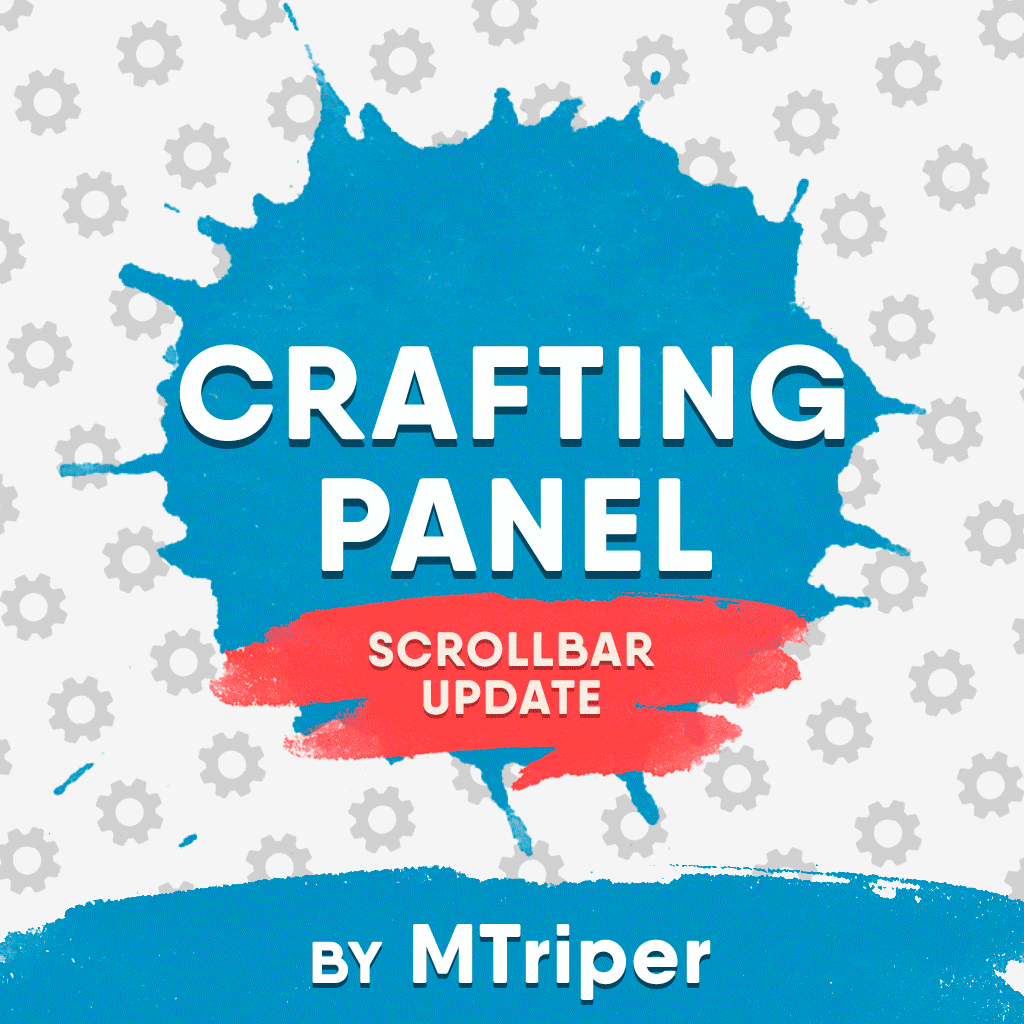




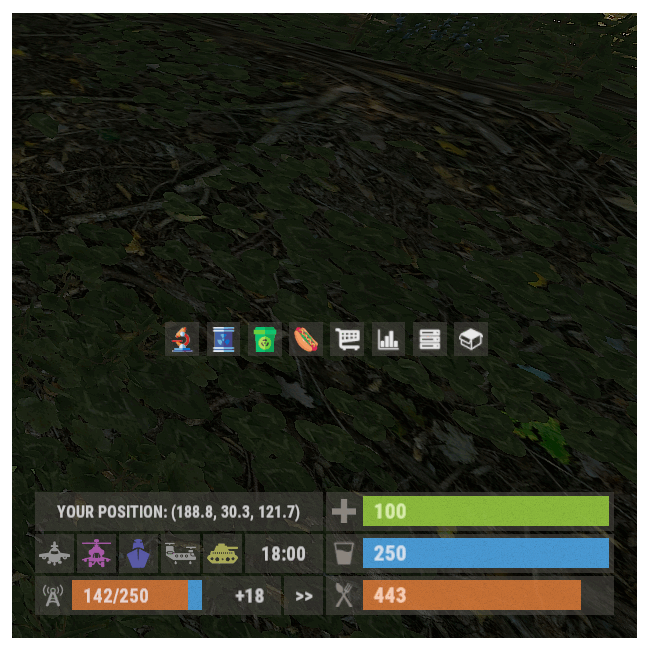

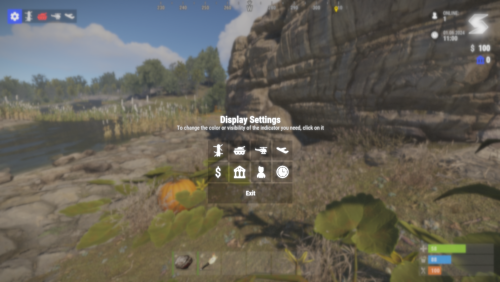
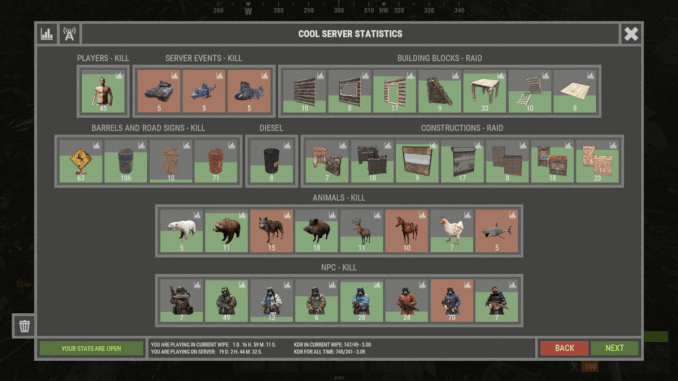
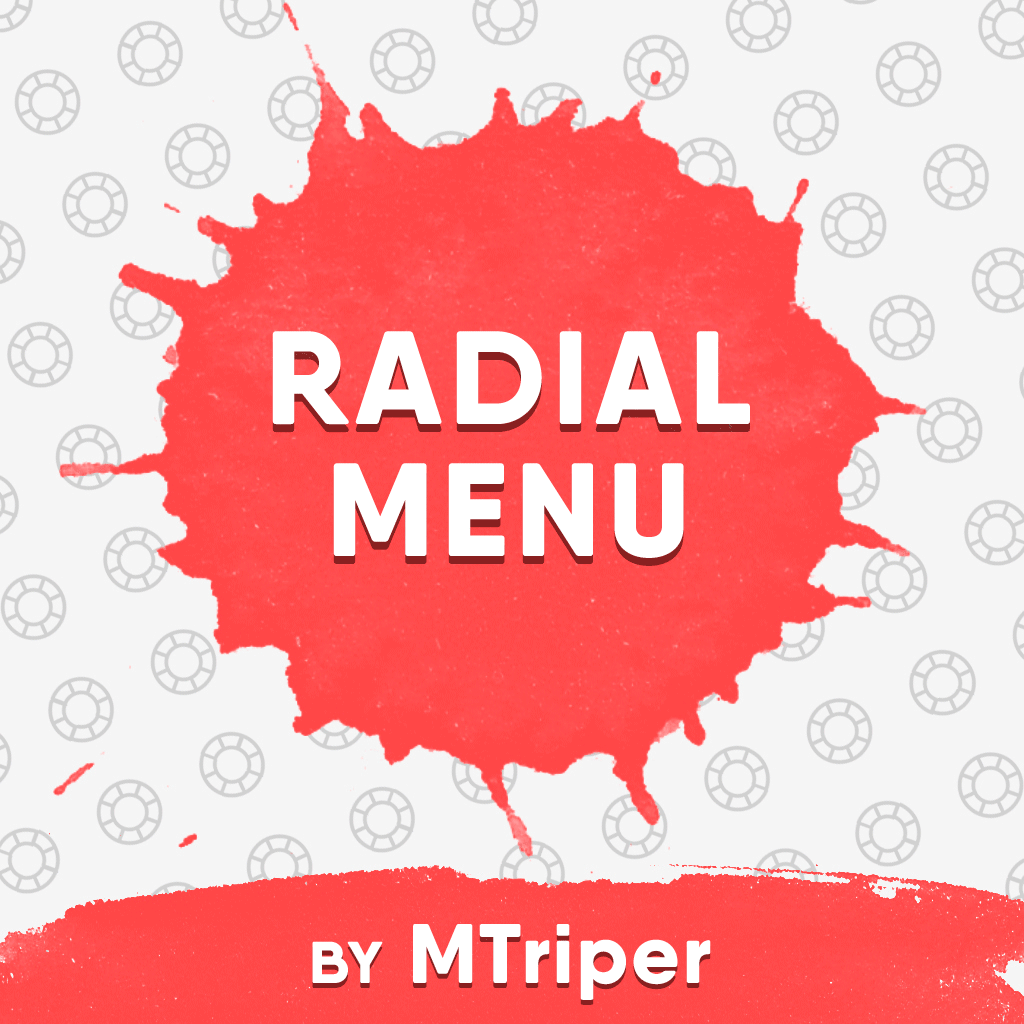
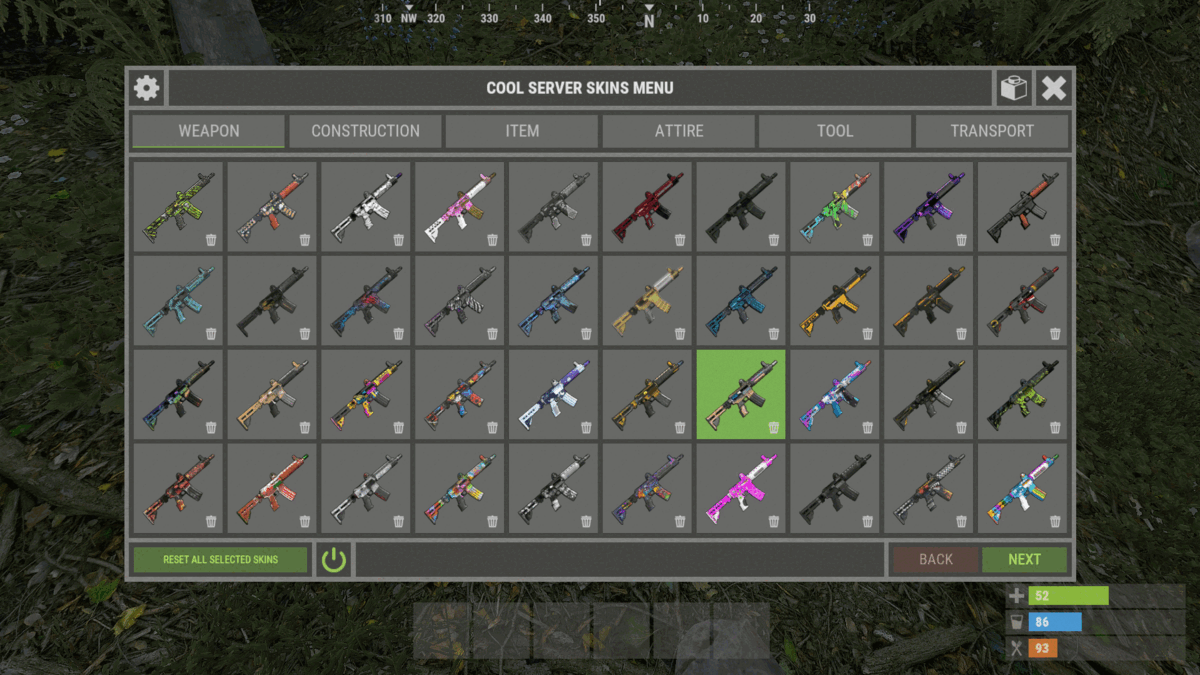

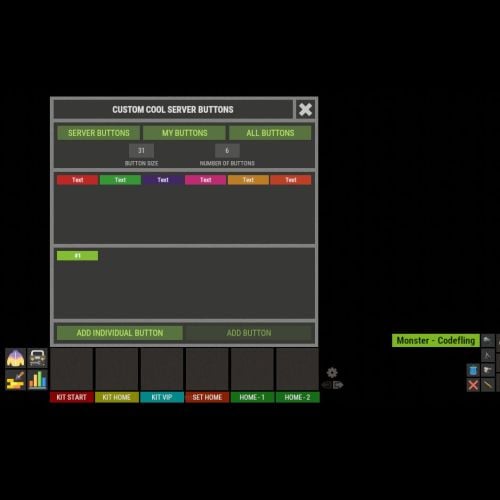
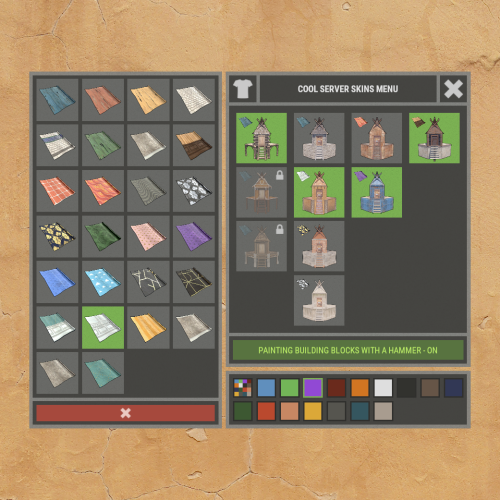

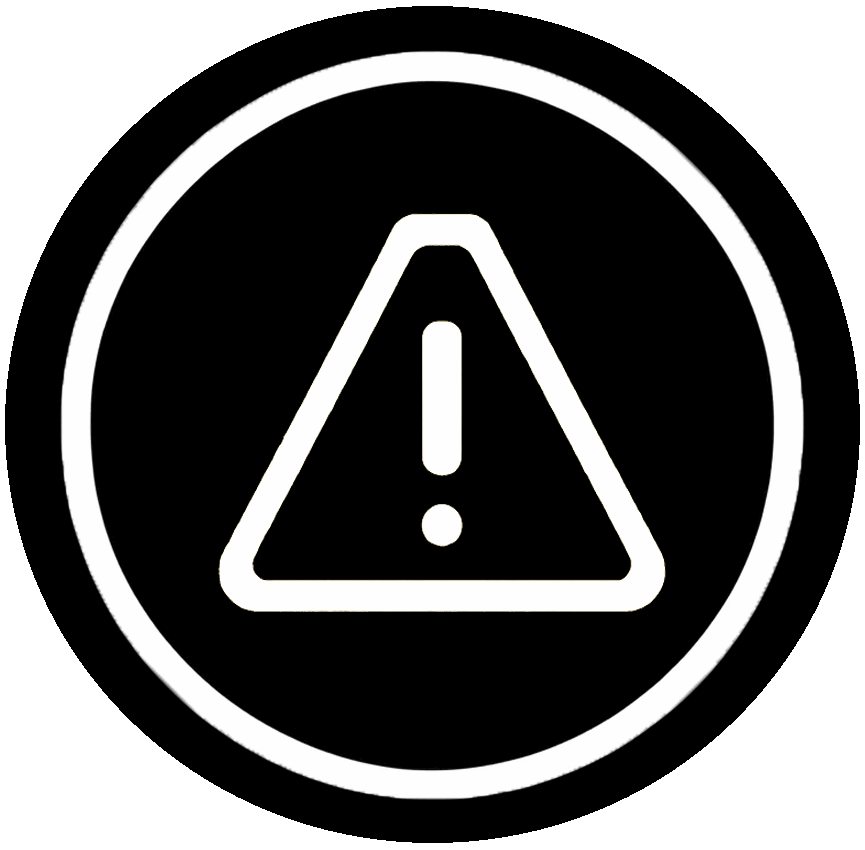
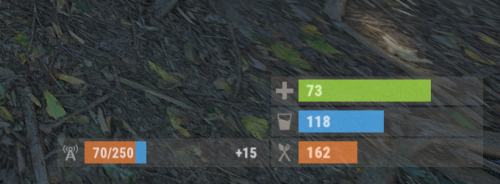
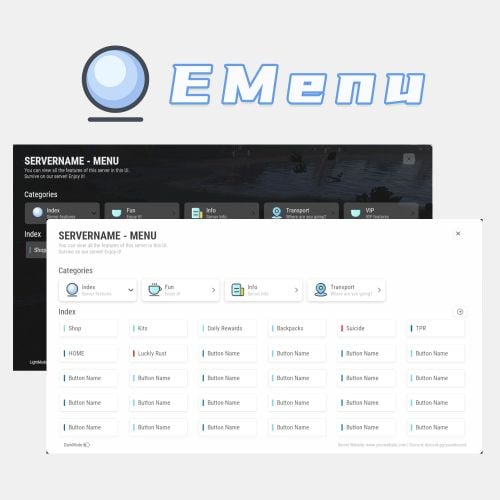

.thumb.png.7486c0454896918260392db17073079b.png)