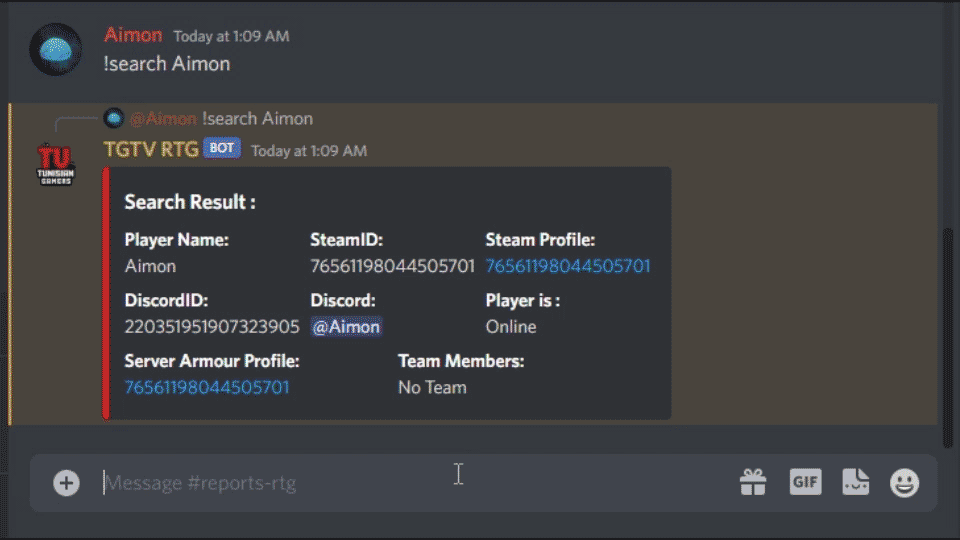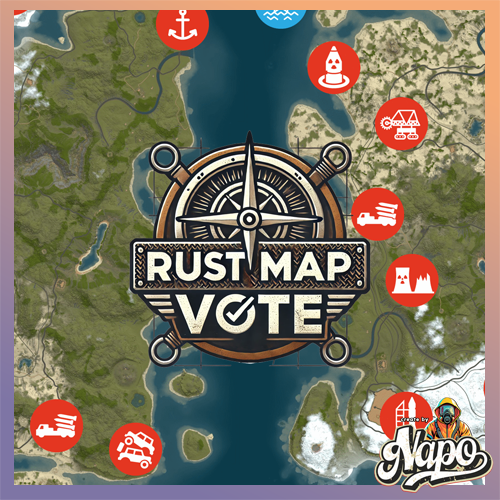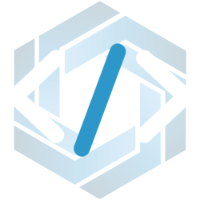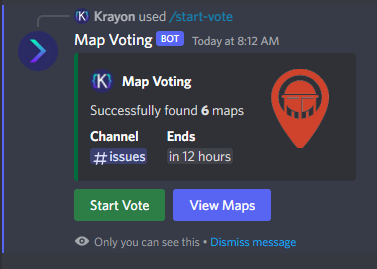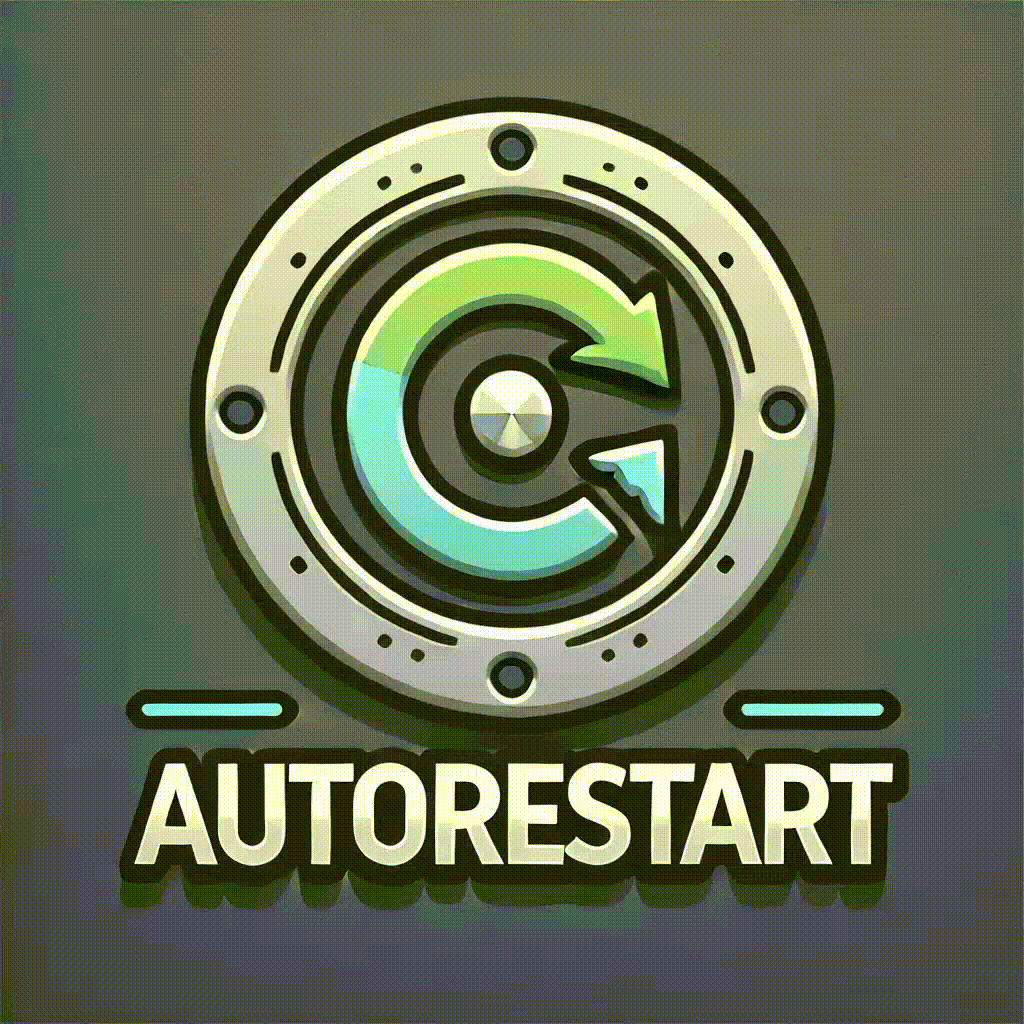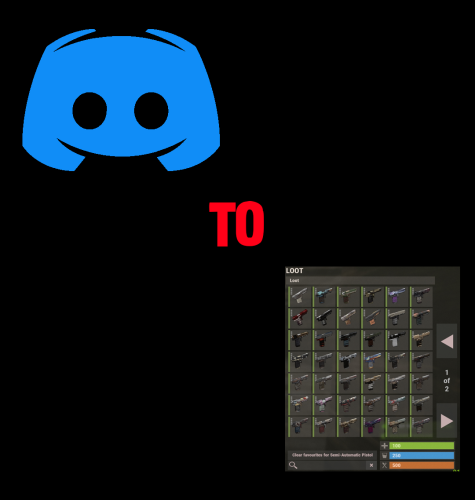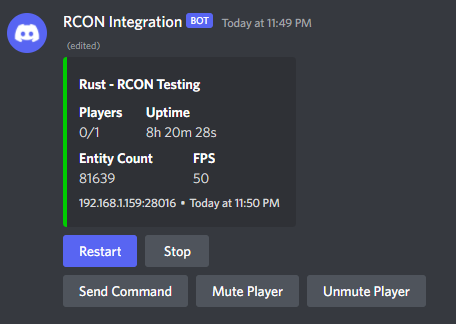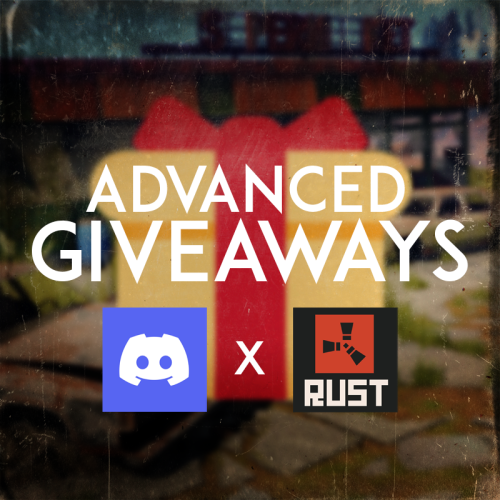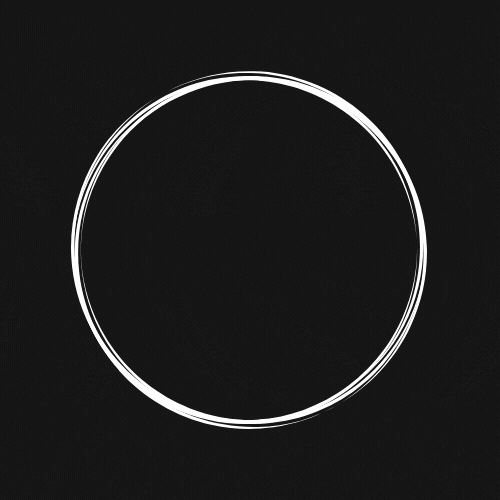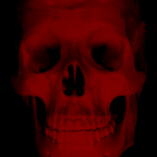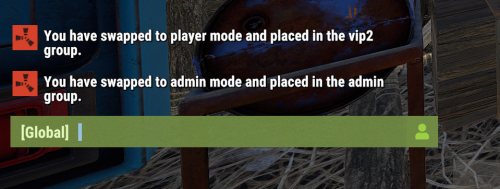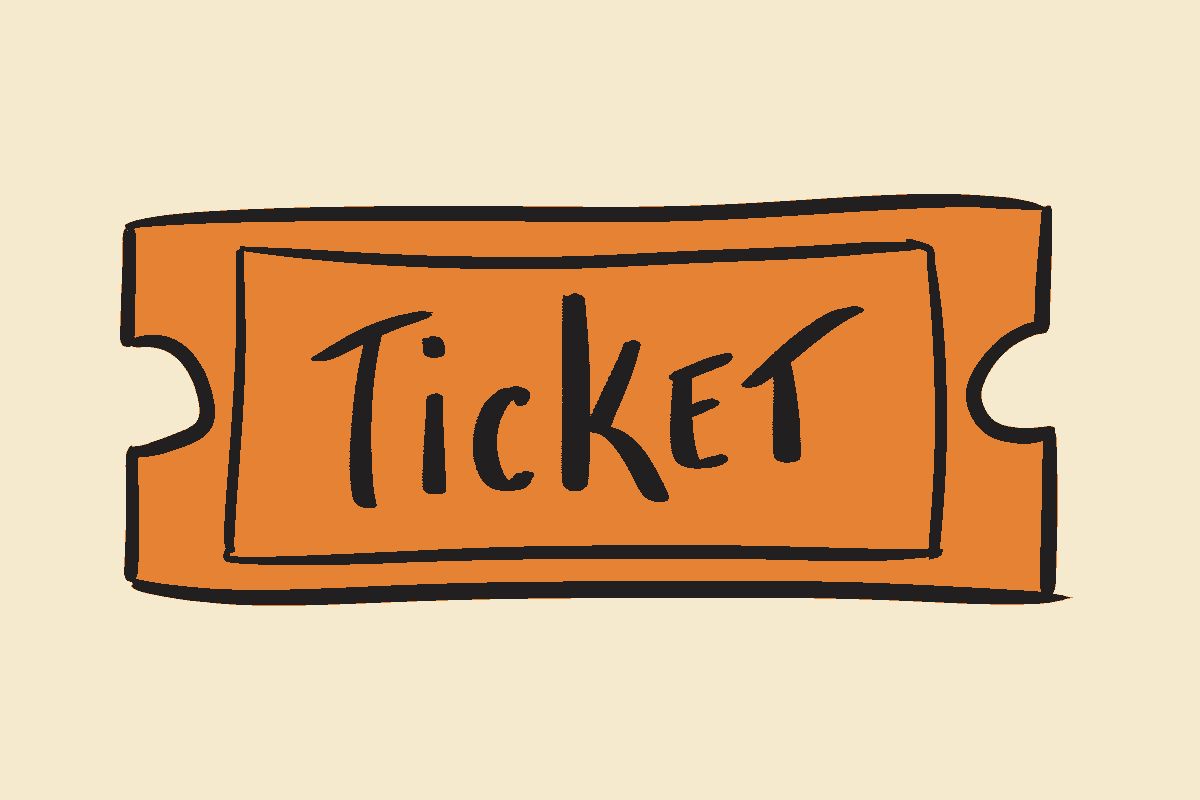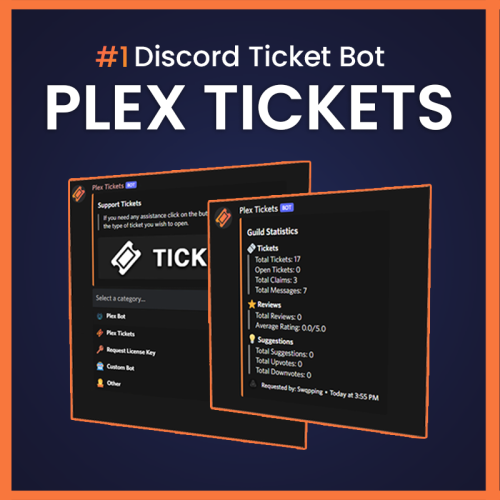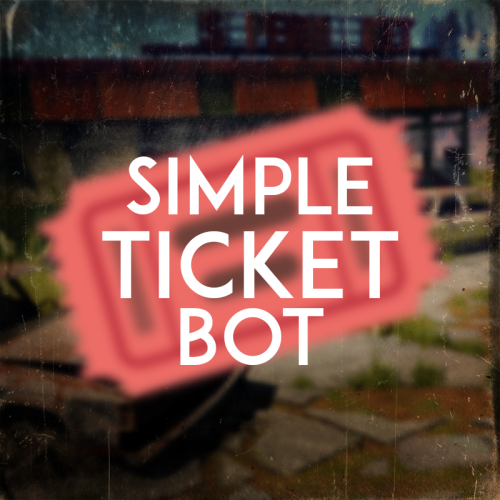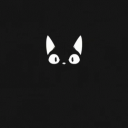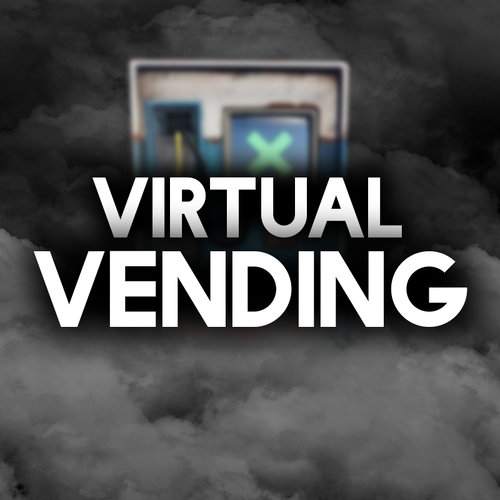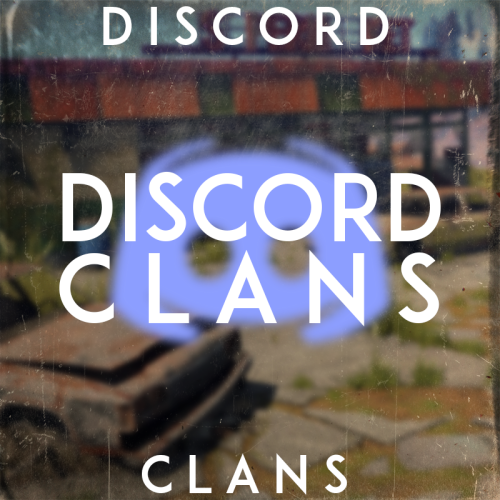Search the Community
Showing results for tags 'discord'.
-
Version 1.8.4
433 downloads
This plugin adds extra useful commands usable in a specific discord channel with a specific discord role, that gives access to an admin panel to do specific commands on players inside the server. Features : Gives access to a players list with a search interaction embedded in the buttons Gives a list of certain commands that you can use on each player (Kick, Ban, Mute, Unban, Unmute) Configurable to add each command's reason of command (If you're kicking a player you can put Toxicity or Warning as a reason for it) With each command that allows timed punishments like ban and mute, you are given access to 5 durations depending on the command. Adds a /auth command to DiscordCore that redirects to /dc join. Gives access to a search command in-game that shows different information about players. Optional : Gives access to a deauth admin command to unlink players from discord. Gives access to a link admin command to link players using their steamid and discordid. Gives access to buttons like Economics and Timed Permissions (configurable) Gives access to customizable buttons for commands on players (configurable) Permissions: DiscordAdminPanel.emberban allows player to use the /ember.ban command (Only functional with Ignore Ember set to false and Ember loaded) DiscordAdminPanel.emberunban allows player to use the /ember.ban command (Only functional with Ignore Ember set to false and Ember loaded) DiscordAdminPanel.auth allows player to use the /auth command DiscordAdminPanel.deauth allows admins to use the /deauth command to unlink players (Only functional with changing certain settings in DiscordCore or using DiscordAuth) DiscordAdminPanel.link allows admins to use the /link command to link players (Only functional with changing certain settings in DiscordCore or using DiscordAuth) DiscordAdminPanel.search allows admins to search for players details (SteamID and DiscordID) In-Game Commands: /search <steamID/DiscordID> : Searches for player details like SteamID, DiscordID, and his discord name. /auth : uses "/dc join" command from DiscordCore (Only usable if DiscordCore is loaded) /deauth <steamID/DiscordID> : Unlinks a player from discord (Only functional with changing certain settings in DiscordCore or using DiscordAuth) /link <steamID> <DiscordID> : Links a player with discord using their steamID and DiscordID (Only functional with changing certain settings in DiscordCore or using DiscordAuth) Discord Commands: /dap players : Shows a list of online players on the server /search <steamID/SteamName/DiscordID> : Gives an extended search on players details !deauth <steamID/DiscordID> : Unlinks a player from discord (Only functional with changing certain settings in DiscordCore or using DiscordAuth) !link <steamID> <DiscordID> : Links a player with discord using their steamID and DiscordID (Only functional with changing certain settings in DiscordCore or using DiscordAuth) Discord Interactions: When using !players, a list of online players will show up as interaction buttons. Once you use one of the buttons, an extensive search will show up and will give you more interaction buttons to use different commands on the searched player. Kick Command shows reasons after clicking on it : Similarly Ban Command and Mute Command shows periods then reason : (Reasons are configurable) Timed Permissions shows the roles then the period of time: (Both configurable) Economics shows the available commands then the amount : (amount is configurable) Configuration : { "LogFileName": "DiscordAdminPanel", "Bot token": "BOTTOKEN", "Ignore Roles": false, "Discord Channel ID where the command can be used": [ "1234567891234567890" ], "Embed's color": "#ff0000", "Show Clan Tag (Make sure clans is loaded)": false, "Show Oxide Groups": false, "Show Server Armour Profile (search)": false, "Show Team Info (search)": false, "Show Last Names (search) (PlayerInformations plugin required)": false, "Timed Permissions": { "Use Timed Permissions (true/false)": false, "Oxide Groups to give": [ "VIP", "Admin" ], "Time to give (Use 'd' for days, 'h' for hours, 'm' for minutes, 'wipe' for using wipe period)": [ "24h", "7d", "30d", "Wipe" ], "Discord Role ID (Can be left empty to use the first role id)": [] }, "Economics": { "Use Economics (true/false)": false, "Economy Amount (Use '.' for decimal)": [ "1500.5", "3000.3" ], "Discord Role ID (Can be left empty to use the first role id)": [] }, "Ban": { "Time to give (Use 'd' for days, 'h' for hours, 'm' for minutes, 'wipe' for using wipe period)": [ "24h", "7d", "30d", "Wipe" ], "Ban Reasons (One Word)": [ "Cheat", "Script", "OverToxicity", "Abuse" ], "Ignore Ember": true, "Ember Global (Only usable if ember is loaded)": false, "Discord Role ID (Can be left empty to use the first role id)": [] }, "Mute": { "Time to give (Use 'd' for days,'h' for hours, 'm' for minutes, 'wipe' for using wipe period)": [ "1h", "24h", "30d", "Wipe" ], "Mute Reasons (One Word)": [ "Toxicity", "Racism" ], "Discord Role ID (Can be left empty to use the first role id)": [] }, "Kick": { "Kick Reasons (One Word)": [ "Toxicity", "Warning" ], "Discord Role ID (Can be left empty to use the first role id)": [] }, "Custom": { "Use Custom (true/false)": false, "Use Confirmation (true/false)": false, "Custom Commands (Use '{player}' for player id, 'command name' 'command to send on console')": { "dogdoo": "dog {player}", "pacifism": "pf {player}" }, "Discord Role ID (Can be left empty to use the first role id)": [] }, "Link Commands": [ "link" ], "Auth Commands": [ "auth", "authenticate" ], "Deauth Commands": [ "dapdeauth", "deauthenticate" ], "Search Commands": [ "search", "look" ], "logs": { "Log to console (true/false)": true, "Log to discord (true/false)": false, "Log Data Type (Embed/Simple)": "Embed", "Discord Extension Log Level (Verbose/Debug/Info/Warning/Error/Exception/Off)": "Info", "Delete message after command": true, "Delete message after interaction": true, "Log Discord Channel ID": "" }, "Discord Guild ID (optional if the bot is in one guild)": "", "Discord Role ID": [ "1234567891234567890" ] } How to install : If you're using DiscordAuth as your link plugin, you can simply copy the plugin and use it as is. If you're using DiscordCore as your link plugin, and you want to use /link and /deauth commands, Follow these steps: 1- Open DiscordCore in Notepad 2- Search and replace : public void HandleLeave(IPlayer player, DiscordUser user, bool backup, bool message) with private void HandleLeave(IPlayer player, DiscordUser user, bool backup, bool message) 3- Search and replace : public void CompletedLink(LinkActivation activation) with private void CompletedLink(LinkActivation activation) 4- Search and replace : MJSU with Aimon 5- Save the file You can also load the plugin without any link plugin. Configure : Set Bot Token, ChannelID and RoleID in config. Reload Plugin. To Do List : Add logs to plugin. Add customizable commands in config. Add support for TimedPermissions. Add support for Economics. Make some infos in search command optional. You can suggest new functionalities or plugin ideas on discord : Aimon#9899 .$14.99 -
Version 2.1.2
1,481 downloads
Discord Link is a very simple, performant, and feature-rich Discord and Rust linking system. 2 Simple steps and a player can link to Discord! NO DISCORD.DLL!! FEATURES - NO DISCORD.DLL REQUIRED!!! - Link Rust and Discord accounts - Grant a role in discord and group in game for linked players - Soft unlinking (All past data on a user's account links will be forever stored) - 2 Way role syncing between rust to discord and discord to rust - Supports multi server linking - Booster perks for linked players boosting your discord - Steam to discord name syncing (Auto renames users in discord to their steam name) - Admin perms to unlink players - Search link commands in discord and in game to get who a player is linked to - Logs to discord when players link and unlink - Auto remove players from being linked when they leave the Discord - Syncing your old database files from steamcord, discord auth, or discord core PERMISSIONS discordlinkbot.search - ability to search players and use the UI The Plugin and Discord Bot both have very simple installations. We have included a readme.md file to make it even easier to setup! Need support or want updates about what is coming to the bot? Join the support discord here https://discord.gg/RVePam7pd7 This will require bot hosting to run the bot 24/7 since we do not use the Discord DLL therefore the server cannot host the bot. Thanks to @shady14u for co-developing!!$19.99 -
Version 1.0.1
17 downloads
Rust Discord Bot for Map Votes (SALE ends 2/22/25) This is a Discord bot designed for the game Rust, allowing users to conduct map votes on their Discord server based on rustmaps.com. Features: Beautifully designed interface User notifications for new votes or vote endings Easy to use Supports private maps from rustmaps.com VIP feature for giving VIPs higher vote ratings server logo integration The bot can be tested before purchase. Simply join the Discord server discord.gg/Gd23KJ76Tq and message @Napo_II. or go on the Bot Test server https://discord.gg/UKerb9zWXm Discord Rust Map Vote Bot.mp4$65.00 -
Version 2.0.0
246 downloads
Admin Tools is an all-in-one plugin designed to make your job as a server owner/admin easier. This plugin has a wide range of features and commands that allow you to control your server easily, both in-game and via Discord. It also adds custom quality of life features exclusive to this plugin! ★ Inventory Viewing System - View an NPC or player's inventory in Discord and in-game ★ Multi-Server Support - Allows you to manage multiple Rust servers from a single bot ★ Custom Combatlog System - View a player's combatlog in Discord and in-game ★ Backpack Viewing System - View a player's backpack (uMod plugin) in Discord ★ Custom ID System - Get the ID of players on your server quick and easy, copy directly from chat ★ Warn System - Inform players of their wrongdoings and keep track of them (Warn Visuals: UI, Chat, Chat + Toast/Gametip) ★ Watchlist System - Lets you put suspicious players on a list for you to monitor, logs in-game and to discord ★ Server Command System - Reload/load/unload plugins and other console commands in Discord and in-game ★ F7 Report Logging System - Log F7 reports to discord with their combat log attached (if enabled) ★ and more! (Rest of features below) (Changed/Exclusive): * Timestamps for video in video's description - Make sure to up video quality if watching from this site. * Timestamps for video in video's description - Make sure to up video quality if watching from this site. ★ Permission System - Grant/revoke permissions to groups and players from Discord and in-game ★ Minecraft Creative System - While enabled, hold middle click to get the item you're looking at ★ Rename System - Rename the players who think they are funny (toggle in config) ★ Tempban System - Tempban players with no database required ★ Unique ID System - Find players even when they have the same or similar names -- Thanks to nivex ★ Kill, Wound, Revive & Respawn System - Kill, wound (down), revive and respawn players from Discord and in-game ★ Team Viewing System - View a player's team members from Discord and in-game Q: How do I set up the bot? A: Set Up Instructions - If you miss any permissions, can always add them to the Admin Tools role in discord after you invite the bot. Q: Does this plugin link players to Rust? A: No. You can use the free plugin DiscordCore by MJSU if you would like to link your players. Q: Does this plugin log kills/PMs/F1 Spawn/chat? A: No. Admin Tools only logs the following if enabled: F7 Reports, Bans, commands from this plugin, and players who are watchlisted. You can always view a player's combatlog from discord though. You can use the free logging plugins DiscordLogger by MONoH or DiscordChat by MJSU depending on your goal. However, personally, I recommend against using logging functionality that would be occurring very frequently due to Discord's rate limiting. Though, DIscordLogger is made in a way that combines messages if possible to prevent limiting. Q: Can this log to multiple Discord servers? A: YES. All you need to put for logging to multiple servers is the channel ID you want to log to in the list of channel IDs in the config. Q: Does this plugin ONLY work with Discord Extension 3.0.0+? A: YES. You need to download the 3.0.0+ version from GitHub, it is linked at the top (and right here) as a required dependency. Any version prior to 3.0.0 will not work with this plugin, but any version 3.0.0 and later will. Q: Will this work on a shared hosting server? A: Yes, BUT you will not be able to take advantage of the threading done within the plugin. It should still work fine, but when you're on a shared host, you may only have access to a single core/thread (not positive on which) and as a result the threading I am doing in the plugin will just be ran on the main thread. As a result some of the discord functionality (ie: image generation) may affect the server as its now running on the main thread (what the server uses to run the game on) instead of a separate thread which would normally not affect the server. The image generation stuff (backpack and inventory) is normally pretty quick depending on number of items and pictures being used/sent, and can be between 100-250ms to generate on my server, however that was while no players were on. Q: How do I fix this error Response Code: Forbidden Discord Error Code: 50001 Discord Error: Missing Access ? A: All you need to fix this issue is MFA/2FA on the account used to create the bot. This issue is caused by Discord requiring your account to have either MFA or 2FA due to the bot being in a Community Discord server. After you add 2FA/MFA this error will go away. Q: Renaming isn't working, how do I fix this? A: The issue is likely that you don't have it enabled in the config, make sure to enable it in the config, its above the warning options and the discord API options. Q: My commands aren't appearing, how do I fix this? A: You can do the following in an attempt to try and force the bot to update its commands: Discord > Server Settings > Integrations > Admin Tools Bot > Toggle one of the checkboxes it shows in either Roles & Members or Channels > Save > Undo toggle > Save again. Q: Does this work with Rustcord? A: Yes, however you need this version here by MJSU as it has been updated to work with DiscordExtension 3.0.0+ versions. Q: How do I set up Multi-Server Support? A: Do as follows: Enable the bool (true/false) config option for multi-server system. Fill and keep the list of servers order the same if possible between configs (not required, but recommended). Use the /server command in discord to swap to the server you want to start listening to/sending commands to. On first use of command, it will error in all but one server console (tries to reply to a message more than once), that is expected and doesn't do that after that first command. It is used to set it up. If you want the activity information to change when swapping servers, make sure to enable that functionality in the config. Special thanks to Nivex for creating the method used to generate unique IDs. For support, please make a support ticket or join the Cobalt Studios Discord.$29.99- 15 comments
- 4 reviews
-
- 8
-

-

-
- #admin
- #tools
-
(and 38 more)
Tagged with:
- #admin
- #tools
- #admin tools
- #moderation
- #discord
- #inventory
- #watchlist
- #warn
- #rename
- #backpacks
- #combatlog
- #custom
- #discord tools
- #id
- #ban
- #tempban
- #report
- #configurable
- #owner
- #discord bot
- #controller
- #team
- #team view
- #f7
- #f7 report
- #cobalt
- #cobalt studios
- #system
- #copy paste
- #copypaste
- #backpack
- #creative
- #permission
- #violationhandler.exe
- #violationhandler
- #admintools
- #clans
- #essentials
- #admin tool
- #tool
-
Version 3.1.19
1,375 downloads
Installation Place the AdminToggle.cs file in /oxide/plugins/ Place the XLIB.dll Dependency in /RustDedicated_Data/Managed/ Grant yourself the default permission o.grant user YOURNAME admintoggle.master the .master permission selector needs to be adapted to what you called the permission setting for the mode Information AdminToggle Allows admins with permission to toggle between player & admin mode Reset Command Open f1 console & write at.fix - Reverts you to player mode (the hard way) (Permission, Priority, Toggle Commands) - Must be unique Core Mode Featues Unlimited custom modes Customizable permission name Priority system for modes Master mode Oxide group toggling Custom commands to toggle Restriction system to specfic steam ids a certan mode Mode Settings (admin) Require a reason to toggle Autorun commands on toggle Separated inventories Teleport back to toggle location upon exiting Revert auth to 0 on disconnect Blocked commands Custom outfit while in mode Notifications (global-chat notification, local-chat notification, popup notification, sound perfab notification & Discord embed Notification) Interface toggle button, pulsing panel, action menu Blocked actions Blocked plugins hooks Mode Settings (player) Autorun commands on revert Notifications (global-chat notification, local-chat notification, popup notification, sound perfab notification & Discord embed Notification) Blocked commands Blocked plugins hooks API Hooks void admintoggle_onAdmin (BasePlayer player) { /*Do something epic*/ } void admintoggle_onPlayer (BasePlayer player) { /*Do something epic*/ } API Methods bool IsAdmin(BasePlayer player); object[] GetMode(BasePlayer player, bool TrueMode = false); /* IF player.userID IS ASSIGNED ANY MODE RETURNS TRUE IF player.userID IS NOT ASSIGNED ANY MODE RETURNS FALSE */ bool isAdmin = AdminToggle.Call<bool>("IsAdmin", player.userID); /* IF player IS NOT ASSIGNED MODE RETURNS NULL IF bool IS SET FALSE RETURNS CURRENT MODE -- object[0] permission (string), object[1] priority (int), object[2] isMaster (bool) IF bool IS SET TRUE RETURNS HIGHEST MODE -- object[0] permission (string), object[1] priority (int), object[2] isMaster (bool) */ object[] getMode = AdminToggle.Call<object[]>("GetMode", player, false); Default Configuration (1 mode) Known incompatible plugins Server Armour (Compatible with v2.29.44 and above)$8.99- 142 comments
- 11 reviews
-
- 2
-

-
- #admin
- #admintool
-
(and 31 more)
Tagged with:
- #admin
- #admintool
- #admin tool
- #admin tools
- #interface
- #gui
- #discord
- #discord integration
- #auth
- #authentication
- #permission
- #permissions
- #log
- #xray
- #adminplugins
- #administrator
- #administrative
- #administrative tools
- #administration
- #administration tool
- #admintoggle
- #admint
- #adminto
- #admintog
- #admintogg
- #admintoggl
- #player
- #player toggle
- #player auth
- #auth toggle
- #admin switch
- #auth switch
- #player switch
-
Version 1.1.4
153 downloads
Map Voting is a Discord Bot that mainly utilizes RustMaps to get Map Information and then feeds it to the end user so they can vote on which map they would like on the server(s). Server Owners can easily setup map voting with easy to use commands. Map Voting Features - Start Map Voting Maps are added manually with either their seed/size or their Map ID (Custom Maps work!) or they can be added through a RustMaps share link. The end of a map voting session is set by the server owner on command initialization Channel of the map voting is also set during command initialization After command is used, you will be able to view the maps that have been added - Stop Map Voting Map Voting can be stopped at any time with a command - View Votes After map voting has been stopped, you will be able to view all votes until another one is started as shown in images - Presence Ability to change the bot's status, activity name and activity type with a simple command - Customization Yes and No reactions can be customized to be any Unicode emoji or any Guild emoji (bot has to be in the guild the emoji is from) You can customize the Embed Color, Author Name, Author Icon URL, Author URL Information If you have ANY questions just hop in the Discord and send me a DM. Join the Discord for Support - https://discord.gg/YbkvZWs3a4 (All suggestions are welcome for new features or changes) Setup 1 - Install Node and NPM (Node v16.17.1 & NPM v8.15.0) HIGHLY recommend installing Node v16 or else I'm pretty sure you will encounter issues 2 - Unzip Map-Voting.zip 3 - Open a terminal under the Map-Voting folder and execute the command: npm install 4 - Open config.json and fill in all the required information RustMaps API_Key (https://rustmaps.com/user/profile -> Api Key Button -> Copy) Discord BOT Token (https://discord.com/developers/applications -> Applications -> New Application -> Bot -> Create New Bot -> Reset Token) Guild ID (Enable Developer mode in Discord (https://beebom.com/how-enable-disable-developer-mode-discord/) and then right click on the Guild you will be using the bot in and click "Copy ID") 5 - Run the Bot (Recommend using PM2 for this) Configuration File { "RustMaps": { "API_Key": "" }, "Discord": { "BOT_Token": "", "Guild_ID": "", "Reactions": { "YES_Reaction": "", "NO_Reaction": "" }, "Embed": { "Color_In_HEX": "006B3C", "Author": { "Name": "Map Voting", "IconURL": "", "URL": "" } } } }$10.00- 20 comments
-
- #discord
- #discord bot
-
(and 5 more)
Tagged with:
-
Version 2.5.1
428 downloads
AutoRestart is an advanced and fully configurable plugin to facilitate automatic restarts of Rust servers, ensuring consistent performance and minimizing downtime through effective scheduling and notifications. The plugin has been tested in Pterodactyl and Wisp without problems. Windows could have problems due to how each administrator has configured their bat file and that may cause the plugin to not be able to start the server again. Main Features Interactive UI: Includes an interactive UI that allows administrators to modify all plugin settings easily. Scheduled Restarts: Configures automatic server restarts at defined intervals using UTC timezone for uniform scheduling. Discord Integration: Sends notifications to designated Discord channels to keep the community informed about restarts and server availability. Player Alerts: Notifies in-game through both UI and chat, with configurable countdowns (e.g., 60, 30, 10 minutes), including a visible final-minute countdown. Sound Alerts: Provides optional auditory notifications to accompany visual or chat alerts. Manual Admin Restarts: Administrators can initiate manual restarts with the /restart [seconds] command, including real-time alerts. Cancel Restarts: Allows administrators to cancel or reschedule restarts using the /restartstop command. Player Limit Protection: Prevents restarts during high player activity by setting a player count threshold. uMod Update Support: Automates checking for and applying uMod updates, followed by a server restart. Rewards System: Comprehensive reward system for players who connect after server restarts, supporting Economics, ServerRewards, and custom item rewards. Multilanguage messages: English, Spanish, Italian, Russian, Ukrainian, French, Portugues. Permissions autorestart.use: Grants administrative privileges to execute manual restarts, cancel scheduled or manual restarts, modify restart settings, and access the configuration UI. Chat Commands /crestart: Opens the main configuration UI. /crestart rewards: Opens the main configuration rewards UI. /restart 30s/5m/1h: Initiate manual restarts. /restartstop: Cancel or reschedule both administrator made restarts or programmed restarts. Console Commands restart.list: Shows upcoming scheduled restarts. Config { "Version": "2.5.0", "Restart": { "RestartTimes": [ "15:10" ], "AlertSound": "assets/prefabs/locks/keypad/effects/lock.code.lock.prefab", "UseSound": true, "UseChatAlerts": true, "UseQuitCommand": true, "SkipWipeDays": false, "WipeDays": [] }, "PlayerRestrictions": { "MaxPlayersBeforeCancel": 10, "RestrictPlayerCount": false }, "Alerts": { "InGameWarningTimes": [], "DiscordWarningTimes": [] }, "UpdateCheck": { "CheckForUpdates": false, "CheckInterval": 600 }, "UI": { "UseCustomUI": false, "UseRustUI": true, "CustomUI": { "AnchorMin": "0 0.5", "AnchorMax": "0 0.5", "OffsetMin": "10 -45.9695", "OffsetMax": "177.325 46.7435", "CheckIcon": "✓", "CrossIcon": "✗", "CheckIconColor": "0.5568627 0.7764706 0.1843137 1", "CrossIconColor": "0.7764706 0.5137255 0.4196078 1", "BackgroundColorHex": "#5095C4", "TitleFontSize": 12, "MessageFontSize": 10 } }, "Discord": { "WebhookUrl": "https://support.discordapp.com/hc/en-us/articles/228383668-Intro-to-Webhooks", "ServerName": "Rust Server", "DiscordNotifications": false, "UseFullMinuteCountdown": false }, "DisableDiscordCountdownMessages": false, "Rewards": { "EnableRewards": true, "UseEconomics": false, "UseServerRewards": false, "ItemRewards": { "explosive.timed": 5, "rifle.ak": 1, "knife.bone": 4 }, "EconomicsAmount": 500.0, "ServerRewardsPoints": 0, "RewardTimeLimit": 300 } } Lang { "Version": "2.5.0", "ChatRestartAlert": "Server restart scheduled in {0}.", "ChatRestartCanceled": "The server restart has been canceled.", "ChatRestartNow": "RESTARTING...", "ChatRestartCanceledTooManyPlayers": "Restart canceled due to too many players.", "NoRestartScheduled": "No restart is currently scheduled.", "RustUITitle": "SCHEDULED SERVER RESTART", "RustUIMessage": "The server will restart in {0}.", "CustomUITitle": "SCHEDULED SERVER RESTART", "CustomUIMessage": "The server will restart in {0}.", "NoPermission": "You do not have permission to use this command.", "Usage": "Usage: /restart <seconds>", "InvalidNumber": "Invalid number of seconds provided.", "UpdateDetected": "A uMod update has been detected. The server will restart to apply the update.", "DiscordRestartAlert": " **SERVER RESTART**\nServer will restart in {0}.", "DiscordRestarting": " **RESTARTING**\nServer is restarting now. Please wait 5 minutes for the server to be back online.", "DiscordOnline": " **SERVER ONLINE**\nServer is now online and ready to play!", "TimeMinute": "minute", "TimeMinutes": "minutes", "TimeHour": "hour", "TimeHours": "hours", "TimeSecond": "second", "TimeSeconds": "seconds", "RewardEconomicsReceived": "You received ${0} from Economics reward!", "RewardPointsReceived": "You received {0} RP from ServerRewards!", "RewardItemReceived": "You received {0}x {1} from Item rewards!", "RewardTimeLeft": "You received rewards for connecting during server restart. Rewards will be available for {0} more.", "RewardPeriodEnded": "The reward period has ended." }$8.99- 46 comments
- 4 reviews
-
- 3
-

-
- #restart
- #rustplugin
-
(and 4 more)
Tagged with:
-
Version 2.0.0
761 downloads
RUST Plugin Test Server TEST MY PLUGINS THERE! connect play.thepitereq.ovh:28050 Discord Core creates essential links between your RUST and Discord servers. It let you display player count, synchronize ranks, chat between game and Discord, even manage tickets and votes. You can also print F7 reports into your discord and manage cupboard access through private messages. Allows you to connect users RUST accounts to their Discord accounts. Most recent Discord methods implementation (modals, buttons, slash commands) Send private messages to connected players through the API.. You can grant Discord or game roles to players who have linked their accounts. Show your player count in the bot's status. Grant game group reward for boosting your discord server Create Rust - Discord chat channel to communcate between platforms. You can create a chat between Discord and RUST, displaying messages from RUST in a Discord channel. Create discord tickets. Needed something for myself, so I though it might be cool to add it to the plugin. Make votes on the Discord, where vote weight is based on playtime and owned ranks. Send F7 reports into your admin channels. Send F7 ideas into discord channel so players can vote for best ideas. Manage cupboard authorization. Recommended for PvE servers. You can make that player before authorization need to accept auth through game if he is online, or through Discord if he have connected account. To make this plugin work, you need to have the Discord Extension and a pre-made Discord Bot. A full tutorial on how to set it up is available on the Discord Extension web page. Please note, the bot must be connected to only one server! How to connect? To connect your Steam account to Discord: As an Discord admin you need to use /generateconnect command to create button for verification. This message is visible for everyone and everyone can use this button. Click the button on generated message. It will generate an 6-digit code. Write this code in /connect <code> command (default command, can be changed) in-game, and if code is valid your account is connected. In-Game Commands /connect <code> - If code is valid, makes connection between your game and Discord account. (Editable in config) Discord Commands /close - Closes the ticket. /vote - Opens modal for vote creation. (requires admin perms) /voteend <messageId> - Force-end vote and print results. Must be sent on same channel as vote exist. (requires admin perms) /generateconnect - Creates embed for Discord-RUST connection. (requires admin perms) /generateticket - Creates ticket creation embed. (requires admin perms) void API_SendPrivateMessage(string userId, string message) - If player is connected, it sends private message to connected discord user. void API_SendMessage(string channelId, string message) - Sends message to channel on discord. void API_SendEmbedMessage(string channelId, string title, string description, string color, string thumbnailUrl = "", string footerUrl = "", string footerText = "") - Sends embed message to channel on discord. void API_SynchronizeDiscord(ulong userId) - Synchronize discord connection with player. If not present will remove all bonuses. { "BOT API Token": "Paste Token Here!", "Show Player Count In Status": true, "Connection - In-Game Command": "connect", "Connection - Granted Discord Group ID": "", "Connection - Synced Groups": { "svip": "332265", "vip": "123456" }, "Connection - Synchronize In-Game Nickname": true, "Connection - Granted RUST Group Name": "", "Connection - Nitro Boost Granted RUST Group Name": "", "Discord Rust Chat - Enabled": true, "Discord Rust Chat - Channel ID": "", "Discord Rust Chat - Discord To Rust Format": "<color=#aaee32>[Discord]</color> <color=#5c81ed>{0}</color> » {1}", "Discord Rust Chat - Discord To Rust Format With Required Permission": { "discordcore.chat.admin": "<color=#aaee32>[Discord]</color> <color=red>[Admin]</color> <color=#5c81ed>{0}</color> » {1}", "discordcore.chat.vip": "<color=#aaee32>[Discord]</color> <color=yellow>[VIP]</color> <color=#5c81ed>{0}</color> » {1}" }, "Discord Rust Chat - Rust To Discord Format": "**{0}** » *{1}*", "Discord Rust Chat - Rust To Discord Format With Required Permission": { "discordcore.chat.admin": "*[A]* **{0}** » *{1}*", "discordcore.chat.vip": "*[VIP]* **{0}** » *{1}*" }, "Discord Rust Chat - Valid ChatNations Channels": [ "en", "pl", "de", "ru" ], "Tickets - Enabled": true, "Tickets - Language Buttons": { "en": { "Displayed Name": "English", "Displayed Icon": "", "Assigned Support Discord Group IDs": [ "5643345", "223235" ], "Response Message": "Ticket has been created! {0}", "Greeting Message - Title": "New Ticket", "Greeting Message - Description": "Hey, <@{0}>! Welcome in your ticket! \nSupport group has been informed about your problem.\n**Describe your problem here and wait for the answer!**\nIf you want to close your ticket, feel free to write **/close** command." }, "pl": { "Displayed Name": "Polski", "Displayed Icon": "", "Assigned Support Discord Group IDs": [ "5643345", "223235" ], "Response Message": "Strefa pomocy została stworzona! {0}", "Greeting Message - Title": "Nowe Zgłoszenie", "Greeting Message - Description": "Hej, <@{0}>! Witaj w swoim zgłoszeniu \nGrupa wsparcia została poinformowana o Twoim problemie.\n**Opisz tutaj swój problem i poczekaj na odpowiedź!**\nJeśli chcesz zamknąć zgłoszenie, napisz polecenie **/close**." } }, "Tickets - Log Tickets To Files": true, "Tickets - New Tickets Parent ID": "", "Tickets - Closed Tickets Parent ID": "", "Votes - Enabled": true, "Votes - Ping Role ID": "", "Votes - Default Vote Title": "Map Vote", "Votes - Default Vote Description": "Feel free to vote for one of the maps that will appear on the next wipe.\nYour vote will have more points if you played enough on current wipe.\nYour ranks also may vary on the point amount.\nIf your account is not connected to discord you will vote with 1 point.", "Votes - Default Vote Fields": "Procedural Map\nCustom Map", "Votes - Default Vote Time": "24h", "Votes - Playtime Vote Points (minutes : points)": { "1800": 3, "300": 2, "4500": 4, "9000": 5 }, "Votes - Permission Vote Points Multipliers (perm : multiplier)": { "discordcore.svip": 2.0, "discordcore.vip": 1.5 }, "F7 Reports - Enabled": true, "F7 Reports - Abuse Report Channel (0, to disable)": "", "F7 Reports - Bug Report Channel (0, to disable)": "", "F7 Reports - Cheat Report Channel (0, to disable)": "", "F7 Reports - General Report Channel (0, to disable)": "", "F7 Reports - Offensive Report Channel (0, to disable)": "", "F7 Reports - Idea Report Channel (0, to disable)": "", "F7 Reports - Idea Yes Emote": ":yes:1038108556542627891", "F7 Reports - Idea No Emote": ":no:1038108555007492187", "Cupboard Auth Check - Enabled": true, "Cupboard Auth Check - Command": "tcallow", "Text Messages": { "Connection - Embed Title": "[Discord - RUST] Connection Verification", "Connection - Embed Description": "Click button below to generate code that will allow you to connect your Discord account with your RUST account.", "Connection - Embed Button Text": "Verify Connection", "Connection - Sent Code": "Your verification code is **{0}**.\nGo to the server and run `/{1} {0}` to connect your Discord to Rust account.", "Vote - End Title": "Vote has ended.", "Vote - End Description": "These are the vote results:\n\n", "Vote - End Time": "\nVote results will be available {0}.", "Vote - Ended": "This vote has been ended. You can no longer vote for that!", "Vote - Button": "Vote", "Vote - Voting Title": "Vote Submit - Your vote will have {0} points", "Vote - Voting Text": "Vote by letter. You can use {0} letters.", "Vote - Not Valid Input": "Your vote input is not valid. Try again!", "Vote - Valid Input": "You've successfully voted for **{0}** with **{1}** points!", "Tickets - Embed Title": "Create Report", "Tickets - Embed Description": "If you need help, feel free to create a ticket to get in touch with **Admins**.\nSelect in what language you need to get in touch.", "Tickets - Cannot Close": "This channel isn't an ticket that can be closed or it has been closed already.", "Tickets - Closed Title": "Ticket Closed", "Tickets - Closed Description": "Ticket has been closed.\nIt will be automatically removed after 24 hours.", "Cupboard Auth Check - Title": "Cupboard Authorization Request", "Cupboard Auth Check - Description": "Player **{0}** is requesting for cupboard access at **{1}**.\nClick button to grant him access or just ignore this message.", "Cupboard Auth Check - Button": "Authorize", "Cupboard Auth Check - Error": "An error occured while trying to respond to this request. Probably cupboard is missing, or you've already responded to this request.", "Cupboard Auth Check - Granted Access": "You've successfully granted access to the cupboard!" } }Free- 24 comments
-
- #discord
- #discordbot
- (and 14 more)
-
Version 1.1.6
344 downloads
Discord to Skinbox Bot (ENGLISH) Looking to give your users or VIPS the advantage of adding their own skins to your rust server? Do it thanks to the Discord to Skinbox Bot. This bot will let you set up a channel on your discord that you can make public, for vips or just for staff where by sending the ID or URL of a rust skin, it will add it to your server. Features: Effortless Skin Addition: Add skins to your Rust server's Skinbox without leaving your Discord server. No more tedious commands! Logs: Shows who accept and deny every skins. Multiple Servers Feature: You're able to add the skins to all your servers with any effort. Multiple Authorized Roles Feature: You're able to allow multiple roles to add skins to your server. User-Friendly Interface: Simply send the skin's ID or a Steam Workshop URL in your Discord channel, and watch the magic happen. Intelligent Validation: Our advanced validation ensures that only valid Steam Workshop IDs are accepted, preventing any errors. Bot Customization: Personalize the bot's name, status, and more to make it an integral part of your community. Reliable Integration: Seamlessly connect your Discord server and Rust game using RCON, ensuring smooth and reliable communication. Translations: You can select the English or the Spanish version! The bot is translated for both people. Self Hosting: You may self host this bot, i test it using NodeJS 18. Auto-Reconnect: The bot features an auto-reconnect functionality that ensures it automatically reconnects to the server if the connection is lost. Cooldown System: A cooldown system to prevent users from spamming the skin submission command. Users must wait a designated amount of time before submitting another skin. Permission Control: Users require an authorized role to access and use the bot's commands, ensuring better control over who can submit skins. Skin Approval and Rejection: Staff members can accept or reject skin submissions. This feature provides admins with the ability to manage the skins that are added to the game. Commands: Use `!acceptall` in any channel to accept all pending skins request. Use `!rejectall` in any channel to reject all pending skins request. Selfhosted with NodeJS: NodeJS: I have developed this bot using NodeJS 18. To aware issues, use it to run the bot. Do you need help? Join my discord to get support: https://discord.gg/S4ny9FaMwE De Discord a Skinbox Bot (ESPAÑOL) ¿Buscas dar a tus usuarios o a tus VIPS la ventaja de añadir sus propias skins a tu servidor de rust? Hazlo gracias a Discord to Skinbox Bot. Este bot te dejará configurar un canal en tu discord que puedes poner publico, para los vips o simplemente para el staff dónde al enviar la ID o la URL de una skin de rust, la añadirá a tu servidor. Características: Añadir Skins sin Esfuerzo: Agrega skins a la Skinbox de tu servidor de Rust sin abandonar Discord. ¡No más comandos tediosos! Logs: Muestra quien acepta y quién deniega cada skin. Servidores Multiples: Podrás añadir las skins a varios servidores sin ningún esfuerzo.. Interfaz Amigable para Usuarios: Simplemente envía la ID de la skin o una URL de Steam Workshop en tu canal de Discord y observa la magia. Validación Inteligente: Nuestra validación avanzada garantiza que solo se acepten ID válidas de Steam Workshop, evitando errores. Personalización del Bot: Personaliza el nombre, estado y más del bot para hacerlo una parte integral de tu comunidad. Integración Confiable: Conecta sin problemas tu servidor de Discord y tu juego Rust utilizando RCON, asegurando una comunicación fluida y confiable. Traducción: ¡Puedes elegir la versión en Español o en Ingles! El bot está traducido para ambos idiomas. Self Hosting: Debes hostear este bot tú mismo, lo he creado y probado usando NodeJS 18. Cooldown: Un sistema de cooldown para evitar que los usuarios envíen comandos de envío de skins de manera repetitiva. Los usuarios deben esperar un período de tiempo designado antes de enviar otra skin. Control de Permisos: Los usuarios necesitan un rol autorizado para acceder y utilizar los comandos del bot, asegurando un mejor control sobre quiénes pueden enviar skins. Aprobación y Rechazo de Skins: Los miembros del equipo pueden aceptar o rechazar las solicitudes de skins. Esta función proporciona a los administradores la capacidad de gestionar las skins que se agregan al juego. Comandos: Usa `!acceptall` en cualquier canal para aceptar todas las solicitudes de skins pendiente. Usa `!rejectall` en cualquier canal para rechazar todas las solicitudes de skins pendiente.$8.00- 86 comments
- 16 reviews
-
- 8
-

-

-
Version 1.1.0
58 downloads
Effortlessly manage plugin updates across all your Rust Servers with a single command. Upload files to a Discord thread and watch them instantly sync across your servers, with full support for Oxide and Carbon, and any OS. Also allowing any trusted Staff Members to use FEATURES Effortlessly check for required updates across all your Rust servers via RCON, with minimal server overhead. Fully Compatible with Oxide and Carbon, and works seamlessly on both Windows and Linux. Optional Automatic Update Checks on a timer schedule that fits your needs. Easy-to-use Buttons that quickly direct you to the plugins needing an update. A Dedicated Upload Thread to send plugins directly to the server(s). Smart Server Separation: Upload all plugins in a single thread, with automatic delivery, to the servers that need the update. File Validation to ensure only plugin files from the update list are uploaded and sent. Easily add as many servers as you want - just configure them in the "SERVERS" folder. Supports a wide range of plugin sites: uMod, Codefling, Lone.Design, Chaos Code, RustWorkshop, ModPulse, RustPlugins, ImperialPlugins, MyVector, SkyPlugins, Game4Freak. Automatic and effortless updates for plugins hosted on uMod.org. MAIN CONFIGURATION { "BOT_ID": "DiscordBotClientID", "DISCORD_TOKEN": "https://discord.com/developers/applications", "GUILDS": ["DiscordServerID"], "AUTO_UPDATE_CHECK": true, "COMMANDS_ROLE": "RoleID", "UPDATE_CHANNEL": "ChannelID", "UPDATE_CHECK_FREQUENCY": 60, "EMBED_HEX": "0099FF (WITHOUT THE #)", "GLOBAL_EXCLUDED_PLUGINS": [ "" ] } SERVER(S) CONFIGURATION { "ENABLED": true, "TYPE": "Oxide", "NAME": "", "IP": "", "RCON_PORT": 28016, "RCON_PASS": "", "EXCLUDED_PLUGINS": [ "" ] } APPRECIATION Thank you @Pho3niX90 for making the Server Armour API which supports this bot. Thank you @shady14u for his help making the Magic Updater plugin which does the automatic plugin updating. Thank you @KevinX8 for his help making the Bot.$14.99 -
Version 1.0.1
25 downloads
Discord RCON works by utilizing the RCON Protocol, removing the need for any plugins on the server(s). Easily view the FPS, Entity Count, Player Count on your server(s). View the plethora of logs quickly & easily and execute Commands or Actions with a few quick movements. Discord RCON Features - Overall overview of your servers (Player Count, Uptime, Entity Count, FPS) - Easily Stop or Restart your servers - Send RCON Commands - Mute & Unmute Players (Utilizes BetterChatMute or the Native Rust Mute system) - All Actions can have permissions set under the configuration so only specific Roles or Users can use them - Mute System which allows you to automatically mute any players through specified settings Can provide mute length, reason, include team-chat Easily setup filters with Regex and other methods - Plethora of Logs (Connections, Kills, Suspicious Players, F7 Reports, F1 Spawning, Server & RCON ONLINE/OFFLINE, Global/Team CHAT) Suspicious Player Logs can detect VAC Bans, Temporary Rust Bans or Private Profiles All other Logs sent through RCON can also be logged easily and Ignored as needed through the config (Regex, Includes, Equals) All Logs can have different Embed Colors and different channels they send the logs to - Set your bots status on Discord to whatever you like using custom variables Variables hold values for Player Count, Max Player Count, Joining Players, Queued Players, Server Count & More - Have as many servers as you like, there is no limit. - Almost everything is customizable, almost everything can be turned off or on. Information If you have ANY questions just hop in the Discord and send me a DM. Join the Discord for Support - https://discord.gg/YbkvZWs3a4 (All suggestions are welcome for new features or changes) Setup 1 - Install Node and NPM (Node v16.17.1 & NPM v8.15.0) You don't have to install the versions I was using but it would most likely make it easier for you 2 - Unzip Discord-RCON.zip 3 - Open a terminal under the Discord-RCON folder and execute the command: npm install 4 - Open config.json and fill in all the required information ERROR_WEBHOOK_URL is not required but recommended incase errors occur DISCORD_BOT_TOKEN (https://discord.com/developers/applications) - Applications -> New Application -> Bot -> Create New Bot -> Token (Reset if not shown instantly) STEAM_API_KEY (https://steamcommunity.com/dev/apikey) RUSTBANNED_API_KEY (https://rustbanned.com/api-eac-ban/) - Only needed if using the Suspicious Player Logs TEMP_BAN & VAC_BAN AMOUNT_OF_CONNECTIONS_TO_QUEUE_BEFORE_QUERYING_RUSTBANNED - Recommended to set this higher than 1 (MAX 50,000 QUERIES A DAY) Servers IP, PORT (RCON_PORT), RCON_PASSWORD Enable and Disable the logs and systems you need, make sure to fill in all the information if setting them to enabled IGNORE_MESSAGES_THAT_INCLUDE under SERVER_LOGS means to IGNORE ALL Messages that include the string of characters you insert IGNORE_MESSAGES_THAT_EQUAL under SERVER_LOGS means to IGNORE ALL Messages that equal the string of characters you insert IGNORE_MESSAGES_THAT_MATCH_REGEX under SERVER_LOGS takes in a Regex and if it matches then the Message will not be sent WORD_EQUALS under AUTOMATIC_MUTE_SYSTEM means if a Message has a FULL word in it that matches the one set then it will Mute the Player MESSAGE_INCLUDES under AUTOMATIC_MUTE_SYSTEM means if a Message includes that string of letters AT ALL then it will Mute the Player MESSAGE_REGEX_MATCH under AUTOMATIC_MUTE_SYSTEM takes in a Regex and if it matches then it will Mute the Player 5 - Run the Bot (Recommend using PM2 for this) Configuration File { "ERROR_WEBHOOK_URL": "", "DISCORD_BOT_TOKEN": "", "STEAM_API_KEY": "", "RUSTBANNED_API_KEY": "", "AMOUNT_OF_CONNECTIONS_TO_QUEUE_BEFORE_QUERYING_RUSTBANNED": 1, "DISCORD": { "INFORMATION1": "STATUS_TYPE CAN BE online, idle, invisible or dnd", "INFORMATION2": "STATUS_MESSAGE CAN HAVE SPECIAL VARIABLES", "INFORMATION3": "STATUS_ACTIVITY CAN BE playing, streaming, listening or watching", "VARIABLES1": "{GLOBAL_PLAYERS} {GLOBAL_MAX_PLAYERS} {GLOBAL_JOINING} {GLOBAL_QUEUED} {GLOBAL_JOINING_AND_QUEUED}", "VARIABLES2": "{SERVER_COUNT}", "STATUS_TYPE": "online", "STATUS_MESSAGE": "", "STATUS_ACTIVITY": "" }, "Servers": [ { "IP": "", "RCON_PORT": "", "RCON_PASSWORD": "", "DISCORD_CHANNEL_ID": "", "AUTOMATIC_MUTE_SYSTEM": { "ENABLED": true, "LOGS": { "ENABLED": true, "DISCORD_CHANNEL_ID": "", "EMBED_COLOR_IN_HEX": "72A0C1", "INCLUDE_SERVER_IN_EMBED": true }, "SETTINGS": [ { "REASON": "Extreme Racism", "MUTE_LENGTH (m/h/d/y/perm/permanent)": "12h", "INCLUDE_TEAM_CHAT": false, "WORD_EQUALS": [], "MESSAGE_INCLUDES": [], "MESSAGE_REGEX_MATCH": [] } ] }, "SUSPECT_PLAYER_LOGS": { "INFORMATION": "YOU MUST HAVE AN API KEY FROM https://rustbanned.com FILLED IN", "INFORMATION1": "DONT NEED ONE IF ONLY PRIVATE_PROFILE IS TRUE", "ENABLED": true, "LOGS": { "DISCORD_CHANNEL_ID": "", "EMBED_COLOR_IN_HEX": "AF002A", "INCLUDE_SERVER_IN_EMBED": true }, "LOGGED_TYPES": { "PRIVATE_PROFILE": true, "VAC_BAN": false, "TEMP_BAN": false } }, "RCON_COMMAND_BUTTON": { "ENABLED": true, "LOGS": { "ENABLED": true, "DISCORD_CHANNEL_ID": "", "EMBED_COLOR_IN_HEX": "4F545C", "INCLUDE_SERVER_IN_EMBED": true }, "ROLE_IDs": [], "USER_IDs": [] }, "MUTE_BUTTON": { "INFORMATION": "THIS WILL UTILIZE THE NATIVE RUST MUTE SYSTEM IF BETTER CHAT MUTE IS NOT INSTALLED", "ENABLED": true, "LOGS": { "ENABLED": true, "DISCORD_CHANNEL_ID": "", "EMBED_COLOR_IN_HEX": "72A0C1", "INCLUDE_SERVER_IN_EMBED": true }, "ROLE_IDs": [], "USER_IDs": [] }, "UNMUTE_BUTTON": { "INFORMATION": "THIS WILL UTILIZE THE NATIVE RUST MUTE SYSTEM IF BETTER CHAT MUTE IS NOT INSTALLED", "ENABLED": true, "LOGS": { "ENABLED": true, "DISCORD_CHANNEL_ID": "", "EMBED_COLOR_IN_HEX": "72A0C1", "INCLUDE_SERVER_IN_EMBED": true }, "ROLE_IDs": [], "USER_IDs": [] }, "RESTART_BUTTON": { "ENABLED": true, "LOGS": { "ENABLED": true, "DISCORD_CHANNEL_ID": "", "EMBED_COLOR_IN_HEX": "66B447", "INCLUDE_SERVER_IN_EMBED": true }, "ROLE_IDs": [], "USER_IDs": [] }, "STOP_BUTTON": { "ENABLED": true, "LOGS": { "ENABLED": true, "DISCORD_CHANNEL_ID": "", "EMBED_COLOR_IN_HEX": "D3212D", "INCLUDE_SERVER_IN_EMBED": true }, "ROLE_IDs": [], "USER_IDs": [] }, "SERVER_LOGS": { "ENABLED": true, "DISCORD_CHANNEL_ID": "", "EMBED_COLOR_IN_HEX": "252321", "INCLUDE_SERVER_IN_EMBED": true, "GROUP_AMOUNT_UNTIL_SENT": 1, "IGNORE_SAVING": true, "IGNORE_MESSAGES_THAT_INCLUDE": [], "IGNORE_MESSAGES_THAT_EQUAL": [], "IGNORE_MESSAGES_THAT_MATCH_REGEX": [] }, "SERVER_ONLINE_LOGS": { "ENABLED": true, "DISCORD_CHANNEL_ID": "", "EMBED_COLOR_IN_HEX": "008000", "INCLUDE_SERVER_IN_EMBED": true }, "SERVER_OFFLINE_LOGS": { "ENABLED": true, "DISCORD_CHANNEL_ID": "", "EMBED_COLOR_IN_HEX": "FF0000", "INCLUDE_SERVER_IN_EMBED": true }, "RCON_ONLINE_LOGS": { "ENABLED": true, "DISCORD_CHANNEL_ID": "", "EMBED_COLOR_IN_HEX": "008000", "INCLUDE_SERVER_IN_EMBED": true }, "RCON_OFFLINE_LOGS": { "ENABLED": true, "DISCORD_CHANNEL_ID": "", "EMBED_COLOR_IN_HEX": "FF0000", "INCLUDE_SERVER_IN_EMBED": true }, "SPAWN_LOGS": { "ENABLED": true, "DISCORD_CHANNEL_ID": "", "EMBED_COLOR_IN_HEX": "FFA500", "INCLUDE_SERVER_IN_EMBED": true }, "KILL_LOGS": { "ENABLED": true, "DISCORD_CHANNEL_ID": "", "EMBED_COLOR_IN_HEX": "0000FF", "INCLUDE_SERVER_IN_EMBED": true, "INCLUDE_KILL_COORDINATES": true }, "REPORT_LOGS": { "ENABLED": true, "DISCORD_CHANNEL_ID": "", "EMBED_COLOR_IN_HEX": "808080", "INCLUDE_OFFLINE_PLAYER_REPORT": true, "INCLUDE_SERVER_IN_EMBED": true, "INCLUDE_COMBAT_LOG": true }, "CONNECTION_LOGS": { "ENABLED": true, "DISCORD_CHANNEL_ID": "", "EMBED_COLOR_IN_HEX": "008000", "INCLUDE_SERVER_IN_EMBED": true }, "DISCONNECT_LOGS": { "ENABLED": true, "DISCORD_CHANNEL_ID": "", "EMBED_COLOR_IN_HEX": "FF0000", "INCLUDE_SERVER_IN_EMBED": true }, "CHAT_LOGS": { "INFORMATION": "IF YOUR SERVER IS RUNNING HARDCORE MODE THIS WILL LOG LOCAL CHAT LOGS", "ENABLED": true, "DISCORD_CHANNEL_ID": "", "EMBED_COLOR_IN_HEX": "FFFFFF", "INCLUDE_SERVER_IN_EMBED": true }, "TEAM_CHAT_LOGS": { "ENABLED": true, "DISCORD_CHANNEL_ID": "", "EMBED_COLOR_IN_HEX": "004225", "INCLUDE_SERVER_IN_EMBED": true } } ] }$10.00 -
Version 1.3.2
226 downloads
The best Rust + Discord giveaway system! This system runs externally from your server causing no performance issues. FEATURES - Giveaways that connect directly with your rust server - Gives players tickets for joining your server while entered into a giveaway - Gives players tickets for player on the server over an interval of time - Fully customizeable embed messages - Ticket leaderboard - Multiple giveaways at once - Multiple winners per giveaway - ETC* TLDR, You can run a giveaway in you discord that people can enter. When they enter the giveaway they are eligible to start earning tickets. To earn tickets players can join the server, when they FIRST join for that giveaway they will gain tickets, on top of that, they will gain tickets overtime while playing on the server. The amount of tickets that players get is 100% editable. The giveaways are ran like a raffle, the more tickets that you have, the higher of a chance you have of winning. This system requires the "Steamcord" or "Simple Link" linking system to know who people are in Discord and in game for the system to work. If you use another linking system, feel free to join my support discord and ask if I am able to add support for that system. The bot is very simple to install. The file includes a setup guide within it. All quite simple. Need support or want updates about what is coming to the bot? Join the support discord here https://discord.gg/RVePam7pd7$14.99- 7 comments
- 4 reviews
-
- 1
-

-
Version 1.0.0
316 downloads
Description: You can find a player's teammates trough discord. You can ban cheater's teammates without having to log in. It shows the team leader with a crown emoji next to his name. Usage: !team <steamid> (the prefix can be changed in server/oxide/discord.config.json) Setup Guide: Add Oxide.Ext.Discord.dll to yourserver/RustDedicated_Data/Managed https://umod.org/extensions/discord Go to https://discord.com/developers/applications and create a new application. Choose your desired picture and name for the bot. Go to the bot section and click add bot. Copy the bot token and add it to the config file. Very important! Turn on the privileged gateway intents. Go to the OAuth2 tab and click on URL Generator. Select bot from the scopes then select Send Messages and Read Messages from the permissions. Invite the bot with the link that can be found at the bottom of the page Set the channel's id in the config file where the bot can be used. Reload the plugin. If you want to try the plugin before buying or you have some questions about this plugin feel free to join my discord server. I can also help you to set everything up or add a custom feature for you. https://discord.gg/7SwN28bnycFree -
Version 1.3.3
129 downloads
Allows your admin, moderators and staff members to instantly toggle between their authority role and the player role while logging each swap to discord as well as a data file to keep accountability in check! **************** NOTE: When granting permissions be sure to apply the permission to the specific player, NOT a group as it will not allow them to regain their permissions. **************** In the configuration file you can: Specify which groups the authorized player will be put into when they toggle in and out of their authority role for each. (Admin/moderator/staff) Specify your Admin player role display name (includes chat, permissions, console, team/clan). Set the commands for each group. Specify a list of commands to run for Admin/Mods when they toggle to and from authorized roles. Add your Discord webhook to log each time the person toggles roles. (If you do not wish to use the Discord logging feature then leave that line as is in the config.) Choose to work with other plugin features. (true/false options) And more! Default groups and commands: Admin toggles to default - /tadmin Mods toggles to default - /tmod Staff toggles to default - /tstaff Permissions: "authtoggle.admin" - allows admin to toggle groups. "authtoggle.moderator" - allows moderators to toggle groups. "authtoggle.staff" - allows staff to toggle groups. Default Configuration File: { "Chat Prefix": "<color=#32CD32>Auth Toggle</color>: ", "Discord Prefix": "Auth Toggle: ", "Discord WebHook": "https://support.discord.com/hc/en-us/articles/228383668-Intro-to-Webhooks", "Change Commands": { "Admin swap Groups": "tadmin", "Moderator swap Groups": "tmod", "Staff swap Groups": "tstaff" }, "Groups": { "Admin player group name": "default", "Admin group name": "admin", "Moderator player group name": "default", "Moderator group name": "mods", "Staff group name": "staff", "Default group name": "default" }, "Main Options": { "Change name as Admin": true, "Admin player name to use": "yourchosennamehere", "Empty Admin inventory on disconnect": false, "Store and restore inventory when swapping Auth levels (Admin Only)": true, "Auto run Admin commands": true, "Auto run Moderator commands": true, "Auto run player commands": true }, "Optional Dependencies": { "Vanish": true, "AdminRadar": false, "Godmode": false }, "Auto Commands": { "Admin chat commands to run when toggled to Admin": [ "" ], "Moderator chat commands to run when toggled to Moderator": [ "", "" ], "Admin / Moderator chat commands to turn off when toggled to Player": [ "", "" ] } } Default Data File: { "AdminSwapped": [], "ModsSwapped": [], "StaffSwapped": [] } Default Lang File: { "ToPlayer": "You have swapped to player mode and have been placed in the", "ToStaff": "You have swapped to staff mode and have been placed in the", "ToModerator": "You have swapped to moderator mode and have been placed in the", "ToAdmin": "You have swapped to admin mode and have been placed in the", "SwappedToPlayer": "{0} ({1}) swapped to player mode.", "SwappedToStaff": "{0} ({1}) swapped to staff mode.", "SwappedToModerator": "{0} ({1}) swapped to moderator mode.", "SwappedToAdmin": "{0} ({1}) swapped to admin mode.", "SwapDenied": "{0} ({1}) tried to toggle {2} authority without permission.", "Pradar": "Please disable AdminRadar before swapping.", "PGround": "Please get safely on the ground before swapping roles." }$4.99 -
Version 1.1.0
14 downloads
-This bot is just a plugin, does not requires nodejs or python! Features -Creating ticket with button -Closing ticket with button -Localization Config { "Bot Token": "", "Discord Server ID (Optional if bot only in 1 guild)": "", "CategoryID (where the tickets will create": "", "Discord Channel ID where the ticket create button send": "", "Don't edit this field!!!": "" } To do: -Users can be choose ticket categorys -Ticket logging -Ticket title on under the bot$15.00 -
Version 2.2.0
27 downloads
An advanced ticket bot made with simplicity it brings to users both in use within discord and installation, The bot runs on the latest version of Discord.js and is fully customizable with 50+ features and no watermarks! Elevate your server's support experience with our professional and advanced ticket system. Your users can seamlessly create tailored support tickets from a variety of categories, while you enjoy the ease of managing their needs through our feature-rich and user-friendly bot. Simplify support, elevate satisfaction Features: - Buttons, Modals, Menus - Custom Emojis - Multiple Categories - Logs of everything - Notify if ticket creators leave - Support roles for each category - Pin Tickets - Custom channel names - Claiming System - Auto responses - Web dashboard (addon) - Ticket Review System - Archive Tickets - Questions System (per category) - Setup working hours - Fully Customizable - Self Hosted - Paypal/stripe/crypto invoices - Easily translatable - Advanced suggestions - MongoDB - Custom Commands - Addons System - Rename Tickets - Statistics - Blacklist users/roles - 1-8 Categories - Discord Timestamps - Discord Modals - Ticket Required Roles - Transcripts (HTML, TXT) - View Transcripts online Discord Server: https://discord.gg/plexdev$11.99- 3 comments
-
- 2
-

-
Version 1.4.3
575 downloads
A very simple, yet nice ticket bot. FEATURES - All embeds can be customized - Add up to 10 different types of tickets - Edit the ticket buttons however you want - Require people to be linked to open different types of tickets - Support SimpleLink, Steamcord, and PlatformSync - Require people to have specific roles to open tickets - Have different questions for each ticket - Have different staff allowed or not allowed to see each type of ticket - Check your stats on tickets - A button to check the user's steam profile that opened the ticket - Check if the user who has opened the ticket has any bans on battlemetrics - Add or remove users from tickets - Ban or unban users from opening tickets - Deem a ticket a successful report or not - Transcript logging - Sends a user a DM when a ticket is closed - ETC* The bot is very simple to install. The file includes a setup guide within it. All quite simple. Need support or want updates about what is coming to the bot? Join the support discord here https://discord.gg/RVePam7pd7$19.99 -
Version 1.0.1
5 downloads
AI Assistant Bot Overview This AI Assistant bot is designed to interact with users on Discord by connecting to the OpenAI API. It supports a variety of features, including reading documents, handling attachments, and maintaining configurable conversation histories. Here's everything you need to know about configuring and using the bot. IMPORTANT NOTE Before continuing to read the instructions and explanations, please be aware that this bot relies on paid dependencies, including the OpenAI API key. You must ensure your API key has sufficient balance, as the cost depends on the size of your documents and the level of player interaction. While the cost is minimal for smaller servers, it may increase for larger communities with higher usage. I’ve explained more about the costs and other details below. If you’re looking for the installation guide, scroll down a bit past the explanation, and you’ll find it there. File and Folder Structure 1. As soon as you launch the bot for the first time, if no configuration file exists, you will see the following message: Default config.json file created. Please update it with your API keys and preferences. 2. You must update the `config.json` file with your desired settings, API keys, and preferences before relaunching the bot. After making the necessary configurations, restart the bot to apply the changes. 3. When you launch the bot for the first time, several files and folders are automatically generated to support its functionality. These include: Generated Folders: 1. `docs/`: - You can store documents in a folder for the bot to reference during conversations. While I haven’t tested it with many users simultaneously, the model-switching feature helps avoid rate limits, ensuring smooth operation. One of the models has no daily limits, so the bot should function without interruptions. However, your total text file size **should not exceed 10-12 MB** since no AI currently supports processing that much text efficiently. If you have large files, it's best to **split them into smaller chunks**—for example, separate files for topics like "raid," "ranks," and other categories to ensure optimal performance.(again please be sure your total documents wont hit 10-12 MB) In the near future, I plan to develop a **search system** that will make document retrieval **more efficient and cost-effective** for long-term usage! I hope this update will allow the bot to process documents in **image formats or PDFs** and support much larger files for better exploration. 2. `usage/`: - Contains two important configuration files: - **`whoami.txt`**: A file where you define the bot's identity. Use this file to explain who the bot is and configure its personality and purpose step by step. - **`conditions.txt`**: A file to specify conditions for the bot’s responses. For example, you can add rules like "Never generate harmful content" or "Avoid generating code." I’ve included my own configurations in the ZIP file you’ll receive—these have been tested and work well. However, you can edit them as needed. Some essential settings have already been added to ensure the bot functions properly. 3. `userschat/`: - Stores user conversation histories. The bot uses these files to remember the context of recent interactions for a configurable amount of time. 4. `downloads/`: - A folder to store files uploaded or downloaded by users during their interactions with the bot. 5. How to Configure the Usage Files The `usage/` folder includes the following AI-readable files: 1. `whoami.txt`: - Use this file to define the bot's identity. For example, you can write: `You are a helpful and friendly AI assistant designed to answer questions, provide guidance, and help users interact with documents.` - Configure it incrementally to refine the bot's personality. 2. `conditions.txt`: - Add conditions to guide the bot's responses. For example: `Never generate harmful or inappropriate content.` `Avoid generating programming code unless explicitly requested.` `Always provide accurate and ethical answers.` - These conditions help you customize the bot's behavior to align with your community's values. Tips for Efficient Configuration 1. Less is More: Write concise and clear prompts in these files to minimize token usage. Fewer but well-structured instructions reduce costs and improve the bot’s understanding. 2. Cost Insight: API usage costs are minimal. For instance, after over 1,000 requests and millions of tokens, the total cost was only 40 cents. However, ensure your OpenAI account has enough funds, as the bot will stop functioning if the balance is insufficient. AI-Understandable Files The bot processes these files naturally, so you can write them in plain, conversational language. For example: - Whoami Example: "You are a smart and efficient assistant that helps users manage files, answer queries, and provide creative solutions." - Conditions Example: "Avoid political discussions, never generate malicious content, and always prioritize user privacy." These files act as dynamic prompts that guide the bot’s behavior in real-time. Cost Management Tips - While the cost of running the bot is minimal, it scales based on the number of requests and tokens used. - Use concise prompts and optimize file content to reduce token usage. In future updates, I will introduce a token limit and methods to save tokens both on the bot side and the player side. However, there is already a setting called "temperature of response" in the bot config, which controls message length and creativity—making responses either longer and more creative or shorter and more precise. - Regularly monitor your OpenAI account balance to avoid interruptions. Adding funds ensures smooth operation, especially when the bot is used in a large community. Key Features 1. Multi-functional AI Assistant: - The bot connects to OpenAI API and supports multiple AI models such as `gpt-3.5-turbo`, `gpt-4`, and others. - It intelligently answers questions based on provided information and configuration settings. - I have carefully optimized the list of AI models to prioritize efficiency and avoid rate limits, all while maintaining functionality. Each request to the bot incurs a cost, as OpenAI's API usage is paid. If cost isn't a concern, the GPT-4 models are the best choice due to their superior creativity and advanced responses. However, for cost-effective usage, the configuration balances between model capabilities and expenses, ensuring a practical yet powerful bot experience. 2. Highly Configurable: - The bot is driven by a comprehensive configuration file generated on the first launch. You can customize nearly every aspect of its functionality. 3. Document Handling: - The bot supports attachments in formats like `txt`, `json`, and `csv`. These files can be processed for extended interactions, although this feature can be disabled if not preferred. 4. Conversation Tracking: - The bot maintains user conversations in files for a configured duration (`time_to_keep_history_conversation_in_secconds`). This helps the bot remember context within a specified timeframe before creating a new history file. 5. Rate Limit Handling: - Supports switching between AI models to avoid rate limits imposed by OpenAI's API tiers. - You can configure the rate limit thresholds for individual users. I was concerned about large communities using lower-tier OpenAI API keys, as they may face rate limit issues. To address this, I implemented a model-switching function to avoid these rate limits per minute. However, if you upgrade your account for long-term usage, you can reduce these problems. You can find more information about how OpenAI’s usage tiers work at this link: OpenAI Rate Limits Guide. On higher tiers, there are no usage limits, so you won’t encounter the same restrictions. If you spend over an specific amount, you should see no issues and enjoy smoother performance in the long run. 6. Spam Protection: - Users are limited to a configurable number of messages (e.g., 5 messages per minute) to prevent spam and API overuse. 7. Admin and Owner Controls: - Owner IDs in the configuration file can configure advanced settings and access an "EditingMode" for direct file and folder operations, allowing them to bypass limits on the code or have root access in the current or future updates. 8. Status and Activity Configuration: - The bot can display a custom status, activity type (e.g., "Playing AI-Assistant"), and optional activity URL. It supports most status and activity types based on the available Discord status documentation. 9. Response Temperature: - Adjust the bot's creativity and response tone using configurable temperature settings (e.g., "cold" for factual precision, "hot" for maximum creativity). How to Configure the Bot 1. Configuration File The bot generates a `config.json` file on its first launch. You'll need to configure this file step-by-step: - Discord Bot Token: Obtain it from Discord Developer Portal . Ensure to enable intents (Message Content, Presence, and Server Members) in the bot settings. - OpenAI API Key: Generate an API key from OpenAI Platform . Note that OpenAI is a paid service, and API usage costs depend on your tier (e.g., $5/month for basic usage). Each tier has different rate limits. - Owner IDs: Add your Discord user IDs to grant access to advanced bot controls. - Log Channels and Warnings: Configure `log_channel_ids` for file upload/download logs and `warning_ids` to notify admins of unauthorized access attempts. How to Use the Bot 1. Editing Mode Admins can enter Editing Mode to manage files and folders using simple commands. All explanations can be found once you enter Editing Mode by typing the available help commands. 1. Change Directory: Use commands like `cd <directoryname>` or `cd ..` to navigate between directories. 2. List Files: Use `ls` or `list` to see the files in the current directory. 3. View File: Use `view <filename>` to display the contents of a file. 4. Edit File: Use `edit <filename>` to modify a file's contents. 5. Download Files: Use `download <filename>` to download a specific file, or `download all` to download all files. 6. Create/Remove Files: Use `add <filename>` to create a file, and `rm <filename>` to delete a file. 7. Exit Editing Mode: Use `exit` to leave Editing Mode. Handling Attachments - The bot can process file attachments in supported formats (`txt`, `json`, `csv`). However, enabling this feature may lead to excessive API usage if users send large files. You can enable or disable this feature in the configuration: "handle_attachments (true/false) - Enable this to allow the bot to respond to file uploads or images. Note: This will use more tokens per API request depending on how large the text file is.": "false", 2. Configurable Settings 1. Bot Status You can set the bot's status and activity type in the configuration: "bot_status": { "status(e.g. online,idle,dnd)": "online", "activity_type(e.g. playing, listening, watching, competing or streaming)": "playing", "activity_text": "AI-Assistant", "activity_url": "https://www.twitch.tv/your_channel - Place a twitch link here if activity type is set to streaming." }, 2. Spam Protection To prevent abuse, configure message rate limits: "spam_detection": { "message_limit": 5, "rate_limit_period (in seconds)": 60 }, This limits users to 5 messages per minute by default. Adjust these settings as needed. 3. Response Temperature Control the bot's tone and creativity: - Cold: Factual and precise. - Neutral: Balanced between precision and creativity. - Warm: Creative responses while maintaining relevance. - Hot: Highly creative and speculative. You can also override with a temperature value between `0.1` and `1.0`: "Response Temperature": { "Ai_selected_mode(e.g. cold,natural,warm,hot)": "natural", "Ai_promopts_explnation": { "Cold (Low creativity, high precision)": "Respond with factual and precise information, avoiding creative or speculative responses.", "Neutral (Balanced creativity and precision)": "Respond with a balance of creativity and accuracy, adapting tone to fit the context.", "Warm (Higher creativity, moderate precision)": "Respond creatively while maintaining relevance to the topic.", "Hot (Max creativity, low precision)": "Respond with maximum creativity, even if it involves speculative or unconventional ideas." }, "Temperature Value (Optional Override 0.1 to 1.0 (Cant be 0.0 it means disabled temp minimum is 0.1))": 0.0, "Temperature_Value_prompt": "Your selected response temperature has been set to {prompt_temp_value} please resonse the message according to this temprature float number that is between 0.1 and 1 anythings beyond 1.0 is equal to 1.0 low means less creativity and amount of text higher means lots of creativity and explnation", "Set this to false to disable the `no_temp_error` message. Remove Ai_selected_mode and set temperature to 0.0 for a natural AI response.": "true" }, 4. file Cleanup Configuration The File Cleanup section in the configuration file controls how the bot manages and cleans up old user conversation files. This feature ensures that storage isn't unnecessarily occupied by outdated conversation histories. "file_cleanup": { "file_age_limit_seconds": 727200, "cleanup_interval_seconds - if = 0 it means disable and never clean the users conversation": 43200 }, Key Parameters: 1. "file_age_limit_seconds": - Specifies the maximum age (in seconds) a conversation file can reach before being deleted. - For example, if set to `727200`, files older than 8 days (727200 seconds) will be automatically removed. 2. "cleanup_interval_seconds - if = 0 it means disable and never clean the users conversation": - Defines the interval (in seconds) at which the bot will check for and delete outdated files. - If set to `43200`, the bot will check for aged files every 12 hours. 3. Disable Cleanup: - To disable the cleanup feature entirely and retain all conversation histories permanently, set `cleanup_interval_seconds` to `0`: "cleanup_interval_seconds - if = 0 it means disable and never clean the users conversation" How It Works: - The bot periodically scans the `userschat/` folder to identify files older than the age limit ("file_age_limit_seconds"). - Any files that exceed this age are automatically deleted during the cleanup interval. - This ensures efficient management of storage and prevents excessive buildup of old files. By adjusting these settings, you can control how long user conversations are retained and the frequency of cleanup operations. For servers with strict data retention policies, this feature can be fine-tuned or disabled entirely. 5. Bot Messages Every bot message is fully configurable in the `bot_messages` section. You can edit warnings, greetings, or any response to match your preferences or server culture. Version and Updates - Current Version: `1.0.0` - Updates are guaranteed if there are any issues or bugs in the code. New feature updates will only be provided if new ideas come to mind or are suggested through user feedback. However: > This bot is actively used by me, so any new updates or enhancements will be released as soon as they are ready! # Guide to Install and Run Your Discord AI Assistant Bot # Update Your Server Ensure your server is up-to-date before proceeding (this is crucial if you are hosting the bot on your own machine): sudo apt update && sudo apt upgrade -y Install Python 3 and pip Install Python 3 and `pip` (Python package manager). If you're logged in as `root`, you can omit `sudo`: sudo apt install python3 python3-pip -y Verify the Installation Run the following commands to confirm Python 3 and `pip` are installed correctly: python3 --version pip3 --version > Example Output: SHAYAN:/home python3 --version Python 3.8.10 SHAYAN:/home pip3 --version pip 20.0.2 from /usr/lib/python3/dist-packages/pip (python 3.8) Install Virtual Environment (Optional but Recommended) To isolate your Python project, install the `venv` module: sudo apt install python3-venv -y Create a Virtual Environment Create a virtual environment to keep dependencies isolated: python3 -m venv venv Activate the Virtual Environment Activate the virtual environment to work within it: source venv/bin/activate Note: To deactivate the virtual environment, run the following command later:: deactivate Install Required Dependencies Use `pip3` (or `pip` inside the virtual environment) to install the necessary libraries for the bot: pip3 install discord.py openai Important Note If you encounter errors like: `Error: module 'openai' has no attribute 'error'` or issues related to the version of the `openai` library being outdated, too new, or incompatible, use the following command to fix the problem: pip install openai==0.28.0 This will install the specific version `0.28.0` of the `openai` library, which is known to work with the bot. Once installed, the bot should start working without issues. Run Your Bot Navigate to the directory where your bot script (`AIasistant.py`) is located and run it: cd /path/to/your/script python3 AIasistant.py 1.Navigation Tips: - Use `cd directory_name` to go into a directory. - Use `cd ..` to go back one directory. - If you need to upload the script file (`AIasistant.py`) from your local PC to your host, use an SFTP client like WinSCP or FileZilla. Alternatively, open the file on your host using `nano`: nano AIasistant.py Paste the bot code, then save and exit using `Ctrl + X`, `Y`, and `Enter`. Hosting Platforms for Your Bot While this guide assumes you're running the bot on your own server, there are several platforms where you can host your Discord bot. Tip: Many of these platforms provide pre-installed Python environments with dependencies. If you're using such a platform, you may not need to install Python manually—just upload the bot code and define dependencies. Pre-Bundled Virtual Environment (Optional) I’ve already set up a virtual environment (`venv`) with all dependencies installed alongside the bot code. You can simply transfer it to your host and run the bot. However: - Python 3 must still be installed on the host. - The `venv` may not work directly if the host's OS differs from your local system. To make it work: 1. Upload the zip file to the host using SFTP or any file transfer method. 2. Extract the contents using the following command: unzip -o AI-Assistant.zip 3. Navigate to the directory containing the files: cd AI-Assistant 4. Activate the virtual environment: source venv/bin/activate 5. Run the bot: python3 AIassistant.py Tip: You can use tools like **tmux** or **nohup** to keep the bot running on your host permanently. These tools allow the bot to continue running even if you disconnect from the server. You can search online for tutorials on how to use them. While the bot itself is stable and won’t crash, occasional Discord rate limits or heartbeat issues might cause it to stop. Most professional bot hosting platforms include anti-crash mechanisms, so you generally don’t need to worry about this. If transferring the `AI-Assistant.zip` does not work, simply recreate the virtual environment on the host and install dependencies by following the initial setup steps above. # Final Note # Please remember that OpenAI's API is a paid service, and there is a usage cost per message. Be sure to check your usage to manage costs effectively. If you need help or have questions about the bot, feel free to reach out to me on Discord: ` shayan_. ` You can contact me there for assistance. As far as this post and tool are concerned, I’ve decided to give a part of this project to AI. I wrote the message fully and gave some parts of it to AI to fix and format the tutorial and explanations for me For sure, it’s much more readable than my original text But thanks to AI, our world might be an easier—or scarier—place in close future! # Exact Configuration File # { "discord_bot_token": "Enter your Discord bot token from https://discord.com/developers/applications. Remember to enable intents in the bot configuration.", "openai_api_key": "Enter your OpenAI API key here. Purchase it at https://platform.openai.com/ to use OpenAI models. More details are in the README file.", "discord_link": "Your Discord Server Link Here", "ai_models": [ "gpt-3.5-turbo-16k", "gpt-3.5-turbo", "chatgpt-4o-latest", "gpt-4o-mini", "gpt-4o" ], "time_to_keep_history_conversation_in_secconds": 3600, "handle_attachments (true/false) - Enable this to allow the bot to respond to file uploads or images. Note: This will use more tokens per API request depending on how large the text file is.": "false", "send_bot_response_in_2000_characters_chunks": "true", "allowed_file_extentions": [ "txt", "json", "csv" ], "blacklisted_directories_to_expand": [ "userschat" ], "owner_ids": [ "User IDs listed here will have access to editing mode and avoid rate limits.", "owner_discord_user_id_1", "owner_discord_user_id_2" ], "warning_ids": [ "Warnings about unauthorized access will be sent to these user IDs.", "warning_discord_user_id_1", "warning_discord_user_id_2" ], "warning_channel_ids": [ "Warnings about unauthorized access will be sent to these channels.", "warning_discord_channel_id_1", "warning_discord_channel_id_2" ], "warning_role_ids": [ "Discord role IDs listed here will be tagged in warning channel messages.", "discord_role_to_tag_1", "discord_role_to_tag_2" ], "log_channel_ids": [ "Logs related to file uploads and downloads will be sent to these channels.", "log_discord_channel_id_1", "log_discord_channel_id_2" ], "editingmode_commands": { "enter_editingmode": [ "editingmode", "editmode" ], "listing_command": [ "ls", "list", "files", "avilable" ], "change_dir": [ "cd", "dir", "directory" ], "change_dir_return": [ "..", "back", "return" ], "show_file": [ "view", "show" ], "download_file": [ "download", "get" ], "download_all": [ "all", "everything" ], "edit_file": [ "edit", "change", "replace" ], "append_to_file": [ "append", "addto" ], "new_file": [ "add", "new", "mk" ], "remove_file": [ "remove", "rm", "del" ], "exiting_command": [ "exit", "quit", "deactive", "leave" ], "help_commands": [ "cmd", "help", "command", "commands" ] }, "auto_cleanup": { "Clear the last conversation from the bot prompt if its size exceeds the specified limit in kilobytes (KB). This helps reduce token usage per request and improves efficiency.": 20, "Create_new_conversation_file_if_size_limit_exceeded": "true" }, "file_cleanup": { "file_age_limit_seconds": 727200, "cleanup_interval_seconds - if = 0 it means disable and never clean the users conversation": 43200 }, "chat_history": { "allow_users_to_clearself_history (true/false)": "true", "clear_chat_history_commands": [ "clearhistory", "clean", "clear", "reset" ], "not_allowed_message": "**You dont have permission to clear your chat history it would automatically be reseted every `{time_threshold_secconds}` secconds.**" }, "bot_status": { "status(e.g. online,idle,dnd)": "online", "activity_type(e.g. playing, listening, watching, competing or streaming)": "playing", "activity_text": "AI-Assistant", "activity_url": "https://www.twitch.tv/your_channel - Place a twitch link here if activity type is set to streaming." }, "spam_detection": { "message_limit": 5, "rate_limit_period (in seconds)": 60 }, "Response Temperature": { "Ai_selected_mode(e.g. cold,natural,warm,hot)": "natural", "Ai_promopts_explnation": { "Cold (Low creativity, high precision)": "Respond with factual and precise information, avoiding creative or speculative responses.", "Neutral (Balanced creativity and precision)": "Respond with a balance of creativity and accuracy, adapting tone to fit the context.", "Warm (Higher creativity, moderate precision)": "Respond creatively while maintaining relevance to the topic.", "Hot (Max creativity, low precision)": "Respond with maximum creativity, even if it involves speculative or unconventional ideas." }, "Temperature Value (Optional Override 0.1 to 1.0 (Cant be 0.0 it means disabled temp minimum is 0.1))": 0.0, "Temperature_Value_prompt": "Your selected response temperature has been set to {prompt_temp_value} please resonse the message according to this temprature float number that is between 0.1 and 1 anythings beyond 1.0 is equal to 1.0 low means less creativity and amount of text higher means lots of creativity and explnation", "Set this to false to disable the `no_temp_error` message. Remove Ai_selected_mode and set temperature to 0.0 for a natural AI response.": "true" }, "bot_messages": { "warning_message": "# {role_tags} \n **Warning!** User ID `{user_id}` - tagged as <@{user_id}> tried to access the editing system without permission.", "warning_message_direct": "# **Warning!** User ID `{user_id}` - tagged as <@{user_id}> tried to access the editing system without permission.", "not_owner_message": " You are not an owner to use this command. This action has been reported to the admins to take actions. ", "not_allowed_assistant": "**Assistant is not allowed to assist with the following files: {attachment}. Files like photos, PDFs, or any type of attachments are not assistable due to security reasons. This feature has been disabled by the admins. If you need assistance with something that requires attachments uploading, please contact Admins themselves. You can open a ticket on our Discord server:** \n {discord_link}", "file_upload": "**[`{attachment.filename}`]({attachment.url}) uploaded to `{user_state.current_directory}` by <@{user_id}> (UserID:`{user_id}`)**", "file_download": "**[`{file_name}`]({file_link}) downloaded by <@{user_id}> (UserID: `{user_id}`)**", "limited_use": "<@{user_id}>, you're sending too many messages! Please wait `{time_left}` more seconds before sending another message.", "not_allowed_to_leave": "**You are not allowed to leave this directory! (No other Direcotry with bot access exist please type the command with a directory name after it to switch path)**", "no_temp_error": " No temperature is defined. Please contact the developers about this problem.", "no_valid_defined_prompt": "No response temperature is defined. Response as you like", "normal_users_greeting": "# You are now connected with **Epic-Rust.org AI Assistant**. Feel free to ask any questions about the server! Please note that your conversation with the bot is being saved to improve your experience. Join our [Discord](https://epic-rust.org/discord) | Visit our [Shop](https://epic-rust.org/) | Check out our [Steam Group](https://epic-rust.org/steam)", "normal_users_greeting_clearning_access": "# You are now connected with **Epic-Rust.org AI Assistant**. Feel free to ask any questions about the server! Please note that your conversation with the bot is being saved to improve your experience - If you encounter bot issues or bad responses, simply clear the conversation history using {clear_commands} for a fresh start and more accurate answers. Join our [Discord](https://epic-rust.org/discord) | Visit our [Shop](https://epic-rust.org/) | Check out our [Steam Group](https://epic-rust.org/steam)", "owner_users_greeting": "# Welcome, Admin! You can enter **Editing Mode** by simply typing {formatted_editing_mode_args}. Once inside, use {formatted_Valid_Help_Commands} to view all available commands and options for the bot. ", "how_to_use": "**Available Commands:**\n# 1. **{formatted_change_dir_args} <directoryname> or using {formatted_change_dir_args} {formatted_dir_return_args}**: Change the current directory.\n# 2. **{formatted_listing_args}**: List the contents of the current directory.\n# 3. **{formatted_show_file_args} <filename>**: View the contents of a specific file.\n# 4. **{formatted_download_file_args} <filename>**: Download a specific file.\n# 5. **{formatted_download_file_args} {formatted_download_all_args}**: Download all files in the current directory, 8 files at a time.\n# 6. **{formatted_edit_file_args} <filename>**: Edit the contents of a specific file. You will be prompted to enter the new content for the file.\n# 7. **{formatted_append_to_files_args} <filename>**: Append content to an existing file. You will be prompted to provide the content to append.\n# 8. **{formatted_new_file_args} <filename>**: Create a new file and add content to it. You will be prompted to enter the content for the new file.\n# 9. **{formatted_remove_file_args} <filename>**: Delete a specific file.\n# 10. **{formatted_exit_command_args}**: Exit editing mode if you are in it.\n# For more help, just type {formatted_Valid_Help_Commands} again. Happy exploring!", "bot_cleared_message": "**The bot does not remember the last conversation due to file size limits and long conversation. A new conversation file has been created. Please proceed with your questions again.**" }, "version": "1.0.1", "Created By": "SHAYAN - Discord Id for more support: shayan_. " } Discord ID : SHAYAN_.$38.95-
- #ai
- #discord
-
(and 21 more)
Tagged with:
- #ai
- #discord
- #discord bot
- #discordsupport
- #discordtool
- #tool
- #support
- #assistant
- #bot
- #paid
- #openai
- #python
- #discordassistant
- #discord-assistant
- #community management
- #community
- #automated assistant
- #ai assistant
- #python script
- #admin tools
- #server administration
- #discord administration
- #moderation tools
-
Version 1.0.1
24 downloads
Virtual Vending is a simple tool to allow players to interact with vending machines in new ways. Virtual Vending comes with a Plugin and an optional Discord bot! FEATURES - In game UI - Search for specific items in any vending machine - Search all vending machines on the server and get what items they have in them - Search just for player made vending machines to see what they have in them - Virtually purchase any items out of the vending machines and they go into the vending machine just like they normally would - (DISCORD BOT) Supports multiple servers just through one instance of the bot - (DISCORD BOT) Search for items in any vending machine - (DISCORD BOT) Search any vending machines to see what items they have - (DISCORD BOT) Log transactions made VIA vending machines or the VV UI The Plugin and Discord Bot both have very simple installations. We have included a readme.md file to make it even easier to setup! Thank you to @shady14u for assisting with Virtual Vending.$19.99 -
Version 1.0.0
2 downloads
SimpleRCON is a Discord bot designed to manage RCON commands and mute/unmute players on game servers directly from Discord. It allows authorized users to run server commands and perform player moderation actions like muting players, while enforcing role-based permission controls. This bot allows you to select a server and then run commands or perform actions like muting a player, all through intuitive slash commands. Features - RCON Command Execution: Run any allowed RCON commands on a selected server. - Player Mute/Unmute: Mute or unmute a player on a specific server with customizable duration and reason. - Role-Based Access Control: Restrict command access based on Discord roles. - Whitelisted Commands: Only commands listed in the `whitelisted_commands` configuration can be run (unless the user has a bypass role). - Ephemeral Feedback: All responses are sent as ephemeral messages for better privacy and less clutter. - Logging: Tracks who used the bot and logs command usage. Prerequisites Before running the bot, ensure you have the following: - A valid Discord Bot Token. - A valid Battlemetrics API Key (for interacting with game servers). - The required configuration files (`config.json` and `embed_config.json`). - A Rust server linked to battlemetrics. You can add multiple servers to the config, and they will automatically show up on the embed. For questions or problems, please reach out to dubsrust on discord or send me a message on codefling.$5.00-
- #rcon
- #battlemetrics
- (and 4 more)
-
Version 1.5.0
163 downloads
Want to include raid schedules into your community server without blocking damages ? This is the perfect plugin for you ! Features - Set custom schedules for each day of the week, you can also set your timezone - Receive an alert on discord (using webhooks) each time a player is destroying another player entity out of the schedules - Run a custom command when a raid alert is triggered, commonly used to auto-ban raiders - Define which type of construction you want to protect - Ignore twig constructions if you want Permissions - tp2raider : Allow user to teleport on the latest raider detected by typing /tp2raider Dependencies None Language It supports different languages, EN by default, feel free to add your own translation. Support This plugin won't get you blacklisted from community by Facepunch. Join my discord if you need support or have any question => https://discord.gg/RZ8h7e2D6E Demo$15.00- 4 comments
- 4 reviews
-
- 4
-

-
Version 2.6.1
88 downloads
Clan Creation and Management: Advanced Discord Clan bot provides an system for creating and managing clans within Discord. Clan leaders can easily set up and customize their clan details, including name, description, discord, ect. FEATURES /clan help - Show user and leader commands /clan promote - Promotes the mentioned user /clan demote - Demotes the mentioned user /clan set name - Renames your clan /clan set leader - Transfer ownership to another member /clan disband - Disbands your clan permanently /clan invite - Sends an invite to the mentioned user] /clan kick - Kicks the mentioned user from the clan /clan set color - Changes your clan profile and role color /clan set clandiscord - Adds your clan public discord to your clan profile /clan info - Shows information about your clan /clan create - Create your own clan (includes role and channel!) /clan leave - Removes you from your current clan /clan admin delete - Delete a clan /clan admin force-join - Force a user to join a clan /clan admin force-leave - Force a user to leave a clan /wipelist create - create a wipelist (set a timestamp for the wipe date) /wipelist delete - delete the wipelist (there will be a id in the footer of the wipelist use that to delete the wipelist) /wipelist force add - force add a clan to a wipelist /wipelist force remove - force removes a clan from the wipelist You will get a setup file in the bot files If you need any support feel free to dm me on codefling.$14.99- 3 comments
-
- #database
- #discordbot
- (and 4 more)
-
Version 1.0.4
95 downloads
Introducing the Rust Store & Twitch Drops Updates Discord Bot – your all-in-one solution for keeping your Rust community informed about the latest in-game items and exclusive Twitch Drops! This bot automatically checks for updates from the Rust item store and Twitch Drops, delivering them directly to your Discord channel. Perfect for Rust server communities, content creators, and enthusiasts who want to stay ahead of the game without manual tracking. --- What This Bot Does 1. Rust Store Updates Automatically checks the Steam Rust store for the latest skins and items. The bot sends updates in a beautiful embed format, including: Item Name Price High-Quality Image Direct Purchase Link 2. Twitch Drops Notifications Keeps track of Twitch Drops and notifies your community about: General Drops available on all Rust streams with the "Drops Enabled" tag. Streamer-Specific Drops with details on the specific streamer to watch, the time required to earn the drop, and an image preview. 3. Fully Customizable Adjust colors, text, and database preferences in the simple config.json file. The bot supports both SQLite and MySQL, allowing it to scale from small communities to large, high-traffic Discord servers. 4. Efficient and Lightweight Built for speed and reliability, the bot ensures no updates are missed, with configurable intervals to suit your community's needs. Why Use This Bot? 1. Stay Updated Automatically Never miss a Rust store or Twitch Drops update – the bot does all the tracking for you. 2. Engage Your Community Hype up your members with instant notifications about new skins, exclusive Twitch Drops, and more. 3. Support for Twitch Drops Ensure your community is informed about limited-time skins available through Twitch events, boosting engagement and excitement. 4. Easy to Configure Whether you're running a local server, VPS, or hosting on Pterodactyl, the bot is simple to set up with clear configuration options. Features Rust Store Updates Weekly updates about new items in the Rust store. Twitch Drops Notifications Real-time notifications about available general and streamer-specific Twitch Drops. Customizable Embeds Easily adjust text fields, colors, and footer messages to align with your community's branding. Database Flexibility Use SQLite for smaller setups or MySQL for more complex environments. Ideal Use Cases - Rust Server Communities: Announce new items and keep your server members engaged. - Rust Content Creators: Share weekly updates with fans and followers to keep them engaged with your community. - Twitch Streamers: Integrate this bot to notify viewers about Twitch Drop items and make your streams the go-to place for exclusive updates. --- Feel free to contact me on Discord: bxcas for any questions, customizations, or support! Config File { "check_interval_minutes": 1440, "enable_steam": true, "enable_twitch": true, "steam_webhook_url": "https://discord.com/api/webhooks/your-webhook-url", "twitch_webhook_url": "https://discord.com/api/webhooks/your-webhook-url", "embed": { "steam": { "title": "Steam Store", "title_field_name": "Item Name", "price_field_name": "Price", "footer_text": "YourCompany © 2024", "footer_icon_url": "https://example.com/path/to/icon.png", "color": "FF0000" }, "twitch": { "title": "Twitch Drops", "streamer_field_name": "Streamer", "watch_time_field_name": "Watch Time Required", "footer_text": "YourCompany © 2024", "footer_icon_url": "https://example.com/path/to/icon.png", "color": "9146FF" } }, "database": { "type": "mysql or sqlite", "mysql": { "host": "your-database-host", "user": "your-database-user", "port": 3306, "password": "your-database-password", "database": "your-database-name" } } } General Settings check_interval_minutes - Interval in minutes between each check for new Rust items. Example: 60 for every hour. enable_steam: true/false - Enable/Disable Steam Store notifications enable_twitch: true/false - Enable/Disable Twitch Drops notifications steam_webhook_url: Your Steam Discord webhook URL for sending updates. twitch_ webhook_url: Your Twitch Discord webhook URL for sending updates. Embed Settings (Customize Discord Message) title_field_name - Label for the item title in the message. Example: "Name". price_field_name - Label for the item’s price in the message. Example: "Price". footer_company_name - Name of your server or community displayed in the message footer. Example: "Rust Server". footer_icon_url - URL for an icon image (like your logo) shown in the footer. Example: "https://yourwebsite.com/logo.png". embed_color - Color of the embed message Database Settings type - Type of database to use. Options are "sqlite" for local or "mysql" for remote storage. MySQL Settings (Only if using "mysql") host - Hostname or IP address of your MySQL database. Example: "localhost" or "123.45.67.89". user - Username for accessing your MySQL database. Example: "root". port - Port number for connecting to MySQL. Default: 3306. password - Password for your MySQL database user. Example: "mysecretpassword". database - Name of the specific MySQL database for storing item data. Example: "rust_store_data".$9.99 -
Version 2.1.5
430 downloads
Clans for discord Recently, some of the top servers have been making clan bots for their Discord which can drive a thriving Discord community which is one of the most important things for a Rust server. Having a thriving Discord community means you are able to hold onto those players for your servers. Users can make a clan, invite their friends, promote and demote their friends within the clan, and even if they wanted to disband the clan they can. You can set the bot to make a clan text chat, displaying clans separately from online members, give the leader a special role, ETC* The non admin commands are: - clan create - clan invite - clan promote - clan demote - clan info - clan kick - clan leave - clan disband The admin commands are: - clan edit - clan force disband - clan force kick member - clan force invite member All clans and everything are stored in a database that you provide, so the clan data cannot messed up VIA roles and what not. All the commands are slash commands for ease of use as seen in the attached photos. All commands are protected by user checks. So people cannot do actions for clans that they are not in unless they are given an admin role that is defined in the bot config. The bot is very simple to install The file also includes a readme.md file which includes the info that you need to know. Need support or want updates about what is coming to the bot? Join the support discord here https://discord.gg/RVePam7pd7$19.99- 8 comments
- 5 reviews
-
- 4
-

-

-
Version 1.2.4
62 downloads
This plugin is based on Hackable Crate Unlock. Hackable Crate UI adds a terminal-like user interface when a player starts unlocking a hackable crate. Firstly, a loading bar appears on the screen while login credentials (specified in the config) are sent to the player (either by chat or a note added to his/her inventory). When it finishes, a button can be clicked to "use the computer" and insert the username and password. After that, the player will be logged into the computer and has the possibility to access various functions, such as locking the crate (to prevent other users from looting it), reducing the hacking time, and seeing information about nearby players. Features Great user interface, which makes you look like a real h4x0r 1337. A lock function that makes impossible for players to loot the crate, except to the one who started the hack (or members of his/her clan). Accelerate unlock time by using targeting computers in your inventory or ServerRewards/Economics balance. View the name and distance from the crate of nearby players. This information can be extended with direction, health and active item. Highly configurable plugin, with three different permissions (see the config below). Set different unlock times for hackable crates depending on permissions. Set the maximum distance from the crate to be able to use the UI. Check the players with most hackable crates unlocked with /hc rank. Discord webhooks integration. Edits the message when crate is fully hacked or its unlocking time has been reduced, and deletes it when the entity is killed. Update 1.1.0: Function to view the content of the crate before it's unlocked. Update 1.2.0: Integration with ServerRewards/Economics. Set the price to use each function. and more! Permissions hackablecrateui.vip2 hackablecrateui.vip1 hackablecrateui.admin Commands /hc rank - Shows top 10 of players with most hackable crates unlocked. /hc clear - Wipes data file for /hc rank. Configuration Localization$9.99- 3 comments
-
- 3
-

-

-
- #crate
- #hackablecrate
- (and 4 more)