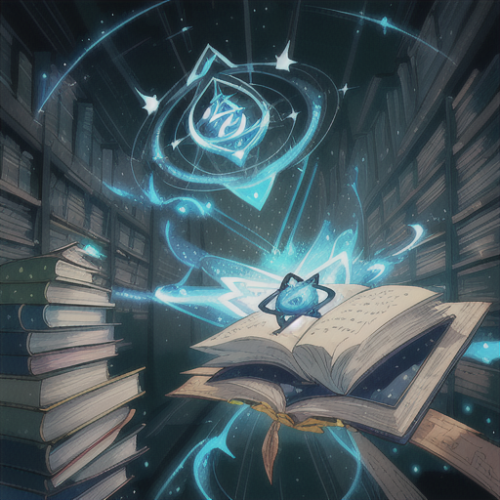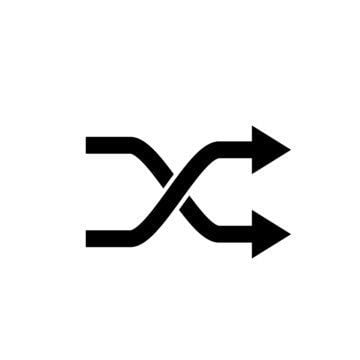Search the Community
Showing results for tags 'connect'.
-
Version 1.0.0
381 downloads
RUST Plugin Test Server TEST MY PLUGINS THERE! connect play.thepitereq.ovh:28050 Discord Core adds some basic connections between your RUST and Discord server. It allows you to display player count, Discord to Game chat and send message to server or connected players. Features Allows you to connect user's RUST account to Discord account. Allows to send private messages to connected players. You can grant discord/game role to players who connected accounts. You can create Discord to RUST chat and display messages from RUST in Discord channel. Can display your player count in bot status. Allows you to send private and server messages through API. Important Notice To make this plugin works, you need to have Discord Extension and pre-made Discord Bot. Full tutorial how to make it is available on Discord Extension web page. The bot needs to be connected to only one server! Commands /discord - Generates or shows your discord connection code. (Editable in config) How to connect? To connect your Steam account to Discord, you need to generate the code through /discord command and send the code as a private message to your previously created bot. For Developers void API_SendPrivateMessage(string userId, string message) - If player is connected, it sends private message to connected discord user. void API_SendMessage(string channelId, string message) - Sends message to channel on discord. Default Configuration (Version 1.0.0) { "BOT API Token": "Paste Token Here!", "Commands": [ "discord", "dc", "connect" ], "Show Player Count In Status": false, "Connect Granted - Discord Group ID": "", "Connect Granted - RUST Group Name": "", "RUST Chat - Discord Channel ID": "", "RUST Chat - Discord Output Format": "**{0}** » *{1}*", "RUST Chat - RUST Output Format": "<color=#aaee32>[Discord]</color> <color=#5c81ed>{0}</color> » {1}" }Free- 12 comments
-
- #discord
- #discordbot
- (and 14 more)
-
Version 1.0.2
56 downloads
XTravel: Travel and redirect players to other servers using the Rust Nexus System XTravel is a plugin that allows you to travel between servers using the nexus system with a simple custom chat command. You can configure an unlimited number of destinations in an easy-to-use config file. Just enter the command name (which should be the name of your server), the IP, and the port. Configuration The configuration for the servers can be done in the config file. Here is an example of how to add a server: { "Servers": { "myservername": { "IP": "0.0.0.0", "Port": 28015 } } } In this example, myservername is the command that will be used to travel to this server. Usage instructions To allow a player to use this command, add the following Oxide permission: xtravel.use. In the in-game chat, type: /myservername. For example: /vanilla, /x2, or /coolserverx10. Upon entering the command, a 10-second timer will start, and a message will inform the player that the travel is about to commence. You can cancel the travel during this period by typing /canceltravel. Important note: Player inventories or BP's will not be transferred to the destination server. Admin commands First, add the admin permission: xtravel.admin - /myservername all: It will transport all players in the current server to the destination server. The cooldown cannot be cancelled by players (ex: /serverx2 all). - /myservername steamid: It will transport the specified player to the destination server (ex: /vanillaserver 76561198396973221). The steamid is a 17 digit number. Language files Language files for all messages can be edited in the oxide/lang/en directory. Support If you have any questions or comments, please post them here or contact me directly. Updates The plugin is regularly updated and tested live on multiple servers to ensure flawless operation. Please check the version number in the XTravel.cs file to ensure you are using the latest version.$4.99- 31 comments
- 3 reviews
-
- 2
-

-
- #connect
- #connection
-
(and 6 more)
Tagged with:
-
Version 1.0.1
123 downloads
Simple plugin to redirect players to your new server with a configurable chat message. Config: { "RedirectDelay": 10.0, "RedirectMessage": "<size=20><color=red>Warning</color>: You will be redirected to the new server in {0} seconds.</size>", "ServerIP": "0.0.0.0", "ServerPort": "28015" } Permissions: o.grant group admin redirect.adminFree- 9 comments
- 1 review
-
- 1
-

-
Version 1.0.1
35 downloads
ServerRedirect automatically redirect your players to another server of your choice on login. Usefull for when you change IP or merge servers. The plugin handles the reconnection, no action is needed by the players. It's 100% automatic. When they log in to the old server, a message will be displayed and they will be redirected to the new IP and port after the timer runs out. No need for permissions, just load the plugin, edit the config with your ip, port, message and timer (seconds) and reload the plugin so it starts redirecting players to your new ip. Example of config file: { "RedirectDelay": 10, "RedirectMessage": "This server has moved IP, you will be redirected in {0} seconds.", "TargetServerIP": "0.0.0.0", "TargetServerPort": 0 }$4.99- 16 comments
-
- 1
-

-
- #connect
- #connection
-
(and 3 more)
Tagged with:
-
Version 1.0.1
124 downloads
About: A simple plugin that enables players to seamlessly warp between different servers, which can be set up in the config or using the /addwarp command. Commands: /warp [name] - Warps you to a set server /addwarp [warpName] [ip] [port] /cancelwarp - cancels the warp Permissions: oxide.grant group admin serverwarp.CanAddWarp (Is highly recommended to only grant this to the admin group) oxide.grant group default serverwarp.CanWarp oxide.grant group default serverwarp.CanCancel Config: { "CancelMessage": "<size=20><color=red>Server</color>Warp</size>\n<size=15><color=white>Warp cancelled!</size>", "CountdownSeconds": 5, "WarpMessage": "<size=20><color=red>Server</color>Warp</size>\n<size=15><color=white>You are being warped to {0} in {1} seconds...</size>", "Warps": { "Example_warp": { "IP": "0.0.0.0", "Port": "28015" } } }Free- 13 comments
- 5 reviews
-
- 9
-

-

-

-
- #teleport
- #teleportation
-
(and 4 more)
Tagged with: