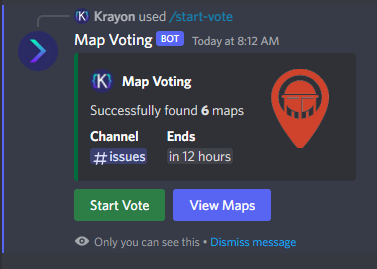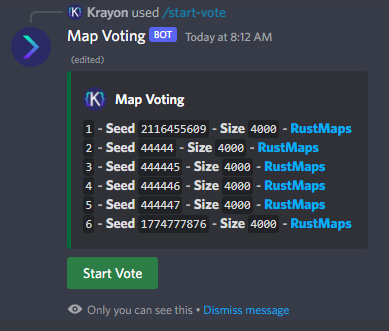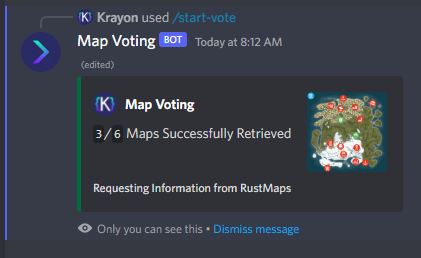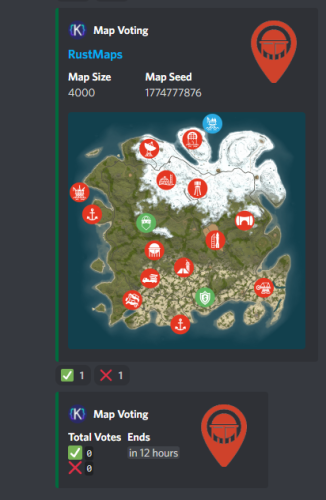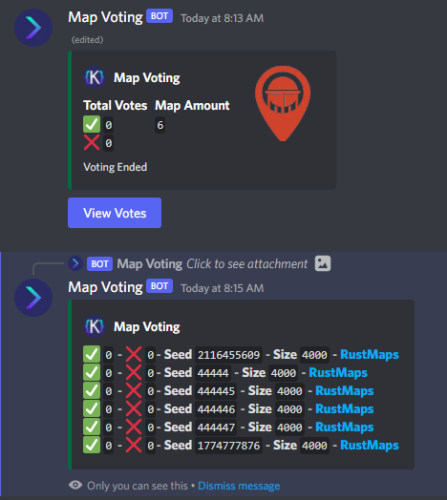About Map Voting
Map Voting is a Discord Bot that mainly utilizes RustMaps to get Map Information and then feeds it to the end user so they can vote on which map they would like on the server(s). Server Owners can easily setup map voting with easy to use commands.
Map Voting Features
- Start Map Voting
- Maps are added manually with either their seed/size or their Map ID (Custom Maps work!) or they can be added through a RustMaps share link.
- The end of a map voting session is set by the server owner on command initialization
- Channel of the map voting is also set during command initialization
- After command is used, you will be able to view the maps that have been added
- Stop Map Voting
- Map Voting can be stopped at any time with a command
- View Votes
- After map voting has been stopped, you will be able to view all votes until another one is started as shown in images
- Presence
- Ability to change the bot's status, activity name and activity type with a simple command
- Customization
- Yes and No reactions can be customized to be any Unicode emoji or any Guild emoji (bot has to be in the guild the emoji is from)
- You can customize the Embed Color, Author Name, Author Icon URL, Author URL
Information
If you have ANY questions just hop in the Discord and send me a DM.
Join the Discord for Support - https://discord.gg/YbkvZWs3a4
(All suggestions are welcome for new features or changes)
Setup
1 - Install Node and NPM (Node v16.17.1 & NPM v8.15.0)
- HIGHLY recommend installing Node v16 or else I'm pretty sure you will encounter issues
2 - Unzip Map-Voting.zip
3 - Open a terminal under the Map-Voting folder and execute the command:
npm install
4 - Open config.json and fill in all the required information
- RustMaps API_Key (https://rustmaps.com/user/profile -> Api Key Button -> Copy)
- Discord BOT Token (https://discord.com/developers/applications -> Applications -> New Application -> Bot -> Create New Bot -> Reset Token)
- Guild ID (Enable Developer mode in Discord (https://beebom.com/how-enable-disable-developer-mode-discord/) and then right click on the Guild you will be using the bot in and click "Copy ID")
5 - Run the Bot (Recommend using PM2 for this)
Configuration File
{ "RustMaps": { "API_Key": "" }, "Discord": { "BOT_Token": "", "Guild_ID": "", "Reactions": { "YES_Reaction": "", "NO_Reaction": "" }, "Embed": { "Color_In_HEX": "006B3C", "Author": { "Name": "Map Voting", "IconURL": "", "URL": "" } } } }