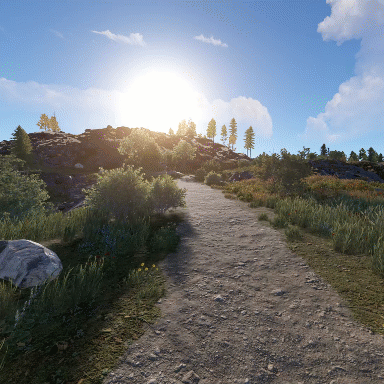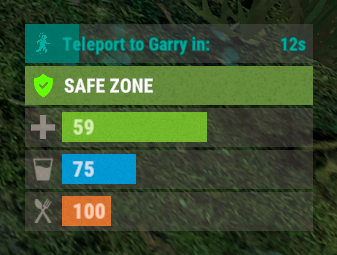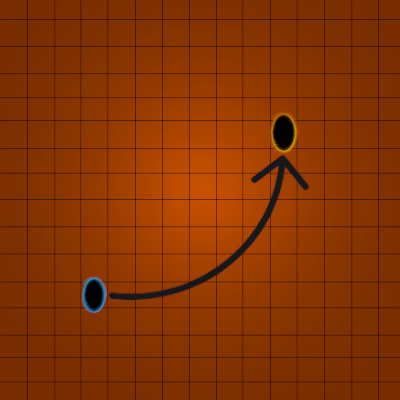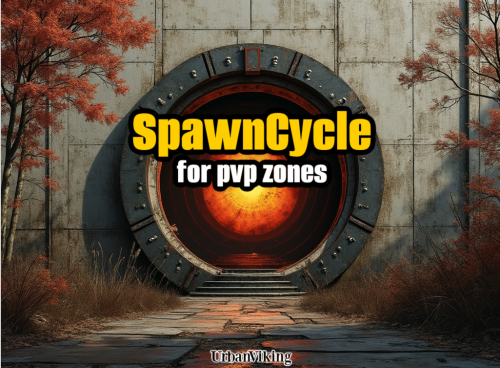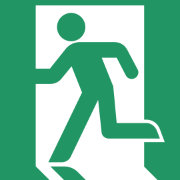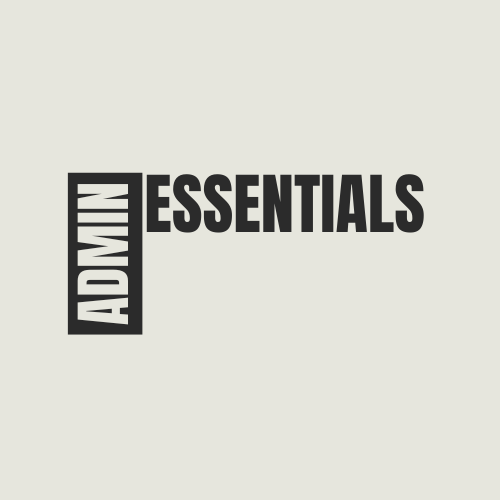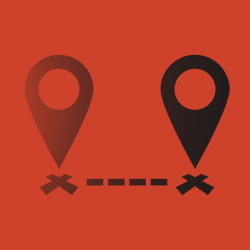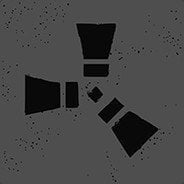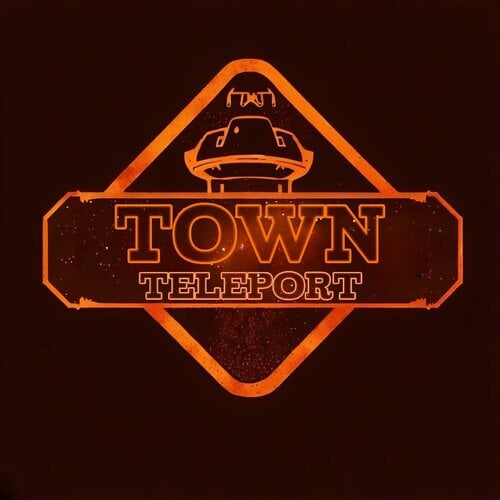Search the Community
Showing results for tags 'teleport'.
-
Version 1.0.0
7 downloads
Transform your Rust map with dynamic wormholes that open up thrilling new possibilities for players! This plugin introduces randomly spawning, paired wormholes that create instant portals between two locations on the map. Randomized Spawns: Wormholes appear at random intervals, based on configurable timer ranges. Paired Portals: Each wormhole is linked to another, allowing seamless teleportation between the two. Customizable Settings: Time Limits: Control how long wormholes remain active. Usage Limits: Set how many times a wormhole can be used before it despawns. Condition Restrictions: Prevent players from using wormholes when they are Bleeding Starving Dehydrated Cold/Hot Wounded Irradiated Escape/Raid/Combat blocked Spice up gameplay, encourage exploration, and create chaotic or strategic opportunities for your players to interact with the world in new ways. Perfect for servers looking to add a touch of unpredictability and fun! Command: wormhole.spawn <grid coordinate> <grid coordinate> Type: Chat Permission: wormholes.admin Description: Forces a pair of wormholes to spawn in each grid coordinate. For example wormhole.spawn b2 c5 would spawn a wormhole in a random location in b2, with the other side of the wormhole at a random location in c5. Both coordinates need to contain valid spawn points. Command: whgrid Type: Chat Permission: wormholes.admin Description: Draws all valid spawn positions that the plugin has cached to the user. Requires level 1 auth. Command: dbwh Type: Chat Permission: wormholes.admin Description: Debugs all active wormholes on the map. Draws lines between each wormhole pair.$9.99 -
Version 1.0.4
14 downloads
PortalsPlus adds the ability to have portal for player to monuments or teammates Permissions PortalsPlus.admin - needed to get portal placements when creating new portals at monuments with command /makeportal Commands giveportal <playername/ID> - console command to give players portal makeportal - spawn portal to get position and rotation relative to monument to add to config (this is not a spawn for portal use command)) Videos Config { "Use Teamate Portals": true, "Use LastDeath Portals": true, "Use Monument Portals": true, "Monument Portals": { "Launch Site": { "Position Corrected": { "x": -186.77, "y": 3.25, "z": -149.47 }, "Rotation Corrected": { "x": 0.0, "y": 92.3, "z": 0.0 } }, "Junkyard": { "Position Corrected": { "x": -45.22, "y": 0.08, "z": -52.195 }, "Rotation Corrected": { "x": 0.0, "y": 280.556, "z": 0.0 } }, "Ferry Terminal": { "Position Corrected": { "x": -12.131, "y": 6.17, "z": -58.63 }, "Rotation Corrected": { "x": 0.0, "y": 270.250, "z": 0.0 } }, "Airfield": { "Position Corrected": { "x": -101.27, "y": 3.3, "z": -7.004 }, "Rotation Corrected": { "x": 0.0, "y": 88.906, "z": 0.0 } }, "The Dome": { "Position Corrected": { "x": -4.61, "y": 19.839, "z": 2.095 }, "Rotation Corrected": { "x": 0.0, "y": 197.165, "z": 0.0 } }, "Water Treatment Plant": { "Position Corrected": { "x": -41.846, "y": 0.282, "z": -35.254 }, "Rotation Corrected": { "x": 0.0, "y": 107.838, "z": 0.0 } }, "Bandit Camp": { "Position Corrected": { "x": 25.502, "y": 2.013, "z": -51.553 }, "Rotation Corrected": { "x": 0.0, "y": 226.293, "z": 0.0 } }, "Power Plant": { "Position Corrected": { "x": -110.483, "y": 3.25, "z": 25.949 }, "Rotation Corrected": { "x": 0.0, "y": 272.271, "z": 0.0 } }, "Outpost": { "Position Corrected": { "x": -12.797, "y": 0.132, "z": 53.364 }, "Rotation Corrected": { "x": 0.0, "y": 82.147, "z": 0.0 } }, "Missile Silo": { "Position Corrected": { "x": 48.549, "y": -6.005, "z": 42.087 }, "Rotation Corrected": { "x": 0.0, "y": 100.125, "z": 0.0 } } }, "Enable PortalItem world spawns?": true, "Drop Settings": [ { "Object Short prefab name": "crate_elite", "Minimum item to drop": 1, "Maximum item to drop": 1, "Item Drop Chance": 7.0 }, { "Object Short prefab name": "codelockedhackablecrate", "Minimum item to drop": 1, "Maximum item to drop": 1, "Item Drop Chance": 9.0 }, { "Object Short prefab name": "crate_ammunition", "Minimum item to drop": 1, "Maximum item to drop": 1, "Item Drop Chance": 10.0 } ] } Lang File { "NoPerm": "you dont have the Perms to use this", "NoAdminPerm": "Admin Permission needed for this command", "Rejectbutton": "Reject", "Acceptbutton": "Accept", "RejectMessage": "{playername} Rejected your Request", "RaycastFail": "Target Has something in the way for portal to spawn", "ActivePortalMessage": "There is a active portal for you already", "NoAdminPerm": "Admin Permission needed for this command" } Example of console output [Portals Plus] Outpost : Position Correction = X: -19.588f, Y: 0.141f, Z: 30.933f : Rotation Correction = X: 0.000f, Y: 267.224f, Z: 0.000f Future Plans more portal aplications$10.00 -
Version 1.0.301
13 downloads
Teleport sleepers to a random position within a range of coordinates Choose between 3 types of target areas - Circle, Square, Zone [Features] ✯ Can manually set Min/Max range for (X,Y,Z) teleport location (square area) ✯ Can set radius range for teleport location (circle area) ✯ Can set Zone ID for teleport location (Zone Manager Required) ✯ Can use Zone radius for teleport location (Zone Manager Required) ✯ Can Set auto height option so players spawn at ground level ✯ Option to adjust offset height above ground ✯ Can set to auto scan/teleport sleepers on plugin loading or player disconnect ✯ Chat/Console command to scan/teleport sleepers ✯ Option to ignore players within authorized TC range ✯ Chat command to show your current (X,Y,Z) location ✯ Option to teleport players back to previous location on reconnect ✯ Chat command to return all sleepers to previous location [Commands] - Default Chat/Console Commands All commands require server admin permissions [Chat] ✯ /scansleepers - scans for sleepers outside of coordinates and teleports them ✯ /scansleepers true - scan all sleepers and force teleports them ✯ /returnsleepers - returns all sleepers to their old location ✯ /scanme - posts your current (X,Y,Z) location in chat and console ✯ /marker <#> - Set marker (#) to your current location (1 - 4 required) ✯ /marker save - Saves current settings and markers ✯ /marker show - Lists all 4 (X,Y,Z) markers in chat ✯ /marker range - Lists current min/max (X,Y,Z) settings for teleport ✯ /marker update - Generates min/max (X,Y,Z) values from markers 1 - 4 if available ✯ /stsetting <setting> <value> - changes the selected setting to the value you enter [Settings] on - enables sleeper teleporter (no value needed) off - disables sleeper teleporter (no value needed) save - saves settings/markers (no value needed) kill - requires value (on/off) - If on this will kill sleepers outside of TC range instead of teleporting them kill delay - requires value (#) - sets the delay in seconds before a sleeper is killed disconnect - requires value (on/off) - turns on/off teleport player on disconnect reconnect - requires value (on/off) - turns on/off teleport player back on reconnect autoheight - requires value (on/off) - let the plugin determain height by terrain height - requires value (#) - adds x value to the height when teleporting tcblock - requires value (on/off) - blocks players within auth TC range from being teleported areatype - requires value (circle/square) - sets the target area to use radius or all 4 markers radius - requires value (#) - sets the target area radius around marker #1 retry - requires value (#) - sets the teleport retry limit when target location is blocked or invalid zone - requires values: [Zone Manage Options] * on/off - set teleport location to use ZoneManager * id - requires value (#) - sets the zone id to use from zone manager * radius - requires value (on/off) - on use zone radius or off use config radius [Console:] ✯ scansleepers - scans for sleepers outside of coordinates and teleports them ✯ scansleepers true - scan for sleepers and force teleports them NOTES: * If using circle area type only marker 1 will be used and radius must be set * If using square area type you must set all 4 markers * Report all issues or bugs in our discord Sleeper Teleporter Setup Instructions: You must have server admin auth to use commands. These instructions are shown using the default commands, if you change the chat commands the prefix will be that command. Choose the area type for teleport location you want to use. A) Square B) Circle C) Use Zone Manager Depending on your chosen area type you must follow the correct setup for the location to work properly. There are other options you can use for all area types: /stsetting tcblock on/off - blocks players within auth TC range from being teleported /stsetting disconnect on/off - teleport player to area when they disconnect /stsetting reconnect on/off - teleport player back to last location when reconnecting Area Type Options & Setup: A) Square: 1. Set the area type to square by typing "/stsetting areatype square" in chat 2. Stand in each corner 1 at a time and type the "/marker 1-4" commands for each corner. The order does not matter 3. Once all 4 markers are set then use chat command "/marker update" to allow the system to generate the min/max location values 4. Then save all current markers and settings by typing "/marker save" in chat 5. Now you must define the limits in the square area. Set the height to auto/random & height adjustment /stsetting autoheight on/off - on will detect terrain height and place player on the ground, off will use random height from the 4 markers /stsetting height # - adds x to the height to make sure players do not spawn in foundations B) Circle: 1. Set the area type to circle by typing "/stsetting areatype circle" in chat 2. Stand in the center of the area you want to use and type "/marker 1" in chat 3. Set the radius of the location "/stsetting radius #" - change # to the value you want 4. Now you must define the limits in the circle area. Set the height to auto, adjusted, or random /stsetting autoheight on/off - turn on/off auto height /stsetting height # - adds x to the height to make sure players do not spawn in foundations C) Use Zone Manager: 1. Set the area type to circle by typing "/stsetting areatype circle" in chat 2. Set use zone manager to on - "/stsetting zone on" 3. Set the zone ID for the zone to use "/stsetting zone id #" replace # with the zone ID 4. Set to use zone radius or config radius "/stsetting zone radius on/off" if off will use the radius defined using "/stsetting radius #" Config: Example only { "Settings": { "chatscansleepers": "scansleepers", "chatreturn": "returnsleepers", "chatmylocation": "scanme", "chatmarker": "marker", "chatsetting": "stsetting", "areatype": "circle", "enable": true, "moveonload": false, "moveonconnect": false, "moveondisconnect": true, "radius": 4.0, "x_min": 116, "x_max": 123, "y_min": 21, "y_max": 21, "z_min": 318, "z_max": 326, "autoheight": false, "aboveground": 1, "ignoretcplayers": true, "retry": 5 }, "Markers": { "marker1": { "x": 120.221924, "y": 21.3408051, "z": 322.4336 }, "marker2": { "x": 121.245216, "y": 21.3484211, "z": 326.7593 }, "marker3": { "x": 116.610687, "y": 21.348423, "z": 325.452423 }, "marker4": { "x": 123.968338, "y": 21.348423, "z": 320.143555 } }, "ZoneManager": { "usezone": true, "zoneID": "66592319", "usezoneradius": false } } Language: { "st_001": "My Position: {0}\n X: {1}\n Y: {2}\n Z: {3}\n", "st_002": "{0} has been moved to {1}", "st_003": "Missing marker number - /marker (#)", "st_004": "Marker #{0} has been set for {1}", "st_005": "Marker Locations:\n #1 = {0} \n #2 = {1} \n #3 = {2} \n #4 = {3}", "st_006": "Location Range:\n X = {0} - {1} \n Y = {2} - {3} \n Z = {4} - {5}", "st_007": "Missing Marker: #{0}", "st_008": "Setting/Markers Saved", "st_009": "Sleeper Teleporter is now {0}", "st_010": "Teleport player on {0} is now {1}", "st_011": "missing setting/values - /stsetting <setting> <value>", "st_012": "Auto Height is now {0}", "st_013": "Height adjustment is now {0}", "st_014": "TC Block is now {0}", "st_015": "Teleport Area Type is now {0}", "st_016": "Teleport Area Radius is now {0}", "st_017": "Teleport Retry limit is now {0}", "st_018": "Use Zone Manager is now {0}", "st_019": "Zone ID is now {0}", "st_020": "Zone radius is now {0}" }$2.99-
- #sleeper
- #protection
-
(and 3 more)
Tagged with:
-
Version 1.0.0
148 downloads
SetHome is a plugin for the game Rust that allows players to set, teleport to and delete homes with permission controls and configurable limits. The plugin allows players to easily manage their teleportation points, and also introduces protection mechanisms against abuse. Commands /sethome <name> - Sets up a new house with the given name. Uses permission “sethome.use / sethome.default / sethome.vip” /home <name> - Teleports the player to the house with the given name. Uses permission “sethome.use” /delhome <name> - Deletes the house with the specified name. Uses permission “sethome.use” /listhome - Displays a list of all the player's houses with their positions. Uses permission “sethome.use” /sethome-reload - Reloads the plugin configuration. Uses permission “sethome.admin” Permission sethome.default sethome.vip sethome.use sethome.admin Configuration file { "DefaultMaxHomes": 2, "VipMaxHomes": 5, "TeleportDelay": 5, "CombatCooldown": 10.0 } Lang ["InvalidHomeName"] = "<color=#FF0000>Invalid home name! Use /sethome <name></color>", ["HomeSet"] = "<color=#00FF00>Home '{0}' has been set!</color>", ["HomeNotFound"] = "<color=#FF0000>Home '{0}' not found!</color>", ["HomeDeleted"] = "<color=#00FF00>Home '{0}' has been deleted!</color>", ["MaxHomesReached"] = "<color=#FF0000>You have reached the maximum number of homes ({0})!</color>", ["NoPermission"] = "<color=#FF0000>You do not have permission to use this command!</color>", ["NoBuildingPrivilege"] = "<color=#FF0000>You do not have building privilege here!</color>", ["TeleportDelay"] = "<color=#FFFF00>Teleporting in {0} seconds...</color>", ["TeleportCancelled"] = "<color=#FF0000>Teleportation cancelled! To teleport you can't move!</color>", ["YouCannotTeleport"] = "<color=#FF0000>You cannot teleport to this location!</color>", ["BuildingBlocked"] = "<color=#FF0000>You are building blocked!</color>", ["TeleportedHome"] = "<color=#00FF00>You have been teleported to home '{0}'!</color>" Data { "76561198000000001": { "homes": { "home1": {"x": 1, "y": 1, "z": 1}, "home2": {"x": 2, "y": 2, "z": 2} } } }Free -
Version 1.1.0
6 downloads
Dynamic Warps - Teleportation Plugin for Rust | Plugin de teletransportacion para Rust ENGLISH Version: 1.0.0 Author: TSG_ERIC Description Dynamic Warps is a simple and efficient plugin for Rust servers that allows administrators with auth level 2 to manage teleportation points (warps). Players can easily access these warps, enhancing the overall server experience. Features Warp Management: Create, update, and remove teleportation points. Custom Delays: Set a waiting time before teleporting. Visual Effects: Optional animations when teleporting. Accessible Commands: Players can list and use warps effortlessly. ================================================================================ Main Commands Administrators (auth level 2): /warp create [name] → Create a warp at your current position. /warp set [name] → Update an existing warp's position. /warp remove [name] → Delete a warp. /warp time [name] [seconds] → Set a teleport delay for a warp. ================================================================================ Players: /warp list → Show the list of available warps. /[name] → Teleport to the selected warp. ================================================================================ Dynamic Warps is the perfect tool to enhance your Rust server gameplay, offering a balanced and easy-to-use teleportation system. Dynamic Warps - Plugin de Teletransporte para Rust ================================================================================================================================================================ ESPAÑOL Versión: 1.0.0 Autor: TSG_ERIC Descripción Dynamic Warps es un plugin sencillo y eficiente para servidores de Rust que permite a los administradores con auth level 2 gestionar puntos de teletransporte (warps). Los jugadores pueden acceder fácilmente a estos warps, mejorando la experiencia del servidor. ================================================================================ Características Gestión de warps: Crea, actualiza y elimina puntos de teletransporte. Retraso personalizable: Configura un tiempo de espera antes de teletransportarse. Efectos visuales: Animaciones opcionales al teletransportarse. Comandos accesibles: Los jugadores pueden listar y usar los warps fácilmente. ================================================================================ Comandos Principales Administradores (auth level 2): /warp create [nombre] → Crea un warp en tu posición actual. /warp set [nombre] → Actualiza la posición de un warp existente. /warp remove [nombre] → Elimina un warp. /warp time [nombre] [segundos] → Configura el retraso del warp en segundos. ================================================================================ Jugadores: /warp list → Muestra la lista de warps disponibles. /[nombre] → Teletranspórtate al warp seleccionado. ================================================================================ Dynamic Warps es la herramienta perfecta para mejorar la jugabilidad de tu servidor Rust, ofreciendo un sistema de teletransporte balanceado y fácil de usar. ================================================================================ YOUTUBE VIDEO ================================================================================ EXAMPLE OF CONFIGURATION FILE | EJEMPLO DE ARCHIVO DE CONFIGURACIÓN { "WarpList": { "example": { "x": -757.5041, "y": 2.30591822, "z": -184.441864 } }, "TeleportDelays": { "example": 5.0 }, "EnableTeleportAnimation": true } ================================================================================$2.99 -
Version 1.0.0
91 downloads
Very simple marker teleport tool. You can use MTeleport as an admin or as a player with permission (mteleport.use). Here is the /mt command to turn MarkerTeleport on and off. command /mt on and off If you have any questions or problems, join my discord https://discord.gg/2ftdtaTQ6S The plugin was created by ☆☆☆ M&B Studios ☆☆☆$0.99- 6 comments
-
Version 1.0.0
72 downloads
RandomTeleport Rust Plugin The RandomTeleport plugin allows admins on a Rust server to teleport to a random player. It provides a simple command that can be used by admins to teleport to a random player's location. Features Teleport admins to a random player on the server. Permission system to control who can use the teleport command. Notifications displayed to the admin about the teleportation process. Installation Make sure you have the Oxide framework installed on your Rust server. If not, follow the instructions provided by Oxide to set it up. Download the RandomTeleport.cs file. Place the RandomTeleport.cs file into the server's oxide/plugins directory. Restart the Rust server or use the Oxide command to load the plugin (oxide.load RandomTeleport.cs). Usage Only admins or players with the randomteleport.use permission can use the teleport command. To teleport to a random player, use the command /tr in the game chat. After executing the command, you will be teleported to a random player's location. A notification will be displayed indicating the teleportation and the target player's name. If no players are found on the server, a notification will be displayed indicating that no players are available to teleport to. Permissions randomteleport.use - Allows players to use the teleport command. Configuration (Optional) The RandomTeleport plugin does not have any configuration options.$5.00-
- 2
-

-
- #teleport
- #teleportation
-
(and 2 more)
Tagged with:
-
Version 0.1.1
67 downloads
The plugin displays the time until teleportation in the status bar. Depends on NTeleportation and AdvancedStatus plugins. The ability to display bars during teleportation: to a player from a player to a home to a town back The ability to choose between bar types(TimeCounter and TimeProgressCounter); The ability to specify the order of the bar; The ability to change the height of the bar; The abillity to customize the color and transparency of the background; The ability to set a material for the background; The ability to switch between CuiRawImageComponent and CuiImageComponent for the image; The ability to get images from the local folder(*SERVER*\oxide\data\AdvancedStatus\Images); The abillity to set own image and customize the color and transparency of the image; The abillity to set sprite instead of the image; The ability to customize the color, size and font of the text; The ability to customize the bar for each type of teleportation. { "Limits the length of the displayed teleport name. A value of 0 disables the limitation": 10, "List of status bar settings for each teleport type": { "TeleportStatus_Player": { "Language key for the text": "MsgTeleportToPlayer", "BarType(TimeProgressCounter or TimeCounter)": "TimeProgressCounter", "Order": 21, "Height": 26, "Main_Color(Hex or RGBA)": "#FFFFFF", "Main_Transparency": 0.15, "Main_Material(empty to disable)": "", "Image_Url": "https://i.imgur.com/NuAl6T5.png", "Image_Local(Leave empty to use Image_Url)": "TeleportStatus_Player", "Image_Sprite(Leave empty to use Image_Local or Image_Url)": "", "Image_IsRawImage": false, "Image_Color(Hex or RGBA)": "#15AC9D", "Image_Transparency": 1.0, "Is it worth enabling an outline for the image?": false, "Image_Outline_Color(Hex or RGBA)": "0.1 0.3 0.8 0.9", "Image_Outline_Transparency": 1.0, "Image_Outline_Distance": "0.75 0.75", "Text_Size": 12, "Text_Color(Hex or RGBA)": "#15AC9D", "Text_Font(https://umod.org/guides/rust/basic-concepts-of-gui#fonts)": "RobotoCondensed-Bold.ttf", "Text_Offset_Horizontal": 0, "Is it worth enabling an outline for the text?": false, "Text_Outline_Color(Hex or RGBA)": "#000000", "Text_Outline_Transparency": 1.0, "Text_Outline_Distance": "0.75 0.75", "SubText_Size": 12, "SubText_Color(Hex or RGBA)": "#15AC9D", "SubText_Font": "RobotoCondensed-Bold.ttf", "Is it worth enabling an outline for the sub text?": false, "SubText_Outline_Color(Hex or RGBA)": "0.5 0.6 0.7 0.5", "SubText_Outline_Transparency": 1.0, "SubText_Outline_Distance": "0.75 0.75", "Progress_Reverse": false, "Progress_Color(Hex or RGBA)": "#009688", "Progress_Transparency": 0.7, "Progress_OffsetMin": "0 0", "Progress_OffsetMax": "0 0" }, "TeleportStatus_FromPlayer": { "Language key for the text": "MsgTeleportFromPlayer", "BarType(TimeProgressCounter or TimeCounter)": "TimeProgressCounter", "Order": 22, "Height": 26, "Main_Color(Hex or RGBA)": "#FFFFFF", "Main_Transparency": 0.15, "Main_Material(empty to disable)": "", "Image_Url": "https://i.imgur.com/G3TrHoc.png", "Image_Local(Leave empty to use Image_Url)": "TeleportStatus_FromPlayer", "Image_Sprite(Leave empty to use Image_Local or Image_Url)": "", "Image_IsRawImage": false, "Image_Color(Hex or RGBA)": "#E2DBD6", "Image_Transparency": 0.55, "Is it worth enabling an outline for the image?": false, "Image_Outline_Color(Hex or RGBA)": "0.1 0.3 0.8 0.9", "Image_Outline_Transparency": 1.0, "Image_Outline_Distance": "0.75 0.75", "Text_Size": 12, "Text_Color(Hex or RGBA)": "#15AC9D", "Text_Font(https://umod.org/guides/rust/basic-concepts-of-gui#fonts)": "RobotoCondensed-Bold.ttf", "Text_Offset_Horizontal": 2, "Is it worth enabling an outline for the text?": false, "Text_Outline_Color(Hex or RGBA)": "#000000", "Text_Outline_Transparency": 1.0, "Text_Outline_Distance": "0.75 0.75", "SubText_Size": 12, "SubText_Color(Hex or RGBA)": "#15AC9D", "SubText_Font": "RobotoCondensed-Bold.ttf", "Is it worth enabling an outline for the sub text?": false, "SubText_Outline_Color(Hex or RGBA)": "0.5 0.6 0.7 0.5", "SubText_Outline_Transparency": 1.0, "SubText_Outline_Distance": "0.75 0.75", "Progress_Reverse": false, "Progress_Color(Hex or RGBA)": "#009688", "Progress_Transparency": 0.7, "Progress_OffsetMin": "25 0", "Progress_OffsetMax": "0 0" }, "TeleportStatus_Home": { "Language key for the text": "MsgTeleportToHome", "BarType(TimeProgressCounter or TimeCounter)": "TimeProgressCounter", "Order": 23, "Height": 26, "Main_Color(Hex or RGBA)": "#FFFFFF", "Main_Transparency": 0.15, "Main_Material(empty to disable)": "", "Image_Url": "https://i.imgur.com/3xQmCKv.png", "Image_Local(Leave empty to use Image_Url)": "TeleportStatus_Home", "Image_Sprite(Leave empty to use Image_Local or Image_Url)": "", "Image_IsRawImage": false, "Image_Color(Hex or RGBA)": "#E2DBD6", "Image_Transparency": 0.55, "Is it worth enabling an outline for the image?": false, "Image_Outline_Color(Hex or RGBA)": "0.1 0.3 0.8 0.9", "Image_Outline_Transparency": 1.0, "Image_Outline_Distance": "0.75 0.75", "Text_Size": 12, "Text_Color(Hex or RGBA)": "#E2DBD6", "Text_Font(https://umod.org/guides/rust/basic-concepts-of-gui#fonts)": "RobotoCondensed-Bold.ttf", "Text_Offset_Horizontal": 2, "Is it worth enabling an outline for the text?": false, "Text_Outline_Color(Hex or RGBA)": "#000000", "Text_Outline_Transparency": 1.0, "Text_Outline_Distance": "0.75 0.75", "SubText_Size": 12, "SubText_Color(Hex or RGBA)": "#E2DBD6", "SubText_Font": "RobotoCondensed-Bold.ttf", "Is it worth enabling an outline for the sub text?": false, "SubText_Outline_Color(Hex or RGBA)": "0.5 0.6 0.7 0.5", "SubText_Outline_Transparency": 1.0, "SubText_Outline_Distance": "0.75 0.75", "Progress_Reverse": false, "Progress_Color(Hex or RGBA)": "#009688", "Progress_Transparency": 0.7, "Progress_OffsetMin": "25 2.5", "Progress_OffsetMax": "-3.5 -3.5" }, "TeleportStatus_Town": { "Language key for the text": "MsgTeleportToTown", "BarType(TimeProgressCounter or TimeCounter)": "TimeProgressCounter", "Order": 24, "Height": 26, "Main_Color(Hex or RGBA)": "#FFFFFF", "Main_Transparency": 0.15, "Main_Material(empty to disable)": "", "Image_Url": "https://i.imgur.com/FswyqvJ.png", "Image_Local(Leave empty to use Image_Url)": "TeleportStatus_Town", "Image_Sprite(Leave empty to use Image_Local or Image_Url)": "", "Image_IsRawImage": false, "Image_Color(Hex or RGBA)": "#E2DBD6", "Image_Transparency": 0.55, "Is it worth enabling an outline for the image?": false, "Image_Outline_Color(Hex or RGBA)": "0.1 0.3 0.8 0.9", "Image_Outline_Transparency": 1.0, "Image_Outline_Distance": "0.75 0.75", "Text_Size": 12, "Text_Color(Hex or RGBA)": "#E2DBD6", "Text_Font(https://umod.org/guides/rust/basic-concepts-of-gui#fonts)": "RobotoCondensed-Bold.ttf", "Text_Offset_Horizontal": 0, "Is it worth enabling an outline for the text?": false, "Text_Outline_Color(Hex or RGBA)": "#000000", "Text_Outline_Transparency": 1.0, "Text_Outline_Distance": "0.75 0.75", "SubText_Size": 12, "SubText_Color(Hex or RGBA)": "#E2DBD6", "SubText_Font": "RobotoCondensed-Bold.ttf", "Is it worth enabling an outline for the sub text?": false, "SubText_Outline_Color(Hex or RGBA)": "0.5 0.6 0.7 0.5", "SubText_Outline_Transparency": 1.0, "SubText_Outline_Distance": "0.75 0.75", "Progress_Reverse": false, "Progress_Color(Hex or RGBA)": "#009688", "Progress_Transparency": 0.7, "Progress_OffsetMin": "0 0", "Progress_OffsetMax": "0 0" }, "TeleportStatus_Back": { "Language key for the text": "MsgTeleportToBack", "BarType(TimeProgressCounter or TimeCounter)": "TimeProgressCounter", "Order": 25, "Height": 26, "Main_Color(Hex or RGBA)": "#FFFFFF", "Main_Transparency": 0.15, "Main_Material(empty to disable)": "", "Image_Url": "https://i.imgur.com/I9B2joa.png", "Image_Local(Leave empty to use Image_Url)": "TeleportStatus_Back", "Image_Sprite(Leave empty to use Image_Local or Image_Url)": "", "Image_IsRawImage": false, "Image_Color(Hex or RGBA)": "#E2DBD6", "Image_Transparency": 0.55, "Is it worth enabling an outline for the image?": false, "Image_Outline_Color(Hex or RGBA)": "0.1 0.3 0.8 0.9", "Image_Outline_Transparency": 1.0, "Image_Outline_Distance": "0.75 0.75", "Text_Size": 12, "Text_Color(Hex or RGBA)": "#E2DBD6", "Text_Font(https://umod.org/guides/rust/basic-concepts-of-gui#fonts)": "RobotoCondensed-Bold.ttf", "Text_Offset_Horizontal": 2, "Is it worth enabling an outline for the text?": false, "Text_Outline_Color(Hex or RGBA)": "#000000", "Text_Outline_Transparency": 1.0, "Text_Outline_Distance": "0.75 0.75", "SubText_Size": 12, "SubText_Color(Hex or RGBA)": "#E2DBD6", "SubText_Font": "RobotoCondensed-Bold.ttf", "Is it worth enabling an outline for the sub text?": false, "SubText_Outline_Color(Hex or RGBA)": "0.5 0.6 0.7 0.5", "SubText_Outline_Transparency": 1.0, "SubText_Outline_Distance": "0.75 0.75", "Progress_Reverse": false, "Progress_Color(Hex or RGBA)": "#009688", "Progress_Transparency": 0.7, "Progress_OffsetMin": "25 0", "Progress_OffsetMax": "0 0" } }, "Version": { "Major": 0, "Minor": 1, "Patch": 1 } } EN: { "MsgTeleportToPlayer": "Teleport to {0} in:", "MsgTeleportFromPlayer": "{0} will be at you in:", "MsgTeleportToHome": "Teleport to {0} in:", "MsgTeleportToTown": "Teleport to {0} in:", "MsgTeleportToBack": "Teleport to {0} in:" } RU: { "MsgTeleportToPlayer": "Телепорт к {0} через:", "MsgTeleportFromPlayer": "{0} будет у вас через:", "MsgTeleportToHome": "Телепорт в {0} через:", "MsgTeleportToTown": "Телепорт в {0} через:", "MsgTeleportToBack": "Телепорт в {0} через:" }$3.99 -
Version 1.0.5
189 downloads
Grid based teleportation plugin with daily limits, cooldowns, and permissions. Also has useful admin features. Note - GridTP is accurate right to the lines in both axis. Permissions. gridtp.admin gridtp.clickmap gridtp.precisemap gridtp.tomiddle gridtp.tocorner gridtp.whereis gridtp.back gridtp.toplayer gridtp.vip (for VIP cooldowns and daily limits) With 'precise' perm, players can TP to the precise spot they clicked on the map, or the nearest safe spot. With 'middle' or 'corner' perms, players can use map right-click or chat commands to TP to a safe spot in the middle of the grid, or the top left corner of the grid. Config. Hour at which daily limits reset : 22 Log details of successful Tps : false Disable map use for regular players : true Disable map use for everybody : true Prevent TP into building-blocked : true* Prevent TP from within building-blocked : true* Prevent TP into monuments : true* Prevent TP from within monuments : true* Prevent TP from whilst swimming : true* Disable TP whilst mounted : true* Maintain admin height when TPing in noclip : true Player should be sleeping after TP : true* Custom Chat Command : "gridtp" Config also includes daily limits, (0 means disabled) and cooldown times for precise/middle/corner TPs Notes. Holders of admin permission are not subject to the options marked '*' Map right-click takes 'admins' precisely where they clicked when in noclip, and to the closest safe spot when not in noclip, regardless of other perms. Data. If logging is enabled, the data file stores steamID, username, time and TP type for each successful TP. Data file also stores a date for reference when resetting daily limits. Manual editing of the data file is never required. Chat Commands. /gridtp <letters> <numbers> - Attempt to TP to the specified grid. /gridtp back - Attempt to TP back to previous location (one use per TP) Admin or back permission required. /gridtp limits - Display your remaining daily Tps. /gridtp whereis <playername> - Displays player grid coordinates. Admin or whereis permission required. /nomap - Toggles right click map to TP. Admin perm only. /gridtp wipelogs - Wipes all data file TP logs. /gridtp toplayer <playername> - Tps close to specified player. /gridtp reveal <playername> - Publishes player grid coordinates to the server. /gridtp trackpublic <playername> - Toggles publishing player grid to the server every time it changes. /gridtp trackprivate <playername> - Toggles displaying player grid to you every time it changes.$10.00- 7 comments
- 5 reviews
-
- 3
-

-

-
- #admin tool
- #teleport
-
(and 5 more)
Tagged with:
-
Version 1.0.8
37 downloads
Clan Homes allows your players to set one or more clan homes for their clan! This plugin was designed for configurability, with this permission and config system you and your players can control every aspect. Note: this plugin requires a Clan plugin to function. ★ Optional Multi-Home System - Allow players to set a single clan home or multiple ★ Cooldown System - Fully configurable cooldowns based on permissions you create in the config ★ Teleport Configuration System - Configure what is and isn't allowed when teleporting to the clan home(s) ★ Easy Cancel System - Easily cancel your teleport home by typing /ch c or /tpc (works with NTeleportation) ★ Notify System - Notify your clan mates where the new clan base is (if enabled by clan leader) ★ and more! (Rest of features below) ★ Custom Permission System - Allow your clan leaders to choose what roles in the clan can set the clan home(s) ★ Blacklist System - Prevent setting clan homes on a configurable list prefabs ★ Home Limit System - Limit the number clan homes, number of times a clan home can be teleported to, and or the number of home teleports each permission has ★ Clan Member Threshold - Prevent the ability to set clan home if the clan does not meet the configurable number of members required Q: Does this work with X clan plugin? A: Most likely yes. If your plugin is compatible with K1llY0u's clan plugin, it will be compatible with this plugin. If its not listed in the "Works With " section, feel free to ask in the Discussions section. For support, please make a support ticket and include any pertinent info (like how to recreate/what you were doing at the time) and any errors that occur.$12.49 -
Version 1.0.0
2 downloads
SpawnCyclesV2 is a versatile plugin for Rust server administrators that allows for the creation of PvP zones with customizable teleport options. This plugin adds functionality to set up a central spawn point or multiple spawn locations where players can teleport to engage in PvP combat. Here are the key features: Random Teleportation: Players can teleport to a random location within a specified radius of a set center point or from predefined locations. Cyclical Teleportation: Option to cycle through a list of set spawn locations, preventing camping by ensuring players appear in different spots each time. Time Restrictions: Admins can set active hours during which players can use the teleport command. Admin Controls: Commands for admins to set, add, or remove spawn points dynamically. Blacklisting: Option to blacklist players by their SteamID from using the teleport command. Setup Instructions: Plugin Installation: Download the SpawnCyclesV2.cs file. Place the file in your Rust server's oxide/plugins directory. Configuration: Upon loading the plugin, a default SpawnCyclesV2.json configuration file will be created in the oxide/config folder. Edit this file to customize settings: GoPvpCommand: Change the command players use to teleport (gopvp by default). SetPvpSpawnCommand: Admin command to set the PvP spawn centre (setpvpspawns by default). SetPvpLocationCommand: Admin command to add a specific spawn location (setpvp by default). SpawnRadius: Radius around the centre for random spawns (150 meters by default). ActiveHours: Define the hours when teleportation is allowed. BlacklistedPlayers: List SteamIDs of players forbidden from teleporting. TeleportEnabled: Toggle teleport functionality on or off. TpRandom: Set to true for random spawning, false for cycling through set locations. In-Game Configuration: Use /setpvpspawns to set the centre point for random spawns. Use /setpvp as many times as needed to add various spawn locations for non-random cycling. Usage Instructions: For Players: Type /gopvp to teleport to a PvP area. If TpRandom is true, you'll be teleported to a random spot; if false, you'll cycle through the set spawns. For Admins: /setpvpspawns - Set the center for random spawns. /setpvp - Add a new PvP spawn location. spawncyclesv2.blacklist <SteamID> - Blacklist a player from using /gopvp. spawncyclesv2.unblacklist <SteamID> - Remove a player from the blacklist. Note: Ensure your server has the Oxide mod framework installed to run this plugin. Always test changes in a non-production environment first, if possible. Reload the plugin with the command oxide.reload SpawnCyclesV2 after making changes to the config file or adding new spawn locations. This plugin offers a flexible solution for managing PvP engagements on your Rust server, enhancing the experience with strategic teleporting options. AI was used to assist in the creation of this plugin. Ai was used to generate a helpful set of instructions.$6.24 -
Version 1.0.0
1,427 downloads
Very basic admin tool. Set a location on the map (right click) and be instantly teleported. user will be teleported to ground level at location, so you may end up inside a base or monument. Command /tpm to enable or disable the function Permission Either player is admin or TPMarker.use to be able to use the functionFree- 7 comments
- 2 reviews
-
- 4
-

-
- #admintool
- #teleport
-
(and 5 more)
Tagged with:
-
Version 1.0.3
16 downloads
A lobby with up to 49 teleporters for your events/arena server (Designed to work with the arena plugin) Each area has a sign to add a game mode and another above each portal for the map or event name/image You can change all of the colours to any of the 7 available with just a click and drag. There is a parkour course around the edge of the lobby leading to the area above the stage$29.99 -
Version 1.1.2
26 downloads
This plugin allows users with permission to throw a custom grenade, which when it explodes, teleports the player to its location. The time between throwing the grenade and teleporting to it can be configured to whatever times you like. You can have as many different grenades as you want, all with different fuse lengths if you would like. In the config file, you can control whether players can use while mounted, while building blocked and also set a maximum range (meters) which they work. It's a lot of fun, and players will find all sorts of fun ways to use them to their advantage. For example, imagine setting the fuse length (if allowed in the config) to several minutes, then dropping it on the floor of your base before going out for a roam or farm and then after fuse time expires, you instantly teleport back to the safety of your base. Or, if allowed within building blocked zones, players could use them to exploit weaknesses in other players bases, any open windows or roof access could quite literally now become a portal into their base! The possibilities are endless, only limited by your players imagination (and your configuration! :D) Teleport Grenade SkinID: 3338854123 Permissions: teleportgrenades.admin (to use give & clear cooldown commands) teleportgrenades.buy (to use /tpgbuy command) teleportgrenades.bypasscooldown teleportgrenades.use Default Commands (Prefix with / for chat command): tpgbuy <FuseLength> <Amount> (Buy a TP Grenade - requires buy perm) tpggive <PlayerName> <Amount> <FuseLength> (Give a TP Grenade - requires admin perm) tpgclearcd <Playername> (Clear cooldown for a player - requires admin perm) tpgclearcd (Clears all cooldowns - requires admin perm) tpgfuse <FuseLength> (Change the fuse length of the item you are holding) How it works: Server owners can place TP Grenades in their loot tables using the smoke grenade item (ItemID: 1263920163) and the SkinID above, then they must use a custom name. By default, the plugin issues grenades using the name "Teleport Grenade", but the way this plugin works, players can choose to buy TP Grenades with whatever fuse length they want. For example, if a player wants a 3 second fuse, they purchase using the command "tpgbuy 3". The item which appears in their inventory will be called "Teleport Grenade (3 sec)". The display name is IMPORTANT, since the plugin uses the value within the brackets to determine the fuse length. If server owners are placing these items in the loot table, they must consider this and use the same naming format, with the time within brackets exactly as above. If server owners want to issue grenades to players with a command, they can do so using the syntax "tpggive PlayerName Amount FuseLength" Players Can Set The Fuse Length of a Held Teleport Grenade item: Simply set the active item in the hot bar to the grenade you want to se, then use the SetFuse command, "tpgfuse" by default. e.g. "tpgfuse 3" sets a 3 second fuse etc. If you have any issues, please join my Discord for help: https://discord.gg/jnyg3FvDnc Help: FuseLength must be in seconds. tpgclearcd clears all players cooldowns tpgclearcd PlayerName clears cooldown for that player only Default Config: { "General Options": { "Chat Prefix": "<color=orange>[Teleport Grenades]</color>", "Use Chat Prefix": true, "Custom Chat Icon (Default = 0)": 0, "Use This Plugin to Control Stacking/Combining of TP Grenade Items": true, "Use NoEscape to Prevent TP Grenade Use": true, "Player Cooldown Time (seconds)": 600, "VIP/Custom Cooldowns (seconds)": { "teleportgrenades.example1": 480.0, "teleportgrenades.example2": 360.0, "teleportgrenades.example3": 240.0 } }, "Purchasing Options": { "Enable purchasing via chat or F1 console command": false, "Player Buy Command (Chat or F1 Console)": "tpgbuy", "Purchasing Currency (ServerRewards|Economics|Custom)": "Custom", "Currency Unit Displayed e.g: RP | $ (Not Used for Custom Currency)": "RP", "Cost Per Teleport Grenade": 500, "Custom Currency": [ { "ShortName": "scrap", "SkinID": 0, "Display Name": "Scrap" } ] }, "Grenade Options": { "Skin ID": 3338854123, "Display Name": "Teleport Grenade", "Set Fuse Command (Chat or F1 Console)": "tpgfuse", "Allow Use in Building Blocked Zone": false, "Allow Use While Mounted": false, "Dud if Thrown While Mounted or Building Blocked (false = Refunded)": false, "Maximum Fuse Length Allowed (Seconds)": 30, "Grenade Emits Repeating Beep Sound When Armed": true, "Prefab Path to Use For Beeping Sound": "assets/prefabs/locks/keypad/effects/lock.code.lock.prefab", "Delay Between Beep Sounds (Seconds)": 1.0, "Velocity Modifier For Thrown Grenade (0 = Default)": 1.0, "Maximum Range (meters) That TP Grenade Will Work (0 = Unlimited)": 0.0, "Teleport Appear Effect (Prefab Path)": "assets/prefabs/missions/portal/proceduraldungeon/effects/appear.prefab", "Teleport Disappear Effect (Prefab Path)": "assets/prefabs/missions/portal/proceduraldungeon/effects/disappear.prefab" }, "Version Number": { "Major": 1, "Minor": 1, "Patch": 1 } } API: The following hook is available to use in your plugins to check custom Smoke Grenades to avoid conflict with your plugins: object IsTpGrenade(ulong skinID) // returns true if is a TP Grenade, otherwise returns null Call it directly without referencing the plugin: if (Interface.CallHook("IsTpGrenade", skinID) != null) return true; // Is a TP Grenade Or reference my plugin and call like this: [PluginReference] Plugin TeleportGrenades; if (TeleportGrenades.CallHook("IsTpGrenade", skinID) != null) return true; // Is TP Grenade$4.99- 1 review
-
- #custom grenades
- #tp
-
(and 5 more)
Tagged with:
-
Version 1.3.4
69 downloads
Admin Essentials is a powerful, yet user-friendly plugin designed to streamline server administration tasks, making them more accessible and efficient. Tailored with administrators in mind, it offers a suite of essential tools that simplify server management without adding unnecessary complexity. Although permissions can be granted to players, the plugin is primarily built for administrators and may be overpowered in certain situations when used by non-admins. Teleportation: Instantly move to coordinates, players, or map markers, with a command to return to your last location. Healing & Player Management: Heal yourself or other players, instantly kill players, and manage player inventory and status. Custom Items: Easily give yourself items with customizable quantities, skins, and names. Plugin Management: Reload plugins from within the game without restarting the server. Server Time Control: Quickly adjust the in-game time for everyone or just for yourself. Player Information: View detailed player stats and information via simple commands. Messaging: Send private messages to players, broadcast announcements, and configure automated welcome and farewell messages. Spectator Mode: Spectate any player in real-time, with thanks to the Carbon team. Creative Mode: Toggle Rust’s built-in creative mode for administrators. Automated Broadcasts: Automatically send broadcast messages at specified intervals. UI Trashcan: Access a UI trashcan to quickly dispose of unwanted items. If you have suggestions for new features that would fit well within this plugin, feel free to reach out! Teleportation: /GoTo <player> - Teleport yourself to a player /GoTo <X> <Y> <Z> - Teleport yourself to coordinates /tpm - Teleport to NEW map markers /back - Teleports you back to your last location before you either teleported or died Player Management: /heal [player] - Heals yourself or the specified player. /kill <player> - Instantly kills the specified player. /give <item> [amount] [skinId] [name] - Gives yourself a custom item with optional amount, skin ID, and name. /kick <player> <reason> - Kicks the specified player from the server with a reason. /ban <player> <duration (e.g., 1d, 2h)> <reason> - Bans the specified player for the given duration with an optional reason. /unban <player> - Unbans the specified player. /clear [player] - Clears your inventory or the specified player's inventory. /spectate <player> - Spectates the specified player. (Thanks to the Carbon team!) Server Management: /reload <plugin> - Reloads a plugin /time <0-23> - Sets the in game time for EVERYONE /admintime <0-23> - Sets the in game time for the player who runs the command only Information: /whois [player] - Displays useful player information, controllable via permissions /players - Displays the currently connected players Miscellaneous: /trash - Opens a UI trash can that you can you to destroy items /essentials - Displays information about the commands you have the permissions for /creative - Toggles creative mode you the player who runs the command (This still requires you to set the creative convars before it will work) adminessentials.goTo - Required to teleport adminessentials.goToPlayer - Required to teleport to players adminessentials.back - Required to teleport back to previous locations adminessentials.tpm - Required to teleport via map markers adminessentials.heal - Required to use heal commands adminessentials.kill - Required to use kill commands adminessentials.give - Required to use give commands adminessentials.kick - Required to kick adminessentials.ban - Required to ban adminessentials.unban - Required to Unban adminessentials.clear - Required to clear inventories adminessentials.spectate - Required to spectate other players adminessentials.reload - Required to reload plugins adminessentials.time - Required to change the in-game time adminessentials.admintime - Required to set you "Admintime" adminessentials.whois - Required for access to /whois adminessentials.whois.info - Required to see basic player info adminessentials.whois.status - Required to see player status adminessentials.whois.stats - Required to see player stats adminessentials.whois.flags - Required to see player flags adminessentials.players - Required to see players list adminessentials.trash - Required to open the trash can UI adminessentials.creative - Required to toggle your creative mode adminessentials.pm - Required to use /pm and /r Need Support? Feel free to either create a support request or join the Cobalt Studios Discord!$9.99- 10 comments
-
- 1
-

-
- #admin
- #essentials
-
(and 32 more)
Tagged with:
- #admin
- #essentials
- #adminessentials
- #admin essentials
- #administration
- #administration tool
- #admin tools
- #admintools
- #admintool
- #administrationtools
- #administrationtool
- #teleport
- #teleportation
- #stats
- #status
- #flags
- #information
- #info
- #tool
- #tools
- #creative
- #reload
- #reload plugins
- #skinner
- #item skin
- #skin item
- #spawn
- #spawn item
- #spectate
- #message
- #messages
- #players
- #administrator
- #moderation
-
Version 1.0.0
70 downloads
Map Markers removes all your extra map markers on the map. Useful for admins using the 'teleport2marker' command, as it always teleports you to your first marker. It also allows you to teleport to map markers as you place them. Permissions mapmarkers.clear - Enables auto removal of map markers behaviour for user mapmarkers.teleport - Enables teleportation to map marker behaviour for user Credits Created for Atlas rust serversFree -
Version 1.0.1
224 downloads
About: A simple plugin that enables players to seamlessly warp between different servers, which can be set up in the config or using the /addwarp command. Commands: /warp [name] - Warps you to a set server /addwarp [warpName] [ip] [port] /cancelwarp - cancels the warp Permissions: oxide.grant group admin serverwarp.CanAddWarp (Is highly recommended to only grant this to the admin group) oxide.grant group default serverwarp.CanWarp oxide.grant group default serverwarp.CanCancel Config: { "CancelMessage": "<size=20><color=red>Server</color>Warp</size>\n<size=15><color=white>Warp cancelled!</size>", "CountdownSeconds": 5, "WarpMessage": "<size=20><color=red>Server</color>Warp</size>\n<size=15><color=white>You are being warped to {0} in {1} seconds...</size>", "Warps": { "Example_warp": { "IP": "0.0.0.0", "Port": "28015" } } }Free- 15 comments
- 5 reviews
-
- 10
-

-

-

-
- #teleport
- #teleportation
-
(and 4 more)
Tagged with:
-
Version 1.0.0
4 downloads
This plugin allows users with permission to tp where they chose by right clicking on the map. This is working after the update, and removes the marker after teleporting. Features: Unlike other teleportation plugins using conventional map markers, our plugin has the ability to delete map markers after teleportation. This feature addresses a common concern among players. If Vanish is installed on the server, this plugin can automatically enable it after teleportation, providing further support for administrators. Permissions: teleportonmapmarker.use -- Grants access to the /mmtp command. Commands: mmtp -- Toggle enable/disable for self$12.99 -
Version 1.0.0
12 downloads
The “Teleport Gun” plugin allows players to teleport to the destination using a special weapon. Plugin Command and Permission: Command: /portgun Permission: teleportgun.use Configurability: The plugin's configuration file provides various customization options: Enable/disable teleport cooldown (TeleportCooldownEnabled) Set the duration of teleport cooldown in seconds (TeleportCooldownSeconds) Enable/disable blocking of teleports during combat (TeleportBlockDuringCombat) Set the duration of combat mode cooldown in seconds (CombatBlockCooldownSeconds) Specify the required skin ID for the teleport gun (RequiredTeleportGunSkinId) If you have any questions or problems, join my discord https://discord.gg/D2zTWCEnrN { "TeleportCooldownEnabled": false, "TeleportCooldownSeconds": 180, "TeleportBlockDuringCombat": false, "CombatBlockCooldownSeconds": 180, "RequiredTeleportGunSkinId": 2328155651 } If you have any questions or problems, join my discord https://discord.gg/D2zTWCEnrN$5.00 -
Version 0.1.4
657 downloads
Provides Admins the ability to teleport to players (awake or asleep), teleport players to each other or to the admin. All controlled via permissions. These are all in game commands for active admins. Permissions This plugin uses Oxide's permission system. To assign a permission, use oxide.grant <user or group> <name or steam id> <permission>. To remove a permission, use oxide.revoke <user or group> <name or steam id> <permission>. Granting this to a group or player allows them to use the /atp command oxide.grant group admin atp.tp Permissions are: atp.tp - allows use of the command atp.tp2 - allows teleporting players to the admin atp.sleeper - allows the admin to target sleepers with these commands. Commands: /atp (playername) This teleports the admin to a player. /atp (playername) (anotherplayername) This teleports the player to another player. /atp2 (playername) This teleports the player to you. For example: /atp some_jerk This will teleport the admin who issued the /atp command to the player some_jerk. The name in the brackets is just the name, no brackets required in actual commands. This is focused on just admins as there are some awesome teleport plugins out there for players, but some are missing admin commands.Free -
Version 1.0.1
190 downloads
About the Town Teleport Plugin: I have created a simple Town Teleport plugin for my own use, but I thought I would share it with you. This version only allows for the creation of one spawn point in this version, as I am not an expert in development; I just wanted to try making this. I hope you all like it. Features: Player Command: /town Admin Command: /setspawn Location information is stored in the /oxide/data/TownTeleport.json file. Thank you!Free -
Version 1.1.2
99 downloads
Less CPU, Less memory ! Characteristic : It has two teleport modes and can be used together Each teleport mode is suitable for players or administrators Punctuation teleport mode : player can teleport when you use map markers, (Permission required : mapteleport.vip1~10) player can use the default command : /mt ( Toggle disable enable - This does not affect the use of map markers) Monument teleport mode : player can use the default command : /cs (To open the monument teleport UI select teleport Permission required : mapteleport.vip1~10) Chat Command : /mt (Permission required : mapteleport.vip1~10 , Toggle disable enable - This does not affect the use of map markers) /cs (Permission required : mapteleport.vip1~10 , To open the monument teleport UI select teleport) Permissions : You can edit it, such as delete and modify permissions : mapteleport.vip1 Cooling time seconds : 7200 permissions : mapteleport.vip2 Cooling time seconds : 3600 permissions : mapteleport.vip3 Cooling time seconds : 1800 permissions : mapteleport.vip4 Cooling time seconds : 900 permissions : mapteleport.vip5 Cooling time seconds : 600 permissions : mapteleport.vip6 Cooling time seconds : 300 permissions : mapteleport.vip7 Cooling time seconds : 180 permissions : mapteleport.vip8 Cooling time seconds : 60 permissions : mapteleport.vip9 Cooling time seconds : 10 permissions : mapteleport.vip10 Cooling time seconds : 0 ( Cooling time seconds <= 0 No cooling ) Special permissions : (Recommended for administrators only) Bypass check Permission : mapteleport.bypass (Role: Bypass the check items set by the configuration document) Monument teleport edit Permission : mapteleport.monumentedit (The edit mode button is displayed when the Monument teleport UI is opened) Config : { " = = = Teleport check settings = = = ": { "Check other plugins": { "Check NoEscape": true, "Check ZoneManager": true }, "Check player building blocked": true, "Check player sitting": true, "Check player driving": true, "Check player wounded": true, "Check player sleeping": true, "Check player swimming": true, "Check player CargoShip": true, "Check player HotAirBalloon": true, "Check player crafting": true, "Check player OilRig": true, "Check player cave": true, "Check player health": { "Check player health": false, "Health value": 10.0 }, "Check target location OilRig": true, "Check target location UnderWater": true, "Check target location building blocked": true }, " = = = Permission settings = = = ": [ { "Permission name": "mapteleport.vip1", "Cooling time seconds": 7200 }, { "Permission name": "mapteleport.vip2", "Cooling time seconds": 3600 }, { "Permission name": "mapteleport.vip3", "Cooling time seconds": 1800 }, { "Permission name": "mapteleport.vip4", "Cooling time seconds": 900 }, { "Permission name": "mapteleport.vip5", "Cooling time seconds": 600 }, { "Permission name": "mapteleport.vip6", "Cooling time seconds": 300 }, { "Permission name": "mapteleport.vip7", "Cooling time seconds": 180 }, { "Permission name": "mapteleport.vip8", "Cooling time seconds": 60 }, { "Permission name": "mapteleport.vip9", "Cooling time seconds": 10 }, { "Permission name": "mapteleport.vip10", "Cooling time seconds": 0 } ], " = = = Monument teleport settings = = = ": { "Screen block monument list": [ "Outpost", "Underwater Lab", "Substation", "Lighthouse", "Large Fishing Village", "Ice Lake", "Water Well", "Train Tunnel", "Sulfur Quarry", "Stone Quarry", "Oxum's Gas Station", "Mining Outpost", "HQM Quarry", "Abandoned Supermarket", "Wild Swamp", "Fishing Village", "Large Oil Rig", "Oil Rig" ], "Monument enable list (Bypass target location check)": { "Abandoned Cabins 0": { "Display": "Abandoned Cabins 0", "Enable": true, "Radius": 54.0, "Location": { "x": -664.2076, "y": 15.900486, "z": -1187.19189 } }, "Abandoned Military Base 0": { "Display": "Abandoned Military Base 0", "Enable": true, "Radius": 30.0, "Location": { "x": 1186.97375, "y": 19.2020931, "z": 1464.67114 } }, "Airfield 0": { "Display": "Airfield 0", "Enable": true, "Radius": 200.0, "Location": { "x": -518.324341, "y": 41.436, "z": -7.24047852 } }, "Bandit Camp 0": { "Display": "Bandit Camp 0", "Enable": true, "Radius": 125.0, "Location": { "x": -144.0866, "y": 32.8083344, "z": -428.04538 } }, "Giant Excavator Pit 0": { "Display": "Giant Excavator Pit 0", "Enable": true, "Radius": 225.0, "Location": { "x": 1393.88, "y": 14.1, "z": 877.7 } }, "Harbor 0": { "Display": "Harbor 0", "Enable": true, "Radius": 150.0, "Location": { "x": -1624.08752, "y": 0.6880002, "z": -314.99707 } }, "Harbor 1": { "Display": "Harbor 1", "Enable": true, "Radius": 150.0, "Location": { "x": -338.798981, "y": 0.4460001, "z": -1664.15271 } }, "Junkyard 0": { "Display": "Junkyard 0", "Enable": true, "Radius": 100.0, "Location": { "x": 1148.02454, "y": 8.231164, "z": -1261.48242 } }, "Launch Site 0": { "Display": "Launch Site 0", "Enable": true, "Radius": 300.0, "Location": { "x": 471.550385, "y": 29.46, "z": 497.129761 } }, "Ranch 0": { "Display": "Ranch 0", "Enable": true, "Radius": 75.0, "Location": { "x": 685.4863, "y": 2.206707, "z": -1105.0741 } }, "Satellite Dish 0": { "Display": "Satellite Dish 0", "Enable": true, "Radius": 90.0, "Location": { "x": -1110.77307, "y": 12.0, "z": -392.8728 } }, "Sewer Branch 0": { "Display": "Sewer Branch 0", "Enable": true, "Radius": 100.0, "Location": { "x": -118.19339, "y": 22.5593719, "z": 359.157562 } }, "The Dome 0": { "Display": "The Dome 0", "Enable": true, "Radius": 70.0, "Location": { "x": -966.347351, "y": 10.41906, "z": 383.140076 } }, "Water Treatment Plant 0": { "Display": "Water Treatment Plant 0", "Enable": true, "Radius": 185.0, "Location": { "x": 645.737549, "y": 23.49, "z": -267.329468 } } } }, " = = = Other settings = = = ": { "Map Teleport Enable": true, "MapTeleport switch ChatCommand": "mt", "Monument Telepor tEnable": true, "Monument Teleport switch ChatCommand": "cs", "Bypass check Permission": "mapteleport.bypass", "Monument teleport edit Permission": "mapteleport.monumentedit", "Enable Random Radio Sound": true, "Pop-up MessageUI": { "MessageUI AnchorMin ": "0 .2", "MessageUII AnchorMax": "1 .25", "MessageUI message closing time second": 5, "MessageUI Message font size (The maximum limit is related to Anchor)": 30 } } } If you have any questions or problems, join my discord https://discord.gg/D2zTWCEnrN$15.00- 6 comments
- 1 review
-
- 2
-

-
- #mapteleport
- #teleport
- (and 7 more)