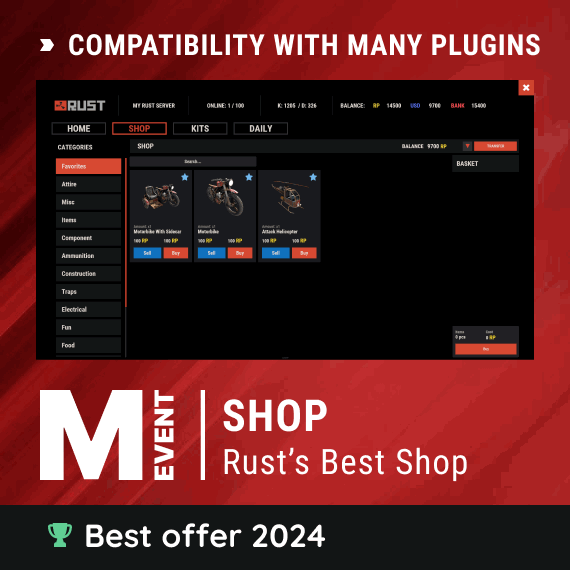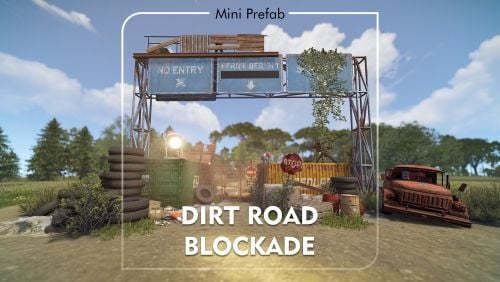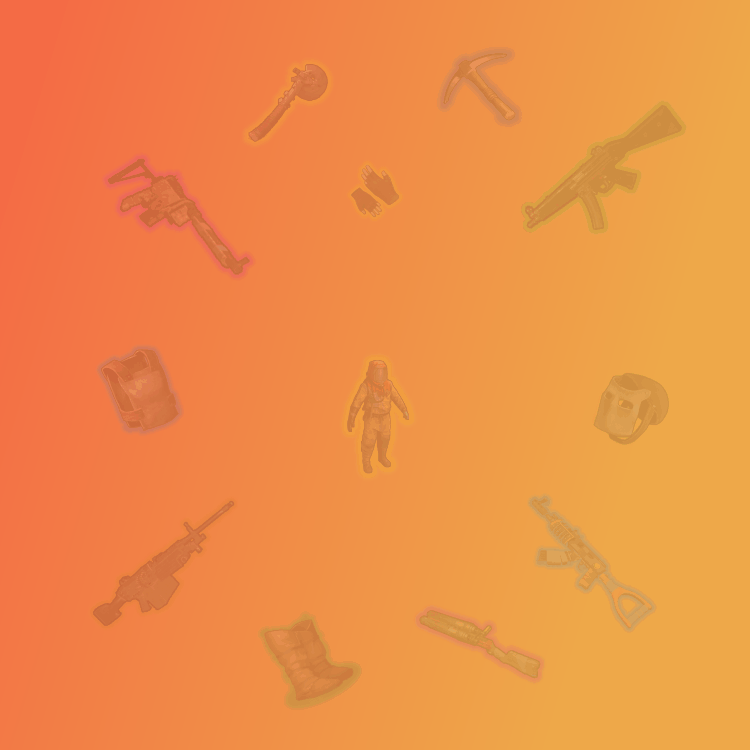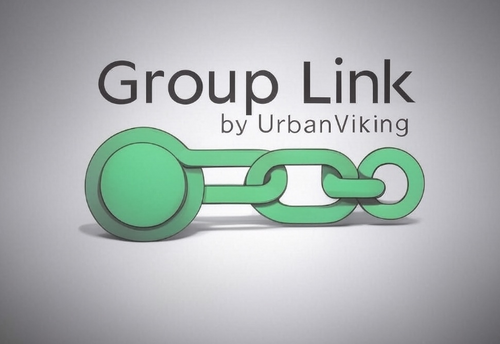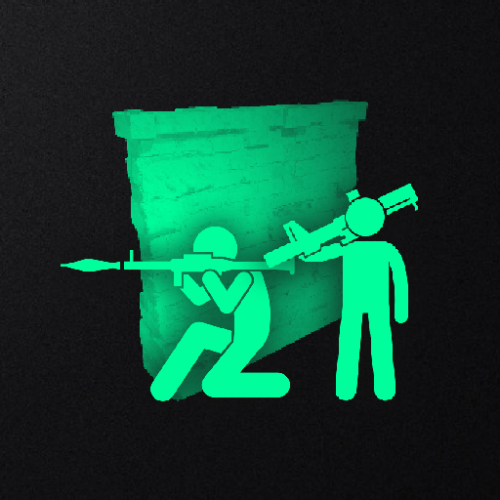-
Posts
46 -
Joined
-
Last visited
Content Type
Profiles
Warranty Claims
Downloads
Forums
Store
Support
DOWNLOADS EXTRA
Services
Everything posted by urbanviking
-
-
- 823 comments
-
- 1
-

-
- #shop
- #shop ui
-
(and 26 more)
Tagged with:
- #shop
- #shop ui
- #store
- #market
- #server rewards
- #gui shop
- #custom items
- #rust shop
- #mevent
- #market system
- #marketplace
- #buy
- #sell
- #in game
- #economics
- #humannpc
- #market and magazine
- #gui
- #money exchange
- #rust shop plugin
- #shop system
- #best shop
- #best rust shop
- #shop items
- #shop mevent
- #shop in menu
- #shop gui
- #halloween
-
Version 1.2.6
13 downloads
Bringing a bit of Skyrim to Rust Soul collectors. Collect souls and fill soul gems as you kill NPC's 3 stages to each crystal, upon filling a crystal you can upgrade it to a soul token and then again to a cursed skull. Permissions soulcollector.use - Allows players to use SoulCollector items and collect souls. soulcollector.admin - Grants access to admin commands (/givecrystal, /givetoken, /giveskull, /reloadconfig). Works best with Commands Item by @YaMang -w- and Viper Crafting by @Wrecks or Custom Mixing by @ThePitereq Default config { "GeneralSettings": { "UsePermission": "soulcollector.use", "SoulDropChance": 0.25, "UseWhitelist": true, "UseDebugMode": false }, "ItemSettings": { "Soul Crystal": { "Shortname": "coal", "Skin": 3414234298, "Commands": [ "echo Soul Crystal used!" ], "Effect": "assets/bundled/prefabs/fx/explosion.prefab", "SoundEffect": "assets/bundled/prefabs/fx/explosion.prefab", "Message": "Your Soul Crystal has been activated!" }, "Soul Token": { "Shortname": "healingtea", "Skin": 3412678179, "Commands": [ "echo Soul Token used!" ], "Effect": "assets/bundled/prefabs/fx/smoke_signal_full.prefab", "SoundEffect": "assets/bundled/prefabs/fx/smoke_signal_full.prefab", "Message": "Your Soul Token has been consumed!" }, "Cursed Skull": { "Shortname": "pumpkin", "Skin": 3468797233, "Commands": [ "echo Cursed Skull activated!" ], "Effect": "assets/bundled/prefabs/fx/bones.prefab", "SoundEffect": "assets/bundled/prefabs/fx/bones.prefab", "Message": "The Cursed Skull unleashes its curse!" } }, "NPCList": { "bandit": true, "botrespawn": true, "humannpc": true, "npc_bandit_guard": true, "npc_tunneldweller": true, "npc_tunneldwellerspawned": true, "npc_underwaterdweller": true, "peacekeeper": true, "scarecrow": true, "scientist": true, "scientistnpc_arena": true, "scientistnpc_bradley": true, "scientistnpc_bradley_heavy": true, "scientistnpc_cargo": true, "scientistnpc_cargo_turret_any": true, "scientistnpc_cargo_turret_lr300": true, "scientistnpc_ch47_gunner": true, "scientistnpc_excavator": true, "scientistnpc_full_any": true, "scientistnpc_full_lr300": true, "scientistnpc_full_mp5": true, "scientistnpc_full_pistol": true, "scientistnpc_full_shotgun": true, "scientistnpc_heavy": true, "scientistnpc_junkpile_pistol": true, "scientistnpc_oilrig": true, "scientistnpc_patrol": true, "scientistnpc_peacekeeper": true, "scientistnpc_roam": true, "scientistnpc_roam_nvg_variant": true, "scientistnpc_roamtethered": true, "scientistnpc_outbreak": true }, "Messages": { "SoulCaptured": { "Text": "Soul captured!", "Color": "green", "Size": 16 }, "CrystalReceived": { "Text": "You've received a Soul Crystal.", "Color": "blue", "Size": 14 }, "CrystalFull": { "Text": "Your crystal is now full!", "Color": "red", "Size": 16 }, "TokenReceived": { "Text": "You've received a Soul Token.", "Color": "purple", "Size": 14 }, "CursedSkullReceived": { "Text": "You've received a Cursed Skull.", "Color": "purple", "Size": 14 }, "ConfigReloaded": { "Text": "Config reloaded successfully.", "Color": "white", "Size": 14 }, "NoPermission": { "Text": "You do not have permission to use this command.", "Color": "red", "Size": 14 } }, "Commands": { "GiveCrystal": { "CommandName": "givecrystal", "Permission": "soulcollector.admin", "Description": "Gives a Soul Crystal to the player" }, "GiveToken": { "CommandName": "givetoken", "Permission": "soulcollector.admin", "Description": "Gives a Soul Token to the player" }, "GiveSkull": { "CommandName": "giveskull", "Permission": "soulcollector.admin", "Description": "Gives a Cursed Skull to the player" }, "ReloadConfig": { "CommandName": "reloadconfig", "Permission": "soulcollector.admin", "Description": "Reloads the plugin configuration" } } } Anti "cheese" measure in place holding multiple crystals will combine them all into one when a soul is collected to stop multiple crystals filling at once.$15.00- 1 review
-
- 2
-

-
- #npc
- #collecting
-
(and 1 more)
Tagged with:
-
-
Version 1.0.2
4 downloads
About Warehouse Outpost (bandit/outpost/stables) Bring together Outpost, Bandit Camp and Stables to one safe zone with some jungle additions to fit the new jungles update. All mission providers are located, all outpost vending machines added, stables to the side, added house for use with quests or the offering or whatever you would like to use it for. Bandit shopkeepers have been placed however I cannot figure out how to make them work in game. probably missing something my end when testing. Plenty of lighting for night time. Includes 4 recyclers Caboose train and all gambling options Big wheel Oil refinery T1 workbench Research table Repair bench Heli pad for landing as well as placing your airwolf Drone Marketplace Barbecue and seating for comfort Large watercatcher No frame loss when testing on my own server. No glitchy overlaps. All vending machines working as they should. I have included screenshots from both RustEdit and in game. prefab count before grouping was around 600$9.99-
- #outpost+
- #outpost+bandit
- (and 5 more)
-
Version 1.0.5
7 downloads
The first of the Phasmophobia collection I am working on. Tanglewood drive. Features green,blue and red security doors hackable crate elite loot crates mil crates loot crates working lights As accurate to Phasmophobia as I could get. Video below is both a tour and a suggested use of the monument. It is made using BotreSpawn and Kits. Tested and recorded on @Markiii test server. Big thanks cupdaddy by @Steenamaroo by @Mevent$9.99 -
-
- 1
-

-
- #prefab
- #mini monument
-
(and 6 more)
Tagged with:
-
- 267 comments
-
- #enhanced
- #custom loot
-
(and 7 more)
Tagged with:
-
Pretty sure this will follow the same pattern as the previous question but I'll ask it anyway Is it possible to set the profiles to custom monument names similar to how the default profiles are set. We use a lot of the same custom monuments on every map so it would save a lot of time to have them linked up.
-
Quests have not been counting heli kills from plugin HeliCall I have asked the dev of that plugin and he says the deaths are called as a vanailla would be so theres no issue from their end. "QuestDescriptionMultiLanguage": "", "QuestMissions": "<color=#FF0000>Objective:</color> Take down the Attack Helicopter for loot!", "QuestMissionsMultiLanguage": "", "QuestPermission": "", "QuestType": 6, "Target": "patrolhelicopter", "IsReturnItemsRequired": false, "IsMultiLanguage": false, "ActionCount": 1, "IsRepeatable": true, "Cooldown": 86400, "PrizeList": [
- 172 comments
-
- #customizablequests
- #dezlife
-
(and 5 more)
Tagged with:
-
-
Hello mate, Since the FP update something strange has happened to a few of our players. When dying to a boss they can get DC'd. Once they relog the backpacks from the backpack plugin stop working for them. It is quite a slim chance maybe 1 out of every 100 dungeons have done, might be even lower than that. I have been keeping an eye on it to track the problem and the only thing they all have in common is DC'ing after a boss kills them. Reloading Backpacks fixes it but thought I would let you know its happening.
-
Version 1.0.1
12 downloads
Bring together Outpost, Bandit Camp and Stables to one safe zone. All mission providers are located, all outpost vending machines added, stables to the side, added house for use with quests or the offering or whatever you would like to use it for. Bandit shopkeepers have been placed however I cannot figure out how to make them work in game. probably missing something my end when testing. Plenty of lighting for night time. Includes 4 recyclers Caboose train and all gambling options Big wheel Oil refinery T1 workbench Research table Repair bench Heli pad for landing as well as placing your airwolf Drone Marketplace Barbecue and seating for comfort Large watercatcher No frame loss when testing on my own server. No glitchy overlaps. All vending machines working as they should. I have included screenshots from both RustEdit and in game. prefab count before grouping was around 600 I have included a testmap featuring only this outpost for testing before implementing onto your own maps.$9.99- 1 review
-
- 1
-

-
- #outpost
- #outpost+bandit
-
(and 3 more)
Tagged with:
-
- 1,459 comments
-
- 2
-

-
- #leveling
- #progression
- (and 19 more)
-
- 172 comments
-
- #customizablequests
- #dezlife
-
(and 5 more)
Tagged with:
-
{ "General Settings": { "Max number of concurrent quests": 6, "Play sound effect upon task completion": true, "Effect": "assets/prefabs/locks/keypad/effects/lock.code.lock.prefab", "Clear player progress when wipe ?": true, "Clean up player permissions when wiping?": true, "Quests file name": "Quest", "Commands to open quest list with progress": [ "qlist", "quest" ], "Activate radio for NPC in the building?": true, "Radio station URL to play in the building": "https://media-ice.musicradio.com/CapitalChillMP3", "The ID of the camera in the NPC's house": "121314", "Notify all players on task completion?": true, "[Skill Tree] Ignore bonus from Skill Tree plugin when mining": false }, "Spawn Settings": { "Spawn mode (0 - Construction or 1 - NPC)": 1, "Use custom position?": true, "Custom position settings": { "Position coordinates(/quest.saveposition)": { "x": 843.516357, "y": 31.2275448, "z": 1076.59229 }, "Rotation angle (0-360 degrees)": 100.0 }, "Position settings tied to a monument": { "Position coordinates relative to monument (/quest.saveposition.outpost)": { "x": -2.1, "y": 1.4, "z": 30.3 }, "Rotation angle (0-360 degrees)": 271.0 }, "Safe zone settings": { "Enable safe zone?": false, "Safe zone radius": 25.0 } }, "Map Marker Settings": { "Use a mark on the game map? (Requires https://umod.org/plugins/marker-manager)": true, "Name of the map marker": "Quests", "Marker color (without #)": "f3ecad", "Outline color (without #)": "ff3535" }, "NPC Parameters Settings": { "NPC Outfit": [ { "ShortName": "hazmatsuit.nomadsuit", "SkinId": 0 } ], "Enable communication with NPCs": true }, "Statistics collection settings": { "Enable statistics collection and publication to Discord?": false, "Discord webhook for statistics publication": "", "How often to publish statistics? (Sec)": 21600.0 }, "IQChat Settings (if applicable)": { "IQChat : Custom prefix in chat": "Quest", "IQChat : Custom chat avatar (If required)": "0", "IQChat : Use UI notification (true - yes/false - no)": false }, "Notification Settings": { "Enable notifications (Is required - https://codefling.com/plugins/notify)": true, "Notification Type (Is required - https://codefling.com/plugins/notify)": 1 } }
- 172 comments
-
- 2
-

-
- #customizablequests
- #dezlife
-
(and 5 more)
Tagged with:
-
Version 1.0.0
3 downloads
GroupLink is a lightweight Rust plugin designed for the Oxide modding framework, created to manage group relationships between leader (parent) groups and their associated subgroups. Its primary function is to automatically remove players from specified subgroups when they are no longer part of their corresponding leader group, ensuring that subgroup permissions are tied to leader group membership. This is particularly useful for servers using timed or subscription-based group systems, such as those managed by the TimedPermissions plugin. When a player loses membership in a leader group (either through manual removal or expiration via TimedPermissions), GroupLink checks for and removes them from all linked subgroups defined in its configuration. Upon each subgroup removal, it sends a private, customizable chat message to the affected player, informing them of the change. The plugin uses a periodic check system to ensure compatibility with external group management plugins, making it efficient with minimal server performance impact. Key features: Automatically removes players from subgroups when their leader group membership ends Sends private, styled chat messages (configurable size and color) to affected players Lightweight design with deferred operations using NextTick to reduce resource usage Configurable leader groups, subgroups, message format, and check interval Admin commands for testing and debugging group status Configuration Explanation The plugin generates a configuration file named GroupLink in the oxide/config directory. Below is the default configuration with an explanation of each field: json { "LeaderGroups": [ "vipplus", "mvp", "fanatic" ], "SubGroups": { "vipplus": [ "cvipplusbuilders", "cvipplusfarmers", "cvipplusindustrial" ], "mvp": [ "bmvpbuilders", "bmvpfarmers", "bmvpindustrial" ], "fanatic": [ "afanaticbuilders", "afanaticfarmers", "afanaticindustrial" ] }, "MessageFormat": "{0} you have left group {1} as your {2} subscription has ended", "MessageSize": 24, "MessageColor": "green", "CheckInterval": 60.0 } LeaderGroups: An array of strings listing the parent group names (e.g., "vipplus", "mvp", "fanatic"). These are the primary groups that, when removed from a player, trigger subgroup removal. SubGroups: A dictionary mapping each leader group to an array of its associated subgroups. For example, "vipplus" is linked to "cvipplusbuilders", "cvipplusfarmers", and "cvipplusindustrial". When a player loses the leader group, they are removed from all listed subgroups. MessageFormat: A string defining the chat message sent to players upon subgroup removal. It uses indexed placeholders: {0}: Player's username {1}: Subgroup name {2}: Leader group name Example output: "UrbanViking you have left group bmvpbuilders as your mvp subscription has ended" MessageSize: An integer setting the font size of the chat message (default: 24). MessageColor: A string defining the color of the chat message in HTML color format (default: "green"). Can be changed to other colors like "red", "#FF0000", etc. CheckInterval: A float specifying how often (in seconds) the plugin checks all connected players for leader group status (default: 60.0). Adjust this to balance responsiveness and server load. Adding/Removing Groups from the Config To modify the groups in the config, edit oxide/config/GroupLink.json and reload the plugin using oxide.reload GroupLink or /grouplink reload. Here's how to add or remove groups: Adding a New Leader Group and Subgroups Open GroupLink.json. In the "LeaderGroups" array, add the new leader group name: json "LeaderGroups": [ "vipplus", "mvp", "fanatic", "elite" // Added new leader group ] In the "SubGroups" dictionary, add a new entry for the leader group with its subgroups: json "SubGroups": { "vipplus": ["cvipplusbuilders", "cvipplusfarmers", "cvipplusindustrial"], "mvp": ["bmvpbuilders", "bmvpfarmers", "bmvpindustrial"], "fanatic": ["afanaticbuilders", "afanaticfarmers", "afanaticindustrial"], "elite": ["elitebuilders", "elitefarmers", "eliteindustrial"] // Added subgroups for "elite" } Save the file and reload the plugin. Removing a Leader Group and Its Subgroups Open GroupLink.json. In the "LeaderGroups" array, remove the leader group name: "LeaderGroups": [ "vipplus", "fanatic" // Removed "mvp" ] In the "SubGroups" dictionary, remove the corresponding entry: "SubGroups": { "vipplus": ["cvipplusbuilders", "cvipplusfarmers", "cvipplusindustrial"], "fanatic": ["afanaticbuilders", "afanaticfarmers", "afanaticindustrial"] // Removed "mvp" entry } Save the file and reload the plugin. Adding/Removing Subgroups for an Existing Leader Group To add a subgroup, append it to the array under the leader group in "SubGroups": "mvp": ["bmvpbuilders", "bmvpfarmers", "bmvpindustrial", "mvpraiders"] // Added "mvpraiders" To remove a subgroup, delete it from the array: "mvp": ["bmvpbuilders", "bmvpfarmers"] // Removed "bmvpindustrial" Save and reload the plugin. Hooks Needed by Other Plugins GroupLink uses the following Oxide hook, which other plugins might need to interact with or be aware of: OnUserGroupRemoved(BasePlayer player, string group): Called when a player is removed from a group via Oxide's permission system. GroupLink uses this as a fallback to catch manual group removals, though its primary mechanism is a periodic check for TimedPermissions compatibility. Other plugins can call this hook to trigger GroupLink's removal logic if they remove players from leader groups manually.$9.99 -
- 172 comments
-
- 3
-

-
- #customizablequests
- #dezlife
-
(and 5 more)
Tagged with:
-