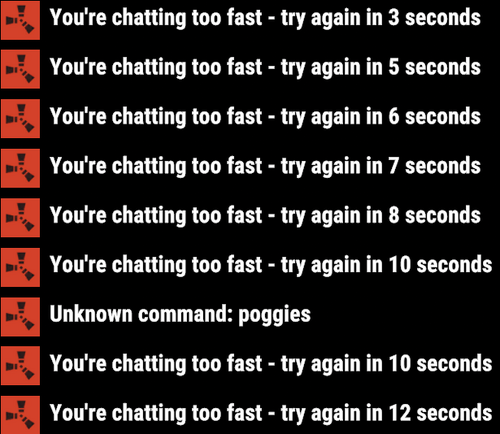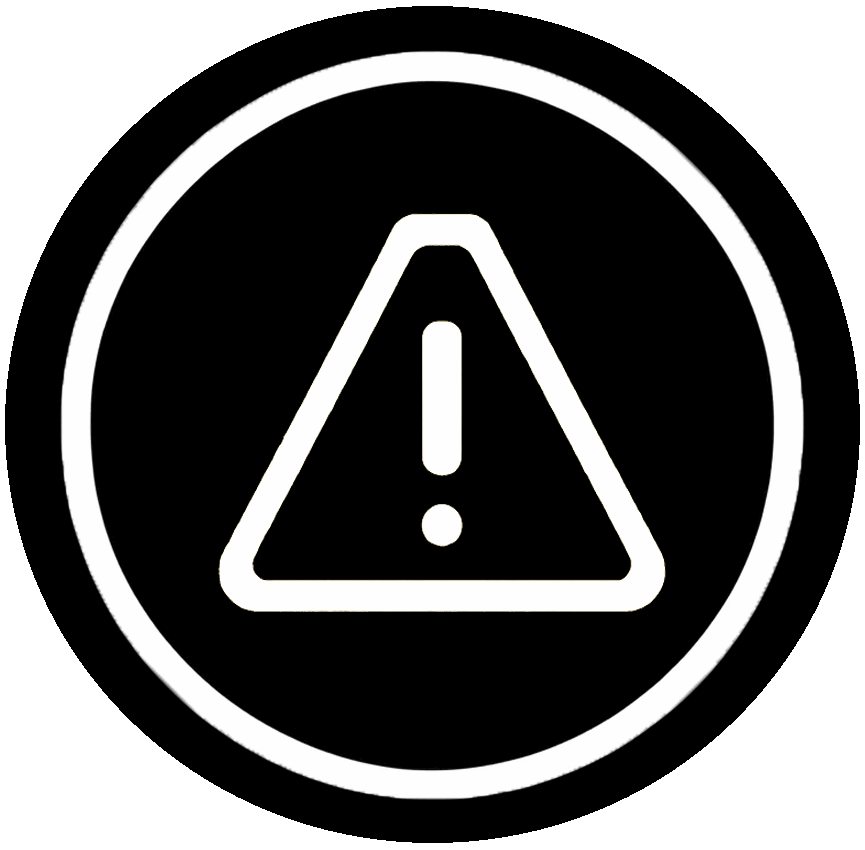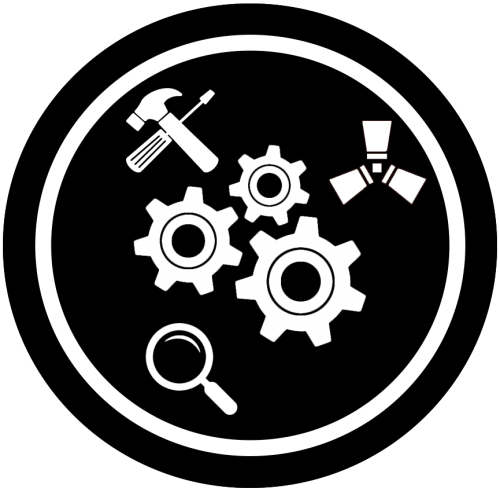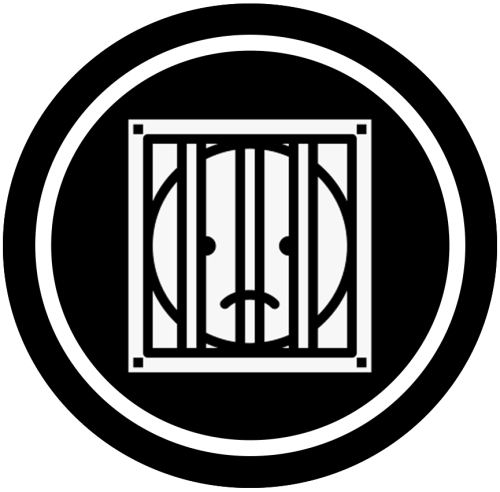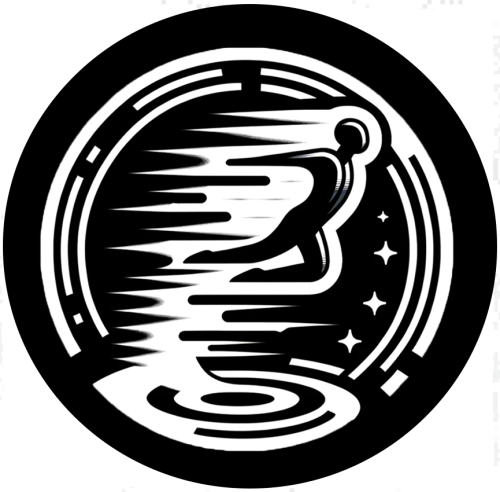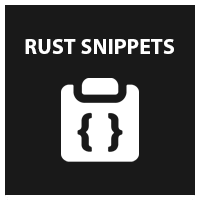Search the Community
Showing results for tags 'qol'.
-
Version 1.0.4
22 downloads
Compliment your in game economy system by allowing players to repair items using their currency. Economy Repair offers a solution that lets players repair their damaged items using in-game currency of your choice. With this plugin, your worn-out AKs, tools, and gear can be repaired through a simple new option in the repair bench, making sure you're always prepared for the next battle! Key Features: Multiple Currency Support: Use popular Rust plugins like Economics or ServerRewards to pay for repairs using your in-game currency. You can even set up custom item-based currencies for repairs! Condition Loss: Condition loss can be disabled, or the scale of it modified. VIP Discounts: Offer VIP players reduced repair costs, providing an extra incentive for premium members of your community. Customizable Repair Costs: Tailor the repair prices for different items, ensuring fair costs for everything from weapons to tools. Repair cost can be set globally, and per item. Clean UI: Enjoy a sleek almost vanilla like repair button that appears when interacting with a repair bench. Instantly know the cost to restore your item and confirm the repair with just a click. Repair Blacklist: Administrators can blacklist certain items from being repaired, maintaining control over game balance and preventing unintended item restorations. How It Works: 1. Interact with a repair bench. 2. Insert item normally into the repair bench 3. See the cost, click the repair button! Economy Repair is your perfect choice for expanding the usefulness of economy on your server. Keep your equipment in top shape without the hassle of searching through boxes to try and find the correct components. PERMISSIONS: economyrepair.use - Required to see and use the economy repair option economyrepair.VIP - Required for VIP discount feature CONFIG EXAMPLE: { "Default Max Repair Cost": 100.0, // default repair cost for all items "Reduce Durability On Repair": true, // should the item lose durability if repaired with currency? "Durability Loss Scaling Factor": 1.0, // play with this to increase/reduce how much durability is lost "Currency System (Economics, ServerRewards, Item)": "Economics", //which currency system to use "VIP Discount Percentage": 0.0, // percentage discount for players with VIP permission "Currency Item": { // If using "Item" as currency, specify item details here "ItemID": 0, "SkinID": 0, "Display Name": "Currency" }, "Custom Repair Costs": { // customize repair cost for individual items "hatchet": 50.0, "pickaxe": 75.0 }, "Repair Blacklist": [ // list of items which cannot be repaired using currency "minigun", "fuse" ], "Blacklisted SkinIDs": [ 3380502905, 987654321 ], "Debug Messages Enabled": false } LANG EXAMPLE: { "RepairCostLabel": "Economy Repair: {0} {1}", "CurrencyLabel": "$", "RepairButtonLabel": "Repair", "NoValidItem": "No valid item to repair.", "MaxDurability": "This item is already at full durability.", "NotEnoughCurrency": "You do not have enough {0} to repair this item.", "RepairSuccess": "Item successfully repaired.", "RepairFailed": "Failed to repair the item. Please try again.", "ItemBlacklisted": "This item cannot be repaired." }$9.98 -
Version 1.0.4
53 downloads
NoSkins gives your players the power to control if they want to see skins or not. By removing clothing skins with the /noskin command players can disable clothing skins of other players. Ability to remove other players clothing skins Keeps visuals of your own skins Deployables are not effected! Instant results! Using the command will instantly disable or enable other players clothing skins Light weight and performance based. /noskin - will instantly toggle clothing skins on and off Multiple command aliases can be added via the config. noskins.allow - allows a player to use the noskin command noskins.on - sets the default toggle of noskins being toggle on$11.99 -
Version 1.1.0
66 downloads
Info: Allows players with permission to equip Night Vision Goggles with any clothing items using the chat command: "/nvg" Players must already have NVGs in their inventory and can still only wear 7 clothing items total, so if you opt for NVGs you might have to choose whether to leave behind gloves or boots. oxide permission: nightvisiongoggles.equip chat command: /nvg$10.00 -
Version 0.1.6
293 downloads
What is it? Player Entity Remover gives player/admin with permission ability to remove all entities of any other player. You can also set in config to delete player's entities after he gets banned. Usage If someone spammed entities on the map, you can easily clean them like this OR if you have it set in config then just ban him and it will auto-delete his entities. Permissions playerentityremover.use -- Gives player permission to use the command. playerentityremover.bypass -- Gives you a protection when a one of these hooks get called: OnPlayerBanned, OnPlayerDeath Commands /entremove (playerName/playerID) - Chat command entremove (playerName/playerID) - Console command Localization { "NoPerms": "You don't have permission to use this command!", "Syntax": "Syntax: /entremove playerName", "NoPlayer": "Player not found!", "RemoveMessage": "Removing {0}'s entities...({1})", "NoEnts": "No entities found for this player." } Configuration { "Remove player's entities if banned": true, "Remove player's entities on death": false }Free -
Version 1.0.5
215 downloads
Bright Nights is the plugin every player has been waiting for. Make your nights brighter and actually playable! Enhanced gameplay with brighter nights Customizable night time brightness Smooth transitions between night and day cycles Lightweight high performance plugin Inverted Night (Option) - make nights as bright as day Saves your players from having to eat too many carrots Bright Nights brings exciting new visuals to the game allowing your players to make the most of night time game play. Inverted nights brings a whole new meaning to bright nights. Inverted nights adds a sun to the night cycle to create a daylight like play style, while maintaining a dark skybox. This option can be enabled via the config. /Settime - allows you to set the ingame time (good for testing settings) Args - Hours (24h) example: 7.5 will be 7:30 am or 0 will be midnight - Sunset - goes to sunset time - Sunrise - goes to sunrise time brightnights.admin - Allows use of the /settime command Does bright nights effect rust events ? Bright Nights does not change any of the date time settings for rust so timed events will run as per normal. Can I adjust the brightness? Yes! Brightnights has a config file which allows for the adjustment of brightness and transition settings. Is the plugin hard to set up? Bright nights is a drag and drop plugin, with no additional set up required.$9.99- 14 comments
- 2 reviews
-
- 4
-

-
- #brightnights
- #bright nights
-
(and 28 more)
Tagged with:
- #brightnights
- #bright nights
- #bright night
- #bright
- #night
- #nights
- #brighter
- #brightness
- #vision
- #nightvision
- #night vision
- #reshade
- #clear
- #light
- #time
- #tod
- #moon
- #nighttime
- #night time
- #settings
- #rust plugin
- #rust plugins
- #performance
- #qol
- #time of day
- #quality of life
- #inverted
- #skip
- #skip night
- #whipsers88
-
Version 2.0.2
11 downloads
Take your Rust gameplay to the next level with Action Camera! Want to feel like you're the center of attention? With Action Camera your Rust actions will be available for viewing in real time! Show off your playstyle to the world and add a little show to every match. These cams aren't visible for players. The photos in the preview are made for clarity! Now you can hang the camera on your head, shoulder and chest. Before you start using the plugin, I advise you to choose the option you like best! What makes Action Camera special? You're always in the center of the action. Your friends and viewers can watch your every move, whether it's base building, battles, or raids. Now every moment will be truly unforgettable! Unique experience. Rust has never been like this! With Action Camera, you experience every moment together with other players, because they can see everything that's happening around you. New game situations. Imagine how spectators are watching you in the thick of battle or on a raid. All the tension, every decision - now it's a real performance that unfolds before the eyes of the audience. Creating bright moments. Now your friends can record your most epic moments from completely new angles, creating unique videos of your survival. Add intrigue and spectacle to your game with Action Camera! Feel the real thrill of knowing you're being watched. Make every Rust session unique and memorable. Install Action Camera - you'll love it! Permissions: actioncamera.wear - you can configure who will have an action camera. Camera won't be created without it actioncamera.use - allows you to use /cams$12.00- 3 comments
- 1 review
-
- 4
-

-

-
- #creative
- #mechanics
-
(and 9 more)
Tagged with:
-
Version 0.0.3
54 downloads
This harmony plugin makes it so that you can use commands even while typing too quickly. You will also not extend your cooldown by opening chat and pressing enter anymore, as I have fixed that as well. These two changes are a LARGE QoL improvement, in my opinion at least, that you will likely notice pretty quickly. This plugin is a drag and drop, just drop it into your normal plugins folder and you're good to go! Will do everything by itself. Example: You send a message and press a keybind for a chat command, you get told you're chatting to fast, or even just trying to type a command right after typing. With this plugin, you will NEVER have that issue again. Example 2: Send a message, and then have a cooldown of 5 seconds, you open chat and press enter to close it, your cooldown will not be updated.$1.69 -
Version 0.1.4
36 downloads
What is it? A nice user-friendly warning system Usage When someone is breaking rules or trolling others just warn them, you can also set a command that will be executed through server console that will get executed upon reachin certain amount of warnings (can be configured in cfg) Permissions warnmenu.use -- Gives you full control to operate the WarnMenu Chat command /warn -- Opens the WarnMenu /warn "Name/SteamID" "Warning reason" -- Warns the specified player with your reason /warnmenu.save -- Force the plugin to write the data from memory to the data file /wmessage <NameOrID | * > <message> - Shows a gametip message (Doesn't count as a warning) to specific player or to all players when you put * instead of the name Data files All Data files can be located at: \oxide\data\WarnMenu\warns There you can find all the warnings for each player Features WarnMenu features * Online Tab - In this tab you can easily select any online player that you want to warn * Search All Tab - Once you open this tab, there you can see all the players and browse in them * Find player Tab - When you click on the button you will be able to search for a specific player using his Name or SteamID Warn Types * CUI-Based - A CUI warning message will pop-up on player's screen when he gets warned * Chat-Based - A chat message will pop-up in player's chat when he gets warned Executable commands * On reaching certain amount of warnings, you can make the server execute a command on a player(configurable in cfg) F.e.: "1": "say {0} just reached 1 warning! SHAME on him!", "3": "kick {0} Kicked for reaching 3 warnings", Localization { "Syntax": "Commands:\n/report (Opens Reporter GUI)", "CUI Online": "Online Players", "CUI Player": "Player: {0}", "CUI SteamID": "SteamID64: {0}", "CUI Warnings": "Warnings: <color=#8f1919>{0}</color>", "CUI NewWarn": "New\nWarning", "CUI WarningID": "Warning ID: {0}", "CUI WarnedBy": "Warned by: {0}", "CUI Date": "Date: {0}", "CUI Reason": "Reason: \n{0}", "CUI Remove": "Remove", "CUI Close": "close", "CUI Warn": "Warn", "CUI WarnAddMenuPlayer": "Warning for\n<color=#d43939>{0}</color>", "CUI SearchAll": "Search All", "CUI SelectPlayer": "Select a player to warn:", "CUI Find": "Find player", "CUI Find2": "Select", "CUI Find3": "Find player:\n(steamID/Name)", "CUI CantFindPlayer": "Couldn't find the player\nsearching argument: {0}", "CUI FoundPlayer": "Found player: {0}", "CUI Refresh": "Refresh", "CantFindPlayer": "Couldn't find that player", "WarnMessage": "Warned: <color=#8f1919>{0}</color>\nReason: {1}", "JoinMessage": "{0} has joined with <color=#8f1919>{1}</color> warnings", "WarnReceive": "You have received a <color=#8f1919>warning</color>\nBy: {0}\nReason: {1}", "CUI WarnReceive": "<color=#8f1919>Warning</color>\nreceived", "CUI WarnReceive2": "By: {0}\nReason: {1}" } Configuration { "Announce on join with warnings?(to admins)": true, "Execute commands on reaching count:": { "Enabled?": true, "(Format: 5 : mute {0}) where 5 is number of warns and {0} is player's id": { "5": "say {0} just reached 5 warnings! SHAME on him!", "7": "example.command {0}", "10": "example.command {0}" } }, "Warn message settings": { "Text-based warn message?": true, "CUI-based warn message?": true, "How long until CUI message gets removed (secs)": 5.0 } }$10.00 -
Version 0.1.5
30 downloads
What is it? Transform your server into an unforgettable experience with this innovative plugin! Whether you want to host epic dance parties or add immersive NPC actions to your RPG adventures, this plugin is designed to bring life and fun to your community. Let your players team up with their new animated companions and turn mundane gameplay into extraordinary moments. Perfect for dance parties and roleplay events; there's no limit to the creativity this plugin enables! Usage Make yourself or let players make the BEST dance parties ever! Also can be used for various actions for example on RPG servers (You can make NPC keep pointing somewhere etc..) Commands Main command /npcd -- Opens the menu (user friendly, contains/has the same or even better abilities than all the other chat commands) Spawn options: /npcd spawn (id) -- Spawns certain group /npcd despawn (id) -- Despawns certain group Group options: /npcd create -- Creates certain group /npcd remove (id) -- Removes certain group /npcd manage (id) -- Start managing certain group /npcd list -- Displays all dance groups Group Manage options: /npcd dancer add -- Adds new dancer with your current position and rotation to the group /npcd dancer remove (id) -- Removes certain dancer /npcd dancer list -- Displays all the dancers from the managed group /npcd group name (name) -- Changes managed group's name to the new one --Dancer's settings-- /npcd dancer manage (id) name (New Dancer's name) -- Changes dancer's name /npcd dancer manage (id) random (true/false) -- Turn ON or OFF to make dancer use random dance /npcd dancer manage (id) dance (Dance Name) -- Set's dance for the dancer Available: The Twist, Cabbage Patch, Raise the Roof, Clap, Friendly, Hurry, Ok, Point, Shrug, ThumbsUp, ThumbsDown, Victory, Wave, Chicken, Drink, Push, Kick /npcd dancer manage (id) clothing add (clothing name) -- Adds new clothing for the dancer /npcd dancer manage (id) clothing remove -- Removes clothing from the dancer /npcd dancer manage (id) god (on/off) -- Turns ON or OFF god for the dancer /npcd dancer manage (id) hp (amount) -- Set's the spawn HP for the dancer Permissions npcdancers.use -- Gives player permission to use the plugin npcdancers.god -- Gives player permission to turn ON or OFF godmode for dancers npcdancers.hp -- Gives player permission to change dancer's spawn HP npcdancers.admin -- Has all permissions, bypasses all limits in config + can manipulate with other's dance groups UI Features Dance Groups Owner OwnerID Amount of Dancers Group name Add Dancer button Spawn/Despawn button Remove button Dancers Name HP God Random Dance Clothing Remove button Config { "Max groups per player": 3, "Max dancers per group": 5 } Localization { "Syntax": "----- Spawn Options -----\n/npcd spawn (id) -- Spawns the group\n/npcd despawn (id) -- Despawns the group\n----- Manage Options -----\n/npcd create -- Creates new group\n/npcd remove (id) -- Removes the group\n/npcd manage (id) -- Let's you manage the group\n/npcd list -- Displays all dance groups", "Created": "Successfully created dancers group: {0}", "Removed": "Successfully removed dancers group: {0}", "NotFound": "Couldn't find a dance group with this id.", "NoGroups": "There are not any groups yet.", "NoDancers": "There are not any dancers yet.", "GroupList": "ID:{1} {0} - {2} dancers", "Managing": "----- Managing {0}'s group -----\nID: {1}\nGroup name: {2}\nDancers: {3}\n----- Manage Group -----\n/npcd dancer add -- Adds new dancer\n/npcd dancer remove (id) -- Removes the dancer\n/npcd dancer list -- Shows current dancers for this group\n/npcd group name (name)\n----- Dancer's settings -----\n/npcd dancer manage (id) name (Set Dancers Name)\n/npcd dancer manage (id) random (true/false) -- Dancer will choose random dance\n/npcd dancer manage (id) dance (Dance Name) -- Available: The Twist, Cabbage Patch, Raise the Roof, Clap, Friendly, Hurry, Ok, Point, Shrug, ThumbsUp, ThumbsDown, Victory, Wave, Chicken, Drink, Push, Kick\n/npcd dancer manage (id) clothing add (clothing shortname) -- Add specific clothing to the dancer\n/npcd dancer manage (id) clothing remove -- Removes all clothes from dancer\n/npcd dancer manage (id) god (on/off)\n/npcd dancer manage (id) hp (amount)", "NoManaging": "You are not managing any group right now.", "DancerAdded": "Successfully added new dancer:\nName:{0}\nID:{1}\nDance name:{2}\nRandom dance? {3}\nPos: X:{4} Y:{5} Z:{6}", "DancerRemoved": "Successfully removed Dancer: {0}(ID:{1})", "DancerNotFound": "Couldn't find dancer with that id", "DancerRename": "Renamed dancer:{0} to {1}", "DancerChangeDance": "Changed {0}'s dance to: {1}", "InvalidDance": "Invalid dance name! Changed {0}'s dance to: {1}", "NoPerms": "You don't have permissions to manipulate with other's groups!", "NoGodPerms": "You don't have permissions to toggle dancer's godmode", "NoDancersSpawn": "There are no dancers to spawn!", "GroupNotSpawned": "This group is not spawned", "GroupDespawn": "Group despawned", "SpecifyClothing": "You must specify the clothing", "SpecifyGod": "You must specify on or off for god mode", "SpecifyHp": "You must specify the amount of hp", "ToggleGod": "Dancer's godmode: {0}", "NoHpPerms": "You don't have permissions to set dancer's hp!", "SetHp": "Dancer's hp set to: {0}", "AddedClothing": "{0} added to the dancer", "RemovedClothing": "Removed dancer's clothes", "ClothingList": "Dancer's clothes: {0}", "GroupLimit": "Cannot create new dancer group! (Group limit reached!)", "GroupName": "Group name changed to: {0}", "DancerLimit": "Cannot add new dancer! (Dancer per group limit reached!)", "CUI YourGroups": "Your\nGroups", "CUI AllGroups": "All\nGroups", "NotExistWear": "{0} is non existing or not wearable item!", "NoMoreClothing": "This dancer can't take any more clothing!", "CUI SelectDancer": "Select Dancer", "CUI SelectedDancer": "Selected Dancer:\nID: {0}\nName: {1}", "CUI Name": "Name:", "CUI Random": "Random:", "CUI Dance": "Dance:", "CUI HP": "HP:", "CUI God": "God:", "CUI Owner": "Owner:", "CUI OwnerId": "OwnerID:", "CUI DancersAmount": "Amount of Dancers: {0}", "CUI Add": "Add Dancer", "CUI Remove": "Remove", "CUI NoDancers": "There are not any dancers yet", "CUI Spawn": "Spawn", "CUI Despawn": "Despawn", "CUI Dances": "The Twist, Cabbage Patch, Raise the Roof, Clap, Friendly, Hurry, Ok, Point, Shrug, ThumbsUp, ThumbsDown, Victory, Wave, Chicken, Drink, Push, Kick", "CUI ClothingAdd": "Add clothing:", "CUI ClothingList": "Current clothing:", "CUI CreateGroup": "Create\nGroup" }$24.99 -
Version 1.0.3
16 downloads
Adds an easy and automated way for players to get rid of unwanted items. Configuration: { "Skin ID to use as the trash box": 3009357235, "Blacklist of items that trash box will not delete": [ "rifle.ak", "rifle.ak.ice", "hq.metal.ore", "metal.refined" ], "Use permission system?": false } Permissions: trashbox.use Example video$2.49 -
Version 1.0.4
341 downloads
What is it? ZLogs is a comprehensive logging solution for Rust servers, designed to keep admins informed and in control. With a sleek GUI, extensive category coverage, and advanced customization, ZLogs ensures you never miss a crucial server event. Whether it’s player interactions, combat logs, or tool cupboard activity, ZLogs provides detailed insights to maintain transparency and order. Usage Keep your server operations smooth and well-documented with ZLogs. Monitor every key activity with categorized logs, from player connections to combat events. Stay informed with Discord notifications for critical actions like heli spawns or team changes. Effortlessly browse logs with a user-friendly interface featuring search functionality, light/dark mode, and auto-deletion options for old logs. ZLogs puts powerful server management tools right at your fingertips. Permission zlogs.use -- Gives you permission to use the command zlogs.resetall -- Gives you permission to wipe all data files zlogs.heli.spawn -- Gives player a permission to get notified in chat when heli spawns(must be set in config) zlogs.heli.down -- Gives player a permission to get notified in chat when heli gets shot down(must be set in config) Chat Command /zlogs -- Opens the GUI /zlogs.resetall -- Completely wipes all ZLogs datafile (zlogs.resetall permission required) Discord Logging: In config you can set a webhook for each category to have the important info right on your discord Data All the datas are being saved into data folders and each category has it's data file Path to data files: Your_Server\oxide\data\ZLogs Features & some info: I've decided to completely rewrite ZLogs because of some performance mistake I've made and also to add more features and generally make the plugin better. New version brings you also new features like Auto log deletion which can be set in config, more detailed logging, nicer UI, dark and light mode for the UI, search option and more.. Localization: { "Log Explosive": "{0} has used {1}!", "Log Animal": "{0} has killed a {1}", "Log Connect": "{0} has connected to the server", "Log Disconnect": "{0} has disconnected from the server", "Log Command": "{0} has used command: {1}", "Log Chat": "{0} wrote: {1}", "Log Combat": "{0} has killed {1}", "Log Vending": "{0} has bought: {1} for: {2}", "Log HeliSpawn": "Patrol heli has spawned", "Log HeliDeath": "Patrol heli has been destroyed by: {0}", "Log ItemPick": "{0} has picked up a {1}", "Log ItemDrop": "{0} has dropped a {1}", "Log TCPlace": "{0} has placed a TC", "Log TCDestroy": "{0} has destroyed a TC", "Log TCAuth": "{0} has authed a TC", "Log TCDeAuth": "{0} has deauthed from TC", "Log TCClear": "{0} has cleared a TC", "Log TeamCreate": "{0} has created a team", "Log TeamInvite": "{0} has invited {1} to team", "Log TeamReject": "{0} has rejected invite", "Log TeamPromote": "{0} has been promoted to leader", "Log TeamLeave": "{0} has left the team", "Log TeamKick": "{0} has kicked {1} from the team", "Log TeamAccept": "{0} has accepted team invite", "Log TeamDisband": "{0} has disbanded team", "Log TriggerPick": "{0} has picked up {1}+ items over {2} seconds", "Log TriggerDrop": "{0} has dropped {1}+ items over {2} seconds", "Notify HeliSpawn": "A patrol heli has spawned at: {0}", "Notify HeliDown": "A patrol heli has been shot down at: {0} by {1}", "CUI Categories": "Categories", "CUI Settings": "Settings", "CUI Animal": "Animal Logs", "CUI Chat": "Chat Logs", "CUI Combat": "Combat Logs", "CUI Command": "Command Logs", "CUI Connection": "Connection Logs", "CUI Explosive": "Explosive Logs", "CUI Heli": "Heli Logs", "CUI Item": "Item Logs", "CUI Team": "Team Logs", "CUI TC": "Tool Cupboard Logs", "CUI Trigger": "Trigger Logs", "CUI Vending": "Vending Logs", "CUI TargetPlayerInfo": "Target Player Information", "CUI PlayerName": "Player name: {0}", "CUI SteamID": "SteamID: {0}", "CUI Status": "Status: {0}", "CUI StatusAlive": "Alive", "CUI StatusDead": "Dead", "CUI StatusNull": "?", "CUI Ping": "Ping: {0}", "CUI NotConnected": "Not connected", "CUI TPto": "Teleport to", "CUI TPhere": "Teleport here", "CUI AnimalInfo": "Animal Information", "CUI AnimalName": "Animal name: {0}", "CUI AnimalDeathPos": "Animal death pos:\nx: {0}\ny: {1}\nz: {2}", "CUI LogInfo": "Log Information", "CUI LogID": "Log ID: {0}", "CUI LogDate": "Log Date: {0}", "CUI LogRemoveIn": "Log will be removed in: {0}", "CUI ChatInfo": "Chat Information", "CUI ChatType": "Channel type: {0}", "CUI Initiator": "Initiator Information", "CUI Victim": "Victim Information", "CUI Distance": "Distance: {0}m", "CUI Weapon": "Weapon: {0}", "CUI ConnectionInfo": "Connection Information", "CUI ConnectionIp": "IP: {0}", "CUI ConnectionType": "Type: {0}", "CUI ExplosiveInfo": "Explosive Information", "CUI ExplosivePos": "Explosive pos:\nx: {0}\ny: {1}\nz: {2}", "CUI ExplosiveName": "Explosive name: {0}", "CUI HeliInfo": "Heli Information", "CUI HeliPos": "Heli pos:\nx: {0}\ny: {1}\nz: {2}", "CUI HeliAttacker": "Destroyed by: {0}", "CUI ItemInfo": "Item Information", "CUI ItemName": "Item name: {0} x{1}", "CUI ItemPos": "Item pos:\nx: {0}\ny: {1}\nz: {2}", "CUI ItemType": "Type: {0}", "CUI TeamInfo": "Team Information", "CUI TeamType": "Type: {0}", "CUI TeamKicked": "Kicked player: {0}", "CUI TcInfo": "Tool Cupboard Information", "CUI TcType": "Type: {0}", "CUI TcAttacker": "Attacker: {0}", "CUI TcPos": "TC pos:\nx: {0}\ny: {1}\nz: {2}", "CUI TriggerType": "Type: {0}", "CUI DetectTime": "Detect time: {0} seconds", "CUI DetectAmount": "Detect amount: {0} items", "CUI TriggerInfo": "Trigger Information", "CUI VendingItem": "Bought item: {0} x{1}", "CUI VendingPrice": "Price: {0} x{1}", "CUI VendingPos": "Vending pos:\nx: {0}\ny: {1}\nz: {2}", "CUI VendingInfo": "Vending Information", "CUI Search": "Search:", "CUI ColorMode": "Color Mode: {0}" } Configuration: { "Combat logs?": { "WebhookURL": "", "Enabled?": true }, "Item Picks & Drops logs?": { "WebhookURL": "", "Enabled?": true }, "Connection and Disconnection logs?": { "WebhookURL": "", "Enabled?": true }, "Command logs?": { "WebhookURL": "", "Enabled?": true }, "Animal Kills logs?": { "WebhookURL": "", "Enabled?": true }, "Explosives logs?": { "WebhookURL": "", "Enabled?": true }, "Chat logs?": { "WebhookURL": "", "Enabled?": true }, "Heli Logs?": { "WebhookURL": "", "Enabled?": true, "NotifyOnHeliSpawn?": true, "NotifyOnHeliDown?": true }, "Tool Cupboard logs?": { "WebhookURL": "", "Enabled?": true }, "Vending Machine logs?": { "WebhookURL": "", "Enabled?": true }, "Item drop spam detection:": { "Enabled?": true, "WebhookURL": "", "Items needed to detect:": 15, "Time(seconds)": 8.0, "Ignored items(shortnames like: ammo.rifle etc..):": [ "item_shortname", "item_shortname" ] }, "Item pick spam detection:": { "Enabled?": true, "WebhookURL": "", "Items needed to detect:": 15, "Time(seconds)": 8.0, "Ignored items(shortnames like: ammo.rifle etc..):": [ "item_shortname", "item_shortname" ] }, "Team logs?": { "WebhookURL": "", "Enabled?": true }, "Auto-Delete logs after x amount of hours(0 will disable this feature)": 0.0 }$14.99- 33 comments
- 3 reviews
-
- 6
-

-

-
- #administration
- #logging
- (and 6 more)
-
Version 1.8.0
81 downloads
Say goodbye to the hassle of manual code locking! With this plugin, you can easily auto-lock items with a preset code straight from your inventory. Your teammates will also get instant access, no extra steps needed. The interface is super easy to use, making code updates and settings changes quick and simple. Give your Rust server a boost with this must-have plugin! Join our Discord community to stay informed on new plugins and updates. Click here to get started. Automated code locking: Automatically applies a code lock to any lockable item with a predetermined code. 3 plugins in 1: Lock regular items, secure things that normally can't be locked (like furnaces or turrets, great for PVE), and easily add automatic door closers. Balanced gameplay: Optional use of the players inventory code locks or key locks. Team authorization: Automatically grants and removes the players team to the code lock. Configuration options for data management: Provides configurable options to automatically clean up saved data on each server wipe or after a specified number of days of player inactivity. User-friendly interface: Offers an intuitive interface for players to easily update their code and adjust settings. Streamer mode: Lock items that normally cannot be locked like furnaces, turrets, and more (Great for PVE!): Optional feature for automatic door closers: Easily customizable - Toggle each item on or off to suit your server: Lockable Items: As mentioned before each of these can be individually enabled/disabled on your server! Vanilla - Doors and Ladder hatches, Storage containers, Tool Cupboards, Lockers. Extra - Furnaces, Electric ovens, Composters, Mixing Tables, Repair Benches, Research Tables, Drop Boxes, Flame Turrets, Gun Traps, Auto Turrets, Sam Sites. Automatic Door Closer Features/Config Settings: Enable/disable door closer functionality. Automatically closes the door after a player specified delay. All door types are supported, including doors, hatches, and gates. Block door removal if not placed by the player. Option to prevent door closers from being returned upon removal. Optional required resources to use door closers. 1 metal spring, 100 metal fragments per closer for example. Chat commands to manage door closers. (Required) Image Library /lock – Opens the auto lock settings UI. (Configurable) /closer – Adds or removes a door closer to the door in front of the player. (Configurable, Optional) autolock.wipe – Removes and resets all saved user data. (Automatic data cleanup included as well) autolock.admin – Grants access to the autolock.wipe console command. autolock.use – Grants access to the /lock chat command.$9.95 -
Version 0.3
34 downloads
Weapon Mod Menu is a plugin that allows players on your server to swap between weapon mods without having to open up their inventory. No longer will your teammate slack behind because they had to switch between a flashlight and a laser. This plugin uses an easy-to-use configuration file where you can choose which weapon mods can be selected in the menu, and has a simple but pretty UI. Permission needed to use: WeaponModMenu.use o.grant user <Username> WeaponModMenu.use Commands: modmenu Bind z modmenu$10.00 -
Version 0.1.8
132 downloads
What is it? Revolutionize your crafting experience with the Smart Workbench! Say goodbye to the repetitive clicking and hello to convenience and efficiency. This enhancement takes ordinary workbenches to the next level by simplifying research and repairs. Let your players focus on the fun, not the clicking; make their adventures smoother, faster and more enjoyable. Usage * Research all remaining blueprints with just one click - no more tedious individual unlocks! * Seamlessly access a Virtual Repair Bench or Research Table directly from the workbench. It's the ultimate quality-of-life improvement for any Rust server. Command /sw -- Opens UI menu (if player has workbench level 1+) Permissions smartworkbench.use -- Gives user permission to see and use the Smart Workbench Features Virtual Repair Bench Virtual Research Table Research All button Supported plugins: Server Rewards Economics (UI before Rust update) (UI after Rust update) Configuration { "Research All currency": "scrap", "Rate (Based on scrap)": 1.0, "Type of money (1 = default currency, 2 = Server Reward points, 3 = Economics cash)": 1 } Localization { "SWResearch": "RESEARCH ALL\n{0}\n{1}", "NoResources": "Not enough resources", "Success": "Successfully learned BPs from WB lvl {0}", "AlreadyKnow": "You already know everything from this workbench", "SRPoints": "Points", "Economics": "Cash", "SWResearchTable": "RESEARCH TABLE", "SWRepairTable": "REPAIR TABLE", "SWDisable" : "Smart Workbench disabled!", "SWEnable" : "Smart Workbench enabled!", }$10.00- 27 comments
- 1 review
-
- 4
-

-

-
- #smart
- #workbench
-
(and 8 more)
Tagged with:
-
Version 0.1.2
37 downloads
What is it? Reporter is the ultimate administration tool designed to enhance player satisfaction and ensure smooth server management. By providing your players with an easy way to report issues and your admins with powerful tools to address them, this plugin bridges the gap between players and staff. With its sleek UI and robust features, Reporter is a must-have for any server owner who values an active, happy community. Usage? Empower your players to report issues effortlessly through a polished and intuitive UI. Admins can manage live reports in real-time, teleport to report creators, claim reports, and resolve them with ease. Ensure transparency and efficiency in server moderation while keeping your playerbase satisfied. Permissions: reporter.use - Basic permission to allow open menu and create New report. reporter.admin - Admin permission to allow view to Live Reports and ability to see/manage pop-up report reporter.sadmin - SuperAdmin permission to allow view to Reports history and see stats of your staff team Commands: /report - Opens the UI menu /report.tp {id} - Teleports you to the creator of specified report /report.claim {id} - Claims specified report /report.finish {id} - Finishes specified report /report.clearall - ! Requires SAdmin permissions and will wipe your data folder - causing to delete all reports and staff's statistics ! Discord logging: Enable/disable and set webhookURL for report claim/create/finish/tp Data file: Data of all reports and staff's statistics are being saved into a data file. Path: Your_Server\oxide\data\Reporter\Reporter.json Config file: You can set here settings for discord notification F.e. Enable/Disable, embed color of the notification, WebhookURL Path: Your_Server\oxide\config\Reporter.json Localization: ["Syntax"] = "Commands:\n/report (Opens Reporter GUI)", ["SyntaxConsole"] = "Can't open GUI in console", ["claimMsg"] = "You have claimed a report\nID: {0}\nBy: {1}", ["finishMsg"] = "You have finished a report with ID: {0}", ["statusUnclaimed"] = "Unclaimed", ["statusClaimed"] = "Claimed", ["statusFinished"] = "Finished", ["reported"] = "Successfully reported", ["fillField"] = "<color=#c93232><--Fill this field</color>", ["noReports"] = "There are not any reports yet", ["noStaff"] = "There are not any staff stats yet", ["playerNotFound"] = "Couldn't find player", ["alreadyClaimed"] = "Report is already claimed", ["labelPAGES"] = "Page {0}/{1}", ["alreadyFinished"] = "This report is already finished", ["CUI newReport"] = "New report", ["CUI liveReport"] = "Live reports", ["CUI historyReport"] = "Reports history", ["CUI staffStats"] = "Staff stats", ["CUI close"] = "Close", ["CUI claim"] = "Claim", ["CUI finish"] = "Finish", ["CUI claimed"] = "Claimed", ["CUI tp"] = "TP", ["CUI next"] = "Next", ["CUI previous"] = "Previous", ["CUI newPopReport"] = "New Report -- ID: {0}", ["CUI reportBy"] = "Reported by <color=#4ccf49>{0}</color>", ["CUI reportedPlayer"] = "Reported player <color=#e00a0a>{0}</color>", ["CUI subject"] = "Subject of report: <color=#e0a00a>{0}</color>", ["CUI liveReportClaimed"] = "<color=#e0a00a>{0}</color> Report: {1}", ["CUI liveReportUnClaimed"] = "<color=#1bc2d1>{0}</color> Report: {1}", ["CUI historyReportFinished"] = "<color=#4ccf49>{0}</color> Report: {1}", ["CUI liveReportClaimedBy"] = "<color=#e0a00a>--Claimed by {0}</color>", ["CUI finishedBy"] = "<color=#4ccf49>--Finished by--\n{0}</color>", ["staffName"] = "Staff's Name", ["staffID"] = "Staff's ID", ["staffFinished"] = "Finished reports", ["Category"] = "Category", ["Message"] = "Message", ["dcCreate"] = "{0} has created report: {1}", ["dcClaim"] = "{0} has claimed report {1} by - {2}", ["dcFinish"] = "{0} has finished report {1} by - {2}", ["dcTp"] = "{0} has teleported to report {1} by - {2}", ["dcCatCreate"] = "Report Create", ["dcCatClaim"] = "Report Claim", ["dcCatFinish"] = "Report Finish", ["dcCatTp"] = "Report TP", Configuration: { "Claim report - discord": { "WebhookURL": "", "Enabled?": true, "Embed Color:": "16538684" }, "Finish report - discord": { "WebhookURL": "", "Enabled?": true, "Embed Color:": "16538684" }, "Create report - discord": { "WebhookURL": "", "Enabled?": true, "Embed Color:": "16538684" }, "TP to report - discord": { "WebhookURL": "", "Enabled?": true, "Embed Color:": "16538684" } }$10.00- 3 comments
- 1 review
-
- 2
-

-

-
- #reporting
- #report system
-
(and 12 more)
Tagged with:
-
Version 2.5.7
2,619 downloads
The Simple Splitter plugin is a High-Performance Oven Splitter designed to efficiently manage smelting operations by seamlessly handling mixed material splitting, adjusting smelting speeds, and optimizing charcoal output. Its functionality aligns with the expected native behavior of ovens, ensuring an intuitive and reliable user experience. FEATURES: Efficiently split Materials between the smelting slots. Fully Compatible with Oxide and Carbon. Increase Charcoal production with simplistic Overrides and Boosted Fuel Usage. Support for all Furnaces and Composters! Made for the Best Performance with the most Efficient methods. CONFIGURATION: "Oven Smelting Overrides": { "furnace": 1, "refinery_small_deployed": 2 }, "Oven charcoal Overrides - Higher the number the less often charcoal is made": { "campfire": 4, "bbq.deployed": 2}, "Fuel * This = Additional Charcoal per Tick": 1.0, "Delays Smelting by a Factor 0-25 (Used to reduce speeds below vanilla)": 2, "Disable Multi Fuel Speed Bonus": false, "Enable Composters - Splitting items into Composters": true, "Enable QuickSmelt - Smelting of multiple slots at once": true, "Enable Charcoal Creation in Electric Furnace": false, "Fuel Burned Per Tick": 1, "Max Smelt slots at once": 5, "Max Ore Smelted Per Tick": 3, "Smelting Speed (Time Between Ticks 0.5 Default)": 0.5, "Ignore Stack Limit In Smelted Output Slots": false PERMISSIONS: simplesplitter.use - Enables use of splitter functions QUICK SMELT INTERGRATION: When Enabled (True), Simple Splitter controls the Smelting rates and slots, Quick Smelt must be removed from the server for this. When Disabled (False), Simple Splitter only controls the splitting of slots, Quick Smelt is required for faster smelting. NOTE: Demo Video Seen Here There is a known conflict with Stacks Extended >2.0.4 which may prevent proper usage. Discord: Shady14u$9.99 -
Version 0.1.3
16 downloads
What is it? A simple and nice utility for admins to punish players. Usage Punish minges and bad player's behaviour with this simple plugin! Command /jail (playerName/playerID) (duration in seconds) -- Jail specified player for the amount of time /unjail (playerName/playerID) -- Unjail specified player /jail.save -- Force save Jail data Permission jail.use - Gives player permission for all Jail commands Features Once a player gets jailed a cage appears around him, player cannot even avoid it by reconnecting, when the player disconnects the cage automatically disappears and when he connects back, it appears again. (Configurable) You can choose if the player can take damage or not while jailed (Configurable) You can set if the cage can take damage or not (Configurable) You can set if the player is allowed to use commands while jailed (Configurable) You can set if player should be teleported back into cage whenever he escapes it API API Calls public bool IsJailed(ulong playerId) // Returns true if the player is jailed, else returns false API Hooks private void OnPlayerJail(ulong playerId, double time) // Gets called when player gets jailed private void OnPlayerUnjail(ulong playerId) // Gets called when player gets unjailed Config: { "Should player take dmg if jailed?": false, "Should jail cage take dmg?": false, "Should block player's commands when jailed?": true, "Ensure player stays in cage? (Teleports him back if he's outside)": true } Localization: { "Syntax": "Syntax: /jail (playerName/steamID) (timeInSeconds)", "NoPlayer": "Couldn't find that player", "AlreadyJailed": "{0} is already jailed ({1}sec left)", "Unjail": "You have been unjailed", "CantDoJail": "You can't do this while jailed", "SyntaxUnjail": "Syntax: /unjail (playerName/steamID)", "JailCmd": "You have jailed {0} for {1}secs", "UnjailCmd": "You have unjailed {0}", "NotJailed": "{0} is not jailed", "Jail": "You have been jailed for {0}secs" }$10.00- 5 comments
-
Version 1.4.6
101 downloads
Adds a simplistic range finder to the binoculars and any weapon/scope combination you desire! Configuration: { "Refresh interval (seconds) (Values too low may cause performance issues, but do make it more fluid)": 1.0, "anchorMax for held items (Holdable items that do not require attachments)": "0.552 0.205", "anchorMin for held items (Holdable items that do not require attachments)": "0.448 0.147", "Guns or held items that can accept, or be, a range finder, attachment and range finder settings": { "rifle.l96": { "Maximum distance of the held item": 350.0, "ItemID of a weapon attachment to be used as a range finder and settings of the attachment": { "174866732": { "SkinID of the attachment and settings for attachment skins": { "0": { "Maximum distance of the attachment": 550.0, "Permission required for this specific attachment?": true, "Permission required to use attachment as range finder": "defaultskin16x", "anchorMax of attachment": "0.552 0.205", "anchorMin of attachment": "0.448 0.147" }, "1234": { "Maximum distance of the attachment": 69.42, "Permission required for this specific attachment?": true, "Permission required to use attachment as range finder": "trololscope", "anchorMax of attachment": "0.552 0.205", "anchorMin of attachment": "0.448 0.147" }, "5678": { "Maximum distance of the attachment": 3000.0, "Permission required for this specific attachment?": true, "Permission required to use attachment as range finder": "icanseemyhousefromhere", "anchorMax of attachment": "0.552 0.205", "anchorMin of attachment": "0.448 0.147" } } }, "567235583": { "SkinID of the attachment and settings for attachment skins": { "0": { "Maximum distance of the attachment": 100.0, "Permission required for this specific attachment?": true, "Permission required to use attachment as range finder": "defaultskin8x", "anchorMax of attachment": "0.552 0.205", "anchorMin of attachment": "0.448 0.147" } } } } }, "rifle.ak": { "Maximum distance of the held item": 350.0, "ItemID of a weapon attachment to be used as a range finder and settings of the attachment": { "442289265": { "SkinID of the attachment and settings for attachment skins": { "0": { "Maximum distance of the attachment": 550.0, "Permission required for this specific attachment?": true, "Permission required to use attachment as range finder": "holosight", "anchorMax of attachment": "0.552 0.205", "anchorMin of attachment": "0.448 0.147" } } } } }, "rifle.bolt": { "Maximum distance of the held item": 350.0, "ItemID of a weapon attachment to be used as a range finder and settings of the attachment": { "174866732": { "SkinID of the attachment and settings for attachment skins": { "0": { "Maximum distance of the attachment": 550.0, "Permission required for this specific attachment?": false, "Permission required to use attachment as range finder": "defaultskin16x", "anchorMax of attachment": "0.552 0.205", "anchorMin of attachment": "0.448 0.147" }, "1234": { "Maximum distance of the attachment": 69.42, "Permission required for this specific attachment?": true, "Permission required to use attachment as range finder": "mountaindewgamerfart", "anchorMax of attachment": "0.552 0.205", "anchorMin of attachment": "0.448 0.147" }, "5678": { "Maximum distance of the attachment": 3000.0, "Permission required for this specific attachment?": true, "Permission required to use attachment as range finder": "icanseemyhousefromhere", "anchorMax of attachment": "0.552 0.205", "anchorMin of attachment": "0.448 0.147" } } }, "567235583": { "SkinID of the attachment and settings for attachment skins": { "0": { "Maximum distance of the attachment": 100.0, "Permission required for this specific attachment?": false, "Permission required to use attachment as range finder": "defaultskin8x", "anchorMax of attachment": "0.552 0.205", "anchorMin of attachment": "0.448 0.147" } } } } } } } Permissions: rangefinder.use ranged.{0} <- Defined in config Important!! Some permissions may or may not automatically register, I am aware of the issue and looking into a fix, please let me know if you experience this issue. Upcoming: Official website for configuration modification made easy$2.00 -
Version 0.1.0
89 downloads
What is it? A simple command to jump from one place to another. How to use it? Look at anything and type /jump and you will be teleported to the place you are looking at if the place is further than the MaxDistance in config you will be teleported (MaxDistance meters) into that direction. Permission jump.use -- Gives you ability to use the /jump command ChatCommand /jump Configuration { "Max jump distance": 300.0 }Free- 3 comments
-
Version 0.1.4
208 downloads
What is it? A utility that gives you ability to view sent or received emails and of course gives you ability to send EMAILS with simple GUI! Usage Just use the command and click on a category depending if you want to view something or send a new email. Permissions zmail.use -- Gives player ability to use the command zmail.send -- Gives player ability to send new emails zmail.view -- Gives player ability to view sent and received emails Chat Command /zmail -- Opens the GUI Localization { "NoPerms": "You don't have permission to use this!", "noPlayerFound": "No player found!", "foundPlayerToSend": "Recipient {0}", "newEmailButton": "NEW Email", "receivedEmailsButton": "Received", "sentEmailsButton": "Sent", "clearAllButton": "Clear All", "succussfullySend": "Message succussfully sent!", "selectedFieldID": "ID:", "selectedFieldFrom": "From:", "selectedFieldTo": "Sent to:", "selectedFieldMessage": "Message:", "defaultInputUser": ".....Set player username or id.....", "defaultInputMessage": "Type your message here.....", "noEmails": "You have not received any emails yet!", "noSentEmails": "You have not sent any emails yet!", "receivedEmails": "You have received {0} emails({1} Unread emails)", "sentEmails": "You have sent {0} emails", "pageOfMaxPages": "Page: {0} / {1}", "previous": "Previous", "next": "Next", "findOnline": "Find Online Players", "receivedNew": "[<color=#13ad0f>Z</color>Mail]\nYou have just received new mail from <color=#05ba00>{0}</color>\nYou have total amount of <color=#a10800>{1}</color> unread emails", "conMails": "[<color=#13ad0f>Z</color>Mail]\nYou have total amount of <color=#a10800>{0}</color> unread emails" } Configuration { "Get message on connection?": true, "Real time notification?": true }Free -
Version 1.0.1
96 downloads
Rust Snippets is a tool for developers to enable them to speed up programming and avoid them to have to visit forums or repeat repetitive tasks. Rust Snippets currently has all hooks built in to your visual studio so you never have to go look at the docs again, code on the fly with comments per hook. There is some other secrets and ideas I have for this, so expect updates Shortcuts: Setup - Sets up default oxide plugin setup Harmony - Sets up default Harmony oxide plugin Config - Sets up basic config file Language - Sets up base language file Rest are hooks, so typing "On" or "Can" will bring up all the hooks Tutorial is included in download, its very easy and well guided. Feel free to message me with any questions. Credits: JMarkson - Getting me the uMod link with hooks and giving me the idea$5.00- 10 comments
- 3 reviews
-
- 2
-

-

-
- #christmas sale
- #coding
-
(and 7 more)
Tagged with:
-
Version 0.1.1
35 downloads
What is it? A simple plugin that gives you ability to shift someone to other's team. Usage Let's say that somebody wants to join their friend's team, but the leader is offline, so they come for your help... what you gonna do? Yeet them into the team with this command Permissions teamshifter.use - Gives player ability to use /tshift teamshifter.bypass - Noone will be able to shift this player into any other team Functions * Bypass permission - Player with this permission cannot be shifted into any other team * Auto team-creator - If you do f.e. /tshift zeeuss someplayer and the "someplayer" is not in any team, this will automatically create one and will make the "someplayer" a leader and then put zeeuss into the team * If the player that will be shifted is in any team, this will remove him from the team and then shift him, if he wasn't in any then it will just shift him to the other team Localization ["NoPerms"] = "You don't have permission to use this!", ["Syntax"] = "Syntax: /tshift (player_to_move) (player_of_new_team)", ["NoPlayerToMove"] = "Couldn't find the player to move", ["NoPlayerOfNewTeam"] = "Couldn't find the player of new team", ["MoveMessage"] = "Moved {0} to {1}'s team", ["AlreadyInThatTeam"] = "{0} already is in {1}'s team", ["NeedsDifferentPlayers"] = "This command needs 2 different players and not the same one", ["CannotBeShifted"] = "{0} cannot be shifted by anyone into other teams",Free- 3 comments
-
it would be nice if you could look at all your files by recently updated
-
Version 0.1.0
99 downloads
Force Joiner is an admin plugin, which allows administrators to force join players to different server Usage Let's say you want to wipe your server, but don't want to lose the playerbase, well just connect them for a while to your other server and then you can redirect them back Permissions: forcejoiner.use Gives user ability to use /fjoin command forcejoiner.useall Gives user ability to use /fjoinall command forcejoiner.bypass Admins won't be able to redirect this user Commands: /fjoin (player) (ip:port) This will force join the specified player to specified server. /fjoinall (ip:port) This will force join all players to specified server. Localization: ["Syntax fjoin"] = "Syntax: /fjoin (player) (ip:port)", ["Syntax fjoinall"] = "Syntax: /fjoinall (ip:port)", ["No Player"] = "Couldn't find the target player", ["Fjoin"] = "Forcing {0} to {1}:{2}", ["Fjoinall"] = "Forcing everyone({0} players) to {1}:{2}", ["Bypass"] = "{0} cannot be forced to other server.",Free -
Version 0.1.0
173 downloads
What is it ZPunisher is a utility for punishing cheaters or bad players a better/funnier way Permissions zpunisher.use -- Gives you access to all commands Commands zpunisher -- Opens a GUI where you can choose a player and then punish him zpunisher {playerNameOrID} -- Opens punish menu with already selected player zpunisher.freeze {playerNameOrID} -- Freezes the player zpunisher.unfreeze {playerNameOrID} -- Unfreezes the player zpunisher.lag {playerNameOrID} -- Start lagging the player zpunisher.stoplag {playerNameOrID} -- Stops lagging the player zpunisher.kill {playerNameOrID} -- Kills the player zpunisher.rocket {playerNameOrID} -- Starts rocketing the player zpunisher.stoprocket {playerNameOrID} -- Stops rocketing the player zpunisher.ignite {playerNameOrID} -- Ignites the player zpunisher.extinguish {playerNameOrID} -- Extinguishes the player zpunisher.stop {playerNameOrID} -- Stops all effects on the player All these commands except the main one with GUI can be used even in console Features Target's info: Target's Name Target's ID Target's IP Address Target's Ping Target's Status (Alive/Dead) Target's XYZ pos with TP button Refresh button Freezer: Once you execute this command on the player he won't be able to move untill you stop the effect Lagger: Once you execute this command on the player his game will start lagging soon untill he won't be able to do anything/untill his game crashes Rocketboy: Once you execute this command on the player an hv rockets are gonna start spawning in him Simple Kill: Once you execute this command on the player he will die Igniter: Once you execute this command a fire will spawn on a player and will follow it untill it disappears Stop All Effects Button: You think that the player had enough? Or have you forgot which effects you gave him? No worries just click the button and all the effects are gone! Localization: { ["noPlayer"] = "There's not such a player", ["stopAllSyntax"] = "Syntax: /zpunisher.stop player", ["stoppedAll"] = "Stopped all effects on: {0}", ["freezeSyntax"] = "Syntax: /zpunisher.freeze player", ["startFreeze"] = "Starting to freeze: {0}", ["unfreezeSyntax"] = "Syntax: /zpunisher.unfreeze player", ["stoppedFreezing"] = "Stopped freezing: {0}", ["lagSyntax"] = "Syntax: /zpunisher.lag player", ["startLag"] = "Starting to lag: {0}", ["stopLagSyntax"] = "Syntax: /zpunisher.stoplag player", ["stoppedLag"] = "Stopped lagging: {0}", ["killSyntax"] = "Syntax: /zpunisher.kill player", ["killMsg"] = "You have killed: {0}", ["rocketSyntax"] = "Syntax: /zpunisher.rocket player", ["startRocket"] = "Started rocketing: {0}", ["stopRocketSyntax"] = "Syntax: /zpunisher.stoprocket player", ["stopRocket"] = "Stopped rocketing: {0}", ["igniteSyntax"] = "Syntax: /zpunisher.ignite player", ["startIgnite"] = "Ignited: {0}", ["extSyntax"] = "Syntax: /zpunisher.extinguish player", ["startExt"] = "Poured water on: {0}", ["infoTitle"] = "Target's Info:", ["infoName"] = "Name: {0}", ["infoID"] = "ID: {0}", ["infoIP"] = "IP Address: {0}", ["infoPing"] = "Ping: {0}ms", ["infoStatusAlive"] = "Status: <color=#52bd36>Alive</color>", ["infoStatusDead"] = "Status: <color=#c70000>Dead</color>", ["infoPos"] = "XYZ Position: {0},{1},{2}", ["infoTPBttn"] = "TP", ["infoRefresh"] = "Refresh", ["choosePl"] = "Choose a player:", ["dsc"] = "..........Description..........", ["freezer"] = "Freezer", ["freezerDsc"] = "Once you execute this command on the player he won't be able to move untill you stop the effect", ["enable"] = "Enable", ["disable"] = "Disable", ["kill"] = "Kill", ["lagger"] = "Lagger", ["lagDsc"] = "Once you execute this command on the player his game will start lagging soon untill he won't be able to do anything/untill his game crashes", ["lagPS"] = "P.S. If you enable this on yourself you must disable it via console - zpunisher.stoplag {Your nick}", ["rocketer"] = "Rocketboy", ["rocketerDsc"] = "Once you execute this command on the player an hv rockets are gonna start spawning in him", ["ignite"] = "Ignite", ["pw"] = "Pour Water", ["killTitle"] = "Simple Kill", ["killDsc"] = "Once you execute this command on the player he will die", ["igniterTitle"] = "Igniter", ["igniterDsc"] = "Once you execute this command a fire will spawn on a player and will follow it untill it disappears", ["stopAllEffects"] = "Stop All Effects!", ["previous"] = "Previous", ["Next"] = "Next" }Free







.thumb.png.224b5705b6c83fa28cf0f0d5f6e1413d.png)