Search the Community
Showing results for tags 'messages'.
-
Version 1.0.8
476 downloads
Loading Messages is a high-performance plugin that features customizable loading panel messages with adjustable display times and icons. Custom Messages for Queued and Loading Players Language Support - Display messages in local languages Loading Messages on Respawn and Teleport Loading Screens Configurable Display Time per Message High Performance Plugin! Loading Messages has three main message types: Queued - When a player is in the server queue Joining - When a player is joining the server Loading - The loading screen displayed when a player is teleporting or in a pending gamemode state Each custom type allows for options including icon ID, next message display time & message content. Loading Messages can use the following rich text tags - color, b, u, and i To display local languages set: "Use Language Support": true in you configuration. Custom languages will only be displayed after the first time a user connects to the server. Add multiple languages in the configuration listing: "Lang Messages": { "es-ES": { "Queue Messages": [ { "iconID": "0", "NextMessageTime": 5.0, "Message": "Estás en la cola" }, { "iconID": "0", "NextMessageTime": 5.0, "Message": "Por favor espera" }, { "iconID": "0", "NextMessageTime": 5.0, "Message": "Reporta tramposos usando f7" } ] } } You can see a list of most of the icons by going to https://fontawesome.com/icons.$9.99- 39 comments
- 3 reviews
-
- 2
-

-

-
- #loading messages
- #loading
- (and 15 more)
-
Version 2.2.1
1,528 downloads
Automated chat messages based on chat keywords, timer or various other triggers. Plugin comes with an easy to use Admin UI for complete setup, and supports special localization for your messages. You can define messages to be sent only to specific Groups or Permissions, and you can allow players to toggle on/off messages if they do not find them useful. SUPPORTED TRIGGERS If what you need is not here and still falls under the scope of the plugin description, reach out to me Timed | ChatCommand | AutoReply | NewPlayerJoined | PlayerConnected | PlayerDisconnected | PermissionGranted | PermissionRevoked | AddedToGroup | RemovedFromGroup | PlayerDead | CrateHacked | EnteredZone | LeftZone | EnteredMonument | LeftMonument COMMANDS /am.edit - (Admin UI for complete setup) - requires automatedmessages.admin permission /tips - (Player command for toggling on/off messages) command can be changed in the config file MESSAGES LOCALIZATION You can switch between languages in Admin UI to setup localized replies for every language the game supports. Check config section below for how to add languages. Game Tips You can utilize Rust's native game tip UI to show specific messages instead or along with sending it to chat. VARIABLES Variables can be included in the messages text to show further info based on the trigger or player. The plugin also supports https://umod.org/plugins/placeholder-api with the extensive list of variables it brings. {playername} {playerid} - Player steam id {playercountry} {hacklocation} - Specific to messages with type CrateHacked {wipetimeremaining} - Days/Hours till wipe (based on rust convar settings if a missile silo monument is present) {online} - # of players online {sleeping} - # of players sleeping {joining} - # of players joining CONFIG SETTINGS Below are only settings not currently available in Admin UI, highly recommended to edit triggers or actions using /am.edit Chat Icon (Steam Id) - Icon that will be used for all messages sent by the plugin, must be a steam id. Toggle Chat Command - "tips" - Chat command that allows a player to toggle on/off messages. AutoReply Cooldown (in seconds) - Per action cooldown timer when players type a keyword set. ChatCommand Cooldown (in seconds) - Per player cooldown timer when a player types a chat command. ZoneManager Cooldown (in seconds) - Per player cooldown timer on enter or exit zone. MonumentWatcher Cooldown (in seconds) - Per player cooldown timer on enter or exit monument. Replies Server Languages - Languages your server will support. Available options: af, ar, ca, cs, da, de, el, en-PT, en, es-ES, fi, fr, hu, it, ja, ko, nl, no, pl, pt-PT, pt-BR, ro, ru, sr, sv, tr, uk, vi, zh-CN, zh-TW Default Server Language - Fallback language if player client language had no available replies, you must have at least one reply for this language for the action to function. AutoReply `Broadcast to all` option to broadcast to team only if keywords sent from team chat - true/false$13.99 -
Version 1.3.4
71 downloads
Features Teleportation: Instantly move to coordinates, players, or map markers, with a command to return to your last location. Healing & Player Management: Heal yourself or other players, instantly kill players, and manage player inventory and status. Custom Items: Easily give yourself items with customizable quantities, skins, and names. Plugin Management: Reload plugins from within the game without restarting the server. Server Time Control: Quickly adjust the in-game time for everyone or just for yourself. Player Information: View detailed player stats and information via simple commands. Messaging: Send private messages to players, broadcast announcements, and configure automated welcome and farewell messages. Spectator Mode: Spectate any player in real-time, with thanks to the Carbon team. Creative Mode: Toggle Rust’s built-in creative mode for administrators. Automated Broadcasts: Automatically send broadcast messages at specified intervals. UI Trashcan: Access a UI trashcan to quickly dispose of unwanted items. If you have suggestions for new features that would fit well within this plugin, feel free to reach out! Commands Teleportation: /GoTo <player> - Teleport yourself to a player /GoTo <X> <Y> <Z> - Teleport yourself to coordinates /tpm - Teleport to NEW map markers /back - Teleports you back to your last location before you either teleported or died Player Management: /heal [player] - Heals yourself or the specified player. /kill <player> - Instantly kills the specified player. /give <item> [amount] [skinId] [name] - Gives yourself a custom item with optional amount, skin ID, and name. /kick <player> <reason> - Kicks the specified player from the server with a reason. /ban <player> <duration (e.g., 1d, 2h)> <reason> - Bans the specified player for the given duration with an optional reason. /unban <player> - Unbans the specified player. /clear [player] - Clears your inventory or the specified player's inventory. /spectate <player> - Spectates the specified player. (Thanks to the Carbon team!) Server Management: /reload <plugin> - Reloads a plugin /time <0-23> - Sets the in game time for EVERYONE /admintime <0-23> - Sets the in game time for the player who runs the command only Information: /whois [player] - Displays useful player information, controllable via permissions /players - Displays the currently connected players Miscellaneous: /trash - Opens a UI trash can that you can you to destroy items /essentials - Displays information about the commands you have the permissions for /creative - Toggles creative mode you the player who runs the command (This still requires you to set the creative convars before it will work) Permissions adminessentials.goTo - Required to teleport adminessentials.goToPlayer - Required to teleport to players adminessentials.back - Required to teleport back to previous locations adminessentials.tpm - Required to teleport via map markers adminessentials.heal - Required to use heal commands adminessentials.kill - Required to use kill commands adminessentials.give - Required to use give commands adminessentials.kick - Required to kick adminessentials.ban - Required to ban adminessentials.unban - Required to Unban adminessentials.clear - Required to clear inventories adminessentials.spectate - Required to spectate other players adminessentials.reload - Required to reload plugins adminessentials.time - Required to change the in-game time adminessentials.admintime - Required to set you "Admintime" adminessentials.whois - Required for access to /whois adminessentials.whois.info - Required to see basic player info adminessentials.whois.status - Required to see player status adminessentials.whois.stats - Required to see player stats adminessentials.whois.flags - Required to see player flags adminessentials.players - Required to see players list adminessentials.trash - Required to open the trash can UI adminessentials.creative - Required to toggle your creative mode adminessentials.pm - Required to use /pm and /r Support Need Support? Feel free to either create a support request or join the Cobalt Studios Discord!$9.99- 10 comments
-
- 1
-

-
- #admin
- #essentials
- (and 20 more)
-
Version 2.0.0
754 downloads
RUST Plugin Test Server TEST MY PLUGINS THERE! connect play.thepitereq.ovh:28050 Discord Core creates essential links between your RUST and Discord servers. It let you display player count, synchronize ranks, chat between game and Discord, even manage tickets and votes. You can also print F7 reports into your discord and manage cupboard access through private messages. Allows you to connect users RUST accounts to their Discord accounts. Most recent Discord methods implementation (modals, buttons, slash commands) Send private messages to connected players through the API.. You can grant Discord or game roles to players who have linked their accounts. Show your player count in the bot's status. Grant game group reward for boosting your discord server Create Rust - Discord chat channel to communcate between platforms. You can create a chat between Discord and RUST, displaying messages from RUST in a Discord channel. Create discord tickets. Needed something for myself, so I though it might be cool to add it to the plugin. Make votes on the Discord, where vote weight is based on playtime and owned ranks. Send F7 reports into your admin channels. Send F7 ideas into discord channel so players can vote for best ideas. Manage cupboard authorization. Recommended for PvE servers. You can make that player before authorization need to accept auth through game if he is online, or through Discord if he have connected account. To make this plugin work, you need to have the Discord Extension and a pre-made Discord Bot. A full tutorial on how to set it up is available on the Discord Extension web page. Please note, the bot must be connected to only one server! How to connect? To connect your Steam account to Discord: As an Discord admin you need to use /generateconnect command to create button for verification. This message is visible for everyone and everyone can use this button. Click the button on generated message. It will generate an 6-digit code. Write this code in /connect <code> command (default command, can be changed) in-game, and if code is valid your account is connected. In-Game Commands /connect <code> - If code is valid, makes connection between your game and Discord account. (Editable in config) Discord Commands /close - Closes the ticket. /vote - Opens modal for vote creation. (requires admin perms) /voteend <messageId> - Force-end vote and print results. Must be sent on same channel as vote exist. (requires admin perms) /generateconnect - Creates embed for Discord-RUST connection. (requires admin perms) /generateticket - Creates ticket creation embed. (requires admin perms) void API_SendPrivateMessage(string userId, string message) - If player is connected, it sends private message to connected discord user. void API_SendMessage(string channelId, string message) - Sends message to channel on discord. void API_SendEmbedMessage(string channelId, string title, string description, string color, string thumbnailUrl = "", string footerUrl = "", string footerText = "") - Sends embed message to channel on discord. void API_SynchronizeDiscord(ulong userId) - Synchronize discord connection with player. If not present will remove all bonuses. { "BOT API Token": "Paste Token Here!", "Show Player Count In Status": true, "Connection - In-Game Command": "connect", "Connection - Granted Discord Group ID": "", "Connection - Synced Groups": { "svip": "332265", "vip": "123456" }, "Connection - Synchronize In-Game Nickname": true, "Connection - Granted RUST Group Name": "", "Connection - Nitro Boost Granted RUST Group Name": "", "Discord Rust Chat - Enabled": true, "Discord Rust Chat - Channel ID": "", "Discord Rust Chat - Discord To Rust Format": "<color=#aaee32>[Discord]</color> <color=#5c81ed>{0}</color> » {1}", "Discord Rust Chat - Discord To Rust Format With Required Permission": { "discordcore.chat.admin": "<color=#aaee32>[Discord]</color> <color=red>[Admin]</color> <color=#5c81ed>{0}</color> » {1}", "discordcore.chat.vip": "<color=#aaee32>[Discord]</color> <color=yellow>[VIP]</color> <color=#5c81ed>{0}</color> » {1}" }, "Discord Rust Chat - Rust To Discord Format": "**{0}** » *{1}*", "Discord Rust Chat - Rust To Discord Format With Required Permission": { "discordcore.chat.admin": "*[A]* **{0}** » *{1}*", "discordcore.chat.vip": "*[VIP]* **{0}** » *{1}*" }, "Discord Rust Chat - Valid ChatNations Channels": [ "en", "pl", "de", "ru" ], "Tickets - Enabled": true, "Tickets - Language Buttons": { "en": { "Displayed Name": "English", "Displayed Icon": "", "Assigned Support Discord Group IDs": [ "5643345", "223235" ], "Response Message": "Ticket has been created! {0}", "Greeting Message - Title": "New Ticket", "Greeting Message - Description": "Hey, <@{0}>! Welcome in your ticket! \nSupport group has been informed about your problem.\n**Describe your problem here and wait for the answer!**\nIf you want to close your ticket, feel free to write **/close** command." }, "pl": { "Displayed Name": "Polski", "Displayed Icon": "", "Assigned Support Discord Group IDs": [ "5643345", "223235" ], "Response Message": "Strefa pomocy została stworzona! {0}", "Greeting Message - Title": "Nowe Zgłoszenie", "Greeting Message - Description": "Hej, <@{0}>! Witaj w swoim zgłoszeniu \nGrupa wsparcia została poinformowana o Twoim problemie.\n**Opisz tutaj swój problem i poczekaj na odpowiedź!**\nJeśli chcesz zamknąć zgłoszenie, napisz polecenie **/close**." } }, "Tickets - Log Tickets To Files": true, "Tickets - New Tickets Parent ID": "", "Tickets - Closed Tickets Parent ID": "", "Votes - Enabled": true, "Votes - Ping Role ID": "", "Votes - Default Vote Title": "Map Vote", "Votes - Default Vote Description": "Feel free to vote for one of the maps that will appear on the next wipe.\nYour vote will have more points if you played enough on current wipe.\nYour ranks also may vary on the point amount.\nIf your account is not connected to discord you will vote with 1 point.", "Votes - Default Vote Fields": "Procedural Map\nCustom Map", "Votes - Default Vote Time": "24h", "Votes - Playtime Vote Points (minutes : points)": { "1800": 3, "300": 2, "4500": 4, "9000": 5 }, "Votes - Permission Vote Points Multipliers (perm : multiplier)": { "discordcore.svip": 2.0, "discordcore.vip": 1.5 }, "F7 Reports - Enabled": true, "F7 Reports - Abuse Report Channel (0, to disable)": "", "F7 Reports - Bug Report Channel (0, to disable)": "", "F7 Reports - Cheat Report Channel (0, to disable)": "", "F7 Reports - General Report Channel (0, to disable)": "", "F7 Reports - Offensive Report Channel (0, to disable)": "", "F7 Reports - Idea Report Channel (0, to disable)": "", "F7 Reports - Idea Yes Emote": ":yes:1038108556542627891", "F7 Reports - Idea No Emote": ":no:1038108555007492187", "Cupboard Auth Check - Enabled": true, "Cupboard Auth Check - Command": "tcallow", "Text Messages": { "Connection - Embed Title": "[Discord - RUST] Connection Verification", "Connection - Embed Description": "Click button below to generate code that will allow you to connect your Discord account with your RUST account.", "Connection - Embed Button Text": "Verify Connection", "Connection - Sent Code": "Your verification code is **{0}**.\nGo to the server and run `/{1} {0}` to connect your Discord to Rust account.", "Vote - End Title": "Vote has ended.", "Vote - End Description": "These are the vote results:\n\n", "Vote - End Time": "\nVote results will be available {0}.", "Vote - Ended": "This vote has been ended. You can no longer vote for that!", "Vote - Button": "Vote", "Vote - Voting Title": "Vote Submit - Your vote will have {0} points", "Vote - Voting Text": "Vote by letter. You can use {0} letters.", "Vote - Not Valid Input": "Your vote input is not valid. Try again!", "Vote - Valid Input": "You've successfully voted for **{0}** with **{1}** points!", "Tickets - Embed Title": "Create Report", "Tickets - Embed Description": "If you need help, feel free to create a ticket to get in touch with **Admins**.\nSelect in what language you need to get in touch.", "Tickets - Cannot Close": "This channel isn't an ticket that can be closed or it has been closed already.", "Tickets - Closed Title": "Ticket Closed", "Tickets - Closed Description": "Ticket has been closed.\nIt will be automatically removed after 24 hours.", "Cupboard Auth Check - Title": "Cupboard Authorization Request", "Cupboard Auth Check - Description": "Player **{0}** is requesting for cupboard access at **{1}**.\nClick button to grant him access or just ignore this message.", "Cupboard Auth Check - Button": "Authorize", "Cupboard Auth Check - Error": "An error occured while trying to respond to this request. Probably cupboard is missing, or you've already responded to this request.", "Cupboard Auth Check - Granted Access": "You've successfully granted access to the cupboard!" } }Free- 24 comments
-
- #discord
- #discordbot
- (and 14 more)
-
Version 1.0.1
21 downloads
This plugin allows you to set up a list of messages which will be displayed on screen to all players. This is a great alternative to plugins cycling messages in chat to reduce spammy chat server messages. You can adjust positioning of the text. AdvertCycle messages are designed to ensure they retain consistent position across various screen resolutions and user interface scale The messages can be cycled at a set interval. They can be cycled in order or randomly. Pre configured alignment options can be further adjusted using vertical and horizontal offsets to suit your needs, as well as the font size and max width of the text line Permissions advertcycler.view - players/groups with this permission will be shown the advert messages. Config { "AdvertCycler": { "Enable Plugin": true, /Can disable globally from config if needed for whatever reason. "Update Interval (seconds)": 30, /How often the message should change "Message Alignment (BottomCenter/BottomLeft/TopCenter/TopRight)": "BottomLeft", /Base position where the messages should appear "Message Max Width (pixels)": 300, /Maximum line width for text. Anything beyond carries on new line "Vertical Offset (pixels)": 10, /Fine Up and Down adjustment of text position "Horizontal Offset (pixels)": 2, /Fine Left and Right adjustment of text position "Enable Text Outline": true, /Enable or disable text outline "Text Outline Color (HEX)": "#000000", /Color of text outline. Black by default. "Font Size (pixels)": 12, /Text font size "Display as Overlay": true, /Displaying the messages as overlay will allow them to be seen on top of other in game hud screens such as inventory "Randomize Messages": false, /Messages can be displayed at random "Message List": [ "For server info, type <color=#30FEDE>/info</color> in chat.", "There are many different types of PVE enemies. Be careful!" ] } } HTML can be used in messages to modify color in full or partially, example: For server info, type <color=#30FEDE>/info</color> in chat.$7.99 -
Version 1.2.5
848 downloads
SimpleKillMessages displays death and kill information in the chat upon death, with some additional features. The plugin has a config file where the prefix, chat icon, and other settings can be modified. It also includes the option to prevent NPC interactions from being processed/counted and to keep a player's held item in their hotbar upon death. Additionally, the plugin has the option to reward kills with points from the "Economics" plugin, with the number of points per kill being adjustable in the config file. The plugin also includes default messages for various death scenarios, such as death by wounds, suicide, burning, melee, and more. Configuration The SimpleKillMessages plugin has a config file where the following options can be modified: Prefix: This is a string that will be displayed before each death/kill message in chat. By default, it is set to "<color=#42f566>SERVER:</color> ". Chat Icon: This is an ID that corresponds to a Steam account. By default this option is set to 0. Prevent NPC: This is a boolean value (true or false) that determines whether NPC interactions should be processed/counted. If set to false, NPCs kills will show in chat and give economy points. By default, this option is set to true. Prevent Drop On Death: This is a boolean value (true or false) that determines whether a player's held item should be kept in their hotbar upon death. If set to true, the player's held item will not be dropped upon death. By default, this option is set to true. Economics Rewards Enabled: This is a boolean value (true or false) that determines whether kills should be rewarded with points from the "Economics" plugin. If set to true, kills will be rewarded with points. By default, this option is set to false. Economics Points Reward: This is a double (decimal) value that determines the number of points to be rewarded for each kill when Economics Rewards Enabled is set to true. By default, this option is set to 2. Show Messages Global?: This is a boolean value (true or false) that determines whether kills should be announced globally to other players aside from those involved. By default, this option is set to false. Global Radius/Distance?: This is a float value (number) that determines how the radius/distance you have to be within of the player who died to receive their death message. By default this is 0 so everyone on the server will see it. Use Radius?: This is a boolean (true or false) that determines if you use a radius to determine who gets the messages. If false you will use the distance between a player rather than a radius of the player who died to calculate who we should send the message to. The only difference here can be performance Features Display death/kill information in chat upon death: Upon death, a message will be displayed in chat with information about the player's death or the player they killed. The message will include the prefix and chat icon set in the config file. Keeping held item in hotbar upon death: When the Prevent Drop On Death option is set to true, a player's held item will not be dropped upon death. This can be useful for servers where the admins want to prevent players from losing valuable items upon death. Reward kills with points: When the Economics Rewards Enabled option is set to true, players will be rewarded with points for each kill they make. The number of points rewarded can be set with the Economics Points Reward option. This feature requires the "Economics" plugin to be installed on the server. Default messages for various death scenarios: The SimpleKillMessages plugin includes default messages for various death scenarios, such as death by wounds, suicide, burning, melee, and more. These messages can be customized in the plugin's code if desired. Display death messages globally or within a radius of the player who died.Free -
Version 1.2.0
89 downloads
Plugin that changes the icon in all messages from other plugins. Does not change players' avatars Command /changeicon <SteamID>: Sets the new SteamID as the icon for system messages. Uses permission “changeicon.admin” /changeicon reload: Reloads the configuration file. Uses permission “changeicon.admin” Permission changeicon.admin Configuration file { "User SteamID": 76561198272553228 } Lang { "NoPermission": "<color=#FF0000>You do not have permission to use this command.</color>", "IconChanged": "<color=#00FF00>Steam ID has been changed to: {0}</color>", "InvalidSteamID": "<color=#FF0000>Invalid Steam ID.</color>", "ConfigReloaded": "<color=#00FF00>Configuration reloaded.</color>", "Usage": "<color=#FFFF00>Usage: /changeicon <SteamID> or /changeicon reload</color>" }Free -
Version 2.0.2
362 downloads
WHAT IS IT FOR? This is a tool that creates temporary notifications on the user's screen, used to facilitate messages between plugins and server users. CONSOLE COMMANDS toastify [toast_id] [player] [message] - to send a toast notification for a specific player toastify.global [toast_id] [message] - to send a toast notification for everyone PERMISSION toastify.use- the permission to access the toastify commands API </> // Send a toast notification for the target player // Returns the ID of the toast to destroy it if necessary // @deprecated string SendToast(BasePlayer player, string toastId, string message, float? duration); // Use this new one instead of the above: string SendToast(BasePlayer player, string toastId, string title, string message, float? duration); // Destroy a toast notification void DestroyToast(BasePlayer player, string toastId); GOOD WAY TO IMPLEMENT If you want to integrate your plugin with Toastify, I recommend that you add an option in the configuration file of your plugin that the user can link their notification ID with the notifications you will use, you can see an example of how this was implemented in the FurnaceUpgrades or TCLevels configuration file. CONFIGURATION The default configuration file of the plugin: SCREENSHOTFree- 4 comments
- 1 review
-
- 5
-

-

-
Version 0.1.1
9 downloads
Energize Interactions in Rust with Custom Messages! Unlock the potential of Rust's in-game chat with PlayerEventChatMessages-a plugin that elevates player interaction to an art form. Craft a vibrant community by enabling players to express themselves uniquely following in-game events, and in doing so, discreetly open up a new channel for economic opportunity on your server Key Features: Message Customization: Give your players the ability to purchase and select their chat messages to celebrate or announce specific actions. Flexible Monetization: Use the currency of your choice (Economics, Server Rewards, or your own plugin.) to enable players to acquire these distinctive messages. VIP Exclusivity: Control the ability to make certain messages exclusive to your VIP players, increasing the appeal for premium status. Configurable User Interface: A fully adaptable window, allowing you to change colors, size, and more, for a unique and personalized display. Integrated Localization: Tailor messages to the players' language, with a default configuration including forty messages already translated into English and French. Events Handled: Player Death Player Kill Player Connect Player Disconnect Dedicated Support: Rapid Assistance: Your seamless gaming experience is my priority. I'm readily available for support inquiries. Feel free to contact me on Codefling or join my Discord for swift and personalized assistance: https://discord.gg/CqNA32bzd3 Easy Configuration: Configuration File: 'Config/PlayerEventChatMessages.json' - Modify or add fields as needed. Message Management: The key defines the unique identifier of your message for translations. Accessibility: Enable or disable specific messages, making some inaccessible without completely deleting them. Triggering: Configure the sending time of messages according to the related event: "PlayerDead, PlayerKill, PlayerConnect, PlayerDisconnect". Message Customization: Language File: Lang/<language>/PlayerEventChatMessages.json - Associate the configuration ID with the desired message value. Dynamic Insertion: Use keywords such as `<owner_name>` and `<victim_name>` to integrate the players names into the messages. Adding Color: Beautify your messages with color tags for added visibility. Intuitive User Interface: With a multitude of customization options, create a user interface that perfectly matches the aesthetic of your server. Easy to configure and manage, our interface ensures a seamless integration with the game. Command & Control: - Commands: Set the stage for interaction with a customizable command for opening the chat window, defaulting to '/pevent'. - Permissions: Manage how players interact with the economy and the plugin with granular permissions: PlayerEventChatMessages.VIP for VIP content PlayerEventChatMessages.Default for standard plugin access PlayerEventChatMessages.UnlimitedCooldown for cooldown-free message usage Json Example : { "(By player) Message Cooldown for any types (seconds)": 1800.0, "(By player) Message Cooldown for each types (seconds)": 5.0, "Commands for show UI": [ "pevent_show", "pevent" ], "Money": { "Money Plugin Type ('Economics' | 'ServerRewards' | 'Custom')": "Economics", "(Custom) Plugin Name": "", "(Custom) Plugin Hook => int/double/float Hook(string id)": "", "(Custom) Plugin Hook => bool Hook(string id, int val)": "" }, "UI": { "Rects": { "Window Rect": { "X Size Min": -250.0, "Y Size Min": -210.0, "X Size Max": 250.0, "Y Size Max": 210.0, "Position X": 0.5, "Position Y": 0.5, "Width": 500.0, "Height": 420.0 }, "Top Rect": { "X Size Min": 0.0, "Y Size Min": -25.0, "X Size Max": 500.0, "Y Size Max": 0.0, "Position X": 0.0, "Position Y": 1.0, "Width": 500.0, "Height": 25.0 }, "Close Rect": { "X Size Min": -25.0, "Y Size Min": -25.0, "X Size Max": 0.0, "Y Size Max": 0.0, "Position X": 1.0, "Position Y": 1.0, "Width": 25.0, "Height": 25.0 }, "Categories Rect": { "X Size Min": 0.0, "Y Size Min": 0.0, "X Size Max": 75.0, "Y Size Max": 395.0, "Position X": 0.0, "Position Y": 0.0, "Width": 75.0, "Height": 395.0 }, "Content Rect": { "X Size Min": 80.0, "Y Size Min": 0.0, "X Size Max": 485.0, "Y Size Max": 385.0, "Position X": 0.0, "Position Y": 0.0, "Width": 405.0, "Height": 385.0 } }, "Title": { "Title Font Size": 12, "Title Font Color": "1 1 1 1", "Title Font": "robotocondensed-bold.ttf" }, "Money Top": { "Money Icon Ratio": 0.8, "Money Text Size": 10 }, "Categories": { "Category Height": 25.0, "Category Width": 75.0, "Category Font Size": 12, "Is Vertical": true }, "Icons": { "Money Icon Url": "https://i.postimg.cc/wy9FkWx3/icons8-cher-2-48.png", "New Icon Url": "https://i.postimg.cc/Yqgy13FV/icons8-nouveau-48.png", "Vip Icon Url": "https://i.postimg.cc/ft5CqxkC/icons8-vip-48.png" }, "Messages": { "Message Item Height": 30.0, "Max Message Per Line": 5.0, "Message Margin Height": 5.0, "Message Margin Width": 5.0, "Message Font Size": 12, "Icon Ratio (VIP, New, Money)": 0.8 }, "Theme": { "Colors": { "Surface": "0.133 0.133 0.133 1", "Background": "0.094 0.094 0.094 1", "TextPrimary": "1 1 1 1", "TextOnSelected": "1 1 1 1", "Primary": "1 1 1 1", "Selected": "0.77 0.26 0.171 1", "CloseButton": "0.8 0 0 1" } } }, "Messages (go to lang directory for values)": { "1": { "Enabled": true, "Trigger Type ('PlayerDead' | 'PlayerKill' | 'PlayerConnect' | 'PlayerDisconnect')":"PlayerDead", "Obtention": { "Price (0 => free)":150 } }, "2": { "Enabled": true, "Trigger Type ('PlayerDead' | 'PlayerKill' | 'PlayerConnect' | 'PlayerDisconnect')":"PlayerConnect", "Obtention": { "Price (0 => free)":150 } }, "3": { "Enabled": true, "Trigger Type ('PlayerDead' | 'PlayerKill' | 'PlayerConnect' | 'PlayerDisconnect')":"PlayerKill", "Obtention": { "Price (0 => free)":150 } } } }$8.99 -
Version 2.0.3
1,837 downloads
RUST Plugin Test Server TEST MY PLUGINS THERE! connect play.thepitereq.ovh:28050 PopUp API streamlines notifications into one minimalist plugin, particularly handy during player inventory actions when the chat is hidden. Pop-ups are fully customizable, allowing for infinite designs to be created. Please note that the ImageLibrary plugin is only required if you intend to use images in your pop-ups. You can generate an infinite number of customized pop-ups and display them to players using the built-in command. The PopUp API supports detailed customization, allowing you to add multiple panel/image details to your pop-up background. You can create pop-up presets within your plugins by hooking the function to generate a new preset with a simple JObject hook. showpopup <userId> <configName> <time> <fontSize> "<text>" - Shows pop-up with set preset to desired player. showpopup * <configName> <time> <fontSize> "<text>" - Shows pop-up with set preset to all players. How to create presets? Creating presets is very easy. You just need to know basics of RUST UI. Let's start from the beginning. Anchor Position It's a position on screen where pop-up will be hooked. It's based on 2 values in one string. Example: "0.5 1" Values are numbers from 0 to 1. First one is the width position of the anchor. Width is calculated from left to right. The second one is the height position of the anchor. Height is calculated from the bottom to the top. In our example, our pop-up is anchored to the middle-top of the screen. Value "0 0" would be bottom-right, and "1 1" would be top-left. Panel Parent Each UI have their parent. Based on that, it will know how "deep" it needs to be displayed. Sometimes we want pop-up to be shown in inventory, some of them not. Here is a small list of valid values with addition of RUST screen UIs. Indexes are from top to bottom. Overall > RUST Chat Overlay Hud.Menu > RUST Inventory Hud Under Panel Family Name It's a really basic config value. If you don't want your different pop-ups to overlap if they are in the same position, make the family name the same. Like if you want to create the pop-up on the middle top, keep the family name "Legacy", it will keep pop-ups remove if new one will show up there. Text/Background Position Basic RUST UI scale 1.0 is made on 1280x720 resolution. Position is just an offset from your previously set anchor. It's based on 2 values in one string. Example: "-180 -250" First value is width position, second is height position. Like in anchor option. For example, if you set Min. Value to "-200 -100" and Max. Value to "200 0" and if we will take the anchor of "0.5 1" our UI will be the size of 400x100 proportionally scaled to your resolution from 1280x720. Text Anchor These values are how text is positioned on your pop-up. A full list of anchors is available on Unity Docs HERE! Available Fonts Unfortunatelly RUST Fonts are limited to 4 for now. Here's a full list of them: DroidSansMono.ttf PermanentMarker.ttf RobotoCondensed-Bold.ttf RobotoCondensed-Regular.ttf The rest options should be easy to configure. Just test them! ^^ PopUp API 2.0 void ShowPopUp(BasePlayer player, string panelName, string text, int fontSize = 16, float time = 10f) #Shows pop-up in new 2.0 format. EXAMPLE USAGE: PopUpAPI.Call("ShowPopUp", player, "Market", Lang("MyLangMessage", player.UserIDString), 20, 15f); PopUp API void API_ShowPopup(BasePlayer player, string text, float time = 10f, string parent = "Hud.Menu", int fontSize = 25) #(Deprecated) Shows pop-up in old 1.0 format. For older plugins. Creating PopUp Schemas bool AddNewPopUpSchema(string pluginName, JObject schema) #Allows you to call plugin to create new pop-up preset for your plugin. EXAMPLE USAGE: JObject popUpConfig = new JObject() { { "key", "Market" }, #<- Config Key value. { "anchor", "0.5 1" }, { "name", "Legacy" }, { "parent", "Hud.Menu" }, { "background_enabled", true }, { "background_color", "0.145 0.135 0.12 1" }, { "background_fadeIn", 0.5f }, { "background_fadeOut", 0.5f }, { "background_offsetMax", "180 0" }, { "background_offsetMin", "-180 -65" }, { "background_smooth", false }, { "background_url", "" }, { "background_additionalObjectCount", 1 }, #<- This is value how many details is in this schema. { "background_detail_0_color", "0.185 0.175 0.16 1" }, { "background_detail_0_offsetMax", "356 65" }, { "background_detail_0_offsetMin", "4 4" }, { "background_detail_0_smooth", false }, { "background_detail_0_url", "" }, { "text_anchor", "MiddleCenter" }, { "text_color", "0.91 0.87 0.83 1" }, { "text_fadeIn", 0.5f }, { "text_fadeOut", 0.5f }, { "text_font", "RobotoCondensed-Bold.ttf" }, { "text_offsetMax", "180 0" }, { "text_offsetMin", "-180 -65" }, { "text_outlineColor", "0 0 0 0" }, { "text_outlineSize", "0 0" } }; PopUpAPI.Call("AddNewPopUpSchema", Name, popUpConfig); { "PopUp Schematics": { "Legacy": { "Anchor Position": "0.5 1", "Panel Parent": "Hud.Menu", "Panel Family Name": "Legacy", "Text": { "Text Position - Min": "-180 -250", "Text Position - Max": "180 -50", "Font (list available on website)": "RobotoCondensed-Bold.ttf", "Text Display Time Override": -1.0, "Text Font Size Override": -1, "Text Color": "1 1 1 1", "Text Anchor": "MiddleCenter", "Outline - Color": "0 0 0 1", "Outline - Size": "0.7 0.7", "Fade In Time (in seconds)": 0.5, "Fade Out Time (in seconds)": 0.5 }, "Background": { "Enabled": false, "Background Position - Min": "-180 -250", "Background Position - Max": "180 -50", "Background Color": "1 1 1 1", "Smooth Background": false, "Background Image URL": "", "Fade In Time (in seconds)": 0.5, "Fade Out Time (in seconds)": 0.5, "Background Details": [] } }, "NoWay": { "Anchor Position": "0.5 1", "Panel Parent": "Hud.Menu", "Panel Family Name": "Legacy", "Text": { "Text Position - Min": "-100 -200", "Text Position - Max": "100 -125", "Font (list available on website)": "RobotoCondensed-Bold.ttf", "Text Display Time Override": -1.0, "Text Font Size Override": -1, "Text Color": "0.91 0.87 0.83 1", "Text Anchor": "MiddleCenter", "Outline - Color": "0 0 0 0", "Outline - Size": "0 0", "Fade In Time (in seconds)": 0.5, "Fade Out Time (in seconds)": 0.5 }, "Background": { "Enabled": true, "Background Position - Min": "-100 -200", "Background Position - Max": "100 -125", "Background Color": "0.145 0.135 0.12 1", "Smooth Background": false, "Background Image URL": "", "Fade In Time (in seconds)": 0.5, "Fade Out Time (in seconds)": 0.5, "Background Details": [ { "Background Position - Min": "4 4", "Background Position - Max": "196 71", "Background Color": "0.185 0.175 0.16 1", "Smooth Background": false, "Background Image URL": "" }, { "Background Position - Min": "-100 -120", "Background Position - Max": "300 110", "Background Color": "1 1 1 1", "Smooth Background": false, "Background Image URL": "https://images.pvrust.eu/ui_icons/PopUpAPI/noway_0.png" } ] } } } }Free -
Version 1.0.2
21 downloads
Send Gametip messages on a timed interval to online players, and recieve queued Gametips. Features: Simple configuration. Sends Gametip messages on a configurable timed interval and duration (seconds). Can use a permission to ignore a player to get the messages. API support for other plugins to use its simplified queue system. Support for SignArtist, NTeleportation , TownTeleport Vanilla messages are built in set gametip.server_event_tips to false in your servers setup to better use the vanilla event notifications Permissions Exclude: Global Timed Random messages randomtipsplus.exclude : To exclude the player from getting the Random Global Gametips sent by this plugin. Permissions Triggers: Assign these to make the players recieve messages on each function randomtipsplus.hackcrate : When starting to hack a Hackable crate. randomtipsplus.vehiclestart : When player starts a modular car randomtipsplus.substart : When player starts a solo or duo submarine. randomtipsplus.boatstart : When player starts a motorrowboat or a rhib randomtipsplus.tugboatstart : When player starts a tugboat randomtipsplus.minihelistart : When a player starts a minicopter randomtipsplus.scraphelistart : When player starts a scraphelicopter randomtipsplus.excavator : After player fuells the Excavator randomtipsplus.signartist : After player uploaded a image to a sign randomtipsplus.toolcupboard : When player places a Toolcupboard randomtipsplus.recycler : When player finishes recycling randomtipsplus.sleepingbag : When player placed a sleepingbag/bed/towel Permissions NTeleportation : randomtipsplus.nteleportationhome : On using /home commands randomtipsplus.nteleportationtpa : On using /tpa command randomtipsplus.nteleportationtpat : On using /tpat command randomtipsplus.nteleportationtpb : On using /tpb command randomtipsplus.nteleportationtpc : On using /tpc command randomtipsplus.nteleportationtpr : On using /tpr command randomtipsplus.nteleportationtown : On using /town command randomtipsplus.nteleportationoutpost : On using /outpost command randomtipsplus.nteleportationbandit : On using /bandit command randomtipsplus.nteleportationisland : On using /island commands Permissions TownTeleport : randomtipsplus.townteleportotp : On using /otp command randomtipsplus.townteleportbtp : On using /btp command randomtipsplus.townteleportttc : On using /ttc command Configuration Main : Debugg : Is disabled by default but can be activated if needed Show Messages is set to false by default so it will not run the standard messages on plugin install. If you don't want to use a prefix, then you can leave it empty. Global Tip Duration : Lifetime of the Global random sent messages Warning tips (RED) have a max lifetime of 5 seconds Messages : have a 2 line size , (/n) and (<color=orange>[view webpage]</color>) can be used Text is always sent as UPPERCASE. Configuration Vanilla : Only a true or false setting. Save Warning : Gives a warning each time the server saves to all players Messages can be changed in the language file Configuration Event : Various settings on certain triggers Includes triggers on placing Bags and Toolcupboards Configuration Teleports : (Important) if not using this feature then leave both Use NTeleportation triggers & Use TownTeleport triggers false so the plugin unsubscribes the hooks used for these (performance) { "Use Debug": false, "Show Messages": false, "Prefix": "[YourServer]", "Interval (seconds)": 600, "Global Tip Duration (seconds)": 5.0, "Show as warning (max 5 sec)": false, "Messages": [ "Join our Discord ,Click <color=orange>[view webpage]</color> button.", "We run several cool Plugins !", "Grab one of our kits using /kit .", "<color=red>Color</color> code is supported" ], "Vanilla Events": { "Save Warning": false, "Attack Helicopter": false, "Airdrop": false, "Bradley": false, "Cargoship": false, "CH47": false, "Excavator": false, "Small oilrig": false, "Large oilrig": false, "Mining Quarry": false }, "Event Settings": { "Excavator fuelling": { "Use Profile": false, "Tip Duration (seconds)": 5.0, "Show as warning (max 5 sec)": false, "Messages": [] }, "Hack Lock": { "Use Profile": false, "Tip Duration (seconds)": 5.0, "Show as warning (max 5 sec)": false, "Messages": [] }, "Recycler panel close": { "Use Profile": false, "Tip Duration (seconds)": 5.0, "Show as warning (max 5 sec)": false, "Messages": [] }, "Bag placement": { "Use Profile": false, "Tip Duration (seconds)": 5.0, "Show as warning (max 5 sec)": false, "Messages": [] }, "Toolcupboard placement": { "Use Profile": false, "Tip Duration (seconds)": 5.0, "Show as warning (max 5 sec)": false, "Messages": [] }, "Vehicle Start": { "Use Profile": false, "Tip Duration (seconds)": 5.0, "Show as warning (max 5 sec)": false, "Messages": [] }, "Boat Start": { "Use Profile": false, "Tip Duration (seconds)": 5.0, "Show as warning (max 5 sec)": false, "Messages": [] }, "Submarine solo Start": { "Use Profile": false, "Tip Duration (seconds)": 5.0, "Show as warning (max 5 sec)": false, "Messages": [] }, "Submarine duo Start": { "Use Profile": false, "Tip Duration (seconds)": 5.0, "Show as warning (max 5 sec)": false, "Messages": [] }, "Tug Boat Start": { "Use Profile": false, "Tip Duration (seconds)": 5.0, "Show as warning (max 5 sec)": false, "Messages": [] }, "Mini Copter Start": { "Use Profile": false, "Tip Duration (seconds)": 5.0, "Show as warning (max 5 sec)": false, "Messages": [] }, "Scrap Heli Start": { "Use Profile": false, "Tip Duration (seconds)": 5.0, "Show as warning (max 5 sec)": false, "Messages": [] }, "SignArtist Paint finished": { "Use Profile": false, "Tip Duration (seconds)": 5.0, "Show as warning (max 5 sec)": false, "Messages": [] } }, "Use NTeleportation triggers": false, "Use TownTeleport triggers": false, "NTeleportation (/home)": { "Use Profile": false, "Tip Duration (seconds)": 5.0, "Show as warning (max 5 sec)": false, "Messages": [] }, "NTeleportation (/tpr)": { "Use Profile": false, "Tip Duration (seconds)": 5.0, "Show as warning (max 5 sec)": false, "Messages": [] }, "NTeleportation (/tpa)": { "Use Profile": false, "Tip Duration (seconds)": 5.0, "Show as warning (max 5 sec)": false, "Messages": [] }, "NTeleportation (/tpb)": { "Use Profile": false, "Tip Duration (seconds)": 5.0, "Show as warning (max 5 sec)": false, "Messages": [] }, "NTeleportation (/tpc)": { "Use Profile": false, "Tip Duration (seconds)": 5.0, "Show as warning (max 5 sec)": false, "Messages": [] }, "NTeleportation (/town)": { "Use Profile": false, "Tip Duration (seconds)": 5.0, "Show as warning (max 5 sec)": false, "Messages": [] }, "NTeleportation (/outpost)": { "Use Profile": false, "Tip Duration (seconds)": 5.0, "Show as warning (max 5 sec)": false, "Messages": [] }, "NTeleportation (/bandit)": { "Use Profile": false, "Tip Duration (seconds)": 5.0, "Show as warning (max 5 sec)": false, "Messages": [] }, "NTeleportation (/island)": { "Use Profile": false, "Tip Duration (seconds)": 5.0, "Show as warning (max 5 sec)": false, "Messages": [] }, "NTeleportation (/tpat)": { "Use Profile": false, "Tip Duration (seconds)": 5.0, "Show as warning (max 5 sec)": false, "Messages": [] }, "TownTeleport (/otp)": { "Use Profile": false, "Tip Duration (seconds)": 5.0, "Show as warning (max 5 sec)": false, "Messages": [] }, "TownTeleport (/btp)": { "Use Profile": false, "Tip Duration (seconds)": 5.0, "Show as warning (max 5 sec)": false, "Messages": [] }, "TownTeleport (/ttc)": { "Use Profile": false, "Tip Duration (seconds)": 5.0, "Show as warning (max 5 sec)": false, "Messages": [] } } Localization : English language file included to use a diffrent language just make a new file in the language folder. { "AttackHeli": "The attack heli is patrolling the sky.", "Bradley": "A Bradley started roaming the roads.", "CargoPlane": "Airdrop inbound !", "CargoShip": "The Cargoship Has Entered the Waters.", "CH47": "A ch47 started its round.", "Excavator": "The Excavator just started digging !", "OilSmall": "Small Oilrig just came online !", "OilLarge": "Large Oilrig just came online !", "ServerSave": "Saving server entity's You might experience some lag !", "Quarry": "Someone started running a quarry!", "NotActive": "N/a Tell admin to check cfg" }$8.50- 2 comments
-
- #krunghcrow
- #gametip
-
(and 3 more)
Tagged with:




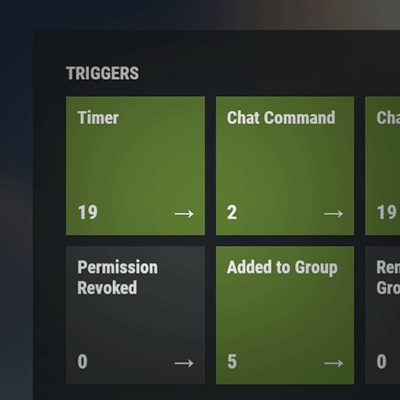

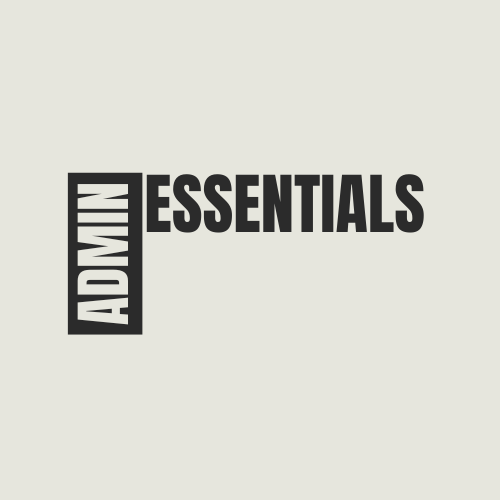



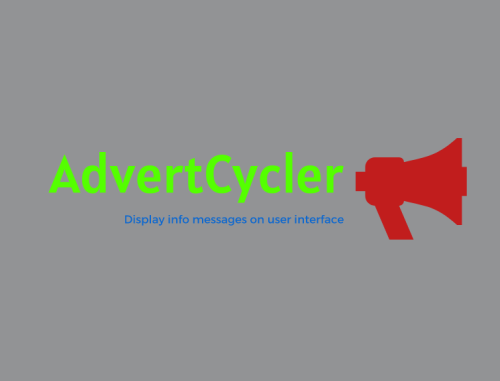

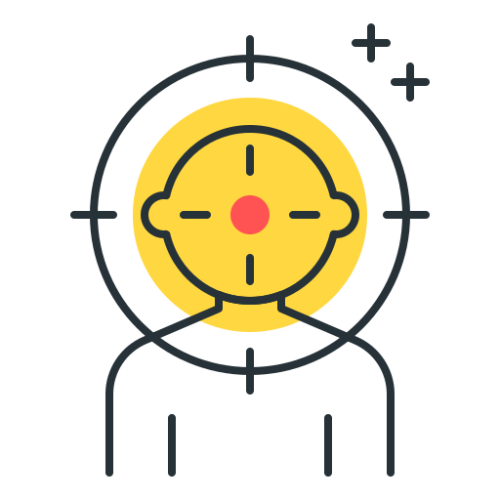
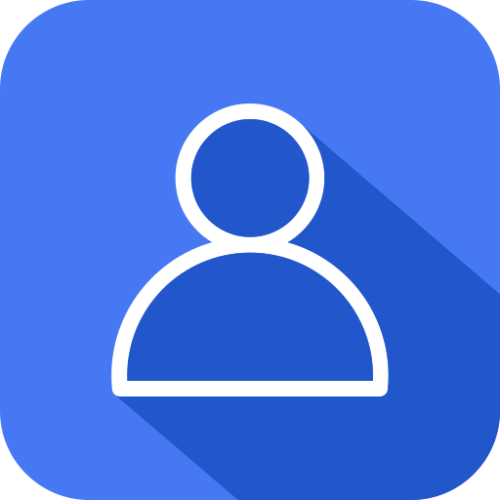

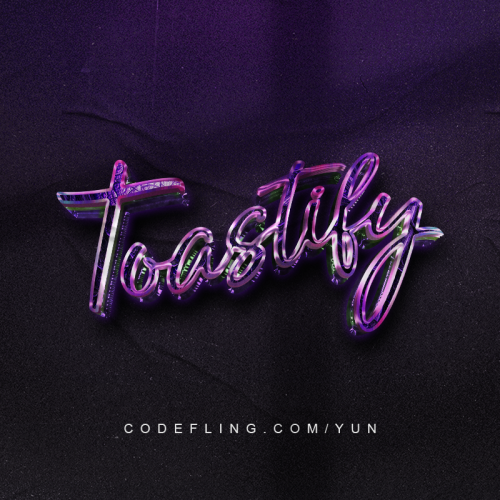

.thumb.gif.ab067f88fcfbfb310085ab8fd62983d6.gif)
