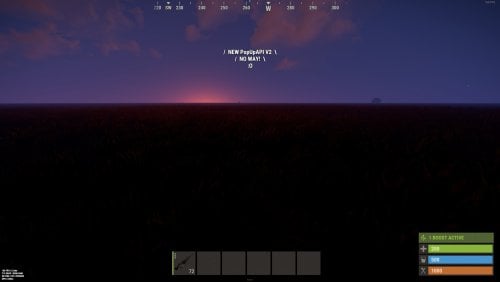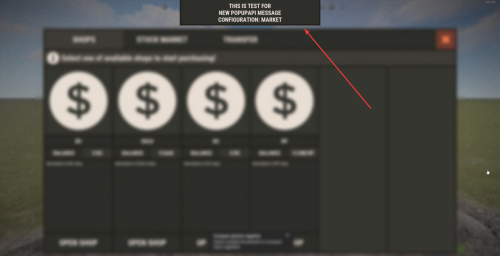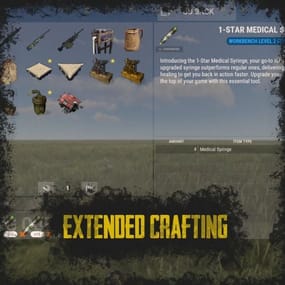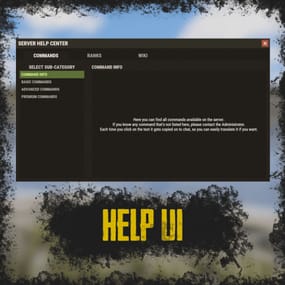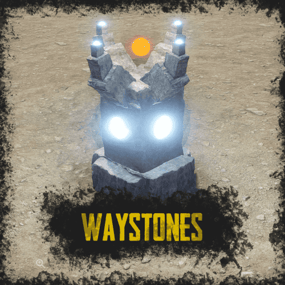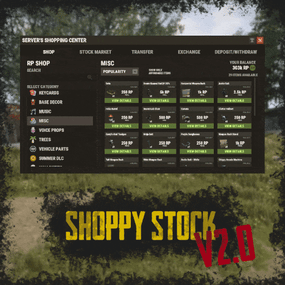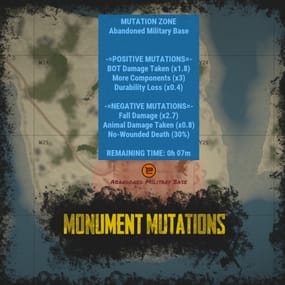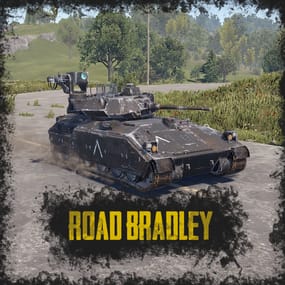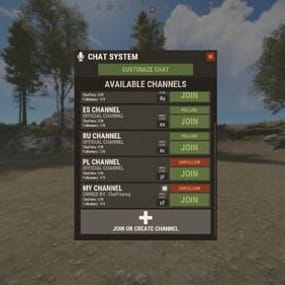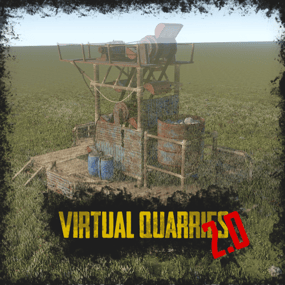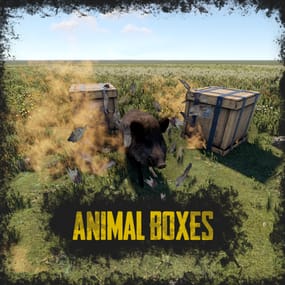About PopUp API
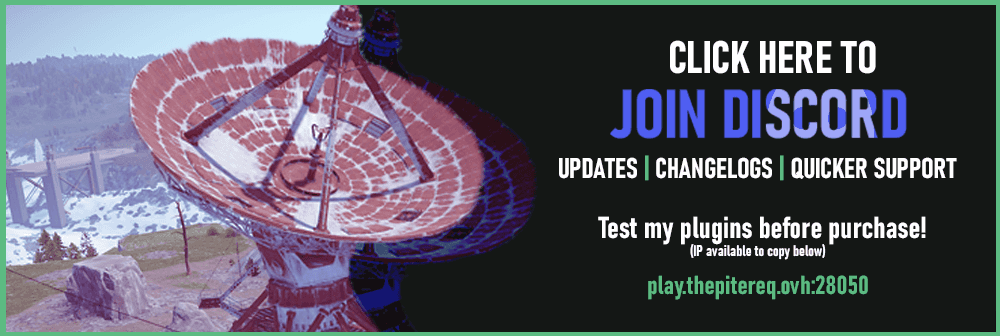
RUST Plugin Test Server
TEST MY PLUGINS THERE!
connect play.thepitereq.ovh:28050
PopUp API streamlines notifications into one minimalist plugin, particularly handy during player inventory actions when the chat is hidden.
Pop-ups are fully customizable, allowing for infinite designs to be created.
Please note that the ImageLibrary plugin is only required if you intend to use images in your pop-ups.
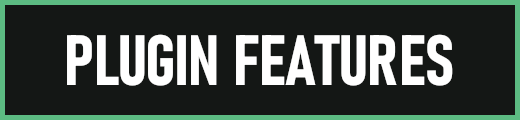
- You can generate an infinite number of customized pop-ups and display them to players using the built-in command.
- The PopUp API supports detailed customization, allowing you to add multiple panel/image details to your pop-up background.
- You can create pop-up presets within your plugins by hooking the function to generate a new preset with a simple JObject hook.
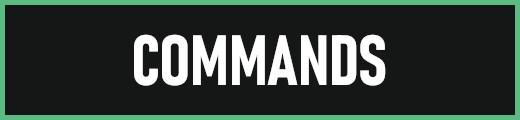
- showpopup <userId> <configName> <time> <fontSize> "<text>" - Shows pop-up with set preset to desired player.
- showpopup * <configName> <time> <fontSize> "<text>" - Shows pop-up with set preset to all players.
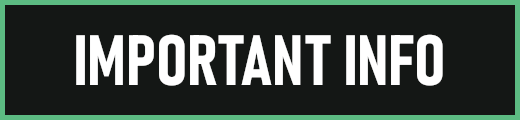
How to create presets?
Creating presets is very easy.
You just need to know basics of RUST UI.
Let's start from the beginning.
Anchor Position
It's a position on screen where pop-up will be hooked.
It's based on 2 values in one string. Example: "0.5 1"
Values are numbers from 0 to 1.
First one is the width position of the anchor.
Width is calculated from left to right.
The second one is the height position of the anchor.
Height is calculated from the bottom to the top.
In our example, our pop-up is anchored to the middle-top of the screen.
Value "0 0" would be bottom-right, and "1 1" would be top-left.
Panel Parent
Each UI have their parent.
Based on that, it will know how "deep" it needs to be displayed.
Sometimes we want pop-up to be shown in inventory, some of them not.
Here is a small list of valid values with addition of RUST screen UIs. Indexes are from top to bottom.
- Overall
- > RUST Chat
- Overlay
- Hud.Menu
- > RUST Inventory
- Hud
- Under
Panel Family Name
It's a really basic config value.
If you don't want your different pop-ups to overlap if they are in the same position, make the family name the same.
Like if you want to create the pop-up on the middle top, keep the family name "Legacy", it will keep pop-ups remove if new one will show up there.
Text/Background Position
Basic RUST UI scale 1.0 is made on 1280x720 resolution.
Position is just an offset from your previously set anchor.
It's based on 2 values in one string. Example: "-180 -250"
First value is width position, second is height position. Like in anchor option.
For example, if you set Min. Value to "-200 -100" and Max. Value to "200 0" and if we will take the anchor of "0.5 1" our UI will be the size of 400x100 proportionally scaled to your resolution from 1280x720.
Text Anchor
These values are how text is positioned on your pop-up.
A full list of anchors is available on Unity Docs HERE!
Available Fonts
Unfortunatelly RUST Fonts are limited to 4 for now. Here's a full list of them:
- DroidSansMono.ttf
- PermanentMarker.ttf
- RobotoCondensed-Bold.ttf
- RobotoCondensed-Regular.ttf
The rest options should be easy to configure. Just test them! ^^
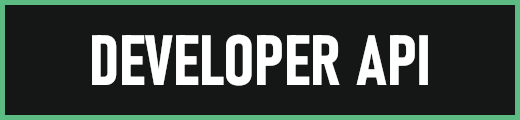
PopUp API 2.0
void ShowPopUp(BasePlayer player, string panelName, string text, int fontSize = 16, float time = 10f) #Shows pop-up in new 2.0 format. EXAMPLE USAGE: PopUpAPI.Call("ShowPopUp", player, "Market", Lang("MyLangMessage", player.UserIDString), 20, 15f);
PopUp API
void API_ShowPopup(BasePlayer player, string text, float time = 10f, string parent = "Hud.Menu", int fontSize = 25) #(Deprecated) Shows pop-up in old 1.0 format. For older plugins.
Creating PopUp Schemas
bool AddNewPopUpSchema(string pluginName, JObject schema) #Allows you to call plugin to create new pop-up preset for your plugin. EXAMPLE USAGE: JObject popUpConfig = new JObject() { { "key", "Market" }, #<- Config Key value. { "anchor", "0.5 1" }, { "name", "Legacy" }, { "parent", "Hud.Menu" }, { "background_enabled", true }, { "background_color", "0.145 0.135 0.12 1" }, { "background_fadeIn", 0.5f }, { "background_fadeOut", 0.5f }, { "background_offsetMax", "180 0" }, { "background_offsetMin", "-180 -65" }, { "background_smooth", false }, { "background_url", "" }, { "background_additionalObjectCount", 1 }, #<- This is value how many details is in this schema. { "background_detail_0_color", "0.185 0.175 0.16 1" }, { "background_detail_0_offsetMax", "356 65" }, { "background_detail_0_offsetMin", "4 4" }, { "background_detail_0_smooth", false }, { "background_detail_0_url", "" }, { "text_anchor", "MiddleCenter" }, { "text_color", "0.91 0.87 0.83 1" }, { "text_fadeIn", 0.5f }, { "text_fadeOut", 0.5f }, { "text_font", "RobotoCondensed-Bold.ttf" }, { "text_offsetMax", "180 0" }, { "text_offsetMin", "-180 -65" }, { "text_outlineColor", "0 0 0 0" }, { "text_outlineSize", "0 0" } }; PopUpAPI.Call("AddNewPopUpSchema", Name, popUpConfig);
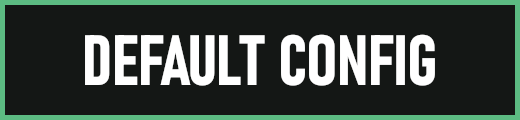
{
"PopUp Schematics": {
"Legacy": {
"Anchor Position": "0.5 1",
"Panel Parent": "Hud.Menu",
"Panel Family Name": "Legacy",
"Text": {
"Text Position - Min": "-180 -250",
"Text Position - Max": "180 -50",
"Font (list available on website)": "RobotoCondensed-Bold.ttf",
"Text Display Time Override": -1.0,
"Text Font Size Override": -1,
"Text Color": "1 1 1 1",
"Text Anchor": "MiddleCenter",
"Outline - Color": "0 0 0 1",
"Outline - Size": "0.7 0.7",
"Fade In Time (in seconds)": 0.5,
"Fade Out Time (in seconds)": 0.5
},
"Background": {
"Enabled": false,
"Background Position - Min": "-180 -250",
"Background Position - Max": "180 -50",
"Background Color": "1 1 1 1",
"Smooth Background": false,
"Background Image URL": "",
"Fade In Time (in seconds)": 0.5,
"Fade Out Time (in seconds)": 0.5,
"Background Details": []
}
},
"NoWay": {
"Anchor Position": "0.5 1",
"Panel Parent": "Hud.Menu",
"Panel Family Name": "Legacy",
"Text": {
"Text Position - Min": "-100 -200",
"Text Position - Max": "100 -125",
"Font (list available on website)": "RobotoCondensed-Bold.ttf",
"Text Display Time Override": -1.0,
"Text Font Size Override": -1,
"Text Color": "0.91 0.87 0.83 1",
"Text Anchor": "MiddleCenter",
"Outline - Color": "0 0 0 0",
"Outline - Size": "0 0",
"Fade In Time (in seconds)": 0.5,
"Fade Out Time (in seconds)": 0.5
},
"Background": {
"Enabled": true,
"Background Position - Min": "-100 -200",
"Background Position - Max": "100 -125",
"Background Color": "0.145 0.135 0.12 1",
"Smooth Background": false,
"Background Image URL": "",
"Fade In Time (in seconds)": 0.5,
"Fade Out Time (in seconds)": 0.5,
"Background Details": [
{
"Background Position - Min": "4 4",
"Background Position - Max": "196 71",
"Background Color": "0.185 0.175 0.16 1",
"Smooth Background": false,
"Background Image URL": ""
},
{
"Background Position - Min": "-100 -120",
"Background Position - Max": "300 110",
"Background Color": "1 1 1 1",
"Smooth Background": false,
"Background Image URL": "https://images.pvrust.eu/ui_icons/PopUpAPI/noway_0.png"
}
]
}
}
}
}