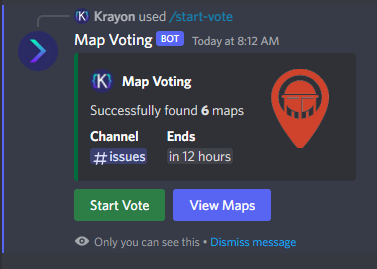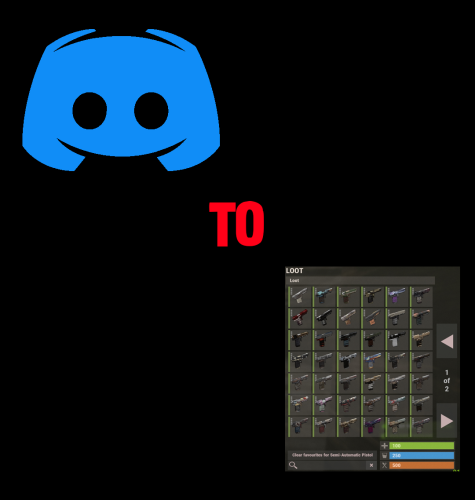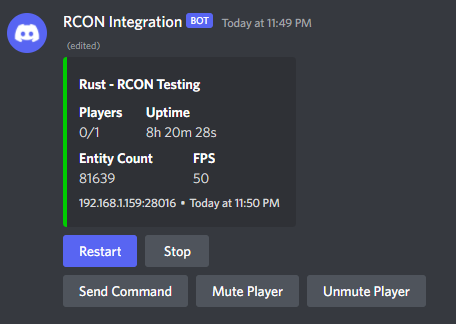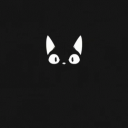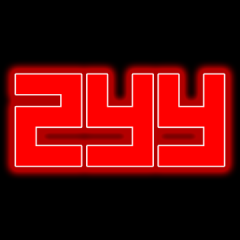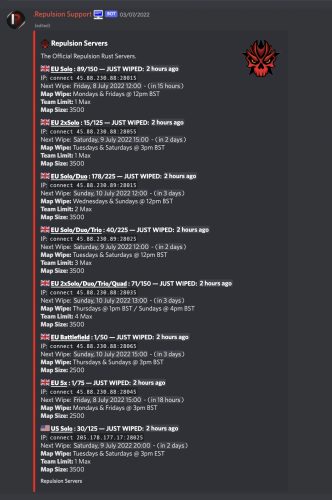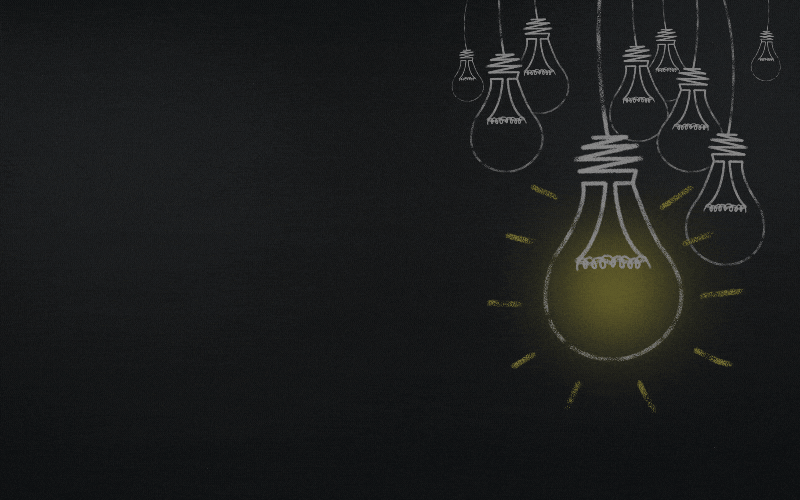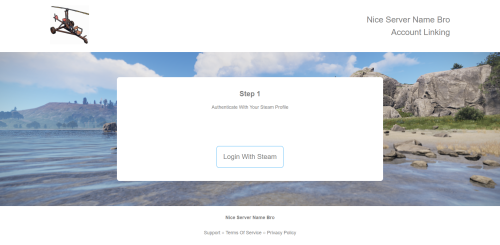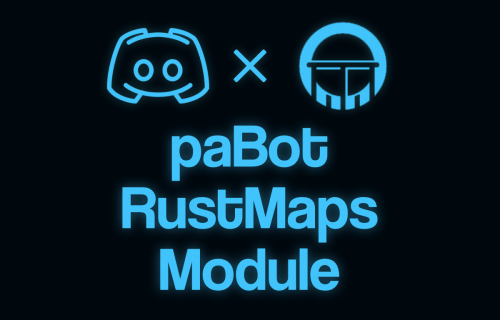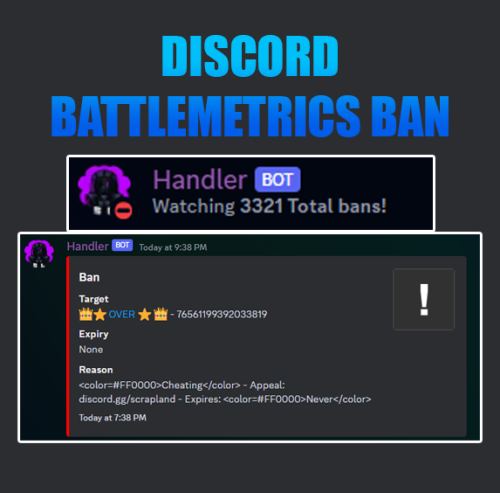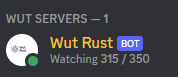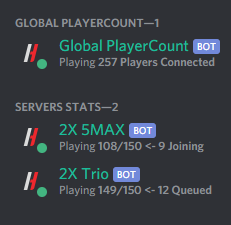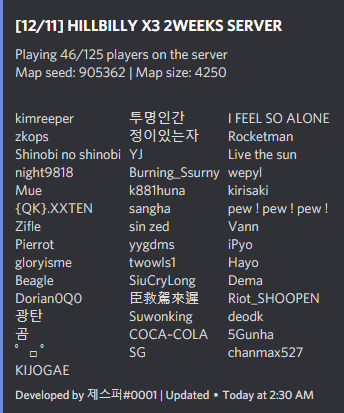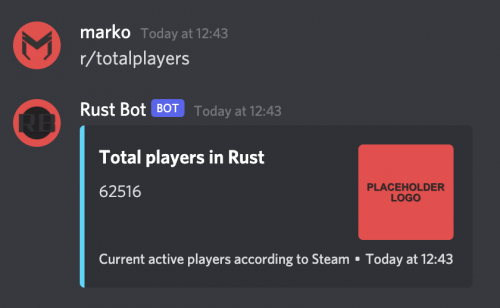Search the Community
Showing results for tags 'discord bot'.
-
Version 2.0.0
241 downloads
Admin Tools is an all-in-one plugin designed to make your job as a server owner/admin easier. This plugin has a wide range of features and commands that allow you to control your server easily, both in-game and via Discord. It also adds custom quality of life features exclusive to this plugin! ★ Inventory Viewing System - View an NPC or player's inventory in Discord and in-game ★ Multi-Server Support - Allows you to manage multiple Rust servers from a single bot ★ Custom Combatlog System - View a player's combatlog in Discord and in-game ★ Backpack Viewing System - View a player's backpack (uMod plugin) in Discord ★ Custom ID System - Get the ID of players on your server quick and easy, copy directly from chat ★ Warn System - Inform players of their wrongdoings and keep track of them (Warn Visuals: UI, Chat, Chat + Toast/Gametip) ★ Watchlist System - Lets you put suspicious players on a list for you to monitor, logs in-game and to discord ★ Server Command System - Reload/load/unload plugins and other console commands in Discord and in-game ★ F7 Report Logging System - Log F7 reports to discord with their combat log attached (if enabled) ★ and more! (Rest of features below) (Changed/Exclusive): * Timestamps for video in video's description - Make sure to up video quality if watching from this site. * Timestamps for video in video's description - Make sure to up video quality if watching from this site. ★ Permission System - Grant/revoke permissions to groups and players from Discord and in-game ★ Minecraft Creative System - While enabled, hold middle click to get the item you're looking at ★ Rename System - Rename the players who think they are funny (toggle in config) ★ Tempban System - Tempban players with no database required ★ Unique ID System - Find players even when they have the same or similar names -- Thanks to nivex ★ Kill, Wound, Revive & Respawn System - Kill, wound (down), revive and respawn players from Discord and in-game ★ Team Viewing System - View a player's team members from Discord and in-game Q: How do I set up the bot? A: Set Up Instructions - If you miss any permissions, can always add them to the Admin Tools role in discord after you invite the bot. Q: Does this plugin link players to Rust? A: No. You can use the free plugin DiscordCore by MJSU if you would like to link your players. Q: Does this plugin log kills/PMs/F1 Spawn/chat? A: No. Admin Tools only logs the following if enabled: F7 Reports, Bans, commands from this plugin, and players who are watchlisted. You can always view a player's combatlog from discord though. You can use the free logging plugins DiscordLogger by MONoH or DiscordChat by MJSU depending on your goal. However, personally, I recommend against using logging functionality that would be occurring very frequently due to Discord's rate limiting. Though, DIscordLogger is made in a way that combines messages if possible to prevent limiting. Q: Can this log to multiple Discord servers? A: YES. All you need to put for logging to multiple servers is the channel ID you want to log to in the list of channel IDs in the config. Q: Does this plugin ONLY work with Discord Extension 3.0.0+? A: YES. You need to download the 3.0.0+ version from GitHub, it is linked at the top (and right here) as a required dependency. Any version prior to 3.0.0 will not work with this plugin, but any version 3.0.0 and later will. Q: Will this work on a shared hosting server? A: Yes, BUT you will not be able to take advantage of the threading done within the plugin. It should still work fine, but when you're on a shared host, you may only have access to a single core/thread (not positive on which) and as a result the threading I am doing in the plugin will just be ran on the main thread. As a result some of the discord functionality (ie: image generation) may affect the server as its now running on the main thread (what the server uses to run the game on) instead of a separate thread which would normally not affect the server. The image generation stuff (backpack and inventory) is normally pretty quick depending on number of items and pictures being used/sent, and can be between 100-250ms to generate on my server, however that was while no players were on. Q: How do I fix this error Response Code: Forbidden Discord Error Code: 50001 Discord Error: Missing Access ? A: All you need to fix this issue is MFA/2FA on the account used to create the bot. This issue is caused by Discord requiring your account to have either MFA or 2FA due to the bot being in a Community Discord server. After you add 2FA/MFA this error will go away. Q: Renaming isn't working, how do I fix this? A: The issue is likely that you don't have it enabled in the config, make sure to enable it in the config, its above the warning options and the discord API options. Q: My commands aren't appearing, how do I fix this? A: You can do the following in an attempt to try and force the bot to update its commands: Discord > Server Settings > Integrations > Admin Tools Bot > Toggle one of the checkboxes it shows in either Roles & Members or Channels > Save > Undo toggle > Save again. Q: Does this work with Rustcord? A: Yes, however you need this version here by MJSU as it has been updated to work with DiscordExtension 3.0.0+ versions. Q: How do I set up Multi-Server Support? A: Do as follows: Enable the bool (true/false) config option for multi-server system. Fill and keep the list of servers order the same if possible between configs (not required, but recommended). Use the /server command in discord to swap to the server you want to start listening to/sending commands to. On first use of command, it will error in all but one server console (tries to reply to a message more than once), that is expected and doesn't do that after that first command. It is used to set it up. If you want the activity information to change when swapping servers, make sure to enable that functionality in the config. Special thanks to Nivex for creating the method used to generate unique IDs. For support, please make a support ticket or join the Cobalt Studios Discord.$29.99- 15 comments
- 4 reviews
-
- 8
-

-

-
- #admin
- #tools
-
(and 38 more)
Tagged with:
- #admin
- #tools
- #admin tools
- #moderation
- #discord
- #inventory
- #watchlist
- #warn
- #rename
- #backpacks
- #combatlog
- #custom
- #discord tools
- #id
- #ban
- #tempban
- #report
- #configurable
- #owner
- #discord bot
- #controller
- #team
- #team view
- #f7
- #f7 report
- #cobalt
- #cobalt studios
- #system
- #copy paste
- #copypaste
- #backpack
- #creative
- #permission
- #violationhandler.exe
- #violationhandler
- #admintools
- #clans
- #essentials
- #admin tool
- #tool
-
Version 1.1.4
153 downloads
Map Voting is a Discord Bot that mainly utilizes RustMaps to get Map Information and then feeds it to the end user so they can vote on which map they would like on the server(s). Server Owners can easily setup map voting with easy to use commands. Map Voting Features - Start Map Voting Maps are added manually with either their seed/size or their Map ID (Custom Maps work!) or they can be added through a RustMaps share link. The end of a map voting session is set by the server owner on command initialization Channel of the map voting is also set during command initialization After command is used, you will be able to view the maps that have been added - Stop Map Voting Map Voting can be stopped at any time with a command - View Votes After map voting has been stopped, you will be able to view all votes until another one is started as shown in images - Presence Ability to change the bot's status, activity name and activity type with a simple command - Customization Yes and No reactions can be customized to be any Unicode emoji or any Guild emoji (bot has to be in the guild the emoji is from) You can customize the Embed Color, Author Name, Author Icon URL, Author URL Information If you have ANY questions just hop in the Discord and send me a DM. Join the Discord for Support - https://discord.gg/YbkvZWs3a4 (All suggestions are welcome for new features or changes) Setup 1 - Install Node and NPM (Node v16.17.1 & NPM v8.15.0) HIGHLY recommend installing Node v16 or else I'm pretty sure you will encounter issues 2 - Unzip Map-Voting.zip 3 - Open a terminal under the Map-Voting folder and execute the command: npm install 4 - Open config.json and fill in all the required information RustMaps API_Key (https://rustmaps.com/user/profile -> Api Key Button -> Copy) Discord BOT Token (https://discord.com/developers/applications -> Applications -> New Application -> Bot -> Create New Bot -> Reset Token) Guild ID (Enable Developer mode in Discord (https://beebom.com/how-enable-disable-developer-mode-discord/) and then right click on the Guild you will be using the bot in and click "Copy ID") 5 - Run the Bot (Recommend using PM2 for this) Configuration File { "RustMaps": { "API_Key": "" }, "Discord": { "BOT_Token": "", "Guild_ID": "", "Reactions": { "YES_Reaction": "", "NO_Reaction": "" }, "Embed": { "Color_In_HEX": "006B3C", "Author": { "Name": "Map Voting", "IconURL": "", "URL": "" } } } }$10.00- 20 comments
-
- #discord
- #discord bot
-
(and 5 more)
Tagged with:
-
Version 1.1.6
344 downloads
Discord to Skinbox Bot (ENGLISH) Looking to give your users or VIPS the advantage of adding their own skins to your rust server? Do it thanks to the Discord to Skinbox Bot. This bot will let you set up a channel on your discord that you can make public, for vips or just for staff where by sending the ID or URL of a rust skin, it will add it to your server. Features: Effortless Skin Addition: Add skins to your Rust server's Skinbox without leaving your Discord server. No more tedious commands! Logs: Shows who accept and deny every skins. Multiple Servers Feature: You're able to add the skins to all your servers with any effort. Multiple Authorized Roles Feature: You're able to allow multiple roles to add skins to your server. User-Friendly Interface: Simply send the skin's ID or a Steam Workshop URL in your Discord channel, and watch the magic happen. Intelligent Validation: Our advanced validation ensures that only valid Steam Workshop IDs are accepted, preventing any errors. Bot Customization: Personalize the bot's name, status, and more to make it an integral part of your community. Reliable Integration: Seamlessly connect your Discord server and Rust game using RCON, ensuring smooth and reliable communication. Translations: You can select the English or the Spanish version! The bot is translated for both people. Self Hosting: You may self host this bot, i test it using NodeJS 18. Auto-Reconnect: The bot features an auto-reconnect functionality that ensures it automatically reconnects to the server if the connection is lost. Cooldown System: A cooldown system to prevent users from spamming the skin submission command. Users must wait a designated amount of time before submitting another skin. Permission Control: Users require an authorized role to access and use the bot's commands, ensuring better control over who can submit skins. Skin Approval and Rejection: Staff members can accept or reject skin submissions. This feature provides admins with the ability to manage the skins that are added to the game. Commands: Use `!acceptall` in any channel to accept all pending skins request. Use `!rejectall` in any channel to reject all pending skins request. Selfhosted with NodeJS: NodeJS: I have developed this bot using NodeJS 18. To aware issues, use it to run the bot. Do you need help? Join my discord to get support: https://discord.gg/S4ny9FaMwE De Discord a Skinbox Bot (ESPAÑOL) ¿Buscas dar a tus usuarios o a tus VIPS la ventaja de añadir sus propias skins a tu servidor de rust? Hazlo gracias a Discord to Skinbox Bot. Este bot te dejará configurar un canal en tu discord que puedes poner publico, para los vips o simplemente para el staff dónde al enviar la ID o la URL de una skin de rust, la añadirá a tu servidor. Características: Añadir Skins sin Esfuerzo: Agrega skins a la Skinbox de tu servidor de Rust sin abandonar Discord. ¡No más comandos tediosos! Logs: Muestra quien acepta y quién deniega cada skin. Servidores Multiples: Podrás añadir las skins a varios servidores sin ningún esfuerzo.. Interfaz Amigable para Usuarios: Simplemente envía la ID de la skin o una URL de Steam Workshop en tu canal de Discord y observa la magia. Validación Inteligente: Nuestra validación avanzada garantiza que solo se acepten ID válidas de Steam Workshop, evitando errores. Personalización del Bot: Personaliza el nombre, estado y más del bot para hacerlo una parte integral de tu comunidad. Integración Confiable: Conecta sin problemas tu servidor de Discord y tu juego Rust utilizando RCON, asegurando una comunicación fluida y confiable. Traducción: ¡Puedes elegir la versión en Español o en Ingles! El bot está traducido para ambos idiomas. Self Hosting: Debes hostear este bot tú mismo, lo he creado y probado usando NodeJS 18. Cooldown: Un sistema de cooldown para evitar que los usuarios envíen comandos de envío de skins de manera repetitiva. Los usuarios deben esperar un período de tiempo designado antes de enviar otra skin. Control de Permisos: Los usuarios necesitan un rol autorizado para acceder y utilizar los comandos del bot, asegurando un mejor control sobre quiénes pueden enviar skins. Aprobación y Rechazo de Skins: Los miembros del equipo pueden aceptar o rechazar las solicitudes de skins. Esta función proporciona a los administradores la capacidad de gestionar las skins que se agregan al juego. Comandos: Usa `!acceptall` en cualquier canal para aceptar todas las solicitudes de skins pendiente. Usa `!rejectall` en cualquier canal para rechazar todas las solicitudes de skins pendiente.$8.00- 86 comments
- 16 reviews
-
- 8
-

-

-
Version 1.0.1
25 downloads
Discord RCON works by utilizing the RCON Protocol, removing the need for any plugins on the server(s). Easily view the FPS, Entity Count, Player Count on your server(s). View the plethora of logs quickly & easily and execute Commands or Actions with a few quick movements. Discord RCON Features - Overall overview of your servers (Player Count, Uptime, Entity Count, FPS) - Easily Stop or Restart your servers - Send RCON Commands - Mute & Unmute Players (Utilizes BetterChatMute or the Native Rust Mute system) - All Actions can have permissions set under the configuration so only specific Roles or Users can use them - Mute System which allows you to automatically mute any players through specified settings Can provide mute length, reason, include team-chat Easily setup filters with Regex and other methods - Plethora of Logs (Connections, Kills, Suspicious Players, F7 Reports, F1 Spawning, Server & RCON ONLINE/OFFLINE, Global/Team CHAT) Suspicious Player Logs can detect VAC Bans, Temporary Rust Bans or Private Profiles All other Logs sent through RCON can also be logged easily and Ignored as needed through the config (Regex, Includes, Equals) All Logs can have different Embed Colors and different channels they send the logs to - Set your bots status on Discord to whatever you like using custom variables Variables hold values for Player Count, Max Player Count, Joining Players, Queued Players, Server Count & More - Have as many servers as you like, there is no limit. - Almost everything is customizable, almost everything can be turned off or on. Information If you have ANY questions just hop in the Discord and send me a DM. Join the Discord for Support - https://discord.gg/YbkvZWs3a4 (All suggestions are welcome for new features or changes) Setup 1 - Install Node and NPM (Node v16.17.1 & NPM v8.15.0) You don't have to install the versions I was using but it would most likely make it easier for you 2 - Unzip Discord-RCON.zip 3 - Open a terminal under the Discord-RCON folder and execute the command: npm install 4 - Open config.json and fill in all the required information ERROR_WEBHOOK_URL is not required but recommended incase errors occur DISCORD_BOT_TOKEN (https://discord.com/developers/applications) - Applications -> New Application -> Bot -> Create New Bot -> Token (Reset if not shown instantly) STEAM_API_KEY (https://steamcommunity.com/dev/apikey) RUSTBANNED_API_KEY (https://rustbanned.com/api-eac-ban/) - Only needed if using the Suspicious Player Logs TEMP_BAN & VAC_BAN AMOUNT_OF_CONNECTIONS_TO_QUEUE_BEFORE_QUERYING_RUSTBANNED - Recommended to set this higher than 1 (MAX 50,000 QUERIES A DAY) Servers IP, PORT (RCON_PORT), RCON_PASSWORD Enable and Disable the logs and systems you need, make sure to fill in all the information if setting them to enabled IGNORE_MESSAGES_THAT_INCLUDE under SERVER_LOGS means to IGNORE ALL Messages that include the string of characters you insert IGNORE_MESSAGES_THAT_EQUAL under SERVER_LOGS means to IGNORE ALL Messages that equal the string of characters you insert IGNORE_MESSAGES_THAT_MATCH_REGEX under SERVER_LOGS takes in a Regex and if it matches then the Message will not be sent WORD_EQUALS under AUTOMATIC_MUTE_SYSTEM means if a Message has a FULL word in it that matches the one set then it will Mute the Player MESSAGE_INCLUDES under AUTOMATIC_MUTE_SYSTEM means if a Message includes that string of letters AT ALL then it will Mute the Player MESSAGE_REGEX_MATCH under AUTOMATIC_MUTE_SYSTEM takes in a Regex and if it matches then it will Mute the Player 5 - Run the Bot (Recommend using PM2 for this) Configuration File { "ERROR_WEBHOOK_URL": "", "DISCORD_BOT_TOKEN": "", "STEAM_API_KEY": "", "RUSTBANNED_API_KEY": "", "AMOUNT_OF_CONNECTIONS_TO_QUEUE_BEFORE_QUERYING_RUSTBANNED": 1, "DISCORD": { "INFORMATION1": "STATUS_TYPE CAN BE online, idle, invisible or dnd", "INFORMATION2": "STATUS_MESSAGE CAN HAVE SPECIAL VARIABLES", "INFORMATION3": "STATUS_ACTIVITY CAN BE playing, streaming, listening or watching", "VARIABLES1": "{GLOBAL_PLAYERS} {GLOBAL_MAX_PLAYERS} {GLOBAL_JOINING} {GLOBAL_QUEUED} {GLOBAL_JOINING_AND_QUEUED}", "VARIABLES2": "{SERVER_COUNT}", "STATUS_TYPE": "online", "STATUS_MESSAGE": "", "STATUS_ACTIVITY": "" }, "Servers": [ { "IP": "", "RCON_PORT": "", "RCON_PASSWORD": "", "DISCORD_CHANNEL_ID": "", "AUTOMATIC_MUTE_SYSTEM": { "ENABLED": true, "LOGS": { "ENABLED": true, "DISCORD_CHANNEL_ID": "", "EMBED_COLOR_IN_HEX": "72A0C1", "INCLUDE_SERVER_IN_EMBED": true }, "SETTINGS": [ { "REASON": "Extreme Racism", "MUTE_LENGTH (m/h/d/y/perm/permanent)": "12h", "INCLUDE_TEAM_CHAT": false, "WORD_EQUALS": [], "MESSAGE_INCLUDES": [], "MESSAGE_REGEX_MATCH": [] } ] }, "SUSPECT_PLAYER_LOGS": { "INFORMATION": "YOU MUST HAVE AN API KEY FROM https://rustbanned.com FILLED IN", "INFORMATION1": "DONT NEED ONE IF ONLY PRIVATE_PROFILE IS TRUE", "ENABLED": true, "LOGS": { "DISCORD_CHANNEL_ID": "", "EMBED_COLOR_IN_HEX": "AF002A", "INCLUDE_SERVER_IN_EMBED": true }, "LOGGED_TYPES": { "PRIVATE_PROFILE": true, "VAC_BAN": false, "TEMP_BAN": false } }, "RCON_COMMAND_BUTTON": { "ENABLED": true, "LOGS": { "ENABLED": true, "DISCORD_CHANNEL_ID": "", "EMBED_COLOR_IN_HEX": "4F545C", "INCLUDE_SERVER_IN_EMBED": true }, "ROLE_IDs": [], "USER_IDs": [] }, "MUTE_BUTTON": { "INFORMATION": "THIS WILL UTILIZE THE NATIVE RUST MUTE SYSTEM IF BETTER CHAT MUTE IS NOT INSTALLED", "ENABLED": true, "LOGS": { "ENABLED": true, "DISCORD_CHANNEL_ID": "", "EMBED_COLOR_IN_HEX": "72A0C1", "INCLUDE_SERVER_IN_EMBED": true }, "ROLE_IDs": [], "USER_IDs": [] }, "UNMUTE_BUTTON": { "INFORMATION": "THIS WILL UTILIZE THE NATIVE RUST MUTE SYSTEM IF BETTER CHAT MUTE IS NOT INSTALLED", "ENABLED": true, "LOGS": { "ENABLED": true, "DISCORD_CHANNEL_ID": "", "EMBED_COLOR_IN_HEX": "72A0C1", "INCLUDE_SERVER_IN_EMBED": true }, "ROLE_IDs": [], "USER_IDs": [] }, "RESTART_BUTTON": { "ENABLED": true, "LOGS": { "ENABLED": true, "DISCORD_CHANNEL_ID": "", "EMBED_COLOR_IN_HEX": "66B447", "INCLUDE_SERVER_IN_EMBED": true }, "ROLE_IDs": [], "USER_IDs": [] }, "STOP_BUTTON": { "ENABLED": true, "LOGS": { "ENABLED": true, "DISCORD_CHANNEL_ID": "", "EMBED_COLOR_IN_HEX": "D3212D", "INCLUDE_SERVER_IN_EMBED": true }, "ROLE_IDs": [], "USER_IDs": [] }, "SERVER_LOGS": { "ENABLED": true, "DISCORD_CHANNEL_ID": "", "EMBED_COLOR_IN_HEX": "252321", "INCLUDE_SERVER_IN_EMBED": true, "GROUP_AMOUNT_UNTIL_SENT": 1, "IGNORE_SAVING": true, "IGNORE_MESSAGES_THAT_INCLUDE": [], "IGNORE_MESSAGES_THAT_EQUAL": [], "IGNORE_MESSAGES_THAT_MATCH_REGEX": [] }, "SERVER_ONLINE_LOGS": { "ENABLED": true, "DISCORD_CHANNEL_ID": "", "EMBED_COLOR_IN_HEX": "008000", "INCLUDE_SERVER_IN_EMBED": true }, "SERVER_OFFLINE_LOGS": { "ENABLED": true, "DISCORD_CHANNEL_ID": "", "EMBED_COLOR_IN_HEX": "FF0000", "INCLUDE_SERVER_IN_EMBED": true }, "RCON_ONLINE_LOGS": { "ENABLED": true, "DISCORD_CHANNEL_ID": "", "EMBED_COLOR_IN_HEX": "008000", "INCLUDE_SERVER_IN_EMBED": true }, "RCON_OFFLINE_LOGS": { "ENABLED": true, "DISCORD_CHANNEL_ID": "", "EMBED_COLOR_IN_HEX": "FF0000", "INCLUDE_SERVER_IN_EMBED": true }, "SPAWN_LOGS": { "ENABLED": true, "DISCORD_CHANNEL_ID": "", "EMBED_COLOR_IN_HEX": "FFA500", "INCLUDE_SERVER_IN_EMBED": true }, "KILL_LOGS": { "ENABLED": true, "DISCORD_CHANNEL_ID": "", "EMBED_COLOR_IN_HEX": "0000FF", "INCLUDE_SERVER_IN_EMBED": true, "INCLUDE_KILL_COORDINATES": true }, "REPORT_LOGS": { "ENABLED": true, "DISCORD_CHANNEL_ID": "", "EMBED_COLOR_IN_HEX": "808080", "INCLUDE_OFFLINE_PLAYER_REPORT": true, "INCLUDE_SERVER_IN_EMBED": true, "INCLUDE_COMBAT_LOG": true }, "CONNECTION_LOGS": { "ENABLED": true, "DISCORD_CHANNEL_ID": "", "EMBED_COLOR_IN_HEX": "008000", "INCLUDE_SERVER_IN_EMBED": true }, "DISCONNECT_LOGS": { "ENABLED": true, "DISCORD_CHANNEL_ID": "", "EMBED_COLOR_IN_HEX": "FF0000", "INCLUDE_SERVER_IN_EMBED": true }, "CHAT_LOGS": { "INFORMATION": "IF YOUR SERVER IS RUNNING HARDCORE MODE THIS WILL LOG LOCAL CHAT LOGS", "ENABLED": true, "DISCORD_CHANNEL_ID": "", "EMBED_COLOR_IN_HEX": "FFFFFF", "INCLUDE_SERVER_IN_EMBED": true }, "TEAM_CHAT_LOGS": { "ENABLED": true, "DISCORD_CHANNEL_ID": "", "EMBED_COLOR_IN_HEX": "004225", "INCLUDE_SERVER_IN_EMBED": true } } ] }$10.00 -
Version 1.0.1
5 downloads
AI Assistant Bot Overview This AI Assistant bot is designed to interact with users on Discord by connecting to the OpenAI API. It supports a variety of features, including reading documents, handling attachments, and maintaining configurable conversation histories. Here's everything you need to know about configuring and using the bot. IMPORTANT NOTE Before continuing to read the instructions and explanations, please be aware that this bot relies on paid dependencies, including the OpenAI API key. You must ensure your API key has sufficient balance, as the cost depends on the size of your documents and the level of player interaction. While the cost is minimal for smaller servers, it may increase for larger communities with higher usage. I’ve explained more about the costs and other details below. If you’re looking for the installation guide, scroll down a bit past the explanation, and you’ll find it there. File and Folder Structure 1. As soon as you launch the bot for the first time, if no configuration file exists, you will see the following message: Default config.json file created. Please update it with your API keys and preferences. 2. You must update the `config.json` file with your desired settings, API keys, and preferences before relaunching the bot. After making the necessary configurations, restart the bot to apply the changes. 3. When you launch the bot for the first time, several files and folders are automatically generated to support its functionality. These include: Generated Folders: 1. `docs/`: - You can store documents in a folder for the bot to reference during conversations. While I haven’t tested it with many users simultaneously, the model-switching feature helps avoid rate limits, ensuring smooth operation. One of the models has no daily limits, so the bot should function without interruptions. However, your total text file size **should not exceed 10-12 MB** since no AI currently supports processing that much text efficiently. If you have large files, it's best to **split them into smaller chunks**—for example, separate files for topics like "raid," "ranks," and other categories to ensure optimal performance.(again please be sure your total documents wont hit 10-12 MB) In the near future, I plan to develop a **search system** that will make document retrieval **more efficient and cost-effective** for long-term usage! I hope this update will allow the bot to process documents in **image formats or PDFs** and support much larger files for better exploration. 2. `usage/`: - Contains two important configuration files: - **`whoami.txt`**: A file where you define the bot's identity. Use this file to explain who the bot is and configure its personality and purpose step by step. - **`conditions.txt`**: A file to specify conditions for the bot’s responses. For example, you can add rules like "Never generate harmful content" or "Avoid generating code." I’ve included my own configurations in the ZIP file you’ll receive—these have been tested and work well. However, you can edit them as needed. Some essential settings have already been added to ensure the bot functions properly. 3. `userschat/`: - Stores user conversation histories. The bot uses these files to remember the context of recent interactions for a configurable amount of time. 4. `downloads/`: - A folder to store files uploaded or downloaded by users during their interactions with the bot. 5. How to Configure the Usage Files The `usage/` folder includes the following AI-readable files: 1. `whoami.txt`: - Use this file to define the bot's identity. For example, you can write: `You are a helpful and friendly AI assistant designed to answer questions, provide guidance, and help users interact with documents.` - Configure it incrementally to refine the bot's personality. 2. `conditions.txt`: - Add conditions to guide the bot's responses. For example: `Never generate harmful or inappropriate content.` `Avoid generating programming code unless explicitly requested.` `Always provide accurate and ethical answers.` - These conditions help you customize the bot's behavior to align with your community's values. Tips for Efficient Configuration 1. Less is More: Write concise and clear prompts in these files to minimize token usage. Fewer but well-structured instructions reduce costs and improve the bot’s understanding. 2. Cost Insight: API usage costs are minimal. For instance, after over 1,000 requests and millions of tokens, the total cost was only 40 cents. However, ensure your OpenAI account has enough funds, as the bot will stop functioning if the balance is insufficient. AI-Understandable Files The bot processes these files naturally, so you can write them in plain, conversational language. For example: - Whoami Example: "You are a smart and efficient assistant that helps users manage files, answer queries, and provide creative solutions." - Conditions Example: "Avoid political discussions, never generate malicious content, and always prioritize user privacy." These files act as dynamic prompts that guide the bot’s behavior in real-time. Cost Management Tips - While the cost of running the bot is minimal, it scales based on the number of requests and tokens used. - Use concise prompts and optimize file content to reduce token usage. In future updates, I will introduce a token limit and methods to save tokens both on the bot side and the player side. However, there is already a setting called "temperature of response" in the bot config, which controls message length and creativity—making responses either longer and more creative or shorter and more precise. - Regularly monitor your OpenAI account balance to avoid interruptions. Adding funds ensures smooth operation, especially when the bot is used in a large community. Key Features 1. Multi-functional AI Assistant: - The bot connects to OpenAI API and supports multiple AI models such as `gpt-3.5-turbo`, `gpt-4`, and others. - It intelligently answers questions based on provided information and configuration settings. - I have carefully optimized the list of AI models to prioritize efficiency and avoid rate limits, all while maintaining functionality. Each request to the bot incurs a cost, as OpenAI's API usage is paid. If cost isn't a concern, the GPT-4 models are the best choice due to their superior creativity and advanced responses. However, for cost-effective usage, the configuration balances between model capabilities and expenses, ensuring a practical yet powerful bot experience. 2. Highly Configurable: - The bot is driven by a comprehensive configuration file generated on the first launch. You can customize nearly every aspect of its functionality. 3. Document Handling: - The bot supports attachments in formats like `txt`, `json`, and `csv`. These files can be processed for extended interactions, although this feature can be disabled if not preferred. 4. Conversation Tracking: - The bot maintains user conversations in files for a configured duration (`time_to_keep_history_conversation_in_secconds`). This helps the bot remember context within a specified timeframe before creating a new history file. 5. Rate Limit Handling: - Supports switching between AI models to avoid rate limits imposed by OpenAI's API tiers. - You can configure the rate limit thresholds for individual users. I was concerned about large communities using lower-tier OpenAI API keys, as they may face rate limit issues. To address this, I implemented a model-switching function to avoid these rate limits per minute. However, if you upgrade your account for long-term usage, you can reduce these problems. You can find more information about how OpenAI’s usage tiers work at this link: OpenAI Rate Limits Guide. On higher tiers, there are no usage limits, so you won’t encounter the same restrictions. If you spend over an specific amount, you should see no issues and enjoy smoother performance in the long run. 6. Spam Protection: - Users are limited to a configurable number of messages (e.g., 5 messages per minute) to prevent spam and API overuse. 7. Admin and Owner Controls: - Owner IDs in the configuration file can configure advanced settings and access an "EditingMode" for direct file and folder operations, allowing them to bypass limits on the code or have root access in the current or future updates. 8. Status and Activity Configuration: - The bot can display a custom status, activity type (e.g., "Playing AI-Assistant"), and optional activity URL. It supports most status and activity types based on the available Discord status documentation. 9. Response Temperature: - Adjust the bot's creativity and response tone using configurable temperature settings (e.g., "cold" for factual precision, "hot" for maximum creativity). How to Configure the Bot 1. Configuration File The bot generates a `config.json` file on its first launch. You'll need to configure this file step-by-step: - Discord Bot Token: Obtain it from Discord Developer Portal . Ensure to enable intents (Message Content, Presence, and Server Members) in the bot settings. - OpenAI API Key: Generate an API key from OpenAI Platform . Note that OpenAI is a paid service, and API usage costs depend on your tier (e.g., $5/month for basic usage). Each tier has different rate limits. - Owner IDs: Add your Discord user IDs to grant access to advanced bot controls. - Log Channels and Warnings: Configure `log_channel_ids` for file upload/download logs and `warning_ids` to notify admins of unauthorized access attempts. How to Use the Bot 1. Editing Mode Admins can enter Editing Mode to manage files and folders using simple commands. All explanations can be found once you enter Editing Mode by typing the available help commands. 1. Change Directory: Use commands like `cd <directoryname>` or `cd ..` to navigate between directories. 2. List Files: Use `ls` or `list` to see the files in the current directory. 3. View File: Use `view <filename>` to display the contents of a file. 4. Edit File: Use `edit <filename>` to modify a file's contents. 5. Download Files: Use `download <filename>` to download a specific file, or `download all` to download all files. 6. Create/Remove Files: Use `add <filename>` to create a file, and `rm <filename>` to delete a file. 7. Exit Editing Mode: Use `exit` to leave Editing Mode. Handling Attachments - The bot can process file attachments in supported formats (`txt`, `json`, `csv`). However, enabling this feature may lead to excessive API usage if users send large files. You can enable or disable this feature in the configuration: "handle_attachments (true/false) - Enable this to allow the bot to respond to file uploads or images. Note: This will use more tokens per API request depending on how large the text file is.": "false", 2. Configurable Settings 1. Bot Status You can set the bot's status and activity type in the configuration: "bot_status": { "status(e.g. online,idle,dnd)": "online", "activity_type(e.g. playing, listening, watching, competing or streaming)": "playing", "activity_text": "AI-Assistant", "activity_url": "https://www.twitch.tv/your_channel - Place a twitch link here if activity type is set to streaming." }, 2. Spam Protection To prevent abuse, configure message rate limits: "spam_detection": { "message_limit": 5, "rate_limit_period (in seconds)": 60 }, This limits users to 5 messages per minute by default. Adjust these settings as needed. 3. Response Temperature Control the bot's tone and creativity: - Cold: Factual and precise. - Neutral: Balanced between precision and creativity. - Warm: Creative responses while maintaining relevance. - Hot: Highly creative and speculative. You can also override with a temperature value between `0.1` and `1.0`: "Response Temperature": { "Ai_selected_mode(e.g. cold,natural,warm,hot)": "natural", "Ai_promopts_explnation": { "Cold (Low creativity, high precision)": "Respond with factual and precise information, avoiding creative or speculative responses.", "Neutral (Balanced creativity and precision)": "Respond with a balance of creativity and accuracy, adapting tone to fit the context.", "Warm (Higher creativity, moderate precision)": "Respond creatively while maintaining relevance to the topic.", "Hot (Max creativity, low precision)": "Respond with maximum creativity, even if it involves speculative or unconventional ideas." }, "Temperature Value (Optional Override 0.1 to 1.0 (Cant be 0.0 it means disabled temp minimum is 0.1))": 0.0, "Temperature_Value_prompt": "Your selected response temperature has been set to {prompt_temp_value} please resonse the message according to this temprature float number that is between 0.1 and 1 anythings beyond 1.0 is equal to 1.0 low means less creativity and amount of text higher means lots of creativity and explnation", "Set this to false to disable the `no_temp_error` message. Remove Ai_selected_mode and set temperature to 0.0 for a natural AI response.": "true" }, 4. file Cleanup Configuration The File Cleanup section in the configuration file controls how the bot manages and cleans up old user conversation files. This feature ensures that storage isn't unnecessarily occupied by outdated conversation histories. "file_cleanup": { "file_age_limit_seconds": 727200, "cleanup_interval_seconds - if = 0 it means disable and never clean the users conversation": 43200 }, Key Parameters: 1. "file_age_limit_seconds": - Specifies the maximum age (in seconds) a conversation file can reach before being deleted. - For example, if set to `727200`, files older than 8 days (727200 seconds) will be automatically removed. 2. "cleanup_interval_seconds - if = 0 it means disable and never clean the users conversation": - Defines the interval (in seconds) at which the bot will check for and delete outdated files. - If set to `43200`, the bot will check for aged files every 12 hours. 3. Disable Cleanup: - To disable the cleanup feature entirely and retain all conversation histories permanently, set `cleanup_interval_seconds` to `0`: "cleanup_interval_seconds - if = 0 it means disable and never clean the users conversation" How It Works: - The bot periodically scans the `userschat/` folder to identify files older than the age limit ("file_age_limit_seconds"). - Any files that exceed this age are automatically deleted during the cleanup interval. - This ensures efficient management of storage and prevents excessive buildup of old files. By adjusting these settings, you can control how long user conversations are retained and the frequency of cleanup operations. For servers with strict data retention policies, this feature can be fine-tuned or disabled entirely. 5. Bot Messages Every bot message is fully configurable in the `bot_messages` section. You can edit warnings, greetings, or any response to match your preferences or server culture. Version and Updates - Current Version: `1.0.0` - Updates are guaranteed if there are any issues or bugs in the code. New feature updates will only be provided if new ideas come to mind or are suggested through user feedback. However: > This bot is actively used by me, so any new updates or enhancements will be released as soon as they are ready! # Guide to Install and Run Your Discord AI Assistant Bot # Update Your Server Ensure your server is up-to-date before proceeding (this is crucial if you are hosting the bot on your own machine): sudo apt update && sudo apt upgrade -y Install Python 3 and pip Install Python 3 and `pip` (Python package manager). If you're logged in as `root`, you can omit `sudo`: sudo apt install python3 python3-pip -y Verify the Installation Run the following commands to confirm Python 3 and `pip` are installed correctly: python3 --version pip3 --version > Example Output: SHAYAN:/home python3 --version Python 3.8.10 SHAYAN:/home pip3 --version pip 20.0.2 from /usr/lib/python3/dist-packages/pip (python 3.8) Install Virtual Environment (Optional but Recommended) To isolate your Python project, install the `venv` module: sudo apt install python3-venv -y Create a Virtual Environment Create a virtual environment to keep dependencies isolated: python3 -m venv venv Activate the Virtual Environment Activate the virtual environment to work within it: source venv/bin/activate Note: To deactivate the virtual environment, run the following command later:: deactivate Install Required Dependencies Use `pip3` (or `pip` inside the virtual environment) to install the necessary libraries for the bot: pip3 install discord.py openai Important Note If you encounter errors like: `Error: module 'openai' has no attribute 'error'` or issues related to the version of the `openai` library being outdated, too new, or incompatible, use the following command to fix the problem: pip install openai==0.28.0 This will install the specific version `0.28.0` of the `openai` library, which is known to work with the bot. Once installed, the bot should start working without issues. Run Your Bot Navigate to the directory where your bot script (`AIasistant.py`) is located and run it: cd /path/to/your/script python3 AIasistant.py 1.Navigation Tips: - Use `cd directory_name` to go into a directory. - Use `cd ..` to go back one directory. - If you need to upload the script file (`AIasistant.py`) from your local PC to your host, use an SFTP client like WinSCP or FileZilla. Alternatively, open the file on your host using `nano`: nano AIasistant.py Paste the bot code, then save and exit using `Ctrl + X`, `Y`, and `Enter`. Hosting Platforms for Your Bot While this guide assumes you're running the bot on your own server, there are several platforms where you can host your Discord bot. Tip: Many of these platforms provide pre-installed Python environments with dependencies. If you're using such a platform, you may not need to install Python manually—just upload the bot code and define dependencies. Pre-Bundled Virtual Environment (Optional) I’ve already set up a virtual environment (`venv`) with all dependencies installed alongside the bot code. You can simply transfer it to your host and run the bot. However: - Python 3 must still be installed on the host. - The `venv` may not work directly if the host's OS differs from your local system. To make it work: 1. Upload the zip file to the host using SFTP or any file transfer method. 2. Extract the contents using the following command: unzip -o AI-Assistant.zip 3. Navigate to the directory containing the files: cd AI-Assistant 4. Activate the virtual environment: source venv/bin/activate 5. Run the bot: python3 AIassistant.py Tip: You can use tools like **tmux** or **nohup** to keep the bot running on your host permanently. These tools allow the bot to continue running even if you disconnect from the server. You can search online for tutorials on how to use them. While the bot itself is stable and won’t crash, occasional Discord rate limits or heartbeat issues might cause it to stop. Most professional bot hosting platforms include anti-crash mechanisms, so you generally don’t need to worry about this. If transferring the `AI-Assistant.zip` does not work, simply recreate the virtual environment on the host and install dependencies by following the initial setup steps above. # Final Note # Please remember that OpenAI's API is a paid service, and there is a usage cost per message. Be sure to check your usage to manage costs effectively. If you need help or have questions about the bot, feel free to reach out to me on Discord: ` shayan_. ` You can contact me there for assistance. As far as this post and tool are concerned, I’ve decided to give a part of this project to AI. I wrote the message fully and gave some parts of it to AI to fix and format the tutorial and explanations for me For sure, it’s much more readable than my original text But thanks to AI, our world might be an easier—or scarier—place in close future! # Exact Configuration File # { "discord_bot_token": "Enter your Discord bot token from https://discord.com/developers/applications. Remember to enable intents in the bot configuration.", "openai_api_key": "Enter your OpenAI API key here. Purchase it at https://platform.openai.com/ to use OpenAI models. More details are in the README file.", "discord_link": "Your Discord Server Link Here", "ai_models": [ "gpt-3.5-turbo-16k", "gpt-3.5-turbo", "chatgpt-4o-latest", "gpt-4o-mini", "gpt-4o" ], "time_to_keep_history_conversation_in_secconds": 3600, "handle_attachments (true/false) - Enable this to allow the bot to respond to file uploads or images. Note: This will use more tokens per API request depending on how large the text file is.": "false", "send_bot_response_in_2000_characters_chunks": "true", "allowed_file_extentions": [ "txt", "json", "csv" ], "blacklisted_directories_to_expand": [ "userschat" ], "owner_ids": [ "User IDs listed here will have access to editing mode and avoid rate limits.", "owner_discord_user_id_1", "owner_discord_user_id_2" ], "warning_ids": [ "Warnings about unauthorized access will be sent to these user IDs.", "warning_discord_user_id_1", "warning_discord_user_id_2" ], "warning_channel_ids": [ "Warnings about unauthorized access will be sent to these channels.", "warning_discord_channel_id_1", "warning_discord_channel_id_2" ], "warning_role_ids": [ "Discord role IDs listed here will be tagged in warning channel messages.", "discord_role_to_tag_1", "discord_role_to_tag_2" ], "log_channel_ids": [ "Logs related to file uploads and downloads will be sent to these channels.", "log_discord_channel_id_1", "log_discord_channel_id_2" ], "editingmode_commands": { "enter_editingmode": [ "editingmode", "editmode" ], "listing_command": [ "ls", "list", "files", "avilable" ], "change_dir": [ "cd", "dir", "directory" ], "change_dir_return": [ "..", "back", "return" ], "show_file": [ "view", "show" ], "download_file": [ "download", "get" ], "download_all": [ "all", "everything" ], "edit_file": [ "edit", "change", "replace" ], "append_to_file": [ "append", "addto" ], "new_file": [ "add", "new", "mk" ], "remove_file": [ "remove", "rm", "del" ], "exiting_command": [ "exit", "quit", "deactive", "leave" ], "help_commands": [ "cmd", "help", "command", "commands" ] }, "auto_cleanup": { "Clear the last conversation from the bot prompt if its size exceeds the specified limit in kilobytes (KB). This helps reduce token usage per request and improves efficiency.": 20, "Create_new_conversation_file_if_size_limit_exceeded": "true" }, "file_cleanup": { "file_age_limit_seconds": 727200, "cleanup_interval_seconds - if = 0 it means disable and never clean the users conversation": 43200 }, "chat_history": { "allow_users_to_clearself_history (true/false)": "true", "clear_chat_history_commands": [ "clearhistory", "clean", "clear", "reset" ], "not_allowed_message": "**You dont have permission to clear your chat history it would automatically be reseted every `{time_threshold_secconds}` secconds.**" }, "bot_status": { "status(e.g. online,idle,dnd)": "online", "activity_type(e.g. playing, listening, watching, competing or streaming)": "playing", "activity_text": "AI-Assistant", "activity_url": "https://www.twitch.tv/your_channel - Place a twitch link here if activity type is set to streaming." }, "spam_detection": { "message_limit": 5, "rate_limit_period (in seconds)": 60 }, "Response Temperature": { "Ai_selected_mode(e.g. cold,natural,warm,hot)": "natural", "Ai_promopts_explnation": { "Cold (Low creativity, high precision)": "Respond with factual and precise information, avoiding creative or speculative responses.", "Neutral (Balanced creativity and precision)": "Respond with a balance of creativity and accuracy, adapting tone to fit the context.", "Warm (Higher creativity, moderate precision)": "Respond creatively while maintaining relevance to the topic.", "Hot (Max creativity, low precision)": "Respond with maximum creativity, even if it involves speculative or unconventional ideas." }, "Temperature Value (Optional Override 0.1 to 1.0 (Cant be 0.0 it means disabled temp minimum is 0.1))": 0.0, "Temperature_Value_prompt": "Your selected response temperature has been set to {prompt_temp_value} please resonse the message according to this temprature float number that is between 0.1 and 1 anythings beyond 1.0 is equal to 1.0 low means less creativity and amount of text higher means lots of creativity and explnation", "Set this to false to disable the `no_temp_error` message. Remove Ai_selected_mode and set temperature to 0.0 for a natural AI response.": "true" }, "bot_messages": { "warning_message": "# {role_tags} \n **Warning!** User ID `{user_id}` - tagged as <@{user_id}> tried to access the editing system without permission.", "warning_message_direct": "# **Warning!** User ID `{user_id}` - tagged as <@{user_id}> tried to access the editing system without permission.", "not_owner_message": " You are not an owner to use this command. This action has been reported to the admins to take actions. ", "not_allowed_assistant": "**Assistant is not allowed to assist with the following files: {attachment}. Files like photos, PDFs, or any type of attachments are not assistable due to security reasons. This feature has been disabled by the admins. If you need assistance with something that requires attachments uploading, please contact Admins themselves. You can open a ticket on our Discord server:** \n {discord_link}", "file_upload": "**[`{attachment.filename}`]({attachment.url}) uploaded to `{user_state.current_directory}` by <@{user_id}> (UserID:`{user_id}`)**", "file_download": "**[`{file_name}`]({file_link}) downloaded by <@{user_id}> (UserID: `{user_id}`)**", "limited_use": "<@{user_id}>, you're sending too many messages! Please wait `{time_left}` more seconds before sending another message.", "not_allowed_to_leave": "**You are not allowed to leave this directory! (No other Direcotry with bot access exist please type the command with a directory name after it to switch path)**", "no_temp_error": " No temperature is defined. Please contact the developers about this problem.", "no_valid_defined_prompt": "No response temperature is defined. Response as you like", "normal_users_greeting": "# You are now connected with **Epic-Rust.org AI Assistant**. Feel free to ask any questions about the server! Please note that your conversation with the bot is being saved to improve your experience. Join our [Discord](https://epic-rust.org/discord) | Visit our [Shop](https://epic-rust.org/) | Check out our [Steam Group](https://epic-rust.org/steam)", "normal_users_greeting_clearning_access": "# You are now connected with **Epic-Rust.org AI Assistant**. Feel free to ask any questions about the server! Please note that your conversation with the bot is being saved to improve your experience - If you encounter bot issues or bad responses, simply clear the conversation history using {clear_commands} for a fresh start and more accurate answers. Join our [Discord](https://epic-rust.org/discord) | Visit our [Shop](https://epic-rust.org/) | Check out our [Steam Group](https://epic-rust.org/steam)", "owner_users_greeting": "# Welcome, Admin! You can enter **Editing Mode** by simply typing {formatted_editing_mode_args}. Once inside, use {formatted_Valid_Help_Commands} to view all available commands and options for the bot. ", "how_to_use": "**Available Commands:**\n# 1. **{formatted_change_dir_args} <directoryname> or using {formatted_change_dir_args} {formatted_dir_return_args}**: Change the current directory.\n# 2. **{formatted_listing_args}**: List the contents of the current directory.\n# 3. **{formatted_show_file_args} <filename>**: View the contents of a specific file.\n# 4. **{formatted_download_file_args} <filename>**: Download a specific file.\n# 5. **{formatted_download_file_args} {formatted_download_all_args}**: Download all files in the current directory, 8 files at a time.\n# 6. **{formatted_edit_file_args} <filename>**: Edit the contents of a specific file. You will be prompted to enter the new content for the file.\n# 7. **{formatted_append_to_files_args} <filename>**: Append content to an existing file. You will be prompted to provide the content to append.\n# 8. **{formatted_new_file_args} <filename>**: Create a new file and add content to it. You will be prompted to enter the content for the new file.\n# 9. **{formatted_remove_file_args} <filename>**: Delete a specific file.\n# 10. **{formatted_exit_command_args}**: Exit editing mode if you are in it.\n# For more help, just type {formatted_Valid_Help_Commands} again. Happy exploring!", "bot_cleared_message": "**The bot does not remember the last conversation due to file size limits and long conversation. A new conversation file has been created. Please proceed with your questions again.**" }, "version": "1.0.1", "Created By": "SHAYAN - Discord Id for more support: shayan_. " } Discord ID : SHAYAN_.$38.95-
- #ai
- #discord
-
(and 21 more)
Tagged with:
- #ai
- #discord
- #discord bot
- #discordsupport
- #discordtool
- #tool
- #support
- #assistant
- #bot
- #paid
- #openai
- #python
- #discordassistant
- #discord-assistant
- #community management
- #community
- #automated assistant
- #ai assistant
- #python script
- #admin tools
- #server administration
- #discord administration
- #moderation tools
-
Version 1.0.4
95 downloads
Introducing the Rust Store & Twitch Drops Updates Discord Bot – your all-in-one solution for keeping your Rust community informed about the latest in-game items and exclusive Twitch Drops! This bot automatically checks for updates from the Rust item store and Twitch Drops, delivering them directly to your Discord channel. Perfect for Rust server communities, content creators, and enthusiasts who want to stay ahead of the game without manual tracking. --- What This Bot Does 1. Rust Store Updates Automatically checks the Steam Rust store for the latest skins and items. The bot sends updates in a beautiful embed format, including: Item Name Price High-Quality Image Direct Purchase Link 2. Twitch Drops Notifications Keeps track of Twitch Drops and notifies your community about: General Drops available on all Rust streams with the "Drops Enabled" tag. Streamer-Specific Drops with details on the specific streamer to watch, the time required to earn the drop, and an image preview. 3. Fully Customizable Adjust colors, text, and database preferences in the simple config.json file. The bot supports both SQLite and MySQL, allowing it to scale from small communities to large, high-traffic Discord servers. 4. Efficient and Lightweight Built for speed and reliability, the bot ensures no updates are missed, with configurable intervals to suit your community's needs. Why Use This Bot? 1. Stay Updated Automatically Never miss a Rust store or Twitch Drops update – the bot does all the tracking for you. 2. Engage Your Community Hype up your members with instant notifications about new skins, exclusive Twitch Drops, and more. 3. Support for Twitch Drops Ensure your community is informed about limited-time skins available through Twitch events, boosting engagement and excitement. 4. Easy to Configure Whether you're running a local server, VPS, or hosting on Pterodactyl, the bot is simple to set up with clear configuration options. Features Rust Store Updates Weekly updates about new items in the Rust store. Twitch Drops Notifications Real-time notifications about available general and streamer-specific Twitch Drops. Customizable Embeds Easily adjust text fields, colors, and footer messages to align with your community's branding. Database Flexibility Use SQLite for smaller setups or MySQL for more complex environments. Ideal Use Cases - Rust Server Communities: Announce new items and keep your server members engaged. - Rust Content Creators: Share weekly updates with fans and followers to keep them engaged with your community. - Twitch Streamers: Integrate this bot to notify viewers about Twitch Drop items and make your streams the go-to place for exclusive updates. --- Feel free to contact me on Discord: bxcas for any questions, customizations, or support! Config File { "check_interval_minutes": 1440, "enable_steam": true, "enable_twitch": true, "steam_webhook_url": "https://discord.com/api/webhooks/your-webhook-url", "twitch_webhook_url": "https://discord.com/api/webhooks/your-webhook-url", "embed": { "steam": { "title": "Steam Store", "title_field_name": "Item Name", "price_field_name": "Price", "footer_text": "YourCompany © 2024", "footer_icon_url": "https://example.com/path/to/icon.png", "color": "FF0000" }, "twitch": { "title": "Twitch Drops", "streamer_field_name": "Streamer", "watch_time_field_name": "Watch Time Required", "footer_text": "YourCompany © 2024", "footer_icon_url": "https://example.com/path/to/icon.png", "color": "9146FF" } }, "database": { "type": "mysql or sqlite", "mysql": { "host": "your-database-host", "user": "your-database-user", "port": 3306, "password": "your-database-password", "database": "your-database-name" } } } General Settings check_interval_minutes - Interval in minutes between each check for new Rust items. Example: 60 for every hour. enable_steam: true/false - Enable/Disable Steam Store notifications enable_twitch: true/false - Enable/Disable Twitch Drops notifications steam_webhook_url: Your Steam Discord webhook URL for sending updates. twitch_ webhook_url: Your Twitch Discord webhook URL for sending updates. Embed Settings (Customize Discord Message) title_field_name - Label for the item title in the message. Example: "Name". price_field_name - Label for the item’s price in the message. Example: "Price". footer_company_name - Name of your server or community displayed in the message footer. Example: "Rust Server". footer_icon_url - URL for an icon image (like your logo) shown in the footer. Example: "https://yourwebsite.com/logo.png". embed_color - Color of the embed message Database Settings type - Type of database to use. Options are "sqlite" for local or "mysql" for remote storage. MySQL Settings (Only if using "mysql") host - Hostname or IP address of your MySQL database. Example: "localhost" or "123.45.67.89". user - Username for accessing your MySQL database. Example: "root". port - Port number for connecting to MySQL. Default: 3306. password - Password for your MySQL database user. Example: "mysecretpassword". database - Name of the specific MySQL database for storing item data. Example: "rust_store_data".$9.99 -
Version 1.5.0
9 downloads
Discord Support Bot A simple bot to handle your simple discord needs. Always updating and and improving. Discord Support Bot strives to be the most in depth and customizable utility bot on the market. With plans to rival other bots that require monthly subscriptions, outrageous setup costs, or overcharging personal developers, Discord Support Bot does it all, at a cheaper price. Features Verify Embed that Grants a Role. Ticket System w/ Transcripts (MULTI CATEGORY) Rename & Delete Ticket Commands Included Reaction Roles System Embed Builder Member Join / Leave Logs Fully Customizable What Sets This Bot Apart? This bot strives to become the most versatile and customizable discord bot on the market. Anything and everything seen in this bot can be customized and changed. Support If you are in need of support with settings up and products please visit my discord server linked below. https://discord.com/invite/AdzAxCjfes$9.99-
- 2
-

-
- #discord
- #discordbot
-
(and 6 more)
Tagged with:
-
Version 2.4.2
312 downloads
Simply the bot uses the integration of discord unix/epoch timestamps to count down your server(s) wipes in your discord automatically generating new timestamps as your server wipes, currently the bot allows monthly - (wiping at force) weekly, biweekly - (every 2 weeks) & Custom - (Multiple times a week) - as well as the full customisation of the embed in which the server info is held in (see above for example), the system is 100% automated once you create your servers/wipes. Countdown bot is coded in python utilising discord.py along with mongodb to store information Feature List : Create & Delete Wipes Fully customisable embed (Title, Description, Thumbnail, Footer, Embed Colour) Edit server information ie wipe-times or server descriptions Fully automated countdowns - autogenerates the next wipes Display server pop in the embed & last wipe Works alongside Force wipe, currently offering Monthly (force), Biweekly and Weekly wipe aswell as Custom - multiple wipes a week eg 2 Commands : (All showcased in pictures) !wipe - displays all servers and wipes to users !list - displays all embeds & serverids !create - allows you to make a new server / embed - followed by a number of questions !delete <server/embed> <id> allows you to delete servers & embeds !editeembed <id> - allows you to edit the embed id eg : thumbnail, description etc !editserver <id> - allows you to edit server information eg : wipe time, name, info Config: { "Misc":{ "Bot_Prefix":"!", "Bot_Token":"", "Server_Name":"Server Name Here", "Embed_Hex_Color":"#FFFFFF" }, "Mongo_Config":{ "MONGO_URL": "" }, "Discord_Config":{ "Guild_ID":0, "StaffRole_ID":0 } } Requirements Server with python 3.7 or above Pip packages listed - discord.py, aiohttp, motor,d nspython, python-dateutil, arrow, requests Suggested bot host 0.99$ -> https://serverstarter.host/ For any problems please msg me on discord : Skizzy#0037$24.99- 12 comments
- 2 reviews
-
- 5
-

-

-
Version 1.0.33
3 downloads
Encourage your players to submit suggestions in an organized and efficient manner using our powerful, intuitive bot. This bot offers several features designed to create a smooth suggestions process and enhance player engagement. Features Threads are automatically attached to each suggestion, allowing players and staff to discuss the suggestion in detail. Once a decision is made (approval or denial), the thread is locked for a set period (configured in the settings), after which it is deleted. User stats track the number of suggestions made and the number that were approved or denied. Admins can approve or deny suggestions directly using /approve or /deny commands. The suggestions channel remains clean and organized, with no one able to post messages directly, though conversation can still occur in the threads until they are locked. Once a decision is finalized, the user who made the suggestion is tagged in the thread so they are informed of the outcome. More features are planned for future updates! This setup will help keep the suggestion process neat and engaging while ensuring transparency and easy communication between players and staff. Commands /suggest <suggestion> - Make a suggestion /approve <suggestion_id> - Approves a suggestion by ID /deny <suggestion_id> - Denies a suggestion by ID Installation Guide Python 3.10 - This is a self hosted bot. We do not host this bot for you. You must be comfortable editing json files, and you should know how to make a Discord bot. General basic discord bot self hosting knowledge required. If setting up through Pterodactyl, or some type of hosting panel, make sure that you change the ingest file from `app.py` to `main.py`.$5.99-
- #discord bot
- #discord
-
(and 21 more)
Tagged with:
-
Version 1.0.5
121 downloads
Account Linking You can test the linking system at https://link.kopter.me Features Mobile Friendly/Responsive Support for Discord server boosting Support for a Steam group Discord bot has useful commands Importing data from previous solutions is also supported What's Included Website Discord Bot Rust Plugin Installation Guide (Text and Video) Video Coming Soon Requirements/Dependencies For hosting, a cheap VPS from OVH or Hetzner, for example, is enough to run this. Server with at least NodeJS 12 A MongoDB database Note: NodeJS 16 will be required when the discord bot is updated to Discord.js V13, so it's recommended Importing Data If you have used something before to link players Steam and Discord accounts and want to transfer that data, it's possible to do that. You can find which ones are supported below and if you use something that's not listed here, something might be arranged. Discord Auth from uMod$25.00- 4 comments
- 3 reviews
-
- 5
-

-

-
- #discord bot
- #discord nitro
- (and 6 more)
-
Version 1.0.2
12 downloads
If your organization has Trial Admins that need to have their bans approved by Admins and higher or by a ban approval team, this Discord bot is for you. By setting up your organization to require ban approvals for Trial Admins, or Admins in training, you are ensuring that your bans have what is expected of them, that the evidence is good, and that false bans don't happen as often. This will also help reinforce training among your new staff, and will help them get accustomed to how your organization runs things. Its easy to use, and can be setup in minutes. Hooks directly into Battlemetrics API, so it'll grab all the ban information for you! Installation Before you start, you're going to need a Python bot host. I have hosting available upon request, and can be reach via Discord: @BippyMiester or in our Discord Server: https://discord.gg/CUH3vADmMp 1. Upload the .zip file contents into the root of your Bot Host. 2. Rename the `.env.example` file to just `.env` 3. Fill out the settings. If the variable does not have "" after the equals, do not put quotes around that value... Example: What the variable looks like before editing BOT_MANAGER_ROLE_ID= # No Quotes - Good BOT_MANAGER_ROLE_ID=1234567890 # Quotes - Bad BOT_MANAGER_ROLE_ID="1234567890" What the variable looks like before editing BATTLEMETRICS_TOKEN="" # Quotes - Good BATTLEMETRICS_TOKEN="jhklasjdhlfkjhsadlkfjhasd" # No Quotes - Bad BATTLEMETRICS_TOKEN=jhklasjdhlfkjhsadlkfjhasd 4. Start the bot! main.py Example Config SERVER_NETWORK_NAME="RustX" DISCORD_API_TOKEN="" BATTLEMETRICS_TOKEN="" PREFIX="." DEBUG_LEVEL="default" BOT_MANAGER_ROLE_ID=123456789 GUILD_ID=123456789 APPROVAL_QUEUE_CHANNEL_ID=123456789 APPROVED_BANS_CHANNEL_ID=123456789 REJECTED_BANS_CHANNEL_ID=123456789 # Leave the variable blank if you have nothing to put there. # Dont put dummy role ids in these fields. APPROVAL_ROLE_1=123456789 APPROVAL_ROLE_2=123456789 APPROVAL_ROLE_3=123456789 APPROVAL_ROLE_4=123456789 APPROVAL_ROLE_5=123456789 APPROVAL_ROLE_6=123456789 APPROVAL_ROLE_7=123456789 DISABLE_BUTTONS_OR_DELETE_MESSAGE="delete" # "Correct Values: disable | delete" Commands /ping - Test the bots latency /ba - Submit a new ban approval request How to fill out the questions The first question should be answered with a link that looks like this. /rcon/bans/edit/<insert_id_here> Send question is what would you like the ban to be extended to, if anything. Upcoming Features Ability to automatically edit the ban from discord by clicking approve Add a team tag to the approval queue embeds Add certain roles/members to the ban denial thread Button to print out the number of bans / the bans themselves for the banned user Editable embed - Ability to include or not include certain fields in the embed Open to suggestions for new features as well!$9.99-
- 2
-

-
- #discord
- #ban approval
-
(and 26 more)
Tagged with:
- #discord
- #ban approval
- #admin
- #training
- #staff team
- #new hires
- #discord bot
- #rustx
- #battlemetrics
- #ban
- #staff training
- #rust admin
- #adminadministrator
- #bans
- #cobalt studios
- #cobalt
- #studios
- #bippymiester
- #bot
- #staff
- #admin training
- #administrator training
- #organization training
- #new hire training
- #ban approvals
- #battle metrics
- #battle
- #metrics
-
Version 1.0.2
29 downloads
Invoices - Made by Murder#0845 Bot Features ➤ Fully customisable - See customisability options below ➤ Create unlimited customers - Unlimited customers, made through the bot, added to your Stripe dashboard ➤ Create unlimited invoices - Unlimited invoices, made by the bot , added to your stripe dashboard for the user to pay, along with logging the invoice and notifying the user ➤ Easy to use slash commands - Slash Commands that can be used just by typing / and selecting the required command, with parameter descriptions to help you along with way ➤ Duplicate chat commands - Chat commands to accompany the slash commands, for people who aren't familiar with Slash Commands ➤ Integration with Stripe for invoicing - Direct communication with your stripe dashboard ➤ Able to give role once a user has payed their invoice - Automatically assign a role to a user one payment of a invoice has been completed successfully ➤ Automatic logging of invoice paid, voided, failed - Quickly send to the server logging channel important information about invoices ➤ Automatic logging for the user in there DM's of invoice paid, voided and failed - Quickly send to the users DMs important information about invoices ➤ Option to set email or not - The bot will give you the option to set an email when creating a customer, this is strongly recommended, but not required ➤ Extensive error handling - The bot can automatically handle errors and respond with the appropriate response Commands ➤ help - Display the help message ➤ createcustomer - create a customer for the supplied discord user ➤ createinvoice - create a invoice for the supplied discord user ➤ retrievecustomer - Search for a customer Note that all of these command names can be changed via the config.json file! Customisation ➤ Custom Prefix ➤ Custom default days till due ➤ Custom currency ➤ Custom status ➤ Custom command names ➤ Custom role to give once user has completed purchase ➤ Among other things within the config and future updates Config { "Bot Token" : "", "Stripe API Secret Key (https://dashboard.stripe.com/apikeys)": "", "Prefix" : "", "Guild ID" : "", "Default Days Till Due": 2, "Logging Channel ID" : "", "Status Type (Playing, Watching, Listening) Default is Playing" : "Watching", "Status" : "", "Staff Role": "", "Currency ISO code (MUST BE LOWERCASES)": "usd", "Currency symbol": "$", "OPTIONAL SETTINGS (LEAVE THESE BLANK TO KEEP THEM TO DEFAULTS)": { "Create Invoice Command Name (NO CAPS OR SPACES, ONLY LETTERS FROM ALPHABET OR A ERROR WILL SHOW)": "", "Create Customer Command Name (NO CAPS OR SPACES, ONLY LETTERS FROM ALPHABET OR A ERROR WILL SHOW)": "", "Help Command Name (NO CAPS OR SPACES, ONLY LETTERS FROM ALPHABET OR A ERROR WILL SHOW)": "", "Retrieve Customer Command Name (NO CAPS OR SPACES, ONLY LETTERS FROM ALPHABET OR A ERROR WILL SHOW)": "", "Invoice Check Loop Timer Seconds(Checks for new events in invoices)": "", "ROLE SETTINGS": { "Enable Give Role When User Pays": true, "Role To Give": "" } } } Setup This bot is super simple to set up, simply follow these steps: ➤ Upload all files in "Murder Ticket System.zip" to your bots hosting. ➤ Fill out details in the config,json file. ➤ Turn the bot on (If your using online hosting, press "Start") ➤ Enjoy the bot Make sure your bot is setup like this: Support Notice If you need support I more than welcome you to reach out to me on discord. My discord is: Murder#0845 and I am open for any questions or inquiries! Thank you for reading this description and I hope that you enjoy! Note: I will always be constantly updating and developing this bot, if you find any bugs or have any feature requests, feel free to DM me on discord (Murder#0845). - Murder$9.99-
- #discord
- #discord bot
-
(and 4 more)
Tagged with:
-
Version 1.1.0
10 downloads
paBots RustMaps Module is a Python Discord bot module for the custom and FREE paBots Autoloader. It allows you to host your map manager Discord bot on your Pterodactyl panel and access it in ANY Discord server you choose. Included Features Integrated map generation – allows you to generate maps from RustMaps directly to your Discord server. Basic map preview feature – allows you to send map previews to a specified channel. Autowiper support – allows you to modify your auto wipers settings file and prepare your server for the next wipe. Comprehensive config – allowing you to modify almost every aspect of the module. Detailed setup instructions – provides you a detailed overview of how to set up the module and autoloader from start to finish. Self-hosted files – lets you run the bot on your high-powered servers. Full support – to help you fix or implement any desired feature. Commands /generate – Allows you to generate a map using one of your saved configs from RustMaps. Allows you to select config name, map size, seed, and if its for staging. /preview – Sends a simple Map Preview to a designated channel. /setnextwipe – (Requires an autowiper) Updates your autowiper's configuration to use a certain map. /show – Allows you to see the server names, monthly limit of generations, and config names. Disclaimers Requires RustMaps Subscription – You must have an ACTIVE RustMaps subscription for this to work. Limited to Pterodactyl – The support is limited to pterodactyl. Special Thanks Mr. Blue – Allowing me to use RustMaps' name and logo's within the bot. lencorp – Allowing me to add native integration with his autowiper.$6.00 -
Version 1.1.0
8 downloads
Upload Manager Bot connects to all your rust servers together to support mass uploading via discord. This bot works with Linux and Windows. However, please note that you will need FTP to be set up to connect to your windows server. This bot supports labeling your servers either Modded or Vanilla as you may need to upload plugins to specifically categorized servers. This bot also downloads your file locally in a uploads for history and logging. Requirements: NodeJS Rust servers which support FTP/SFTP Setup Guide / Support: This bot requires a small amount of knowledge on how to edit configs and how server connections work. Included in the download is a brief file on what field is what in the configuration files, and for further support please reach out: PotatoAnimation#6969 or https://discord.gg/repulsionrust Future Plans: Creating Custom Server Types More in-depth setup guide Undo option afterwards$19.99- 4 comments
- 2 reviews
-
- 1
-

-
- #nodejs
- #discord bot
-
(and 3 more)
Tagged with:
-
Version 2.00
21 downloads
This bot will make all the users of your community understand each other in Discord: English, Spanish, Portuguese, French, Italian…? Everyone will be able to understand each other thanks to this discord bot. You just must create 1 channel for each language, when a user speaks in for example: “Spanish Chat” it will be translated to 2 more languages, for example “English Chat” and “Portuguese Chat”. The bot is made in Python and has only been tested in version 3.9. The bot comes by default configured for 3 channels of different languages. If you have the minimum knowledge, you will be able to set more or less languages. CONFIG: - `YOUR_LANGUAGE_1_CHANNEL_ID` = 123 # Replace 123 with the Discord Channel ID from language 1 channel. - `YOUR_LANGUAGE_2_CHANNEL_ID` = 456 # Replace 456 with the Discord Channel ID from language 2 channel. - `YOUR_LANGUAGE_3_CHANNEL_ID` = 789 # Replace 789 with the Discord Channel ID from language 3 channel. - `LANGUAGE_1` = '1', # Replace 1 with the Language code from the language 1 channel. - `LANGUAGE_2` = '2', # Replace 2 with the Language code from the language 2 channel. - `LANGUAGE_3` = '3', # Replace 3 with the Language code from the language 3 channel,. - `AVATAR_ALTERNATIVE_URL` = 'https://cdn.discordapp.com/attachments/811270859662688299/1141027184564256888/logo.jpg' # Replace this url with the url of the avatar that will have users without avatar on discord. Do you need help? You can talk with me through my discord: https://discord.gg/D3kvkUrb7z A PREVIEW? Of course:$7.00- 3 reviews
-
- #discordbot
- #discord bot
-
(and 2 more)
Tagged with:
-
Version 1.0.1
35 downloads
Discord RustMaps Polls Elevate your experience with the RustMaps Polls Bot, a tool designed to transform how Rust server communities engage with polls and voting. This bot is not just a utility; it's a game-changer for server administrators. Features: - Dynamic Poll Creation: Effortlessly start map voting polls for RustMaps. - Instant Results: As soon as the voting period ends, the bot automatically calculates and announces the results in the designated channel. - Modern, User-Friendly Interface: With a sleek design and easy-to-understand commands, RustMaps Polls Bot is accessible to everyone in your community. Config: token guildId allowedRoleId Why RustMaps Polls Bot? - RustMaps Polls Bot is more than just a tool. Get ready to experience voting like never before! Do you wanna see a preview? Of course: https://www.youtube.com/watch?v=zGYmfb1KGMg&feature=youtu.be Do you need help? You can talk with me through my discord: https://discord.gg/D3kvkUrb7z$5.00-
- #vote map
- #map voting
- (and 8 more)
-
Version 7.0.0
18 downloads
PlayerCounter Bot Features: Support for 100+ games! Configure as many counter panels as you want. Sub-bot status support. (use multiple bots to display info in their statuses) Counter channels. (display server info in channel names) Display server details. (Ping, Players, MaxPlayers, and much more!) Display multiple game servers in the same panel! (display ark, rust, arma, and more in one place!) Showcases: https://imgur.com/a/bMRRM9S Configuration: https://docs.defaultsbotdev.com/docs/playercounter/configuration$12.00- 2 comments
-
Version 1.0.1
24 downloads
This python discord bot handler will allow you to display bans directly to your discord server, with it's high configurable capabilities, you can configure this to your liking! The product comes with: - A python code that will fetch your Battlemetrics ban and store them to a json file. - The main python ban handler. - Highly configurable config. - Written Guide too assist you understand the configuration. Features • NSFW Blocker / Inappropriate username blocker • Bans Displayer • Configurable Embed • Separate Python File to store all Battlemetrics ban to JSON file • Pterodactyl Integration • Custom Bot Status • Custom Ban REGEX Configuration { "Refresh Rate": 15, "API Tokens": { "BotToken": "", "Battlemetrics": "", "DeepAI": "", "Steam": "" }, "Discord Channels": { "Bans Channel": 0, "Error Webhook": "" }, "Discord Embed": { "Embed Title": "Ban", "Players Profile Picture (TopRight)": true, "Embed Color": "#FF0000", "Regex Ban Reason": "", "Timestamp": true, "Footer": { "Image URL": "", "Text": "" }, "Fields": { "Target": { "Enabled": true, "Display Title": "Target" }, "Expiry": { "Enabled": true, "Display Title": "Expiry" }, "Reason": { "Enabled": true, "Display Title": "Reason" } } }, "Battlemetrics Information": { "OrganizationID": 0 }, "Bans Database Method": { "Check All Bans": true, "[Information All Bans]": "Check all bans can be slow, and can cause small delays but is recommended if you would like to avoid having duplicate bans being sent!", "Page Size": 100, "[Information_PageSize]": "Min: 1, Max:100 | It is recommended you keep this at 100 and you run the transfer codes, to make sure all of your bans are storred!" }, "Bot Information": { "Bot Prefix": "!", "Customization": true, "Status": "dnd", "Custom Status": "{BanCount} Total bans!", "[Information]": "Available status: dnd/online/offline/idle" }, "DeepAI Integration": { "Enabled": false, "Profanitiy List": ["CussWord1", "CussWord2"], "Replaced Profile Picture":"https://imgur.com/yxrwNL4.png" }, "Pterodactyl Integration": { "Enabled": false, "Pterodactyl Node Status Change": "change this part" } } ( A written guide will be in the product files )$10.00- 1 comment
-
- #tools
- #battlmetrics
-
(and 2 more)
Tagged with:
-
Version 3.2.1
930 downloads
Server supporter bot offers a wide variety of things. Those being: Team chat logs Global chat logs F7 Report logs Log RCON console to discord Leave and join logs for your rust server Fully interactable RCON (Able to send commands from discord to server) Multi server pop display is bot status An anti staff ping (Toggleable on / off) Suggestions command ( Sends suggestions to the specified channel ) | You can also deny and accept suggestions VIA a command Rust stats command (Pulls a users global rust stats) Servers stats command (Will pull your servers battlemetrics stats, player count, etc*) Steam URL converter (converts a vanity URL into a Steam 64 ID) EAC Checker command (Will check if the given Steam 64 ID is EAC banned from rust) EAC Friends checker (Checks if a user has EAC banned friend(s)) Rust news report (Tells you the newest news about rust) @ everyone and @ here ping blocker for non authorized people Stats for your discord server RustMaps custom map generator command RustMaps filterId checker A server blacklist checker (Checks if a server is blacklisted from Rust) Userinfo command (Will pull up information on a given discord account) Code lock command (DMs the user a 4 digit code that they can use for code locks in game) Rust hours command (Checks a players Rust hours) Discord user mute and unmute command (Mutes people in discord) Discord on and off duty commands (For server staff) Logs for discord joins, leaves, messages removed, and discord bans Servers command gives stats on all the servers that you define in the config Discord purge messages command Automatic link removals Discord logs for leaves, joins, bans, unbans, messages removed, messaged edited, roles created, roles deleted, etc* Auto message moderation for Discord. Quick support commands to help when needing support from the Developer. The bot also offers a VERY simple config so you can have the bot up and running in no time. The configs let you configure the anti staff ping, any embed colors, your server name, bot prefix, etc* Everything is configurable and can be toggled off and on. Purchasing this will also give you access to any further updates that we release! Full instillation guide video made by @Rust Admin Academy stats servers serverstats hours botinfo userinfo discordinfo rust ADMIN COMMANDS: eac friends bl custommap kick, ban, mute, unmute onduty offduty account convert purge RUST MAPS COMMANDS: custommap mapcheck SUGGESTION COMMANDS: suggest suggestion MISC COMMANDS: help rustnews code The bot is very simple to install. The file includes a setup guide within it. All quite simple. Need support or want updates about what is coming to the bot? Join the Server Supporter Bot discord here https://discord.gg/RVePam7pd7$14.99- 12 comments
- 7 reviews
-
- 12
-

-

-
- #discord
- #discord pop bot
-
(and 7 more)
Tagged with:
-
Version 1.0.0
26 downloads
This is a Rust discord bot, that i have developed myself. It can do alot of things. Installation You legit just have to run install.bat and change token in the Src/Credentials/Config.js Clan system General Commands: /clan create <name> - Create a clan. /clan help - Show this message. /clan leave- Leaves your clan. Clan Admin Commands: /clan kick <user> - Kick a user from your clan. /clan invite <user> - Invite a user to your clan. - https://imgur.com/a/Wxjk0zf /clan color <color> - Set the color of your clan. Clan Owner Commands: /clan transfer <user> - Transfer the ownership of your clan to another user. /clan promote <user> - Promote a user to admin. /clan disband- Disband your clan. Admin Commands /ban <user> <reason> - Bans the given user from the discord + logging and private message to the banned user /warn <user> <reason> - Warns the given user + logging /check <user> - Sends some information on the user(wanrs, timeouts, bans, messages and jointime) /timeout <user> <reason> <time(10s, 10m, 10d, 10w) - Timeouts a user, + privatemessage and logging /kick <user> <reason> - Kicks a user, + privatemessage and logging Suggestion System /suggest <suggestion> - Sends a suggestion in the channel, so other users can up/downvote - Admins can decline or accept it - All Pictures: https://imgur.com/a/fyVrnEs Ticket System /ticket - Sends the ticket panel in the current channel Creating ticket when clicling "Create Ticket" Closing ticket when clicking close - Transcript that will be sent to your logchannel Giveaway System /giveaway <duration> <winners> <prize> <channel it should be sent in> - Starts a giveaway in the given channel - Join message: https://imgur.com/a/ehKqzcQ /reroll <giveaway messageid> - Rerolls the given giveaway /end <giveaway messageid> - Ends the given giveaway /list - Gives a list of the current ongoing giveaways Other Systems /rules - Sends the rule embed in the current channel /verify - Sends the verify panel in the current channel /rank - Displays ur current rank and xp - Works on messages /rstats <steam64> - Displays official stats on rust users. Rust Player bot - The rust queue and players will be shown as the bot Status$24.99-
- #bot
- #discordbot
-
(and 7 more)
Tagged with:
-
Version 2022.03
262 downloads
Discord Pop Bot+ is the ultimate population display tool for Rust, CS;GO, ARK, and Minecraft servers. Multiple bots, one instance Launch your fleet of bots together with a single command Performance Critical Minimal server impact* by leveraging existing connections Flexible Structure With totals, conditions, and more, make something that truly feels like your own bot *When using information provided by BattleMetrics. Data Collection Methods BattleMetrics Public API - Find your server's public entry, and show your population hassle free BattleMetrics RCON API - Directly query your gameserver using a BattleMetrics RCON Subscription and game-specific command. Steam A2S Queries - Use a commonly-implemented Steam protocol to fetch population data from just an IP + Port. Supported by games such as CS;GO, ARK:SE, CS1.6, TF2 Global Bot - Combine the output of other bots into a single total, with all the same display features. Documentation / Support / More Information Help & Information are available in the support server - https://discord.gg/ZWAr5UuGnx You may need Administrator privileges on the system to setup & run this script depending on your server's setup. Discord Pop Bot+ is not affiliated with or endorsed by BattleMetrics. Legacy Market Purchases If you previously purchased this application through another site, please get in touch with support to have a purchase generated on CodeFling free of charge. CodeFling is the only place you can purchase Discord Pop Bot+.$5.00 -
Version 1.0.1
23 downloads
THIS SYSTEM IS NOT WORKING DUE TO RUST SYSTEM Automatically sends information about the server to the discord channel. How to use this bot? 1. install the higher node.js 2. download the bot files 3. file extraction 4. open the console 5. "npm i" <- type in console 6. open to config.js module.exports = { ip: "0.0.0.0", // server ip (domain) port: 0, // server port channel_id: "0", // discord channel id color: "#7289da", // embed color token: "TYPE YOUR TOKEN", // insert your bot token here! updateInterval: 20, // it is seconds and an integer must be entered. watcher: true // you can hide to your server ip and port } 7. edit to config.js 8. "node index.js" <- type in console 9. check to console!$9.99- 2 comments
-
- 1
-

-
- #discord bot
- #tool
-
(and 7 more)
Tagged with:
-
Version 1.8.3
813 downloads
FEATURES - Multi server - You can add as many servers that you want to the config! - Fully Customizable - You can change the players joining message, queued message, and regular message! - Global bot - There is also a global pop bot that will display the pop of all of your servers combined. - Dynamically changing status - The bots status will go to do not disturb mode when the server is offline, idle when the data is being loaded, and online when it is actively updating the servers pops. - Threshold message - When your server is under a certain % of the max players allowed on the server it will not show the pop of the server, instead it will show the message that you set in the config! - Server status messages - The bot can also send a message to discord when your server(s) go offline and online. - Very simple config - Dynamic Pop Cap Changer When your server gets to a certain amount of players away from the max allowed players it will increase the max amount of players allowed This will work the same way with decreasing the max amount of players allowed. You can set the max the cap is allowed to go to, so it cannot increase over x amount for the player cap, and cannot decrease under x amount for the player cap You can also not allow it to increase the player count if the server is under x amount of FPS. THE BOT IS VERY EASY TO INSTALL Just fill in the very minimal things in the config and start up the bot and you're good to go. Steps to install: If you want the bot to run 24/7 you will need a VPS or bot hosting node. Hosting recommendation -> https://pebblehost.com/bot-hosting Once you have your bot node, upload all the files that are given to you into the file section of your bot node. From there all you need to do is edit the config.json file with all the proper information and you're good to go! Any questions, please feel free to join my support server and I'll be more than happy to help you! https://discord.gg/RVePam7pd7$5.00- 3 comments
- 5 reviews
-
- 4
-

-
Version 2022.01
79 downloads
A utility bot that helps with administrating your Rust servers without going in-game for the information - pure magic! Features Simple-setup config Supports BattleMetrics RCON and direct RCON to your server Seamlessly include all your servers from this single bot Smart pagination when the results are too large to display (e.g combatlog) Customisable combatlog output Colour config options to keep output in line with your brand Full Playing ... Discord status customisation View the combatlog of any steamID on any of your servers See who's in a player's team or clan directly from Discord Convert steam vanity URLs to Steam IDs and find their profile on BattleMetrics quickly Automatic name conversion so you always have a player's most recent Steam name Disable commands you don't need or want Restrict command usage to specific roles using their names or IDs Free-to-use emojis included to be used as templates or the real thing - they help keep things looking organised! Includes and integrates with Wxll's ClansRcon.cs plugin to provide additional features not usually available from console. Detailed logging NetworkID logging & searching Combatlog + NetworkID linking - no more unresolveable combatlogs. Adaptive and clear error handling - so you know what's gone wrong. Player notifications - see when a player you want to spectate comes on and offline Anti staff mention system - warns users not to tag your staff members! Rust Game ban checking - check if a SteamID has been game banned from Rust Chat Sync that works BOTH WAYS! And nearly all of the above is fully customisable through the simple configuration file. Custom commands to allow for restarting your server from Discord, muting from Discord, etc with a customisable syntax. I am completely open to ideas, bug reports, suggestions, and other comments so please get in touch in Discord and mention you have some feedback for this product <3 Documentation / Installation / Issues / Extensions As of RustMagic 1.5 (29/04/2021), contacting me on Discord is no longer the place to go for support, and coming here is not where you should come to see installation steps. I have setup a Public Wiki as well as a fair few tutorials for everyone to use and view. Please see the appropriate links. Public Wiki / Documentation Tutorials / Guides Issues / Feature Requests / Support v1.5 Update The 1.5 update is the largest overhaul of RustMagic ever done, and as such requires an entirely new configuration setup. You will have to re-do your configs. Additionally, Battlemetrics-Only Installations are no longer supported. Please use a direct RCON connection, and if you have any problems with this on a trust level please see the debugging notice on the wiki. v1.5 Update The 1.6 update introduces recent changes to how distribution requirements are satisfied. There is no longer any need to manually drag a file from the Distributions/ directory into the root directory. Simply run the file run.py with Python and RustMagic will attempt to start. Emojis Preview$30.00- 3 reviews
-
- 1
-

-
- #rust
- #rust magic
-
(and 4 more)
Tagged with:
-
Version 1.1.1
527 downloads
Rust Bot Fully translatable Rust Bot for Discord. Commands r/stats steamid - Shows users global Rust stats r/serverstats - Shows stats for servers listed in config.js r/bans steamid - Shows bans for given Steam ID r/resolveid - Resolves users Steam ID from their Vanity URL r/totalplayers - Shows current active Rust player count r/rustnews - Fetches configurable amount of news articles containing Rust r/blacklist IP - Checks if the IP is blacklisted by Facepunch New in 1.1.0 r/hours steamid - Show players total Rust hours r/userinfo @user - Show general information about discord user r/mapcheck seed size - Show info of given map RCON You can now send RCON commands to your server! Examples: rc/kick {player} {reason} - Kicks the player of the server rc/ban {player} {reason} {time} - Bans the player for given hours You can send any RCON commands directly to the server with the rc/ prefix. You can specify the Discord users seperately in config.js that can send RCON commands. Support & Suggestions https://discord.gg/ehJjehppc3 How to install You can either use a bot hosting company or rent a VPS yourself. If you install on your own systems, you will need NodeJS and NPM installed. The dependencies are listed in package.json.Free-
- #rust
- #discord bot
-
(and 1 more)
Tagged with: