Search the Community
Showing results for tags 'administration'.
-
Version 0.1.6
287 downloads
What is it? Player Entity Remover gives player/admin with permission ability to remove all entities of any other player. You can also set in config to delete player's entities after he gets banned. Usage If someone spammed entities on the map, you can easily clean them like this OR if you have it set in config then just ban him and it will auto-delete his entities. Permissions playerentityremover.use -- Gives player permission to use the command. playerentityremover.bypass -- Gives you a protection when a one of these hooks get called: OnPlayerBanned, OnPlayerDeath Commands /entremove (playerName/playerID) - Chat command entremove (playerName/playerID) - Console command Localization { "NoPerms": "You don't have permission to use this command!", "Syntax": "Syntax: /entremove playerName", "NoPlayer": "Player not found!", "RemoveMessage": "Removing {0}'s entities...({1})", "NoEnts": "No entities found for this player." } Configuration { "Remove player's entities if banned": true, "Remove player's entities on death": false }Free -
Version 3.1.19
1,375 downloads
Installation Place the AdminToggle.cs file in /oxide/plugins/ Place the XLIB.dll Dependency in /RustDedicated_Data/Managed/ Grant yourself the default permission o.grant user YOURNAME admintoggle.master the .master permission selector needs to be adapted to what you called the permission setting for the mode Information AdminToggle Allows admins with permission to toggle between player & admin mode Reset Command Open f1 console & write at.fix - Reverts you to player mode (the hard way) (Permission, Priority, Toggle Commands) - Must be unique Core Mode Featues Unlimited custom modes Customizable permission name Priority system for modes Master mode Oxide group toggling Custom commands to toggle Restriction system to specfic steam ids a certan mode Mode Settings (admin) Require a reason to toggle Autorun commands on toggle Separated inventories Teleport back to toggle location upon exiting Revert auth to 0 on disconnect Blocked commands Custom outfit while in mode Notifications (global-chat notification, local-chat notification, popup notification, sound perfab notification & Discord embed Notification) Interface toggle button, pulsing panel, action menu Blocked actions Blocked plugins hooks Mode Settings (player) Autorun commands on revert Notifications (global-chat notification, local-chat notification, popup notification, sound perfab notification & Discord embed Notification) Blocked commands Blocked plugins hooks API Hooks void admintoggle_onAdmin (BasePlayer player) { /*Do something epic*/ } void admintoggle_onPlayer (BasePlayer player) { /*Do something epic*/ } API Methods bool IsAdmin(BasePlayer player); object[] GetMode(BasePlayer player, bool TrueMode = false); /* IF player.userID IS ASSIGNED ANY MODE RETURNS TRUE IF player.userID IS NOT ASSIGNED ANY MODE RETURNS FALSE */ bool isAdmin = AdminToggle.Call<bool>("IsAdmin", player.userID); /* IF player IS NOT ASSIGNED MODE RETURNS NULL IF bool IS SET FALSE RETURNS CURRENT MODE -- object[0] permission (string), object[1] priority (int), object[2] isMaster (bool) IF bool IS SET TRUE RETURNS HIGHEST MODE -- object[0] permission (string), object[1] priority (int), object[2] isMaster (bool) */ object[] getMode = AdminToggle.Call<object[]>("GetMode", player, false); Default Configuration (1 mode) Known incompatible plugins Server Armour (Compatible with v2.29.44 and above)$8.99- 142 comments
- 11 reviews
-
- 2
-

-
- #admin
- #admintool
-
(and 31 more)
Tagged with:
- #admin
- #admintool
- #admin tool
- #admin tools
- #interface
- #gui
- #discord
- #discord integration
- #auth
- #authentication
- #permission
- #permissions
- #log
- #xray
- #adminplugins
- #administrator
- #administrative
- #administrative tools
- #administration
- #administration tool
- #admintoggle
- #admint
- #adminto
- #admintog
- #admintogg
- #admintoggl
- #player
- #player toggle
- #player auth
- #auth toggle
- #admin switch
- #auth switch
- #player switch
-
Version 1.3.4
71 downloads
Features Teleportation: Instantly move to coordinates, players, or map markers, with a command to return to your last location. Healing & Player Management: Heal yourself or other players, instantly kill players, and manage player inventory and status. Custom Items: Easily give yourself items with customizable quantities, skins, and names. Plugin Management: Reload plugins from within the game without restarting the server. Server Time Control: Quickly adjust the in-game time for everyone or just for yourself. Player Information: View detailed player stats and information via simple commands. Messaging: Send private messages to players, broadcast announcements, and configure automated welcome and farewell messages. Spectator Mode: Spectate any player in real-time, with thanks to the Carbon team. Creative Mode: Toggle Rust’s built-in creative mode for administrators. Automated Broadcasts: Automatically send broadcast messages at specified intervals. UI Trashcan: Access a UI trashcan to quickly dispose of unwanted items. If you have suggestions for new features that would fit well within this plugin, feel free to reach out! Commands Teleportation: /GoTo <player> - Teleport yourself to a player /GoTo <X> <Y> <Z> - Teleport yourself to coordinates /tpm - Teleport to NEW map markers /back - Teleports you back to your last location before you either teleported or died Player Management: /heal [player] - Heals yourself or the specified player. /kill <player> - Instantly kills the specified player. /give <item> [amount] [skinId] [name] - Gives yourself a custom item with optional amount, skin ID, and name. /kick <player> <reason> - Kicks the specified player from the server with a reason. /ban <player> <duration (e.g., 1d, 2h)> <reason> - Bans the specified player for the given duration with an optional reason. /unban <player> - Unbans the specified player. /clear [player] - Clears your inventory or the specified player's inventory. /spectate <player> - Spectates the specified player. (Thanks to the Carbon team!) Server Management: /reload <plugin> - Reloads a plugin /time <0-23> - Sets the in game time for EVERYONE /admintime <0-23> - Sets the in game time for the player who runs the command only Information: /whois [player] - Displays useful player information, controllable via permissions /players - Displays the currently connected players Miscellaneous: /trash - Opens a UI trash can that you can you to destroy items /essentials - Displays information about the commands you have the permissions for /creative - Toggles creative mode you the player who runs the command (This still requires you to set the creative convars before it will work) Permissions adminessentials.goTo - Required to teleport adminessentials.goToPlayer - Required to teleport to players adminessentials.back - Required to teleport back to previous locations adminessentials.tpm - Required to teleport via map markers adminessentials.heal - Required to use heal commands adminessentials.kill - Required to use kill commands adminessentials.give - Required to use give commands adminessentials.kick - Required to kick adminessentials.ban - Required to ban adminessentials.unban - Required to Unban adminessentials.clear - Required to clear inventories adminessentials.spectate - Required to spectate other players adminessentials.reload - Required to reload plugins adminessentials.time - Required to change the in-game time adminessentials.admintime - Required to set you "Admintime" adminessentials.whois - Required for access to /whois adminessentials.whois.info - Required to see basic player info adminessentials.whois.status - Required to see player status adminessentials.whois.stats - Required to see player stats adminessentials.whois.flags - Required to see player flags adminessentials.players - Required to see players list adminessentials.trash - Required to open the trash can UI adminessentials.creative - Required to toggle your creative mode adminessentials.pm - Required to use /pm and /r Support Need Support? Feel free to either create a support request or join the Cobalt Studios Discord!$9.99- 10 comments
-
- 1
-

-
- #admin
- #essentials
- (and 20 more)
-
Version 1.2.0
96 downloads
A straightforward timer plugin that displays customizable countdown timers in the game interface (top right corner). Perfect for coordinating events, announcing restarts, or managing custom countdowns. Now supoorts up to 3 timers at the same time. Features: Custom timer display in the game UI Automatic server restart timer (optional) Console and chat command support Customizable UI (colors, text size, transparent background) Supports up to 3 active timers Integrated permission system Targeted timers: you can display timers only to specific players or groups Commands: Chat /timer --> Opens the UI /timer start seconds "text" - Starts a new timer for all players /timer start seconds "text" steamid @group - Starts a timer for a spefic player or group (you can use both steamid and group in the same argument) --> /timer start 600 "Event start" 76561198086436188 @VIP (it will show to the VIP group and the specified player) /timer stop - Stop current timer Rcon timer.start seconds "text" - Starts a new timer for all players timer.start seconds "text" steamid @group - Starts a timer for a spefic player or group (you can use both steamid and group in the same argument) --> timer.start 600 "Event start" 76561198086436188 @VIP (it will show to the VIP group and the specified player) timer.stop console Configuration: Customizable background color Customizable text color Adjustable font size Optional transparent backgroun Toggleable automatic restart timer { "BackgroundColor": "#CC000000", "TextColor": "#FFFFFF", "EnableRestartTimer": true, "TransparentBackground": false, "FontSize": 20 } Developer Hooks // Called when a timer starts void OnTimerStarted(int seconds, string text) // Called when a timer is manually stopped void OnTimerStopped() // Called when a timer naturally completes void OnTimerCompleted() Public Methods for Other Plugins // Start a new timer bool StartTimerFromPlugin(int seconds, string text = "", List<string> steamIds = null, List<string> groups = null) // Example: var timersPlugin = plugins.Find("Timers"); var steamIds = new List<string> { "76561198123456789" }; var groups = new List<string> { "vip" }; timersPlugin?.Call("StartTimerFromPlugin", 60, "Event", steamIds, groups); // Stop the current timer bool StopTimerFromPlugin() // Example: timersPlugin?.Call("StopTimerFromPlugin"); // Get remaining time TimeSpan? GetRemainingTime() // Example: var remaining = timersPlugin?.Call("GetRemainingTime") as TimeSpan?; // Get current timer text string GetCurrentTimerText() // Example: var text = timersPlugin?.Call("GetCurrentTimerText") as string; Support: For any support request: [email protected]Free- 2 comments
-
- 1
-

-
Version 0.1.4
36 downloads
What is it? A nice user-friendly warning system Usage When someone is breaking rules or trolling others just warn them, you can also set a command that will be executed through server console that will get executed upon reachin certain amount of warnings (can be configured in cfg) Permissions warnmenu.use -- Gives you full control to operate the WarnMenu Chat command /warn -- Opens the WarnMenu /warn "Name/SteamID" "Warning reason" -- Warns the specified player with your reason /warnmenu.save -- Force the plugin to write the data from memory to the data file /wmessage <NameOrID | * > <message> - Shows a gametip message (Doesn't count as a warning) to specific player or to all players when you put * instead of the name Data files All Data files can be located at: \oxide\data\WarnMenu\warns There you can find all the warnings for each player Features WarnMenu features * Online Tab - In this tab you can easily select any online player that you want to warn * Search All Tab - Once you open this tab, there you can see all the players and browse in them * Find player Tab - When you click on the button you will be able to search for a specific player using his Name or SteamID Warn Types * CUI-Based - A CUI warning message will pop-up on player's screen when he gets warned * Chat-Based - A chat message will pop-up in player's chat when he gets warned Executable commands * On reaching certain amount of warnings, you can make the server execute a command on a player(configurable in cfg) F.e.: "1": "say {0} just reached 1 warning! SHAME on him!", "3": "kick {0} Kicked for reaching 3 warnings", Localization { "Syntax": "Commands:\n/report (Opens Reporter GUI)", "CUI Online": "Online Players", "CUI Player": "Player: {0}", "CUI SteamID": "SteamID64: {0}", "CUI Warnings": "Warnings: <color=#8f1919>{0}</color>", "CUI NewWarn": "New\nWarning", "CUI WarningID": "Warning ID: {0}", "CUI WarnedBy": "Warned by: {0}", "CUI Date": "Date: {0}", "CUI Reason": "Reason: \n{0}", "CUI Remove": "Remove", "CUI Close": "close", "CUI Warn": "Warn", "CUI WarnAddMenuPlayer": "Warning for\n<color=#d43939>{0}</color>", "CUI SearchAll": "Search All", "CUI SelectPlayer": "Select a player to warn:", "CUI Find": "Find player", "CUI Find2": "Select", "CUI Find3": "Find player:\n(steamID/Name)", "CUI CantFindPlayer": "Couldn't find the player\nsearching argument: {0}", "CUI FoundPlayer": "Found player: {0}", "CUI Refresh": "Refresh", "CantFindPlayer": "Couldn't find that player", "WarnMessage": "Warned: <color=#8f1919>{0}</color>\nReason: {1}", "JoinMessage": "{0} has joined with <color=#8f1919>{1}</color> warnings", "WarnReceive": "You have received a <color=#8f1919>warning</color>\nBy: {0}\nReason: {1}", "CUI WarnReceive": "<color=#8f1919>Warning</color>\nreceived", "CUI WarnReceive2": "By: {0}\nReason: {1}" } Configuration { "Announce on join with warnings?(to admins)": true, "Execute commands on reaching count:": { "Enabled?": true, "(Format: 5 : mute {0}) where 5 is number of warns and {0} is player's id": { "5": "say {0} just reached 5 warnings! SHAME on him!", "7": "example.command {0}", "10": "example.command {0}" } }, "Warn message settings": { "Text-based warn message?": true, "CUI-based warn message?": true, "How long until CUI message gets removed (secs)": 5.0 } }$10.00 -
Version 1.4.1
77 downloads
"My backpack fell through the ground, again!" is a sentence that all admins hate to hear. And what will happen if no admin is online when a players backpack (or held item) glitches through the ground? Correct, it will be lost forever. This plugin checks for all items which are dropped after a players death and will smoothly bring them up to the players death position (+ a little extra so they won't fall through the ground again). Just one command, one permission permissions and the configuration is very small and simple. Configuration: "Lift glitched items slowly up instead of teleporting them instantly": (Just a small cosmetic feature) If true, the items will be slowly lifted up until they pop out of the terrain. If false, the items will be teleported instantly to the position on which the played died. --> If you experience any performance issues by the animation/coroutine, leave the setting on "false". While testing I had no performance issues unless I retrieved 50+ items simultaneously (which won't ever happen on a live server nevertheless). Permissions: glitcheditemretriever.active If a player does not have this permission, his items will not be retrieved. Why? Admins tend to throw stuff under the map and want to disable the retrieve logic for these items. Now, you can revoke the permission and throw all your stuff under the map, this plugin will not bring it up to the map. Commands: /gir.toggle Can be used by every player, toggles the above mentioned permission for the calling player. Useful for admins when they want to throw stuff under the map. Just toggle the permission (to off), throw the stuff away, toggle the permission again (to on). Notes: To make sure an item is dropped under the terrain ON PURPOSE, I added a minimum distance of 3 meters between the noclip-flying-admin-player and the terrain. If an admin wants to throw his stuff under the map WITHOUT toggling the permission first, make sure to fly more than 3 meters under the terrain. If the players position is below the terrain but not at least 3 meters, the plugin assumes that the player glitched through the terrain, dropped the items by accident and retrieves them. Roadmap: - Since the plugins name could lead to the confusion: currently it only retreives the backpack and/or the held item the player drops on his death. I will check for items that were looted by p.e. barrels and other props later. - Maybe: configurable list of items that should be retrieved or ignored by the plugin - Smoother animation - Configurable message that is sent to the player - Check if player is in a tunnel/cave, since items that are dropped in these locations, are retrieved to the terrain (which is above the tunnel/cave!)$9.99 -
Version 1.0.4
339 downloads
What is it? ZLogs is a comprehensive logging solution for Rust servers, designed to keep admins informed and in control. With a sleek GUI, extensive category coverage, and advanced customization, ZLogs ensures you never miss a crucial server event. Whether it’s player interactions, combat logs, or tool cupboard activity, ZLogs provides detailed insights to maintain transparency and order. Usage Keep your server operations smooth and well-documented with ZLogs. Monitor every key activity with categorized logs, from player connections to combat events. Stay informed with Discord notifications for critical actions like heli spawns or team changes. Effortlessly browse logs with a user-friendly interface featuring search functionality, light/dark mode, and auto-deletion options for old logs. ZLogs puts powerful server management tools right at your fingertips. Permission zlogs.use -- Gives you permission to use the command zlogs.resetall -- Gives you permission to wipe all data files zlogs.heli.spawn -- Gives player a permission to get notified in chat when heli spawns(must be set in config) zlogs.heli.down -- Gives player a permission to get notified in chat when heli gets shot down(must be set in config) Chat Command /zlogs -- Opens the GUI /zlogs.resetall -- Completely wipes all ZLogs datafile (zlogs.resetall permission required) Discord Logging: In config you can set a webhook for each category to have the important info right on your discord Data All the datas are being saved into data folders and each category has it's data file Path to data files: Your_Server\oxide\data\ZLogs Features & some info: I've decided to completely rewrite ZLogs because of some performance mistake I've made and also to add more features and generally make the plugin better. New version brings you also new features like Auto log deletion which can be set in config, more detailed logging, nicer UI, dark and light mode for the UI, search option and more.. Localization: { "Log Explosive": "{0} has used {1}!", "Log Animal": "{0} has killed a {1}", "Log Connect": "{0} has connected to the server", "Log Disconnect": "{0} has disconnected from the server", "Log Command": "{0} has used command: {1}", "Log Chat": "{0} wrote: {1}", "Log Combat": "{0} has killed {1}", "Log Vending": "{0} has bought: {1} for: {2}", "Log HeliSpawn": "Patrol heli has spawned", "Log HeliDeath": "Patrol heli has been destroyed by: {0}", "Log ItemPick": "{0} has picked up a {1}", "Log ItemDrop": "{0} has dropped a {1}", "Log TCPlace": "{0} has placed a TC", "Log TCDestroy": "{0} has destroyed a TC", "Log TCAuth": "{0} has authed a TC", "Log TCDeAuth": "{0} has deauthed from TC", "Log TCClear": "{0} has cleared a TC", "Log TeamCreate": "{0} has created a team", "Log TeamInvite": "{0} has invited {1} to team", "Log TeamReject": "{0} has rejected invite", "Log TeamPromote": "{0} has been promoted to leader", "Log TeamLeave": "{0} has left the team", "Log TeamKick": "{0} has kicked {1} from the team", "Log TeamAccept": "{0} has accepted team invite", "Log TeamDisband": "{0} has disbanded team", "Log TriggerPick": "{0} has picked up {1}+ items over {2} seconds", "Log TriggerDrop": "{0} has dropped {1}+ items over {2} seconds", "Notify HeliSpawn": "A patrol heli has spawned at: {0}", "Notify HeliDown": "A patrol heli has been shot down at: {0} by {1}", "CUI Categories": "Categories", "CUI Settings": "Settings", "CUI Animal": "Animal Logs", "CUI Chat": "Chat Logs", "CUI Combat": "Combat Logs", "CUI Command": "Command Logs", "CUI Connection": "Connection Logs", "CUI Explosive": "Explosive Logs", "CUI Heli": "Heli Logs", "CUI Item": "Item Logs", "CUI Team": "Team Logs", "CUI TC": "Tool Cupboard Logs", "CUI Trigger": "Trigger Logs", "CUI Vending": "Vending Logs", "CUI TargetPlayerInfo": "Target Player Information", "CUI PlayerName": "Player name: {0}", "CUI SteamID": "SteamID: {0}", "CUI Status": "Status: {0}", "CUI StatusAlive": "Alive", "CUI StatusDead": "Dead", "CUI StatusNull": "?", "CUI Ping": "Ping: {0}", "CUI NotConnected": "Not connected", "CUI TPto": "Teleport to", "CUI TPhere": "Teleport here", "CUI AnimalInfo": "Animal Information", "CUI AnimalName": "Animal name: {0}", "CUI AnimalDeathPos": "Animal death pos:\nx: {0}\ny: {1}\nz: {2}", "CUI LogInfo": "Log Information", "CUI LogID": "Log ID: {0}", "CUI LogDate": "Log Date: {0}", "CUI LogRemoveIn": "Log will be removed in: {0}", "CUI ChatInfo": "Chat Information", "CUI ChatType": "Channel type: {0}", "CUI Initiator": "Initiator Information", "CUI Victim": "Victim Information", "CUI Distance": "Distance: {0}m", "CUI Weapon": "Weapon: {0}", "CUI ConnectionInfo": "Connection Information", "CUI ConnectionIp": "IP: {0}", "CUI ConnectionType": "Type: {0}", "CUI ExplosiveInfo": "Explosive Information", "CUI ExplosivePos": "Explosive pos:\nx: {0}\ny: {1}\nz: {2}", "CUI ExplosiveName": "Explosive name: {0}", "CUI HeliInfo": "Heli Information", "CUI HeliPos": "Heli pos:\nx: {0}\ny: {1}\nz: {2}", "CUI HeliAttacker": "Destroyed by: {0}", "CUI ItemInfo": "Item Information", "CUI ItemName": "Item name: {0} x{1}", "CUI ItemPos": "Item pos:\nx: {0}\ny: {1}\nz: {2}", "CUI ItemType": "Type: {0}", "CUI TeamInfo": "Team Information", "CUI TeamType": "Type: {0}", "CUI TeamKicked": "Kicked player: {0}", "CUI TcInfo": "Tool Cupboard Information", "CUI TcType": "Type: {0}", "CUI TcAttacker": "Attacker: {0}", "CUI TcPos": "TC pos:\nx: {0}\ny: {1}\nz: {2}", "CUI TriggerType": "Type: {0}", "CUI DetectTime": "Detect time: {0} seconds", "CUI DetectAmount": "Detect amount: {0} items", "CUI TriggerInfo": "Trigger Information", "CUI VendingItem": "Bought item: {0} x{1}", "CUI VendingPrice": "Price: {0} x{1}", "CUI VendingPos": "Vending pos:\nx: {0}\ny: {1}\nz: {2}", "CUI VendingInfo": "Vending Information", "CUI Search": "Search:", "CUI ColorMode": "Color Mode: {0}" } Configuration: { "Combat logs?": { "WebhookURL": "", "Enabled?": true }, "Item Picks & Drops logs?": { "WebhookURL": "", "Enabled?": true }, "Connection and Disconnection logs?": { "WebhookURL": "", "Enabled?": true }, "Command logs?": { "WebhookURL": "", "Enabled?": true }, "Animal Kills logs?": { "WebhookURL": "", "Enabled?": true }, "Explosives logs?": { "WebhookURL": "", "Enabled?": true }, "Chat logs?": { "WebhookURL": "", "Enabled?": true }, "Heli Logs?": { "WebhookURL": "", "Enabled?": true, "NotifyOnHeliSpawn?": true, "NotifyOnHeliDown?": true }, "Tool Cupboard logs?": { "WebhookURL": "", "Enabled?": true }, "Vending Machine logs?": { "WebhookURL": "", "Enabled?": true }, "Item drop spam detection:": { "Enabled?": true, "WebhookURL": "", "Items needed to detect:": 15, "Time(seconds)": 8.0, "Ignored items(shortnames like: ammo.rifle etc..):": [ "item_shortname", "item_shortname" ] }, "Item pick spam detection:": { "Enabled?": true, "WebhookURL": "", "Items needed to detect:": 15, "Time(seconds)": 8.0, "Ignored items(shortnames like: ammo.rifle etc..):": [ "item_shortname", "item_shortname" ] }, "Team logs?": { "WebhookURL": "", "Enabled?": true }, "Auto-Delete logs after x amount of hours(0 will disable this feature)": 0.0 }$14.99- 33 comments
- 3 reviews
-
- 6
-

-

-
- #administration
- #logging
- (and 6 more)
-
Version 0.1.2
37 downloads
What is it? Reporter is the ultimate administration tool designed to enhance player satisfaction and ensure smooth server management. By providing your players with an easy way to report issues and your admins with powerful tools to address them, this plugin bridges the gap between players and staff. With its sleek UI and robust features, Reporter is a must-have for any server owner who values an active, happy community. Usage? Empower your players to report issues effortlessly through a polished and intuitive UI. Admins can manage live reports in real-time, teleport to report creators, claim reports, and resolve them with ease. Ensure transparency and efficiency in server moderation while keeping your playerbase satisfied. Permissions: reporter.use - Basic permission to allow open menu and create New report. reporter.admin - Admin permission to allow view to Live Reports and ability to see/manage pop-up report reporter.sadmin - SuperAdmin permission to allow view to Reports history and see stats of your staff team Commands: /report - Opens the UI menu /report.tp {id} - Teleports you to the creator of specified report /report.claim {id} - Claims specified report /report.finish {id} - Finishes specified report /report.clearall - ! Requires SAdmin permissions and will wipe your data folder - causing to delete all reports and staff's statistics ! Discord logging: Enable/disable and set webhookURL for report claim/create/finish/tp Data file: Data of all reports and staff's statistics are being saved into a data file. Path: Your_Server\oxide\data\Reporter\Reporter.json Config file: You can set here settings for discord notification F.e. Enable/Disable, embed color of the notification, WebhookURL Path: Your_Server\oxide\config\Reporter.json Localization: ["Syntax"] = "Commands:\n/report (Opens Reporter GUI)", ["SyntaxConsole"] = "Can't open GUI in console", ["claimMsg"] = "You have claimed a report\nID: {0}\nBy: {1}", ["finishMsg"] = "You have finished a report with ID: {0}", ["statusUnclaimed"] = "Unclaimed", ["statusClaimed"] = "Claimed", ["statusFinished"] = "Finished", ["reported"] = "Successfully reported", ["fillField"] = "<color=#c93232><--Fill this field</color>", ["noReports"] = "There are not any reports yet", ["noStaff"] = "There are not any staff stats yet", ["playerNotFound"] = "Couldn't find player", ["alreadyClaimed"] = "Report is already claimed", ["labelPAGES"] = "Page {0}/{1}", ["alreadyFinished"] = "This report is already finished", ["CUI newReport"] = "New report", ["CUI liveReport"] = "Live reports", ["CUI historyReport"] = "Reports history", ["CUI staffStats"] = "Staff stats", ["CUI close"] = "Close", ["CUI claim"] = "Claim", ["CUI finish"] = "Finish", ["CUI claimed"] = "Claimed", ["CUI tp"] = "TP", ["CUI next"] = "Next", ["CUI previous"] = "Previous", ["CUI newPopReport"] = "New Report -- ID: {0}", ["CUI reportBy"] = "Reported by <color=#4ccf49>{0}</color>", ["CUI reportedPlayer"] = "Reported player <color=#e00a0a>{0}</color>", ["CUI subject"] = "Subject of report: <color=#e0a00a>{0}</color>", ["CUI liveReportClaimed"] = "<color=#e0a00a>{0}</color> Report: {1}", ["CUI liveReportUnClaimed"] = "<color=#1bc2d1>{0}</color> Report: {1}", ["CUI historyReportFinished"] = "<color=#4ccf49>{0}</color> Report: {1}", ["CUI liveReportClaimedBy"] = "<color=#e0a00a>--Claimed by {0}</color>", ["CUI finishedBy"] = "<color=#4ccf49>--Finished by--\n{0}</color>", ["staffName"] = "Staff's Name", ["staffID"] = "Staff's ID", ["staffFinished"] = "Finished reports", ["Category"] = "Category", ["Message"] = "Message", ["dcCreate"] = "{0} has created report: {1}", ["dcClaim"] = "{0} has claimed report {1} by - {2}", ["dcFinish"] = "{0} has finished report {1} by - {2}", ["dcTp"] = "{0} has teleported to report {1} by - {2}", ["dcCatCreate"] = "Report Create", ["dcCatClaim"] = "Report Claim", ["dcCatFinish"] = "Report Finish", ["dcCatTp"] = "Report TP", Configuration: { "Claim report - discord": { "WebhookURL": "", "Enabled?": true, "Embed Color:": "16538684" }, "Finish report - discord": { "WebhookURL": "", "Enabled?": true, "Embed Color:": "16538684" }, "Create report - discord": { "WebhookURL": "", "Enabled?": true, "Embed Color:": "16538684" }, "TP to report - discord": { "WebhookURL": "", "Enabled?": true, "Embed Color:": "16538684" } }$10.00- 3 comments
- 1 review
-
- 2
-

-

-
- #reporting
- #report system
-
(and 12 more)
Tagged with:
-
Version 0.1.3
16 downloads
What is it? A simple and nice utility for admins to punish players. Usage Punish minges and bad player's behaviour with this simple plugin! Command /jail (playerName/playerID) (duration in seconds) -- Jail specified player for the amount of time /unjail (playerName/playerID) -- Unjail specified player /jail.save -- Force save Jail data Permission jail.use - Gives player permission for all Jail commands Features Once a player gets jailed a cage appears around him, player cannot even avoid it by reconnecting, when the player disconnects the cage automatically disappears and when he connects back, it appears again. (Configurable) You can choose if the player can take damage or not while jailed (Configurable) You can set if the cage can take damage or not (Configurable) You can set if the player is allowed to use commands while jailed (Configurable) You can set if player should be teleported back into cage whenever he escapes it API API Calls public bool IsJailed(ulong playerId) // Returns true if the player is jailed, else returns false API Hooks private void OnPlayerJail(ulong playerId, double time) // Gets called when player gets jailed private void OnPlayerUnjail(ulong playerId) // Gets called when player gets unjailed Config: { "Should player take dmg if jailed?": false, "Should jail cage take dmg?": false, "Should block player's commands when jailed?": true, "Ensure player stays in cage? (Teleports him back if he's outside)": true } Localization: { "Syntax": "Syntax: /jail (playerName/steamID) (timeInSeconds)", "NoPlayer": "Couldn't find that player", "AlreadyJailed": "{0} is already jailed ({1}sec left)", "Unjail": "You have been unjailed", "CantDoJail": "You can't do this while jailed", "SyntaxUnjail": "Syntax: /unjail (playerName/steamID)", "JailCmd": "You have jailed {0} for {1}secs", "UnjailCmd": "You have unjailed {0}", "NotJailed": "{0} is not jailed", "Jail": "You have been jailed for {0}secs" }$10.00- 5 comments
-
Version 1.0.5
65 downloads
Enables administrators to perform administrative actions anonymously, hiding their profile when they use in-game chat as well as within the game environment, displaying 'ADMIN' instead of their nickname above their character. Commands /aa - Admin Anon Enable /aa - Admin Anon Disable Permissions adminanon.use - Enables anonymity in the game. Permission Recommendation: We recommend adding the permission to the individual user rather than to a group. For example, grant the permission to John Doe directly, not to the "admin" group (even if John Doe belongs to that group). Change Color This plugin allows Rust admins to hide their identity in the chat. To change the username color for the "ADMIN" group, configure the "admin" group in BetterChat. Changes in BetterChat will automatically reflect in the plugin. Steps: 1. Open BetterChat Configuration: Locate and edit BetterChat.json. 2. Edit the "admin" group: Change the username color for the "admin" group. 3. Save and Apply Changes: Save and reload BetterChat & AdminAnon (Just in case) Change avatar admin ? Changing the admin's avatar is unnecessary for this plugin, as its purpose is to hide the admin's identity, not to impersonate another player. Configuration { "Stay Anonymous After Reconnecting": false, "Properties": [ { "Name": "ADMIN", "Better Chat Group": "admin", "Required Permission": "adminanon.use" } ] } Data (example) { "PlayerData": { "76561198196941415": { "Groups": [ "admin", "default" ], "Name": "ADMIN", "Better Chat Group": "admin", "Required Permission": "adminanon.use" } } } Language (EN) { "No Permission": "<size=12>You don't have permission to use this command</size>", "No Profile Permission": "<size=12>You don't have permission to use this profile</size>", "Admin Anon Enabled": "<size=12>Admin Anon has been <color=#00fa9a>ENABLED</color></size>", "Admin Anon Disabled": "<size=12>Admin Anon has been <color=#00fa9a>DISABLED</color></size>", "Admin Anon Changed": "<size=12>Fake identity has changed to <color=#00fa9a>{0}</color></size>", "Requested Fake Identify Not Found": "<size=12>Requested fake identity is not found</size>", "No Fake Identities Available": "<size=12>No fake identities available</size></size>", "Fake Identify Not Found": "<size=12>Fake identity is not found</size>", "Data Corrupted Up": "<size=12>Data is corrupt</size>" }$4.00- 2 reviews
-
- #admin
- #administrator
-
(and 33 more)
Tagged with:
- #admin
- #administrator
- #administration
- #administration tool
- #administrative tools
- #administrative
- #staff
- #tools
- #tool
- #chat
- #chat admin
- #chatsystem
- #chat prefix
- #chat system
- #chat customization
- #chat anon
- #admin anon
- #staff anon
- #admin chat
- #staff chat
- #chat icon
- #icon chat
- #chat icon admin
- #icon chat admin
- #profile
- #profile admin
- #admin profile
- #no admin profile
- #incognito
- #incognite admin
- #admin incognito
- #incognited admin
- #hidden admin
- #hidden admin chat
- #hide
-
Version 1.3.3
109 downloads
Advanced graphical plugin manager to easily manage plugins. Features Load/Unload plugins Unloaded plugins are unloaded permanently (not reloading after restarts) Convenient error lookup for not loading plugins Intuitive and super responsive UI (no lag for small UI changes and no mouse reset) Search/Filter function Back button for quick navigation No plugin dependencies Commands (Chat and Console) gplugins - Opens/Closes the UI gplugins.load <pluginname> - Loads the given plugin and removes it from the disabled plugins list gplugins.unload <pluginname> - Unloads the given plugin and adds it to the disabled plugins list Permissions Administrators don't need any permission Players can be given access with the permission 'gplugins.use' (for UI and commands) Hints Clicking the exclamation mark icon will show the error message at the bottom The disablement of plugins after restarts will not work if gplugins is not loaded Loading a plugin in any way other then gplugins when it is disabled in gplugins will not work Configuration uicolor.primary (rgba) - The primary accent color uicolor.disabled (rgba) - The disabled buttons color$11.99 -
Version 1.0.4
52 downloads
About Limit FPS LimitFPS is a plugin with almost no performance impact meant for administration (and maybe trolling). It has 2 very powerful features You can limit the FPS of other players You can see the FPS and RAM usage of other players Demo Requirement LimitFPS uses Harmony so you need to disable the Oxide sandbox [see how to do it] Permissions There are 2 oxide permissions that LimitFPS uses limitfps.limit.use - Allows the use of /limitfps command limitfps.fps.use - Allows the use of /playerfps command Add the permissions with the console command: oxide.grant <group|user> <name|id> <permission> Commands There are 2 commands that LimitFPS has /limitfps <playername or steamid> <target fps> - Limit the FPS of a player, set target fps to 0 to remove the limit /playerfps <playername or steamid> - See the player's FPS and RAM usage All of these 2 commands can be used from the server console (or RCON) and they work exactly the same just without the forward slash. If you are an admin in the server you can use them from the Rust console too. Config FPS Query interval - How often will the plugin check the player's FPS in order to adjust it PD Controller P value - How fast to jump to the target FPS, if this is too high it can overshoot PD Controller D value - How much to respect the error difference from the FPS measurement, if higher it can overshoot the target FPS Non linear control - If set to true it will be more responsive (reaching target FPS faster) at low FPS values (30 and below) FPS Limit dampening - If set to true it will stop adjusting the player's FPS once it reaches the target, if this is false, when the player presses ESCAPE or ALT+TAB's and then come back their FPS will be way lower/higher than the target FPS Limit dampening range - When the FPS is within this value to the target FPS it will stop adjusting the FPS I recommend leaving everything to default except maybe FPS Query interval, if you want to get the user's FPS faster/slower. For developers LimitFPS exposes everything you need to control other player's performance with hooks & API calls I strongly recommend if you want to use the API or the Hooks see the demo plugin that uses all of them, its extremely detailed and everything is within 1 file, you can find it here: Hooks: object OnFPSQueryStart(BasePlayer command_initiatior, BasePlayer target, int request_id) { return null; // allow the query } void OnFPSQueryTimeout(BasePlayer command_initiatior, BasePlayer target, int request_id) { } void OnFPSQueryFinished(BasePlayer command_initiatior, BasePlayer target, ClientPerformanceReport report) { } object OnLimitFPSStart(BasePlayer command_initiatior, BasePlayer target, float targetFps) { return null; // allow the limitting } object OnLimitFPSTick(BasePlayer command_initiatior, BasePlayer target, float targetFps, ClientPerformanceReport report) { return null; // allow the tick } API: Interface.Oxide.CallHook("API_PlayerFPSCommand", ulong_steamid); Interface.Oxide.CallHook("API_LimitFPSCommand", ulong_steamid, float_targetFps); Contact If you have any suggestions, want to report a bug or need help, you can contact me on Discord: turner#7777$12.69 -
Version 1.3.0
95 downloads
Advanced graphical permissions manager to easily manage player and group permissions. Features Assign/Revoke player permissions Assign/Revoke player groups Assign/Revoke group permissions Create, rename, clear and delete groups Convenient overview of given permissions per plugin Hierarchical wildcard permissions Back button for quick navigation Search/Filter function Intuitive UI No plugin dependencies Commands (Chat and Console) gperms - Opens/Closes the UI Permissions Administrators don't need any permission Players can be given access with the provided permissions: 'gperms.use' - Open the GUI (readonly, but needed for any action in GPerms) 'gperms.players' - Grant/Revoke player permissions 'gperms.playergroups' - Assign/Remove players from groups 'gperms.groups' - Grant/Revoke group permissions 'gperms.modifygroups' - Create, edit and delete groups Hints Directly granted permissions will be checked as green Inherited group permissions will be checked as blue To revoke all permissions of a plugin click the 1 level wildcard permission twice (grant all -> revoke all) Configuration perms.hidepluginprefix (true/false) - if set to false, the full permission names will be shown plugins.showwithoutpermissions (true/false) - If set to false, plugins without permissions wil be hidden players.showoriginalnames (true/false) - If set to true, the original playername will also be shown uicolor.primary (rgba) - The primary accent color uicolor.disabled (rgba) - The disabled buttons color uicolor.activetab (rgba) - The active tab color$11.99- 2 comments
- 3 reviews
-
- 7
-

-

-

-
- #permissions
- #admin
- (and 13 more)
-
Version 0.1.1
35 downloads
What is it? A simple plugin that gives you ability to shift someone to other's team. Usage Let's say that somebody wants to join their friend's team, but the leader is offline, so they come for your help... what you gonna do? Yeet them into the team with this command Permissions teamshifter.use - Gives player ability to use /tshift teamshifter.bypass - Noone will be able to shift this player into any other team Functions * Bypass permission - Player with this permission cannot be shifted into any other team * Auto team-creator - If you do f.e. /tshift zeeuss someplayer and the "someplayer" is not in any team, this will automatically create one and will make the "someplayer" a leader and then put zeeuss into the team * If the player that will be shifted is in any team, this will remove him from the team and then shift him, if he wasn't in any then it will just shift him to the other team Localization ["NoPerms"] = "You don't have permission to use this!", ["Syntax"] = "Syntax: /tshift (player_to_move) (player_of_new_team)", ["NoPlayerToMove"] = "Couldn't find the player to move", ["NoPlayerOfNewTeam"] = "Couldn't find the player of new team", ["MoveMessage"] = "Moved {0} to {1}'s team", ["AlreadyInThatTeam"] = "{0} already is in {1}'s team", ["NeedsDifferentPlayers"] = "This command needs 2 different players and not the same one", ["CannotBeShifted"] = "{0} cannot be shifted by anyone into other teams",Free- 3 comments
-
Version 2.5.8-beta4
289 downloads
SmartWarnings simplifies and streamlines your server moderation by providing means to consistently Warn your players for misconduct. Gone are the times when you leave manual notes at sleeping players, for this plugin creates a smooth but intimidating pop-up window displaying clearly to the player what they've done wrong and how to learn from it. From version v2.5.0 you can now extend highly customizable actions to trigger based on your custom warnings. The imagination is the limit! Rule enforcement has never been easier before. Features Easily dispatch warnings to players and clans with a simple chat command /warn cookiemonster "leave the jar alone you bastard" Booom done! /warn clan "C00KiEZ" "no cookiemonsters allowed in the jar!!" Maybe their collective brain power is needed to understand! Announces Warnings in public Global Chat (Enabled by default, can be toggled in config) Give your Players a sense of transparent justice by displaying the dispatched warning to everyone in public. This is beneficial as players will learn what not to do from other's mistakes! Offline Players can receive warnings, no problem! Displays a pop-up window with the warning IMMEDIATELY if they are online, or as soon as the player wakes up from sleep upon connecting. Create custom presets for common violations. Presets can be made for example to reflect the server rules, it can be configured so that your admins can type /warn joe rule1 and it will spell out the entire rule 1 in the warning. Presets can have an Expiration date which will remove the warning, allowing non-repeating offenders to be cleared if they're well behaving in the long term. Presets can have a Warning Point weight which will give them different severity that can influence when to trigger an Automatic Ban (if enabled). Automatically Ban players with X amount of Warnings or Warning Points (Disabled by default, can be toggled in config) With this feature Enabled a player will be Automatically Banned when reaching the configured Warning amount or Warning Points. For example, configure 3 warnings to be max and enable auto ban will ban a player when the third warning has been dispatched. Supports Temporary Autobans (Disabled by default, can be toggled in config) If you're the kind of type that believes in second chances, when configured it bans the player lets them know when they're welcome back! Optional feature: Clear the player's warning when autobanned (True by default), This can conveniently be set to False if you want the player to be instantly auto banned next time a warning is dispatched. Extensive Logging both File based and Discord! Every move is logged in the oxide/logs/SmartWarnings folder so that you can have full traceability. Optional feature: Configure Discord Webhook links to log Warnings and/or Autobans to Discord. Persist Warnings across wipes, when you don't want to be forgiving! Set "Clear all warnings on wipe" to false and warnings will not be cleared when a new wipe is detected. NOTE: This requires that you exclude/do not remove the oxide/data/SmartWarnings_Playerdata.json file, if you're using tools to auto wipe and it gets deleted, so will the warnings. Customizable Branding Set your Server Name and custom Warning Pop-up Icon to make this plugin match your server's style! (NEW in v2.5.0) Transparency of the pop-up window can now be customized in the config! (NEW in v2.5.0) VANILLA SAFE mode: Warning display in Chat instead of GUI pop-up Warnings will be dispatched through chat and freeze the player until they acknowledge the warning. No use of GUI allows it to be vanilla safe! Acknowledge notification is fully customizable! (NEW in v2.5.0) AUTOMOD: Fully customizable command actions on X warning points Define any custom command to be executed at X warning point. This allows you to integrate with any other plugin for example mute, jails or whatever really. For example: set to mute on 2 warning points, kick on 4 warning points, teleport to jail on 6 warning points. NOTE: AutoMod actions are triggered incrementally by total warning points added to the player. This means if you configure Mute on 1 point and Kick on 3 points and give the player a warning worth 4 points, the player will be both kicked and muted. AutoMod feature can conveniently be configured together with AutoBan feature, but keep in mind to set the point/warning thresholds to line up properly. I.e. automod actions should not be on higher point level than autoban, because then player will be banned already before any actions are executed. (NEW in v2.5.5) Battlemetrics Bans & Warnings integration AutoBans will sync with Battlemetrics, duration, reason and note will be added to give context to what banned the player. Warnings will add note to the player in Battlemetrics, so you can easily track their warning history even through the BM console! Warnings will add a flag to the player in Battlemetrics, so you can easily differentiate players in the list who have warnings and not through the BM console! Click here for guide how to set up Battlemetrics integration. (NEW in v2.5.8) MySQL Database Support (allows Multi Server Warning Sync) You can now configure the plugin to use a MySQL Database as its data source. This will allow Warnings to be synced across multiple Rust servers if they are configured towards the same MySQL database. Planned future features Your ideas & feedback? Commands /warn <player name or id> "reason OR preset" Dispatches a warning with a custom reason or preset Requires permission: smartwarnings.admin /warn info <player name or id, leave blank to see yourself> Shows the amount of warnings, warning points and the individual warning details in chat. Requires permission: smartwarnings.admin to see other players. Default permission can only see their own warnings. /warn clear <player name or id> <id or ALL> Clear a specific warning ID by specifying the warning number, or specify ALL to clear all player warnings. (NEW in v2.5.0) Requires elevated permission: smartwarnings.admin.canclear /warn clan <clan tag> "reason OR preset" Dispatches a warning with a custom reason or preset to an entire clan (Requires Clans plugin) Requires permission: smartwarnings.admin /warn unfreezeall Unfreezes all players who are currently frozen due to not acknowledging any warnings, really only needs to be used in any emergency scenario where the player would not be unfrozen normally (Please report these scenarios, this command is purely proactive and will be removed when its not needed anymore) Requires permission: smartwarnings.admin Configuration { "Warning Presets": { "spam": { "Reason": "§1 - Spamming", "Points": 1, "ExpirationDays": 3.0 }, "toxic": { "Reason": "§2 - Toxic behaviour", "Points": 2, "ExpirationDays": 7.0 }, "sign": { "Reason": "§3 - Inappropriate signage", "Points": 2, "ExpirationDays": 7.0 }, "grief": { "Reason": "§4 - Griefing", "Points": 4, "ExpirationDays": 7.0 }, "group": { "Reason": "§5 - Group Limit violation", "Points": 5, "ExpirationDays": 7.0 } }, "System Settings": { "Max Warnings": 5, "Default Warning Expiration time (Days)": 7, "Announce Warnings in Global Chat": true, "Show players who issued the warning": true, "Server Name": "MyRustServer", "Clear all Warnings on Server Wipe": true, "Use MySQL database": false, "Warning Popup - GUI Enable - Set to false to use only chat (SAFE FOR VANILLA SERVER)": false, "Warning Popup - GUI Icon": "https://i.imgur.com/oImKq4X.png", "Warning Popup - GUI Opacity": 0.85, "Optional: Send anonymous analytics data about plugin usage": true, "Config Version": { "Major": 2, "Minor": 5, "Patch": 8 } }, "MySQL Database Settings": { "MySQL Host": "", "Port": 3306, "Database": "", "Username": "", "Password": "" }, "Battlemetrics Settings": { "API Token": "", "Organization ID": "", "Server ID": "", "Banlist ID": "" }, "Autoban Settings": { "How many points until automatic ban (Set 0 for Disable)": 0, "How many warnings until automatic ban (Set 0 for Disable, Recommended: Same as Max Warnings)": 0, "How long to ban in minutes (Set 0 for Permanent)": 2880, "Clear the players Warnings on AutoBan (Default: True)": true }, "Discord Settings": { "Webhook URL - Post Warnings to Discord (Leave blank to Disable)": "", "Webhook URL - Post Autobans to Discord (Leave blank to Disable)": "" }, "AutoMod Settings": { "Mute on 2 warning points": { "PointTrigger": 2, "ExecuteCommand": "mute {0} {1}", "ClearPointsOnTrigger": false }, "Kick on 4 warning points": { "PointTrigger": 4, "ExecuteCommand": "kick {0} {1}", "ClearPointsOnTrigger": true } } } Language Configuration The plugin allows a comprehensive customization of all text output for your needs. Edit the oxide/lang/en/SmartWarnings.json { "NO_PERM": "You don't have permission to use this command.", "NO_MATCH": "Could not find a match for player name or steamid", "GUI_BUTTON_ACKNOWLEDGE_WARNING": "I ACKNOWLEDGE THIS WARNING AND WILL FOLLOW THE RULES", "GUI_HEADER": "You have received a warning", "GUI_ISSUEDBY": "<color=#FFFFFF>Warning issued by {0} at {1}</color>", "GUI_ISSUEDAT": "<color=#FFFFFF>Warning issued at {0}</color>", "GUI_WARNING_TEXT": "<color=#cc0000>Repeated violations may lead to temporary or permanent banishment from this server.</color>\n\n<color=#d9d9d9>You should review the server rules immediately by typing /info in chat and clicking on the RULES tab.\nTo remove this pop-up, acknowledge this warning by clicking the button below.\nIf you feel this was an incorrect warning please reach out to our Staff via Discord.</color>", "CHAT_ACKNOWLEDGE_TEXT": "<color=#00FF00><size=12>Warning Acknowledged: You're now unfrozen and free to go.\n</size></color><size=9>Please review the server rules by typing /info in chat to avoid getting warned in the future.</color>\n\nIf you feel this was an incorrect warning please reach out to our Staff via Discord.</size>", "ANNOUNCE_WARNING_TEXT": "<color=#DC143C>{0} has been warned!\nFurther violations will lead to disciplinary action.</color>\n<color=#A9A9A9>Reason: {1}", "ANNOUNCE_WARNING_ISSUEDBY": "\n\n<size=10>Warning Issued by: {0}</size></color>", "REASON": "REASON", "AUTOBAN_PERMANENT_MESSAGE": "AutoBanned: You were permanently banned due to reaching max warnings.", "AUTOBAN_TEMPORARY_MESSAGE": "AutoBanned: You are banned until {0} due to reaching max warnings." } For example to change is the detailed warning text: You can edit the GUI_WARNING_TEXT row in the language file. Dependencies & Integrations Requires: DiscordMessages for Discord webhook functionality. Integrates with EnhancedBanSystem, autoban feature will detect if the plugin is installed and issue a ban with it, if not it will use the native Rust ban functionality. OPTIONAL: Plugin Usage Analytics The plugin optionally sends analytics about your server (Oxide version, Plugin version, Plugin configuration, Server Name, OwnerID and ModeratorID) to gauge usage of the plugin and to improve support. You can toggle this feature in the configuration.$16.99 -
Version 0.1.3
79 downloads
What is it? This is a simple plugin, that lets you monitor all bed and bag renames. Usage People are changing bag names to racist or inappropriate names? With this plugin you can take care of these people by checking who did it! Just install & punish! Discord WebHook Just create a webhook for your channel, paste it into the config, reload the plugin and it's done! Localization {0} - X Y Z Position {1} - Player name {2} - Player ID {3} - Old Bed/Bag name {4} - New Bed/Bag name { "SleepingBagRename": "{0} {1}({2}) renamed sleeping bag from {3} to {4}", "BedRename": "{0} {1} ({2}) renamed bed from {3} to {4}" } Config { "Discord webhook url": "Your discord webhook URL", "log to discord?": true } Where's the log folder? Since the 1st log it should automatically create a folder and you can find logs here: oxide/logs/BedNameLogs/bednamelogs_renames-xxxx-xx-xx.txtFree -
Version 1.0.2
21 downloads
NO LONGER FOR SALE ! Need help with watching other players? Automatically? On demand? Hello, I present you Watchdog. What is Watchdog ? A plugin/mod for your server, whose whole purpose is to record players on demand An essential tool for server admins Why to use Watchdog ? > One of the main problem with Rust and any game in general is always those pesky cheaters > But catching cheaters requires constant watching and making sure that the person being reported is indeed cheating > Watchdog solves this problem! > You as an admin may never even join the server if you wanted, and yet, you still can find and ban the cheaters, almost entirely from Discord! Features of Watchdog 24/7 Demo recording Very customizable triggers for starting a recording & managing that recording Very customizable combatlog saving Notifications of triggers & events entirely in Discord Compression! Watchdog can compress the demo files and save on avarage 70% of your machine's disk space Memory usage control Disk usage control (with Hard Limit for when your VPS/VM is limited) How to use Watchdog ? > After a recording of a player is saved > Just get the .dem file and place it in your 'demos' folder which is located in Rust's game folder > Go in game and type in the console 'demo.browser' > Thats it, you can now watch the demo Section 1: Hardware Recommended server/VPS/VM hardware: - The more RAM, the more demos can be recorded simultaneously without triggering the memory control, also better performance when compressing demos. - At least 4 virtual cores are recommended. Rust's server is well known to not utilize multithreading technologies, Watchdog is heavily optimized for multithreading. - Disk space. I really mean it, A LOT is needed, the more the better! Watchdog is able to produce over 20gb/hour of data for 300 player server (even with compression turned on). The more disk space you have the more demos can be stored on your server. Of course Watchdog is optimized for limited systems as well, so it has a Hard Limit option which will limit the data production with demos. - Fairly powerful CPU. While this may not be needed for non-compressed demos, the compression of demos is pretty computationally intensive, as the algorithm used for compressing is aggressive (LZMA) All of the recommendations are based on the testing I've done on my machine, you need to do your own testing to see what you need. The recommended hardware is just that, recommendation. My recommendations might even be incorrect. Section 2: Software Because of the insane capabilities of Watchdog, it can generate a really big amounts of data. So for this reason Watchdog should be used with other custom software for ease of use. This is not required, but recommended. This includes: - A discord bot that can read the combatlog file format and the compressed demos. This can be found here: https://codefling.com/discord-bots/watchdog-discord-bot Section 3: Installation This is a Harmony mod, its not an oxide plugin. Watchdog works with full-vanilla servers and with Oxide servers! On Windows: - To install Watchdog you need to place the 'Watchdog.dll' file in your HarmonyMods folder, and either restart the server or type 'harmony.load Watchdog' which will dynamically load Watchdog while the server is running. On Linux: - To install Watchdog you first need to set your terminal emulator to 'xterm', this is done with the following linux command: 'export TERM=xterm'. IMPORTANT: If the terminal emulator is not xterm Watchdog WILL FAIL to load, this is because of a bug with Mono - After that place the 'Watchdog.dll' file in your HarmonyMods folder, and either restart the server or type 'harmony.load Watchdog' (NOTE: On linux this name is case-sensitive) which will dynamically load Watchdog while the server is running. After watchdog runs for the first time a folder with the name 'Watchdog' will be created in the root folder of the server. Inside this folder there will be 2 folders and 1 file named 'config.json', don't forget to change the default config to your taste, and if you want you can change the localization file with your custom messages More on this in sections 4 and 5 ... Section 4: Configuration Before we start with the configuration, remember that if you change the config file, in order to see the changes you need to either reload Watchdog with: 'harmony.load Watchdog' or restart the server. NOTE: There is a bug with the Harmony loader in Rust's Dedicated Server and sometimes (unpredictable) when you load Watchdog it will not be loaded fully and might have strange bugs, this is fixed with a server restart. If you are familiar with JSON every setting is a string. (even if its a number) If you are not familiar with JSON, just dont delete the quotes ("") at the most right & left of the setting and type only in between them, always! Everything is non case-sensitive, except webhook URLs in the Feedback settings. The configuration file is split up into sections for easier presentation, these sections are the following: - General - Main settings of Watchdog - Specific - Settings that are specific to what main setting was chosen - Optimization - Settings for optimization - Limit - Limiters for Memory and Disk usage - Privacy - Privacy related settings - Feedback - Watchdog feedback info, mostly discord information In general settings section: - recording_mode When and how to record players, you might want to record players 24/7 or only when they kill something, this is the setting you use for that This setting should be a number and can be one or combination of the follwing: 0 : Always - Players will be recorded 24/7 while they are in the server 1 : On Kill - Players will be recorded only when they have killed X amount of players/scientist. If this setting is selected, 'include_scientists' and 'kill_threshold' options from specific settings will be used 2 : On Report - Players will be recorded only when they have been reported X amount of times. If this setting is selected, 'report_threshold' setting from specific settings will be used 4 : On HitArea - Players will be recorded only when they have hit a player/scientist in X area of their body, X amount of times. If this setting is selected, 'include_scientists', 'hit_areas' and 'hit_count_threshold' options from specific settings will be used 8 : On Stash - Players will be recorded only when they have uncovered X amount of stashes. If this setting is selected, 'stashes_threshold' and 'remember_stash_owner' options from specific settings will be used You can use these triggers individually or combine them, if you want to combine them you just add the numbers together. For example if you want to record OnKill and OnReport you will add them up, 1 + 2 = 3, so you type 3 in the config. If you want to record on every trigger its all of them added up, which is 15 - recording_timout When to stop the recording after being triggered, this is applicable only when 'recording_mode' is not Always This setting should be a time, this is in the format <number>s<number>m<number>h, set to 0 to be infinite (until user disconnects) Examples: If you want to record someone for 30 minutes on recording trigger "recording_timout": "30m" If you want to record someone for 90 minutes on recording trigger "recording_timout": "1h30m" or "recording_timout": "90m" If you want to record someone for 2 hours, 30 minutes and 20 seconds on recording trigger "recording_timout": "2h30m20s" the order can also be different "recording_timout": "30m20s2h" If you want to record someone until they disconnect on recording trigger "recording_timout": "0" - combatlog_saving If you want to save the combatlog of players This setting can be one of the following: - never : This setting is off and will not save anything to disk - on_humanoid_combat - Saves combatlog of any combat to a player or scientist - on_player_combat - Saves combatlog of any combat to a player - on_humanoid_kill - Saves combatlog of killing a player or scientist - on_player_kill - Saves combatlog of killing a player - always - Saves every combatlog of every player to disk, this includes someone hitting a stone wall for example When any of the kill settings are set, the setting 'combatlog_history' from specific settings will be used to determine how many logs (including body hits) in the past are to be saved when someone kills a target This is for example if 'combatlog_history' is set to "10" and 'combatlog_saving' is set to "on_humanoid_kill", when a player kills a scientist or a player, the combatlog of that entire fight will be saved with up to 10 older hits, so the last 9 combat logs (anything, including stone wall hits) and the last kill hit log In specific settings section: - include_scientists Should scientists be included in the trigger filter, this is applicable to 'recording_mode' setting with OnKill and OnHitArea This should be a yes/no answer For example: "include_scientists": "yes" You can use a short form of 'y','n' or '+','-' or 'true','false' or 't','f' and there is more - kill_threshold How many kills to make to trigger a recording This should be a number For example: "kill_threshold": "5" - report_threshold How many reports to receive to trigger a recording This should be a number For example: "report_threshold": "2" - hit_areas Which HitAreas to watch for. This is applicable to 'recording_mode' setting with OnHitArea This should be a number and can be a combination 1 : Head 2 : Chest 4 : Stomach 8 : Arms 16 : Hands 32 : Legs 64 : Feet To select multiple again as in recording_mode setting you just add up the numbers For example if you want to watch for headshots, chest and stomach hits you will do: 1 + 2 + 4 = 7 - hit_count_threshold How many times a player needs to hit someone in 'hit_areas' areas in order to trigger a recording This should be a number For example: "hit_count_threshold": "2" So with this example and the one before if someone hits a player/scientist (depends on setting) in the head,chest or stomach 2 times or more they will start being recorded - stashes_threshold How many stashes should a player uncover to trigger a recording This should be a number For example: "stashes_threshold": "2" - remember_stash_owner If a player uncovers their own potentially forgotten stash, should they trigger a recording This should be a yes/no answer For example: "remember_stash_owner": "yes" I recommend setting this to 'yes' always - combatlog_history How many combat logs to save when a kill event is triggered in 'combatlog_saving' setting This should be a number For example: "combatlog_history": "10" For example: Player A kills Player B, but in the process of their fight, Player A hits another player behind Player B, you can see it, with this setting you can see up to X amount of combatlog hits before their fight finished In optimization settings section: - compress_recorded_demos Should the saved demos be compressed. Compression is saving ~70% of space but uses more CPU & RAM This should be a yes/no answer For example: "compress_recorded_demos": "yes" - compress_recorded_demos_thread_model If 'compress_recorded_demos' is turned on, should the demo be compressed on the main server thread or on a separate thread This should be one of the following values - threaded - default For example: "compress_recorded_demos": "threaded" I recommend setting to threaded if the machine hosting the server has spare CPU cores. Be careful with fewer core machines, the compression operation can take up to 200ms per demo (maybe even more on larger demos) - stop_demo_for_afk_players Should the demo recording be paused if a player goes AFK This should be a yes/no answer For example: "stop_demo_for_afk_players": "yes" I recommend setting this to yes as it will save you disk space on players who are AFK and being recorded. A small lagspike for the player might occur when they come back from being afk (for example move their mouse), the demo might be choppy at the start if its a transition between AFK and non AFK - afk_time_threshold Should the demo recording be paused if a player goes AFK This should be time, this is in the format <number>s<number>m<number>h (this is the same format as in setting 'recording_timout') For example, at 1 minute AFK user's recording will get paused: "afk_time_threshold": "1m" - suppress_console_demo_messages When a player is being recorded or their recording is stopped you get a message in the console, this setting will remove that message if turned on This should be a yes/no answer For example: "suppress_console_demo_messages": "no" - combatlog_buffer_size_threshold When this RAM threshold is reached the buffer of the global combatlog will be saved to disk This should be a size (in B, KB, MB or GB) For example: "combatlog_buffer_size_threshold": "10MB" I recommend leaving this to default if you are not experiencing issues. Might need to be increased with more player activity for optimal performance - combatlog_buffer_time_threshold When this time threshold is reached the buffer of the global combatlog will be saved to disk. This should be a time, this is in the format <number>s<number>m<number>h (this is the same format as in setting 'recording_timout') For example: "combatlog_buffer_size_threshold": "10s" I recommend leaving this to default if you are not experiencing issues. Might need to be increased with more player activity for optimal performance NOTE: If both combatlog_buffer_thresholds are set to 0, the combatlog will be only saved to disk when Watchdog is unloaded (aka on server restart/stop). If one of them is 0 only the other one is active, if both are not 0 then whichever threshold first gets reached In limit settings section: - max_total_gb_ram Memory limit for all currently recording demos, if this limit is reached all of them are stopped This should be a size (in B, KB, MB or GB) For example: "max_total_gb_ram": "4GB" - max_total_gb_disk_hardlimit Disk limit for all saved demos and combatlog file. When this limit is reached no further demos/combatlogs will be saved. This hardlimit is useful if your VPS/Machine has limited storage or you pay for every GB. IMPORTANT: Do not set the limit to the exact size of your disk size or free space, leave some wiggle room This should be a size (in B, KB, MB or GB) For example: "max_total_gb_disk_hardlimit": "300GB" In privacy settings section: - notify_users_when_recording Should the user get notified in chat & their console that they are being currently recorded This should be a yes/no answer For example: "notify_users_when_recording": "no" - notify_users_when_joining Should the user get notified in chat & their console that the server is using Watchdog This should be a yes/no answer For example: "notify_users_when_joining": "yes" - send_diagnostics_information Should Watchdog send diagnostic information that will be used to further optimize and improve watchdog This should be a yes/no answer For example: "send_diagnostics_information": "yes" I recommend leaving this turned on because it will greatly help me to see what needs to get optimized and/or changed The data being collected is the following: - Internal performance & error data - Server identity (server ip, port, player count, server uptime, server average fps) - Plugins/Mods being used - send_diagnostics_interval How often to send the diagnostics information This should be a time. this is in the format <number>s<number>m<number>h (this is the same format as in setting 'recording_timout') For example: "send_diagnostics_interval": "5m" I recommend leaving this on the default. Increase if you notice more than comfortable network usage. The higher this interval is the higher the network impact will be when the data is being uploaded as its being uploaded as a big chunk In privacy settings section: - notify_recording_triggered_webhook Discord Webhook that will be used to send messages to when a recording is started This should be a URL, leave empty to disable For example: "notify_recording_triggered_webhook": "https://discord.com/api/webhooks/1095317841874187282/LHjjksahd_tokengoeshere_d182u9182" - player_reported_webhook Discord Webhook that will be used to send messages to when a player is F7 reported This should be a URL, leave empty to disable For example: "player_reported_webhook": "https://discord.com/api/webhooks/1095317841874187282/LHjjksahd_tokengoeshere_d182u9182" - recording_about_to_finish_webhook Discord Webhook that will be used to send messages to when a recording is about to finish This should be a URL, leave empty to disable For example: "recording_about_to_finish_webhook": "https://discord.com/api/webhooks/1095317841874187282/LHjjksahd_tokengoeshere_d182u9182" - recording_about_to_finish_threshold When the recording time hits this percentage threshold a message will be sent in discord informing you that the recording is about to finish This should be a percentage For example: "recording_about_to_finish_threshold": "90%" If this is set to 100% you will get a message when the recording stopped (roughly, timing is not exact millisecond precision) NOTE: You can always see what the default generated config is by deleting or renaming the file 'config.json', if you want to use it as a reference Ingame config settings: These settings are built-in ConVars and can be changed via the console like any other ConVar - demo.splitmegabytes : When a demo reaches this amount of megabytes in size it gets stopped and another is started, this is to split them - demo.splitseconds : When a demo reaches this amount of time recording it gets stopped and another is started, this is to split them - demo.recordlist : Add player steamids in here to record them automatically on join - demo.recordlistmode : 0 for whitelist, 1 for blacklist. Whitelist means all players in 'demo.recordlist' will be recorded on server join, blacklist means all player NOT in 'demo.recordlist' will be recorded on server join Section 5: Localization Watchdog supports localization (although currently only 1 type of language is supported) To edit the localization, go to the 'Watchdog' folder which is at the root of your server folder, from there go into the directory 'localization', a file 'english.txt' will contain the localization strings Just open that file with any text editor and edit the messages to your liking The format of the localization file is "some locale = some text" After the equals sign is the message, you edit that, do not touch the text that is at the left of the equals sign Whenever you see a percentage in front and back of some text that means this is a variable and is replaced with the actual value when that event happens For example %steamid% means the steamid64 of the person who initiated this message Here are the meanings of all the variables: %steamid% - steamid64 of player %username% - in-game name of player %recording_trigger% - what triggered the recording, this can tell you for example if it was someone uncovering a stash or killing a player or any other thing %reported_times% - how many times this person was reported since the last recording %progress% - current recording progress at the time of sending this message Section 6: Commands Watchdog has some built-in commands and modifies another, the commands are: - watchdog.version - Prints the version of Watchdog - watchdog.webhooktest - Sends test messages to all enabled webhooks. This is used if you want to see if the link you provided is working - demo.record - Starts a manual demo recording, this will not stop automatically until you stop with manually again, even if the user disconnects, this is useful if you want to record someone 24/7 - demo.stop - Stops a manual demo recording, if a demo is started with 'demo.record' this is the only way to stop that demo Section 7: Contact If you have any questions, suggestions or want to report a bug you can contact me on discord: turner#7777$999,999.00- 2 comments
-
- #antimacros
- #antiscript
- (and 18 more)



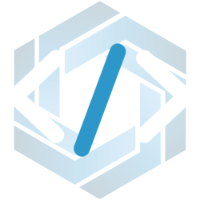

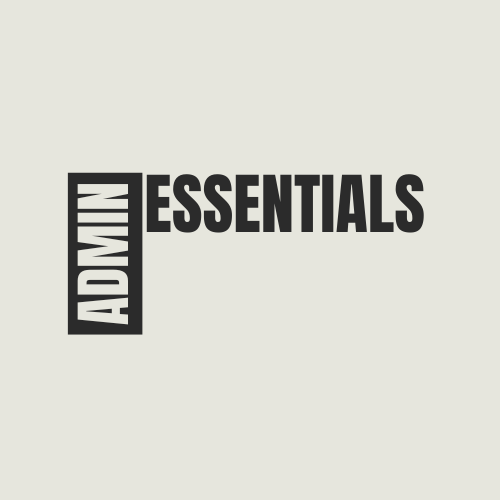

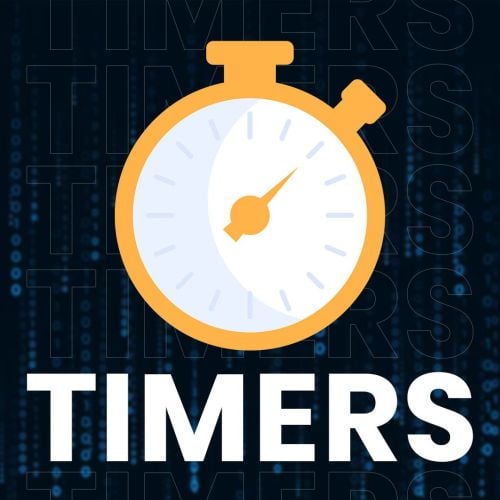
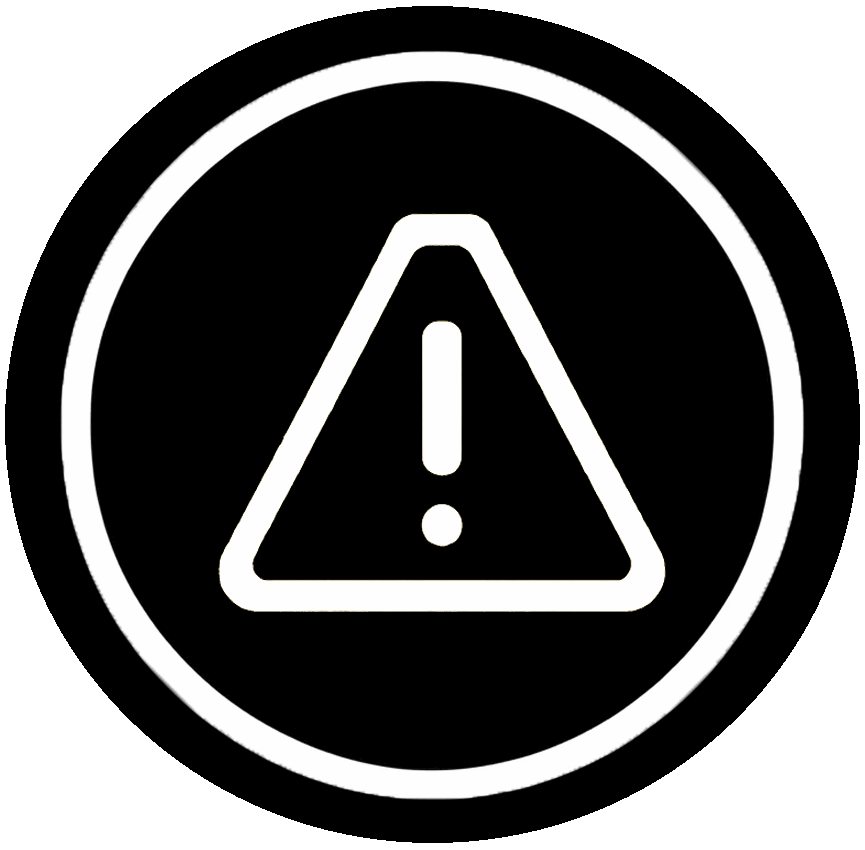

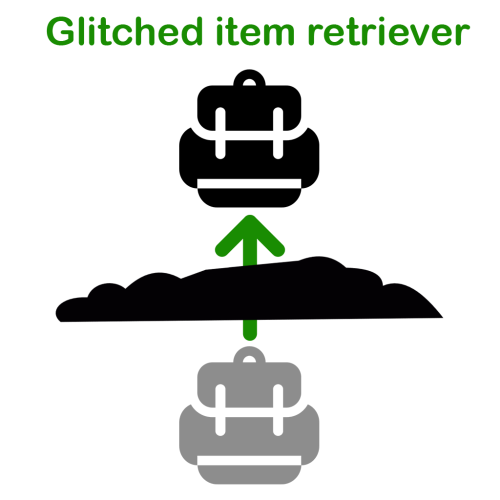

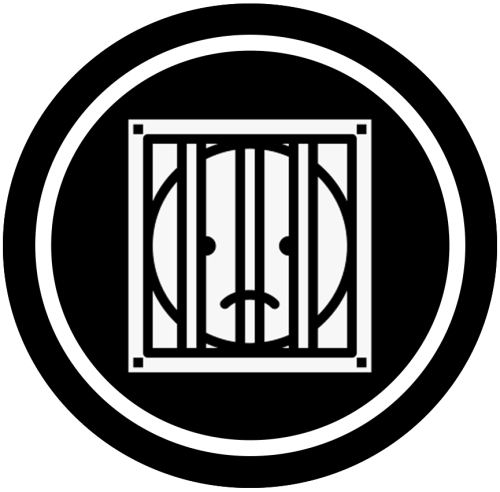





.thumb.png.83d8696d18d1b53f057800209b62c5fb.png)



.thumb.png.0cbb1686d57f37a63dd5cb315afe4e98.png)