Search the Community
Showing results for tags 'multi'.
-
Version 1.0.0
6 downloads
The VIPBarrel plugin is a Rust plugin that enhances the gameplay experience by allowing players to multiply the loot they receive from breaking loot barrels. When a player activates the VIP barrel gather rate using the "/vipbarrel" command, their loot multiplier is set to a configurable value and every loot item obtained from breaking loot barrels is multiplied by this factor. The plugin includes cooldown periods and reminder notifications to manage the usage of the VIP barrel gather rate. Players can stop the VIP barrel gather rate at any time using the "/vipbarrelstop" command. This plugin adds a new dimension to looting gameplay in Rust by providing players with the opportunity to boost their loot gains from loot barrels. Config file: { "VIPGatherDuration": 240, "CooldownDuration": 300, "ReminderInterval": 30, "LootMultiplier": 2.0 }$3.99 -
Version 2.5.8-beta4
260 downloads
SmartWarnings simplifies and streamlines your server moderation by providing means to consistently Warn your players for misconduct. Gone are the times when you leave manual notes at sleeping players, for this plugin creates a smooth but intimidating pop-up window displaying clearly to the player what they've done wrong and how to learn from it. From version v2.5.0 you can now extend highly customizable actions to trigger based on your custom warnings. The imagination is the limit! Rule enforcement has never been easier before. Features Easily dispatch warnings to players and clans with a simple chat command /warn cookiemonster "leave the jar alone you bastard" Booom done! /warn clan "C00KiEZ" "no cookiemonsters allowed in the jar!!" Maybe their collective brain power is needed to understand! Announces Warnings in public Global Chat (Enabled by default, can be toggled in config) Give your Players a sense of transparent justice by displaying the dispatched warning to everyone in public. This is beneficial as players will learn what not to do from other's mistakes! Offline Players can receive warnings, no problem! Displays a pop-up window with the warning IMMEDIATELY if they are online, or as soon as the player wakes up from sleep upon connecting. Create custom presets for common violations. Presets can be made for example to reflect the server rules, it can be configured so that your admins can type /warn joe rule1 and it will spell out the entire rule 1 in the warning. Presets can have an Expiration date which will remove the warning, allowing non-repeating offenders to be cleared if they're well behaving in the long term. Presets can have a Warning Point weight which will give them different severity that can influence when to trigger an Automatic Ban (if enabled). Automatically Ban players with X amount of Warnings or Warning Points (Disabled by default, can be toggled in config) With this feature Enabled a player will be Automatically Banned when reaching the configured Warning amount or Warning Points. For example, configure 3 warnings to be max and enable auto ban will ban a player when the third warning has been dispatched. Supports Temporary Autobans (Disabled by default, can be toggled in config) If you're the kind of type that believes in second chances, when configured it bans the player lets them know when they're welcome back! Optional feature: Clear the player's warning when autobanned (True by default), This can conveniently be set to False if you want the player to be instantly auto banned next time a warning is dispatched. Extensive Logging both File based and Discord! Every move is logged in the oxide/logs/SmartWarnings folder so that you can have full traceability. Optional feature: Configure Discord Webhook links to log Warnings and/or Autobans to Discord. Persist Warnings across wipes, when you don't want to be forgiving! Set "Clear all warnings on wipe" to false and warnings will not be cleared when a new wipe is detected. NOTE: This requires that you exclude/do not remove the oxide/data/SmartWarnings_Playerdata.json file, if you're using tools to auto wipe and it gets deleted, so will the warnings. Customizable Branding Set your Server Name and custom Warning Pop-up Icon to make this plugin match your server's style! (NEW in v2.5.0) Transparency of the pop-up window can now be customized in the config! (NEW in v2.5.0) VANILLA SAFE mode: Warning display in Chat instead of GUI pop-up Warnings will be dispatched through chat and freeze the player until they acknowledge the warning. No use of GUI allows it to be vanilla safe! Acknowledge notification is fully customizable! (NEW in v2.5.0) AUTOMOD: Fully customizable command actions on X warning points Define any custom command to be executed at X warning point. This allows you to integrate with any other plugin for example mute, jails or whatever really. For example: set to mute on 2 warning points, kick on 4 warning points, teleport to jail on 6 warning points. NOTE: AutoMod actions are triggered incrementally by total warning points added to the player. This means if you configure Mute on 1 point and Kick on 3 points and give the player a warning worth 4 points, the player will be both kicked and muted. AutoMod feature can conveniently be configured together with AutoBan feature, but keep in mind to set the point/warning thresholds to line up properly. I.e. automod actions should not be on higher point level than autoban, because then player will be banned already before any actions are executed. (NEW in v2.5.5) Battlemetrics Bans & Warnings integration AutoBans will sync with Battlemetrics, duration, reason and note will be added to give context to what banned the player. Warnings will add note to the player in Battlemetrics, so you can easily track their warning history even through the BM console! Warnings will add a flag to the player in Battlemetrics, so you can easily differentiate players in the list who have warnings and not through the BM console! Click here for guide how to set up Battlemetrics integration. (NEW in v2.5.8) MySQL Database Support (allows Multi Server Warning Sync) You can now configure the plugin to use a MySQL Database as its data source. This will allow Warnings to be synced across multiple Rust servers if they are configured towards the same MySQL database. Planned future features Your ideas & feedback? Commands /warn <player name or id> "reason OR preset" Dispatches a warning with a custom reason or preset Requires permission: smartwarnings.admin /warn info <player name or id, leave blank to see yourself> Shows the amount of warnings, warning points and the individual warning details in chat. Requires permission: smartwarnings.admin to see other players. Default permission can only see their own warnings. /warn clear <player name or id> <id or ALL> Clear a specific warning ID by specifying the warning number, or specify ALL to clear all player warnings. (NEW in v2.5.0) Requires elevated permission: smartwarnings.admin.canclear /warn clan <clan tag> "reason OR preset" Dispatches a warning with a custom reason or preset to an entire clan (Requires Clans plugin) Requires permission: smartwarnings.admin /warn unfreezeall Unfreezes all players who are currently frozen due to not acknowledging any warnings, really only needs to be used in any emergency scenario where the player would not be unfrozen normally (Please report these scenarios, this command is purely proactive and will be removed when its not needed anymore) Requires permission: smartwarnings.admin Configuration { "Warning Presets": { "spam": { "Reason": "§1 - Spamming", "Points": 1, "ExpirationDays": 3.0 }, "toxic": { "Reason": "§2 - Toxic behaviour", "Points": 2, "ExpirationDays": 7.0 }, "sign": { "Reason": "§3 - Inappropriate signage", "Points": 2, "ExpirationDays": 7.0 }, "grief": { "Reason": "§4 - Griefing", "Points": 4, "ExpirationDays": 7.0 }, "group": { "Reason": "§5 - Group Limit violation", "Points": 5, "ExpirationDays": 7.0 } }, "System Settings": { "Max Warnings": 5, "Default Warning Expiration time (Days)": 7, "Announce Warnings in Global Chat": true, "Show players who issued the warning": true, "Server Name": "MyRustServer", "Clear all Warnings on Server Wipe": true, "Use MySQL database": false, "Warning Popup - GUI Enable - Set to false to use only chat (SAFE FOR VANILLA SERVER)": false, "Warning Popup - GUI Icon": "https://i.imgur.com/oImKq4X.png", "Warning Popup - GUI Opacity": 0.85, "Optional: Send anonymous analytics data about plugin usage": true, "Config Version": { "Major": 2, "Minor": 5, "Patch": 8 } }, "MySQL Database Settings": { "MySQL Host": "", "Port": 3306, "Database": "", "Username": "", "Password": "" }, "Battlemetrics Settings": { "API Token": "", "Organization ID": "", "Server ID": "", "Banlist ID": "" }, "Autoban Settings": { "How many points until automatic ban (Set 0 for Disable)": 0, "How many warnings until automatic ban (Set 0 for Disable, Recommended: Same as Max Warnings)": 0, "How long to ban in minutes (Set 0 for Permanent)": 2880, "Clear the players Warnings on AutoBan (Default: True)": true }, "Discord Settings": { "Webhook URL - Post Warnings to Discord (Leave blank to Disable)": "", "Webhook URL - Post Autobans to Discord (Leave blank to Disable)": "" }, "AutoMod Settings": { "Mute on 2 warning points": { "PointTrigger": 2, "ExecuteCommand": "mute {0} {1}", "ClearPointsOnTrigger": false }, "Kick on 4 warning points": { "PointTrigger": 4, "ExecuteCommand": "kick {0} {1}", "ClearPointsOnTrigger": true } } } Language Configuration The plugin allows a comprehensive customization of all text output for your needs. Edit the oxide/lang/en/SmartWarnings.json { "NO_PERM": "You don't have permission to use this command.", "NO_MATCH": "Could not find a match for player name or steamid", "GUI_BUTTON_ACKNOWLEDGE_WARNING": "I ACKNOWLEDGE THIS WARNING AND WILL FOLLOW THE RULES", "GUI_HEADER": "You have received a warning", "GUI_ISSUEDBY": "<color=#FFFFFF>Warning issued by {0} at {1}</color>", "GUI_ISSUEDAT": "<color=#FFFFFF>Warning issued at {0}</color>", "GUI_WARNING_TEXT": "<color=#cc0000>Repeated violations may lead to temporary or permanent banishment from this server.</color>\n\n<color=#d9d9d9>You should review the server rules immediately by typing /info in chat and clicking on the RULES tab.\nTo remove this pop-up, acknowledge this warning by clicking the button below.\nIf you feel this was an incorrect warning please reach out to our Staff via Discord.</color>", "CHAT_ACKNOWLEDGE_TEXT": "<color=#00FF00><size=12>Warning Acknowledged: You're now unfrozen and free to go.\n</size></color><size=9>Please review the server rules by typing /info in chat to avoid getting warned in the future.</color>\n\nIf you feel this was an incorrect warning please reach out to our Staff via Discord.</size>", "ANNOUNCE_WARNING_TEXT": "<color=#DC143C>{0} has been warned!\nFurther violations will lead to disciplinary action.</color>\n<color=#A9A9A9>Reason: {1}", "ANNOUNCE_WARNING_ISSUEDBY": "\n\n<size=10>Warning Issued by: {0}</size></color>", "REASON": "REASON", "AUTOBAN_PERMANENT_MESSAGE": "AutoBanned: You were permanently banned due to reaching max warnings.", "AUTOBAN_TEMPORARY_MESSAGE": "AutoBanned: You are banned until {0} due to reaching max warnings." } For example to change is the detailed warning text: You can edit the GUI_WARNING_TEXT row in the language file. Dependencies & Integrations Requires: DiscordMessages for Discord webhook functionality. Integrates with EnhancedBanSystem, autoban feature will detect if the plugin is installed and issue a ban with it, if not it will use the native Rust ban functionality. OPTIONAL: Plugin Usage Analytics The plugin optionally sends analytics about your server (Oxide version, Plugin version, Plugin configuration, Server Name, OwnerID and ModeratorID) to gauge usage of the plugin and to improve support. You can toggle this feature in the configuration.$16.99 -
Version 1.0.6
73 downloads
Connect multiple Rust servers together and have your players travel between them in fun ways using events! This plugin allows you to synchronize player inventories and stats, event containers, and much more to come! Please use the Discussions tab to recommend suggestions, as I am very open to implementing your great ideas for everyone to enjoy! NOTICE: This plugin does not automatically reconnect you to other servers as Rust's Nexus system is not released yet. You'll be notified that you must type in the connect command leading the IP and port of the server you've been transferred to. Try before you buy it! connect germany.mikehawke.co.uk:29015 [ ! ] PLEASE KEEP IN MIND THAT CERTAIN SERVER HOSTS DO NOT ALLOW YOU [ ! ] [ ! ] TO IMPORT FILES/DLLS, WHICH THIS PLUGIN REQUIRES YOU TO [ ! ] INCLUDED DLL EXTENSIONS REQUIRED EVENTS CH47 Transition Event FRIENDLY & HOSTILE MODES THIS EVENT REQUIRES BOTH INITIAL AND DESTINATION SERVERS TO HAVE AIRFIELD FOR IT TO WORK The Chinook event carries you and another 12 participants over the seas. You'll be greeted by Jackie Chan and Jamie Lee, your border patrol officers which will assist you to have a save welcoming onto the server. Make sure you're not wearing any illegal items on you or you'll be marked hostile and will be immediately attacked. The storage on the right in the picture can be used as luggage which can carry items that are coming with the Chinook onto the other server. On screen you'll find the directions on how to get yourself seated. Press [RELOAD] to open up the seating panel, and assign yourself onto whichever you're liking. Cargo Ship Transition Event FRIENDLY & HOSTILE MODES The Cargo Ship event you're willing to infiltrate and use for transport is driven by scientists or has a peaceful visit in the server you're in, broadcasting its next travelling spot. You got a luggage storage which can contain items you wanna carry from the other server in mass. HOW TO INSTALL Have at least 2 servers running so you can make sure the whole connection is valid. On both of your servers, make sure you've loaded the required dependencies for the plugin to work: ImageLibrary by k1lly0u from uMod Human NPC by Ts3hosting from uMod On the first server you consider the Main/Master, make sure you have MultiverseCore.cs and MultiverseMaster.cs. in the plugins folder. On the second server you consider Secondary/Slave, make sure you have MultiverseCore.cs and MultiverseSlave.cs in the plugins folder. After this is done, in the Master server, in oxide/config folder you should find MultiverseMaster.json. Opening it up, you should find a similar config to the one underneath this page, at the CONFIGURATION section. In the shared section, under the Servers property, you must define both your Main and Secondary servers in the list. Only one of the defined servers must have the IsMaster property set to true. Once that is done, make sure you reload the plugin (with o.reload MultiverseMaster) to apply the changes. Please make sure you provide the FirstSpawnServerId property and set it to the ID for the server defined in the Servers property in the config. When the server reloads, you should see what is in the image on both of your servers' windows. To validate that everything is connected, you can manually trigger events with the following command: spawnevent master slave01 2: This will create a Friendly CargoShip event on the Master server which when the timer runs out, it gets teleported to the other Slave server you're running. spawnevent slave01 0: This will create a Friendly CH47 event which comes from the Slave server to the Master. This only works if both servers have Airfield on the map. If you don't, you can use 2 or 3 for the event type value to spawn CargoShips and start events on both servers simultaneously. For more info, scroll lower and read through the CONFIGURATION and/or COMMANDS section if things aren't clear enough. srvs 1/3 is the connected and total amount of servers that are connected with eachother. evnts 0 are the currently locally running events on the server. arriv 0 are the currently local locally running arrival events, events that come from other servers. hnshk valid this must be valid at all times, if the master server goes offline, the handshake becomes invalidated. NOTE: The handshake between the master server and all the sub-connected servers must be synchronized. If the Master server goes offline, the sub-servers will be locked until the Master server is up so it can dictate where the players should go and the their activity being communicated. To set your events up and running, so it all comes to life, follow these instructions: If you at any point struggle to understand where all this is referring to, please scroll lower and read through the CONFIGURATION section, every single property is explained. Within the Shared property, you'll find the Schedules array. Schedules currently consist in 4 different key elements to run. SourceServerId is the ID of the server the event is starting from. DestinationServerId is the ID of the server the event is going towards. EventType is the integer index of the event type / kind you want to be executed for that schedule. Cooldown in minutes the schedule will be postponed until it can be triggered again. (I highly recommend 30 minutes) After this property is done, make sure you reload the Master server plugin (o.reload MultiverseMaster) to apply all your changes. NOTE #1: Scheduled events only get triggered if both the server an event is starting from and the server an event is going towards are valid and online / connected. NOTE #2: Scheduled events are executed in random order. CONFIGURATION The entire plugin can be managed from one configuration file, which can be found in the config folder of the Master server when you've initially added the MultiverseMaster.cs script in the plugins folder (alongside the MultiverseCore.cs file). There can be defined only one server as being the master server. Highly advise to keep the ID of it to "master". The MultiverseSlave.cs and MultiverseCore.cs both go in all the other servers' oxide/plugins folder. This is a rundown on all the current settings you can have for the Master server: "Sync": { "Interval": 120.0, "Time": true, "Weather": true } The sync property is used by the Master server to synchronize the time and weather across all the servers. The interval is set to 120 seconds by default, which is what it is recommended. "ScheduleTickRate (in seconds)": 60.0 Scheduled events ticking rate in seconds. It basically checks every 60 seconds if there's anything available to be triggered onto the server based on the cooldowns of existent scheduled events. "Legend": { "EventTypes": { "0": "CH47 Friendly", "1": "CH47 Hostile", "2": "CargoShip Friendly", "3": "CargoShip Hostile" } } The legend is read-only, is to help you to choose what events you'd like to use in your schedule list. "Shared": { "FirstSpawnServerId": "master", "WipeDeadBody": true, "UI": { "ShowLogo": true, "ShowShadows": true, "Colors": { "ValueColor": "eee16f", "PassengersColor": "6faaee", "StatusColor": "ee6fbe" } }, "BorderPatrol": { "IllegalItems": [ { "ShortName": "bleach", "SkinId": 0, "MinAmount": -1 } ] }, "Schedules": [ { "SourceServerId": "myserver1", "DestinationServerId": "myserver2", "EventType": 0, "Cooldown": 30.0 }, { "SourceServerId": "master", "DestinationServerId": "myserver1", "EventType": 2, "Cooldown": 30.0 } ], "Servers": [ { "IsMaster": true, "Id": "master", "DisplayName": "Master", "Ip": "myip", "Port": 12345, "RconPort": 12346, "RconPassword": "legitpassword", "Settings": {}, "IsConnected": true }, { "IsMaster": false, "Id": "slave01", "DisplayName": "Slave #01", "Ip": "myip", "Port": 23456, "RconPort": 23457, "RconPassword": "legitpassword", "Settings": {}, "IsConnected": false }, { "IsMaster": false, "Id": "slave02", "DisplayName": "Slave #02", "Ip": "myip", "Port": 23456, "RconPort": 23457, "RconPassword": "legitpassword", "Settings": {}, "IsConnected": false }, { "IsMaster": false, "Id": "slave03", "DisplayName": "Slave #03", "Ip": "myip", "Port": 34567, "RconPort": 34568, "RconPassword": "legitpassword", "Settings": {}, "IsConnected": false } ] } This portion of the config is being shared across all servers, just to stay up to date so you don't have to manually do anything onto the other servers. FirstSpawnServerId: Is the where all the newly spawned players that connect to your Multiverse get sent to. If it is one of your other servers, they'll be redirected to this one. WipeDeadBody: Will simply remove the player's info from the data file when a player is dead. This could be used to avoid keeping track of short-time visitors onto the server. UI: It's cosmetic changes to the UI that can be noticed most of the time on screen. BorderPatrol: You may configure what items are illegal to carry from a server to another. IllegalItems: ShortName: Is the short name of the item. SkinId: Used for specific skinned items to be considered contraband. MinAmount: Keep the minimum amount to -1 if you want the whole item to be considered as contraband. Raise it to any other number if a specific amount of items with the amount can be carried across. Schedules: SourceServerId: Is where the event starts. Use the ID predefined in the Servers property. DestinationServerId: Where the players are sent when they the event transitioned. Use the ID predefined in the Servers property. EventType: Is the preferred event ID showed in the Legend section of the config file. Use 0 for CH47 Friendly, 1 for CH47 Hostile, etc. Cooldown: In minutes, it's used whenever an event has started. Servers: IsMaster: This must be assigned to "true" only for one defined server in this array property. Id: Is the server ID that the Scheduled events will be using to initiate events from a server going to another. DisplayName: The in-game name of the servers which will be announced in chat and the UI whenever an event goes towards them. Ip: The IP of the server one can connect to (client & RCON). Port: The port of the server. RconPort: The RCON port of the server one can connect to. RconPassword: The password of the RCON connection one server can connect to. Settings: This will become more populated in future updates. IsConnected: This can be ignored. It's required to be displayed for serialization reasons. COMMANDS Admin Console Commands spawnevent [fromServerId] [toServerId] [eventType]: Manually starts an event. move [playerName/Id] [serverId]: Forcefully moves a player to another server. They'll respawn like a fresh spawn but with everything they have carried in their inventory from the server they came from. Admin Chat Commands /multiadmin: Opens the admin panel. ONLY ACCESSIBLE ON THE MASTER SERVER. Player Commands None. As of now. PERMISSIONS Multiverse.admin: Mainly used by administrator commands or behaviour change. UPCOMING Synchronize Teams Synchronize Blueprints Add plugin synchronisation support Add more events Add custom events Add passport system (c) Raul-Sorin Sorban — 2022 All rights reserved$20.00- 28 comments
- 1 review
-
- 20
-

-

-

-



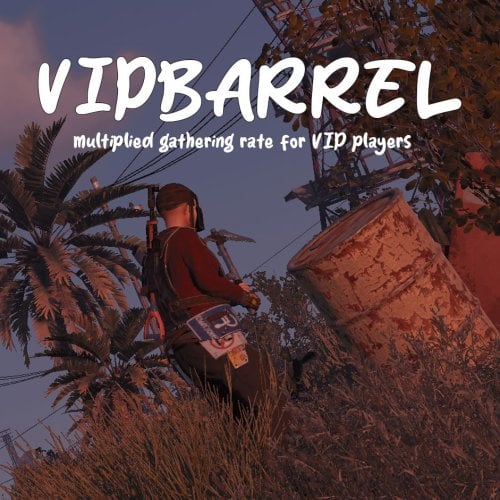



(1)(3).thumb.png.ae3f7cf4601f73b39edc85a84ad53ac9.png)