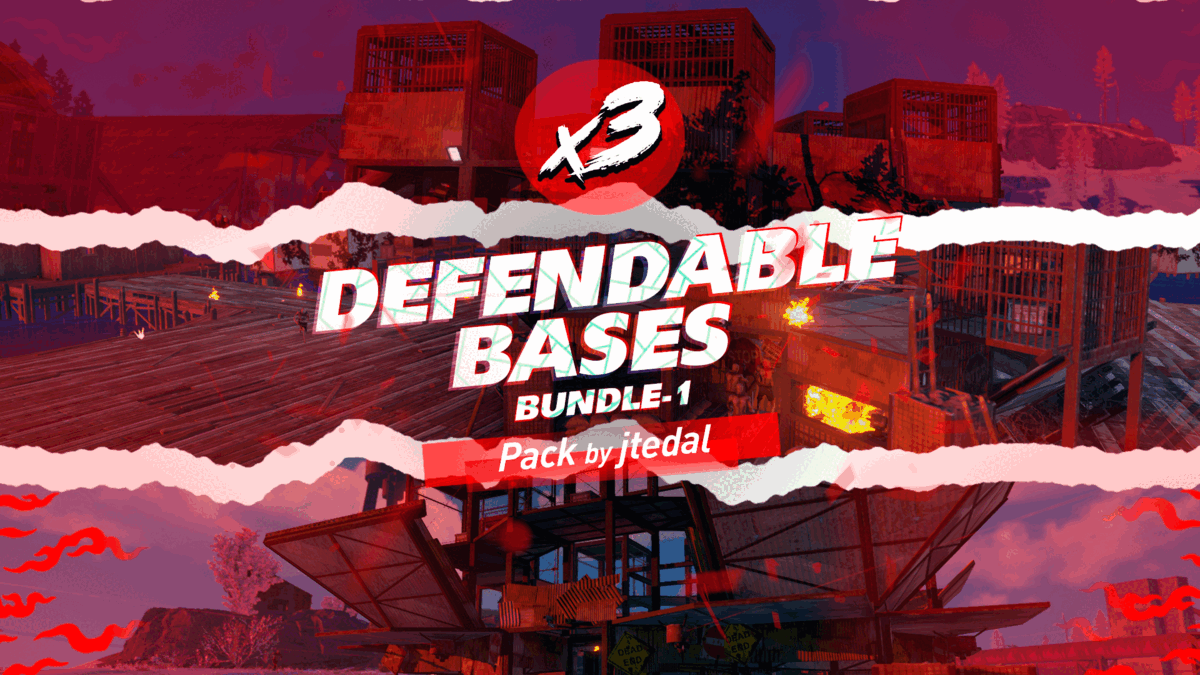Search the Community
Showing results for tags 'turrets'.
-
Version 1.2.7
1,842 downloads
This plugin adds a new dynamic zombie event to your server, the appearance of which you can customize in the configuration for any standard and custom monuments Description The event begins with a message in chat that the evacuation of the general from the island will begin soon. At the end of the configured timer, a military checkpoint randomly appears on the map and it is said in the chat that the general's guard was killed, and the general himself was seriously wounded The player and his friends (if you have any) need to arrive at the military checkpoint and call for help for the general with the laptop located at the checkpoint control center After the player calls for help, waves of zombies will attack the base. During the preparation phase, players can upgrade the base with turrets, purchase ammunition for them, or place it from their inventory through the checkpoint control center. In the doorways, players can install barricades of different types (5 types of barricades, which differ in the amount of Hit Points) to contain the incoming waves of zombies. The player can also use a hammer to repair the barricades. During the attack phase, waves of zombies will be directed at you. You cannot allow zombies to kill the general, otherwise, the event will end. There are several zombie types (in future updates it is planned to add to the list of zombie types). Each type of zombie has its own tasks. After the end of each wave, a room with crates opens, where there will be a reward for you At the end of the event, a helicopter arrives for the general and picks him up, and you are notified in chat that the event has been successfully completed. When the general dies, the event ends, as will the attack wave, the event, and all hope is lost! All the necessary settings of zombies, timers, items in crates for each wave, as well as settings for each wave (the number of zombies of each type, the time of the preparation phase and the attack wave, etc.), settings of the military checkpoint (the price of buying something or improving the base, used ammo in turrets, etc.), the price of repairs, barricade options, and many other settings are available in the plugin configuration Also in the event there are additional missions during the waves of attack, during which you will receive an additional reward (in future updates it is planned to add to the list of additional missions). You can set up additional missions in the settings of each attack wave The event provides the use of several military base designs. The Mad Mappers team will add to the list of constructions for the event in the future. When an event appears, the plugin randomly selects the construction of the base from those that you have in the data folder, and also randomly selects a place to appear from all those that have been set in the plugin configuration Also, the Mad Mappers team will begin to offer support in our custom maps for this event and contain files for the appearance of bases in custom monuments and locations on our maps Constructions of other bases Defendable Bases (Bundle-1) Defendable Bases (Bundle-2) Custom Map Maps that have a configuration for the appearance of bases on their custom monuments You can also download all these files for all maps here Deathland Badlands Destroyed World Detroit: Irreparable Damage Oregon 2: Last Hope Oregon: Land of Dead Pandora All files for custom maps are stored in the folder oxide/data/DefendableBases/CustomMap. You don't have to delete files from there, the plugin will understand by itself which map is currently installed on the server and will download only the necessary file if there is one in this folder. The plugin will tell you about this process in the console during the plugin loading. It will write in the console what file works on the current map, and what ones don’t work If you want to create a custom place for the base to appear on your custom map or on a map that is not in this list, you have to create the ID of this custom map. After that you need to place an item such as a RAND Switch on your map. It must be placed randomly, where it will not be visible to other players. You will get the identifier, if you add up the three coordinates of the position of this object from RustEdit (x, y and z) and write the resulting value in the parameter of your file (an example file can be taken from ready-made files) - ID As an example, let's take the coordinates (26.896, -456.158, 527.258), then our identifier is 26.896 - 456.158 + 527.258 = 97.996 Then you need to indicate a list of bases that will appear on your map. You need to copy the configuration data block for each base construction. In the database parameters you will specify the name of the base construction and a list of positions where it can appear The list of positions consists of several parameters. First you need to specify the position and rotation of the appearance of the base on your map, then you can get these values using RustEdit. You need to choose the place for the appearance of the event on the custom monument, where the player has a ban on construction You have such a parameter as the pursuit radius for such a type of zombie as Blazer. These zombies run around the base along this radius and shoot at the players. Please note! Some object sometimes may be on your map in this radius, for example a fence, and they will not be able to overcome it, because they cannot run inside this circle, and they haven’t a way out for them so you need to leave them a way or adjust it by increasing or decreasing the radius You have a list of coordinates for the points of appearance of all zombies. It is necessary to indicate these coordinates evenly around the base so that the zombies run from different sides and attack all sides of the base, not just a few ones. So it will be more interesting to play this event. Also note the fact that you can indicate the coordinate where a player can create his house, so it is advisable to specify all the coordinates that are in the construction ban zone, they are in the zone of your custom monument. You can also get the coordinates of the appearance of zombies using RustEdit Images You may want to change some parameters during the plugin installation or the base configuration In the plugin configuration these parameters are: Custom Barricades => Price for repairs (per hammer hit) => List of items, 3 maximum (if the economy method is 3) In the base configuration, these parameters are: List of turrets => Price to unlock => List of items, 3 maximum (if the economy method is 3) List of turrets => List of ammo => Price => List of items, 3 maximum (if the economy method is 3) List of barricades to buy => Price => List of items, 3 maximum (if the economy method is 3) A list of items that are in the laptop inventory when the base appears List of attack waves => Additional missions => Reward for completing the mission => List of items If you change items in the current configuration items, you need to upload the image for this item to the oxide/data/Images folder. In order for the plugin to load this image and can use it for display in the player's GUI. If it is a standard Rust item, you need to name this image file by its ShortName. If it is a custom item, you need to name the image file by the SkinID of the item Then you need to make a few changes to the plugin configuration in the List of paths to GUI images item. You need to add a new image to this list. The name is the ShortName or SkinID of the item. The path to the image will look something like this: Images/{ShortName or SkinID}.png If you use the economy of some following points on your server as prices, you can change the image with the name Economic to your own with the same name All images must be used square. Attention! The lower size of the image file will be displayed to the player faster Dependencies Required NpcSpawn Dependencies (optional, not required) True PVE PveMode GUI Announcements Notify Discord Messages AlphaLoot CustomLoot NTeleportation Economics Server Rewards IQEconomic Chat commands (only for administrators) /warstart {name} – start the event ({name} – name of the base) /warstop - end the event Console commands (RCON only) warstart {name} – start the event ({name} – name of the base) warstop - end the event givebarricade {steamid} {level} {amount} - a player with a SteamID ({steamid}) is given a certain number of barricades ({amount}) of a certain level ({level}) Plugin Config en - example of plugin configuration in English ru - example of plugin configuration in Russian Base Config en - example of base configuration in English ru - example of base configuration in Russian Custom Map Config en - example of custom map configuration in English ru - example of custom map configuration in Russian My Discord: KpucTaJl#8923 Join the Mad Mappers Discord here! Check out more of my work here! Creator of the default configuration and the bases – jtedal Help in creating a plugin description – Jbird#2022$45.00- 97 comments
- 8 reviews
-
- 9
-

-

-

-
- #barricade
- #ch47
- (and 26 more)
-
Version 1.17.29
448 downloads
IQTurrets is a plugin that adds turrets to your server without electricity! There will be an additional "switch" on the turrets, which will start and turn it off without electricity. It also supports the ability to connect electricity to the turret without electricity, the plugin is synchronized and everything will work according to the mechanics of the game Opportunities : - Support SAM-Site - There are limits on the cabinet and specifically for the player - It is possible to set limits on privileges - IQChat support is available - There are console and chat commands for controlling turrets with the ability to bind them - The ability to use 2 types of switches: Buttons and tublers API : Object OnSetupTurret(BaseEntity entityTurret) /// - return null to ignore and continue the installation, otherwise nothing will be installed on the turret$12.99- 50 comments
- 3 reviews
-
- 2
-

-
Version 1.2.4
1,060 downloads
UltimateLocker - Lock Everything, Auto Lock & Auto Closing UltimateLocker - Lock Everything, Auto Lock & Auto Closing, allows you to place Code Locks/Key Lock on Vehicles, Furnaces, Weapon Racks, Turrets, Mining Quarry, Pump Jack, Motorbike, Motorbike With Sidecar, Pedal Bike, Pedal Trike, Deployable Items and much more. Plus you can decide whether to automatically position the code locks, with many configurations and share locks with your clan/team members. You can also enable automatic closing by positioning door closers automatically or manually, change the closing delay time and decide on which entities to enable it. Place Code Lock wherever you want, Auto Lock and Auto Closing (Door Closer) with a single plugin, 3 plugin in 1. You can decide which entities to enable Code Lock on or Door Closer. It has commands for administrators to lock, unlock and remove Code Locks/Key Lock. IMPORTANT: Added the ability to also place Key Locks, in addition to Code Locks. Place Code Lock/Key Lock wherever you want with a single plugin: Vehicle Locks Motorbike, Motorbike With Sidecar, Pedal Bike, Pedal Trike Rust item lock Windows Lock Automatic lock closing when dismount of the vehicle Code Lock support for Medieval entities: Mounted Ballista, Battering Ram, Catapult, Siege Tower, Ballista Medieval entities block usage: opening/closing doors, reloading/firing ammo, mounting, driving, pushing, pulling, etc… Furnaces, Refineries, and more Weapon Rack Lock Farming Lock Electricity Lock / Electrical Lock Industrial Lock Construction Lock Mining Quarry, Pump Jack Items Lock Trap Lock Turrets Lock Misc Lock Fun Lock Deployable Lock And so on... EXAMPLES OF OPERATION/USE: Some examples of how the plugin works when there is a Code Lock/Key Lock to which you do not have access: Usage block/loot furnaces, refineries, electric furnaces, water dispensers, industrial conveyor, industrial crafter, car lift, elevator, small generator, metal shop front, dropbox, mail box, vending machine, etc... Usage block: workbench, research table, repair table, computer station, mixing table, etc... Device Identifier: If the Auto Turrets, CCTV Camera, PTZ CCTV Camera, etc…, are locked with Code Lock/Key Lock, you cannot access them remotely if you do not have access to Code lock/Key Lock, even if you know the identification number. Block use and loot of vehicles, including horses Block use and loot of vehicles, including Motorbike, Motorbike With Sidecar, Pedal Bike, Pedal Trike. Automatic lock closing when dismount of the vehicle Code Lock support for Medieval entities: Mounted Ballista, Battering Ram, Catapult, Siege Tower, Ballista Medieval entities block usage: opening/closing doors, reloading/firing ammo, mounting, driving, pushing, pulling, etc… Block use and loot of: Mining Quarry, Pump Jack. Auto Turret authorization lock, rotation, attack mode, remote control, lock to change identification ID. Locking loot and usafe of SAM Site. Lock to change camera identification ID and remote control. Block personal Quarry Mining usage and loot FARM: fertilizer container block, sowing block, harvesting/cutting plants and clone, or harvesting dead plants, composter block, etc... Weapon rack: weapons storage and collection block, weapon reloading, weapon exchange. Blocking the insertion and removal of electrical cables and pipes from the various components. Blocking the use of electrical components: switching on/off switches, switches, buttons, changing timer duration and much more... Blocking use and frequency change of transceiver components, RF Broadcaster, RF Receiver. Blocking the use of some entertainment objects such as the piano, drums, boom box, arcade games, etc... Block fun objects such as Strobe Light, Laser Light, Sound Light, Neon Sign, etc... And much more, with new items that will be added in future releases or at your suggestion via a request for support or comment AUTO LOCK: The plugin integrates an automatic positioning system for Code Lock or Key Lock. Using the /autolock or /codelock command the player can manage all the settings: Sharing locks with clan/team members. Create a code lock pin and/or update all your codelock pins with 1 click. Create a Guest pin for your Code Lock and/or update all Guest pins of your code locks with 1 click. Enable the ability to use Key Locks, if you do not have Code Locks in your inventory. Streamer mode: to hide the display of the Code Lock pin on the screen. In addition, there will be many other options that can be enabled/disabled. These options will be available based on how the plugin has been configured. For example: has the ability to place the code lock on the furnaces been enabled? Then there will be the option to enable and/or disable the automatic positioning of the locks on the furnaces. And so on for all the other configurations. And many other new features and features that will arrive with the next plugin updates. ---------- AUTO CLOSING (DOOR CLOSER): The plugin integrates a system for automatic closing, via Door Closer, of various entities. The player can change the settings through a simple and intuitive interface and apply these settings automatically or manually. Using the /autolock or /codelock command and by pressing the button "Auto Closing Settings" the player can manage all the settings: PERMISSIONS: ultimatelocker.use - Allows you to use the plugin to place Code Locks/Key Locks. ultimatelocker.admin - Allows you to execute some commands reserved for administrators. ultimatelocker.bypass.force - Allows you to bypass Code Locks/Key Locks. ultimatelocker.autolock.enabled - This role is required to be able to use the automatic positioning system of Code Lock or Key Lock. ultimatelocker.autolock.nolockrequired - With this role you do not need to have the Code Lock in your inventory, the Code Lock will be placed even if you do not have one. ultimatelocker.autoclosing.enabled - This role is required to be able to use the automatic closing system, Door Closer. ultimatelocker.autoclosing.nodoorcloserrequired - With this role you do not need to have the Door Closer in your inventory, the Door Closer will be placed even if you do not have one. COMMANDS FOR PLAYERS Commands can be typed in chat (by putting the / character in front of the command), or from console. /autolock or /codelock — Open Auto Lock/Auto Closing settings UI. /locker — Command to add lock manually. /closer — Command to add door closer manually. /ul code <code> — Change the Code Lock code of the entity you are looking at, if you own the entity or if it belongs to a clan/team member. /ul codeall <code> — Change the Code Lock code on all entities owned by the player. /ul ctime <time> — Set the closing delay time (seconds) for the Door Closer you are looking at. ---------- COMMANDS FOR ADMIN Commands can be typed in chat (by putting the / character in front of the command), or from console. To use these commands you must have the role: ultimatelocker.admin /ul unlock — Unlock the Code Lock/Key Lock of the entity you are watching. /ul unlockall <steamID> — Unlock all player Code Locks/Key Locks. /ul lock — Lock the Code Lock/Key Lock of the entity you are watching. /ul lockall <steamID> — Lock all player Code Locks/Key Locks. /ul remove — Removes the Code Lock/Key Lock of the entity you are watching. /ul removeall <steamID> — Removes all player Code Locks/Key Locks. /ul code <code> — Change the Code Lock code of the entity you are looking at. Instead of <code> you must insert the new code. Must consist of 4 numbers. /ul codeall <code> <steamID> — Change the Code Lock code on all entities owned by the player. You must pass the steamID of the player whose code you want to change instead of the <steamID>. Instead of <code> you must insert the new code. Must consist of 4 numbers. /ul show — Shows the Code Lock code of the entity you are looking at. -------------------- NB: To use these commands you must set the configuration AllowAdminToBypassCodeLock to be set to true or have the role ultimatelocker.bypass.force. -------------------- Commands can be added or modified in the configuration file: /oxide/config/UltimateLocker.json CLAN/TEAM If the player is part of a clan/team, he can block, unlock or remove Code Locks/Key Locks placed by other teammates, if enabled in the configurations. CONFIGURATION The settings and options can be configured in the UltimateLocker under the config directory. The use of an editor and validator is recommended to avoid formatting issues and syntax errors. { "TimeZone": "Europe/London", "ChatPrefix": "UltimateLocker", "AllowAdminToBypassCodeLock (Allows admin to bypass Code Lock without using commands). Default False.)": false, "Chat Command": [ "ul", "ultimatelocker" ], "Auto Lock Configuration": { "Chat Command": [ "autolock", "codelock" ], "Add Lock manually - Chat Command": "locker", "Player default settings": { "Allow automatic lock placement by default. (Default: TRUE)": true, "Allow automatic placement of Key Locks if there are no Code Locks in the inventory. (Default: TRUE)": true, "Allow Guest Code by default. (Default: FALSE)": false, "Allow automatic Share locks with clan/team members by default. (Default: TRUE)": true, "Enable streamer mode by default. (Default: FALSE)": false, "Allow automatic lock on Doors by default. (Default: TRUE)": true, "Allow automatic lock on Boxes by default. (Default: FALSE)": false, "Allow automatic lock on Storage Container by default. (Default: FALSE)": false, "Allow automatic lock on Lockers by default. (Default: TRUE)": true, "Allow automatic lock on TC (Cupboards) by default. (Default: TRUE)": true, "Allow automatic lock on Vehicle by default. (Default: TRUE)": true, "Allow automatic lock closing when dismount of the vehicle by default. (Default: TRUE)": true, "Allow automatic lock on Medieval entity by default. (Default: FALSE)": false, "Allow automatic lock on Furnace by default. (Default: FALSE)": false, "Allow automatic lock on Vending Machine by default. (Default: FALSE)": false, "Allow automatic lock on Composter by default. (Default: FALSE)": false, "Allow automatic lock on Mixing Table by default. (Default: FALSE)": false, "Allow automatic lock on Planter by default. (Default: FALSE)": false, "Allow automatic lock on Auto Turret by default. (Default: FALSE)": false, "Allow automatic lock on SAM Site by default. (Default: FALSE)": false, "Allow automatic lock on Traps by default. (Default: FALSE)": false, "Allow automatic lock on Weapon Rack by default. (Default: TRUE)": true, "Allow automatic lock on Stash by default. (Default: FALSE)": false, "Allow automatic lock on Neon Sign by default. (Default: FALSE)": false, "Allow automatic lock on Other Lockable Entities by default. (Default: FALSE)": false, "Allow automatic lock on Other Custom Entities by default. (Default: FALSE)": false } }, "Auto Closing Configuration": { "Add Door Closer manually - Chat Command": "closer", "Player Can Pickup Door Closer. (Default: TRUE)": true, "Enable automatic closing of Door. (Default: FALSE)": false, "Enable automatic closing of Double Door. (Default: FALSE)": false, "Enable automatic closing of Window. (Default: FALSE)": false, "Enable automatic closing of Garage. (Default: FALSE)": false, "Enable automatic closing of Ladder Hatch. (Default: FALSE)": false, "Enable automatic closing of External Gate. (Default: FALSE)": false, "Enable automatic closing of Fence Gate. (Default: FALSE)": false, "Enable automatic closing of Legacy Wood Shelter Door. (Default: FALSE)": false, "Minimum Closing Delay Time. (Default: 10 seconds)": 10, "Maximum Closing Delay Time. (Default: 60 seconds)": 60, "Default Closing Delay Time. (Default: 30 seconds)": 30 }, "Requires Building Privilege to place Code Locks. (Default: TRUE)": true, "Requires Building Privilege to place Code Locks in unowned vehicles. (Default: FALSE)": false, "Allow deployment of Code Lock in vehicles owned by other players. (Default: FALSE)": false, "Allow deployment of Code Lock in unowned vehicles. (Default: TRUE)": true, "Allow pushing vehicles blocked by the Code Lock (Default: TRUE)": true, "Set player as owner when placing a Mining Quarry or Pump Jack (also static). (Default: TRUE)": true, "Enable Lock": { "Vehicles": [ { "ItemName": "Minicopter", "EnableLock": true, "PrefabName": "assets/content/vehicles/minicopter/minicopter.entity.prefab", "RequiredPermission": [ "" ] }, { "ItemName": "Scrap Transport Helicopter", "EnableLock": true, "PrefabName": "assets/content/vehicles/scrap heli carrier/scraptransporthelicopter.prefab", "RequiredPermission": [ "" ] }, { "ItemName": "Attack Helicopter", "EnableLock": true, "PrefabName": "assets/content/vehicles/attackhelicopter/attackhelicopter.entity.prefab", "RequiredPermission": [ "" ] }, { "ItemName": "Armored / Hot Air Balloon", "EnableLock": true, "PrefabName": "assets/prefabs/deployable/hot air balloon/hotairballoon.prefab", "RequiredPermission": [ "" ] }, { "ItemName": "Row Boat", "EnableLock": true, "PrefabName": "assets/content/vehicles/boats/rowboat/rowboat.prefab", "RequiredPermission": [ "" ] }, { "ItemName": "RHIB", "EnableLock": true, "PrefabName": "assets/content/vehicles/boats/rhib/rhib.prefab", "RequiredPermission": [ "" ] }, { "ItemName": "Tugboat", "EnableLock": true, "PrefabName": "assets/content/vehicles/boats/tugboat/tugboat.prefab", "RequiredPermission": [ "" ] }, { "ItemName": "Submarinesolo", "EnableLock": true, "PrefabName": "assets/content/vehicles/submarine/submarinesolo.entity.prefab", "RequiredPermission": [ "" ] }, { "ItemName": "Submarine Duo", "EnableLock": true, "PrefabName": "assets/content/vehicles/submarine/submarineduo.entity.prefab", "RequiredPermission": [ "" ] }, { "ItemName": "Horse", "EnableLock": true, "PrefabName": "assets/rust.ai/nextai/testridablehorse.prefab", "RequiredPermission": [ "" ] }, { "ItemName": "Tomaha Snowmobile", "EnableLock": true, "PrefabName": "assets/content/vehicles/snowmobiles/tomahasnowmobile.prefab", "RequiredPermission": [ "" ] }, { "ItemName": "Snowmobile", "EnableLock": true, "PrefabName": "assets/content/vehicles/snowmobiles/snowmobile.prefab", "RequiredPermission": [ "" ] }, { "ItemName": "Sedan", "EnableLock": true, "PrefabName": "assets/content/vehicles/sedan_a/sedantest.entity.prefab", "RequiredPermission": [ "" ] }, { "ItemName": "2 Module Car", "EnableLock": true, "PrefabName": "assets/content/vehicles/modularcar/2module_car_spawned.entity.prefab", "RequiredPermission": [ "" ] }, { "ItemName": "3 Module Car", "EnableLock": true, "PrefabName": "assets/content/vehicles/modularcar/3module_car_spawned.entity.prefab", "RequiredPermission": [ "" ] }, { "ItemName": "4 Module Car", "EnableLock": true, "PrefabName": "assets/content/vehicles/modularcar/4module_car_spawned.entity.prefab", "RequiredPermission": [ "" ] } ], "Deployables": [ { "ItemName": "Large Furnace", "EnableLock": true, "PrefabName": "assets/prefabs/deployable/furnace.large/furnace.large.prefab", "RequiredPermission": [ "" ] }, { "ItemName": "Furnace", "EnableLock": true, "PrefabName": "assets/prefabs/deployable/furnace/furnace.prefab", "RequiredPermission": [ "" ] }, { "ItemName": "Legacy Furnace", "EnableLock": true, "PrefabName": "assets/prefabs/deployable/legacyfurnace/legacy_furnace.prefab", "RequiredPermission": [ "" ] }, { "ItemName": "Refinery", "EnableLock": true, "PrefabName": "assets/prefabs/deployable/oil refinery/refinery_small_deployed.prefab", "RequiredPermission": [ "" ] }, { "ItemName": "Electric Furnace", "EnableLock": true, "PrefabName": "assets/prefabs/deployable/playerioents/electricfurnace/electricfurnace.deployed.prefab", "RequiredPermission": [ "" ] }, { "ItemName": "Stone Fireplace", "EnableLock": true, "PrefabName": "assets/prefabs/deployable/fireplace/fireplace.deployed.prefab", "RequiredPermission": [ "" ] }, { "ItemName": "BBQ", "EnableLock": true, "PrefabName": "assets/prefabs/deployable/bbq/bbq.deployed.prefab", "RequiredPermission": [ "" ] }, { "ItemName": "Hobo Barrel", "EnableLock": true, "PrefabName": "assets/prefabs/misc/twitch/hobobarrel/hobobarrel.deployed.prefab", "RequiredPermission": [ "" ] }, { "ItemName": "Storage Barrel B", "EnableLock": true, "PrefabName": "assets/prefabs/misc/decor_dlc/storagebarrel/storage_barrel_b.prefab", "RequiredPermission": [ "" ] }, { "ItemName": "Storage Barrel C", "EnableLock": true, "PrefabName": "assets/prefabs/misc/decor_dlc/storagebarrel/storage_barrel_c.prefab", "RequiredPermission": [ "" ] }, ............ ] }, "VersionNumber": { "Major": 1, "Minor": 2, "Patch": 0 } } TimeZone: Default: Europe/London ChatPrefix: — Chat message prefix. AllowAdminToBypassCodeLock (Allows admin to bypass Code Locks/Key Locks without using commands). Default FALSE. Chat Command: Here you can add, edit or delete Commands can be typed in chat (by putting the / character in front of the command), or from console. Requires Building Privilege to place Code Locks: Requires Building Privilege to place Code Locks/Key Lock. Default: TRUE Requires Building Privilege to place Code Locks in unowned vehicles: Requires Building Privilege to place Code Locks/Key Lock in unowned vehicles. Default: FALSE Allow deployment of Code Lock in vehicles owned by other players: Allow deployment of Code Lock in vehicles owned by other players. Default: FALSE Allow deployment of Code Lock in unowned vehicles: Allow deployment of Code Lock in unowned vehicles. Default: TRUE Allow pushing vehicles blocked by the Code Lock: Allow pushing vehicles/horses blocked by the Code Lock. Default: TRUE Sets player as owner when placing a Mining Quarry or Pump Jack (also static): Set the player as owner of the Mining Quarry or Pump Jack placed (also those statistics). Default: TRUE Enable Lock: Here you can set which entities to enable, on which you can place a Code Lock/Key Lock. ItemName: The name of the entity EnableLock: Whether or not to enable Code Lock/Key Lock placement for this entity. RequiredPermission: Here you can specify the roles required to be able to insert a Code Lock/Key Lock in the entities enabled in the configuration. You can specify 1 or more roles, and as long as the player has at least one of these roles he can enter the Code Lock/Key Lock. Here you can specify the roles required to be able to insert a Code Lock/Key Lock in the entities enabled in the configuration. You can specify 1 or more roles, and as long as the player has at least one of these roles he can enter the Code Lock/Key Lock. When you enter a role, a server-side role will be created which must then be assigned to the player, here are some examples. “RequiredPermission”: [ “vip_1”]: In this case the ultimatelocker.vip_1 role will be created, it will be necessary to assign this role to the player to enable the insertion of the Code Lock/Key Lock in the configured entity. “RequiredPermission”: [ “user_1”, “vip_2” ]: In this case the ultimatelocker.user_1 and ultimatelocker.vip_2 roles will be created and it will be necessary to assign one of these roles to the player (or even both) to enable the insertion of the Code Lock/Key Lock in the configured entity. The role name must respect certain parameters and can only contain these alphanumeric characters: a-z A-Z 0-9 . _ – Any unsupported characters will be removed, the space character will be replaced by the _ character. AUTO LOCK – CONFIGURATION Chat Command: Here you can specify 1 or more commands to open the UI for Auto Lock settings Add Lock manually – Chat Command: Command to add lock manually. Default /locker Allow automatic …. …. by default: The settings that start with “Allow automatic …. …. by default“, are the basic settings once the Auto Lock system is enabled. EXAMPLE: If you have Auto Lock enabled and have the setting “Allow automatic lock on Doors by default = true“, then it will be set to automatically place the code lock /key lock on doors by default. After that the player can change this setting via the UI. This applies to all basic “allow configuration properties”. -------------------- Allow automatic lock closing when dismount of the vehicle by default.: If the vehicle has a lock, the lock will be automatically closed when you dismount the vehicle, so as to avoid leaving vehicles open and potentially stolen. Default TRUE AUTO CLOSING (DOOR CLOSER) - CONFIGURATION Add Door Closer manually – Chat Command: Command to add door closer manually. Default /closer Player Can Pickup Door Closer. (Default: TRUE): If set to false, the player does not get the Door Close back once it is removed. Enable automatic closing of Door. (Default: FALSE): Enable automatic closing for Single Doors. Permission is still required: ultimatelocker.autoclosing.enabled Enable automatic closing of Double Door. (Default: FALSE): Enable automatic closing for Double Doors. Permission is still required: ultimatelocker.autoclosing.enabled Enable automatic closing of Window. (Default: FALSE): Enable automatic closing for Windows. Permission is still required: ultimatelocker.autoclosing.enabled Enable automatic closing of Garage. (Default: FALSE): Enable automatic closing for Garage. Permission is still required: ultimatelocker.autoclosing.enabled Enable automatic closing of Ladder Hatch. (Default: FALSE): Enable automatic closing for Ladder Hatch. Permission is still required: ultimatelocker.autoclosing.enabled Enable automatic closing of External Gate. (Default: FALSE): Enable automatic closing for External Gate. Permission is still required: ultimatelocker.autoclosing.enabled Enable automatic closing of Fence Gate. (Default: FALSE): Enable automatic closing for Fence Gate. Permission is still required: ultimatelocker.autoclosing.enabled Enable automatic closing of Legacy Wood Shelter Door. (Default: FALSE): Enable automatic closing for Legacy Wood Shelter Door. Permission is still required: ultimatelocker.autoclosing.enabled Minimum Closing Delay Time. (Default: 10 seconds): Minimum delay time usable for automatic closing, Door Closer. Maximum Closing Delay Time. (Default: 60 seconds): Maximum delay time that can be used for automatic closing, Door Closer. Default Closing Delay Time. (Default: 30 seconds): Default delay time for automatic closing, Door Closer. LOCALIZATION The plugin, therefore the automatic messages and statistics, are translated into the following languages: English Italian Translation files are located in the /oxide/lang folder, here is an example of a /oxide/lang/en/UltimateLocker.json translation file. You can add translations for other languages by adding them to the folder: /oxide/lang AVAILABLE ENTITIES VEHICLES: Minicopter, Scrap Transport Helicopter, Attack Helicopter, Armored / Hot Air Balloon, Kayak, Row Boat, RHIB, Tugboat, Submarine Solo, Submarine Duo, Horse, Tomaha Snowmobile, Snowmobile, Sedan, 2 Module Car, 3 Module Car, 4 Module Car, Motorbike, Motorbike With Sidecar, Pedal Bike, Pedal Trike, Mounted Ballista, Battering Ram, Catapult, Siege Tower, Ballista DEPLOYABLES: Large Furnace, Furnace, Legacy Furnace, Refinery, Electric Furnace, Stone Fireplace, BBQ, Hobo Barrel, Medieval Large Wood Box, Storage Barrel B, Storage Barrel C, RHIB Storage, Metal Shop Front, Dropbox, Mail Box, Vending Machine, Computer Station, Twitch Rivals Desk, Mixing Table, Composter, Small Planter Box, Large Planter Box, Minecart Planter, Bath Tub Planter, Rail Road Planter, Hitch & Trough, Small Water Catcher, Large Water Catcher, Water Barrel, Powered Water Purifier, Fluid Switch & Pump, Repair Bench, Research Table, Workbench Level 1, Workbench Level 2, Workbench Level 3, Button, Switch, Smart Switch, Timer, Small Generator, SAM Site, Auto Turret, Flame Turret, Shotgun Trap, Modular Car Lift, Snow Machine, Fogger-3000, Elevator, Mining Quarry, Pump Jack, Tall Weapon Rack, Horizontal Weapon Rack, Wide Weapon Rack, Weapon Rack Stand, Frontier Bolts Single Item Rack, Frontier Horseshoe Single Item Rack, Frontier Horns Single Item Rack, Small Stash, Chippy Arcade Game, Strobe Light, Laser Light, Sound Light, Small Neon Sign, Medium Neon Sign, Large Neon Sign, Medium Animated Neon Sign, Large Animated Neon Sign, Search Light, CCTV Camera, PTZ CCTV Camera, RF Broadcaster, RF Receiver, Industrial Conveyor, Industrial Crafter, Wheelbarrow Piano, Junkyard Drum Kit, Boom Box, Chinese Lantern, Chinese Lantern White, Tuna Can Lamp, Lantern, Camp Fire, Cursed Cauldron, Skull Fire Pit, Jack O Lantern Angry, Jack O Lantern Happy, Wood Shutters NEW ENTITIES New entities will be added with future releases. If you want to request the addition of a specific entity, feel free to open a support request and it will be added to the plugin. ENTITY IMAGE PREVIEW VEHICLES: Minicopter Scrap Transport Helicopter Attack Helicopter Hot Air Balloon Armored Hot Air Balloon Kayak Row Boat RHIB Tugboat Submarine Solo Submarine Duo Horse Snowmobile Tomaha Snowmobile Sedan 2 Module Car 3 Module Car 4 Module Car Motorbike Motorbike With Sidecar Pedal Bike Pedal Trike Mounted Ballista Battering Ram Catapult Siege Tower Ballista DEPLOYABLES: Large Furnace Furnace Legacy Furnace Small Oil Refinery Electric Furnace Stone Fireplace Barbeque (BBQ) Hobo Barrel Storage Barrel Vertical Storage Barrel Horizontal Metal Shop Front Drop Box Mail Box Vending Machine Computer Station Twitch Rivals Desk Mixing Table Composter Small Planter Box Large Planter Box Minecart Planter Bath Tub Planter Rail Road Planter Hitch & Trough Small Water Catcher Large Water Catcher Water Barrel Powered Water Purifier Fluid Switch & Pump Repair Bench Research Table Workbench Level 1 Workbench Level 2 Workbench Level 3 Button Switch Smart Switch Timer Small Generator SAM Site Auto Turret Flame Turret Shotgun Trap Modular Car Lift Snow Machine Fogger-3000 Elevator Mining Quarry Pump Jack RHIB Storage Wood Shutters Medieval Large Wood Box Tall Weapon Rack Horizontal Weapon Rack Wide Weapon Rack Weapon Rack Stand Frontier Bolts Single Item Rack Frontier Horseshoe Single Item Rack Frontier Horns Single Item Rack Small Stash Chippy Arcade Game Strobe Light Laser Light Sound Light Small Neon Sign Medium Neon Sign Large Neon Sign Medium Animated Neon Sign Large Animated Neon Sign Search Light CCTV Camera PTZ CCTV Camera RF Broadcaster RF Receiver Industrial Conveyor Industrial Crafter Wheelbarrow Piano Junkyard Drum Kit Boom Box Chinese Lantern Chinese Lantern White Tuna Can Lamp Lantern Camp Fire Cursed Cauldron Skull Fire Pit Jack O Lantern Angry Jack O Lantern Happy$8.99- 96 comments
- 9 reviews
-
- 1
-

-
- #carbon
- #oxide
-
(and 36 more)
Tagged with:
- #carbon
- #oxide
- #security
- #automation
- #locking
- #vehicles
- #deployables
- #furnaces
- #mining
- #quarries
- #construction
- #doors
- #protection
- #weapons
- #turrets
- #storage
- #customization
- #admin
- #utilities
- #access
- #teams
- #door closer
- #auto closing
- #auto lock
- #code lock
- #key lock
- #lock everything
- #windows
- #windows lock
- #wood shutters lock
- #medieval
- #medieval entities
- #mounted ballista
- #battering ram
- #catapult
- #siege tower
- #ballista
- #medieval large wood box
-
Version 2.0.0.0
1,403 downloads
About Allows server admins fine-grain control over the detection ranges and rotation ranges for AutoTurrets and FlameTurrets. You can make them even harder to mess with by giving them 360° detection range, or you can effectively make them harmless by setting their detection range to 0, making them just for show. It's all up to you. Hardcore server? We gotchu. Chill server? Ain't nobody got time for turrets, make 'em limp. This project was made as a learning exercise to learn Harmony with. The code is pretty organized, and arguably well documented, but will probably have a ton of code smells and I'm sure there's ample room for optimization. But since there's only a handful of Harmony developers for Rust, it can't hurt, right? If you learn anything from it, great. Simply drop the .dll into your /HarmonyMods folder and restart your server. Modifies both AutoTurrets and FlameTurrets. Check out the source code on GitHub! Features A few of the things you can do with this mod: Modify detection range from 0° to 360° for AutoTurrets and FlameTurrets. Modify rotation range from 0° to 360° for AutoTurrets and FlameTurrets. Use its' fully documented open source code to learn Harmony with. Take it out for a cup of coffee, idk. It's a mod. Configuration This mod creates a configuration file in ./HarmonyMods_Data/FullRangeAutoturrets/Configuration.json By default it'll look something like... { "Modification enabled (true/false)": true, "AutoTurret Options": { "Modify all AutoTurrets (true/false)": true, "Detection Range Degrees (0-360)": 360.0, "Rotation Range Degrees (0-360)": 360.0 }, "FlameTurret Options": { "Modify all FlameTurrets (true/false)": true, "Detection Range Degrees (0-360)": 360.0, "Rotation Range Degrees (0-360)": 360.0 } } This should all be pretty self-explanatory, but in case it's not... "Modification enabled (true/false)" => Enables or disables the entire mod "Modify all AutoTurrets (true/false)" => Enables or disables the modification of AutoTurrets (all of them!) "Modify all FlameTurrets (true/false)" => Enables or disables the modification of FlameTurrets (all of them!) "Detection Range Degrees (0-360)" => Sets the detection range for a turret. This does NOT change the animation. If set to 0, disables the turret type. "Rotation Range Degrees (0-360)" => Sets the rotation range for a turret. This does NOT change the detection behavior. If set to 0, disables animation. If set to 360, will cause the AutoTurret to randomly choose a direction, and will cause the flame turret to rotate in circles infinitely. Commands There's only one command included in this mod so far, and that's the reloading of configuration. This is done by doing; fullrangeautoturrets.reload Changes will be propagated immediately. Note: Due to the nature of the modification enabler booleans ("Modification enabled (true/false)", "Modify all ... (true/false)"), changing these will require a restart of the server. This is because the booleans indicate whether or not to change the source code, which can't change while the server is running. Changing the detection/range degrees and reloading should be fine, though. Feedback Feel free to send me feedback on Discord by adding Airathias#0001 or file an issue on GitHub.Free -
Version 1.2.5
1,622 downloads
Auto Turret Interference & Settings Auto Turret Interference allows you or your CLAN/TEAM to change the limit of turrets allowed for different players, based on your configurations and assigned roles. You can also make sure that the server or event turrets do not have interference, for example Raidable Base. In addition, it offers commands to see the statistics on the auto turrets, the possibility of turning the turrets ON and OFF via command, automatic switching ON and OFF of the auto turrets and much more. It also allows you to modify some automatic turret configurations, for example: Customize rotation angle, Viewing angle and target scanning, Infinite Ammo: In the next release Health, Range, Bullet Speed, Aim Cone, Damage Scale Oxide/Carbon compatibility Basically, 4 groups are configured: Default, VIP1, VIP2, VIP3, in this way you can decide the limit of turrets in a given radius based on the group assigned to the user or the group they belong to Permissions: autoturretinterference.admin – Allows you to execute some commands reserved for administrators autoturretinterference.show.allowed – Allows you to use the /ati show command, to display text above the auto turrets with the status they are in. ---------------------------------------- autoturretinterference.default - Assign configurations: Default autoturretinterference.vip1 - Assign configurations: VIP1 autoturretinterference.vip2 - Assign configurations: VIP2 autoturretinterference.vip3 — Assign configurations: VIP3 These are the groups that are created by default, but you can add and/or edit groups as you wish. For example, if you change the group vip1 to vip_elite, the permission autoturretinterference.vip_elite will be created If you create a new group, for example vipvanilla, the permission autoturretinterference.vipvanilla will be created. COMMANDS Commands can be typed in chat (by putting the / character in front of the command), or from console. /ati status or /ati st — This command allows the player to see his auto turret statistics and limits /ati status <steamID> or /ati st <steamID> — This command allows the administrator to see another player’s auto turret and limit statistics. To use this command you must have permission: autoturretinterference.admin /ati start or /ati stop — This command allows the player to turn on or off the single auto turret you are looking at. To use this command, you must enable the AllowCommandsToStartAndStop = true property in your configuration or have permission: autoturretinterference.admin NB: If you have autoturretinterference.admin permission, you can turn on or off the auto turret you are watching of any player. /ati startall or /ati stopall — This command allows the player to turn all of your auto turrets ON or OFF. To use this command, you must enable the AllowCommandsToStartAndStop = true property in your configuration or have permission: autoturretinterference.admin NB: If the player is part of a clan/team, all turrets of all members of the clan/team will be turned ON or OFF. /ati startall <steamID> or /ati stopall <steamID> — This command allows you to turn ON or OFF all turrets of a player based on its SteamID. To use this command you must have permission: autoturretinterference.admin NB: If the player is part of a clan/team, all turrets of all members of the clan/team will be turned ON or OFF. /ati show or /ati sh — Command to display text above the auto turret with the status they are in. Useful for finding turrets that are having problems. To use this command you must have permission: autoturretinterference.show.allowed You can pass one of these parameters: /ati show 0: Show all player auto turrets in all states. /ati show 1: Show text on all player active auto turrets /ati show 2: Show text on all player turned off auto turrets /ati show 3: Display text on all player auto turrets not connected to power /ati show 4: Display text on all player auto turrets with interference /ati show <numbr> <steamID> or /ati sh <numbr> <steamID> — Command to display text above the auto turret with the state it is in based on the player’s SteamID. To use this command you must have permission: autoturretinterference.admin Commands can be added or modified in the configuration file: /oxide/config/AutoTurretInterference.json Command output example (/ati status or /ati st) : Command output example (/ati show or /ati sh) : CLAN/TEAM If you are part of a clan/team and there are 1 more members who have the VIP/ROLE, then all members of the clan/team will benefit. Example: a clan/team member has the VIP/ROLE to be able to place 40 turrets, in this case all clan/team members will be able to place 40 turrets, but this does not mean that the total number of turrets you can place are added, the limit in in this case there are still 40 turrets, but they can be positioned by all members of the clan/team, rather than just the player who has the VIP/ROLE (in this case we assumed that the VIP/ROLE limited to 40 turrets). If there are multiple clan/team members who have different VIPs/ROLES, the VIP/ROLE with the lowest priority, assigned in the configuration, will be chosen. Configuration The settings and options can be configured in the AutoTurretInterference under the config directory. The use of an editor and validator is recommended to avoid formatting issues and syntax errors. { "Remove interference for server auto turrets: default true (Useful for Raidable Bases or events)": true, "PlayerShowTurretCountInfoMessage (Show the player, when he places a turret, a message with the number of turrets that are placed in the radius he is in. Default true.)": true, "AllowCommandsToStartAndStop (If set to TRUE, enables commands to allow the player or clan/team to turn their all auto turrets ON or OFF. Default FALSE)": false, "EnableAutomaticsStartAndStop (If set to TRUE, the player's turrets will be turned OFF when they go offline and ON when they come back online. For the clan/team, the entire clan must be offline to turn OFF the turrets automatically, but if at least one member of the clan comes back online, all the auto turrets will turn ON. Default FALSE)": false, "EnableMessageInfo (If set to TRUE, it shows a message info to the player, when he takes hold of an auto turret, of the commands that the plugin makes available to him)": true, "Auto Turret Draw Time (seconds). Default 60s": 60, "Auto Turret Draw Font Size (px). Default 16 pixel": 16, "Chat Command": [ "ati", "autoturretinterference" ], "RolePermission": { "vip1": { "Priority. (lower = higher priority)": 1, "Force the maximum number of Auto Turrets for player or entire clan/team (-1 no limit). Default -1": -1, "Player Auto Turrets without interference limit": 40, "Radius within which the system checks for other turrets (lower = more turrets)": 40, "Rotate Auto Turrets 180° degrees instead 90°. Default false": false, "Rotate Auto Turrets 270° degrees instead 90°. Default false": false, "Rotate Auto Turrets 360° degrees instead 90°. Default false": false, "Auto Turret Viewing angle and target scanning. Default 180° Degrees": 180, "Enable Auto Turrets custom settings": false, "Health (Default 1000)": 1000.0, "Range (Default 30)": 30.0, "Bullet Speed (Default 200)": 200.0, "Aim Cone (Default 4)": 4.0, "Damage Scale (Default 1.0)": 1.0 }, "vip2": { "Priority. (lower = higher priority)": 2, "Force the maximum number of Auto Turrets for player or entire clan/team (-1 no limit). Default -1": -1, "Player Auto Turrets without interference limit": 30, "Radius within which the system checks for other turrets (lower = more turrets)": 40, "Rotate Auto Turrets 180° degrees instead 90°. Default false": false, "Rotate Auto Turrets 270° degrees instead 90°. Default false": false, "Rotate Auto Turrets 360° degrees instead 90°. Default false": false, "Auto Turret Viewing angle and target scanning. Default 180° Degrees": 180, "Enable Auto Turrets custom settings": false, "Health (Default 1000)": 1000.0, "Range (Default 30)": 30.0, "Bullet Speed (Default 200)": 200.0, "Aim Cone (Default 4)": 4.0, "Damage Scale (Default 1.0)": 1.0 }, "vip3": { "Priority. (lower = higher priority)": 3, "Force the maximum number of Auto Turrets for player or entire clan/team (-1 no limit). Default -1": -1, "Player Auto Turrets without interference limit": 20, "Radius within which the system checks for other turrets (lower = more turrets)": 40, "Rotate Auto Turrets 180° degrees instead 90°. Default false": false, "Rotate Auto Turrets 270° degrees instead 90°. Default false": false, "Rotate Auto Turrets 360° degrees instead 90°. Default false": false, "Auto Turret Viewing angle and target scanning. Default 180° Degrees": 180, "Enable Auto Turrets custom settings": false, "Health (Default 1000)": 1000.0, "Range (Default 30)": 30.0, "Bullet Speed (Default 200)": 200.0, "Aim Cone (Default 4)": 4.0, "Damage Scale (Default 1.0)": 1.0 }, "default": { "Priority. (lower = higher priority)": 100, "Force the maximum number of Auto Turrets for player or entire clan/team (-1 no limit). Default -1": -1, "Player Auto Turrets without interference limit": 12, "Radius within which the system checks for other turrets (lower = more turrets)": 40, "Rotate Auto Turrets 180° degrees instead 90°. Default false": false, "Rotate Auto Turrets 270° degrees instead 90°. Default false": false, "Rotate Auto Turrets 360° degrees instead 90°. Default false": false, "Auto Turret Viewing angle and target scanning. Default 180° Degrees": 180, "Enable Auto Turrets custom settings": false, "Health (Default 1000)": 1000.0, "Range (Default 30)": 30.0, "Bullet Speed (Default 200)": 200.0, "Aim Cone (Default 4)": 4.0, "Damage Scale (Default 1.0)": 1.0 } }, "VersionNumber": { "Major": 1, "Minor": 2, "Patch": 0 } } Remove interference for server auto turrets: default true (Useful for Raidable Bases or events): Whether or not to enable interference for server auto turrets. By default it is true, in this way the server's automatic turrets will not have interference, useful for events for example: Raidable Base. PlayerShowTurretCountInfoMessage: Show the player, when he places a turret, a message with the number of turrets that are placed in the radius he is in. Default: TRUE. AllowCommandsToStartAndStop: If set to TRUE, enables commands to allow the player or clan/team to turn their all auto turrets ON or OFF. Default FALSE. EnableAutomaticsStartAndStop: If set to TRUE, the player's turrets will be turned OFF when they go offline and ON when they come back online. For the clan/team, the entire clan must be offline to turn OFF the turrets automatically, but if at least one member of the clan comes back online, all the auto turrets will turn ON. Default FALSE. EnableMessageInfo: If set to TRUE, it shows a message info to the player, when he takes hold of an auto turret, of the commands that the plugin makes available to him. Default: TRUE. Auto Turret Draw Time (seconds). Default 60s: Duration of display of text above the auto turret. Default 60 seconds. Auto Turret Draw Font Size (px). Default 16 pixel: Size of text above auto turret. Default 16 pixel Chat Command: Here you can add, edit or delete Commands can be typed in chat (by putting the / character in front of the command), or from console. Priority. (lower = higher priority) -- Each group has its own property, the lower this number is, the more important the group is. This is useful in the case where a player has more roles assigned. In this case, the group with the lowest priority will be assigned, the most important group. Negative numbers are also allowed. Player Auto Turrets without interference limit: How many automatic turrets can a player place within the radius within which the system controls the other turrets, without them interfering. For example, basic rust allows 12 turrets in a radius of 40 meters, you can set for example 30 turrets instead of 12. Radius within which the system checks for other turrets (lower = more turrets) Force the maximum number of Auto Turrets for player or entire clan/team (-1 no limit). Maximum total number of auto turrets that can be active for player or entire clan/team. When Auto Turrets are placed, only a certain number in a certain radius, configured in the configuration file, can be active at a given time. However, this does not prevent you from being able to place unlimited Auto Turrets. For example, you have set a limit of 20 Auto Turrets in a 40 meter radius, this means that in a 40 meter radius there can be a maximum of 20 Auto Turrets. But if you place another 20 Auto Turrets more than 40 meters away from the first ones, then you can place another 20 active Auto Turrets, and so on. With this option you can establish the maximum number of Auto Turrets that can be active regardless of the radius, in order to avoid unlimited Auto Turrets. It is always recommended to use this configuration together with the others. For example you can decide that the forced maximum Auto Turrets limit is 5 times the number of active Auto Turrets in a given radius, it's up to you to decide. Default -1. Auto Turrets rotation angle: Allows you to change the rotation angle of the turret. Targets will be acquired as usual, if they are in front of the turret which however can move to a larger angle. Rotate Auto Turrets 180° degrees instead 90°: If set to TRUE, the auto turrets will rotate 180° instead of the default 90° (degrees). Default False Rotate Auto Turrets 270° degrees instead 90°: If set to TRUE, the auto turrets will rotate 270° instead of the default 90° (degrees). Default False Rotate Auto Turrets 360° degrees instead 90°: If set to TRUE, the auto turrets will rotate 360° instead of the default 90° (degrees). Default False Auto Turret Viewing angle and target scanning: This is a very powerful setting, it allows the auto turrets to see and acquire targets instantly based on the set angle, regardless of whether the target is in front of the auto turrets or not. For example if set to 200°, the auto turrets will acquire targets instantly within 200°. Or if set to 360°, the auto turrets will acquire targets instantly in all directions. You can choose the angle you prefer by entering a number between 1° and 360° (degrees). Default 180° Degrees. Enable Auto Turrets custom settings: If set to TRUE, it allows you to change some Auto turret settings. Default FALSE Health (Default 1000): Auto Turrets maximum health. Range (Default 30): Distance from which the weapon can see. Bullet Speed (Default 200): Speed of bullets fired. Aim Cone (Default 4): The weapon's aiming cone. Damage Scale (Default 1.0): allows you to increase the damage of Auto turrets. A higher value indicates greater damage. PlayerShowTurretCountInfoMessage EXAMPLE: EnableMessageInfo EXAMPLE: Localization The plugin, therefore the automatic messages and statistics, are translated into the following languages: English Italian Spanish French German Dutch Turkish Russian Ukrainian Translation files are located in the /oxide/lang folder, here is an example of a /oxide/lang/en/AutoTurretInterference.json translation file. You can add translations for other languages by adding them to the folder: /oxide/lang$7.99- 87 comments
- 6 reviews
-
- #auto turret interference
- #auto turret
-
(and 22 more)
Tagged with:
- #auto turret interference
- #auto turret
- #turret interference
- #interference
- #auto turret no interference
- #no interference
- #turret
- #turrets
- #radius
- #turret radius
- #auto turret radius
- #autoturret
- #autoturret radius
- #autoturret interference
- #auto turret target scan
- #auto turret health
- #auto turret range
- #auto turret bullet speed
- #auto turret aim cone
- #auto turret damage scale
- #auto turrets rotation angle
- #auto turrets viewing angle
- #auto turrets target scanning
- #auto turret attack range
-
Version 3.0.7
444 downloads
Sentry turrets The original and most advanced plugin that allows players to deploy their own NPC turrets, similar to those found at outposts. These turrets can be strategically placed anywhere, giving players enhanced control and defense capabilities. With a custom, user-friendly UI, players can easily manage their turrets, which are capable of targeting both ground and air threats. Fully customizable, this plugin adds a unique tactical element to your server, offering both protection and immersion. Plugin config variables { "Turrets profiles": [ { "Key name, for command": "default", "Item display name": "Sentry Turret", "Skin Id": 1587601905, "Is weapon required?": false, "Can players put own weapons?": true, "Items blacklist": [ "lmg.m249", "minigun" ], "Can get damage": true, "Required power": 0, "Authorize friends and team members": false, "Authorize tc members": false, "Amount of ammo for one spray (set to 0 for no-ammo mode)": 1, "Amount of ammo for one air spray (set to 0 for no-ammo mode)": 1, "Range (normal turret - 30)": 55, "Air Range (set to 0 to disable air mode": 100, "Air Fire Rate Every N seconds (Default every 1 second)": 1.0, "Give back on ground missing": true, "Health (normal turret - 1000)": 1500.0, "Aim cone (normal turret - 4)": 2.0 } ] } Commands: sentryturrets.give <name or steamID> <amount> <profile key> - give turret to player Video: Contacts: Need help or custom plugin for your server? Contact me using Discord: metangerine ----------------------------------------------------------------------$19.99 -
Version 2.0.1
45 downloads
The Scientist Sentries plugin allows you or your players to place their own Outpost Turrets (that act like normal turrets) on their bases. Commands: scientistsentry.get <name/steam id*> <amount*> - Give a scientist sentry item to a player *Optional Acknowledged Issues: Set Id/Authorizing Friends doesn't work/crashes players: This is sadly a FP bug and a workaround would be difficult to implement smoothly Configuration: { "Instant sentry switch (Sentries toggle instantly when switch toggled)": false, "Power required to switch": 0, "Force switch to be on when required power is given": false, "Where the switch to toggle the sentry is located (View website for options)": "front", "How far the switch is from the center of the sentry in meters": 0.8, "Sentry Item Name": "Scientist Sentry", "Sentry Skin ID": 3306396656, "Sentries need Ammo": true, "Sentry Ammo Slots": 6, "Sentry Range": 100.0, "Sentry Aim Cone": 2.0, "Delay between shots (seconds)": 0.115, "Sentry Health": 1500, "Sentries can take damage": true, "Sentry drops when floor missing": true, "Sam": { "Sentries can act like sam sites": false, "Requires ammo to shoot": true, "Vehicle Scan Radius (Vanilla = 150)": 150, "Missile Scan Radius (MLRS) (Vanilla = 225)": 225, "Burst Fire Count (Vanilla = 6)": 6, "Target helicopters that authed people are flying": false, "Target helicopters without a driver/passenger": false }, "Warn player if has no ammo when turning on": false, "Warn player if ammo is low when turning on": false, "Base Damage": 15, "Default Ammo Type (Requires Sentries need Ammo to be false)": "ammo.rifle", "Ammunition": [ { "Short Name": "ammo.rifle", "Allowed": true, "Extra Damage": 0, "Create Fire": false, "Create Explosion": false, "Is Sam Ammo (Automatically disables ammo type if sam mode is off)": false }, ... ] } Instant sentry switch - When the switch on the sentry is toggled, should the sentry instantly turn on/off or do the default turret startup or shutdown sound and animation Power required to switch - When setting is set to above 0, players won't be able to toggle the sentry unless the required power is put into the Power In of the switch. Automatically toggles off when power is removed. Force switch to be on - When the required power is put into the Power In of the switch, it will turn on and players will not be able to toggle the switch anymore. Automatically toggles off when power is removed. Where the switch is - Configures where the switch is on the sentry. - Available values: - front: In front of the sentry/On the first leg - back: Behind the sentry, in the air - leg1: Same as front, on the first leg - leg2: On the second leg/right back leg - leg3: On the third leg/left back leg - north/n: Always faces to the north, sentry rotation doesn't matter - Also works: east/e, south/s, west/w, northeast/ne, southeast/se, northwest/nw, southeast/se How far the switch is - How far the switch is away from the sentry. Sentry Item Name - The item name of the sentry items. Already existing sentry items will not change, but they will continue to work as long as the skin stays the same. Sentry Skin ID - The Skin ID of the sentry item. Already existing sentry items will NOT change and will not work anymore. Sentries need Ammo - When disabled, sentry inventory is locked and they will always shoot. Otherwise take 5.56 Rifle Ammo. Sentry Ammo Slots - How many slots the sentry inventory has. Sentry Range - Range of the sentries. Vanilla (outpost turrets) = 100, Normal Turrets = 30 Sentry Aim Cone - Aim cone of the sentries. Vanilla (outpost turrets) = 2.0, Normal Turrets = 4.0 Sentry Health - Health of the sentries. Vanilla (outpost turrets) = 1000 (doesn't take damage) , Normal Turrets = 1000 Delay between shots - Fire rate of the sentry. Shoots every X seconds. Vanilla (outpost turrets) = 0.115, Normal Turrets = Attached gun fire rate Sentries can take damage - If sentries should be able to take damage, from explosions, bullets, etc. Sentry drops when floor missing - When set to true, the sentry will not drop as an item when the floor/foundation underneath is broken. Sentry will still disappear. SAM Mode - Settings to allow sentries to act like SAM sites - Sentries can act like sam sites - Enable custom SAM site behavior - Requires ammo to shoot - If Shooting Surface to Air Missiles (SAM) requires ammo (Ammunition Type with Is Sam Ammo true) - Vehicle Scan Radius - Radius to scan for vehicles (Minicopters, etc.) (meters) - Missile Scan Radius - Radius to scan for MLRS Missiles (meters) - Burst Fire Count: How many missiles to shoot in one burst - Target helicopters that authed people are flying - Target helicopters without a driver/passenger Warn player if has no ammo - When set to true, the player will be warned in chat that the sentry has no ammo inside of it when turning it on. Does not work if `Sentries need Ammo` is set to false. Warn player if has no ammo - When set to true, the player will be warned in chat if the sentry has under 100 5.56 Rifle Ammo inside of it when turning it on. Does not work if `Sentries need Ammo` is set to false. Base Damage - The base damage the sentry inflicts Default Ammo Type - When Sentries need Ammo is set to false, use this ammo type Ammunition - Custom ammunition types - Short Name: Short name of the item - Allowed. If false, the sentry's inventory will not accept the item - Extra Damage: Extra damage on top of Base Damage - Create Fire: Creates fire like incendiary rounds - Create Explosion: Creates explosions like explosive rounds - Is Sam Ammo: If true, item will be used as ammo when sentries try to shoot SAM Ammo, not regular shots. sentrytvideo.mp4$11.99- 6 comments
-
- #turret
- #scientist
-
(and 5 more)
Tagged with:
-
Version 2.1.2
13 downloads
Enhances base defense strategies by allowing players to connect all their traps and automated turrets to a specific supply box, that will provide ammo for them. Plugin config: { "Command": "tbox", "Box skin": 813269955, "Auto turret": true, "SAM site": true, "Gun trap": true, "Flame turret": true, "Sentry turret": false } Commands: /tbox add/remove - adds or removes target box as turret supply box. Permission: turretbox.use - permission required to use tbox command. How it works? Contacts: Need help or custom plugin for your server? Contact me using Discord: metangerine ----------------------------------------------------------------------$15.00 -
Version 1.0.7
22 downloads
The NoDetect plugin prevents players with the "NoDetect" permissions from being targeted or detected by various hostile entities in Rust, including SAM sites, turrets, scientists, and animals. This provides players with a unique advantage, allowing them to navigate the game world with reduced threats from NPCs and automated defenses. Perfect For PVE & PVP Servers Plugin Preview Features Protection from NPCs: Players with the appropriate permissions can avoid detection and attacks from hostile NPCs, including scientists and animals. SAM Site Protection: Players can become undetectable by SAM sites, preventing them from being targeted by these automated defenses. Turret and Trap Immunity: Players can avoid triggering turrets, traps, and mines, ensuring safe passage in dangerous areas. Dynamic Command Activation: Players can activate or deactivate their States status with simple chat commands. Commands Activate Commands /startscientist: Activates the NPC targeting logic specifically for scientists. When this command is active, scientists will not attack the player. Only players with the "nodetect.scientists" permission can use this command. /startanimal: Activates the animal targeting logic. When this command is active, animals will not attack the player. Only players with the "nodetect.animals" permission can use this command. Deactivate Commands /stopscientist: Deactivates the NPC targeting logic for scientists. When this command is inactive, scientists will attack the player again. /stopanimal: Deactivates the animal targeting logic. When this command is inactive, animals will attack the player again. How to Use the Plugin Permissions: Ensure that players have the required permissions assigned to them. nodetect.sams nodetect.turrets nodetect.animals nodetect.scientists nodetect.flameturret nodetect.shotguntrap nodetect.mines nodetect.beartrap nodetect.bradley nodetect.heli nodetect.nohostile nodetect.nocommandanimals - all players with this permission do not need to type the /stopanimal or /startanimal - Animals will automatically ignore the players nodetect.nocommandscientists - all players with this permission do not need to type command to benefit from the Nodetection for Scientist they will now automatically ignore the player nodetect.nocommandallnpc - all players with this permission do not need to type command to benefit from NoDetection for Any NPC - includes BetterNPC npcs Commands for Managing NPC Interactions: /startscientist: Prevents scientists from attacking you, allowing for a safer exploration /stopscientist: Re-enables attacks from scientists, allowing for challenges within the game. /startanimal: Prevents animals from attacking you, giving you the freedom to explore without fear of the animals that at times can be very annoying /stopanimal: Permits animals to attack once again, ensuring that players can enjoy the thrill of hunting and survival. Plugins By Duff https://discord.gg/2KBPH7hXb7$9.99- 8 comments
- 2 reviews
-
- 1
-

-
Version 1.2.1
478 downloads
This plugin adds 2 new deployable turrets and IR-traps. Overview Anti-Aerial turret This turret can be accessed via computer station. It has several modes Automatic - shoots multiple homing rockets, which will follow the target Manual (single) - shoots a single rocket Manual (burst) - shoots multiple If the turret is in automatic mode it waits for target. To acquire target player needs to place the crosshair on it and wait some time, which is configured here -> ([AA Turret] Target acquiring time (seconds)). After that the turret will follow the target and player can shoot by pressing Middle Mouse Button. Manual modes just shoot regular rockets. Machine gun Turret This turret can be mounted by pressing E on any of its parts (such as pipes etc.). Players can just aim and shoot. Ammo type can be configured here -> [Machine Gun Turret] Ammo type (short prefab name, must be one of 5.56 Rifle ammo). IR-Traps IR-traps (or flares) are used as a counter-measure to the anti-aerial turret. They can be loaded in the fuel storage of minicopter or scrap heli and can be deployed by pressing E. Stack sizes, amount per use and cooldown are configurable. IR-Traps can also affect SAM sites, this option can be enabled here -> [IR Trap] Affects SAM Sites (true/false) Commands Chat Commands /aaturret - buy anti-aerial turret (requires mountableturrets.aaturret.give permission) /mgturret - buy machine gun turret (requires mountableturrets.machinegun.give permission) Admin Chat Commands Following commands require mountableturrets.admin permission to work. See "Permissions" chapter for more info. /mt command must be ran a monument you want to modify. Positions are saved relative to the monument and persist even after a wipe or a map change. /mt (requires mountableturrets.admin permission) /mt add aa - spawns anti-aerial turret on a monument /mt add mg - spawns machine gun turret on a monument /mt add comp - spawns computer station on a monument, which gets automatically linked to anti-aerial turrets /mt remove - removes turret/computer station from the monument /mt reset - clears all data for a monument Admin Console Commands giveaaturret <player name> - gives anti-aerial turret to specified player givemgturret <player name> - gives machine gun turret to specified player Permissions mountableturrets.admin - allows usage of giveaaturret, givemgturret and /mg commands mountableturrets.aaturret.give - allows players to buy AA turret using /aaturret mountableturrets.aaturret.free - allows players to get AA turret for free using /aaturret (give permission is still needed) mountableturrets.machinegun.give - allows players to buy machine gun turret using /mgturret mountableturrets.machinegun.free - allows players to get machine gun turret for free using /mgturret (give permission is still needed) Localization This plugin has built-in support for the following languages - English Russian Configuration Example of MountableTurrets.json (some parts are shortened) { "PVE Mode (true/false)": false, "[AA Turret] Price (set value to 0 to make it free, use ServerRewards as a key to use RP points)": { "Key": "scrap", "Value": 500 }, "[AA Turret] Item Skin ID (Workshop ID)": 2849176835, "[AA Turret] Item Name": "Anti-Aerial Turret", "[AA Turret] Cooldown between shots (seconds)": 10.0, "[AA Turret] Rocket fuse length (seconds)": 10.0, "[AA Turret] Rocket fuse length (meters)": 450.0, "[AA Turret] Entities that turret is able to lock on to (short prefab name)": [ "minicopter.entity", "scraptransporthelicopter", "hotairballoon" ], "[AA Turret] Target acquiring time (seconds)": 0.6, "[AA Turret] Rocket initial velocity (meters per second)": 30.0, "[AA Turret] Interval between shots in Burst mode (seconds)": 0.4, "[AA Turret] Rocket explosion radius (meters)": 5.0, "[AA Turret] Movement Speed Fast": 3.7, "[AA Turret] Movement Speed Normal": 2.0, "[AA Turret] Movement Speed Slow": 1.0, "[Machine Gun Turret] Price (set value to 0 to make it free, use ServerRewards as a key to use RP points)": { "Key": "ServerRewards", "Value": 250 }, "[Machine Gun Turret] Item Skin ID (Workshop ID)": 2849176974, "[Machine Gun Turret] Item Name": "Machine Gun Turret", "[Machine Gun Turret] Ammo type (short prefab name, must be one of 5.56 Rifle ammo)": "ammo.rifle", "[IR Trap] Stack size": 12, "[IR Trap] Amount per use": 2, "[IR Trap] Cooldown (seconds)": 3.0, "[IR Trap] Initial velocity (meters per seconds)": 20.0, "[IR Trap] Fuse length (seconds)": 10.0, "[IR Trap] Affects SAM Sites (true/false)": true, "[IR Trap] SAM Site blind time (seconds)": 5.0, "[IR Trap] Show IR-Trap hint UI (true/false)": true, "[IR Trap] Deploy positions": { "minicopter.entity": [ { <..> } <..> ] }, "[Misc] Spawn positions on other entities (full prefab name)": { "assets/content/vehicles/modularcar/module_entities/2module_flatbed.prefab": [ { "Type": "MachinegunTurret", "Position": { <..> }, "Rotation": { <..> } } ], "assets/content/vehicles/train/trainwagonb.entity.prefab": [ <..> }, "[Misc] UI Images (leave names intact)": { <...> } } API BaseEntity SpawnAATurret(Vector3 position, Quaternion rotation) // spawns anti-aerial turret BaseEntity SpawnMachinegunTurret(Vector3 position, Quaternion rotation) // spawns machinegun turret void DestroyTurret(BaseEntity turret) // destroys the turret Credits Thanks to Vitek & Nikitos for helping me with this plugin!$19.99 -
Version 1.0.2
17 downloads
Written with the best performance in mind turret modifier brings the ability for players to have different custom sentry, auto turrets & flame turrets each with different permissions as well as a global default one. It supports tc limits, auto auths, custom toggle on/of commands and restock command of turret ammo. You can make as many perms as you wish for different turret variants. Ideal for shop plugins, vending machines and more. With more features in the works / development. Features: * Multiple Ammo Types per turret * Ability to place turrets on any building surface. * Turret Limits * Auto Authorization support for Teams & TC * Turret Customization Support * Individual trap limits * commands to toggle turrets on / off * commands to refill the turrets with ammo on the player * More to come, look at config below for full feature list F1 / Console Commands tm.flame name or steamID perm or global amount spin<optional, Example: tm.flame give khan global 3 | tm.flame give khan global 3 spin tm.turret name or steamID perm or global amount spin<optional, Example: tm.turret give khan global 3 | tm.turret give khan global 3 spin tm.sentry name or steamID perm or global amount spin<optional, Example: tm.sentry give khan global 3 | tm.sentry give khan global 3 spin tm.clear ( removes all server instances of player placed sentry turrets ) Chat Commands /toggle <on> | <off> ( toggles all auto turrets with power on or off ) NOTE: restock command requires the player to have the ammo on them to work. /restock red 500 ( restocks all turrets within that TC area with the specified ammo type & ammount per turret ) /restock <default> | <black> | <blue> | <red> | <sam> Configuration { "Enables use of permission based settings": true, "Toggle Command for Turrets: Toggles on / off (set empty string to disable)": "toggle", "ReStock Command for Turrets: Specify Ammo & ReStock Inventory (set empty string to disable)": "restock", "Give Command Flame Turret": "tm.flame", "Give Command Auto Turret": "tm.turret", "Give Command Sentry": "tm.sentry", "Clear Sentry Command": "tm.clear", "SteamIDs that are excluded from build Limits": [], "Can Be Targeted Settings": { "SteamIDs that are excluded from being targeted": [] }, "Global Auto Turret": { "Authorize Team": true, "Authorize tc users": true, "Allow placement on Walls / Ceiling using spinners": true, "Max Tool Cupboard Limit, 0 = no limit": 10, "Bullet Speed, vanilla = 200f": 200.0, "Turret Range, vanilla = 30": 30.0, "Turret Placement Health, vanilla = 1000": 1000.0, "Aim cone, vanilla = 5": 5.0, "Inventory Capacity, Available Ammo Slots, Max = 6": 6, "Skin": 0, "Display Name": "Custom Auto Turret", "Player Auto Turret Permissions": { "toptier": { "Authorize Team": true, "Authorize tc users": true, "Allow placement on Walls / Ceiling using spinners": true, "Max Tool Cupboard Limit, 0 = no limit": 15, "Bullet Speed, vanilla = 200f": 200.0, "Turret Range, vanilla = 30": 100.0, "Turret Placement Health, vanilla = 1000": 1500.0, "Aim cone, vanilla = 5": 2.0, "Inventory Capacity, Available Ammo Slots, Max = 6": 6, "Skin": 0, "Display Name": "Custom Auto Turret" }, "midtier": { "Authorize Team": true, "Authorize tc users": true, "Allow placement on Walls / Ceiling using spinners": true, "Max Tool Cupboard Limit, 0 = no limit": 13, "Bullet Speed, vanilla = 200f": 200.0, "Turret Range, vanilla = 30": 70.0, "Turret Placement Health, vanilla = 1000": 1300.0, "Aim cone, vanilla = 5": 2.0, "Inventory Capacity, Available Ammo Slots, Max = 6": 6, "Skin": 0, "Display Name": "Custom Auto Turret" }, "lowtier": { "Authorize Team": true, "Authorize tc users": true, "Allow placement on Walls / Ceiling using spinners": true, "Max Tool Cupboard Limit, 0 = no limit": 10, "Bullet Speed, vanilla = 200f": 200.0, "Turret Range, vanilla = 30": 50.0, "Turret Placement Health, vanilla = 1000": 1150.0, "Aim cone, vanilla = 5": 2.0, "Inventory Capacity, Available Ammo Slots, Max = 6": 6, "Skin": 0, "Display Name": "Custom Auto Turret" } } }, "Global Sentry Turret": { "Authorize Team": true, "Authorize tc users": true, "Allow placement on Walls / Ceiling using spinners": true, "Can take damage": true, "Give turret back on ground missing check": true, "Max Tool Cupboard Limit, 0 = no limit": 10, "Power Requirement, 0 = no power": 10, "Amount of ammo for one spray, 0 = no-ammo mode": 3, "Turret Range, vanilla = 30": 30.0, "Turret Placement Health, vanilla = 1000": 1000.0, "Aim cone, vanilla = 4": 4.0, "Inventory Capacity, Available Ammo Slots, Max = 36": 12, "Skin": 1587601905, "Display Name": "Sentry Turret", "Set Ammo Types, Rifle = 0 | Explosive = 1 | HV = 2 | Incendiary = 3 | SAM = 4 | All = 7": [ 0 ], "Player Sentry Turret Permissions": { "toptier": { "Authorize Team": true, "Authorize tc users": true, "Allow placement on Walls / Ceiling using spinners": true, "Can take damage": true, "Give turret back on ground missing check": true, "Max Tool Cupboard Limit, 0 = no limit": 15, "Power Requirement, 0 = no power": 0, "Amount of ammo for one spray, 0 = no-ammo mode": 3, "Turret Range, vanilla = 30": 100.0, "Turret Placement Health, vanilla = 1000": 1500.0, "Aim cone, vanilla = 4": 2.0, "Inventory Capacity, Available Ammo Slots, Max = 36": 12, "Skin": 1587601905, "Display Name": "Sentry Turret", "Set Ammo Types, Rifle = 0 | Explosive = 1 | HV = 2 | Incendiary = 3 | SAM = 4 | All = 7": [ 7 ] }, "midtier": { "Authorize Team": true, "Authorize tc users": true, "Allow placement on Walls / Ceiling using spinners": true, "Can take damage": true, "Give turret back on ground missing check": true, "Max Tool Cupboard Limit, 0 = no limit": 13, "Power Requirement, 0 = no power": 3, "Amount of ammo for one spray, 0 = no-ammo mode": 3, "Turret Range, vanilla = 30": 70.0, "Turret Placement Health, vanilla = 1000": 1300.0, "Aim cone, vanilla = 4": 2.0, "Inventory Capacity, Available Ammo Slots, Max = 36": 12, "Skin": 1587601905, "Display Name": "Sentry Turret", "Set Ammo Types, Rifle = 0 | Explosive = 1 | HV = 2 | Incendiary = 3 | SAM = 4 | All = 7": [ 0, 3, 2, 1 ] }, "lowtier": { "Authorize Team": true, "Authorize tc users": true, "Allow placement on Walls / Ceiling using spinners": true, "Can take damage": true, "Give turret back on ground missing check": true, "Max Tool Cupboard Limit, 0 = no limit": 10, "Power Requirement, 0 = no power": 6, "Amount of ammo for one spray, 0 = no-ammo mode": 3, "Turret Range, vanilla = 30": 50.0, "Turret Placement Health, vanilla = 1000": 1150.0, "Aim cone, vanilla = 4": 2.0, "Inventory Capacity, Available Ammo Slots, Max = 36": 12, "Skin": 1587601905, "Display Name": "Sentry Turret", "Set Ammo Types, Rifle = 0 | Explosive = 1 | HV = 2 | Incendiary = 3 | SAM = 4 | All = 7": [ 0, 3, 2 ] } } }, "Global Flame Turret": { "Allow placement on Walls / Ceiling using spinners": true, "Max Tool Cupboard Limit, 0 = no limit": 10, "Turret Flame Arc, vanilla = 45": 45.0, "Turret Trigger Duration, vanilla = 5": 5.0, "Turret Flame Range, vanilla = 7": 7.0, "Turret Flame Radius, vanilla = 4": 4.0, "Turret Fuel Per Sec, vanilla = 1": 1.0, "Turret Placement Health, vanilla = 1000": 1000.0, "Inventory Capacity, Available Fuel Slots, Max = 6": 6, "Skin": 0, "Display Name": "Custom Flame Turret", "Player Flame Turret Permissions": { "toptier": { "Allow placement on Walls / Ceiling using spinners": true, "Max Tool Cupboard Limit, 0 = no limit": 15, "Turret Flame Arc, vanilla = 45": 45.0, "Turret Trigger Duration, vanilla = 5": 5.0, "Turret Flame Range, vanilla = 7": 100.0, "Turret Flame Radius, vanilla = 4": 4.0, "Turret Fuel Per Sec, vanilla = 1": 1.0, "Turret Placement Health, vanilla = 1000": 1500.0, "Inventory Capacity, Available Fuel Slots, Max = 6": 6, "Skin": 0, "Display Name": "Custom Flame Turret" }, "midtier": { "Allow placement on Walls / Ceiling using spinners": true, "Max Tool Cupboard Limit, 0 = no limit": 13, "Turret Flame Arc, vanilla = 45": 45.0, "Turret Trigger Duration, vanilla = 5": 5.0, "Turret Flame Range, vanilla = 7": 70.0, "Turret Flame Radius, vanilla = 4": 4.0, "Turret Fuel Per Sec, vanilla = 1": 1.0, "Turret Placement Health, vanilla = 1000": 1300.0, "Inventory Capacity, Available Fuel Slots, Max = 6": 6, "Skin": 0, "Display Name": "Custom Flame Turret" }, "lowtier": { "Allow placement on Walls / Ceiling using spinners": true, "Max Tool Cupboard Limit, 0 = no limit": 10, "Turret Flame Arc, vanilla = 45": 45.0, "Turret Trigger Duration, vanilla = 5": 5.0, "Turret Flame Range, vanilla = 7": 50.0, "Turret Flame Radius, vanilla = 4": 4.0, "Turret Fuel Per Sec, vanilla = 1": 1.0, "Turret Placement Health, vanilla = 1000": 1150.0, "Inventory Capacity, Available Fuel Slots, Max = 6": 6, "Skin": 0, "Display Name": "Custom Flame Turret" } } } }$24.99-
- #turret
- #turretmodifier
- (and 15 more)
-
Version 1.0.7
231 downloads
Possibility to fill turrets with guns and ammo with just 1 command!!! Allows players to toggle all owned turrets/sams at once, without the need of electricity. it also has on / off options. Meaning if you do /turrets on, all turrets in range go on, regardless of state. players with permissions can instantly fill all turrets with guns and/or ammo. (no more running around the base adding weapons and ammo in the turrets, sams or traps) (no power needed!!!) sams will be instant on when placing ( so no more forgetting to put sams on ) Features Support for Clans (Free and Premium Versions) and Friends Commands /turrets info will give you a list of all permissions and info /turret - Will toggle the turret you looking at /turret on - Will put the turret you looking at on /turret off - Will put the turret you looking at off /turrets - Will toggle all turrets /turrets on - Will put all turrets in range of TC on /turrets off - Will put all turrets in range of TC off /turrets fill <number> - Fills all turrets with the default 5.56 rifle bullets /turrets fill <number> <ammo type> - Fills all turrets with the specified ammo type /turrets fill <gun name> - Fills all empty turrets with the specified gun /turrets clear ammo - Clears all types of ammo from turrets and gives it back to inventory /turrets clear guns - Clears all types of guns and gives it back to inventory /turrets clear guns <gun name> - Clears all turrets of the specified gun and gives it back to inventory /sams - Turns all sams off, if run again turns all sams on /sams clear - Clears sam bullets and gives it back to inventory /sams fill <number> - Fills sams with bullets /traps fill <number> - Fills shotgun traps with handmade shells /traps clear - Clears shotgun traps shells and gives it back to inventory GunTypes: ak47, python, bolt, custom, db, l96, lr, m249, m39, m92, mp5, pump, revolver, eoka, p2, thompson, waterpipe, spas, semi, grenadelauncher, rocketlauncher AmmoTypes: incen, 556, hv, rocket, hvrocket, incenrocket, pistol, pistolhv, pistolincen, buckshot, slug, buckshotincen, handmade, he, smoke, buckshotgrenade PS: All /turrets options only work if in range of TC and wil work on config distance from your TC , so if put on 10 , and then do /turrets on it wil only do 10 mtr away from the TC personaly i put this on 100 Permissions turrets.showvipinfo – Permission to show compleet info section, even if they dont have the actual permission, (good for letting non vip know what they missing out on if using it on groups turrets.normal – Permission to use the basic /turret and /sams option ( on/off etc) turrets.turrets – Permission to use /turrets (will alow player to turn all turrets in range on or of turrets.extra – Permission to use fill and clear options if weapons added in config turrets.(shortcode) – Permission to use (shortcode) inside turrets This plugin will also add ammo inside outpost sentry turrets if you use a plugin that uses them the outpost turrets themselfs are not part of this plugin (yet) future plans: language files adding switch making a UI for it adding more options trying to make this the best turret plugin in rust ! many thanks to 0xf for helping me with some of the coding$19.95- 106 comments
-
- 2
-

-
Version 1.3.0
42 downloads
Installation Unzip the archive. Drag TurretTweaks.cs under the oxide/plugins folder of your server. Permissions Default permission - turrettweaks.default You can set permissions for VIP to give them custom values. Example: turrettweaks.vip Features: Auto Turret Settings Health Accuracy Range Bullet Speed Damage Scale Power Consumption Infinite Ammo Block ExploAmmo to be Infinite Sam Site Settings Health Infinite Ammo Damage Scale Flame Turret Settings Health Turret Arc Flame Range Flame Radius Flame Triggered Duration Infinite Low Grade Fuel Consumption Multiplier Damage Scale Shotgun Trap Settings Health Infinite Ammo Aim Cone Sensor Radius Damage Scale Config example { "VERSION": "v1.1.0", "PermissionsList": [ { "Permission Name: (Copy/Paste this for more permissions)": "turrettweaks.default", "AutoTurret Settings:": [ { "Health (Default = 1000):": 1000.0, "Accuracy (Default = 5):": 5.0, "Range (Default = 30):": 30.0, "Bullet Speed (Default = 10):": 10.0, "Damage Scale (Default = 1.0):": 1.0, "Power Consumption (Default = 10):": 10, "Infinite Ammo (Default = false):": false, "Block ExploAmmo to be Infinite (Default = true):": true, "AutoTurrets per player (0 means infinite):": 0 } ], "SamSite Settings:": [ { "Health (Default = 1000):": 1000.0, "Infinite Ammo (Default = false):": false, "Damage Scale (Default = 1.0):": 1.0, "SamSite per player (0 means infinite)": 0 } ], "FlameTurret Settings:": [ { "Health (Default = 300):": 300.0, "Turret Arc (Default = 45 degrees):": 45.0, "Flame Range (Default = 8):": 8.0, "Flame Radius (Default = 2):": 2.0, "Flame Triggered Duration (in seconds) (Default = 5):": 5.0, "Infinite LowGrade (Default = false):": false, "Fuel Consumption Multiplier (Default = 1):": 1.0, "Damage Scale (Default = 1.0):": 1.0, "FlameTurrets per player (0 means infinite):": 0 } ], "ShotgunTrap Settings:": [ { "Health (Default = 300):": 300.0, "Infinite Ammo (Default = false):": false, "AimCone (Default = 40):": 40, "SensorRadius (Default = 1.25):": 1.25, "Damage Scale (Default = 1.0):": 1.0, "ShotGunTraps per player (0 means infinite):": 0 } ] }, { "Permission Name: (Copy/Paste this for more permissions)": "turrettweaks.vip", "AutoTurret Settings:": [ { "Health (Default = 1000):": 5000.0, "Accuracy (Default = 5):": 10.0, "Range (Default = 30):": 50.0, "Bullet Speed (Default = 10):": 15.0, "Damage Scale (Default = 1.0):": 1.2, "Power Consumption (Default = 10):": 5, "Infinite Ammo (Default = false):": true, "Block ExploAmmo to be Infinite (Default = true):": true, "AutoTurrets per player (0 means infinite):": 0 } ], "SamSite Settings:": [ { "Health (Default = 1000):": 5000.0, "Infinite Ammo (Default = false):": true, "Damage Scale (Default = 1.0):": 1.0, "SamSite per player (0 means infinite)": 0 } ], "FlameTurret Settings:": [ { "Health (Default = 300):": 2000.0, "Turret Arc (Default = 45 degrees):": 60.0, "Flame Range (Default = 8):": 10.0, "Flame Radius (Default = 2):": 4.0, "Flame Triggered Duration (in seconds) (Default = 5):": 8.0, "Infinite LowGrade (Default = false):": true, "Fuel Consumption Multiplier (Default = 1):": 1.0, "Damage Scale (Default = 1.0):": 1.0, "FlameTurrets per player (0 means infinite):": 0 } ], "ShotgunTrap Settings:": [ { "Health (Default = 300):": 2000.0, "Infinite Ammo (Default = false):": true, "AimCone (Default = 40):": 60, "SensorRadius (Default = 1.25):": 1.5, "Damage Scale (Default = 1.0):": 1.0, "ShotGunTraps per player (0 means infinite):": 0 } ] } ] }$15.00- 20 comments
-
- 1
-

-
- #custom rust plugin
- #turrettweaks
- (and 8 more)
-
Version 1.0.0
15 downloads
This is a set of 3 bases for the Defendable Bases plugin. Defendable Bases (Bundle-1) - the first bundle Defendable Bases (Bundle-2) - the second bundle The plugin itself is not included in the bundle, it must be purchased separately Video: Base [I] Has 4 corridors for zombies to General Newman 3 barricades can be installed in each corridor It has 3 types of traps: Auto Turrets, Flame Turrets and Shotgun Trap 4 rooms for loot crates Base [J] Has 3 corridors for zombies to General Newman 3 barricades can be installed in each corridor It has 1 type of traps: Auto Turrets 4 rooms for loot crates Base [K] Has 6 corridors for zombies to General Newman 3 barricades can be installed in each corridor It has 3 types of traps: Auto Turrets, Flame Turrets and Shotgun Trap 6 rooms for loot crates Maps on which you can install these bases on custom monuments: Check out more of my work here! If you have any ideas or suggestions on how to improve / supplement this pack, please contact me. (Discord: jtedal) Join the Mad Mappers Discord Here! https://discord.gg/madmappers$14.99-
- 2
-

-
- #mad mappers
- #kpuc
- (and 14 more)
-
Version 1.0.0
99 downloads
This is a set of 3 bases for the Defendable Bases plugin. Defendable Bases (Bundle-1) - the first bundle The plugin itself is not included in the bundle, it must be purchased separately Video: Base [F] Has 2 corridors for zombies to General Newman 3 barricades can be installed in each corridor It has 3 types of traps: Auto Turrets, Flame Turrets and Shotgun Trap 8 rooms for loot crates Base [G] Has 4 corridors for zombies to General Newman 3 barricades can be installed in each corridor It has 3 types of traps: Auto Turrets, Flame Turrets and Shotgun Trap 6 rooms for loot crates Base [H] Has 4 corridors for zombies to General Newman 3 barricades can be installed in each corridor It has 2 types of traps: Auto Turrets, Flame Turrets and Shotgun Trap 4 rooms for loot crates Maps on which you can install these bases on custom monuments: Check out more of my work here! If you have any ideas or suggestions on how to improve / supplement this pack, please contact me. (Discord: jtedal#8448) Join the Mad Mappers Discord Here! https://discord.gg/UpUXuxs4Vx$14.99- 1 comment
-
- 3
-

-

-

-
- #mad mappers
- #kpuc
- (and 14 more)
-
Version 1.0.2
182 downloads
This is a set of 3 bases for the Defendable Bases plugin. The plugin itself is not included in the bundle, it must be purchased separately Base [C] Has 3 corridors for zombies to General Newman 3 barricades can be installed in each corridor It has 3 types of traps: Auto Turrets, Flame Turrets and Shotgun Trap 6 rooms for loot crates Base [D] Has 2 corridors for zombies to General Newman 3 barricades can be installed in each corridor It has 2 types of traps: Auto Turrets and Flame Turrets 4 rooms for loot crates Base [E] Has 4 corridors for zombies to General Newman 3 barricades can be installed in each corridor It has 2 types of traps: Auto Turrets and Shotgun Trap 8 rooms for loot crates Check out more of my work here! If you have any ideas or suggestions on how to improve / supplement this pack, please contact me. (Discord: jtedal#8448) Join the Mad Mappers Discord Here! https://discord.gg/UpUXuxs4Vx$14.99- 3 comments
- 1 review
-
- 7
-

-

-

-
- #barricade
- #ch7
- (and 24 more)

.thumb.png.d8730004887666a2775699ef18eb252c.png)
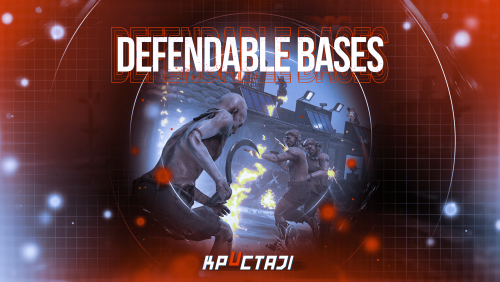







.thumb.png.708fa32cf4b6ccd3ff3e3713c77acd56.png)


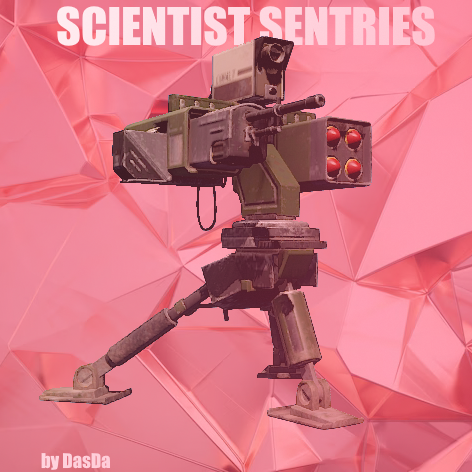
.thumb.png.c921d04818a28f0575852ace23a02292.png)


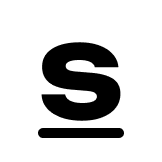


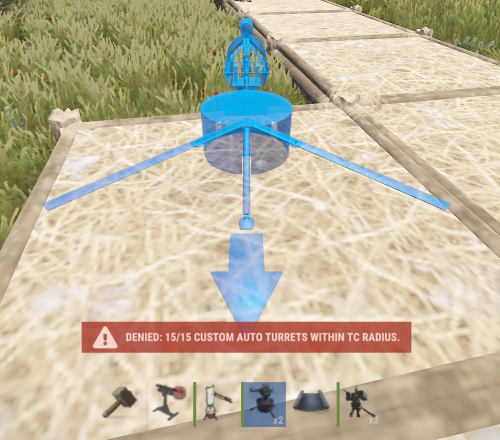
.thumb.png.974a8ee75ad9918ff35a002d5f5f4b52.png)



.thumb.jpg.6b18a5b38a2c544d4fd9fa1d9d627148.jpg)
.thumb.jpg.6d90c32170175972115ad34533fbcd58.jpg)