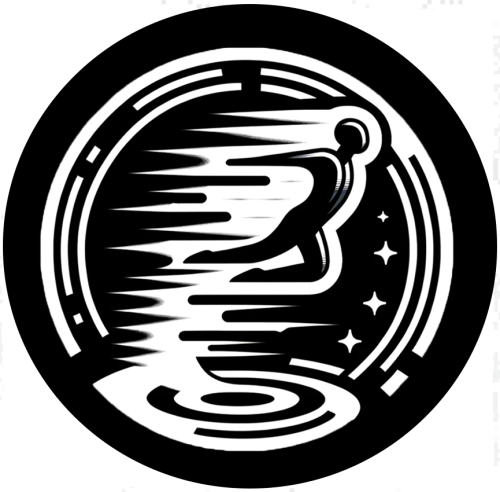Search the Community
Showing results for tags 'tp'.
-
Version 1.3.11
1,143 downloads
This plugin adds custom portals, which could be deployed on players' bases, vanilla and custom monuments. Custom maps To use Custom Portals on your map you need to place any prefab and create a custom prefab from it. Name it CustomPortals.<portal name> 2 portals with the same name will link. ! Make sure not to break the prefab and not to add them as part of other prefabs ! Commands Player Chat Commands /buyportal - buy portal (requires customportals.buy permission) /spawnportal - spawns portal (requires customportals.spawn permission) Admin Chat Commands All of the commands that are mentioned below require customportals.admin permission! /customportals add <portal name> - spawns portal on the monument you stand on /customportals remove - removes portal from the monument /customportals reset - removes all portals from the monument /changeportal - setup any portal Admin Console Commands giveportal <amount> <player name> - gives portal(s) to the specified player Permissions customportals.use - required to use portals customportals.admin - allows usage of /customportals and giveportal commands customportals.buy - allows players to buy portal, using /buyportal command customportals.free - allows players to get portal for free, using /buyportal command (buy permission is still required) customportals.freeuse - allows players to use the portal for free (if the use price is set) customportals.bypasslimit - allows players to place infinite amount of portals customportals.bypasslinkinglimits - allows players to link any portals customportals.spawn - alllows players to spawn portals using a command, instead of placing them manually If you are an admin, you can specify individual portal permissions. They are saved as customportals.portal.<portal permission name> Localization This plugin has built-in support for the following languages - English Russian API BasePortal SpawnPortal(Vector3 position, Quaternion rotation, string name) // spawns portal Item CreatePortalItem() // returns portal item$9.99- 129 comments
- 8 reviews
-
- 7
-

-

-
Version 1.0.1
35 downloads
Transform your Rust map with dynamic wormholes that open up thrilling new possibilities for players! This plugin introduces randomly spawning, paired wormholes that create instant portals between two locations on the map. Randomized Spawns: Wormholes appear at random intervals, based on configurable timer ranges. Paired Portals: Each wormhole is linked to another, allowing seamless teleportation between the two. Customizable Settings: Time Limits: Control how long wormholes remain active. Usage Limits: Set how many times a wormhole can be used before it despawns. Condition Restrictions: Prevent players from using wormholes when they are Bleeding Starving Dehydrated Cold/Hot Wounded Irradiated Escape/Raid/Combat blocked Spice up gameplay, encourage exploration, and create chaotic or strategic opportunities for your players to interact with the world in new ways. Perfect for servers looking to add a touch of unpredictability and fun! Command: wormhole.spawn <grid coordinate> <grid coordinate> Type: Chat Permission: wormholes.admin Description: Forces a pair of wormholes to spawn in each grid coordinate. For example wormhole.spawn b2 c5 would spawn a wormhole in a random location in b2, with the other side of the wormhole at a random location in c5. Both coordinates need to contain valid spawn points. Command: whgrid Type: Chat Permission: wormholes.admin Description: Draws all valid spawn positions that the plugin has cached to the user. Requires level 1 auth. Command: dbwh Type: Chat Permission: wormholes.admin Description: Debugs all active wormholes on the map. Draws lines between each wormhole pair.$9.99 -
Version 1.1.0
6 downloads
Dynamic Warps - Teleportation Plugin for Rust | Plugin de teletransportacion para Rust ENGLISH Version: 1.0.0 Author: TSG_ERIC Description Dynamic Warps is a simple and efficient plugin for Rust servers that allows administrators with auth level 2 to manage teleportation points (warps). Players can easily access these warps, enhancing the overall server experience. Features Warp Management: Create, update, and remove teleportation points. Custom Delays: Set a waiting time before teleporting. Visual Effects: Optional animations when teleporting. Accessible Commands: Players can list and use warps effortlessly. ================================================================================ Main Commands Administrators (auth level 2): /warp create [name] → Create a warp at your current position. /warp set [name] → Update an existing warp's position. /warp remove [name] → Delete a warp. /warp time [name] [seconds] → Set a teleport delay for a warp. ================================================================================ Players: /warp list → Show the list of available warps. /[name] → Teleport to the selected warp. ================================================================================ Dynamic Warps is the perfect tool to enhance your Rust server gameplay, offering a balanced and easy-to-use teleportation system. Dynamic Warps - Plugin de Teletransporte para Rust ================================================================================================================================================================ ESPAÑOL Versión: 1.0.0 Autor: TSG_ERIC Descripción Dynamic Warps es un plugin sencillo y eficiente para servidores de Rust que permite a los administradores con auth level 2 gestionar puntos de teletransporte (warps). Los jugadores pueden acceder fácilmente a estos warps, mejorando la experiencia del servidor. ================================================================================ Características Gestión de warps: Crea, actualiza y elimina puntos de teletransporte. Retraso personalizable: Configura un tiempo de espera antes de teletransportarse. Efectos visuales: Animaciones opcionales al teletransportarse. Comandos accesibles: Los jugadores pueden listar y usar los warps fácilmente. ================================================================================ Comandos Principales Administradores (auth level 2): /warp create [nombre] → Crea un warp en tu posición actual. /warp set [nombre] → Actualiza la posición de un warp existente. /warp remove [nombre] → Elimina un warp. /warp time [nombre] [segundos] → Configura el retraso del warp en segundos. ================================================================================ Jugadores: /warp list → Muestra la lista de warps disponibles. /[nombre] → Teletranspórtate al warp seleccionado. ================================================================================ Dynamic Warps es la herramienta perfecta para mejorar la jugabilidad de tu servidor Rust, ofreciendo un sistema de teletransporte balanceado y fácil de usar. ================================================================================ YOUTUBE VIDEO ================================================================================ EXAMPLE OF CONFIGURATION FILE | EJEMPLO DE ARCHIVO DE CONFIGURACIÓN { "WarpList": { "example": { "x": -757.5041, "y": 2.30591822, "z": -184.441864 } }, "TeleportDelays": { "example": 5.0 }, "EnableTeleportAnimation": true } ================================================================================$2.99 -
Version 0.1.1
78 downloads
The plugin displays the time until teleportation in the status bar. Depends on NTeleportation and AdvancedStatus plugins. The ability to display bars during teleportation: to a player from a player to a home to a town back The ability to choose between bar types(TimeCounter and TimeProgressCounter); The ability to specify the order of the bar; The ability to change the height of the bar; The abillity to customize the color and transparency of the background; The ability to set a material for the background; The ability to switch between CuiRawImageComponent and CuiImageComponent for the image; The ability to get images from the local folder(*SERVER*\oxide\data\AdvancedStatus\Images); The abillity to set own image and customize the color and transparency of the image; The abillity to set sprite instead of the image; The ability to customize the color, size and font of the text; The ability to customize the bar for each type of teleportation. { "Limits the length of the displayed teleport name. A value of 0 disables the limitation": 10, "List of status bar settings for each teleport type": { "TeleportStatus_Player": { "Language key for the text": "MsgTeleportToPlayer", "BarType(TimeProgressCounter or TimeCounter)": "TimeProgressCounter", "Order": 21, "Height": 26, "Main_Color(Hex or RGBA)": "#FFFFFF", "Main_Transparency": 0.15, "Main_Material(empty to disable)": "", "Image_Url": "https://i.imgur.com/NuAl6T5.png", "Image_Local(Leave empty to use Image_Url)": "TeleportStatus_Player", "Image_Sprite(Leave empty to use Image_Local or Image_Url)": "", "Image_IsRawImage": false, "Image_Color(Hex or RGBA)": "#15AC9D", "Image_Transparency": 1.0, "Is it worth enabling an outline for the image?": false, "Image_Outline_Color(Hex or RGBA)": "0.1 0.3 0.8 0.9", "Image_Outline_Transparency": 1.0, "Image_Outline_Distance": "0.75 0.75", "Text_Size": 12, "Text_Color(Hex or RGBA)": "#15AC9D", "Text_Font(https://umod.org/guides/rust/basic-concepts-of-gui#fonts)": "RobotoCondensed-Bold.ttf", "Text_Offset_Horizontal": 0, "Is it worth enabling an outline for the text?": false, "Text_Outline_Color(Hex or RGBA)": "#000000", "Text_Outline_Transparency": 1.0, "Text_Outline_Distance": "0.75 0.75", "SubText_Size": 12, "SubText_Color(Hex or RGBA)": "#15AC9D", "SubText_Font": "RobotoCondensed-Bold.ttf", "Is it worth enabling an outline for the sub text?": false, "SubText_Outline_Color(Hex or RGBA)": "0.5 0.6 0.7 0.5", "SubText_Outline_Transparency": 1.0, "SubText_Outline_Distance": "0.75 0.75", "Progress_Reverse": false, "Progress_Color(Hex or RGBA)": "#009688", "Progress_Transparency": 0.7, "Progress_OffsetMin": "0 0", "Progress_OffsetMax": "0 0" }, "TeleportStatus_FromPlayer": { "Language key for the text": "MsgTeleportFromPlayer", "BarType(TimeProgressCounter or TimeCounter)": "TimeProgressCounter", "Order": 22, "Height": 26, "Main_Color(Hex or RGBA)": "#FFFFFF", "Main_Transparency": 0.15, "Main_Material(empty to disable)": "", "Image_Url": "https://i.imgur.com/G3TrHoc.png", "Image_Local(Leave empty to use Image_Url)": "TeleportStatus_FromPlayer", "Image_Sprite(Leave empty to use Image_Local or Image_Url)": "", "Image_IsRawImage": false, "Image_Color(Hex or RGBA)": "#E2DBD6", "Image_Transparency": 0.55, "Is it worth enabling an outline for the image?": false, "Image_Outline_Color(Hex or RGBA)": "0.1 0.3 0.8 0.9", "Image_Outline_Transparency": 1.0, "Image_Outline_Distance": "0.75 0.75", "Text_Size": 12, "Text_Color(Hex or RGBA)": "#15AC9D", "Text_Font(https://umod.org/guides/rust/basic-concepts-of-gui#fonts)": "RobotoCondensed-Bold.ttf", "Text_Offset_Horizontal": 2, "Is it worth enabling an outline for the text?": false, "Text_Outline_Color(Hex or RGBA)": "#000000", "Text_Outline_Transparency": 1.0, "Text_Outline_Distance": "0.75 0.75", "SubText_Size": 12, "SubText_Color(Hex or RGBA)": "#15AC9D", "SubText_Font": "RobotoCondensed-Bold.ttf", "Is it worth enabling an outline for the sub text?": false, "SubText_Outline_Color(Hex or RGBA)": "0.5 0.6 0.7 0.5", "SubText_Outline_Transparency": 1.0, "SubText_Outline_Distance": "0.75 0.75", "Progress_Reverse": false, "Progress_Color(Hex or RGBA)": "#009688", "Progress_Transparency": 0.7, "Progress_OffsetMin": "25 0", "Progress_OffsetMax": "0 0" }, "TeleportStatus_Home": { "Language key for the text": "MsgTeleportToHome", "BarType(TimeProgressCounter or TimeCounter)": "TimeProgressCounter", "Order": 23, "Height": 26, "Main_Color(Hex or RGBA)": "#FFFFFF", "Main_Transparency": 0.15, "Main_Material(empty to disable)": "", "Image_Url": "https://i.imgur.com/3xQmCKv.png", "Image_Local(Leave empty to use Image_Url)": "TeleportStatus_Home", "Image_Sprite(Leave empty to use Image_Local or Image_Url)": "", "Image_IsRawImage": false, "Image_Color(Hex or RGBA)": "#E2DBD6", "Image_Transparency": 0.55, "Is it worth enabling an outline for the image?": false, "Image_Outline_Color(Hex or RGBA)": "0.1 0.3 0.8 0.9", "Image_Outline_Transparency": 1.0, "Image_Outline_Distance": "0.75 0.75", "Text_Size": 12, "Text_Color(Hex or RGBA)": "#E2DBD6", "Text_Font(https://umod.org/guides/rust/basic-concepts-of-gui#fonts)": "RobotoCondensed-Bold.ttf", "Text_Offset_Horizontal": 2, "Is it worth enabling an outline for the text?": false, "Text_Outline_Color(Hex or RGBA)": "#000000", "Text_Outline_Transparency": 1.0, "Text_Outline_Distance": "0.75 0.75", "SubText_Size": 12, "SubText_Color(Hex or RGBA)": "#E2DBD6", "SubText_Font": "RobotoCondensed-Bold.ttf", "Is it worth enabling an outline for the sub text?": false, "SubText_Outline_Color(Hex or RGBA)": "0.5 0.6 0.7 0.5", "SubText_Outline_Transparency": 1.0, "SubText_Outline_Distance": "0.75 0.75", "Progress_Reverse": false, "Progress_Color(Hex or RGBA)": "#009688", "Progress_Transparency": 0.7, "Progress_OffsetMin": "25 2.5", "Progress_OffsetMax": "-3.5 -3.5" }, "TeleportStatus_Town": { "Language key for the text": "MsgTeleportToTown", "BarType(TimeProgressCounter or TimeCounter)": "TimeProgressCounter", "Order": 24, "Height": 26, "Main_Color(Hex or RGBA)": "#FFFFFF", "Main_Transparency": 0.15, "Main_Material(empty to disable)": "", "Image_Url": "https://i.imgur.com/FswyqvJ.png", "Image_Local(Leave empty to use Image_Url)": "TeleportStatus_Town", "Image_Sprite(Leave empty to use Image_Local or Image_Url)": "", "Image_IsRawImage": false, "Image_Color(Hex or RGBA)": "#E2DBD6", "Image_Transparency": 0.55, "Is it worth enabling an outline for the image?": false, "Image_Outline_Color(Hex or RGBA)": "0.1 0.3 0.8 0.9", "Image_Outline_Transparency": 1.0, "Image_Outline_Distance": "0.75 0.75", "Text_Size": 12, "Text_Color(Hex or RGBA)": "#E2DBD6", "Text_Font(https://umod.org/guides/rust/basic-concepts-of-gui#fonts)": "RobotoCondensed-Bold.ttf", "Text_Offset_Horizontal": 0, "Is it worth enabling an outline for the text?": false, "Text_Outline_Color(Hex or RGBA)": "#000000", "Text_Outline_Transparency": 1.0, "Text_Outline_Distance": "0.75 0.75", "SubText_Size": 12, "SubText_Color(Hex or RGBA)": "#E2DBD6", "SubText_Font": "RobotoCondensed-Bold.ttf", "Is it worth enabling an outline for the sub text?": false, "SubText_Outline_Color(Hex or RGBA)": "0.5 0.6 0.7 0.5", "SubText_Outline_Transparency": 1.0, "SubText_Outline_Distance": "0.75 0.75", "Progress_Reverse": false, "Progress_Color(Hex or RGBA)": "#009688", "Progress_Transparency": 0.7, "Progress_OffsetMin": "0 0", "Progress_OffsetMax": "0 0" }, "TeleportStatus_Back": { "Language key for the text": "MsgTeleportToBack", "BarType(TimeProgressCounter or TimeCounter)": "TimeProgressCounter", "Order": 25, "Height": 26, "Main_Color(Hex or RGBA)": "#FFFFFF", "Main_Transparency": 0.15, "Main_Material(empty to disable)": "", "Image_Url": "https://i.imgur.com/I9B2joa.png", "Image_Local(Leave empty to use Image_Url)": "TeleportStatus_Back", "Image_Sprite(Leave empty to use Image_Local or Image_Url)": "", "Image_IsRawImage": false, "Image_Color(Hex or RGBA)": "#E2DBD6", "Image_Transparency": 0.55, "Is it worth enabling an outline for the image?": false, "Image_Outline_Color(Hex or RGBA)": "0.1 0.3 0.8 0.9", "Image_Outline_Transparency": 1.0, "Image_Outline_Distance": "0.75 0.75", "Text_Size": 12, "Text_Color(Hex or RGBA)": "#E2DBD6", "Text_Font(https://umod.org/guides/rust/basic-concepts-of-gui#fonts)": "RobotoCondensed-Bold.ttf", "Text_Offset_Horizontal": 2, "Is it worth enabling an outline for the text?": false, "Text_Outline_Color(Hex or RGBA)": "#000000", "Text_Outline_Transparency": 1.0, "Text_Outline_Distance": "0.75 0.75", "SubText_Size": 12, "SubText_Color(Hex or RGBA)": "#E2DBD6", "SubText_Font": "RobotoCondensed-Bold.ttf", "Is it worth enabling an outline for the sub text?": false, "SubText_Outline_Color(Hex or RGBA)": "0.5 0.6 0.7 0.5", "SubText_Outline_Transparency": 1.0, "SubText_Outline_Distance": "0.75 0.75", "Progress_Reverse": false, "Progress_Color(Hex or RGBA)": "#009688", "Progress_Transparency": 0.7, "Progress_OffsetMin": "25 0", "Progress_OffsetMax": "0 0" } }, "Version": { "Major": 0, "Minor": 1, "Patch": 1 } } EN: { "MsgTeleportToPlayer": "Teleport to {0} in:", "MsgTeleportFromPlayer": "{0} will be at you in:", "MsgTeleportToHome": "Teleport to {0} in:", "MsgTeleportToTown": "Teleport to {0} in:", "MsgTeleportToBack": "Teleport to {0} in:" } RU: { "MsgTeleportToPlayer": "Телепорт к {0} через:", "MsgTeleportFromPlayer": "{0} будет у вас через:", "MsgTeleportToHome": "Телепорт в {0} через:", "MsgTeleportToTown": "Телепорт в {0} через:", "MsgTeleportToBack": "Телепорт в {0} через:" }$3.99 -
Version 1.0.5
192 downloads
Grid based teleportation plugin with daily limits, cooldowns, and permissions. Also has useful admin features. Note - GridTP is accurate right to the lines in both axis. Permissions. gridtp.admin gridtp.clickmap gridtp.precisemap gridtp.tomiddle gridtp.tocorner gridtp.whereis gridtp.back gridtp.toplayer gridtp.vip (for VIP cooldowns and daily limits) With 'precise' perm, players can TP to the precise spot they clicked on the map, or the nearest safe spot. With 'middle' or 'corner' perms, players can use map right-click or chat commands to TP to a safe spot in the middle of the grid, or the top left corner of the grid. Config. Hour at which daily limits reset : 22 Log details of successful Tps : false Disable map use for regular players : true Disable map use for everybody : true Prevent TP into building-blocked : true* Prevent TP from within building-blocked : true* Prevent TP into monuments : true* Prevent TP from within monuments : true* Prevent TP from whilst swimming : true* Disable TP whilst mounted : true* Maintain admin height when TPing in noclip : true Player should be sleeping after TP : true* Custom Chat Command : "gridtp" Config also includes daily limits, (0 means disabled) and cooldown times for precise/middle/corner TPs Notes. Holders of admin permission are not subject to the options marked '*' Map right-click takes 'admins' precisely where they clicked when in noclip, and to the closest safe spot when not in noclip, regardless of other perms. Data. If logging is enabled, the data file stores steamID, username, time and TP type for each successful TP. Data file also stores a date for reference when resetting daily limits. Manual editing of the data file is never required. Chat Commands. /gridtp <letters> <numbers> - Attempt to TP to the specified grid. /gridtp back - Attempt to TP back to previous location (one use per TP) Admin or back permission required. /gridtp limits - Display your remaining daily Tps. /gridtp whereis <playername> - Displays player grid coordinates. Admin or whereis permission required. /nomap - Toggles right click map to TP. Admin perm only. /gridtp wipelogs - Wipes all data file TP logs. /gridtp toplayer <playername> - Tps close to specified player. /gridtp reveal <playername> - Publishes player grid coordinates to the server. /gridtp trackpublic <playername> - Toggles publishing player grid to the server every time it changes. /gridtp trackprivate <playername> - Toggles displaying player grid to you every time it changes.$10.00- 7 comments
- 5 reviews
-
- 3
-

-

-
- #admin tool
- #teleport
-
(and 5 more)
Tagged with:
-
Version 1.0.0
2 downloads
SpawnCyclesV2 is a versatile plugin for Rust server administrators that allows for the creation of PvP zones with customizable teleport options. This plugin adds functionality to set up a central spawn point or multiple spawn locations where players can teleport to engage in PvP combat. Here are the key features: Random Teleportation: Players can teleport to a random location within a specified radius of a set center point or from predefined locations. Cyclical Teleportation: Option to cycle through a list of set spawn locations, preventing camping by ensuring players appear in different spots each time. Time Restrictions: Admins can set active hours during which players can use the teleport command. Admin Controls: Commands for admins to set, add, or remove spawn points dynamically. Blacklisting: Option to blacklist players by their SteamID from using the teleport command. Setup Instructions: Plugin Installation: Download the SpawnCyclesV2.cs file. Place the file in your Rust server's oxide/plugins directory. Configuration: Upon loading the plugin, a default SpawnCyclesV2.json configuration file will be created in the oxide/config folder. Edit this file to customize settings: GoPvpCommand: Change the command players use to teleport (gopvp by default). SetPvpSpawnCommand: Admin command to set the PvP spawn centre (setpvpspawns by default). SetPvpLocationCommand: Admin command to add a specific spawn location (setpvp by default). SpawnRadius: Radius around the centre for random spawns (150 meters by default). ActiveHours: Define the hours when teleportation is allowed. BlacklistedPlayers: List SteamIDs of players forbidden from teleporting. TeleportEnabled: Toggle teleport functionality on or off. TpRandom: Set to true for random spawning, false for cycling through set locations. In-Game Configuration: Use /setpvpspawns to set the centre point for random spawns. Use /setpvp as many times as needed to add various spawn locations for non-random cycling. Usage Instructions: For Players: Type /gopvp to teleport to a PvP area. If TpRandom is true, you'll be teleported to a random spot; if false, you'll cycle through the set spawns. For Admins: /setpvpspawns - Set the center for random spawns. /setpvp - Add a new PvP spawn location. spawncyclesv2.blacklist <SteamID> - Blacklist a player from using /gopvp. spawncyclesv2.unblacklist <SteamID> - Remove a player from the blacklist. Note: Ensure your server has the Oxide mod framework installed to run this plugin. Always test changes in a non-production environment first, if possible. Reload the plugin with the command oxide.reload SpawnCyclesV2 after making changes to the config file or adding new spawn locations. This plugin offers a flexible solution for managing PvP engagements on your Rust server, enhancing the experience with strategic teleporting options. AI was used to assist in the creation of this plugin. Ai was used to generate a helpful set of instructions.$6.24 -
Version 1.1.2
27 downloads
This plugin allows users with permission to throw a custom grenade, which when it explodes, teleports the player to its location. The time between throwing the grenade and teleporting to it can be configured to whatever times you like. You can have as many different grenades as you want, all with different fuse lengths if you would like. In the config file, you can control whether players can use while mounted, while building blocked and also set a maximum range (meters) which they work. It's a lot of fun, and players will find all sorts of fun ways to use them to their advantage. For example, imagine setting the fuse length (if allowed in the config) to several minutes, then dropping it on the floor of your base before going out for a roam or farm and then after fuse time expires, you instantly teleport back to the safety of your base. Or, if allowed within building blocked zones, players could use them to exploit weaknesses in other players bases, any open windows or roof access could quite literally now become a portal into their base! The possibilities are endless, only limited by your players imagination (and your configuration! :D) Teleport Grenade SkinID: 3338854123 Permissions: teleportgrenades.admin (to use give & clear cooldown commands) teleportgrenades.buy (to use /tpgbuy command) teleportgrenades.bypasscooldown teleportgrenades.use Default Commands (Prefix with / for chat command): tpgbuy <FuseLength> <Amount> (Buy a TP Grenade - requires buy perm) tpggive <PlayerName> <Amount> <FuseLength> (Give a TP Grenade - requires admin perm) tpgclearcd <Playername> (Clear cooldown for a player - requires admin perm) tpgclearcd (Clears all cooldowns - requires admin perm) tpgfuse <FuseLength> (Change the fuse length of the item you are holding) How it works: Server owners can place TP Grenades in their loot tables using the smoke grenade item (ItemID: 1263920163) and the SkinID above, then they must use a custom name. By default, the plugin issues grenades using the name "Teleport Grenade", but the way this plugin works, players can choose to buy TP Grenades with whatever fuse length they want. For example, if a player wants a 3 second fuse, they purchase using the command "tpgbuy 3". The item which appears in their inventory will be called "Teleport Grenade (3 sec)". The display name is IMPORTANT, since the plugin uses the value within the brackets to determine the fuse length. If server owners are placing these items in the loot table, they must consider this and use the same naming format, with the time within brackets exactly as above. If server owners want to issue grenades to players with a command, they can do so using the syntax "tpggive PlayerName Amount FuseLength" Players Can Set The Fuse Length of a Held Teleport Grenade item: Simply set the active item in the hot bar to the grenade you want to se, then use the SetFuse command, "tpgfuse" by default. e.g. "tpgfuse 3" sets a 3 second fuse etc. If you have any issues, please join my Discord for help: https://discord.gg/jnyg3FvDnc Help: FuseLength must be in seconds. tpgclearcd clears all players cooldowns tpgclearcd PlayerName clears cooldown for that player only Default Config: { "General Options": { "Chat Prefix": "<color=orange>[Teleport Grenades]</color>", "Use Chat Prefix": true, "Custom Chat Icon (Default = 0)": 0, "Use This Plugin to Control Stacking/Combining of TP Grenade Items": true, "Use NoEscape to Prevent TP Grenade Use": true, "Player Cooldown Time (seconds)": 600, "VIP/Custom Cooldowns (seconds)": { "teleportgrenades.example1": 480.0, "teleportgrenades.example2": 360.0, "teleportgrenades.example3": 240.0 } }, "Purchasing Options": { "Enable purchasing via chat or F1 console command": false, "Player Buy Command (Chat or F1 Console)": "tpgbuy", "Purchasing Currency (ServerRewards|Economics|Custom)": "Custom", "Currency Unit Displayed e.g: RP | $ (Not Used for Custom Currency)": "RP", "Cost Per Teleport Grenade": 500, "Custom Currency": [ { "ShortName": "scrap", "SkinID": 0, "Display Name": "Scrap" } ] }, "Grenade Options": { "Skin ID": 3338854123, "Display Name": "Teleport Grenade", "Set Fuse Command (Chat or F1 Console)": "tpgfuse", "Allow Use in Building Blocked Zone": false, "Allow Use While Mounted": false, "Dud if Thrown While Mounted or Building Blocked (false = Refunded)": false, "Maximum Fuse Length Allowed (Seconds)": 30, "Grenade Emits Repeating Beep Sound When Armed": true, "Prefab Path to Use For Beeping Sound": "assets/prefabs/locks/keypad/effects/lock.code.lock.prefab", "Delay Between Beep Sounds (Seconds)": 1.0, "Velocity Modifier For Thrown Grenade (0 = Default)": 1.0, "Maximum Range (meters) That TP Grenade Will Work (0 = Unlimited)": 0.0, "Teleport Appear Effect (Prefab Path)": "assets/prefabs/missions/portal/proceduraldungeon/effects/appear.prefab", "Teleport Disappear Effect (Prefab Path)": "assets/prefabs/missions/portal/proceduraldungeon/effects/disappear.prefab" }, "Version Number": { "Major": 1, "Minor": 1, "Patch": 1 } } API: The following hook is available to use in your plugins to check custom Smoke Grenades to avoid conflict with your plugins: object IsTpGrenade(ulong skinID) // returns true if is a TP Grenade, otherwise returns null Call it directly without referencing the plugin: if (Interface.CallHook("IsTpGrenade", skinID) != null) return true; // Is a TP Grenade Or reference my plugin and call like this: [PluginReference] Plugin TeleportGrenades; if (TeleportGrenades.CallHook("IsTpGrenade", skinID) != null) return true; // Is TP Grenade$4.99- 1 review
-
- #custom grenades
- #tp
-
(and 5 more)
Tagged with:
-
Version 0.1.0
87 downloads
What is it? A simple command to jump from one place to another. How to use it? Look at anything and type /jump and you will be teleported to the place you are looking at if the place is further than the MaxDistance in config you will be teleported (MaxDistance meters) into that direction. Permission jump.use -- Gives you ability to use the /jump command ChatCommand /jump Configuration { "Max jump distance": 300.0 }Free- 3 comments
-
Version 1.0.0
72 downloads
RandomTeleport Rust Plugin The RandomTeleport plugin allows admins on a Rust server to teleport to a random player. It provides a simple command that can be used by admins to teleport to a random player's location. Features Teleport admins to a random player on the server. Permission system to control who can use the teleport command. Notifications displayed to the admin about the teleportation process. Installation Make sure you have the Oxide framework installed on your Rust server. If not, follow the instructions provided by Oxide to set it up. Download the RandomTeleport.cs file. Place the RandomTeleport.cs file into the server's oxide/plugins directory. Restart the Rust server or use the Oxide command to load the plugin (oxide.load RandomTeleport.cs). Usage Only admins or players with the randomteleport.use permission can use the teleport command. To teleport to a random player, use the command /tr in the game chat. After executing the command, you will be teleported to a random player's location. A notification will be displayed indicating the teleportation and the target player's name. If no players are found on the server, a notification will be displayed indicating that no players are available to teleport to. Permissions randomteleport.use - Allows players to use the teleport command. Configuration (Optional) The RandomTeleport plugin does not have any configuration options.$5.00-
- 2
-

-
- #teleport
- #teleportation
-
(and 2 more)
Tagged with:

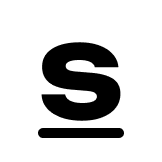
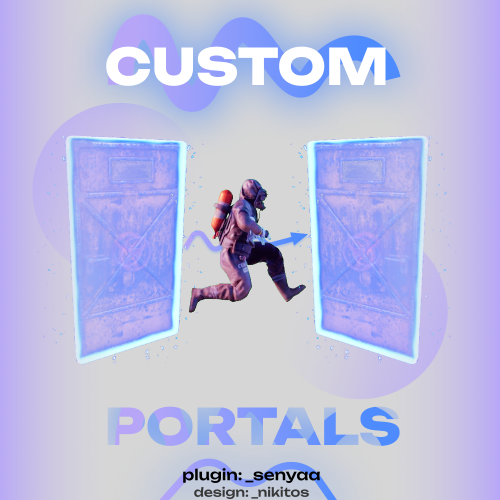

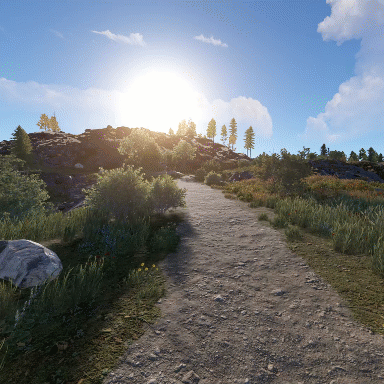



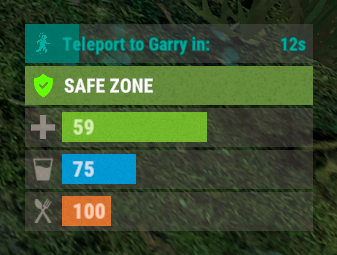

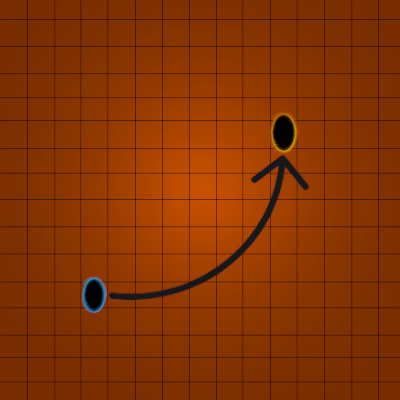

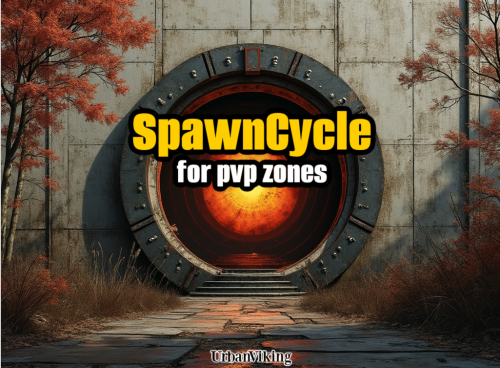


.thumb.jpg.53c36e52e849d11c183d9961aada4799.jpg)