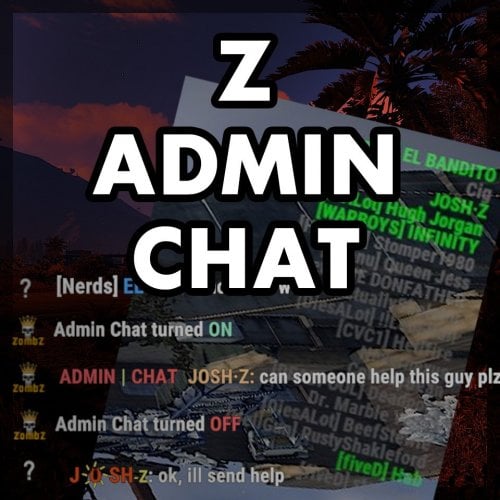Search the Community
Showing results for tags 'admintool'.
-
Version 1.5.4
770 downloads
This plugin makes the admin’s life easier by automatically generating maps, initiating a vote that lets users choose which map they would like to play in during the next wipe and auto wiping the server. Depends on: Image Library Wipe Info API (If your server in country that have forced wipe at Friday please use WipeInfoApi file in MapVoter/WipeInfoApi/WipeInfoApi .cs) Discord extension Update 1.5.00: Unified Plugin Types Merged all different types of the plugin into a single, unified version. Server Wipe Fix Fixed an issue where the plugin did not wipe the server after a restart. General Improvements Resolved various other issues to enhance performance and stability. Added server identity to the configuration file. If you load the plugin while the server is running, it will automatically set to the current identity. Alternatively, you can find the server identity by: - Checking the startup command for +server.identity. - Inspecting the server.cfg path: You can locate the server identity in /server/{server.identity}/cfg/. Logging Enhancements Added logging files to track auto-wipe progress. To enable this feature, set Enable Debug Mode to true in the configuration file. Update 1.4.67: Added: Single Discord message now supports up to 4 maps. Wipe countdown in Embed. Fixed: Magnify icon not showing. New config options: You must set the Embed URL if you want to use the Single Discord embed message. "Embed Url": "https://codefling.com" "Single Embed?": false Note: The single message will only display 4 maps, but you can add more. Update 1.4.64: Server administrators can list data files to be deleted after the wipe "Plugins Data wipe": { "Enable plugins data wipe on forced wipe day": true, "Enable plugins data wipe on map wipe day": true, "File names to be deleted on forced wipe day": [ "wipeinfo", "WipeInfoApi" ], "File names to be deleted on map wipe day": [ "wipeinfo", "WipeInfoApi" ] } If you utilize a game hosting service, please ensure that your host permits the modification of the startup command. Update 1.3.26 : Auto wipe now works for non Dedicated (game server or host) servers but you'll have to disable sandbox and you won't be able to auto update the server. Requirements Rust Server(s) setup in a standard way on a Windows ,Pterodactyl Panel , Open Game Panel, Ubuntu dedicated server or game/host server (Doesn't work on LinuxGSM). Administrator privileges on said dedicated server. All of your server settings in \server\my_server_identity\cfg \server.cfg except rcon.port ,rcon.web rcon.password which will be added to batch script later. Auto Wipe will launch the server without start.bat. Features: Automatically restart and update the server every first Thursday of the month. Automatically generate or select random maps from rustmaps.com filter maps on wipe day or x days before wipe using https://rustmaps.com/ & wipe-info-api and start the vote. Allows players to vote on maps through an in-game UI or Discord (if you use any plugin that links a player and a Discord user, enable “only authenticated users can vote” in the config file to avoid duplicate votes). Automatically checks if it’s wipe day using wipe-info-api and the plugin’s config. Automatically update Oxide and the server and wipes it on forced wipe. Configure the plugin through a GUI (not all settings are available on the GUI). Select maps from rustmaps.com through a GUI via a RustMaps share code. Added Custom maps via GUI (to delete map you have to delete it from data file in MapVoter/Custommapdata.json). The vote will start automatically on custom maps in data folder if custom maps usage is enabled in config. Fun kit. Automatically generates custom maps every wipe, utilizing RustMaps.com. Please note that to use this feature, a subscription to RustMaps.com is required. Update 1.4.61 In this update you can generate a custom maps every time map vote starts with same config you provided. Update 1.3.40 New UI Update 1.3.35 1- Added Fun kit. Fun kit is kit that will be enabeled before every wipe, players can redeem it using /kit <kit name> or when respawning. Players wont be able to learn BPs and unloack workbench tree nodes. How to add fun kit? 1 - create kit using kits plugin with permission example : 2 - In map voter config file edit : "Fun Kit": { "Fun kit enabled": false, "Enable Fun kit x minutes before wipe": 0, "Kit name": null, "Permission": null }, 3 - save and reload MapVoter. 2 - Map Voter will print future wipes in console when loaded How to add Custom maps : Video Permissions: MapVoter.use only allows an admin to generate maps and start a vote. MapVoter.Manager allows an admin to use all the features. MapVoter.Vote allows player to vote(you can enable or disable this in configuration). Commands /mvote : Opens the plugin’s main GUI. /startvote After selecting which maps will appear on the vote, starts the vote. MapVoter.generate <Number of maps to generate> <seed> <voting duration in minutes>. voteresult : Shows which map had won the vote. Mapvoter.reload reload the plugin. MapVoter.mapwipe <delay in seconds> <Map size > will generate a map and change startup parameters in server.cfg. MapVoter.mapwipe <delay in seconds> <Custom map url > will wipe the server with a given custom map url and change startup parameters in server.cfg MapVoter.bpwipe <delay in seconds> <Map size > will generate map and delete *.db, *.db-journal and *.sav files and changes startup parameters in server.cfg MapVoter.bpwipe <delay in seconds> <Custom map url > will delete *.db, *.db-journal and *.sav files and change startup parameters MapVoter.cancelwipe : cancels ongoing wipe. MapVoter.stopvoting : stops ongoing voting. MapVoter.update <Delay in seconds> initiates restart and updates the server & oxide. Mapvoter.CancelUpdate : Cancels restart and update. Discord commands !vote !generate <Number of maps to generate> <seed> <voting duration in minutes>. !mapwipe <delay in seconds> <Map size > !bpwipe <delay in seconds> <Map size > bpwipe <delay in seconds> <Custom map url > !cancelwipe !stopvoting !update <Delay in seconds> !cancelupdate Configuration { "Commands": { "Open MapVoter UI": "mvote", "Generate Mpas": "MapVoter.generate", "vote result": "voteresult" }, "Options": { "Map size": 3500, "Select random maps from rustmaps filter id instead of generating random maps on wipe day (true/false)": false, "How many pages the plugin looks up per search request(every page has 30 maps": 10, "Enable Discord bot (true/false)": true, "Only players with permission MapVoter.Vote can vote (true/false)": false, "Log to Discord (true/false)": true, "Discord Logs Channel Id": "", "Disable UI": false, "RustMaps API key": "https://rustmaps.com/user/profile", "staging": false, "barren": false, "Stop voting after (minutes)": 60, "avatar url": "", "Discord footer": "", "filter Id": "Visit https://rustmaps.com/ and adjust your map requirements. In the red box above the settings hit the Share button,the string at the end of the URL is the filterId.Example URL: https://rustmaps.com/?share=gEU5W6BUuUG5FpPlyv2nhQ the string at the end in this case {gEU5W6BUuUG5FpPlyv2nhQ} is the filterId." }, "Discord Settings": { "Vote Channel id": "", "Discord Apikey": "BotToken", "Discord Command Prefix": "!", "Discord Channels": [ { "Discord Channel ID": "", "Commands": [ "generate", "vote", "mapwipe", "bpwipe", "cancelwipe", "stopvoting", "update", "cancelupdate" ] } ], "Discord Command Role Assignment (Empty = All roles can use command.)": { "generate": [ "DiscordRoleName", "DiscordRoleName2" ], "vote": [ "DiscordRoleName", "DiscordRoleName2" ], "mapwipe": [ "DiscordRoleName", "DiscordRoleName2" ], "bpwipe": [ "DiscordRoleName", "DiscordRoleName2" ], "cancelwipe": [ "DiscordRoleName", "DiscordRoleName2" ], "stopvoting": [ "DiscordRoleName", "DiscordRoleName2" ], "update": [ "DiscordRoleName", "DiscordRoleName2" ], "cancelupdate": [ "DiscordRoleName", "DiscordRoleName2" ] } }, "Auto Vote": { "Auto start vote": true, "Only Authenticated users can vote through discord": true, "Start voting x days before wipe": 0, "Start voting at (HH:mm) 24-hour clock": "17:00", "Number of maps to generate": 4 }, "Auto Wipe": { "Custom Map": { "Custom map": false, "Map URL": "" }, "Map Wipe schedule": [ 7, 14, 21, 28 ], "BP Wipe schedule": [ 0 ], "Enable Auto wipe": true, "Wipe BPs at forced wipe day": true, "Forced Wipe time (HH:mm) 24-hour clock": "19:00", "Wipe time (HH:mm) 24-hour clock": "19:00" } } MapVoter.cs, which will handle wipe schedule and automatically generate maps, start voting and restart the server. How to Install 1 - Upload Mapvoter.cs. 2 - all your server configuration must be in /server/{server.identity}/cfg/server.cfg or you can change the path in config if your host use different path (/server/{server.identity}) 3- Upload Discord extension to /RustDedicated_Data/Managed. 4- change the startup command if possible to ./RustDedicated -batchmode +server.identity "rust" +rcon.port {{RCON_PORT}} +rcon.web true +rcon.password \"{{RCON_PASS}}\" or leave all the map seed, size and level URL empty. 5-create server.cfg file in server/{server.identity}/cfg/ example : server.port 28000 server.seed server.worldsize //server.levelurl server.maxplayers 100 server.gamemode vanilla server.hostname " Vanilla" server.tags vanilla,weekly server.level "Procedural Map" server.radiation true server.saveinterval 600 server.tickrate 30 server.headerImage "" server.url "" server.secure 1 server.salt 50 Perform a Dry-Run Whilst your server is online with no players, test some commands like Mapvote.bpwipe, server.cfg, and make sure that server.seed and server.worldsize has changed and all your selected files have been deleted. Contact kaysharp#2008$45.00- 53 comments
- 8 reviews
-
- 4
-

-

-
- #admin tools
- #admintool
- (and 9 more)
-
Version 1.1.3
41 downloads
Allows you to restrict certain commands and actions for admins, monitor their activities, and prevent admin abuse. Features Command Blocking: Prevents specified commands from being executed by certain admins. Action Blocking: Disables interactions like looting, building, or interacting with vehicles, cupboards, and more. Team Management: Manage the admins team and their permissions. Anti-Abuse: Detects abusive behavior with configurable actions such as kick or ban. Action Logging: Logs movements and interactions. Permissions adminrestrictions.limitactions - limit the admin actions. adminrestrictions.ignore - ignores a specific admin. Configuration { "Commands Block": { "Enable commands blocking": false, "Commands list": [ "server.stop", "server.hostname", "server.description", "server.restart", "server.quit", "server.url", "kickall", "ownerid", "moderatorid" ], "Log without blocking": false, "Print to Console": false, "Log to File": false }, "Actions Block": { "Enable actions blocking": false, "Actions": { "Damage": { "Block Action": false, "Enable Discord Logging": false }, "Loot": { "Block Action": false, "Enable Discord Logging": false }, "Pickups": { "Block Action": false, "Enable Discord Logging": false }, "Building": { "Block Action": false, "Enable Discord Logging": false }, "Player Assist": { "Block Action": false, "Enable Discord Logging": false }, "Gathering/Farming": { "Block Action": false, "Enable Discord Logging": false }, "Locked Entity Usage": { "Block Action": false, "Enable Discord Logging": false }, "Cupboard Interaction": { "Block Action": false, "Enable Discord Logging": false }, "Codelock Interaction": { "Block Action": false, "Enable Discord Logging": false }, "Stash Interaction": { "Block Action": false, "Enable Discord Logging": false }, "Vehicles Interaction": { "Block Action": false, "Enable Discord Logging": false }, "Turret Interaction": { "Block Action": false, "Enable Discord Logging": false }, "Hack Locked Crate": { "Block Action": false, "Enable Discord Logging": false }, "Bed/Sleeping Bag Renaming": { "Block Action": false, "Enable Discord Logging": false }, "Oven Toggle": { "Block Action": false, "Enable Discord Logging": false }, "Recycler Toggle": { "Block Action": false, "Enable Discord Logging": false }, "Mixing Table Toggle": { "Block Action": false, "Enable Discord Logging": false }, "Diesel Engine Interaction": { "Block Action": false, "Enable Discord Logging": false }, "Excavator Interaction": { "Block Action": false, "Enable Discord Logging": false }, "Vending Machine Interaction": { "Block Action": false, "Enable Discord Logging": false }, "Entities Target": false, "Lift Usage": { "Block Action": false, "Enable Discord Logging": false }, "Buttons Interaction": { "Block Action": false, "Enable Discord Logging": false }, "Switches Interaction": { "Block Action": false, "Enable Discord Logging": false }, "Explosives Usage": { "Block Action": false, "Enable Discord Logging": false }, "Ent Kill": { "Block Action": false, "Enable Discord Logging": false }, "Ent Lock": { "Block Action": false, "Enable Discord Logging": false }, "Ent Unlock": { "Block Action": false, "Enable Discord Logging": false } }, "Print to Console": false, "Log to File": false }, "Team Management": { "Enable team management": false, "Force admins to be in one team (overwrites all the below)": false, "Team Permissions": { "Can create team": false, "Can leave team": false, "Can invite to team": false, "Can be invited to team": false } }, "Anti Abuse": { "Enable anti-abuse": false, "Action on Detection (0 = None, 1 = Kick, 2 = Ban)": 0, "Teleport to building block zone": false, "Teleport to cargo": false, "Teleport Damage": false, "Print to Console": false, "Log to File": false }, "Actions Logger": { "Enable action logger": false, "Actions": { "Movements": false, "Door Interactions": { "Door Opened": false, "Door Closed": false, "Door Knocked": false }, "Box Looting": { "Loot Started": false, "Loot Ended": false, "Item Added": false, "Item Looted": false } }, "Ignore player-owned entities": false, "Print to Console": false, "Log to File": false }, "Discord Logging": { "Enable discord logging": false, "Webhook": "" } } Note: Anti-Abuse will disable damage and teleport the player back to his previous location upon detection.$19.99- 4 comments
-
- 2
-

-
- #admin
- #restrictions
- (and 14 more)
-
Version 3.1.19
1,375 downloads
Installation Place the AdminToggle.cs file in /oxide/plugins/ Place the XLIB.dll Dependency in /RustDedicated_Data/Managed/ Grant yourself the default permission o.grant user YOURNAME admintoggle.master the .master permission selector needs to be adapted to what you called the permission setting for the mode Information AdminToggle Allows admins with permission to toggle between player & admin mode Reset Command Open f1 console & write at.fix - Reverts you to player mode (the hard way) (Permission, Priority, Toggle Commands) - Must be unique Core Mode Featues Unlimited custom modes Customizable permission name Priority system for modes Master mode Oxide group toggling Custom commands to toggle Restriction system to specfic steam ids a certan mode Mode Settings (admin) Require a reason to toggle Autorun commands on toggle Separated inventories Teleport back to toggle location upon exiting Revert auth to 0 on disconnect Blocked commands Custom outfit while in mode Notifications (global-chat notification, local-chat notification, popup notification, sound perfab notification & Discord embed Notification) Interface toggle button, pulsing panel, action menu Blocked actions Blocked plugins hooks Mode Settings (player) Autorun commands on revert Notifications (global-chat notification, local-chat notification, popup notification, sound perfab notification & Discord embed Notification) Blocked commands Blocked plugins hooks API Hooks void admintoggle_onAdmin (BasePlayer player) { /*Do something epic*/ } void admintoggle_onPlayer (BasePlayer player) { /*Do something epic*/ } API Methods bool IsAdmin(BasePlayer player); object[] GetMode(BasePlayer player, bool TrueMode = false); /* IF player.userID IS ASSIGNED ANY MODE RETURNS TRUE IF player.userID IS NOT ASSIGNED ANY MODE RETURNS FALSE */ bool isAdmin = AdminToggle.Call<bool>("IsAdmin", player.userID); /* IF player IS NOT ASSIGNED MODE RETURNS NULL IF bool IS SET FALSE RETURNS CURRENT MODE -- object[0] permission (string), object[1] priority (int), object[2] isMaster (bool) IF bool IS SET TRUE RETURNS HIGHEST MODE -- object[0] permission (string), object[1] priority (int), object[2] isMaster (bool) */ object[] getMode = AdminToggle.Call<object[]>("GetMode", player, false); Default Configuration (1 mode) Known incompatible plugins Server Armour (Compatible with v2.29.44 and above)$8.99- 142 comments
- 11 reviews
-
- 2
-

-
- #admin
- #admintool
-
(and 31 more)
Tagged with:
- #admin
- #admintool
- #admin tool
- #admin tools
- #interface
- #gui
- #discord
- #discord integration
- #auth
- #authentication
- #permission
- #permissions
- #log
- #xray
- #adminplugins
- #administrator
- #administrative
- #administrative tools
- #administration
- #administration tool
- #admintoggle
- #admint
- #adminto
- #admintog
- #admintogg
- #admintoggl
- #player
- #player toggle
- #player auth
- #auth toggle
- #admin switch
- #auth switch
- #player switch
-
Version 1.0.0
13 downloads
The promo code plugin for Rust game provides the ability to reward players for entering a code word. This plugin includes a variety of settings and functionality for easy management and configuration of promo codes in the admin panel. Main Features Creation and Configuration of Promo Codes: Promo Code: The administrator can create unique promo codes. Item Configuration: The administrator can determine which items will be given when the promo code is activated. Item Parameters Shortname: The code word for issuing a specific item. SkinID: The skin identifier of the item. DisplayName: The displayed name of the item. Amount: The number of items given by the promo code. Flexible Settings Promo Code Duration: Ability to set an end date until which the promo code will be active. Usage Limit: Setting a limit on the number of times the promo code can be used. Command Configuration Ability to replace item issuance with the execution of a specific server command when the promo code is activated. Example Usage Admin usage Give admin permission - promocodes.admin Open UI with command (can be changed in config, default: /p) Creating a Promo Code: Create the promo code "SUMMER21". Set its expiration date to July 31. Set a usage limit of 100 times. Player usage Open UI with command (can be changed in config, default: /p) Enter promocode Press CHECK button Item Configuration Add an item: shortname - "rifle.ak", skinid - "123456", displayname - "AK-47 Elite", amount - 1. Add an item: shortname - "ammo.rifle", skinid - "0", displayname - "Rifle Ammo", amount - 100. Command Replacement Set the command "give %STEAMID% some_reward" to be executed when the promo code is activated instead of issuing items. Configuration file { "Cooldown for promocode": 65, "Commands to open UI": [ "promocode", "promo", "code", "pc", "p" ] }$9.99-
- #reward
- #promocode
-
(and 7 more)
Tagged with:
-
Version 1.0.2
543 downloads
Troll those cheaters in style with the Rocket Man ! After exploding up in the sky their loot will drop all over the place, just like a Piñata. Use the chat command /troll.rocketman <player> or the rcon command troll.rocketman <player>. The player argument will accept a partial player name or a full Steam ID. All users with the Oxide "admin" role will get access to the command, but you may grant per user/group access using the permission oxidationtrollrocketman.use.$1.99- 15 comments
- 5 reviews
-
- 1
-

-
- #admin
- #admintool
-
(and 5 more)
Tagged with:
-
Version 1.0.3
51 downloads
Designed for ease of use and efficiency, allowing you to check authorized players directly from in-game chat, the console, or RCON without any complicated setup. No configuration is needed—just upload the plugin, assign the necessary permissions, and you're ready to go. Checking who is authorized on a tugboat is now as simple as a quick command. Key Features: User-Friendly: Easy to use with no complicated setup—perfect for server admins of all experience levels. Versatile Access: Manage player authorizations from in-game chat, the console, or RCON. Permission-Based Control: Ensure that only authorized players have access to tugboats. No Configuration Required: Simply upload the plugin, add permissions, and you're all set. Quick Authorization Checks: Effortlessly check who is authorized on a tugboat with a simple command. Permission: tugauth.use Sample Commands: From ingame chat: /tugauth ^This scans the closest tugboat to your position From ingame console: tugauth ^This scans the closest tugboat to your position tugauth 1250 1 369 ^This scans for the closest tugboat at the provided coordinates From RCON: tugauth 1250 1 369 ^This scans for the closest tugboat at the provided coordinatesFree -
Version 1.0.0
1,492 downloads
Very basic admin tool. Set a location on the map (right click) and be instantly teleported. user will be teleported to ground level at location, so you may end up inside a base or monument. Command /tpm to enable or disable the function Permission Either player is admin or TPMarker.use to be able to use the functionFree- 7 comments
- 2 reviews
-
- 4
-

-
- #admintool
- #teleport
-
(and 5 more)
Tagged with:
-
Version 1.0.4
2,303 downloads
This plugin modifies Rust's network system to use a more performant circular version. Using this on maximum settings with lower network distance offers an extreme performance boost over vanilla settings, and it has allowed huge server networks to push an extra 100 server pop on wipe with minimal lag. It's not a catch-all solution, but it works well for network lag with almost no downside. This also can marginally improve client FPS in some situations, as less entities are sent to clients. This method of optimization is being given out for free. If this helped your network reach higher pop, please consider supporting what I do on Patreon: https://www.patreon.com/vicerust This Plugin Uses Harmony This plugin uses Harmony patching which is a library built into Rust for modifying game functions. Since it is packaged as an Oxide plugin though, it needs Oxide's sandbox disabled to be able to do real modding. Oxide's sandbox tries to block certain functions to make it a bit harder to run malicious code, but it also blocks developers from doing any actual modding outside of Oxide. The sandbox is pointless as it isn't secure at all, which is why sites like CodeFling review plugins for security to make sure what you download isn't a virus. If you download a plugin from somewhere without moderation (CF, Lone, or uMod are all fine), it's not safe unless you verify it yourself---even with the sandbox on. You can read more on how to disable the sandbox here. How Does This Work? This quite literally just cuts the corners off the network distance grid. Vanilla Rust uses a square with radius 8 for "far" view distance, and 4 for "high priority" distance. This evens it out so that you will see the same distance in all directions, and cuts down 20% on networking costs at the same view distance. However, anecdotes from server owners show that nobody will notice if this is lower, so by default this plugin sets the far view distance to 6, which yields massive improvements over vanilla---around 52% lower networking costs.. Feel free to change the default Rust convars for network distance even lower, as this plugin will respect them: Net.visibilityRadiusFarOverride 5 Net.visibilityRadiusNearOverride 3 Defaults are 8 and 4 respectively. Unloading the plugin will disable the circular distance effect, but you will need to set the visibility radius back manually.Free- 48 comments
- 3 reviews
-
- 12
-

-

-
- #performance
- #admintool
-
(and 3 more)
Tagged with:
-
Version 1.0.9
301 downloads
permission for open UI - adminpanel.use Open UI - /admin FEATURES: Teleport player to you Teleporting you to play Ban and Kick Player Spawn all loot crate Spawn All Tree and Bush Spawn Animal Get Owner (get owner of the structure you're looking at) View inventory Spawn Vehicles P.s - (My Discord - tofurahie#4144)$9.99- 8 comments
- 2 reviews
-
- 6
-

-
Version 1.0.8
798 downloads
A lightweight plugin for admins to spawn a chinook helicopter. The helicopter will despawn after a set amount of time. Chat command to spawn chinook: /ch47 Permission: adminchinook.use Configuration: { "Time until heli despawn after last player dismounts (seconds)": 10.0, "Time until heli despawn after spawn if no player mounts (seconds)": 20.0, "Allow anyone to mount the heli": false }Free- 2 comments
-
- #admin
- #admintool
-
(and 2 more)
Tagged with:
-
Version 1.0.0
477 downloads
Fancy a bit of Centralized Banning without paying for RustAdmin or similar. What is Centralized banning? Centralized banning is the ability to ban a player on one server and have that ban logged across all of your servers. If you have a web server that runs php and mysql you can easily set it up. This is literally a simplified version of the RustyBan Centralized banning system for use with the server end point system. Installation is easy: Setup a sql user, database and API table. (my sql rip is at the bottom) Edit the Database.php file in API/config folder with your Database name, User and password. Drop the API files into your webserver drop the CentralBan.cs plugin into all your servers. Set the API URL in the oxide config file and run the CentralFirstRun command in console. then set your server.bansserverendpoint as your check.php?steamId= address Done! confused? Watch my video SQL CREATE TABLE `API` ( `id` int(11) NOT NULL, `steamId` varchar(17) NOT NULL, `Reason` text NOT NULL, `expiryDate` timestamp NOT NULL DEFAULT current_timestamp() ON UPDATE current_timestamp() ) ENGINE=MyISAM DEFAULT CHARSET=latin1; ALTER TABLE `API` ADD PRIMARY KEY (`id`); ALTER TABLE `API` MODIFY `id` int(11) NOT NULL AUTO_INCREMENT; COMMIT;Free -
Version 1.0.0
198 downloads
OneForAll is another MikeHawke is camping and bored creation. Fire off multiple console commands from the config with one console command.. easy peasy Command OFA << Console command to fire off what is in the config Config Here is an example if i wanted the server to say 1 2 3. { "Command List": [ "say 1", "say 2", "say 3" ] } you can use any Rcon command. o.reload, o.unload. o.load. o.grant o.revoke o.CantThinkOfAnyMoreOfTheTopOfMyHead make sure each command is in quotations and broken up with commas like above.Free- 2 comments
-
Version 1.0.2
21 downloads
NO LONGER FOR SALE ! Need help with watching other players? Automatically? On demand? Hello, I present you Watchdog. What is Watchdog ? A plugin/mod for your server, whose whole purpose is to record players on demand An essential tool for server admins Why to use Watchdog ? > One of the main problem with Rust and any game in general is always those pesky cheaters > But catching cheaters requires constant watching and making sure that the person being reported is indeed cheating > Watchdog solves this problem! > You as an admin may never even join the server if you wanted, and yet, you still can find and ban the cheaters, almost entirely from Discord! Features of Watchdog 24/7 Demo recording Very customizable triggers for starting a recording & managing that recording Very customizable combatlog saving Notifications of triggers & events entirely in Discord Compression! Watchdog can compress the demo files and save on avarage 70% of your machine's disk space Memory usage control Disk usage control (with Hard Limit for when your VPS/VM is limited) How to use Watchdog ? > After a recording of a player is saved > Just get the .dem file and place it in your 'demos' folder which is located in Rust's game folder > Go in game and type in the console 'demo.browser' > Thats it, you can now watch the demo Section 1: Hardware Recommended server/VPS/VM hardware: - The more RAM, the more demos can be recorded simultaneously without triggering the memory control, also better performance when compressing demos. - At least 4 virtual cores are recommended. Rust's server is well known to not utilize multithreading technologies, Watchdog is heavily optimized for multithreading. - Disk space. I really mean it, A LOT is needed, the more the better! Watchdog is able to produce over 20gb/hour of data for 300 player server (even with compression turned on). The more disk space you have the more demos can be stored on your server. Of course Watchdog is optimized for limited systems as well, so it has a Hard Limit option which will limit the data production with demos. - Fairly powerful CPU. While this may not be needed for non-compressed demos, the compression of demos is pretty computationally intensive, as the algorithm used for compressing is aggressive (LZMA) All of the recommendations are based on the testing I've done on my machine, you need to do your own testing to see what you need. The recommended hardware is just that, recommendation. My recommendations might even be incorrect. Section 2: Software Because of the insane capabilities of Watchdog, it can generate a really big amounts of data. So for this reason Watchdog should be used with other custom software for ease of use. This is not required, but recommended. This includes: - A discord bot that can read the combatlog file format and the compressed demos. This can be found here: https://codefling.com/discord-bots/watchdog-discord-bot Section 3: Installation This is a Harmony mod, its not an oxide plugin. Watchdog works with full-vanilla servers and with Oxide servers! On Windows: - To install Watchdog you need to place the 'Watchdog.dll' file in your HarmonyMods folder, and either restart the server or type 'harmony.load Watchdog' which will dynamically load Watchdog while the server is running. On Linux: - To install Watchdog you first need to set your terminal emulator to 'xterm', this is done with the following linux command: 'export TERM=xterm'. IMPORTANT: If the terminal emulator is not xterm Watchdog WILL FAIL to load, this is because of a bug with Mono - After that place the 'Watchdog.dll' file in your HarmonyMods folder, and either restart the server or type 'harmony.load Watchdog' (NOTE: On linux this name is case-sensitive) which will dynamically load Watchdog while the server is running. After watchdog runs for the first time a folder with the name 'Watchdog' will be created in the root folder of the server. Inside this folder there will be 2 folders and 1 file named 'config.json', don't forget to change the default config to your taste, and if you want you can change the localization file with your custom messages More on this in sections 4 and 5 ... Section 4: Configuration Before we start with the configuration, remember that if you change the config file, in order to see the changes you need to either reload Watchdog with: 'harmony.load Watchdog' or restart the server. NOTE: There is a bug with the Harmony loader in Rust's Dedicated Server and sometimes (unpredictable) when you load Watchdog it will not be loaded fully and might have strange bugs, this is fixed with a server restart. If you are familiar with JSON every setting is a string. (even if its a number) If you are not familiar with JSON, just dont delete the quotes ("") at the most right & left of the setting and type only in between them, always! Everything is non case-sensitive, except webhook URLs in the Feedback settings. The configuration file is split up into sections for easier presentation, these sections are the following: - General - Main settings of Watchdog - Specific - Settings that are specific to what main setting was chosen - Optimization - Settings for optimization - Limit - Limiters for Memory and Disk usage - Privacy - Privacy related settings - Feedback - Watchdog feedback info, mostly discord information In general settings section: - recording_mode When and how to record players, you might want to record players 24/7 or only when they kill something, this is the setting you use for that This setting should be a number and can be one or combination of the follwing: 0 : Always - Players will be recorded 24/7 while they are in the server 1 : On Kill - Players will be recorded only when they have killed X amount of players/scientist. If this setting is selected, 'include_scientists' and 'kill_threshold' options from specific settings will be used 2 : On Report - Players will be recorded only when they have been reported X amount of times. If this setting is selected, 'report_threshold' setting from specific settings will be used 4 : On HitArea - Players will be recorded only when they have hit a player/scientist in X area of their body, X amount of times. If this setting is selected, 'include_scientists', 'hit_areas' and 'hit_count_threshold' options from specific settings will be used 8 : On Stash - Players will be recorded only when they have uncovered X amount of stashes. If this setting is selected, 'stashes_threshold' and 'remember_stash_owner' options from specific settings will be used You can use these triggers individually or combine them, if you want to combine them you just add the numbers together. For example if you want to record OnKill and OnReport you will add them up, 1 + 2 = 3, so you type 3 in the config. If you want to record on every trigger its all of them added up, which is 15 - recording_timout When to stop the recording after being triggered, this is applicable only when 'recording_mode' is not Always This setting should be a time, this is in the format <number>s<number>m<number>h, set to 0 to be infinite (until user disconnects) Examples: If you want to record someone for 30 minutes on recording trigger "recording_timout": "30m" If you want to record someone for 90 minutes on recording trigger "recording_timout": "1h30m" or "recording_timout": "90m" If you want to record someone for 2 hours, 30 minutes and 20 seconds on recording trigger "recording_timout": "2h30m20s" the order can also be different "recording_timout": "30m20s2h" If you want to record someone until they disconnect on recording trigger "recording_timout": "0" - combatlog_saving If you want to save the combatlog of players This setting can be one of the following: - never : This setting is off and will not save anything to disk - on_humanoid_combat - Saves combatlog of any combat to a player or scientist - on_player_combat - Saves combatlog of any combat to a player - on_humanoid_kill - Saves combatlog of killing a player or scientist - on_player_kill - Saves combatlog of killing a player - always - Saves every combatlog of every player to disk, this includes someone hitting a stone wall for example When any of the kill settings are set, the setting 'combatlog_history' from specific settings will be used to determine how many logs (including body hits) in the past are to be saved when someone kills a target This is for example if 'combatlog_history' is set to "10" and 'combatlog_saving' is set to "on_humanoid_kill", when a player kills a scientist or a player, the combatlog of that entire fight will be saved with up to 10 older hits, so the last 9 combat logs (anything, including stone wall hits) and the last kill hit log In specific settings section: - include_scientists Should scientists be included in the trigger filter, this is applicable to 'recording_mode' setting with OnKill and OnHitArea This should be a yes/no answer For example: "include_scientists": "yes" You can use a short form of 'y','n' or '+','-' or 'true','false' or 't','f' and there is more - kill_threshold How many kills to make to trigger a recording This should be a number For example: "kill_threshold": "5" - report_threshold How many reports to receive to trigger a recording This should be a number For example: "report_threshold": "2" - hit_areas Which HitAreas to watch for. This is applicable to 'recording_mode' setting with OnHitArea This should be a number and can be a combination 1 : Head 2 : Chest 4 : Stomach 8 : Arms 16 : Hands 32 : Legs 64 : Feet To select multiple again as in recording_mode setting you just add up the numbers For example if you want to watch for headshots, chest and stomach hits you will do: 1 + 2 + 4 = 7 - hit_count_threshold How many times a player needs to hit someone in 'hit_areas' areas in order to trigger a recording This should be a number For example: "hit_count_threshold": "2" So with this example and the one before if someone hits a player/scientist (depends on setting) in the head,chest or stomach 2 times or more they will start being recorded - stashes_threshold How many stashes should a player uncover to trigger a recording This should be a number For example: "stashes_threshold": "2" - remember_stash_owner If a player uncovers their own potentially forgotten stash, should they trigger a recording This should be a yes/no answer For example: "remember_stash_owner": "yes" I recommend setting this to 'yes' always - combatlog_history How many combat logs to save when a kill event is triggered in 'combatlog_saving' setting This should be a number For example: "combatlog_history": "10" For example: Player A kills Player B, but in the process of their fight, Player A hits another player behind Player B, you can see it, with this setting you can see up to X amount of combatlog hits before their fight finished In optimization settings section: - compress_recorded_demos Should the saved demos be compressed. Compression is saving ~70% of space but uses more CPU & RAM This should be a yes/no answer For example: "compress_recorded_demos": "yes" - compress_recorded_demos_thread_model If 'compress_recorded_demos' is turned on, should the demo be compressed on the main server thread or on a separate thread This should be one of the following values - threaded - default For example: "compress_recorded_demos": "threaded" I recommend setting to threaded if the machine hosting the server has spare CPU cores. Be careful with fewer core machines, the compression operation can take up to 200ms per demo (maybe even more on larger demos) - stop_demo_for_afk_players Should the demo recording be paused if a player goes AFK This should be a yes/no answer For example: "stop_demo_for_afk_players": "yes" I recommend setting this to yes as it will save you disk space on players who are AFK and being recorded. A small lagspike for the player might occur when they come back from being afk (for example move their mouse), the demo might be choppy at the start if its a transition between AFK and non AFK - afk_time_threshold Should the demo recording be paused if a player goes AFK This should be time, this is in the format <number>s<number>m<number>h (this is the same format as in setting 'recording_timout') For example, at 1 minute AFK user's recording will get paused: "afk_time_threshold": "1m" - suppress_console_demo_messages When a player is being recorded or their recording is stopped you get a message in the console, this setting will remove that message if turned on This should be a yes/no answer For example: "suppress_console_demo_messages": "no" - combatlog_buffer_size_threshold When this RAM threshold is reached the buffer of the global combatlog will be saved to disk This should be a size (in B, KB, MB or GB) For example: "combatlog_buffer_size_threshold": "10MB" I recommend leaving this to default if you are not experiencing issues. Might need to be increased with more player activity for optimal performance - combatlog_buffer_time_threshold When this time threshold is reached the buffer of the global combatlog will be saved to disk. This should be a time, this is in the format <number>s<number>m<number>h (this is the same format as in setting 'recording_timout') For example: "combatlog_buffer_size_threshold": "10s" I recommend leaving this to default if you are not experiencing issues. Might need to be increased with more player activity for optimal performance NOTE: If both combatlog_buffer_thresholds are set to 0, the combatlog will be only saved to disk when Watchdog is unloaded (aka on server restart/stop). If one of them is 0 only the other one is active, if both are not 0 then whichever threshold first gets reached In limit settings section: - max_total_gb_ram Memory limit for all currently recording demos, if this limit is reached all of them are stopped This should be a size (in B, KB, MB or GB) For example: "max_total_gb_ram": "4GB" - max_total_gb_disk_hardlimit Disk limit for all saved demos and combatlog file. When this limit is reached no further demos/combatlogs will be saved. This hardlimit is useful if your VPS/Machine has limited storage or you pay for every GB. IMPORTANT: Do not set the limit to the exact size of your disk size or free space, leave some wiggle room This should be a size (in B, KB, MB or GB) For example: "max_total_gb_disk_hardlimit": "300GB" In privacy settings section: - notify_users_when_recording Should the user get notified in chat & their console that they are being currently recorded This should be a yes/no answer For example: "notify_users_when_recording": "no" - notify_users_when_joining Should the user get notified in chat & their console that the server is using Watchdog This should be a yes/no answer For example: "notify_users_when_joining": "yes" - send_diagnostics_information Should Watchdog send diagnostic information that will be used to further optimize and improve watchdog This should be a yes/no answer For example: "send_diagnostics_information": "yes" I recommend leaving this turned on because it will greatly help me to see what needs to get optimized and/or changed The data being collected is the following: - Internal performance & error data - Server identity (server ip, port, player count, server uptime, server average fps) - Plugins/Mods being used - send_diagnostics_interval How often to send the diagnostics information This should be a time. this is in the format <number>s<number>m<number>h (this is the same format as in setting 'recording_timout') For example: "send_diagnostics_interval": "5m" I recommend leaving this on the default. Increase if you notice more than comfortable network usage. The higher this interval is the higher the network impact will be when the data is being uploaded as its being uploaded as a big chunk In privacy settings section: - notify_recording_triggered_webhook Discord Webhook that will be used to send messages to when a recording is started This should be a URL, leave empty to disable For example: "notify_recording_triggered_webhook": "https://discord.com/api/webhooks/1095317841874187282/LHjjksahd_tokengoeshere_d182u9182" - player_reported_webhook Discord Webhook that will be used to send messages to when a player is F7 reported This should be a URL, leave empty to disable For example: "player_reported_webhook": "https://discord.com/api/webhooks/1095317841874187282/LHjjksahd_tokengoeshere_d182u9182" - recording_about_to_finish_webhook Discord Webhook that will be used to send messages to when a recording is about to finish This should be a URL, leave empty to disable For example: "recording_about_to_finish_webhook": "https://discord.com/api/webhooks/1095317841874187282/LHjjksahd_tokengoeshere_d182u9182" - recording_about_to_finish_threshold When the recording time hits this percentage threshold a message will be sent in discord informing you that the recording is about to finish This should be a percentage For example: "recording_about_to_finish_threshold": "90%" If this is set to 100% you will get a message when the recording stopped (roughly, timing is not exact millisecond precision) NOTE: You can always see what the default generated config is by deleting or renaming the file 'config.json', if you want to use it as a reference Ingame config settings: These settings are built-in ConVars and can be changed via the console like any other ConVar - demo.splitmegabytes : When a demo reaches this amount of megabytes in size it gets stopped and another is started, this is to split them - demo.splitseconds : When a demo reaches this amount of time recording it gets stopped and another is started, this is to split them - demo.recordlist : Add player steamids in here to record them automatically on join - demo.recordlistmode : 0 for whitelist, 1 for blacklist. Whitelist means all players in 'demo.recordlist' will be recorded on server join, blacklist means all player NOT in 'demo.recordlist' will be recorded on server join Section 5: Localization Watchdog supports localization (although currently only 1 type of language is supported) To edit the localization, go to the 'Watchdog' folder which is at the root of your server folder, from there go into the directory 'localization', a file 'english.txt' will contain the localization strings Just open that file with any text editor and edit the messages to your liking The format of the localization file is "some locale = some text" After the equals sign is the message, you edit that, do not touch the text that is at the left of the equals sign Whenever you see a percentage in front and back of some text that means this is a variable and is replaced with the actual value when that event happens For example %steamid% means the steamid64 of the person who initiated this message Here are the meanings of all the variables: %steamid% - steamid64 of player %username% - in-game name of player %recording_trigger% - what triggered the recording, this can tell you for example if it was someone uncovering a stash or killing a player or any other thing %reported_times% - how many times this person was reported since the last recording %progress% - current recording progress at the time of sending this message Section 6: Commands Watchdog has some built-in commands and modifies another, the commands are: - watchdog.version - Prints the version of Watchdog - watchdog.webhooktest - Sends test messages to all enabled webhooks. This is used if you want to see if the link you provided is working - demo.record - Starts a manual demo recording, this will not stop automatically until you stop with manually again, even if the user disconnects, this is useful if you want to record someone 24/7 - demo.stop - Stops a manual demo recording, if a demo is started with 'demo.record' this is the only way to stop that demo Section 7: Contact If you have any questions, suggestions or want to report a bug you can contact me on discord: turner#7777$999,999.00- 2 comments
-
- #antimacros
- #antiscript
- (and 18 more)
-
Version 1.0.2
539 downloads
The Dropbox Extension creates a backup of your Rust files and uploads them to your Dropbox account. Video Below Explaining Usage and setup Requires a Dropbox developer app to be made at http://dropbox.com/developer to get an OAuth2 Token and a directory in your Dropbox folder. File is contained in a zip. unzip the folder to find Oxide.Ext.DropBox.dll Power off your server, place the .dll in your RustDedicated_data/managed folder Please note some providers do not grant access to this folder you may need to open a support ticket with your host Powering on the server will create a file in the oxide/config folder. Configuration { "OAuth2Token": "Token here", "DropBoxDir": "DropBox_Directory", "BackupInterval": 3600, "BackupOxideConfig": true, "BackupOxideData": true, "BackupOxideLang": true, "BackupOxideLogs": true, "BackupOxidePlugins": true, "BackUpServer": true, "FileList": [] } V1.0.1 > BackUpServer value will save any files in your rust instance/server folder (maps, saves, etc) By default the extension will back up all of the oxide folder.. however if you only wish to backup specific files in the directory or say HurtWorld files set the values in FileList. E.g. "FileList": ["autosave_DiemensLand.plr", "autosave_DiemensLand.wld"] Once you have changed the settings a reboot will be required. VideoFree- 3 reviews
-
- 5
-

-
- #rust
- #hurtworld
-
(and 5 more)
Tagged with:
-
Version 1.0.1
25 downloads
Z-Admin Chat adds a new chat functionality to the game which can be used by for example admins, moderators and chat mods. In most cases it is not preferred or possible to create a team for all staff and there are several reasons to think of why it's just not practical to join one team: The team would be to large, chat mods have their own team, the admin team talks about confident things and so on. On the other hand, the team chat and the team member list are super easy to use. Z-Admin Chat solves this dilemma by giving players with the right permission, access to the Admin Chat. Once activated, all chat messages will be only visible for other people in that group. To make life even better, Z-Admin Chat gives you the ability to show an additional list of members or the 'staff list' at the top right of your screen. It has the look and feel of the original team list and it shows you who of the staff is online. Features Extra chat channel, only visible for staff All players with permission will be shown in the staff list Find out who of your team is online in a split second Option to disable staff list Personal settings to style the staff list ( hide / show / font size / opacity ) Easy switching between normal chat and admin chat (chat command + console command) Full support for Better Chat plugin Chat style adjustable, your team won't miss your important chat messages Commands /ac -> toggle admin chat on/off Staff list: /ac show -> show staff list /ac hide -> hide staff list /ac update -> manually update staff list /ac opacity <number> -> (personal) change staff list opacity, value between 0 and 1 /ac fontsize <number> -> (personal) change staff list font size, value between 1 and 13 /ac update -> refresh staff list Console commands ac.toggle -> toggle admin chat on/off, for easy binding: bind h ac.toggle Permissions There's only one permission: zadminchat.use All players with this permission can use the admin chat and staff list when enabled. After giving the permission, the staff list shows up on connecting. It can also be forced to update, by using the command /ac update (by anyone) or /ac show (by the added player). Configuration The config file is as interesting as the permissions: { "UserListEnabled": true } At the moment, this is the only option available. When UserListEnabled is set to false, the UI part (staff list) of the plugin is totally disabled. Localization All chat messages sent by the plugin can be edited in the Language file. The Admin Chat prefix can also be changed here. The default tag may be ugly, but no staff member ever missed a chat!$5.00- 5 comments
-
- #admin
- #admintool
- (and 6 more)
-
Version 1.0.1
48 downloads
Facepunch generated loot containers change on spawn, sometimes it's a Military crate, sometimes elite, sometimes normal. RustEdit however does not. It will only spawn the crates/barrel you define. Heres where LootCreate comes in, Two simple commands to place either a crate or a barrel and away you go. Containers are selected randomly from a list in the config and a timer defines the respawn time. (default 2-8 mins) Containers are stored in the data file which is cleared on wipe. Permission LootCreate.admin << required to use commands Commands /PlaceCrate << will place a crate where the player is standing /RemoveCrate << Removes the crate you are looking at (best if you stand on the crate and look down at it) /PlaceBarrel << will place a barrel where the player is standing /RemoveBarrel << Removes the barrel you are looking at (best if you stand on the barrel and look down at it) Configuration { "Crate Prefab List": [ "assets/bundled/prefabs/radtown/crate_basic.prefab", "assets/bundled/prefabs/radtown/crate_elite.prefab", "assets/bundled/prefabs/radtown/crate_normal.prefab", "assets/bundled/prefabs/radtown/crate_normal_2.prefab", "assets/bundled/prefabs/radtown/crate_tools.prefab" ], "Barrel Prefab List": [ "assets/bundled/prefabs/autospawn/resource/loot/loot-barrel-1.prefab", "assets/bundled/prefabs/autospawn/resource/loot/loot-barrel-2.prefab", "assets/bundled/prefabs/radtown/oil_barrel.prefab", "assets/prefabs/resource/diesel barrel/diesel_barrel_world.prefab" ], "Respawn timer upper": 480.0, "Respawn timer lower": 120.0 } Pretty self explanatory, a list of Barrel Prefabs, a list of Crate Prefabs and two numbers that the timer is triggered between. Data The crate and barrel information are save in the LootCreate.json datafile. Deleting this file will clear all placed containers. This is triggered to wipe on new save. Meaning if you wipe the server save it will clear the data. *IF YOU SETUP THE LOOT AND THEN WIPE THE SERVER BEFORE GOING LIVE MAKE SURE YOU BACKUP THIS DATA FILE OR ALL YOUR HARD WORK WILL BE UNDONE* If you have any questions or problems, join my discord https://discord.gg/D2zTWCEnrN$5.00-
- 2
-

-
- #maps
- #mapmaking
-
(and 6 more)
Tagged with:


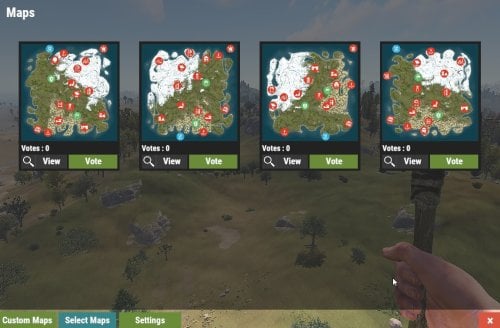


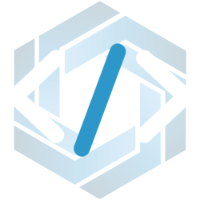



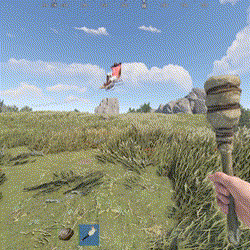

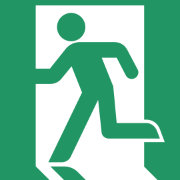


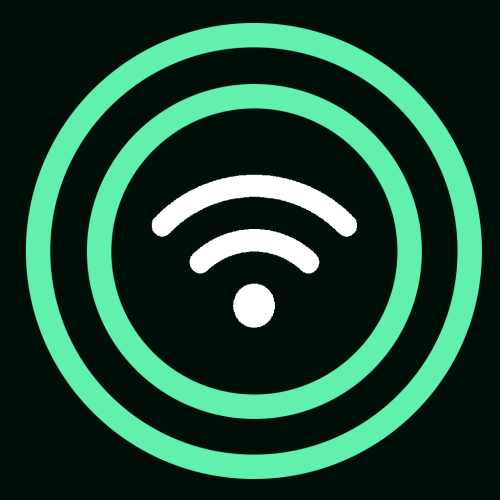

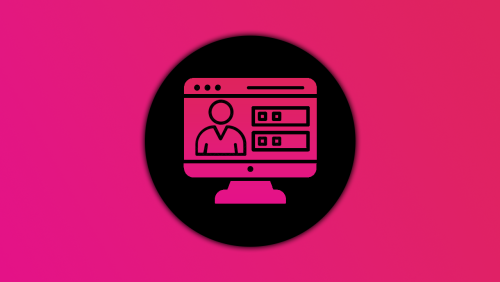


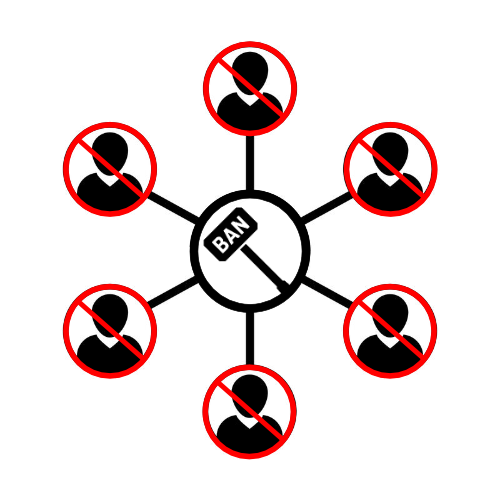
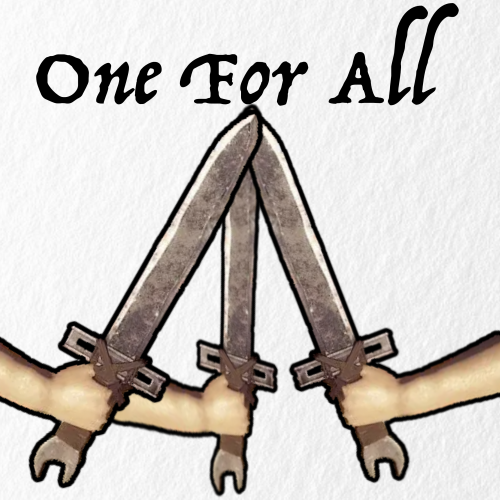

.thumb.png.0cbb1686d57f37a63dd5cb315afe4e98.png)