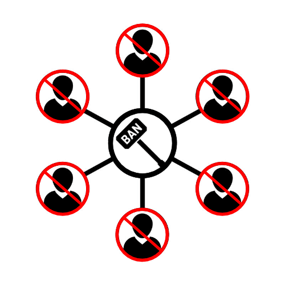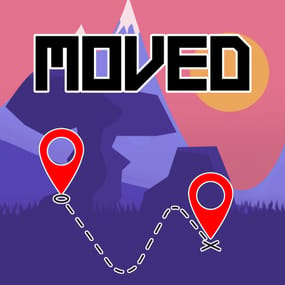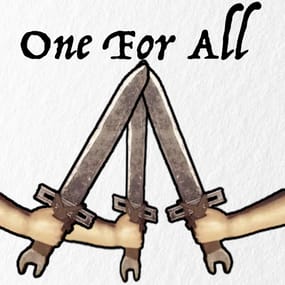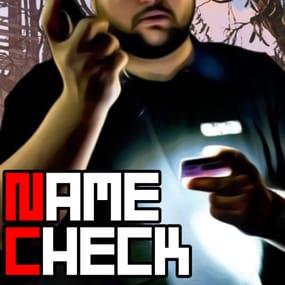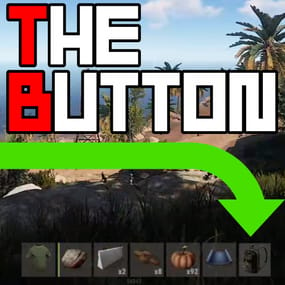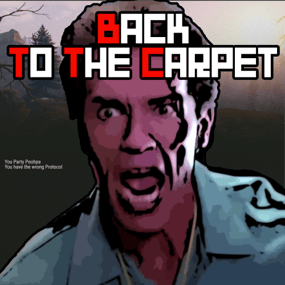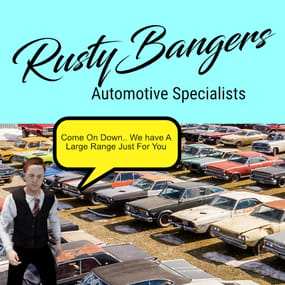About DropBox Extension
The Dropbox Extension creates a backup of your Rust files and uploads them to your Dropbox account.
Video Below Explaining Usage and setup
Requires a Dropbox developer app to be made at http://dropbox.com/developer
to get an OAuth2 Token
and a directory in your Dropbox folder.
File is contained in a zip. unzip the folder to find Oxide.Ext.DropBox.dll
Power off your server, place the .dll in your RustDedicated_data/managed folder
Please note some providers do not grant access to this folder you may need to open a support ticket with your host
Powering on the server will create a file in the oxide/config folder.
Configuration
{ "OAuth2Token": "Token here", "DropBoxDir": "DropBox_Directory", "BackupInterval": 3600, "BackupOxideConfig": true, "BackupOxideData": true, "BackupOxideLang": true, "BackupOxideLogs": true, "BackupOxidePlugins": true, "BackUpServer": true, "FileList": [] }
V1.0.1 > BackUpServer value will save any files in your rust instance/server folder (maps, saves, etc)
By default the extension will back up all of the oxide folder.. however if you only wish to backup specific files in the directory or say HurtWorld files set the values in FileList.
E.g.
"FileList": ["autosave_DiemensLand.plr", "autosave_DiemensLand.wld"]
Once you have changed the settings a reboot will be required.
Video