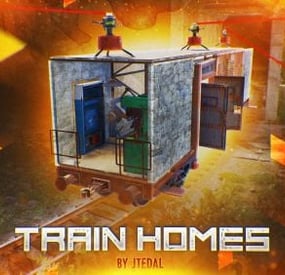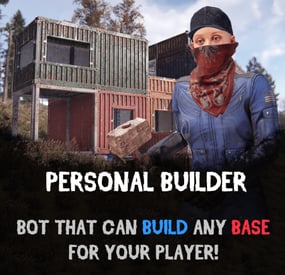Wrecks's Wishlist
-
TC Levels
By Iftebinjan in Plugins
Reduce the decay damage by tick; Upgrade the authorizations limit;
Upgrade the building grade limit;
Upgrade the storage capacity of the cupboard;
Unlock some deployable items;
Upgrade the stack size limit of the cupboard;
Set a default building grade for the server;
Modify the default decay;
Keep the cupboard attributes when remove;
Make your server fun ^u^
The plugin has a unique permission, which allows the player to use the cupboard upgrade: tclevels.use
F.A.Q
How many items can be blocked? and which? You can block unlimited items and all items must be deployable or they will not be blocked. Which area will be checked when I place my cupboard? The entire privilege area will be checked. But you can also disable checks in the configuration file. Could it cause conflict with any plugin? Yes, but i am providing an API for the plugin so that other developers can integrate with it, so if there is a conflict, just go to the developer's plugin support and ask them to integrate it. Also if it is possible for me to integrate it from my plugin, i will do so without any problem.
-
Building Symmetry
This plugin introduces symmetry features to streamline construction and upgrade processes. Choose from various symmetry shapes, including Square, Triangle, and Hexagon, and select symmetry types such as Normal2Sided, Normal3Sided, Normal4Sided, and Normal6Sided. Automatically mirror building actions across symmetrical axes for efficient base design and upgrades, including automatic building shape detection for Square, Triangular or Hexagonal bases, it has a user-friendly interface to enhance your building experience in Rust. Seamlessly toggle between symmetry shapes and types with the intuitive UI, providing precise control over your construction projects.
Symmetry Features:
* Support for Square, Triangle, and Hexagon symmetry shapes.
* Choose between Normal2Sided, Normal3Sided, Normal4Sided and Normal6Sided symmetry types.
* Mirror building and upgrade actions across symmetrical axes.
* "R" Key + Hammer in hand -> removal tool. (Remove the entity/structure you're looking at).
UI Features:
* Shape Selection: Easily switch between Square, Triangle, and Hexagon symmetry shapes.
* Type Selection: Choose from Normal2Sided, Normal3Sided, Normal4Sided and Normal6Sided symmetry types. (Depends on the symmetry shape.)
* Enable and Disable symmetry
* Reset Symmetry: Reset the symmetry information (shape, type, position)
* Show center: Display the symmetry center.
* Symmetry Hit Center Build Calculation (Building or Proximity)
Chat Commands:
* /sym_ui: Enable/Disable symmetry UI (Enabled by default).
Console Commands:
* sym_reset: Reset the symmetry information.
* sym_shape: Change the symmetry shape.
* sym_type: Change the symmetry type.
* sym_displaycenter: Display the symmetry center position.
* sym_status: Enable or Disable symmetry.
* sym_ui_pos: Allow players to move the UI position freely.
* sym_ui_reset: Reset the UI position to default position.
Permissions:
symmetry.use symmetry.admin Oxide: o.grant <user/group> <name/id> symmetry.use Carbon: c.grant <user/group> <name/id> symmetry.use
Config:
{ "Removal Tool (Def: true)": true, "Open Symmetry UI on Connect (Def: true)": true, "Symmetrical Upgrade (Def: true)": true, "UI Menu X Position (def: 0)": 0.0, "UI Menu Y Position (def: 0)": 0.0, "Check Building cost (def: false)": false, "Check for Deployables before placing (def: false)": false, "Display center functions (def: false)": false, "Disable Symmetrical entity kill": true, "Symmetry UI Command": "sym_ui", "Symmetry Admin UI Command": "sym_admin", "Symmetry UI X/Y Position command": "sym_ui_pos", "Symmetry UI Position reset command": "sym_ui_reset", "Enable Entity Shortname check? (def: false)": false, "Entity Shortnames to check if they're grounded.": [ "box.wooden.large", "box.wooden", "storage_barrel_a", "storage_barrel_b", "storage_barrel_c", "gates.external.high.stone", "wall.external.high.stone", "gates.external.high.wood", "wall.external.high", "wall.external.high.ice", "wall.ice.wall" ] }
Showcase videos:
-
Train Homes
Live in one place? It's not interesting. Live in a camping car module? Too small. Have a full-fledged mobile home? That's what you need!
Video
Description
With this plugin, your players will be able to build their own small base on the wagon and wander around the server with it. Or you can even assemble a whole train of such wagons.
Chat Command (For admins)
/showfreewagons - Writes the number of available wagons to the console, and also shows their location on the server. (Permission is required for use)
/givewagon <amount> <SteamID or Name> - gives the specified player an item for the spawn of the wagon in the amount that you specify (Permission is required for use)
Chat Command (For Player)
/thinstruction - instructions on some features of the plugin
/removewagon - take a hammer in your hands, write a command and hit the wagon
Console Command (RCON only)
clearallwagons - clears the server of all custom wagons. Be careful! The action is irreversible and players will lose all their items and resources. It should be used only before you want to turn off the plugin from the server, because after unloading, custom wagons can be created on the server.
givewagon <amount> <SteamID or Name> - gives the specified player an item for the spawn of the wagon in the amount that you specify
Plugin Config
https://pastebin.com/jbsateCv Permissions
trainhomes.givewagon - gives permission to use the chat command /givewagon
trainhomes.showfreewagons - gives permission to view the location of free wagons
Hooks
private bool OnWagonSpawn(BasePlayer player) API
private bool IsEntityFromBaseWagon(ulong netIdValue) Returns true if the netId of the object belongs to the wagon
private bool IsBaseWagon(ulong netIdValue) Returns true if the netId belongs to a wagon on the base
private bool IsTrainHomes(ulong netIdValue) Returns true if the netId belongs to a wagon on the track
private bool IsFreeWagon(ulong netIdValue) Returns true if the netId belongs to a free wagon on the track
Check out more of my work here JTedal's library.
Come see our whole teams work Mad Mapper Library.
- #jtedal
- #mad mappers
- (and 10 more)
-
Sky Base
Sky Base is a plugin that allows your players to get away from standard houses and build themselves a real base in the sky. The plugin is perfect for any server, both PvE and PvP.
Video
Description
The plugin uses a standard construction system, which makes it easier to use and configure the plugin. To start building an air base, the player needs to craft the desired object using the /craftdrone command.
1 sky ceiling equals 1 foundation.
In order to make the ceiling airy, just hit the ceiling with a mallet. To improve the ceiling, a drone of the same range as the roof is required.
The plugin has a fully customizable crafting system where you can determine for yourself what resources are required to craft all drones.
Video Tutorial
Chat Commands
/craftdrone - Allows you to open the drone crafting system (Permission: "skybase.use")
Plugin Config
Example of plugin configuration in English Example of plugin configuration in Russian
Ideas for updates that may be implemented in the future
Current ideas for the future of this plugin. These are things that I want to implement possibly. You can also write to us in Discord to suggest ideas or to vote for any that I share here.
Add plugin support for notifications and also add notifications via the built-in gui rust</li> Creating ready-made building patterns
Check out more of my work here CASHR's library.
Come see our whole teams work Mad Mapper Library.
Come by the Mad Mapper Discord for support, feedback, or suggestions!
- #sky bases
- #oxide
- (and 10 more)
-
Personal Builder
The plugin adds personal builder bots to your server that can build any base saved through the CopyPaste plugin.
How it works: spawn the personal builder with the /pbuilder command, select a point for construction with the middle mouse button - the bot checks the area and begins construction. It is recommended to choose places with a flat landscape, especially for large buildings.
You can configure:
Controls Button to assign build position (MIDDLE_MOUSE, SECOND_MOUSE, E, RELOAD, SPRINT) Range of the task assignment button Display 3D arrows over a build position? Arrow display duration Bot settings The name of the bot to be selected through the command when spawning Bot spawn delay CopyPaste file name (oxide/data/copypaste) Player Bot display name Health Make bot immortal? Resources Require resources for construction? Drop bot's resources on death? Speed Bot speed multiplier Build speed multiplier Time to check 1 foundation Time to check 1 building block Checks Check is close to road? Check is building blocked by other cupboards? Check for Prevent Building triggers (restrict building on monuments) Prevent Building check radius Effects Enable effect when bot appears/disappears Enable building block upgrade effects? Clothes Video demonstration:
By default, the plugin has 2 localization files, for Russian and English
Commands:
/pbuilder - spawn or despawn bot /pbuilder [bot name] - spawn a specific bot The middle mouse button (or another button specified in the config) assigns the point where you need to build a base Configuration:
To make the default config work, you need to download the build file (link below) and place it in this directory "/oxide/data/copypaste". Link: https://drive.google.com/file/d/11nMTecwn2pZyiaECeRSPqDXacYq2a6iv/view?usp=sharing How to add your buildings: - Open the config, duplicate the standard bot setup - Change the permission to spawn - Change the short name of bot - Change the name of the build file - find the one you need in "/oxide/data/copypaste" directory and enter it without the file EXTENSION { "Controls": { "Button to assign build position (MIDDLE_MOUSE, SECOND_MOUSE, E, RELOAD, SPRINT)": "MIDDLE_MOUSE", "Range of the task assignment button": 25.0, "Display 3D arrows over a build position?": true, "Arrow display duration": 2 }, "Permissions": { "personalbuilder.bot1": { "The name of the bot to be selected through the command when spawning": "bot1", "Bot spawn delay": 300.0, "CopyPaste file name": "pbuilder_test", "Player (bot)": { "Bot display name": "Personal Builder", "Bot health": 1000.0, "Make bot immortal?": false }, "Resources": { "Require resources?": true, "Drop bot's resources on death?": true }, "Speed": { "Bot speed multiplier": 1.0, "Build speed multiplier": 1.0, "Time to check 1 foundation": 0.15, "Time to check 1 building block": 0.15 }, "Build": { "Checks": { "Check is close to road?": true, "Check is building blocked?": true, "Check for Prevent Building triggers": true, "Prevent Building check radius": 10.0 } }, "Effects": { "Enable effects on appear & disappear?": true, "Enable building block upgrade effects?": true }, "Clothes": [ { "Item name": "", "Item shortname": "shoes.boots", "Item skin": 0, "Item amount": 1 }, { "Item name": "", "Item shortname": "pants", "Item skin": 0, "Item amount": 1 }, { "Item name": "", "Item shortname": "hoodie", "Item skin": 0, "Item amount": 1 }, { "Item name": "", "Item shortname": "mask.bandana", "Item skin": 0, "Item amount": 1 }, { "Item name": "", "Item shortname": "hat.boonie", "Item skin": 0, "Item amount": 1 }, { "Item name": "", "Item shortname": "sunglasses", "Item skin": 0, "Item amount": 1 } ] } } }