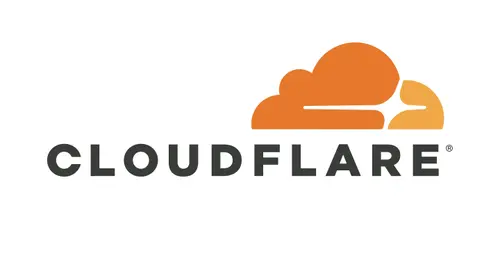Search the Community
Showing results for tags 'protection'.
-
Version 3.4.13
3,422 downloads
The ultimate base protection plugin that allows players to pay a resource in exchange for configurable protection for their base or tugboat. This plugin has been rewritten from the ground up for performance, quality, and integrating community suggested features. Features There are many different ways you can configure this plugin to fit the needs of your server. Many features can be modified or disabled entirely through the plugin configuration file. These include: Both online and/or offline base protection Trade currency for protection or provide it for free Players can turn on/off protection Permission based protection tiers Configure what gets protected and who it is protected from Set limits on how long protection lasts Indicator(s) for displaying base protection Option for allowing raiders to bypass protection if they can drain the protection balance with damage Options for making protection more expensive for larger bases/clans and cheaper for small groups. UI that blends in seamlessly with vanilla Rust. Disclaimer This plugin will be updated at the owners discretion. Before purchasing any plugin, I recommend checking the date of the last update and refer to support tickets to see if there might be any issues with the latest Rust game version. If a game update breaks this plugin, please open a support ticket (if it doesn't already exist) and direct message me on Discord (link found below). How to Use Configure the plugin and load it Once loaded, assign yourself (or your group) one of the protection level permissions. Place a new tool cupboard, or find one that YOU have previously placed. Open the tool cupboard inventory, at the top you should see two tabs: "Upkeep" and "Protection". Select the protection tab to view the raid protection info. On this screen, you will be able to spend the configured currency in order to purchase hours of protection. By default, this currency is scrap. Use the buttons on the right to add some hours of protection, you should see that status change to show the time you are protected. Your base will now be protected for the amount of time specified. Notes You can use the Clear button to withdraw all balance, and stop protection The Pause/Resume button can be used to start/stop protection without changing the balance. The Info button will reveal a panel which displays additional information on protection. The +Max button will deposit the maximum amount of time that you can afford Quick Start Presets There is a lot of documentation for this plugin because there is a lot you can do with it! However, it doesn't have to be complicated. If you have a simple use case in mind, you can use one of these preset configurations to get what you need or use as a starting point without having to figure it out yourself! Important: You will want to assign your default permission group the raidprotection.level.1 permission for any of these configurations. Always Free Provides free raid protection for all players with the level 1 permission Protection for tugboat bases Recommended for PvE or light PvP servers Offline Only Same as the default config, but only offers offline protection Has a limit of 48 hours of protection for level 1 Includes a level 2 permission with unlimited hours of protection (VIP) Protection for tugboat bases Recommended for PvP servers Hardcore Offline only protection Two protection levels, one with a 48 hour limit and one with no limit Additional costs that scale with number of owners and building size Raiders can damage a structure and cause it to "bleed" protection balance to attempt to disable the protection with enough damage Significant delay for activating protection No protection for tugboat bases Recommended for hardcore PvP servers Upgrading Versions When a new version is released, you may need delete your config and lang files and reload them to accommodate the new changes. You do NOT need to delete the data file, unless specifically instructed. As long as you do not delete the data file, then all of your protection balances will persist, even between versions. Not all updates will require this process, but if it does, you will be notified with a message like this: To resolve this, simply delete the config and lang files and reload the plugin. You will need to manually update these files to align with what you want. As of v3.4.0 you no longer need to delete your config files when upgrading from a previous version. However, you still should check the config after the update is installed to verify no unintended changes have occurred. Protection Levels Protection levels are how you assign a particular set of rules to a player. These protection levels are added in the configuration file, and are then assigned to an auto-generated permission. Each protection level needs a unique Rank property, this rank determines the order of precedence when a player is assigned multiple protection levels. In this event, a player's protection level will always be the highest ranked protection level they are granted. Protection levels are managed in the configuration file, here is some information on some of the properties: Cost per damage protected - This amount will be deducted from the protection balance for each point of damage that was protected. So if this value is set to 1 and someone attempts to deal 100 damage to a protected structure, and that structure has 100% protection, then 100 balance will be deducted. If in that same example it was only 50% protection, then only 50 balance would be deducted. Entity resistances are taken into account as well (twig will take more damage than metal, ect). Hourly base cost - This is a fixed cost that is charged per hour of protection. Hourly cost per authorized player - This amount will be charged for each owner every hour. Can be used to charge players more if they have a larger clan. Hourly cost per floor - This amount will be charged for each floor every hour. Can be used to charge players more for protecting a larger base. Max protection time - The max number of hours protection can be applied for. If set to null, then there will be no limit. Offline protection percent - The percent of protection a structure will receive when all the owners are offline. A value of 0 will be unprotected, and a value of 100 will be fully protected. Online protection percent - The percent of protection a structure will receive when at least one owner is online. A value of 0 will be unprotected, and a value of 100 will be fully protected. Rank - A number value indicating the order of importance when a player is assigned multiple protection ranks. Higher values indicate a greater importance. For example, if a player is assigned both protection rank 1 and protection rank 2, then tool cupboards they place will be of protection rank 2 instead of 1. These ranks must be unique DO NOT create protection levels with the same rank. This value needs to be 1 or higher, it cannot be 0. Delay after taking damage - The number of seconds before protection may begin after a structure has taken unprotected damage. It is recommended to set this to a higher amount on PvP servers. Delay for offline protection - The number of seconds before offline protection kicks in after the last owner has gone offline. It is recommended to set this to a higher amount on PvP servers. Damage resets timer when owner is offline - If this is set to true, then if a raid has already started on a structure that has offline only protection, but the protection hasn't kicked in yet (due to a delay timer) then the attackers can continue to raid indefinitely as long as they continue to do damage while the owner(s) are offline. If this is set to false, then the attackers will only have a certain amount of time to continue their raid if the owner(s) are offline. Allow tugboat protection - If this is set to true, then players with this protection level may receive protection for tugboat bases. For these tugboat bases the protection panel can be accessed in the fuel inventory of the boat. The founder of a tugboat base is whomever is the FIRST player to authorize on a tugboat. Founder Limit - The number of tool cupboards that a player can be a Founder of and receive raid protection. If a player exceeds this limit, then future tool cupboards will not receive protection until enough previously placed ones have been destroyed in order to be within the limit. If a player places a tool cupboard, and they have exceeded the limit, once they are no longer exceeding the limit they can "activate" that tool cupboard in the info panel to have it gain raid protection. If this value is set to null then there is no limit. Founders and Owners When a tool cupboard is placed, the player who places it is permanently labeled as the "Founder" of that tool cupboard and building privilege. The protection level of that building privilege is derived soley from the founder's protection level, and therefore won't change unless the founder's protection level changes. Whenever a player is authorized on a tool cupboard, they will be permanently branded as an "Owner" of that tool cupboard. Owners are all the players, including the founder, who have EVER been authorized on the tool cupboard. This means that players will still be listed as an owner even if they deauthorize themselves. Owners are important because they affect how Online/Offline protection will be triggered. A base will only be granted offline protection if ALL the owners are offline, otherwise online protection (if available) will be granted if at least one owner is online. For tugboat bases, the founder is whomever is the first player to authorize themselves on the tugboat. Permissions raidprotection.admin raidprotection.level.x - these permissions are autogenerated based on your protection level settings in the config, they will show up in the server console when the plugin is loaded (unless you have Enable Console Messages set to false) raidprotection.ignore - raid protection will not count any player with this permission towards being an owner. They will not show up in the owner list and will not count toward team member count for offline protection. They also will not receive protection on bases they build even if they have a protection level assigned. This is useful for admin groups so that you don't have to remember to deauth on tool cupboards. However, if this permission is ever revoked, that player will be retroactively counted as an owner on ALL tool cupboards they are currently authed on. Commands Player Commands These commands require no permissions and can be used by any player. /pro - displays the raid protection information panel, requires authorization on the tool cupboard in the current area. /lev - displays a screen that tells the player their personal assigned protection level and explains the benefits that comes with it. Admin Commands These commands require the raidprotection.admin permission to use. /tc - displays a screen with all the available admin commands /tc help - same as /tc Use the above commands to see a full command list in game. Configuration The default config file: Here is an explanation for some of the fields: Enable Logging - Set to true to keep logs of tool cupboards protection activity. Logs will be saved to the oxide/logs/RaidProtection folder. It is recommended only to enable this only for debugging purposes, as it will take a significant amount of storage space if you have a larger server. Enable Ledger - Set to true to keep track of protection balance changes for tool cupboard. These ledger files are stored in oxide/data/RaidProtection/Ledgers. It is recommended to keep this enabled, as it will help you roll back balances if a player has an issue. This does not take up as much storage space as logging does as it only keeps track of balances. Enable Console Messages - Set to false to disable the info messages upon plugin reload. Commands - You can change the prefix for the commands this plugin uses here. Chat Message Icon ID - A steam id for the portrait of chat messages. Protection Tabs Offset - This value will adjust the vertical placement of the Protection Tabs in the tool cupboard menu. Positive values will move it up, negative values will move it down. Useful for making it so those tabs don't conflict with other UI plugins that use that area. Image Settings - Links for the images the plugin uses. Indicator Settings - Settings for the indicator that (by default) appears in the top right when you attack a protected structure. You can change its size and position or disable it. Plugin Integration - Set any of these to true if you want this plugin to take advantage of the features of another supported plugin. Custom Status Framework Settings (Ignore if you do not have Custom Status Framework integration enabled) Popup Attack Indicator - If set to true, a status will briefly appear when a player attacks a protected structure. Persistent Status For Owners - If set to true, a status will appear while a player is in a protected area that they are an owner for. Slight performance cost when enabled. Persistent Status For Non Owners - If set to true, a status will appear while a player is in a protected area that they are NOT an owner for. Slight performance cost when enabled. Popup Status When Hammer Equipped - If set to true, a status indicating the protection level of the area they are in will appear while they are holding a hammer. This will appear regardless of if you are an owner of that area or not. Protection Settings Admin owners removed when deauthorized - Normally, you cannot remove an owner even if they deauthorize. But if this setting is enabled, it allows admins to remove themselves as owners when they deauthorize from a tool cupboard. They can also achieve this with commands. Allow balance withdraw - If set to true, then players will see a "Clear" button in the tool cupboard panel that allows them to withdraw any protection balance. Allow max deposit - If set to true, there will be a "+Max" button that will purchase the maximum number of protection hours a player can afford. Award remaining balance when cupboard is destroyed - If set to true, whomever destroys a tool cupboard will be awarded whatever amount was in the protection balance. Currency item - The item that will be used as currency for protection, this will only be overridden if you are using Server Rewards or Economics for your currency. If you want it to be a custom item that has a skin, you can put # followed by the skin id after the item name. For example "scrap#12345" would only accept scrap items with the skin 12345. Protected entities - If any of these are set to true, then that type of entity will be covered under Raid Protection. If you are using other protection plugins like TruePvE, then you will want to configure these to not overlap with what other plugins are protecting. Protected from - If these are set to true, then damage from that type of source will be protected. By default Authed Players is set to false, which means that players will be able to damage their own structures, but enemy players cannot. Protection levels - See the section about protection levels for information. Protect twig - If set to true, then twig building blocks will receive raid protection. If set to false, then twig building blocks will not receive raid protection, even if placed by an owner of the base. Ledgers As of Raid Protection v3.2.0, you can optionally configure ledgers to be enabled. When enabled, the plugin will keep logs protection balance changes for all tool cupboards. These logs will be saved to oxide/data/RaidProtection/Ledgers. There is a ledger file for each tool cupboard, and it's filename will make the entity ID of that tool cupboard. You can use the /tc id command to see what the ID of a tool cupboard is (see commands section). The benefit of ledgers is that each balance change has a specific GUID identifier attached to it that can be used to restore a tool cupboard's balance to that exact state in the event that a player has an issue. An example of a ledger file might look like this: Ledger file for tool cupboard with ID 2250729 [ "05/26/2023 16:17:56,ad87f16e-52eb-4689-887f-ecc53cd3ff13,0,Withdraw", "05/26/2023 16:18:20,108e54c0-98c4-46df-9eb3-e17192c37bb3,0,CollectionStopped", "05/26/2023 16:18:23,a2f03162-200c-47ce-948e-b0c703435e51,0,CollectionStarted", "05/26/2023 16:18:28,5c83390e-bbd2-4049-8ec9-8f2951746159,0,Withdraw", "05/26/2023 16:19:29,cd892a3f-249b-4cad-8949-abf904656288,20,Added", "05/26/2023 16:19:31,6e710dfc-23c2-4375-8c4f-07017d4d44c6,40,Added", "05/26/2023 16:19:31,bc51f8c7-3f3a-4abc-8fd2-8bb4c47fe454,60,Added", "05/26/2023 16:20:25,f08cfa34-a623-4de3-9027-7c3acb3e3ec3,60,CollectionStarted", "05/26/2023 16:20:52,a849be59-899c-4779-bba6-2f5f1b0ffb8d,59.93055,CollectionStopped" ] The format of each row goes as follows, from left to right separated by commands. Date and Time of balance activity GUID identifier, used by the /tc restore command to roll back a balance The protection balance of the tool cupboard at that given time A brief descriptive reason as to what changed about that balance For example, using the ledger file listed above, if we wanted to rollback the tool cupboard to before the collection started (the last "Added" one), we could run the following command. /tc restore 2250729 bc51f8c7-3f3a-4abc-8fd2-8bb4c47fe454 Running this command will set the balance of the tool cupboard with ID 2250729 back to its balance of 60. As of v3.2.3 you can also mass restore all tool cupboards to a specific time or date. For example, using the ledger file listed above, if we wanted to rollback the tool cupboard to the time 16:19:00. We could run the following command. /tc ledger rollback 16:19 This will rollback ALL TOOL CUPBOARDS to the first ledger entry that comes BEFORE the given time. In this case that entry would be GUID=5c83390e-bbd2-4049-8ec9-8f2951746159 at time 16:18:28 because that is the latest entry before 16:19:00. Thus the balance will be 0. Rollbacks can also accept a date in addition to a time. For example, if you wanted to rollback to noon the following day you could run the following command. /tc ledger rollback "5/25/2023 12:00" Notice that there is no ledger entry for this tool cupboard that goes back that far. In this case, the balance of the cupboard will be set to ZERO. Please note that if you include a date and time the value MUST be enclosed in quotes (see the example above). Tugboat Bases As of v3.3.0, Raid Protection can optionally be allowed for tugboat bases. This is configurable per protection level. Tugboat bases can utilize all the features of a normal tool cupboard base. You can access the protection panel for tugboat bases in the fuel inventory in the drivers seat. For tugboat bases, the founder of the base is considered to be the FIRST player to authorize on the tugboat. Plugin Integration Clans This plugin provides built-in support for Clans. If a player is in a Clan, it will automatically treat all clan members as owners. This of course means that the owners will not be removed even when a member is kicked from a clan. True PVE This plugin is compatible with True PVE as long as both plugins are configured in a non-conflicting way. For example, if you use True PVE to provide protection to players, then in your Raid Protection config file under the Protected entities section you should set Authed Players and Unauthed Players both to false to avoid hook conflict errors. If you do see hook conflicts, see the section of this documentation about how to resolve hook conflict errors. Zone Manager This plugin is compatible with ZoneManager without any extra configuration. ZoneManager will take priority if the zone has the "undestr" flag. Custom Status Framework If you have CustomStatusFramework installed and want to take advantage of the status indicators (that appear in the bottom right) in your Raid Protection config file under the Plugin Integration section set Custom Status Framework to true. Simple Status Simple Status is a plugin that is still being developed, and will be an alternative, more performance friendly option to Custom Status Framework. This plugin is not yet available, but as of v3.4.0, configuration options have been added to support this plugin when it releases. Preview of indicators: Economics and Server Rewards If you wish to use economics balance or server rewards points as a currency instead of an item, you can set ONE of these to true in the plugin integration section of the config. It is important to set ONLY ONE of these to true, or else both will be disabled and you will get a warning in the console. Protection panel with Economics: NoDecay This plugin is compatible with NoDecay without any extra configuration. Notify If you want to use Notify as your source of indicators you can enable the flag for it in the Raid Protection config. Abandoned Bases If you enable Abandoned Bases in the integration config, then bases that are labeled as Abandoned will not receive raid protection. Raidable Bases Bases spawned by Raidable Bases will be ignored by Raid Protection. They should not show up in ledgers and players cannot add balance to them. Skill Tree If Skill Tree is enabled in the integration config then it will prevent players with the lockpicking skill from picking locks in raid protected areas. Other Plugins Should be compatible with most other plugins given they don't use the onEntityTakeDamage hook. If they do use this hook, it just means you have to change your configuration settings, see the hook conflicts section for more info. Images If you experience any issues with the default images provided by this plugin I recommend hosting them yourself. The urls can be changed in the config. Here is a zip file containing all the images. icons.zip Carbon As of 8/19/2023 I can confirm that this plugin is compatible with Carbon. Please open a support ticket if you experience any Carbon related issues. Hook Conflicts If you're getting messages in the server console that looks similar to this: OnEntityTakeDamage resulted in a conflict between the following plugins: NoDecay - True (Boolean), RaidProtection (False (Boolean)) That means that another plugin is conflicting with Raid Protection. In most cases this is an easy fix, and it just means that you need to update your Raid Protection config file to not protect the same entities that another plugin is already protecting. So for example, if you have a plugin already that makes it so player's cannot attack each other, then there is no need for Raid Protection to do that job, and therefore in the Protected entities section of the config you should set Authed players and Unauthed players to false to avoid conflicts. Previous Versions You may have seen the free version of this plugin available on uMod. That version (2.X.X) will stay available for free on umod, but is no longer supported. If you are upgrading from the free version, you must first delete the config/lang/data files before installing v3.0.0 and above. If you do not delete these files, you will likely run into issues, as despite having the same name, the plugin has been completely rewritten, and therefore is completely incompatible with the free version. Developer API /* * Returns 0 if entity unprotected and 100 if entity fully protected */ private float GetProtectionPercent(BaseEntity entity) /* * Returns a list of the owners of the structure associated with the given entity */ private List<BasePlayer> GetOwners(BaseEntity entity) /* * Returns the player who is the founder of the structure associated with the given entity. Can be null. */ private BasePlayer GetFounder(BaseEntity entity) /* * Returns the protection balance of the structure associated with the given entity */ private float GetProtectionBalance(BaseEntity entity) /* * Returns the hours of protection remaining of the structure associated with the given entity */ private float GetProtectionHours(BaseEntity entity) Discord If you want to report a bug, require support, have a suggestion or want to be notified when I release an update you can join my plugin development discord with this link: Plugin Development Discord Link Donate Writing and maintaining these plugins takes a tremendous amount of work. Donating is one way to give some positive feedback which helps me continue making them! Buy me a coffee here! FAQ Please check out this section before opening a support ticket, it may save us both some time! Q: I don't see the status indicators in the bottom right. A: The status indicators come from another plugin called CustomStatusFramework, you must install it and enable it in the config file to get the indicators. Q: I have protection time, but I am able to damage my own structure. By default "Authed players" are able to damage their own structures. You can change this in the config file. Q: The add hours buttons aren't showing for me in the tool cupboard panel. A: The hours buttons will not show if the protection has 0 cost. Q: I have a max protection time set, but it says "protected for forever" A: If the protection cost is 0, then there cannot be a max protection time. Q: I deauthorized myself from the tool cupboard, but I am still listed as an owner. A: Owners are not removed after deauthorization. Only admins can remove owners. Q: How are overlapping tool cupboards handled? A: If a player has a base with overlapping tool cupboards, then each cupboard will need its own protection. Which entities are protected depend upon which tool cupboard governs that entity. Q: Can player's exploit offline only protection by deauthorizing? A:Deauthorizing will not help players looking to exploit offline only protection because they will still be considered an Owner even if they deauthorize. Q: Can a player exploit offline only protection by never authorizing? A: If a player is never authorized on a cupboard, then they will not count toward being online, and therefore offline protection can occur. However, players cannot add or manage protection balance unless they are authorized, and therefore the protection balance will run out, especially if a max protection time is set. Q: I have protection for horses on, but now the horses never poop A: If horses don't lose health, they will never eat and therefore never poop, this is a side effect of protection for horses. Q: Why does protection say "pending" in the bottom right? A: Pending either means that you have offline only protection or your structure has recently taken damage and therefore protection is delayed. See the tool cupboard protection panel for more info. Q: I'm seeing conflict warnings in my console between Raid Protection and True PvE A: Please refer to the sections of documentation for TruePvE and Hook Conflicts Q: I'm seeing Image failed to download! Error: HTTP/1.1 429 Too Many Requests A: Refer to the Images section of the documentation.$29.99- 257 comments
- 15 reviews
-
- 16
-

-

-
- #protection
- #base
- (and 5 more)
-
Version 1.5.22
48 downloads
Offline Raid Limiter Stop Unfair Offline Raids in Their Tracks Tired of seeing your Rust server overrun by offline raid abuse? Offline Raid Limiter steps in to restore balance and fair play. With powerful tracking and immediate damage blocking, your players can enjoy a more authentic Rust experience—and you can enjoy worry-free server management. Key Benefits Prevent Offline Raid Abuse Daily Raid Limit: Automatically restrict how many offline raids each player (or team) can perform per day. Proximity-Based Tracking: Only counts raids when attackers are within range of a Tool Cupboard (TC), ensuring offline raid limits don’t trigger prematurely. Smart Raid Session Management Team & Additional Raider Tracking: Keeps tabs on individual players as well as entire teams—even if they leave and rejoin. Plus, if additional players jump into the same raid, their involvement is recorded. Edge Case Handling: No more confusion or gaps in coverage if a defender goes offline mid-raid or when multiple attackers are involved. Offline Raid Limiter’s robust logic sorts out these scenarios seamlessly. Instant Damage Blocking Enforce Fair Play: Once a team or individual hits their daily offline raid quota, further damage is blocked automatically. That means no more sneaky workarounds or unstoppable raids. Modded Server UI In-Game Control: For modded servers, gain access to a simple in-game UI that displays raid history, player statistics, and real-time session data. Player-Friendly Features: Grant permissions so your players can check their offline raid counts with the /myraids command—helping everyone stay within the rules. Detailed Alerts & Reporting Discord Integration: Offline Raid Limiter sends comprehensive alerts to Discord, making admin oversight a breeze. Export & Clear Sessions: Use /exportraidsessions to log and share your entire raid history for deeper analysis, then wipe all sessions with a simple console command if you need a fresh start. Designed for Vanilla & Modded Servers Flexible Configuration: If you set your server to “Vanilla,” the plugin automatically disables UI and direct damage blocks, limiting itself to Discord notifications so admins can monitor raiding behind the scenes. Seamless Integration: Works hand-in-hand with Rust’s existing frameworks and requires only the Simple Status & Image Library for certain UI elements. Why Choose Offline Raid Limiter? Enhanced Fairness: Players can’t take shortcuts with offline raids for easy loot. Clear Oversight: Admins see exactly who’s raiding and how often, helping you enforce balanced gameplay. Configurable & User-Friendly: Tailor the plugin to your server’s needs in just a few clicks, with plenty of documentation to guide you. If you’re ready to level the playing field and protect your community from unfair offline raids, Offline Raid Limiter has you covered. Bring your Rust server to new heights of balance, transparency, and peace of mind! OfflineRaidLimiter_FullDocumentation_Updated.zip Commands & Usage Damage Blocking & Clearing Sessions clearraidsessions Console command: clearraidsessions Usage: Immediately removes all saved offline raid sessions. Purpose: Useful for resetting the entire raid history if you’ve made big changes or just need a fresh start. clearraidsforplayer <SteamID64> Console command: clearraidsforplayer <SteamID64> Usage: Removes every offline raid session associated with a specific player (and their team). Notes: Handy for admins who need to give a particular player or group a second chance. simulatecleanup Console command: simulatecleanup Usage: Triggers the plugin’s internal cleanup routine on demand to remove expired sessions. Notes: Essentially forces the “scheduled” cleanup to run right away for testing or maintenance. Exporting Raid Data exportraidsessions Console command: exportraidsessions Usage: Exports a JSON file of all existing raid sessions and sends it to the Discord debug webhook for easy admin review. Notes: Great for deeper analysis or archiving raid history. Damage / Raid Logic OfflineRaidLimiter checks incoming damage to building blocks, doors, external walls, and more. If a team or player has exceeded the daily offline raid limit, all further damage to offline bases is blocked—and you can optionally broadcast an alert to Discord. Key Points to Note About Commands Some commands differ depending on your permissions and server setup. For instance, if a player types /exportraidsessions in chat, it won’t work unless they have OfflineRaidLimiter.admin. For “Vanilla” servers (as set in the config), UI, damage blocking, and certain other features may be disabled—so commands like clearraidsessions and clearraidsforplayer will still work, but may only be visible to server admins via console. When Commands Might Defer Cleanup Commands: If the plugin detects that some raid sessions are still “cooling down” (meaning the raid window hasn’t fully expired), the system may defer clearing them until the next pass. This prevents conflicts with currently active raids. Blocking Logic: After the daily limit is reached, the blocking triggers immediately and remains in place until the next server reset or cleanup routine (depending on how you configure it).$14.99- 2 reviews
-
- #raid
- #protection
- (and 12 more)
-
Version 1.0.301
16 downloads
Teleport sleepers to a random position within a range of coordinates Choose between 3 types of target areas - Circle, Square, Zone [Features] ✯ Can manually set Min/Max range for (X,Y,Z) teleport location (square area) ✯ Can set radius range for teleport location (circle area) ✯ Can set Zone ID for teleport location (Zone Manager Required) ✯ Can use Zone radius for teleport location (Zone Manager Required) ✯ Can Set auto height option so players spawn at ground level ✯ Option to adjust offset height above ground ✯ Can set to auto scan/teleport sleepers on plugin loading or player disconnect ✯ Chat/Console command to scan/teleport sleepers ✯ Option to ignore players within authorized TC range ✯ Chat command to show your current (X,Y,Z) location ✯ Option to teleport players back to previous location on reconnect ✯ Chat command to return all sleepers to previous location [Commands] - Default Chat/Console Commands All commands require server admin permissions [Chat] ✯ /scansleepers - scans for sleepers outside of coordinates and teleports them ✯ /scansleepers true - scan all sleepers and force teleports them ✯ /returnsleepers - returns all sleepers to their old location ✯ /scanme - posts your current (X,Y,Z) location in chat and console ✯ /marker <#> - Set marker (#) to your current location (1 - 4 required) ✯ /marker save - Saves current settings and markers ✯ /marker show - Lists all 4 (X,Y,Z) markers in chat ✯ /marker range - Lists current min/max (X,Y,Z) settings for teleport ✯ /marker update - Generates min/max (X,Y,Z) values from markers 1 - 4 if available ✯ /stsetting <setting> <value> - changes the selected setting to the value you enter [Settings] on - enables sleeper teleporter (no value needed) off - disables sleeper teleporter (no value needed) save - saves settings/markers (no value needed) kill - requires value (on/off) - If on this will kill sleepers outside of TC range instead of teleporting them kill delay - requires value (#) - sets the delay in seconds before a sleeper is killed disconnect - requires value (on/off) - turns on/off teleport player on disconnect reconnect - requires value (on/off) - turns on/off teleport player back on reconnect autoheight - requires value (on/off) - let the plugin determain height by terrain height - requires value (#) - adds x value to the height when teleporting tcblock - requires value (on/off) - blocks players within auth TC range from being teleported areatype - requires value (circle/square) - sets the target area to use radius or all 4 markers radius - requires value (#) - sets the target area radius around marker #1 retry - requires value (#) - sets the teleport retry limit when target location is blocked or invalid zone - requires values: [Zone Manage Options] * on/off - set teleport location to use ZoneManager * id - requires value (#) - sets the zone id to use from zone manager * radius - requires value (on/off) - on use zone radius or off use config radius [Console:] ✯ scansleepers - scans for sleepers outside of coordinates and teleports them ✯ scansleepers true - scan for sleepers and force teleports them NOTES: * If using circle area type only marker 1 will be used and radius must be set * If using square area type you must set all 4 markers * Report all issues or bugs in our discord Sleeper Teleporter Setup Instructions: You must have server admin auth to use commands. These instructions are shown using the default commands, if you change the chat commands the prefix will be that command. Choose the area type for teleport location you want to use. A) Square B) Circle C) Use Zone Manager Depending on your chosen area type you must follow the correct setup for the location to work properly. There are other options you can use for all area types: /stsetting tcblock on/off - blocks players within auth TC range from being teleported /stsetting disconnect on/off - teleport player to area when they disconnect /stsetting reconnect on/off - teleport player back to last location when reconnecting Area Type Options & Setup: A) Square: 1. Set the area type to square by typing "/stsetting areatype square" in chat 2. Stand in each corner 1 at a time and type the "/marker 1-4" commands for each corner. The order does not matter 3. Once all 4 markers are set then use chat command "/marker update" to allow the system to generate the min/max location values 4. Then save all current markers and settings by typing "/marker save" in chat 5. Now you must define the limits in the square area. Set the height to auto/random & height adjustment /stsetting autoheight on/off - on will detect terrain height and place player on the ground, off will use random height from the 4 markers /stsetting height # - adds x to the height to make sure players do not spawn in foundations B) Circle: 1. Set the area type to circle by typing "/stsetting areatype circle" in chat 2. Stand in the center of the area you want to use and type "/marker 1" in chat 3. Set the radius of the location "/stsetting radius #" - change # to the value you want 4. Now you must define the limits in the circle area. Set the height to auto, adjusted, or random /stsetting autoheight on/off - turn on/off auto height /stsetting height # - adds x to the height to make sure players do not spawn in foundations C) Use Zone Manager: 1. Set the area type to circle by typing "/stsetting areatype circle" in chat 2. Set use zone manager to on - "/stsetting zone on" 3. Set the zone ID for the zone to use "/stsetting zone id #" replace # with the zone ID 4. Set to use zone radius or config radius "/stsetting zone radius on/off" if off will use the radius defined using "/stsetting radius #" Config: Example only { "Settings": { "chatscansleepers": "scansleepers", "chatreturn": "returnsleepers", "chatmylocation": "scanme", "chatmarker": "marker", "chatsetting": "stsetting", "areatype": "circle", "enable": true, "moveonload": false, "moveonconnect": false, "moveondisconnect": true, "radius": 4.0, "x_min": 116, "x_max": 123, "y_min": 21, "y_max": 21, "z_min": 318, "z_max": 326, "autoheight": false, "aboveground": 1, "ignoretcplayers": true, "retry": 5 }, "Markers": { "marker1": { "x": 120.221924, "y": 21.3408051, "z": 322.4336 }, "marker2": { "x": 121.245216, "y": 21.3484211, "z": 326.7593 }, "marker3": { "x": 116.610687, "y": 21.348423, "z": 325.452423 }, "marker4": { "x": 123.968338, "y": 21.348423, "z": 320.143555 } }, "ZoneManager": { "usezone": true, "zoneID": "66592319", "usezoneradius": false } } Language: { "st_001": "My Position: {0}\n X: {1}\n Y: {2}\n Z: {3}\n", "st_002": "{0} has been moved to {1}", "st_003": "Missing marker number - /marker (#)", "st_004": "Marker #{0} has been set for {1}", "st_005": "Marker Locations:\n #1 = {0} \n #2 = {1} \n #3 = {2} \n #4 = {3}", "st_006": "Location Range:\n X = {0} - {1} \n Y = {2} - {3} \n Z = {4} - {5}", "st_007": "Missing Marker: #{0}", "st_008": "Setting/Markers Saved", "st_009": "Sleeper Teleporter is now {0}", "st_010": "Teleport player on {0} is now {1}", "st_011": "missing setting/values - /stsetting <setting> <value>", "st_012": "Auto Height is now {0}", "st_013": "Height adjustment is now {0}", "st_014": "TC Block is now {0}", "st_015": "Teleport Area Type is now {0}", "st_016": "Teleport Area Radius is now {0}", "st_017": "Teleport Retry limit is now {0}", "st_018": "Use Zone Manager is now {0}", "st_019": "Zone ID is now {0}", "st_020": "Zone radius is now {0}" }$2.99- 3 comments
-
- #sleeper
- #protection
-
(and 3 more)
Tagged with:
-
Version 1.1.4
399 downloads
Horse lock is a simple plugin that locks horses to players for a certain amount of time as set in the configuration. Once a rider dismounts, they have a set time to mount again before the horse is unlocked to use by anyone. If an unauthorised player attempts to mount the horse before that time they will be denied. However, If a horse is kept within a players building privilege, that horse will remain protected from unauthorised use indefinitely (or until building privilege is gone). Other config options allow friends, team and clan members to ride players horses and the horse can be configured to rear up if an unauthorised player attempts to mount a protected horse (just for fun). This is a great plugin for PVE servers, but equally it can come in useful on PVP servers too. No permissions and very few config options to worry about, so it couldn't be easier to set up. Default Config: { "Options": { "Use Friends Plugin (Friends Can Mount)": false, "Use Clans Plugin (Clan Can Mount)": false, "Use Teams Plugin (Team Can Mount)": false, "Custom Chat Icon (Default = 0)": 0, "Time Horse Locked After Dismount (Seconds)": 900.0, "Make Horse Rear When Unauthorised Player Attempts to Mount": true, "Use Chat Prefix": true, "Chat Prefix": "[Horse Lock]: " }, "Plugin Version": { "Major": 1, "Minor": 1, "Patch": 2 } }Free- 17 comments
- 1 review
-
Version 1.2.4
1,071 downloads
UltimateLocker - Lock Everything, Auto Lock & Auto Closing UltimateLocker - Lock Everything, Auto Lock & Auto Closing, allows you to place Code Locks/Key Lock on Vehicles, Furnaces, Weapon Racks, Turrets, Mining Quarry, Pump Jack, Motorbike, Motorbike With Sidecar, Pedal Bike, Pedal Trike, Deployable Items and much more. Plus you can decide whether to automatically position the code locks, with many configurations and share locks with your clan/team members. You can also enable automatic closing by positioning door closers automatically or manually, change the closing delay time and decide on which entities to enable it. Place Code Lock wherever you want, Auto Lock and Auto Closing (Door Closer) with a single plugin, 3 plugin in 1. You can decide which entities to enable Code Lock on or Door Closer. It has commands for administrators to lock, unlock and remove Code Locks/Key Lock. IMPORTANT: Added the ability to also place Key Locks, in addition to Code Locks. Place Code Lock/Key Lock wherever you want with a single plugin: Vehicle Locks Motorbike, Motorbike With Sidecar, Pedal Bike, Pedal Trike Rust item lock Windows Lock Automatic lock closing when dismount of the vehicle Code Lock support for Medieval entities: Mounted Ballista, Battering Ram, Catapult, Siege Tower, Ballista Medieval entities block usage: opening/closing doors, reloading/firing ammo, mounting, driving, pushing, pulling, etc… Furnaces, Refineries, and more Weapon Rack Lock Farming Lock Electricity Lock / Electrical Lock Industrial Lock Construction Lock Mining Quarry, Pump Jack Items Lock Trap Lock Turrets Lock Misc Lock Fun Lock Deployable Lock And so on... EXAMPLES OF OPERATION/USE: Some examples of how the plugin works when there is a Code Lock/Key Lock to which you do not have access: Usage block/loot furnaces, refineries, electric furnaces, water dispensers, industrial conveyor, industrial crafter, car lift, elevator, small generator, metal shop front, dropbox, mail box, vending machine, etc... Usage block: workbench, research table, repair table, computer station, mixing table, etc... Device Identifier: If the Auto Turrets, CCTV Camera, PTZ CCTV Camera, etc…, are locked with Code Lock/Key Lock, you cannot access them remotely if you do not have access to Code lock/Key Lock, even if you know the identification number. Block use and loot of vehicles, including horses Block use and loot of vehicles, including Motorbike, Motorbike With Sidecar, Pedal Bike, Pedal Trike. Automatic lock closing when dismount of the vehicle Code Lock support for Medieval entities: Mounted Ballista, Battering Ram, Catapult, Siege Tower, Ballista Medieval entities block usage: opening/closing doors, reloading/firing ammo, mounting, driving, pushing, pulling, etc… Block use and loot of: Mining Quarry, Pump Jack. Auto Turret authorization lock, rotation, attack mode, remote control, lock to change identification ID. Locking loot and usafe of SAM Site. Lock to change camera identification ID and remote control. Block personal Quarry Mining usage and loot FARM: fertilizer container block, sowing block, harvesting/cutting plants and clone, or harvesting dead plants, composter block, etc... Weapon rack: weapons storage and collection block, weapon reloading, weapon exchange. Blocking the insertion and removal of electrical cables and pipes from the various components. Blocking the use of electrical components: switching on/off switches, switches, buttons, changing timer duration and much more... Blocking use and frequency change of transceiver components, RF Broadcaster, RF Receiver. Blocking the use of some entertainment objects such as the piano, drums, boom box, arcade games, etc... Block fun objects such as Strobe Light, Laser Light, Sound Light, Neon Sign, etc... And much more, with new items that will be added in future releases or at your suggestion via a request for support or comment AUTO LOCK: The plugin integrates an automatic positioning system for Code Lock or Key Lock. Using the /autolock or /codelock command the player can manage all the settings: Sharing locks with clan/team members. Create a code lock pin and/or update all your codelock pins with 1 click. Create a Guest pin for your Code Lock and/or update all Guest pins of your code locks with 1 click. Enable the ability to use Key Locks, if you do not have Code Locks in your inventory. Streamer mode: to hide the display of the Code Lock pin on the screen. In addition, there will be many other options that can be enabled/disabled. These options will be available based on how the plugin has been configured. For example: has the ability to place the code lock on the furnaces been enabled? Then there will be the option to enable and/or disable the automatic positioning of the locks on the furnaces. And so on for all the other configurations. And many other new features and features that will arrive with the next plugin updates. ---------- AUTO CLOSING (DOOR CLOSER): The plugin integrates a system for automatic closing, via Door Closer, of various entities. The player can change the settings through a simple and intuitive interface and apply these settings automatically or manually. Using the /autolock or /codelock command and by pressing the button "Auto Closing Settings" the player can manage all the settings: PERMISSIONS: ultimatelocker.use - Allows you to use the plugin to place Code Locks/Key Locks. ultimatelocker.admin - Allows you to execute some commands reserved for administrators. ultimatelocker.bypass.force - Allows you to bypass Code Locks/Key Locks. ultimatelocker.autolock.enabled - This role is required to be able to use the automatic positioning system of Code Lock or Key Lock. ultimatelocker.autolock.nolockrequired - With this role you do not need to have the Code Lock in your inventory, the Code Lock will be placed even if you do not have one. ultimatelocker.autoclosing.enabled - This role is required to be able to use the automatic closing system, Door Closer. ultimatelocker.autoclosing.nodoorcloserrequired - With this role you do not need to have the Door Closer in your inventory, the Door Closer will be placed even if you do not have one. COMMANDS FOR PLAYERS Commands can be typed in chat (by putting the / character in front of the command), or from console. /autolock or /codelock — Open Auto Lock/Auto Closing settings UI. /locker — Command to add lock manually. /closer — Command to add door closer manually. /ul code <code> — Change the Code Lock code of the entity you are looking at, if you own the entity or if it belongs to a clan/team member. /ul codeall <code> — Change the Code Lock code on all entities owned by the player. /ul ctime <time> — Set the closing delay time (seconds) for the Door Closer you are looking at. ---------- COMMANDS FOR ADMIN Commands can be typed in chat (by putting the / character in front of the command), or from console. To use these commands you must have the role: ultimatelocker.admin /ul unlock — Unlock the Code Lock/Key Lock of the entity you are watching. /ul unlockall <steamID> — Unlock all player Code Locks/Key Locks. /ul lock — Lock the Code Lock/Key Lock of the entity you are watching. /ul lockall <steamID> — Lock all player Code Locks/Key Locks. /ul remove — Removes the Code Lock/Key Lock of the entity you are watching. /ul removeall <steamID> — Removes all player Code Locks/Key Locks. /ul code <code> — Change the Code Lock code of the entity you are looking at. Instead of <code> you must insert the new code. Must consist of 4 numbers. /ul codeall <code> <steamID> — Change the Code Lock code on all entities owned by the player. You must pass the steamID of the player whose code you want to change instead of the <steamID>. Instead of <code> you must insert the new code. Must consist of 4 numbers. /ul show — Shows the Code Lock code of the entity you are looking at. -------------------- NB: To use these commands you must set the configuration AllowAdminToBypassCodeLock to be set to true or have the role ultimatelocker.bypass.force. -------------------- Commands can be added or modified in the configuration file: /oxide/config/UltimateLocker.json CLAN/TEAM If the player is part of a clan/team, he can block, unlock or remove Code Locks/Key Locks placed by other teammates, if enabled in the configurations. CONFIGURATION The settings and options can be configured in the UltimateLocker under the config directory. The use of an editor and validator is recommended to avoid formatting issues and syntax errors. { "TimeZone": "Europe/London", "ChatPrefix": "UltimateLocker", "AllowAdminToBypassCodeLock (Allows admin to bypass Code Lock without using commands). Default False.)": false, "Chat Command": [ "ul", "ultimatelocker" ], "Auto Lock Configuration": { "Chat Command": [ "autolock", "codelock" ], "Add Lock manually - Chat Command": "locker", "Player default settings": { "Allow automatic lock placement by default. (Default: TRUE)": true, "Allow automatic placement of Key Locks if there are no Code Locks in the inventory. (Default: TRUE)": true, "Allow Guest Code by default. (Default: FALSE)": false, "Allow automatic Share locks with clan/team members by default. (Default: TRUE)": true, "Enable streamer mode by default. (Default: FALSE)": false, "Allow automatic lock on Doors by default. (Default: TRUE)": true, "Allow automatic lock on Boxes by default. (Default: FALSE)": false, "Allow automatic lock on Storage Container by default. (Default: FALSE)": false, "Allow automatic lock on Lockers by default. (Default: TRUE)": true, "Allow automatic lock on TC (Cupboards) by default. (Default: TRUE)": true, "Allow automatic lock on Vehicle by default. (Default: TRUE)": true, "Allow automatic lock closing when dismount of the vehicle by default. (Default: TRUE)": true, "Allow automatic lock on Medieval entity by default. (Default: FALSE)": false, "Allow automatic lock on Furnace by default. (Default: FALSE)": false, "Allow automatic lock on Vending Machine by default. (Default: FALSE)": false, "Allow automatic lock on Composter by default. (Default: FALSE)": false, "Allow automatic lock on Mixing Table by default. (Default: FALSE)": false, "Allow automatic lock on Planter by default. (Default: FALSE)": false, "Allow automatic lock on Auto Turret by default. (Default: FALSE)": false, "Allow automatic lock on SAM Site by default. (Default: FALSE)": false, "Allow automatic lock on Traps by default. (Default: FALSE)": false, "Allow automatic lock on Weapon Rack by default. (Default: TRUE)": true, "Allow automatic lock on Stash by default. (Default: FALSE)": false, "Allow automatic lock on Neon Sign by default. (Default: FALSE)": false, "Allow automatic lock on Other Lockable Entities by default. (Default: FALSE)": false, "Allow automatic lock on Other Custom Entities by default. (Default: FALSE)": false } }, "Auto Closing Configuration": { "Add Door Closer manually - Chat Command": "closer", "Player Can Pickup Door Closer. (Default: TRUE)": true, "Enable automatic closing of Door. (Default: FALSE)": false, "Enable automatic closing of Double Door. (Default: FALSE)": false, "Enable automatic closing of Window. (Default: FALSE)": false, "Enable automatic closing of Garage. (Default: FALSE)": false, "Enable automatic closing of Ladder Hatch. (Default: FALSE)": false, "Enable automatic closing of External Gate. (Default: FALSE)": false, "Enable automatic closing of Fence Gate. (Default: FALSE)": false, "Enable automatic closing of Legacy Wood Shelter Door. (Default: FALSE)": false, "Minimum Closing Delay Time. (Default: 10 seconds)": 10, "Maximum Closing Delay Time. (Default: 60 seconds)": 60, "Default Closing Delay Time. (Default: 30 seconds)": 30 }, "Requires Building Privilege to place Code Locks. (Default: TRUE)": true, "Requires Building Privilege to place Code Locks in unowned vehicles. (Default: FALSE)": false, "Allow deployment of Code Lock in vehicles owned by other players. (Default: FALSE)": false, "Allow deployment of Code Lock in unowned vehicles. (Default: TRUE)": true, "Allow pushing vehicles blocked by the Code Lock (Default: TRUE)": true, "Set player as owner when placing a Mining Quarry or Pump Jack (also static). (Default: TRUE)": true, "Enable Lock": { "Vehicles": [ { "ItemName": "Minicopter", "EnableLock": true, "PrefabName": "assets/content/vehicles/minicopter/minicopter.entity.prefab", "RequiredPermission": [ "" ] }, { "ItemName": "Scrap Transport Helicopter", "EnableLock": true, "PrefabName": "assets/content/vehicles/scrap heli carrier/scraptransporthelicopter.prefab", "RequiredPermission": [ "" ] }, { "ItemName": "Attack Helicopter", "EnableLock": true, "PrefabName": "assets/content/vehicles/attackhelicopter/attackhelicopter.entity.prefab", "RequiredPermission": [ "" ] }, { "ItemName": "Armored / Hot Air Balloon", "EnableLock": true, "PrefabName": "assets/prefabs/deployable/hot air balloon/hotairballoon.prefab", "RequiredPermission": [ "" ] }, { "ItemName": "Row Boat", "EnableLock": true, "PrefabName": "assets/content/vehicles/boats/rowboat/rowboat.prefab", "RequiredPermission": [ "" ] }, { "ItemName": "RHIB", "EnableLock": true, "PrefabName": "assets/content/vehicles/boats/rhib/rhib.prefab", "RequiredPermission": [ "" ] }, { "ItemName": "Tugboat", "EnableLock": true, "PrefabName": "assets/content/vehicles/boats/tugboat/tugboat.prefab", "RequiredPermission": [ "" ] }, { "ItemName": "Submarinesolo", "EnableLock": true, "PrefabName": "assets/content/vehicles/submarine/submarinesolo.entity.prefab", "RequiredPermission": [ "" ] }, { "ItemName": "Submarine Duo", "EnableLock": true, "PrefabName": "assets/content/vehicles/submarine/submarineduo.entity.prefab", "RequiredPermission": [ "" ] }, { "ItemName": "Horse", "EnableLock": true, "PrefabName": "assets/rust.ai/nextai/testridablehorse.prefab", "RequiredPermission": [ "" ] }, { "ItemName": "Tomaha Snowmobile", "EnableLock": true, "PrefabName": "assets/content/vehicles/snowmobiles/tomahasnowmobile.prefab", "RequiredPermission": [ "" ] }, { "ItemName": "Snowmobile", "EnableLock": true, "PrefabName": "assets/content/vehicles/snowmobiles/snowmobile.prefab", "RequiredPermission": [ "" ] }, { "ItemName": "Sedan", "EnableLock": true, "PrefabName": "assets/content/vehicles/sedan_a/sedantest.entity.prefab", "RequiredPermission": [ "" ] }, { "ItemName": "2 Module Car", "EnableLock": true, "PrefabName": "assets/content/vehicles/modularcar/2module_car_spawned.entity.prefab", "RequiredPermission": [ "" ] }, { "ItemName": "3 Module Car", "EnableLock": true, "PrefabName": "assets/content/vehicles/modularcar/3module_car_spawned.entity.prefab", "RequiredPermission": [ "" ] }, { "ItemName": "4 Module Car", "EnableLock": true, "PrefabName": "assets/content/vehicles/modularcar/4module_car_spawned.entity.prefab", "RequiredPermission": [ "" ] } ], "Deployables": [ { "ItemName": "Large Furnace", "EnableLock": true, "PrefabName": "assets/prefabs/deployable/furnace.large/furnace.large.prefab", "RequiredPermission": [ "" ] }, { "ItemName": "Furnace", "EnableLock": true, "PrefabName": "assets/prefabs/deployable/furnace/furnace.prefab", "RequiredPermission": [ "" ] }, { "ItemName": "Legacy Furnace", "EnableLock": true, "PrefabName": "assets/prefabs/deployable/legacyfurnace/legacy_furnace.prefab", "RequiredPermission": [ "" ] }, { "ItemName": "Refinery", "EnableLock": true, "PrefabName": "assets/prefabs/deployable/oil refinery/refinery_small_deployed.prefab", "RequiredPermission": [ "" ] }, { "ItemName": "Electric Furnace", "EnableLock": true, "PrefabName": "assets/prefabs/deployable/playerioents/electricfurnace/electricfurnace.deployed.prefab", "RequiredPermission": [ "" ] }, { "ItemName": "Stone Fireplace", "EnableLock": true, "PrefabName": "assets/prefabs/deployable/fireplace/fireplace.deployed.prefab", "RequiredPermission": [ "" ] }, { "ItemName": "BBQ", "EnableLock": true, "PrefabName": "assets/prefabs/deployable/bbq/bbq.deployed.prefab", "RequiredPermission": [ "" ] }, { "ItemName": "Hobo Barrel", "EnableLock": true, "PrefabName": "assets/prefabs/misc/twitch/hobobarrel/hobobarrel.deployed.prefab", "RequiredPermission": [ "" ] }, { "ItemName": "Storage Barrel B", "EnableLock": true, "PrefabName": "assets/prefabs/misc/decor_dlc/storagebarrel/storage_barrel_b.prefab", "RequiredPermission": [ "" ] }, { "ItemName": "Storage Barrel C", "EnableLock": true, "PrefabName": "assets/prefabs/misc/decor_dlc/storagebarrel/storage_barrel_c.prefab", "RequiredPermission": [ "" ] }, ............ ] }, "VersionNumber": { "Major": 1, "Minor": 2, "Patch": 0 } } TimeZone: Default: Europe/London ChatPrefix: — Chat message prefix. AllowAdminToBypassCodeLock (Allows admin to bypass Code Locks/Key Locks without using commands). Default FALSE. Chat Command: Here you can add, edit or delete Commands can be typed in chat (by putting the / character in front of the command), or from console. Requires Building Privilege to place Code Locks: Requires Building Privilege to place Code Locks/Key Lock. Default: TRUE Requires Building Privilege to place Code Locks in unowned vehicles: Requires Building Privilege to place Code Locks/Key Lock in unowned vehicles. Default: FALSE Allow deployment of Code Lock in vehicles owned by other players: Allow deployment of Code Lock in vehicles owned by other players. Default: FALSE Allow deployment of Code Lock in unowned vehicles: Allow deployment of Code Lock in unowned vehicles. Default: TRUE Allow pushing vehicles blocked by the Code Lock: Allow pushing vehicles/horses blocked by the Code Lock. Default: TRUE Sets player as owner when placing a Mining Quarry or Pump Jack (also static): Set the player as owner of the Mining Quarry or Pump Jack placed (also those statistics). Default: TRUE Enable Lock: Here you can set which entities to enable, on which you can place a Code Lock/Key Lock. ItemName: The name of the entity EnableLock: Whether or not to enable Code Lock/Key Lock placement for this entity. RequiredPermission: Here you can specify the roles required to be able to insert a Code Lock/Key Lock in the entities enabled in the configuration. You can specify 1 or more roles, and as long as the player has at least one of these roles he can enter the Code Lock/Key Lock. Here you can specify the roles required to be able to insert a Code Lock/Key Lock in the entities enabled in the configuration. You can specify 1 or more roles, and as long as the player has at least one of these roles he can enter the Code Lock/Key Lock. When you enter a role, a server-side role will be created which must then be assigned to the player, here are some examples. “RequiredPermission”: [ “vip_1”]: In this case the ultimatelocker.vip_1 role will be created, it will be necessary to assign this role to the player to enable the insertion of the Code Lock/Key Lock in the configured entity. “RequiredPermission”: [ “user_1”, “vip_2” ]: In this case the ultimatelocker.user_1 and ultimatelocker.vip_2 roles will be created and it will be necessary to assign one of these roles to the player (or even both) to enable the insertion of the Code Lock/Key Lock in the configured entity. The role name must respect certain parameters and can only contain these alphanumeric characters: a-z A-Z 0-9 . _ – Any unsupported characters will be removed, the space character will be replaced by the _ character. AUTO LOCK – CONFIGURATION Chat Command: Here you can specify 1 or more commands to open the UI for Auto Lock settings Add Lock manually – Chat Command: Command to add lock manually. Default /locker Allow automatic …. …. by default: The settings that start with “Allow automatic …. …. by default“, are the basic settings once the Auto Lock system is enabled. EXAMPLE: If you have Auto Lock enabled and have the setting “Allow automatic lock on Doors by default = true“, then it will be set to automatically place the code lock /key lock on doors by default. After that the player can change this setting via the UI. This applies to all basic “allow configuration properties”. -------------------- Allow automatic lock closing when dismount of the vehicle by default.: If the vehicle has a lock, the lock will be automatically closed when you dismount the vehicle, so as to avoid leaving vehicles open and potentially stolen. Default TRUE AUTO CLOSING (DOOR CLOSER) - CONFIGURATION Add Door Closer manually – Chat Command: Command to add door closer manually. Default /closer Player Can Pickup Door Closer. (Default: TRUE): If set to false, the player does not get the Door Close back once it is removed. Enable automatic closing of Door. (Default: FALSE): Enable automatic closing for Single Doors. Permission is still required: ultimatelocker.autoclosing.enabled Enable automatic closing of Double Door. (Default: FALSE): Enable automatic closing for Double Doors. Permission is still required: ultimatelocker.autoclosing.enabled Enable automatic closing of Window. (Default: FALSE): Enable automatic closing for Windows. Permission is still required: ultimatelocker.autoclosing.enabled Enable automatic closing of Garage. (Default: FALSE): Enable automatic closing for Garage. Permission is still required: ultimatelocker.autoclosing.enabled Enable automatic closing of Ladder Hatch. (Default: FALSE): Enable automatic closing for Ladder Hatch. Permission is still required: ultimatelocker.autoclosing.enabled Enable automatic closing of External Gate. (Default: FALSE): Enable automatic closing for External Gate. Permission is still required: ultimatelocker.autoclosing.enabled Enable automatic closing of Fence Gate. (Default: FALSE): Enable automatic closing for Fence Gate. Permission is still required: ultimatelocker.autoclosing.enabled Enable automatic closing of Legacy Wood Shelter Door. (Default: FALSE): Enable automatic closing for Legacy Wood Shelter Door. Permission is still required: ultimatelocker.autoclosing.enabled Minimum Closing Delay Time. (Default: 10 seconds): Minimum delay time usable for automatic closing, Door Closer. Maximum Closing Delay Time. (Default: 60 seconds): Maximum delay time that can be used for automatic closing, Door Closer. Default Closing Delay Time. (Default: 30 seconds): Default delay time for automatic closing, Door Closer. LOCALIZATION The plugin, therefore the automatic messages and statistics, are translated into the following languages: English Italian Translation files are located in the /oxide/lang folder, here is an example of a /oxide/lang/en/UltimateLocker.json translation file. You can add translations for other languages by adding them to the folder: /oxide/lang AVAILABLE ENTITIES VEHICLES: Minicopter, Scrap Transport Helicopter, Attack Helicopter, Armored / Hot Air Balloon, Kayak, Row Boat, RHIB, Tugboat, Submarine Solo, Submarine Duo, Horse, Tomaha Snowmobile, Snowmobile, Sedan, 2 Module Car, 3 Module Car, 4 Module Car, Motorbike, Motorbike With Sidecar, Pedal Bike, Pedal Trike, Mounted Ballista, Battering Ram, Catapult, Siege Tower, Ballista DEPLOYABLES: Large Furnace, Furnace, Legacy Furnace, Refinery, Electric Furnace, Stone Fireplace, BBQ, Hobo Barrel, Medieval Large Wood Box, Storage Barrel B, Storage Barrel C, RHIB Storage, Metal Shop Front, Dropbox, Mail Box, Vending Machine, Computer Station, Twitch Rivals Desk, Mixing Table, Composter, Small Planter Box, Large Planter Box, Minecart Planter, Bath Tub Planter, Rail Road Planter, Hitch & Trough, Small Water Catcher, Large Water Catcher, Water Barrel, Powered Water Purifier, Fluid Switch & Pump, Repair Bench, Research Table, Workbench Level 1, Workbench Level 2, Workbench Level 3, Button, Switch, Smart Switch, Timer, Small Generator, SAM Site, Auto Turret, Flame Turret, Shotgun Trap, Modular Car Lift, Snow Machine, Fogger-3000, Elevator, Mining Quarry, Pump Jack, Tall Weapon Rack, Horizontal Weapon Rack, Wide Weapon Rack, Weapon Rack Stand, Frontier Bolts Single Item Rack, Frontier Horseshoe Single Item Rack, Frontier Horns Single Item Rack, Small Stash, Chippy Arcade Game, Strobe Light, Laser Light, Sound Light, Small Neon Sign, Medium Neon Sign, Large Neon Sign, Medium Animated Neon Sign, Large Animated Neon Sign, Search Light, CCTV Camera, PTZ CCTV Camera, RF Broadcaster, RF Receiver, Industrial Conveyor, Industrial Crafter, Wheelbarrow Piano, Junkyard Drum Kit, Boom Box, Chinese Lantern, Chinese Lantern White, Tuna Can Lamp, Lantern, Camp Fire, Cursed Cauldron, Skull Fire Pit, Jack O Lantern Angry, Jack O Lantern Happy, Wood Shutters NEW ENTITIES New entities will be added with future releases. If you want to request the addition of a specific entity, feel free to open a support request and it will be added to the plugin. ENTITY IMAGE PREVIEW VEHICLES: Minicopter Scrap Transport Helicopter Attack Helicopter Hot Air Balloon Armored Hot Air Balloon Kayak Row Boat RHIB Tugboat Submarine Solo Submarine Duo Horse Snowmobile Tomaha Snowmobile Sedan 2 Module Car 3 Module Car 4 Module Car Motorbike Motorbike With Sidecar Pedal Bike Pedal Trike Mounted Ballista Battering Ram Catapult Siege Tower Ballista DEPLOYABLES: Large Furnace Furnace Legacy Furnace Small Oil Refinery Electric Furnace Stone Fireplace Barbeque (BBQ) Hobo Barrel Storage Barrel Vertical Storage Barrel Horizontal Metal Shop Front Drop Box Mail Box Vending Machine Computer Station Twitch Rivals Desk Mixing Table Composter Small Planter Box Large Planter Box Minecart Planter Bath Tub Planter Rail Road Planter Hitch & Trough Small Water Catcher Large Water Catcher Water Barrel Powered Water Purifier Fluid Switch & Pump Repair Bench Research Table Workbench Level 1 Workbench Level 2 Workbench Level 3 Button Switch Smart Switch Timer Small Generator SAM Site Auto Turret Flame Turret Shotgun Trap Modular Car Lift Snow Machine Fogger-3000 Elevator Mining Quarry Pump Jack RHIB Storage Wood Shutters Medieval Large Wood Box Tall Weapon Rack Horizontal Weapon Rack Wide Weapon Rack Weapon Rack Stand Frontier Bolts Single Item Rack Frontier Horseshoe Single Item Rack Frontier Horns Single Item Rack Small Stash Chippy Arcade Game Strobe Light Laser Light Sound Light Small Neon Sign Medium Neon Sign Large Neon Sign Medium Animated Neon Sign Large Animated Neon Sign Search Light CCTV Camera PTZ CCTV Camera RF Broadcaster RF Receiver Industrial Conveyor Industrial Crafter Wheelbarrow Piano Junkyard Drum Kit Boom Box Chinese Lantern Chinese Lantern White Tuna Can Lamp Lantern Camp Fire Cursed Cauldron Skull Fire Pit Jack O Lantern Angry Jack O Lantern Happy$8.99- 96 comments
- 9 reviews
-
- 1
-

-
- #carbon
- #oxide
-
(and 36 more)
Tagged with:
- #carbon
- #oxide
- #security
- #automation
- #locking
- #vehicles
- #deployables
- #furnaces
- #mining
- #quarries
- #construction
- #doors
- #protection
- #weapons
- #turrets
- #storage
- #customization
- #admin
- #utilities
- #access
- #teams
- #door closer
- #auto closing
- #auto lock
- #code lock
- #key lock
- #lock everything
- #windows
- #windows lock
- #wood shutters lock
- #medieval
- #medieval entities
- #mounted ballista
- #battering ram
- #catapult
- #siege tower
- #ballista
- #medieval large wood box
-
Version 1.1.15
2,135 downloads
The Offline Raid Protection plugin is a comprehensive solution designed to protect players' structures and vehicles while they are offline. It offers a range of customisable protection levels based on real-time or the length of time a player has been offline, and integrates with the Clans plugin and the in-game teams feature to determine protection status based on the online status of all clan or team members and authorised players. Key Features Configurable Protection Levels: Set protection levels based on real time or the amount of time since a player went offline. For example, a building can have 100% protection one hour after a player goes offline, and 50% protection after two hours. This feature is highly configurable. Clan/Team Integration: The plugin integrates with the Clans plugin and the in-game teams feature. The protection status of a structure or vehicle is determined by the online status of all clan or team members and authorised players. Penalty System: An optional penalty system is implemented to prevent abuse of the protection feature. For example, if a player leaves a clan or team, a penalty can be applied to all members and protection can be disabled for a configurable period of time. Game Tip Messages: The plugin displays game tip messages to players when they hit a protected structure or vehicle. The message includes the percentage of protection and is colour coded according to the level of protection. It supports all the languages available in Rust. Commands: Players with permission can use commands to check the protection status of other players, change the offline time of other players, and change the penalty status. Cache System: The plugin uses a caching system to optimise performance and keep the impact on the server to a bare minimum. Configuration: The plugin includes a configuration file that allows you to customise the behaviour of the plugin. Commands All commands can be configured. /orp or /ao <steam id or full name> — Check a player's offline protection status. You can type the command without a name when looking at a player's structure. /raidprot — Display offline raid protection information. /orp.fill.onlinetimes — Fill all players offline times. (Chat & Console command) /orp.test.offline <steam id or full name> <hours> — Change a player's offline time. /orp.test.online <steam id or full name> — Change a player's offline time to the current time. /orp.test.penalty <steam id or full name> <hours> — Change the duration of a player's penalty. A negative value or zero would disable the penalty. /orp.update.permission — Update the permissions status (offlineraidprotection.protect) for all players. orp.update.prefabs <true> - Updates the 'Prefabs to protect' list in the configuration. Overwrites the list with the 'true' argument. (Console command) orp.dump.prefabs - Clears the 'Prefabs to protect' list in the configuration. (Console command) Permissions All permissions can be configured. offlineraidprotection.protect — Allows a player to be protected from raids. offlineraidprotection.check — Allows a player to check the offline protection status of other players. offlineraidprotection.admin — Allows a player to use all admin commands of the plugin. To grant a permission, use carbon/oxide.grant <user or group> <steamname or ID> <permission>. To revoke a permission, use carbon/oxide.revoke <user or group> <steamname or ID> <permission>. Configuration The configuration is to a large extent self-explanatory. Raid Protection Options Only mitigate damage caused by players: Choose whether or not to only mitigate damage caused directly by players. Protect players that are online: Choose whether or not to protect the bases of the players who are online. Works when "Scale of damage depending on the current hour of the real day" is configured. Scale of damage depending on the current hour of the real day: Defines the protection levels based on the current hour of the real day. The key is the hour of the day (0-23), and the value is the protection scale (0 — 340282300000000000000000000000000000000). Example: "0": 0.0, "1": 0.0, "2": 0.0, "3": 0.0 This means that the protection level is 100% from midnight to 3am. Scale of damage depending on the offline time in hours: Defines the protection levels based on the time since the player went offline. The key is the number of hours since the player went offline, and the value is the protection scale (0 — 340282300000000000000000000000000000000). The value of the hours can also be a decimal number. Example: "12": 0.25, "24": 0.5, "48": 1.0, "96": 2.0 This means that 12 hours after the player goes offline, the protection level will be 75%. After 24 hours it will be 50% and after 48 hours it will be 0%. After 96 hours, the damage is increased by 200%. Cooldown in minutes: During this time, damage levels will remain vanilla. Raids are possible. Scale of damage between the cooldown and the first configured time: During this time, the level of damage between the cooldown and the first configured time can be set to a specific value, such as 0.0 Online time to qualify for offline raid protection in minutes: Time to qualify for offline raid protection after a player connects Protect all prefabs: Choose whether to protect all prefabs or only specific ones. This will protect anything in the TC range. Protect AI (animals, NPCs, Bradley and attack helicopters etc.) if 'Protect all Prefabs' is enabled: Choose whether or not to protect AI entities if "Protect all Prefabs" is enabled. May cause high hook times if set to true. Protect vehicles: Choose whether to protect vehicles or not. Vehicle authorisation always has priority. If you want to exclude certain vehicles from protection, add them to the blacklist. Protect twigs: Choose whether to protect twigs or not. Prefabs to protect: List of prefabs that will be protected. Make sure you remove the prefabs you don't want to protect, some of them are pointless. Prefabs blacklist: List of prefabs that will not be protected. Prefabs in the blacklist will always have priority to be unprotected. Timezone Options The fallback timezone is UTC if you leave it blank in the configuration, or if your configured timezone doesn't exist. The timezone identifiers are different for Windows and Linux. You can check the appendices to find your preferred timezone. Conclusion: The Offline Raid Protection plugin provides a comprehensive solution for protecting players' structures and vehicles. This plugin is essential for any Rust server owner who wants to provide a fair and enjoyable gaming experience for their players. Acknowledgments Special thanks to @Kulltero for his valuable feedback and suggestions during the development of this plugin. Windows_Timezones.txt Linux_Timezones.txt Prefabs.txtFree -
Version 1.5.0
163 downloads
Want to include raid schedules into your community server without blocking damages ? This is the perfect plugin for you ! Features - Set custom schedules for each day of the week, you can also set your timezone - Receive an alert on discord (using webhooks) each time a player is destroying another player entity out of the schedules - Run a custom command when a raid alert is triggered, commonly used to auto-ban raiders - Define which type of construction you want to protect - Ignore twig constructions if you want Permissions - tp2raider : Allow user to teleport on the latest raider detected by typing /tp2raider Dependencies None Language It supports different languages, EN by default, feel free to add your own translation. Support This plugin won't get you blacklisted from community by Facepunch. Join my discord if you need support or have any question => https://discord.gg/RZ8h7e2D6E Demo$15.00- 4 comments
- 4 reviews
-
- 4
-

-
Version 1.2.1
124 downloads
XRaidProtection - night protection of buildings from raids. - Optimization of the interface for different monitor resolutions. - There is a lang ru/en/uk/es/fr/pt-PT/pt-BR. - Sound effects when interacting with protection. - Setting the protection time range. - Setting the protection percentage. - Customize GUI/chat messages. [ Custom setting for each type of protection ] - Setting up a list of protected prefabs in addition to building blocks, doors, large walls and gates (they are protected by default). - Support for the IQChat plugin. - Setting up protection in the first N days after the wipe. - Setting the protection percentage for privileges. [ The highest in the list of permissions is valid ] - Setting protection activity on certain days of the week. [ Example: weekdays only ] - Possibility to allow twigs to be broken during protection. - Notification of players in the chat about the activation and deactivation of protection. - The ability to always display the UI when protection is active/inactive. - The ability to include vehicle protection. - The ability to configure a different percentage of protection for each day after a wipe. -> Overview - YouTube <- Commands /protect - view protection status. Config { "Messages in chat and GUI": { "Interval between messages. Min - 10 sec": 30 }, "Setting the protection duration": { "Start protection | Hour": 22, "Start protection | Minute": 0, "End protection | Hour": 7, "End protection | Minute": 0, "Timezone - UTC+0:00": 0, "Protection activity check timer (.sec)": 120, "Use local computer/hosting time. [ Requests to an external time service and time zone will be disabled ]": true }, "General settings": { "Sound effect": "assets/bundled/prefabs/fx/invite_notice.prefab", "Protection percentage for all players. 1.0 - 100%": 0.5, "Protection percentage for all vehicles. 1.0 - 100%": 0.5, "Protected all vehicles": false, "Enable sound effect": true, "Protection activity only in the first days of the wipe": false, "How protection will work in the early days of the wipe - [ True - all day | False - only in the specified time range ]": false, "How many first days after the wipe will be active protection": 3, "Percentage of protection by day, only at ( Protection activity only in the first days of the wipe ). If the list is empty or no day is specified, the protection percentage will be taken from ( Protection percentage for all players. 1.0 - 100% )": { "1": 1.0, "2": 0.7, "3": 0.5 }, "Enable GUI message": true, "Enable chat message": false, "Allow breaking twigs during defense": true, "Enable protection for players with permission when the main protect is not active": false, "Enable protection against damage from helicopters, MLRS, submarines, etc. [ Excluding rot damage ]": true, "0 - Protection only for players with permission, 1 - Protection for all players, 2 - Protection for players with permission and for all players": 1, "What days of the week protection can be active - [ Does not apply to protection in the early days of the wipe ] - [ Sun - 1, Mon - 2, Tue - 3, Wed - 4, Thu - 5, Fri - 6, Sat - 7 ]": [ 1, 2, 3, 4, 5, 6, 7 ] }, "GUI settings": { "AnchorMin [ When damage is dealt ]": "0.5 0", "AnchorMax [ When damage is dealt ]": "0.5 0", "OffsetMin [ When damage is dealt ]": "-194.5 80", "OffsetMax [ When damage is dealt ]": "175.5 110", "Use icons [ When damage is dealt ]": true, "AnchorMin [ Status is always displayed ]": "0.5 0", "AnchorMax [ Status is always displayed ]": "0.5 0", "OffsetMin [ Status is always displayed ]": "-194.5 -6", "OffsetMax [ Status is always displayed ]": "175.5 24", "Use icons [ Status is always displayed ]": false, "Text color": "1 1 1 0.4", "Text size": 12, "Always display UI when protection is active": true, "Always display UI when protection is inactive": true }, "List of prefabs that will be protected": [ "cupboard.tool.deployed", "wall.frame.shopfront.metal" ], "Setting permissions - [ Permisssion | The percentage of protection by permission. 1.0 - 100% ]": { "xraidprotection.elite": 0.9, "xraidprotection.perm": 0.8, "xraidprotection.vip": 0.7 }, "Wipe date": "01/01/2023", "Time": "2023-01-01T00:00:00.00+00:00" }$10.99- 14 comments
-
- 1
-

-
- #raid
- #raid base
-
(and 4 more)
Tagged with:
-
Version 1.0.1
275 downloads
Global Offline Raid Protection is a plugin that was made to stop the pesky offline raiders! This plugin allows the server to scale explosive damage down during a certain time frame, to prevent people from the good old 3 AM offline! Now let your players go to sleep in peace, and have them enjoy a good nights rest. Permission globalofflineraidprotection.admin - Allow use of commands Commands /gettimezone - Gets servers current timezone. /toggleraidprotection - Manually toggles the raid protection. Config { "System Time to Deactivate Raiding": "03:00 AM", "System Time to Reactivate Raiding": "09:00 AM", "Amount to scale explosive damage (0-1) (0 - No Damage, 0.5 - Half Damage, 1 - Normal Damage)": 0.5, "Send message when raiding in deactivated hours?": true, "Send message when connecting in deactivated hours?": true, "Reset raid protection value to default on server wipe?": true } Language { "ScaledDown": "<color=#d4af37>[Offline Raid Protection]</color> Explosions damage have been <color=green>reduced</color> by {0}%, until {1} {2}", "ScaledUp": "<color=#d4af37>[Offline Raid Protection]</color> Explosions damage have been <color=green>reinstated</color> back to full damage, until {0} {1}", "PlayerMessage": "<color=#d4af37>[Offline Raid Protection]</color> Damage has been <color=red>scaled down</color> {0}% as you are raiding in offlining hours!", "PlayerMessageConnect": "<color=#d4af37>[Offline Raid Protection]</color> All Explosive Damage has been <color=red>scaled down</color> {0}% as you are raiding in offlining hours! Explosive damage will be reinstated at {1} {2}.", "Timezone": "<color=#d4af37>[Offline Raid Protection]</color> Current Server Timezone: {0}.", "NoPermission": "<color=#d4af37>[Offline Raid Protection]</color> You do not have permission to use this command." }$5.00- 8 comments
-
- #offline
- #protection
-
(and 4 more)
Tagged with:
-
Version 2.1.11
431 downloads
This is a powerful tool that allows you to customize the protection of wearable items in the game. With this plugin, admins can create their own items with their own protection values and customize the protection of existing items. This means that players can adjust the protection to their playing style, which gives them an advantage in combat. One of the distinguishing features of the plugin is its ability to allow players to take damage from NPCs on PVE servers depending on the equipment worn. This adds a new level of realism to the game, as players must carefully consider their defense when interacting with NPCs. It also encourages players to invest time and resources into building better gear, as better gear means better protection. The ability to customize protection values, create custom items, and enable NPC damage on PVE servers makes it an indispensable tool for any Rust server. Features Appearance of item protection for players on PVE servers from NPC damage Detailed adjustment of protection for any wearable item Item setup files are all separately in their own file and folder, making it easy to customize items Setting up a defense for a player without everything The ability to create your own items, with their own protection, name and skinid Permissions customizableprotection.give for give command customizableprotection.icon.show customizableprotection.icon.hide Console Commands cp.give <custom item name> - Give yourself a custom item cp.give <steamid> <custom item name> - Give the player a custom item cp.create - Add a custom item based on the image of another item cp.reload - Quick reloading of items File hierarhy: • CustomizableProtection ↳ • Custom ↳ example1.json ↳ example1.json ↳ • Default ↳ attire.banditguard.json ↳ attire.bunny.onesie.json ↳ attire.bunnyears.json ↳ attire.egg.suit.json ↳ attire.hide.boots.json ↳ attire.hide.helterneck.json ↳ attire.hide.pants.json ↳ attire.hide.poncho.json ↳ attire.hide.skirt.json ↳ ... etc. Custom item settings: { "Shortname": "partyhat", "Unique SkinId": 111, "Name": "Cap of Fortune", "Description": "Even though it looks silly, it can save!", "UI Settings": { "Name Color (or use <color></color> in name)": "1 1 1 1", "Frame Color": "0.94 0.75 0.15 1" }, "Protection": { "Hunger": 0.0, "Thirst": 0.0, "Cold": 0.0, "Drowned": 100.0, "Heat": 0.0, "Bleeding": 0.0, "Poison": 0.0, "Suicide": 0.0, "Bullet": 0.0, "Slash": 0.0, "Blunt": 0.0, "Fall": 100.0, "Radiation": 0.0, "Bite": 0.0, "Stab": 0.0, "Explosion": 0.0, "RadiationExposure": 100.0, "ColdExposure": 100.0, "ElectricShock": 0.0, "Arrow": 0.0, "OxygenExposure": 100.0 } } Default item settings: { "Hunger": 0.0, "Thirst": 0.0, "Cold": 0.0, "Drowned": 0.0, "Heat": 0.0, "Bleeding": 0.0, "Poison": 0.0, "Suicide": 0.0, "Bullet": 10.0, "Slash": 15.0, "Blunt": 15.0, "Fall": 0.0, "Radiation": 0.0, "Bite": 45.0, "Stab": 10.0, "Explosion": 0.0, "RadiationExposure": 2.0, "ColdExposure": 25.0, "ElectricShock": 0.0, "Arrow": 10.0, "OxygenExposure": 0.0 } Default Config: { "Icon Position (0 - Off | -1 - left by 1 slot, 1 - right by 1 slot | ..)": -1, "Lock values at normal values": true, "Protection Multipliers": { "Common": 1.0, "Types": { "Hunger": 1.0, "Thirst": 1.0, "Cold": 1.0, "Drowned": 1.0, "Heat": 1.0, "Bleeding": 1.0, "Poison": 1.0, "Suicide": 1.0, "Bullet": 1.0, "Slash": 1.0, "Blunt": 1.0, "Fall": 1.0, "Radiation": 1.0, "Bite": 1.0, "Stab": 1.0, "Explosion": 1.0, "RadiationExposure": 1.0, "ColdExposure": 1.0, "ElectricShock": 1.0, "Arrow": 1.0, "OxygenExposure": 1.0 } }, "Default Protection": { "Hunger": 0.0, "Thirst": 0.0, "Cold": 0.0, "Drowned": 0.0, "Heat": 0.0, "Bleeding": 0.0, "Poison": 0.0, "Suicide": 0.0, "Bullet": 0.0, "Slash": 0.0, "Blunt": 0.0, "Fall": 0.0, "Radiation": 0.0, "Bite": 0.0, "Stab": 0.0, "Explosion": 0.0, "RadiationExposure": 0.0, "ColdExposure": 0.0, "ElectricShock": 0.0, "Arrow": 0.0, "OxygenExposure": 0.0 } }$20.00- 34 comments
- 3 reviews
-
- 5
-

-

-
- #custom
- #protection
-
(and 6 more)
Tagged with:
-
Version 1.3.1
909 downloads
Description The goal of this plugin to block the unwanted ladders and extra twig frames on player bases from random players, who has no right to build on the given place. This plugin is ideal for PVE servers, where the Player bases are not raidable. This plugin is working with the Raidable Bases plugin together, so the ladders and twig frames are allowed while the Raidable Bases are the targets. Localization English language file generated by default, texts supported by the language files. Donation: Check my other plugins as well or if you feel you would like to support me with the Donate link on the right side. Configuration Disable plugin feature true/false Permission antiladderandtwig.bypass - bypass plugin featureFree- 9 comments
- 4 reviews
-
- 1
-

-
Version 3.0.0
1,683 downloads
Description The goal of this plugin to block the possibility to steal from other player planterboxes. It is ideal plugin for PVE servers to allow player to freely build anywhere without fear to lost the grown things. Only the owner (who put it down) of the planterbox have access to the grown vegetables/items, and the team members, Friends and Clan members. Permissions planterboxdefender.admin - to bypass the plugin restriction Dependencies Optional Clans (Clans or Rust:IO Clans) and Friends plugin dependency, in case of usage of them. Localization English language file generated by default, texts supported by the language files. Donation: Check my other plugins as well or if you feel you would like to support me with the Donate link on the right side.Free- 3 comments
- 3 reviews
-
- 2
-

-
Version 1.0.1
22 downloads
Welcome to the Smurf Detection Plugin by Bnucket! This powerful tool helps you maintain a level playing field on your Rust server by detecting potential smurf accounts. - Keep Your Rust Server Fair and Fun! ️ Features Automatic Smurf Detection: Identifies potential smurf accounts as soon as players join. Discord Integration: Sends alerts to your Discord server. Customizable Configurations: Tailor the plugin to meet your server’s specific needs. Whitelist Management: Exclude trusted players from smurf detection checks. Detailed Reports: Provides comprehensive player data and smurf probability. How It Works Player Connection: When a player connects to your server, the plugin fetches their Steam data. Data Analysis: The plugin analyzes various metrics like playtime, Steam level, friends count, game count, account age, achievements, and ban history. Probability Calculation: Using customizable thresholds, the plugin calculates the likelihood that the player is a smurf. Automated Actions: If the smurf probability exceeds your set threshold, the plugin can execute predefined commands (e.g., kick the player). Discord Alerts: Alerts are sent to a specified Discord channel, providing detailed player data and detection results. Easy Configuration Modify the plugin configuration to suit your needs: { "SteamApiKey": "YOUR_STEAM_API_KEY", "DiscordWebhookUrl": "YOUR_DISCORD_WEBHOOK_URL", "MinPlayTime": 2000, "SmurfProbabilityThreshold": 85.0, "SmurfCommand": "kick {SteamID} Suspicious_account", "Whitelist": [] } { "PlayTime": {"MinValue": 0, "MaxValue": 2000, "MinProbability": 35, "MaxProbability": 0}, "SteamLevel": {"MinValue": 0, "MaxValue": 30, "MinProbability": 25, "MaxProbability": 0}, "FriendsCount": {"MinValue": 0, "MaxValue": 50, "MinProbability": 5, "MaxProbability": 0}, "GamesCount": {"MinValue": 0, "MaxValue": 40, "MinProbability": 20, "MaxProbability": 0}, "AccountAge": {"MinValue": 0, "MaxValue": 1095, "MinProbability": 5, "MaxProbability": 0}, "Achievements": {"MinValue": 0, "MaxValue": 92, "MinProbability": 4, "MaxProbability": 0}, "VACBan": {"MinValue": 0, "MaxValue": 1, "MinProbability": 0, "MaxProbability": 3}, "GameBan": {"MinValue": 0, "MaxValue": 1, "MinProbability": 0, "MaxProbability": 3} } Detailed Player Data For each player, the plugin collects and analyzes: Playtime in Rust Steam Level Friends Count Games Count Account Age Achievements VAC and Game Bans Discord Notifications Stay informed with instant notifications on Discord: Player Name and Steam ID Smurf Probability Detailed Player Stats Detection Method (automatic/manual) Commands Console Commands: smurfcheck <playerName or steamId>: Manually check if a player is a smurf. whitelist <add/remove> <steamId>: Manage the whitelist. Chat Commands: /smurfcheck <playerName or steamId>: Manually check via chat. /whitelist <add/remove> <steamId>: Manage the whitelist via chat.$14.99- 5 comments
-
- #smurf
- #detection
- (and 9 more)
-
Version 1.0.2
16 downloads
Plugin allows you to close one of the headaches of administrators of PVP servers in particular, allowing you to block the stay, as well as building inside objects. Config: { "Interval between checks (in seconds)": 3.0, "Time given to exit the object (in seconds)": 10 } // the idea was @mrdecoder$10.00 -
Version 1.0.0
7 downloads
What's The CloudFlare Automatic DDoS Protection Api; -This is a php library and Its purpose is to detect incoming requests to your site and decide whether it is a ddos attack or not, If this is a ddos attack, it will connect to your cloudflare API and activate the UnderAttack mode of your site. Example Using <?php include 'UnderAttack.php'; $underattack = new UnderAttack(); $underattack->setRequestFile('requests.json'); // Set your request log location. $underattack->setModeFile('mode.json'); // Set your mode log location. $underattack->setSeconds(5); // If there are as many requests as you enter within the second you enter, it will keep the underattack mode on for the second you enter. $underattack->setRequests(40); // If there are as many requests as you enter within the second you enter, it will keep the underattack mode on for the second you enter. $underattack->setHoldTime(600); // It will keep the UnderAttack Mode on for as long as you enter it. $underattack->setCloudflareApiKey('Your CloudFlare Api Key'); // Your CloudFlare Api Key https://dash.cloudflare.com/profile/api-tokens $underattack->setCloudflareEmail('Your CloudFlare Email Address'); // Your CloudFlare Email Address. $underattack->setCloudflareZoneid('Your App Zone id'); // Your CloudFlare App zone id. $underattack->SetIpDriver('REMOTE_ADDR'); // Ip Get Driver. $underattack->run();$15.00- 2 comments
-
- #ddos
- #cloudflare
-
(and 3 more)
Tagged with:
-
Version 1.2.0
11 downloads
A webhosting always required. This website is for developers to manage their licenses It doesn't automatically license your plugins, but it talks about how to license it in the documentation. The system works with the IP address of the server where the plugin will run, not with the license key. Documentation content Already Licensed A Sample Plugin Information on how to license a plugin Information about api returns$20.00- 9 comments
-
- #drm
- #plugin protection
-
(and 3 more)
Tagged with:
-
Version 1.0.1
208 downloads
Players with permission will have temporary protection from other players and NPCs. Permissions: noobprotection.use - permission for temporary protection of players. To assign a permission, use oxide.grant <user or group> <name or steam id> <permission>. To remove a permission, use oxide.revoke <user or group> <name or steam id> <permission>. Command: Chat commands; /protectoff - command to forcefully disable protection (can be changed in the configuration file). Console commands; resetProtectData - updates all players' defense time and set to the default value. Configuration: Player protection time (in seconds) - Time to protect the player and his buildings. Enable protection for buildings owned by the player - All buildings owned by the player will not receive damage from other players. Update protection time after death - After a player dies, the timer will be updated and set to the default value. NPCs ignore player with protection - NPCs will ignore the player with protection until the player damages them. Respawn player at the location of the last death - The player will respawn in the same location where he last died. Allow respawn at last death location after protection ends - Even after the protection time ends, the player will respawn in the same location where he last died. Minimum lifetime for respawning at the location of the last death - The player's lifespan after the last death. If the lifetime is less than specified in the variable, then the player will respawn in a random place. It is necessary for cases when the player is in an area where he is immediately killed.Free -
Version 1.0.0
3 downloads
Introducing MLRSC4 – The Rust Plugin That Turns the MLRS Wagon into an Explosive Hotspot! MLRSC4 offers a simple yet brilliant solution for server administrators looking to regulate access to Rust's Multiple Launch Rocket System (MLRS) in a fun and engaging way. This plugin ensures that players who enter the MLRS wagon and have the required permission will automatically have C4 spawned on them, set to explode after a predefined delay. Key Features: Automatic C4 Spawning: For players with the special permission "mlrsc4.use" who enter the MLRS wagon, C4 is automatically placed on them. Customizable Explosion Delay: Administrators can set the timer for the C4 explosion, giving them full control over when the boom happens. Simple Configuration: MLRSC4 makes it easy to decide who gets access to the MLRS and who gets a surprise explosive welcome if they attempt to use the system. Benefits of MLRSC4: Perfect for servers looking for a creative way to control MLRS usage, this plugin adds a layer of strategic planning and turns accessing the MLRS wagon into a risky yet fun endeavor. MLRSC4 is ideal for making players think twice before entering the wagon, while still providing an entertaining experience for everyone involved. Flexible Usage Options: What makes MLRSC4 stand out is its versatility. You can use the plugin in two ways: Increase the Thrill: By extending the time until explosion, you give players a chance to experience the thrill of launching rockets under pressure, with the possibility of succeeding in time. Prevent Usage: Set the timer very short to prevent the use of MLRS rockets outright. Players who enter the wagon will "go boom" immediately, serving as an effective deterrent against unauthorized use. Make the MLRS wagon an unforgettable part of your Rust server with MLRSC4. Get the plugin now and let the sparks (and C4s) fly – choose how you want to shape the gameplay! Lang-File: English and German included Config: { "NumberOfC4": 5, // The number of C4 charges that will automatically spawn when a player with the required permission enters the MLRS wagon. "ExplosionDelay": 10.0, // The delay in seconds before the spawned C4 charges explode. "Permission": "mlrsc4.use", // The permission a player must have to avoid being affected by C4 when entering the MLRS wagon. "ShowMessage": true // Determines whether a warning message is displayed when C4 is spawned and set to explode. }$5.94 -
Version 2.0.0
68 downloads
The Patrol Helicopter only attacks hostile players or players on the Airfield. Config File My plugins are designed to adapt to your needs through a rich configuration file. { "Plugin Settings": { "Set player as hostile for an amount of time when attacked by a Patrol Helicopter (float, 0.0 = disabled)": 0.0, "Are players on Airfields hostile for the Patrol Helicopter? (boolean)": true, "Are wounded players still considered as hostile for the Patrol Helicopter? (boolean)": false, "Are incapacited players still considered as hostile for the Patrol Helicopter? (boolean)": false }, "System Settings": { "Show optional logged messages in the console (boolean)": true } } Scalable Designed and Optimized for Performance The plugins are developed with a primary objective to be very performant and scalable, thus limiting plugin-related performance losses and limited functionalities or upgrades. Premium Ready My plugins use an advanced system offering the possibility for administrators to create as many profiles as they wish in order to offer them to their players through a Premium pack. Multilingual My plugins are designed to be usable in different languages. English and Français are available by default. Administrators can add their own language. Colorblindness Friendly Interfaces are carefully designed to be as readable as possible by all players. Secured Database The plugins' database is backed up at multiple level and on a regular basis to ensure data integrity if a crash occurs. About Mælep: https://maelep.be Warranty and Updates The customers benefits from a 28-day warranty from the date of the last sell of the plugin. This warranty covers bugs related to the script and, as far as possible, bugs related to Rust and uMod updates. Terms of Service of Mælep The Mælep's plugins are in no way affiliated to Facepunch, uMod or Codefling. He should not be considered as a developer endorsed by Facepunch, uMod or Codefling. Any contribution or purchase made on this website is donated to Mælep. For more information, support or a purchase history, please use the support section available on the page of the plugin. Payment to Mælep is payment for the digital items contained in the purchase. This transaction is final and there is no refund. If you are banned for breaking the rules of Codefling, you will not be refunded. Requests for refunds due to delays, Rust and uMod update flaws or any other problems are submitted at the discretion of Mælep.$10.00 -
Version 1.0.0
524 downloads
We all been there, where we accidentally got kicked or killed with some wierd admin loot on us. Or teleported to the wrong coordinates and got ourselves kicked from InsideTerrainViolation broadcasted to the whole server. This simple plugin gives admins an extra layer of protection against accidental bad interactions in rust game play by: Disable Anti-Hack Violations for admins (flyhack, inside terrain hack etc.) Disable player corpse for admins Automatically kill admins on disconnect. Disable admins from (mostly accidentally) inviting other players to their team Disable admins from dropping loot (when you drop loot it will simply dissapear instead) Disabled turrets/npc/bradley/patrol heli from targeting admins Disabled hostile status for admins (safezone sentries and scientists wont see you as hostile) All of the above features can be disabled in config as well as via the permission system. Missing something? If i've missed some valuable protection feel free to leave a comment or contact me on Discord at: malm0Free- 5 comments
-
- #admin
- #protection
-
(and 1 more)
Tagged with:
-
Version 1.0.8
41 downloads
Control raid protection using rcon: enable_raid: RAID is enabled, all damage is allowed disable_raid: RAID is disabled, no damage is allowed When RAID is disabled a small UI shows on the top left corner. Using a scheduler plugin like this you can disable RAID during certain periods of time. Example config for Scheduler which: Restarts the server daily Re-enables the raid protection after the restart except if the server was wiped Disables the raid protection everyday at 12:00 Enables the raid protection everyday at 00:00 except on wipe day { "UTC": true, "Cron": [ { "Minute": "@restart", "Hour": "*", "Day": "*", "Month": "*", "DoW": "*", "Command": "!wipe disable_raid" }, { "Minute": "45", "Hour": "5", "Day": "*", "Month": "*", "DoW": "*", "Command": "restart 300 \"Daily reboot\"" }, { "Minute": "0", "Hour": "0", "Day": "*", "Month": "*", "DoW": "0,2,3,4,5,6", "Command": "disable_raid" }, { "Minute": "0", "Hour": "12", "Day": "*", "Month": "*", "DoW": "*", "Command": "enable_raid" } ] }$1.99- 4 comments
















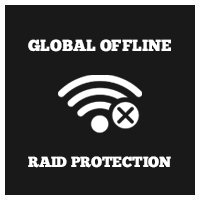

.thumb.png.8fb9cb5db33376288eba94beb961d0c6.png)