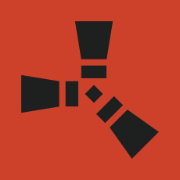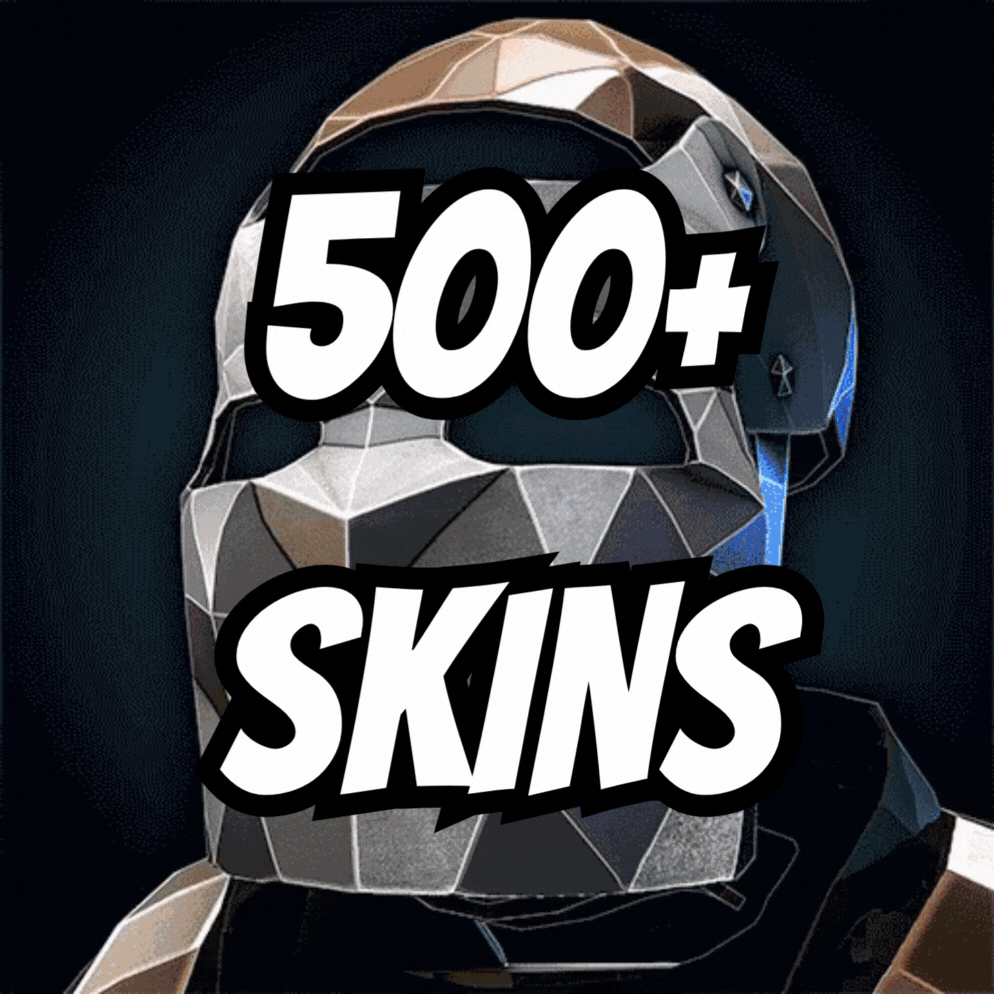Search the Community
Showing results for tags 'skinbox'.
-
Version 2.1.8
1,811 downloads
Unique skin system Easy setup of skins for each item in a separate file, no longer have to dig through a long configuration file. User-friendly interface. You can view skins apparel directly on the player. The ability to add skins to favorites, so as not to dig and find any every time. Automatic load images skins trading platform. For rights you can enable auto-install the skin on the subject no skin is selected in the interface. Add some skins for certain people on rights. Also in the config, you can download all the skins from the marketplace (Automatically add them to the date and upload a picture) I also added the already generated date of pictures and skins from the trading platform. Config { "Add a skin to the cfg automatically?(true = yes)": false, "Rights to use the skins system": "lskins.use", "Install the skin automatically on items where there is already a skin?(true = yes)": false, "Rights to use default skins": "lskins.usedefault", "Setting up payment for opening": { "Enabled(true = yes)": false, "How to pay?(Scrap, ServerRewards, Economics)": "Scrap", "The price for opening the interface (If 0, then free)": 10, "Price per change of one skin (If 0, then free)": 10 }, "Items with these skins cannot be exchanged.": [ 12341234 ], "Rights to use unique skins": { "lskins.prem": [ 2668297561, 2649480126, 2599664731 ] } } Data "615766181": { "Enabled skin?(true = yes)": true, "Is this skin from the developers of rust or take it in a workshop?": true, "Name skin": "Digital Camo AK47" }, Lang { "NEEDMORESCRAP": "Not enough scrap in the inventory!", "NEEDMOREMONEY": "Insufficient funds in the account.", "LABLEMENUTEXT": "SKIN MENU", "INFOCLICKSKIN": "Click on the item\nyou want to install the skin on", "FAVSKINSLABLE": "FAVOURITE SKINS", "ADAPTINTERFACELABLE": "ADAPT\n<size=10>THE SIZE OF THE SKINS INTERFACE</size>", "NOPERMUSE": "You don't have the rights to use the command!" } Commands ChatCommand: /skin ConsoleCommand(only admin) Permission lskins.admin lskins add skinid lskins addcollection collectionid lskins remove skinId$40.00- 216 comments
- 5 reviews
-
- 4
-

-

-
Version 1.0.4
53 downloads
NoSkins gives your players the power to control if they want to see skins or not. By removing clothing skins with the /noskin command players can disable clothing skins of other players. Ability to remove other players clothing skins Keeps visuals of your own skins Deployables are not effected! Instant results! Using the command will instantly disable or enable other players clothing skins Light weight and performance based. /noskin - will instantly toggle clothing skins on and off Multiple command aliases can be added via the config. noskins.allow - allows a player to use the noskin command noskins.on - sets the default toggle of noskins being toggle on$11.99 -
Version 2.1.6
3,901 downloads
Skinner! The unrivaled no.1 performance skinning plugin. Skin any item in the game with a unique skinbox giving you live skinning, auto skinning and skin sets. Live Skinning - Skin items in place without moving them Auto import - Automatically import and use all game approved skins Skin Sets - Create a variety of different skin sets for any item Skin Requests - Allows players to request and Admins to accept new skins in game Auto Skins - Automatically apply selected skins to every item that enters your inventory Skinner 2.0 offeres unrivaled performance in plugin efficiency. Our standard testing shows runtime results were 60x faster and memory usage was 200x more efficient than the closest peforming plugin. SkinMenu Commands: /Skin or /S - Live skin any item in your inventory by selecting a skin you wish to apply /SkinCraft or /Sc - Create multiple skin sets for use in other functions such as skinauto or skinteam /Skinitem or /Si - Skin a deployable item you are looking at ingame. Args - Spectify 1, 2 or 3 to automatically use a skin set. Automatic Commands: /Skincon or /scon - sets all items in a container you are looking at to your default craft set Args - Optional, spectify 1, 2 or 3 to automatically use a skin set. /Skininv or /sinv - sets all items in your inventory to your default craft set Args - Optional, spectify 1, 2 or 3 to automatically use a skin set. /Skinauto or /Sauto - Automatically apply selected skins to every item that enters your inventory based off your skin sets. Args - Optional, spectify 1, 2 or 3 to automatically use a skin set. /Skinteam or /st - sets all items in your inventory and your teams to your default craft set Args - Optional, spectify 1, 2 or 3 to automatically use a skin set. Toggle - Use /skinteam toggle to opt in or out of the team skin set /SkinBase - Allows you to skin all deployables in your base to your default skincraft skins. Args - Optional, specify item name to filter items being skinned example: /Skinbase sleepingbag to only skin sleeping bags. /SkinAll Command - Skin all the items in all the containers in your base. Args - Optional, specify item by shortname example: /SkinAll rifle.ak to only skin ak47's. Skin Import Commands: /Skinimport or /sip - Import custom workshop skins Args - WorkshopID example: /Skinimport 2397648701 /Colimport or /cip - Import custom workshop collection using /skinimport collectionID Args - Collection ID example: /Colimport 2921147807 /Skinrequest or /Sr - Request a skin to be added to skinner, requested skins will show in the /Skinrequests UI for approval Args - WorkshopID example: /Skinrequest 2397648701 /Skinrequests or /Srs - Opens the the skinner menu with a box of skins awating approval Button Usage - Select an option and remove the skin to enact the process Try - Recieve a copy of an item with that skin Approve - Adds the skin from the menu to the imported skins list Deny - Removes the skin Note: All chat commands are universal meaning they can be used via the console, rcon(for import commands) and can be customized via the configuration. Player Permissions: Skinner.default - enables /skin command Skinner.items - enables /skinitem command Skinner.craft - enables /skincraft command Skinner.skinauto - enables /skinauto command Skinner.skincon - enables /skincon command Skinner.skininv - enables /skininv command Skinner.skinbase - for use of the /skinbase command Skinner.skinteam - Allows the use of the /skinteam command Skinner.skinall - for the use of the /skinall command Skinner.skinrequest - enables /skinrequest Cooldowns Permissions: Cooldown settins can be adjusted via the plugin config. Applying the cooldown permission example skinner.default30 will enforce cooldowns on those with the permission. If no cooldown permission is applied no cooldowns will be enforced. If multiple cooldown perms are assigned to a single player they fastest cooldown will be used. "Command based cooldowns ('permission' : 'command' seconds": { "Default30CD": { "skin": 30.0, "skinitem": 30.0, "skincraft": 30.0, "skincon": 30.0, "skininv": 30.0, "skinteam": 30.0, "skinbase": 60.0, "skinall": 60.0 } Admin Permissions: Skinner.import – enables /Skinimport, /Colimport and /Skinrequests Skinner.bypassauth - bypasses the building auth requirement when using /Skinitem Skinner.permskintry - enables try feature when using /Skinrequests Warning: trying a skin will make a copy of that item. Only give this perm to admins who are allowed to spawn items. Other Permissions: Skinner.skinautotoggled - applied when a player disables skinauto Skinner.skinteamblock - applied when a player disables team skins Skinner offers multiple ways of importing skins including via the config and through commands: Importing via the config: To import skins via the config insert workshopIDs into the imported skins list as per the code snippet below, once finished reload skinner and the shortname and displayname fields will be automatically populated. You can add extra skins at any stage using this method. "Imported Skins List": { "861142659": {}, "2617744110": {} }, Optionally entire workshop skin collections can be added to conifg, each item skin is automatically imported to your imported skins list on plugin load. "Import Skin collections (steam workshop ID)": [496517795,2921147807], Importing via commands: Commands can be used to edit the config options for imported skins and collections via RCON, chat commands and the f1 console. Commands include: /Skinimport WorkshopID /Colimport CollectionID Importing via Skin Requests: Players can requests skins to be added to the game using the skinrequests feature. By using the command /skinrequest WorkshoID a skin gets automatically uploaded to the skin requests box. Admins with the skinner.import permission can open the requests box with the /skinrequests command. Skins from the request box can then be "tried" approved or denied. Each skin requested can be logged to discord using the webhook in the config. Importing from other plugins: Skinner now has a tool for windows to import data from skinbox, xskins and skincontroller. Simply select your json data file with imported skins into the tool and copy the new imported skins list into the skinner config. https://github.com/Whispers88/SkinDataConverter/releases/tag/Main Note: The "Imported Skins (skinid : 'shortnamestring', skinid2 : 'shortnamestring2'": {}" is now redundant and automatically converted to imported skins list. { "Skin Commands (skin items in you inventory": [ "skin", "s", "skinbox", "sb" ], "Skin Items Commands (skin items you have already placed": [ "skinitem", "si", "skindeployed", "sd" ], "Set default items to be skinned": [ "skincraft", "sc" ], "Automatically set all items in you inventory to your default skins": [ "skininv", "sinv" ], "Automatically set all items a container to your default skins": [ "skincon", "scon" ], "Automatically skin all deployables in your base": [ "skinbase", "skinbuilding" ], "Automatically skin all items in your base": [ "skinall", "sa" ], "Automatically skin all items that are moved into you inventory": [ "skinauto", "sauto" ], "Skin your teams inventories with your skin set": [ "skinteam", "st" ], "Request workshop skins via workshop ID": [ "skinrequest", "sr" ], "Approve workshop skin requests": [ "skinrequests", "srs" ], "Set your selected skin set": [ "skinset", "ss" ], "Import Custom Skins": [ "skinimport", "sip" ], "Import Workshop Collection Command": [ "colimport", "cip" ], "Skin Request Notification Discord Webhook": "", "Custom Page Change UI Positon anchor/offset 'min x, min y', 'max x', max y'": [ "0.5 0.0", "0.5 0.0", "198 60", "400 97" ], "Custom Searchbar UI Positon anchor/offset 'min x, min y', 'max x', max y'": [ "0.5 0.0", "0.5 0.0", "410 635", "572 660" ], "Custom Set Selection UI Positon anchor/offset 'min x, min y', 'max x', max y'": [ "0.5 0.0", "0.5 0.0", "250 610", "573 633" ], "Auto import approved skins": true, "Remove player data after inactivity (days)": 14, "Apply names of skins to skinned items": true, "Add Search Bar UI": true, "Use on itemcraft hook (skin items after crafting - not required when using skinauto)": false, "Override spraycan behaviour": false, "Use spraycan effect when holding spraycan and skinning deployables": true, "Blacklisted Skins (skinID)": [], "Blacklisted Itemms (itemID)": [], "Import Skin collections (steam workshop ID)": [], "Command based cooldowns ('permission' : 'command' seconds": { "Default30CD": { "skin": 30.0, "skinitem": 30.0, "skincraft": 30.0, "skincon": 30.0, "skininv": 30.0, "skinteam": 30.0, "skinbase": 60.0, "skinall": 60.0 } }, "Imported Skins List": {} } //Get all Cached skins public Dictionary<int, List<ulong>> GetAllCachedSkins() { return _cachedSkins; } //Check if skin is a Redirect item public bool IsRedirectID(ulong uID) { return HasMask(uID); } //Convert Redirect ID to item ID public int RedirectIDtoItemID(ulong uID) { return (int)UnsetMask(uID); } //Get a list of skins for a particular item public List<ulong>? GetSkinsItemList(int itemid) { _cachedSkins.TryGetValue(itemid, out List<ulong>? cachedSkins); return cachedSkins; }$24.99 -
Version 2.0.10
2,757 downloads
Skin Controller is meant to bring together a ton of skinning options for your player all in one place! Easy for the player, easy for the server owner. FEATURES - Supports backpacks - Saving of outfits (A list of skins for doors, weapons, clothing, etc*) - Add infinite items in an outfit - Skin stacks of items - Skin your whole inventory with one click - Skin items in containers that you're looking at with one command - Skin all the deployed items in your base with one command - Search items in the skin list to easily find the skin you're looking for - Auto skin items when crafted and picked up - Auto imports all accepted workshop skins - Manual imports of non-accepted workshop skins and collections - Infinite outfit saves, you can limit the amount of outfit saves someone has via perms. - Server owners can toggle whether they want players to be able to skin items on pickup and craft - If server owners allow skinning on craft and pickup, players can toggle that on and off for themselves - Set your own custom commands for all available types of commands - Blacklist skins COMMANDS /skin or /sb (Configurable) - Opens the skin menu /skinc (Configurable) - Skins the items in the container that you're looking at /skinbase (Configurable) - Skins all the deployed items in your base /skinitem (Configurable) - Skins the item you're looking at /addskin - Command for admins to add workshop skins to the skinbox /addcollection - Command for admins to add collections of workshop skins to the skinbox PERMISSIONS skincontroller.addskins skincontroller.use skincontroller.skinoncraft skincontroller.skinonpickup skincontroller.skinbase skincontroller.skinitem skincontroller.skincontainer To set the amount of outfits someone can save, go into the config, there will be a setting where you can set custom permission and how many outfits each outfit can save Need support or want updates about what is coming to the plugin? Join the support discord here https://discord.gg/RVePam7pd7$39.99 -
Version 1.6.1
3,274 downloads
XSkinMenu - beautiful menu of skins for your server. - Optimization of the interface for different monitor resolutions. - Storing player data in - oxide/data/XDataSystem/XSkinMenu - There is a lang ru/en/uk/es. - Sound effects when interacting with the menu. - Setting up item categories. - Setting skins for each item. - Blacklist of skins. You cannot change the skin of an item if it has a skin from the black list. [ For example: fire gloves, fire ax ] - The ability to change skins for items in inventory, when crafting, when removing a skin and on installed items/constructions. - The ability to change the skin of items/constructions installed by a friend. - The ability to change the skin on the active item. [ The item the player is holding ] - Automatic change of skins after entering the player's inventory. [ You can customize skins once and run with them ] - Ability to change skins for items after the player respawns. - Ability to display selected skins on the main page. - The player can customize the menu/skins. - Custom menu/skins customization by permishenes. - Console commands for easy setting of items and skins. - Setting up UI layers for easy interaction with the menu. - Convenient removal of skins through the UI. [ Both admin and player ] - Logs for loading/reloading skins in the server console. [ Can be disabled in config ] - Setting default skins. When a player enters the server and he is not in the data, the skins specified in the config will be automatically selected for him. You can force the same skins for all players. For example skins of your project. To prevent the player from choosing a different skin, simply do not give permission for it. - Automatic reload of images after wipe. [ To fix a common problem with dark squares in images after a wipe. ] - The ability to customize Admin/Vip skins. Access to them is by permission only. [ They are not available to ordinary players. If the player picks up an item with a skin that they don't have access to, the item will simply reset its skin. ] - The ability to move item skins from regular to VIP, from VIP to regular, etc. in the UI. - The ability to add/remove collections of skins from the Steam workshop. - Button to enable/disable UI admin functionality. [ For comfort. ] - UI button for easy transition from the XSkinMenu menu to the XBuildingSkinMenu menu. [ And vice versa. ] - Display item/skin pages. [ Can be disabled in the config. ] - The ability to use skins with a spray can. - The ability to enable/disable sound effects in the menu. - The ability to change item skins when picked up by the player. - The ability to select UI configuration: Default menu. Comfort menu. Comfort menu. [ + ] - Skin kits. [ Default and personal. ] - Default kits are customized in the config. Personal kits are created by the player himself. [ Sets can be completely disabled. ] - Ability to delete personal kits. - The ability to see all the skins of the kit. - Three ways to apply skin kits: Only change the skins in the inventory. Only install skins in the menu. Change the skins in the inventory + Install skins in the menu. - Ability to zoom in on skins. [ It's easy to see the skin. ] - Displaying the name of skins. - Skin search. [ Name or ID ] - Ability to add a skin/collection via UI. - Item redirection. [ Item -> DLC, DLC -> DLC, DLC -> Item ] - Ability to allow players to use skins from their Steam inventory if those skins are on the Admin/VIP list. Permissions xskinmenu.use - access to the menu. xskinmenu.setting - access to settings. xskinmenu.craft - access to changing the skin when crafting. xskinmenu.entity - access to change the skin of installed items/constructions. xskinmenu.item - access to change the skin on the active item. xskinmenu.inventory - access to change skins in the inventory. [ When the player selects a skin from the menu. ] xskinmenu.give - access to automatically change skins for items that enter the player inventory by any means. xskinmenu.pickup - access to automatically change skins on items picked up by the player. xskinmenu.skinchange - access to skin selection/removal of selected skins. [ On the menu. ] xskinmenu.spraycan - access to the use of skins through a spray can. xskinmenu.playeradd - access to add skin/collection via UI. xskinmenu.defaultkits - access to default skin kits. xskinmenu.customkits - access to personal skin kits. xskinmenu.kitN - number of personal sets. [ Settings in config. ] xskinmenu.adminskins - access to Admin skins. xskinmenu.vipskins - access to VIP skins. xskinmenu.admin - access to admin functionality. Commands /skin - open the skins menu. /skinkit - open the skin kits menu. /skinentity - change the skin of an installed item/construction. [ The player must approach the object and write a command. ] /skinitem - change the skin on the active item. [ The player must hold the object in his hands and write the command. ] skinimage_reload - reload all images. skinimage_stop - stop loading/reloading images. xskin2 add2 000000 ... - add several(maximum 15) skins, without specifying a shortname. xskin2 remove2 000000 ... - remove several(maximum 15) skins, without specifying a shortname. [ Automatic shortnames detection. ] xskin add <item shortname> <skinID> - add a new skin to the list of item skins. xskin remove <item shortname> <skinID> - remove a skin from the list of skins of an item. xskin list <item shortname> - see a list of item skins. xskin clearlist <item shortname> - clear the list of item skins. xskin_c addcollection 000000 - add a collection of skins from the steam workshop. xskin_c removecollection 000000 - remove a collection of skins from the steam workshop. [ There is a check for repetition and emptiness of lists ] API private void AddToBlacklist(ulong skinID, string pluginName) - to add the skin to the blacklist. private void AddToBlacklist(List<ulong> skinIDs, string pluginName) - to add a list of skins to the blacklist. Config { "Steam settings": { "Steam API Key": "" }, "General settings": { "Generate/Check and add new skins accepted by developers or made for twitch drops": true, "Generate/Check and add new skins added by developers [ For example, a skin for hazmatsuit ]": false, "Propagate blacklisted skins to repair bench": true, "Forbid changing the skin of an item that is not in the config": false, "Change skins to items after player respawns": true, "Enable default skin kits": true, "Enable personal skin kits": true, "1.1 Reset Admin skins from items if they are used by a player without permission": true, "1.2 Do not reset Admin skin if the player has it in the Steam inventory": true, "2.1 Reset Vip skins from items if they are used by a player without permission": true, "2.2 Do not reset Vip skin if the player has it in the Steam inventory": true, "List of commands to open the menu - 1": [ "skin" ], "List of commands to open the menu - 2": [ "skinkit" ], "List of commands to open the menu - 3": [ "skinentity" ], "List of commands to open the menu - 4": [ "skinitem" ], "Blacklist of skins that cannot be changed. [ For example: fire gloves, fire hatchet ]": [ 1742796979, 841106268 ], "List Admin skins": { "rifle.ak": [ 2428514763, 2431899986, 2802928155, 2551895055, 2957212973, 2976404884 ], "smg.mp5": [ 2468526014, 2966579723, 2590028692, 2354313222, 2558124512, 2432107615, 2351278756 ], "metal.facemask": [ 2976455803, 2972755707, 2960187815, 2963852242, 2462021937, 1658894467, 1539950759 ] }, "List Vip skins": { "hatchet": [ 2940068053, 2891473448, 1567848320, 1414450116, 1306286667, 1277610054, 1679923378 ], "pickaxe": [ 2940068876, 1672711156, 1624825406, 2637131316, 2837147224, 2775081117 ], "box.wooden.large": [ 1686318599, 1651859603, 1566044873, 1547157690, 1882223552, 2068573115, 2388451898 ] } }, "Default player settings": { "Change item skin in inventory after selecting skin in menu": true, "Change item skin in inventory after removing skin in menu": true, "Change skin on installed items/constructions [ /skinentity ]": true, "Allow friends to change the skin on items/constructions you installed [ /skinentity ]": true, "Change item skin when it is placed in the inventory by any means": true, "Change item skin only when pickup": false, "Do not reset item skin for which no skin is selected when it enters the inventory": false, "Change item skin when crafting": true, "Use skins with a spray can": true, "Enable sound effects in the menu [ Clicks ]": true, "[ True - Comfort menu | False - Default menu ]": false }, "Default skin kits setting": { "Blackout": { "metal.facemask": 2105454370, "metal.plate.torso": 2105505757, "hoodie": 2080975449, "pants": 2080977144, "shoes.boots": 2090776132, "coffeecan.helmet": 2120618167, "roadsign.jacket": 2120615642, "roadsign.kilt": 2120628865, "roadsign.gloves": 2530894213, "burlap.gloves": 2090790324, "jacket": 2137516645, "rifle.l96": 2473291137, "rifle.ak": 2128372674, "rifle.lr300": 2151920583, "rifle.bolt": 2363806432, "rifle.semiauto": 2267956984, "smg.mp5": 2887642987, "smg.thompson": 2393671891, "smg.2": 2879438786, "crossbow": 2178956071, "bow.hunting": 2192571819 }, "Whiteout": { "metal.facemask": 2432948498, "metal.plate.torso": 2432947351, "hoodie": 2416648557, "pants": 2416647256, "shoes.boots": 2752873720, "coffeecan.helmet": 2503956851, "roadsign.jacket": 2503955663, "roadsign.kilt": 2469019097, "roadsign.gloves": 2469031994 }, "Forest Raiders": { "metal.facemask": 2551475709, "metal.plate.torso": 2551474093, "hoodie": 2563940111, "pants": 2563935722, "shoes.boots": 2575506021, "coffeecan.helmet": 2570227850, "roadsign.jacket": 2570233552, "roadsign.kilt": 2570237224, "roadsign.gloves": 2575539874 }, "Desert Raiders": { "metal.facemask": 2475428991, "metal.plate.torso": 2475407123, "hoodie": 2503910428, "pants": 2503903214, "shoes.boots": 2510093391, "coffeecan.helmet": 2496517898, "roadsign.jacket": 2496520042, "roadsign.kilt": 2496523983, "roadsign.gloves": 2510097681, "rifle.ak": 2525948777, "smg.thompson": 2537687634, "rifle.semiauto": 2522121227 } }, "Permissions settings. Maximum number of personal skin kits": { "xskinmenu.kit12": 12, "xskinmenu.kit9": 9, "xskinmenu.kit6": 6, "xskinmenu.kit3": 3 }, "GUI settings": { "Layer UI - [ Overlay - above inventory | Hud - under inventory (to view installed skins without closing the menu) ]": "Overlay", "Refresh UI page after skin selection": true, "Refresh UI page after skin removal": true, "Display selected skins on homepage": false, "Display button to reset, all selected skins": true, "Display pages": true, "Display the button - Comfort menu [ + ]": true, "Close the menu by tapping on an empty area of the screen": false, "Icon - Kits": "assets/icons/clothing.png", "Icon - XBuildingSkinMenu": "assets/icons/construction.png", "Icon - Zoom": "assets/icons/add.png", "Material_background_0": "assets/icons/greyout.mat", "Color_background_0": "0 0 0 0", "Color_background_1": "0.517 0.521 0.509 0.95", "Color_background_2": "0.217 0.221 0.209 0.95", "Color_background_3": "0.1 0.1 0.1 0.975", "Color_background_4": "0.257 0.261 0.249 1", "Active category color": "0.53 0.77 0.35 0.8", "Inactive category color": "0 0 0 0", "Category button color": "0.517 0.521 0.509 0.5", "Settings buttons color": "0.517 0.521 0.509 0.5", "Button color (icons)": "1 1 1 0.75", "Item/skin block color": "0.517 0.521 0.509 0.5", "Selected skin block color": "0.53 0.77 0.35 0.8", "Active next/reset button color": "0.35 0.45 0.25 1", "Color of inactive next/reset button": "0.35 0.45 0.25 0.4", "Next/reset active button text color": "0.75 0.95 0.41 1", "Text color of inactive next/reset button": "0.75 0.95 0.41 0.4", "Active back button color": "0.65 0.29 0.24 1", "Back button color": "0.65 0.29 0.24 0.4", "Active back button text color": "0.92 0.79 0.76 1", "Back button text color": "0.92 0.79 0.76 0.4" }, "Menu settings": { "Enabled parameter icon": "assets/icons/check.png", "Disabled parameter icon": "assets/icons/close.png", "Enabled parameter color": "0.53 0.77 0.35 0.8", "Disabled parameter color": "1 0.4 0.35 0.8" }, "Category settings - [ Item shortname | Default item skin ]": { "weapon": { "gun.water": 0, "pistol.revolver": 0, "pistol.semiauto": 0, "pistol.python": 0, "pistol.eoka": 0, "shotgun.waterpipe": 0, "shotgun.double": 0, "shotgun.pump": 0, "bow.hunting": 0, "crossbow": 0, "grenade.f1": 0, "smg.2": 0, "smg.thompson": 0, "smg.mp5": 0, "rifle.ak": 0, "rifle.lr300": 0, "lmg.m249": 0, "rocket.launcher": 0, "rifle.semiauto": 0, "rifle.m39": 0, "rifle.bolt": 0, "rifle.l96": 0, "longsword": 0, "salvaged.sword": 0, "mace": 0, "knife.combat": 0, "bone.club": 0, "knife.bone": 0 }, "construction": { "wall.frame.garagedoor": 0, "door.double.hinged.toptier": 0, "door.double.hinged.metal": 0, "door.double.hinged.wood": 0, "door.hinged.toptier": 0, "door.hinged.metal": 0, "door.hinged.wood": 0, "barricade.concrete": 0, "barricade.sandbags": 0 }, "item": { "locker": 0, "vending.machine": 0, "fridge": 0, "furnace": 0, "table": 0, "chair": 0, "box.wooden.large": 0, "box.wooden": 0, "rug.bear": 0, "rug": 0, "sleepingbag": 0, "water.purifier": 0, "target.reactive": 0, "sled": 0, "discofloor": 0, "paddlingpool": 0, "innertube": 0, "boogieboard": 0, "beachtowel": 0, "beachparasol": 0, "beachchair": 0, "skull.trophy": 0, "skullspikes": 0, "skylantern": 0 }, "attire": { "metal.facemask": 0, "coffeecan.helmet": 0, "riot.helmet": 0, "bucket.helmet": 0, "deer.skull.mask": 0, "twitch.headset": 0, "sunglasses": 0, "mask.balaclava": 0, "burlap.headwrap": 0, "hat.miner": 0, "hat.beenie": 0, "hat.boonie": 0, "hat.cap": 0, "mask.bandana": 0, "metal.plate.torso": 0, "roadsign.jacket": 0, "roadsign.kilt": 0, "roadsign.gloves": 0, "burlap.gloves": 0, "attire.hide.poncho": 0, "jacket.snow": 0, "jacket": 0, "tshirt.long": 0, "hazmatsuit": 0, "hoodie": 0, "shirt.collared": 0, "tshirt": 0, "burlap.shirt": 0, "attire.hide.vest": 0, "shirt.tanktop": 0, "attire.hide.helterneck": 0, "pants": 0, "burlap.trousers": 0, "pants.shorts": 0, "attire.hide.pants": 0, "attire.hide.skirt": 0, "shoes.boots": 0, "burlap.shoes": 0, "attire.hide.boots": 0 }, "tool": { "fun.guitar": 0, "jackhammer": 0, "icepick.salvaged": 0, "pickaxe": 0, "stone.pickaxe": 0, "rock": 0, "hatchet": 0, "stonehatchet": 0, "explosive.satchel": 0, "hammer": 0, "torch": 0 }, "transport": { "snowmobile": 0 } } }$33.99- 220 comments
- 18 reviews
-
- 13
-

-

-
Version 1.1.0
385 downloads
This plugin works with ANY skin plugin as it does not interact with any. Commands for clan Leaders & Moderators: /Skinteam - Skins the online members outfits to the same as the person who executed the commnand Command for users: /autoskin - Toggles if you want to be skinned or not. Hooks directly to any clans plugin. Discord: _feyzi_$4.00 -
Version 1.1.6
344 downloads
Discord to Skinbox Bot (ENGLISH) Looking to give your users or VIPS the advantage of adding their own skins to your rust server? Do it thanks to the Discord to Skinbox Bot. This bot will let you set up a channel on your discord that you can make public, for vips or just for staff where by sending the ID or URL of a rust skin, it will add it to your server. Features: Effortless Skin Addition: Add skins to your Rust server's Skinbox without leaving your Discord server. No more tedious commands! Logs: Shows who accept and deny every skins. Multiple Servers Feature: You're able to add the skins to all your servers with any effort. Multiple Authorized Roles Feature: You're able to allow multiple roles to add skins to your server. User-Friendly Interface: Simply send the skin's ID or a Steam Workshop URL in your Discord channel, and watch the magic happen. Intelligent Validation: Our advanced validation ensures that only valid Steam Workshop IDs are accepted, preventing any errors. Bot Customization: Personalize the bot's name, status, and more to make it an integral part of your community. Reliable Integration: Seamlessly connect your Discord server and Rust game using RCON, ensuring smooth and reliable communication. Translations: You can select the English or the Spanish version! The bot is translated for both people. Self Hosting: You may self host this bot, i test it using NodeJS 18. Auto-Reconnect: The bot features an auto-reconnect functionality that ensures it automatically reconnects to the server if the connection is lost. Cooldown System: A cooldown system to prevent users from spamming the skin submission command. Users must wait a designated amount of time before submitting another skin. Permission Control: Users require an authorized role to access and use the bot's commands, ensuring better control over who can submit skins. Skin Approval and Rejection: Staff members can accept or reject skin submissions. This feature provides admins with the ability to manage the skins that are added to the game. Commands: Use `!acceptall` in any channel to accept all pending skins request. Use `!rejectall` in any channel to reject all pending skins request. Selfhosted with NodeJS: NodeJS: I have developed this bot using NodeJS 18. To aware issues, use it to run the bot. Do you need help? Join my discord to get support: https://discord.gg/S4ny9FaMwE De Discord a Skinbox Bot (ESPAÑOL) ¿Buscas dar a tus usuarios o a tus VIPS la ventaja de añadir sus propias skins a tu servidor de rust? Hazlo gracias a Discord to Skinbox Bot. Este bot te dejará configurar un canal en tu discord que puedes poner publico, para los vips o simplemente para el staff dónde al enviar la ID o la URL de una skin de rust, la añadirá a tu servidor. Características: Añadir Skins sin Esfuerzo: Agrega skins a la Skinbox de tu servidor de Rust sin abandonar Discord. ¡No más comandos tediosos! Logs: Muestra quien acepta y quién deniega cada skin. Servidores Multiples: Podrás añadir las skins a varios servidores sin ningún esfuerzo.. Interfaz Amigable para Usuarios: Simplemente envía la ID de la skin o una URL de Steam Workshop en tu canal de Discord y observa la magia. Validación Inteligente: Nuestra validación avanzada garantiza que solo se acepten ID válidas de Steam Workshop, evitando errores. Personalización del Bot: Personaliza el nombre, estado y más del bot para hacerlo una parte integral de tu comunidad. Integración Confiable: Conecta sin problemas tu servidor de Discord y tu juego Rust utilizando RCON, asegurando una comunicación fluida y confiable. Traducción: ¡Puedes elegir la versión en Español o en Ingles! El bot está traducido para ambos idiomas. Self Hosting: Debes hostear este bot tú mismo, lo he creado y probado usando NodeJS 18. Cooldown: Un sistema de cooldown para evitar que los usuarios envíen comandos de envío de skins de manera repetitiva. Los usuarios deben esperar un período de tiempo designado antes de enviar otra skin. Control de Permisos: Los usuarios necesitan un rol autorizado para acceder y utilizar los comandos del bot, asegurando un mejor control sobre quiénes pueden enviar skins. Aprobación y Rechazo de Skins: Los miembros del equipo pueden aceptar o rechazar las solicitudes de skins. Esta función proporciona a los administradores la capacidad de gestionar las skins que se agregan al juego. Comandos: Usa `!acceptall` en cualquier canal para aceptar todas las solicitudes de skins pendiente. Usa `!rejectall` en cualquier canal para rechazar todas las solicitudes de skins pendiente.$8.00- 86 comments
- 16 reviews
-
- 8
-

-

-
Version 1.6.7
3,388 downloads
Skins Editor for SkinBox by k1lly0u, Skinner by Whispers88, and Skins by misticos. Features Visual editor for skins configured Add workshop skins by url or id (collections supported) Select and bulk delete skins Ability to import from one skin plugin, and export to another How to Download and extract RustSkinsEditorv***.zip Run RustSkinsEditorv***.exe (having trouble running?, make sure you download .NET 6.0) Click Import, pick Plugin you would like to Import (SkinBox, Skinner, Skins), then locate json file you would like to import. Add Skins using workshop link or id, workshop collection supported. When done editing, click Export, pick Plugin you would like to Import (SkinBox, Skinner, Skins). For SkinBox and Skinner, you will get a json code for you to copy and paste in the appropriate config file (This is for avoiding interference with the config properties).Free -
Version 1.0.0
21 downloads
SkinFinder is an admin tool with which you can pull the SkinID of certain objects. The nice side effect is that the short name and the NetID are also displayed. More Free Plugins: If you are looking for more useful free plugins, please have a look at my Discord, you only have to choose the Flash role when you join. Support Discord Permission: To use the plugin, you need the .use permission. skinfinder.use load, run, enjoy$0.99-
- #admin
- #admin tool
- (and 10 more)
-
Version 1.0.3
167 downloads
This 5x Server allows you to get your rust server up and running quickly and easily without the hassle. Hassle free setup: Installing can take as little as 5 minutes. Eliminating the countless frustrating days it takes to setup a server. Balanced setup: All loot tables are perfectly balanced to enhance gameplay for all players on your server. Teleportation: Players can teleport to anyone with a simple command as long as they are not combat or raid blocked. Blocked Teleportation: Players who are combat / raid blocked will not be able to teleport or trade for a set period of time. Rust Skins: Players will get access to all rust skins when using the /s command. (If you do not own skinbox you can uses skins from UMOD for free!) Admin Tools: Users with admin permissions will be able to vanish and moderate other players. And so much more features below! What's included? - Better chat config -Trading - Better Loot config - Automated events - Automatic Authorization - Fancy Drop config - Furnace Splitter - 5x Quick Smelt - 5x Gather Manager - Image Library - No escape config - NTeleportation config - Custom Recycler Speeds - Stack Size modifications - Always in stock vending machines. - Welcome Panel + UI Addons (CONFIG) - Skin Box (CONFIG) - Clans Reborn (CONFIG) Not all plugins have to be used. You can also modify all of the plugins to your exact liking if you wish to change anything. All of the items above are already modified for a 5x server.$5.19- 6 comments
- 1 review
-
- #loottable
- #config
-
(and 7 more)
Tagged with:
-
Version 1.0.0
34 downloads
500+ SKINS (INSTANT) This package includes a config file with access to 500+ skins for the free plugin: https://umod.org/plugins/skins Save yourself 10's of hours of compiling rust skins manually. No "SkinBox" needed. How to install: 1. Install free "Skins" plugin from umod. 2. Load plugin on server. "O.reload Skins". 3. Go to Oxide>Config and delete current configuration file for skins. 4. Unzip the 500+ Skins file. Upload the file to config folder. 5. Once again, reload the plugin. "O.reload Skins". 6. All done, Use /Skins to view usable skins.$5.00-
- #rust
- #rust server
-
(and 8 more)
Tagged with:
-
Version 1.2.5
79 downloads
IMPORTANT: This plugin works in conjunction with either Misticos' free skin plugin or SkinBox - no need to install both. For usage with Misticos' skins plugin, please refer to Skins Hook Fix. Fed up with ending your PVP adventures with an inventory full of mismatched gear sets? Ever wished for a smooth and hassle-free way to maintain your favorite skin set for your items? If so, our plugin is the perfect solution for you. Banish those eyesores of mismatched and randomly skinned items accrued from PVP sessions. Start roaming with a fresh and personalized fit every time. Invest in consistency and style. Revolutionize your gaming experience today with our advanced skinning plugin. Our plugin integrates seamlessly with either Misticos' FREE skin plugin or SkinBox to store each player's skin preferences. If SortButton is installed, the skin button will be moved over to ensure compatibility. Take advantage of our user-friendly interface. Utilize the new button displayed in compatible item containers such as lockers, boxes, coffins, and more. With your saved skin preferences, you're now able to apply a skin to all items in a target inventory. Or utilize the skin inventory command to apply your skins to everything on your character. We've incorporated an optional feature to automatically skin items in a container as soon as you open it. Please note, this feature is disabled by default. skinpreset.button - Allow access to the most user-friendly method of skinning items. skinpreset.container - Allow usage of /sc to skin the container the player is looking at. skinpreset.crafted - Automatically skin player's crafted items to what they prefer! skinpreset.inventory - Allow usage of /si to skin the items in the player's inventory sc - Skin the container the player is looking at. si - Skin the player's inventory (hotbar, armor, and main inventory) ButtonEnabled - Controls whether or not to enable the button UI (highly recommended) AutoSkinContainer - Controls whether or not to automatically skin a container on open (relies on skinpreset.container) SoundEffectEnable - Play a sound when skinning items with the plugin (only plays for the user doing the action)$9.95

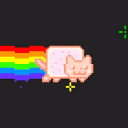
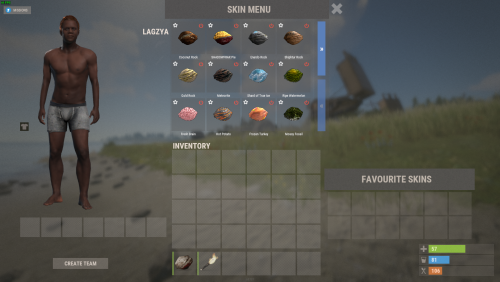







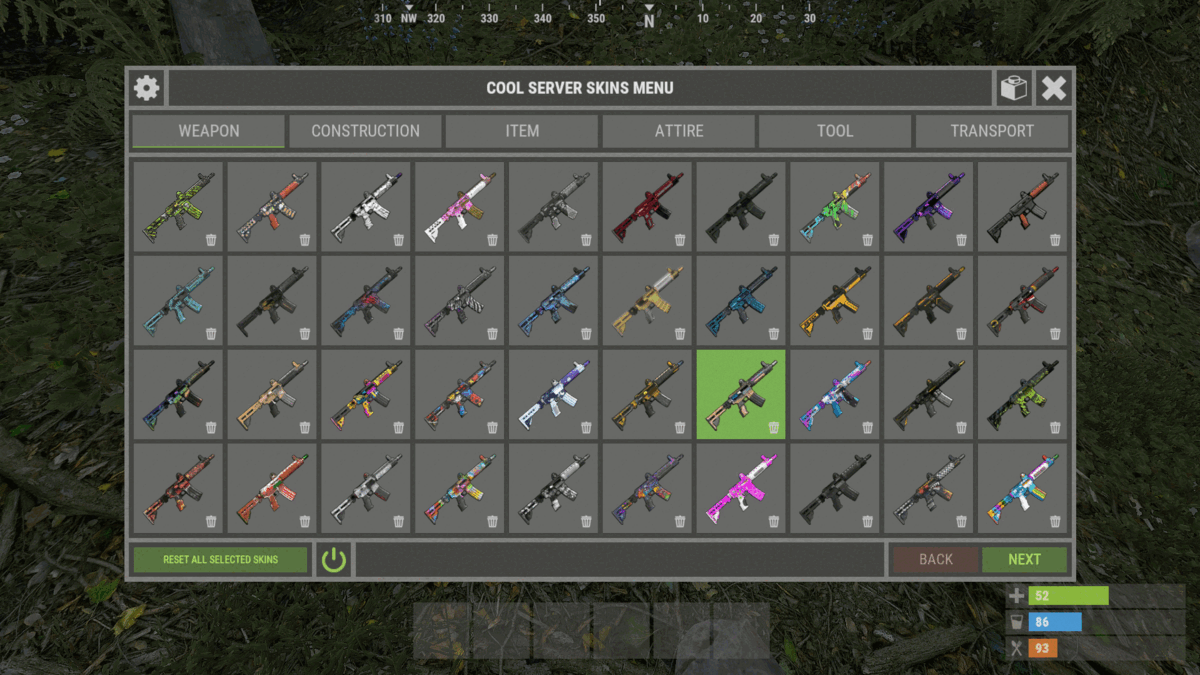



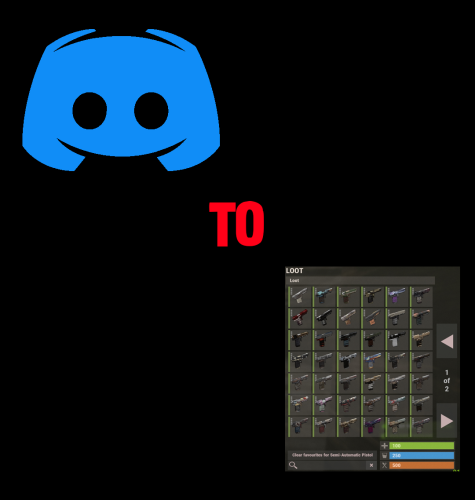

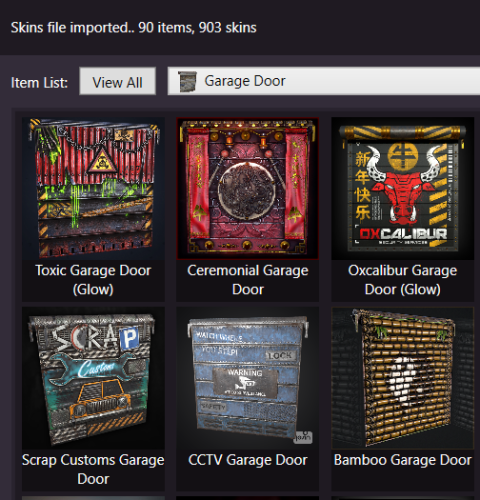



.thumb.png.c5a354f9c37b4e05a7e4e03eae8f8675.png)