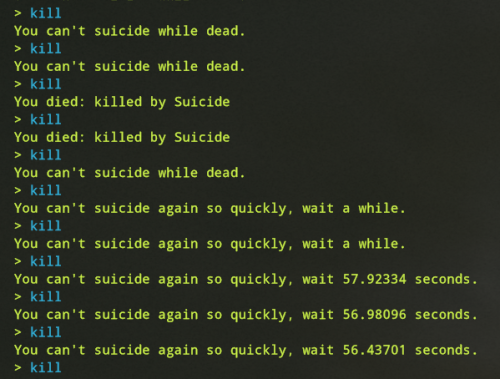Search the Community
Showing results for tags 'configurable'.
-
Version 1.2.2
67 downloads
Video : Showcase Video Features : - Randomized loot respawn intervals, configurable for each monument. Example: "launch site": "5-10" (in seconds) - Default respawn time is set between 30-60 minutes but can be fully adjusted through the configuration. - Automatically removes monuments that no longer exist after a server wipe, keeping the configuration clean and up-to-date. Supported Crates : Supported Monuments : All Game Monuments Additional Settings : "Direct container removal without dropping loot": false, "Enable When Player Dont Finish Looting Containers Will Drop Loot On Ground": true,$19.99 -
Version 2.0.0
145 downloads
Admin Tools is an all-in-one plugin designed to make your job as a server owner/admin easier. This plugin has a wide range of features and commands that allow you to control your server easily, both in-game and via Discord. It also adds custom quality of life features exclusive to this plugin! ★ Inventory Viewing System - View an NPC or player's inventory in Discord and in-game ★ Multi-Server Support - Allows you to manage multiple Rust servers from a single bot ★ Custom Combatlog System - View a player's combatlog in Discord and in-game ★ Backpack Viewing System - View a player's backpack (uMod plugin) in Discord ★ Custom ID System - Get the ID of players on your server quick and easy, copy directly from chat ★ Warn System - Inform players of their wrongdoings and keep track of them (Warn Visuals: UI, Chat, Chat + Toast/Gametip) ★ Watchlist System - Lets you put suspicious players on a list for you to monitor, logs in-game and to discord ★ Server Command System - Reload/load/unload plugins and other console commands in Discord and in-game ★ F7 Report Logging System - Log F7 reports to discord with their combat log attached (if enabled) ★ and more! (Rest of features below) (Changed/Exclusive): * Timestamps for video in video's description - Make sure to up video quality if watching from this site. * Timestamps for video in video's description - Make sure to up video quality if watching from this site. ★ Permission System - Grant/revoke permissions to groups and players from Discord and in-game ★ Minecraft Creative System - While enabled, hold middle click to get the item you're looking at ★ Rename System - Rename the players who think they are funny (toggle in config) ★ Tempban System - Tempban players with no database required ★ Unique ID System - Find players even when they have the same or similar names -- Thanks to nivex ★ Kill, Wound, Revive & Respawn System - Kill, wound (down), revive and respawn players from Discord and in-game ★ Team Viewing System - View a player's team members from Discord and in-game Q: How do I set up the bot? A: Set Up Instructions - If you miss any permissions, can always add them to the Admin Tools role in discord after you invite the bot. Q: Does this plugin link players to Rust? A: No. You can use the free plugin DiscordCore by MJSU if you would like to link your players. Q: Does this plugin log kills/PMs/F1 Spawn/chat? A: No. Admin Tools only logs the following if enabled: F7 Reports, Bans, commands from this plugin, and players who are watchlisted. You can always view a player's combatlog from discord though. You can use the free logging plugins DiscordLogger by MONoH or DiscordChat by MJSU depending on your goal. However, personally, I recommend against using logging functionality that would be occurring very frequently due to Discord's rate limiting. Though, DIscordLogger is made in a way that combines messages if possible to prevent limiting. Q: Can this log to multiple Discord servers? A: YES. All you need to put for logging to multiple servers is the channel ID you want to log to in the list of channel IDs in the config. Q: Does this plugin ONLY work with Discord Extension 3.0.0+? A: YES. You need to download the 3.0.0+ version from GitHub, it is linked at the top (and right here) as a required dependency. Any version prior to 3.0.0 will not work with this plugin, but any version 3.0.0 and later will. Q: Will this work on a shared hosting server? A: Yes, BUT you will not be able to take advantage of the threading done within the plugin. It should still work fine, but when you're on a shared host, you may only have access to a single core/thread (not positive on which) and as a result the threading I am doing in the plugin will just be ran on the main thread. As a result some of the discord functionality (ie: image generation) may affect the server as its now running on the main thread (what the server uses to run the game on) instead of a separate thread which would normally not affect the server. The image generation stuff (backpack and inventory) is normally pretty quick depending on number of items and pictures being used/sent, and can be between 100-250ms to generate on my server, however that was while no players were on. Q: How do I fix this error Response Code: Forbidden Discord Error Code: 50001 Discord Error: Missing Access ? A: All you need to fix this issue is MFA/2FA on the account used to create the bot. This issue is caused by Discord requiring your account to have either MFA or 2FA due to the bot being in a Community Discord server. After you add 2FA/MFA this error will go away. Q: Renaming isn't working, how do I fix this? A: The issue is likely that you don't have it enabled in the config, make sure to enable it in the config, its above the warning options and the discord API options. Q: My commands aren't appearing, how do I fix this? A: You can do the following in an attempt to try and force the bot to update its commands: Discord > Server Settings > Integrations > Admin Tools Bot > Toggle one of the checkboxes it shows in either Roles & Members or Channels > Save > Undo toggle > Save again. Q: Does this work with Rustcord? A: Yes, however you need this version here by MJSU as it has been updated to work with DiscordExtension 3.0.0+ versions. Q: How do I set up Multi-Server Support? A: Do as follows: Enable the bool (true/false) config option for multi-server system. Fill and keep the list of servers order the same if possible between configs (not required, but recommended). Use the /server command in discord to swap to the server you want to start listening to/sending commands to. On first use of command, it will error in all but one server console (tries to reply to a message more than once), that is expected and doesn't do that after that first command. It is used to set it up. If you want the activity information to change when swapping servers, make sure to enable that functionality in the config. Special thanks to Nivex for creating the method used to generate unique IDs. For support, please make a support ticket or join the Cobalt Studios Discord.$29.99- 14 comments
- 4 reviews
-
- 8
-

-

-
- #admin
- #tools
-
(and 36 more)
Tagged with:
- #admin
- #tools
- #admin tools
- #moderation
- #discord
- #inventory
- #watchlist
- #warn
- #rename
- #backpacks
- #combatlog
- #custom
- #discord tools
- #id
- #ban
- #tempban
- #report
- #configurable
- #owner
- #discord bot
- #controller
- #team
- #team view
- #f7
- #f7 report
- #cobalt
- #cobalt studios
- #system
- #copy paste
- #copypaste
- #backpack
- #creative
- #permission
- #violationhandler.exe
- #violationhandler
- #admintools
- #clans
- #essentials
-
Version 1.0.4
83 downloads
Experiments is a plugin introducing the old research system in Rust! Do you remember when tech tree was not around and you could gamble your scrap for a random blueprint? This plugin introduces just that and is made to be as close to the old system as possible with a ton of configurable options! Features: - Gamble scrap for a random bp at each workbench tier. - Disables tech tree system - Restrict certain blueprints from the random search - Change cost of research for each tier Here is a preview video I made to show off how the system works! Config: { "Block Tech Tree?": true, "Disable Research Sound?": false, "Experiment Time (Could effect timing with the reseach sound)": 10, "Tier 1 Scrap Cost": 75, "Tier 2 Scrap Cost": 500, "Tier 3 Scrap Cost": 1000, "Disable Default Blueprints?": true, "Blueprint Blackist": [ "electric.blocker", "electric.orswitch", "mask.balaclava", "fridge", "water.barrel" ] }$9.99- 17 comments
- 2 reviews
-
- 6
-

-

-
- #old research
- #random
-
(and 6 more)
Tagged with:
-
Version 1.1.4
42 downloads
Add a whole new level of excitement to your Rust server with Lucky Crates! This customizable loot crate plugin randomly spawns crates around the map, giving players a shot at discovering unique items and valuable loot. Whether you're aiming for thrilling high-stakes loot runs or just want to drop some fun surprises, Lucky Crates is designed to fit seamlessly into your server. With easy-to-tweak settings, you have full control over how often the crates spawn, what kind of loot they contain, and how long they stick around. You can even set it up so the whole server gets notified when a crate spawns, turning it into a server-wide event that gets everyone racing for the prize. Lucky Crates not only reward players with valuable loot but also create hot spots for potential PvP encounters, making every crate spawn a thrilling event. Want to make it easier for players to find the crates? No problem—just enable map markers! Whether your server is all about intense PvP action or focuses more on community-driven PvE, Lucky Crates will keep things fresh and fun for your players. Config: The configuration is fully customizable to fit your preferences and performance needs. Please note that these values have been tested on a 1000x1000 'small' map, so be sure to adjust them as needed for different map sizes. Log player looting to file - Logs Lucky Crate's loot interaction to file for admins. Destroy Lucky Crate on looting - Instantly destroy the Lucky Crate after it has been looted, or allow it to remain for the entire duration. Max number of slots in a container - The number of item slots available in each Lucky Crate. Always fill all container slots - This will always fill all container slots in the Lucky Crate. Prevent duplicate items - This will make sure each item is unique in the Lucky Crate. Note: this will override "always fill container slots", meaning it's best to use if you have a large loot table. If the loot table length is lower than the container size, it will result in empty slots. Container type to use - Choose whether to spawn Lucky Crate in large or small wooden boxes. Large box skin id - The skin ID for the large wooden box. By default, this uses a custom-made Lucky Crate skin. Small box skin id - The skin ID for the small wooden box. By default, this uses a custom-made Lucky Crate skin. Debug mode - Enables detailed feedback in the console for troubleshooting. Broadcast Lucky Crate spawn to all player - Sends a global message to all players when a Lucky Crate spawns. Broadcast message - This customizable global message uses placeholders: {x}, {y}, {z} for coordinates, {grid} for the grid location, {distance} for how far the player is from the Lucky Crate, and {direction} for the direction in compass terms. Total maximum number of Lucky Crates that can exist: Defines the overall maximum Lucky Crates allowed across the server. Set to -1 for unlimited. Number of Lucky Crates to spawn each interval - Controls how many Lucky Crates are spawned per spawn interval. Maximum number of Lucky Crates on the map at any given time: The maximum number of Lucky Crates that can exist simultaneously on the map. Duration of Lucky Crates in seconds - The lifespan of each Lucky Crate before it is automatically removed. Lucky Crate spawn frequency in seconds - How often the system will attempt to spawn new Lucky Crates. If a player loots a crate, this will trigger a new spawn attempt after one minute (up to the maximum number of crates allowed). Lucky Crate spawn attempts - The number of attempts the system will make to find a valid spawn location for each Lucky Crate. Enable map marker - Displays a map icon at the spawn location of each Lucky Crate to encourage PvP or help players find the crates. Map marker duration in seconds - The lifespan of the map marker. If "Destroy Lucky Crate on looting" is set to false, the marker can encourage PvP by keeping players aware of crate locations. Check Lucky Crates to destroy interval in seconds - The interval at which the plugin checks to see if crates should be destroyed. Higher intervals can improve performance, but the interval should not exceed the crate's lifespan. Default config: { "Log player looting to file": true, "Destroy Lucky Crate on looting": true, "Max number of slots in a container": 1, "Always fill all container slots": true, "Prevent duplicate items": true, "Container type to use": "box.wooden.large", "Large box skin id": 3346528269, "Small box skin id": 3346533967, "Debug mode": false, "Broadcast Lucky Crate spawn to all players": true, "Broadcast message": "<color=#FF9900>[LuckyCrate]</color> A Lucky Crate has spawned at {x}, {y}, {z} in grid {grid}, {distance}m away to the {direction}!", "Total maximum number of Lucky Crates that can exist": 50, "Number of Lucky Crates to spawn each interval": 1, "Maximum number of Lucky Crates on the map at any given time": 10, "Duration of the Lucky Crate in seconds": 300.0, "Lucky Crate spawn frequency in seconds": 60, "Lucky Crate spawn attempts": 10, "Maximum allowed slope angle for crate spawning": 45.0, "Enable map marker": true, "Show Lucky Crates items on the map marker": true, "Map marker duration in seconds": 300.0, "Check Lucky Crates to destroy interval in seconds": 60.0 } Loot table: You can keep the standard setup or use your imagination to add a wide variety of items that fit your server's theme. Whether it's high-tier weapons, rare resources, or fun and quirky surprises, the choice is yours! Add more items to make every Lucky Crate spawn feel unique and rewarding for players. The weight system determines the likelihood of each item appearing in a Lucky Crate. Items with higher weights are more likely to spawn compared to items with lower weights. For example, if an item has a weight of 50 and another item has a weight of 1, the item with weight 50 is much more likely to appear. This allows you to control the rarity of specific items, creating a balanced and engaging loot experience for your players. { "LootTable": [ { "ItemName": "rifle.ak", "Weight": 1, "AmountMin": 1, "AmountMax": 1 }, { "ItemName": "weapon.mod.holosight", "Weight": 5, "AmountMin": 1, "AmountMax": 1 }, { "ItemName": "ammo.pistol", "Weight": 50, "AmountMin": 10, "AmountMax": 10 }, { "ItemName": "scrap", "Weight": 75, "AmountMin": 50, "AmountMax": 100 }, { "ItemName": "metal.fragments", "Weight": 50, "AmountMin": 200, "AmountMax": 250 }, { "ItemName": "supply.signal", "Weight": 3, "AmountMin": 1, "AmountMax": 1 }, { "ItemName": "wood", "Weight": 100, "AmountMin": 500, "AmountMax": 500 }, { "ItemName": "metal.refined", "Weight": 15, "AmountMin": 50, "AmountMax": 100 }, { "ItemName": "rifle.bolt", "Weight": 2, "AmountMin": 1, "AmountMax": 1 }, { "ItemName": "explosive.timed", "Weight": 1, "AmountMin": 1, "AmountMax": 1 }, { "ItemName": "weapon.mod.silencer", "Weight": 10, "AmountMin": 1, "AmountMax": 1 }, { "ItemName": "leather", "Weight": 50, "AmountMin": 100, "AmountMax": 100 }, { "ItemName": "sulfur.ore", "Weight": 75, "AmountMin": 200, "AmountMax": 300 } ] } The logging format: Each time a player loots a Lucky Crate, the plugin logs the event in a file, making it easy for admins to track interactions. Here’s an example of what the log file might look like: [ "Matt looted a Lucky Crate at (1262.12, 10.45, 522.40) on 10/11/2024 03:40:00", "Matt looted a Lucky Crate at (782.73, 8.85, 1693.96) on 10/11/2024 03:40:14", "Matt looted a Lucky Crate at (754.21, 22.18, 79.26) on 10/11/2024 03:53:53", "Matt looted a Lucky Crate at (314.68, 48.28, -224.63) on 10/11/2024 03:54:06", "Matt looted a Lucky Crate at (-1121.76, 11.11, -240.14) on 10/11/2024 03:57:48", "Matt looted a Lucky Crate at (-475.64, 16.85, -208.04) on 10/11/2024 03:57:57", "Matt looted a Lucky Crate at (-236.99, 32.97, 349.00) on 10/11/2024 03:58:07" ] Hooks SpawnLuckyCrate This hook allows you to spawn a crate at any given location. It takes a Vector3 position and spawns a container at those coordinates. Server owners can use this to manage custom crate placement. [HookMethod("SpawnLuckyCrate")] private BaseEntity SpawnLuckyCrate(Vector3 position) { return SpawnContainer(position); } With Lucky Crates, server owners have a powerful tool to inject excitement and unpredictability into their world, keeping players engaged and eager for the next crate to appear.$7.99- 9 comments
-
- 1
-

-
- #lucky
- #lucky crates
-
(and 20 more)
Tagged with:
-
Version 0.0.4
123 downloads
This plugin allows you to remove the gibs from almost everything in the game whenever it gets destroyed. It is also fully customizable for the best server/user experience. Note: I personally recommend just using default config unless you want certain things to have gibs while not wanting certain other things to have gibs. Default Config: { "Remove ALL gibs from destroying/removing everything. (Including decaying things)": true, "Remove gibs from exploded entities.": false, "Remove gibs from ent killed entities.": false, "Remove gibs from entities killed by cargo driving through base.": false, "Remove gibs from modular car being killed.": false, "Remove gibs from modular car being hurt.": false, "Remove gibs from mountable things (chairs, couches, vehicles, slot machines, etc).": false, "Remove gibs from loot containers after being looted fully by a player.": false, "Remove gibs from loot containers killed by Patrol Heli/Bradley.": false, "Remove gibs from entities when using a hammer to demolish them.": false, "Remove gibs from entities when not enough Stability.": false, "Remove gibs from tool-cupboard when placing in another building privilege zone.": false, "Remove gibs from entities when their ground is missing.": false, "Remove gibs from traincars when they die.": false, "Remove gibs from barricades blocking the train (EX: the blockades in tunnels underground).": false, "Remove gibs from boats when the pool they are in get destroyed.": false } Video Demo:$1.99 -
Version 1.1.4
12 downloads
Adds re-spawnable items with command. With this plugin, you can: • Define spawn points for different items anywhere in your server's world. • Set custom intervals for spawning items, allowing you to control the frequency of loot respawns. • Specify random quantity ranges for items, adding an element of unpredictability to your server's loot economy. Whether you're looking to create themed loot areas, simulate dynamic item distribution, or simply enhance the gameplay experience on your Rust server, this plugin gives you the flexibility and control to do so with ease. Commands (ONLY ADMIN); • /addspawn <name> <x> <y> <z> <item> <quantity> <interval> ► You can create a spawn point with static time and item count. • /addspawnq <name> <x> <y> <z> <item> <randomMin> <randomMax> <interval> ► You can create a spawn point that only includes random item count. • /addspawnr <name> <x> <y> <z> <item> <intervalMin> <intervalMax> <quantity> ► You can create a spawn point that only includes random time. • /addspawnqr <name> <x> <y> <z> <item> <randomMin> <randomMax> <intervalMin> <intervalMax> ► You can create a spawn point that includes both random time and item count. • /deletespawn <name> ► You can delete spawn points with this command. • /showspawns ► Prints out spawn points in f1 console. ➡ "<name>" This defines your spawn points name which you can use in /deletespawn. ➡ "<x> <y> <z>" This is positions for items to be spawned you can use console command "client.printpos" to see where you're standing at. ➡ "<item>" You need to use the short name for the item you want to be spawned, you can find the short names here. ➡ "<quantity>" This defines the item count. ➡ "<interval>" This defines the respawn time in seconds. ➡ "<randomMin>", "<randomMax>" you can adjust those values for how many items will be spawned for random item count. Ex; 1 10, Spawned item count will be in between 1 and 10. ➡ "<intervalMin>", "<intervalMax>" you can adjust those values for how much time later the item will be respawned for random time. Ex; 1 10, Item will respawn every 1 to 10 seconds. This is how the default config looks like. (I don't reccomend you to use config file if it is not necessary) { "Spawn1": { "Interval": 5.0, "IntRandom": true, "IntMax": 5.0, "IntMin": 1.0, "Position": { "x": 100.0, "y": 10.0, "z": 50.0 }, "ItemName": "ammo.rifle", "Quantity": 16, "Random": false, "RandomMin": 0, "RandomMax": 0 }, "Spawn2": { "Interval": 10.0, "IntRandom": false, "IntMax": 0.0, "IntMin": 0.0, "Position": { "x": 100.0, "y": 10.0, "z": 50.0 }, "ItemName": "scrap", "Quantity": 0, "Random": true, "RandomMin": 10, "RandomMax": 30 } }$9.99 -
Version 1.0.1
5 downloads
Ever wanted to prevent your players from having homing launchers target their teammates helicopters? Well with these 2 plugins you can! They can even toggle between being able to target their teammates and not being able to using a simple command. This can be configured from the config and has the ability to have more than 1 command to toggle it. Just open the zip (or unzip it) and place the two .cs plugins in your plugin folder. To switch between team targeting, just type /teamlock or /nolock. Can also do /teamlock on and /nolock off. (Assuming you have those as the commands in the command list in the config) Default Config: { "The command a user will use to toggle the locking of teammates.": [ "teamlock", "nolock" ] } Video Example:$1.99-
- 1
-

-
- #homing
- #homing missiles
- (and 5 more)
-
Version 1.0.2
20 downloads
Hassle free setup. Takes less then 10 minutes to install. Removing countless hours of work instantly. Whats included? + BETTER CHAT - v2.2.78 + TRADE - v1.2.44 + BETTER LOOT - v3.5.8 + AUTO AUTHORIZATION - v1.3.3 + QUICK SMELT - v5.1.5 + GATHER MANAGER - v2.2.78 + NO ESCAPE - v2.1.35 + CLANS - v0.2.6 + STACK SIZE CONTROLLER - v4.1.2 + ALWAYS DAY - v1.0.1 + SPAWN MINI - v2.5.0 + RECYCLER SPEED - v2.0.2 + NTELEPORTATION - v1.7.8 + VANISH - v1.8.0 + REMOVER v4.3.41 + MORE! Server Feautures: - 5X Gather Rates. - All loot tables are perfectly balanced. - Players can teleport with a simple command if they are not combat or raid blocked. - Users with admin permissions will be able to vanish and moderate other players. - Time set to Always Day. Can change to your liking. - Clans, Recycler speed, & Remover tool. - And so many more features..... Not all plugins have to be used. You can modify all plugins to your exact liking if you wish. All of the items above are modified for 5x server.$5.00-
- #config
- #configurable
- (and 5 more)
-
Version 0.0.7
206 downloads
A plugin that allows server owners to prevent their staff from bypassing suicide cooldown, along with adding configurable suicide cooldowns. Working on a better unload and load process. Documentation Just use the config to enable/disable the default respawn cooldown of 60 seconds, if you put false for the Default Suicide Cooldown, then it will follow whatever cooldown value you put into Suicide Cooldown. This can be however long you want, from 0-9999999. Initalization Upon loading the plugin, it will update the users cooldown if the default cooldown is disabled and the cooldown is less than 60 seconds (the default). This means if you have it set to 40 seconds, and the users cooldown is at 50, it will be set to 40 instead. However, if the cooldown happens to be 120 seconds, the plugin during loading will do nothing because I have no fair way of making a user who suicided prior to loading the plugin wait longer after already waiting a while. Unloading Upon unloading this plugin, if the cooldown for the user is longer than the default cooldown, it will update their cooldown to the default cooldown. However, if your suicide cooldown is less than typical respawn times, it does nothing since I couldn't find a fair way to set it to 60 without knowing that they did or didn't just wait 50 seconds to try to suicide (ie, if the suicide cooldown happened to be 55), and then the plugin got unloaded and the user now has to wait another 60 seconds. Config (Default Config) { "Default Suicide Cooldown": false, "Suicide Cooldown": 10, "Round the suicide cooldown to a whole number when displaying to user": true, "Send responses to the user via F1 Console": true, "Send responses to the user via chat": true }Free


.thumb.webp.df16a3c608b3523db80a864e081ad5a5.webp)

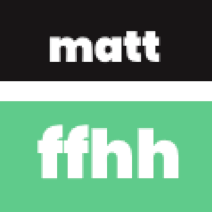
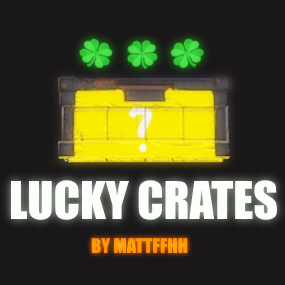

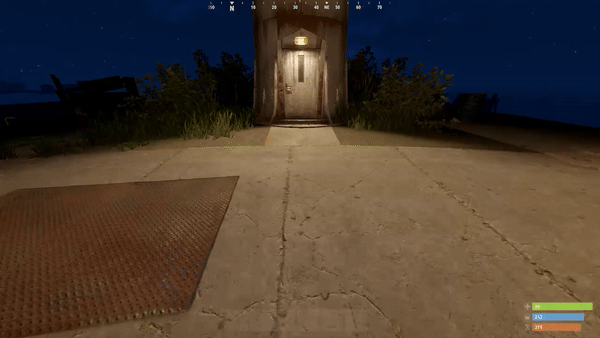

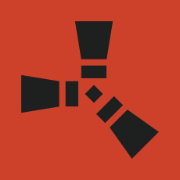
.thumb.gif.2783fec2af550b37f1f2d2208321c385.gif)