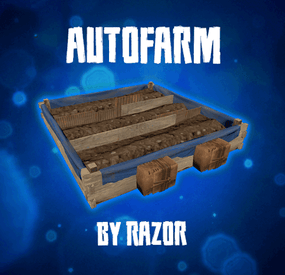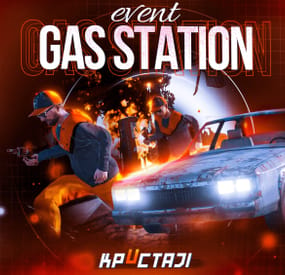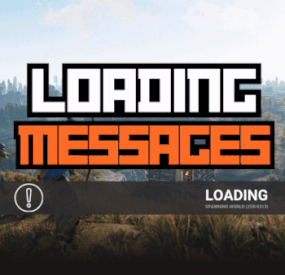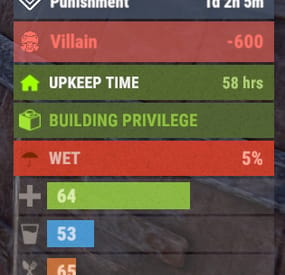VinniTV's Wishlist
-
AutoFarm
Auto plant and pick crops in planter. Also auto water or require a water hookup to water.
When crops become ripe it will auto pick them if they have seeds in the box it will replant them in the open space.
The plant and the checks are on timers it can take anywhere from 1 to 10 min before it gets picked / planted.
There are 2 small stashes mounted to the box one will not accept items and that is where the picked items will go.. the other is to place your seeds in.
Hooks
void OnAutoFarmCutting (GrowableEntity, Item, StorageContainer) void OnAutoFarmGathered (GrowableEntity, Item, StorageContainer)
Videos Below Config
{ "Settings": { "Disable autofarm placement by default /autofarm": false, "How far can sprinkler water": 1.0, "Large Box Sprinkler On Soil Saturation Level": 5100, "Large Box Sprinkler OFF Soil Saturation Level": 6000, "Small Box Sprinkler On Soil Saturation Level": 1650, "Small Box Sprinkler OFF Soil Saturation Level": 1750, "Enable for use in plugins that require CallHookOnCollectiblePickup": false, "Enable weed pick from Ganja plugin": false }, "Permission needed and options": { "autofarm.allow": { "How many auto farms they allowed to have": 5, "How many slots in seed container": 6, "How many slots in output container": 6, "Add sprinkler to planter": false, "Sprinkler needs water hookup to work": true, "Add storage adapters": false, "Always Light Exposure 100%": false, "Always Temperature Exposure 100%": false, "Allowed seed itemID's and multiplier amount to get on auto gather": { "803954639": 1, "998894949": 1, "1911552868": 1, "-1776128552": 1, "-237809779": 1, "-2084071424": 1, "-1511285251": 1, "830839496": 1, "-992286106": 1, "-520133715": 1, "838831151": 1, "-778875547": 1, "-1305326964": 1, "-886280491": 1, "1512054436": 1, "1898094925": 1, "2133269020": 1, "1533551194": 1, "390728933": 1, "-798662404": 1, "1004843240": 1, "912235912": 1, "1412103380": 1, "924598634": 1, "-1790885730": 1, "1414245519": 1, "-19360132": 1 }, "Enable cloning with knife": false, "Allowed To Clone And Stage ": { "orchid": "Sapling", "sunflower": "Sapling", "wheat": "Sapling", "rose": "Sapling", "blue_berry": "Sapling", "white_berry": "Sapling", "red_berry": "Sapling", "green_berry": "Sapling", "black_berry": "Sapling", "yellow_berry": "Sapling", "pumpkin": "Sapling", "potato": "Sapling", "hemp": "Sapling", "corn": "Sapling" }, "Available tools And Clone Multiplier": { "1814288539": 0, "-194509282": 0, "2040726127": 0, "-2073432256": 0 } }, "autofarm.vip": { "How many auto farms they allowed to have": 5, "How many slots in seed container": 6, "How many slots in output container": 6, "Add sprinkler to planter": false, "Sprinkler needs water hookup to work": true, "Add storage adapters": false, "Always Light Exposure 100%": false, "Always Temperature Exposure 100%": false, "Allowed seed itemID's and multiplier amount to get on auto gather": { "803954639": 1, "998894949": 1, "1911552868": 1, "-1776128552": 1, "-237809779": 1, "-2084071424": 1, "-1511285251": 1, "830839496": 1, "-992286106": 1, "-520133715": 1, "838831151": 1, "-778875547": 1, "-1305326964": 1, "-886280491": 1, "1512054436": 1, "1898094925": 1, "2133269020": 1, "1533551194": 1, "390728933": 1, "-798662404": 1, "1004843240": 1, "912235912": 1, "1412103380": 1, "924598634": 1, "-1790885730": 1, "1414245519": 1, "-19360132": 1 }, "Enable cloning with knife": false, "Allowed To Clone And Stage ": { "orchid": "Sapling", "sunflower": "Sapling", "wheat": "Sapling", "rose": "Sapling", "blue_berry": "Sapling", "white_berry": "Sapling", "red_berry": "Sapling", "green_berry": "Sapling", "black_berry": "Sapling", "yellow_berry": "Sapling", "pumpkin": "Sapling", "potato": "Sapling", "hemp": "Sapling", "corn": "Sapling" }, "Available tools And Clone Multiplier": { "1814288539": 0, "-194509282": 0, "2040726127": 0, "-2073432256": 0 } }, "autofarm.advanced": { "How many auto farms they allowed to have": 10, "How many slots in seed container": 12, "How many slots in output container": 12, "Add sprinkler to planter": true, "Sprinkler needs water hookup to work": false, "Add storage adapters": true, "Always Light Exposure 100%": false, "Always Temperature Exposure 100%": false, "Allowed seed itemID's and multiplier amount to get on auto gather": { "803954639": 1, "998894949": 1, "1911552868": 1, "-1776128552": 1, "-237809779": 1, "-2084071424": 1, "-1511285251": 1, "830839496": 1, "-992286106": 1, "-520133715": 1, "838831151": 1, "-778875547": 1, "-1305326964": 1, "-886280491": 1, "1512054436": 1, "1898094925": 1, "2133269020": 1, "1533551194": 1, "390728933": 1, "-798662404": 1, "1004843240": 1, "912235912": 1, "1412103380": 1, "924598634": 1, "-1790885730": 1, "1414245519": 1, "-19360132": 1 }, "Enable cloning with knife": false, "Allowed To Clone And Stage ": { "orchid": "Sapling", "sunflower": "Sapling", "wheat": "Sapling", "rose": "Sapling", "blue_berry": "Sapling", "white_berry": "Sapling", "red_berry": "Sapling", "green_berry": "Sapling", "black_berry": "Sapling", "yellow_berry": "Sapling", "pumpkin": "Sapling", "potato": "Sapling", "hemp": "Sapling", "corn": "Sapling" }, "Available tools And Clone Multiplier": { "1814288539": 0, "-194509282": 0, "2040726127": 0, "-2073432256": 0 } } }, "Version": { "Major": 3, "Minor": 1, "Patch": 4 } }
- #auto plant
- #auto farm
-
(and 5 more)
Tagged with:
-
Gas Station Event
In a tense multiplayer event, players are thrust into a violent dispute between two warring gangs, witnessing a high-speed chase and explosive confrontation at Oxum's Gas Station, and then choosing sides or taking all the spoils for themselves, while customization options offer control over NPC settings, loot rooms, and crate contents
Description
The event begins with a message in chat that there has been a dispute between to warring gangs. One gang has taken members from their rivals hostage. A car chase ensues chase where the rival gang is coming to save or avenge their own!
The chase comes to an explosive end at Oxum's Gas Station when the car being pursued crashes into the gas pumps! This is the beginning of the event for your players. Both gangs jump out of their vehicles and a shootout immediately ensues! When a player decides to approach, they will have a few choices.
Will they take up arms with the ruthless gang willing to do anything? Will they stand beside the more honorable outlaws? Or will they simply kill both gangs and take all of the loot? The choice, is theirs!
If the player decides to kill the first gang, the second gang will give the player access to their loot room, a bunker inside the basement of the auto repair shop, as a sign of gratitude.
If the player decides to kill the second gang, then the first gang will give access to their hidden stash in the restroom inside the station, to show their appreciation.
If the player decides to just wipe both gangs out, well then they deserve all of the loot! And regardless of what team the player decides to destroy, the chasing vehicle is always left unattended at the end of the event. The player can grab this as a thank you for cleaning up the servers streets! It's a junker but you can take it for parts, drive to Junkyard to scrap it, or just use it to get home quick and take the parts you want from it.
The configuration file has many customization options, including NPC settings, their numbers, and you can fully customize the loot rooms, the crates and their loot for the event.
Dependencies (optional, not required)
True PVE PveMode GUI Announcements Notify Discord Messages AlphaLoot CustomLoot NTeleportation Economics Server Rewards IQEconomic Kits
Chat commands (only for administrators)
/gsstart - start the event
/gsstop - end the event
Console commands (RCON only)
gsstart - start the event
gsstop - end the event
Plugin Config
en - example of plugin configuration in English ru - example of plugin configuration in Russian
Hooks
void OnGasStationEventStart() – called when the event starts
void OnGasStationEventEnd() – called when the event ends
void OnGasStationEventWinner(ulong winnerId) – called at the end of the event, where the winnerId is the player who did more actions to complete the event
My Discord: KpucTaJl#8923
Join the Mad Mappers Discord here!
Check out more of my work here!
- #gas station
- #crates
- (and 20 more)
-
Raidable Bases Loot Tables Pack (Vanilla or More Loot)
By fullwiped in Customizations
Warning: To use this loot tables pack, you need to purchase the paid Raidable Bases plugin if you do not already own it:
https://codefling.com/plugins/raidable-bases
ENHANCED LOOT TABES FOR RAIDABLE BASES:
This package includes only the Base_Loot folder, offering balanced loot tables designed for Raidable Bases.
What's New?
1) Two Loot Options:
- Vanilla Loot: Classic setup for a traditional experience.
- Enhanced Loot: Optimized for 2x, 3x, 5x, and higher servers, with fewer junk items.
2) Balanced Across 5 Levels:
Loot is tailored across Easy to Nightmare levels, ensuring rewards match the effort (e.g., a 30 C4 raid gives proportional loot).
3) Regular Updates:
Loot tables are kept updated for consistent balance and fairness.
This simple, plug-and-play package ensures a clean and rewarding raiding experience for your server.
This Raidable Bases Loot Tables (Easy to Nightmare) package includes:
- Easy Bases Base_Loot "Vanilla" & "Enhanced" tables
- Medium Bases Base_Loot "Vanilla" & "Enhanced" tables
- Hard Bases Base_Loot "Vanilla" & "Enhanced" tables
- Expert Bases Base_Loot "Vanilla" & "Enhanced" tables
- Nightmare Bases Base_Loot "Vanilla" & "Enhanced" tables
Beware: Our loot table package includes only the 5-tier loot tables within the Base_loot folder, ranging from easy to nightmare.
It does not include the loot tables from the Difficulty_Loot or Weekday_Loot folders.
It includes a separate loot table setup for each of the five tiers, with each one meticulously configured individually.
With future updates, we aim to continue improving our loot table day by day.
We additionally offer a package with 110 bases, including loot tables: https://codefling.com/bases/raidable-bases-pack-loot-tables-110-bases
INSTALLATION INSTRUCTIONS:
Extract the downloaded zip file using WinRAR. Then, move the files to the following location, ensuring a clean setup without any other files:
/serverfiles/oxide/data/RaidableBases/Base_Loot
You need to place the five prepared .json files for Easy through Nightmare bases into the Base_Loot folder.
The number of items that spawn in crates is determined not by the loot table but by five different configs found in the /serverfiles/oxide/data/RaidableBases/Profiles directory, using the code below.
For example, open Easy Bases.json inside the Profiles folder with Notepad, press CTRL+F, and search for "Amount Of Items To Spawn" In the example below, the spawn amount is set to 90.
You can adjust this number to your preference, either increasing or decreasing it. Keep in mind that changing this will affect the drop rates in the loot table.
"Amount Of Items To Spawn": 90,
You may also open the individual base profile files (e.g., Easy Bases.json, Medium Bases.json, Hard Bases.json, Expert Bases.json, Nightmare Bases.json) located in /serverfiles/oxide/data/RaidableBases/Profiles and adjust the "Loot Amount Multiplier" to values such as 2.0 or 5.0. This will alter the existing loot balance. However, we recommend keeping this setting at 1.0, as changing it may disrupt the intended loot balance:
"Loot Amount Multiplier": 1.0
If you're confident that you've successfully uploaded all the files, enter the following command in RCON to restart the plugin and apply the changes. Good luck:
Support: FULLWIPED DISCORD
- #raidable
- #raidable bases
-
(and 35 more)
Tagged with:
- #raidable
- #raidable bases
- #raidable bases loot table
- #raidable bases loot
- #raid loot table
- #raidables
- #raidable base loots
- #raid base loots
- #raid base loot table
- #raid base loot tables
- #easy loot tables
- #medium loot tables
- #hard loot tables
- #expert loot table
- #nightmare loot table
- #raidable bases pack loot table
- #raid loot tables
- #raid loot pack
- #loot tables pack
- #loot table package
- #loot package
- #raid bases loots
- #raidable base loot pack
- #loot tables
- #easy base loot
- #medium base loot
- #hard base loot
- #expert base loot
- #nightmare base loot
- #base loot tables
- #raid base loot tables pack
- #tier
- #tier loot tables
- #tier 1 loot tables
- #tier 2 loot tables
- #tier 3 loot tables
- #raidable bases loot tables
-
Loading Messages
By Whispers88 in Plugins
Loading Messages is a high-performance plugin that features customizable loading panel messages with adjustable display times and icons.
Custom Messages for Queued and Loading Players Language Support - Display messages in local languages Loading Messages on Respawn and Teleport Loading Screens Configurable Display Time per Message High Performance Plugin!
Loading Messages has three main message types:
Queued - When a player is in the server queue Joining - When a player is joining the server Loading - The loading screen displayed when a player is teleporting or in a pending gamemode state Each custom type allows for options including icon ID, next message display time & message content.
Loading Messages can use the following rich text tags - color, b, u, and i
To display local languages set: "Use Language Support": true in you configuration. Custom languages will only be displayed after the first time a user connects to the server.
Add multiple languages in the configuration listing:
"Lang Messages": { "es-ES": { "Queue Messages": [ { "iconID": "0", "NextMessageTime": 5.0, "Message": "Estás en la cola" }, { "iconID": "0", "NextMessageTime": 5.0, "Message": "Por favor espera" }, { "iconID": "0", "NextMessageTime": 5.0, "Message": "Reporta tramposos usando f7" } ] } }
You can see a list of most of the icons by going to https://fontawesome.com/icons.
- #loading messages
- #loading
- (and 15 more)
-
Advanced Status
A useful API plugin that mimics in-game status bars and allows the addition of custom ones.
Note: AdvancedStatus does not display any bars on its own. This is done by other plugins that work with it.
An example plugin demonstrating interaction with AdvancedStatus.
The ability to specify the frequency of calculating the number of bars; The ability to specify the order of the bar; The ability to change the height of the bar; The abillity to customize the color and transparency of the background; The ability to set a material for the background; The ability to switch between CuiRawImageComponent and CuiImageComponent for the image; The ability to get images from the local folder(*SERVER*\oxide\data\AdvancedStatus\Images); The abillity to set own image and customize the color and transparency of the image; The abillity to set sprite instead of the image; The ability to specify custom text; The ability to customize the color, size and font of the text; No need to pass all parameters; No need to manually delete your bar when unloading your plugin.
advancedstatus.admin - Grants access to the chat command(by default /bar).
{ "Chat command": "bar", "Is it worth enabling console notifications for the successful loading of local images?": false, "Interval(in seconds) for counting in-game status bars": 0.5, "Interval(in seconds) for counting Building Privilege status bars. Note: Calculating Building Privilege is significantly more resource-intensive than other counts": 1.0, "Bar - Display Layer. If you have button bars, it's advisable to use Hud(https://umod.org/guides/rust/basic-concepts-of-gui#layers)": "Under", "Bar - Left to Right": true, "Bar - Offset between status bars": 2, "Bar - Default Height": 26, "Main - Default Color": "#505F75", "Main - Default Transparency": 0.7, "Main - Default Material(empty to disable)": "", "Image - Default Image": "AdvancedStatus_Default", "Image - Default Color": "#6B7E95", "Image - Default Transparency": 1.0, "Image - Outline Default Color": "#000000", "Image - Outline Default Transparency": 1.0, "Image - Outline Default Distance": "0.75 0.75", "Text - Default Size": 12, "Text - Default Color": "#FFFFFF", "Text - Default Transparency": 1.0, "Text - Default Font(https://umod.org/guides/rust/basic-concepts-of-gui#fonts)": "RobotoCondensed-Bold.ttf", "Text - Default Offset Horizontal": 0, "Text - Outline Default Color": "#000000", "Text - Outline Default Transparency": 1.0, "Text - Outline Default Distance": "0.75 0.75", "SubText - Default Size": 12, "SubText - Default Color": "#FFFFFF", "SubText - Default Transparency": 1.0, "SubText - Default Font": "RobotoCondensed-Bold.ttf", "SubText - Outline Default Color": "#000000", "SubText - Outline Default Transparency": 1.0, "SubText - Outline Default Distance": "0.75 0.75", "Progress - Default Color": "#89B840", "Progress - Default Transparency": 0.7, "Progress - Default OffsetMin": "25 2.5", "Progress - Default OffsetMax": "-3.5 -3.5", "Version": { "Major": 0, "Minor": 1, "Patch": 24 } }
EN: { "MsgDays": "d", "MsgHours": "h", "MsgMinutes": "m", "MsgSeconds": "s" } RU: { "MsgDays": "д", "MsgHours": "ч", "MsgMinutes": "м", "MsgSeconds": "я" }
images reload *ImageName* - Reloads the specified image from the image folder; all - Reloads all local images from the image folder. Example: /bar images reload all
Note: To access the commands, the player must be an admin(console or owner) or have the advancedstatus.admin permission.
OnAdvancedStatusLoaded: Called after the AdvancedStatus plugin is fully loaded and ready. OnPlayerGainedBuildingPrivilege: Called after the player enters their building privilege. OnPlayerLostBuildingPrivilege: Called after the player exits their building privilege.
void OnAdvancedStatusLoaded() { Puts("The AdvancedStatus plugin is loaded and ready to go!"); } void OnPlayerGainedBuildingPrivilege(BasePlayer player) { Puts($"{player.displayName} entered the authorized building privilege zone."); } void OnPlayerLostBuildingPrivilege(BasePlayer player) { Puts($"{player.displayName} exited the authorized building privilege zone."); }
[PluginReference] private Plugin AdvancedStatus; There are 15 methods:
IsReady CreateBar UpdateContent DeleteBar DeleteCategory DeleteAllBars GetTotalClientBars GetTotalPlayerBars LoadImages LoadImage CopyImage DeleteImages DeleteImage BarExists InBuildingPrivilege
There are 5 types of bar:
Default - A simple bar that displays the provided information. Does not update the value of SubText by itself; Timed - Similar to the default bar, but it automatically disappears after the specified time in the TimeStamp parameter; TimeCounter - The SubText shows the remaining time until TimeStamp. Also automatically removed upon expiration of the TimeStamp; TimeProgress - Similar to the Timed bar, but additionally features an automatically filling progress bar; TimeProgressCounter - Similar to the TimeCounter bar, but additionally features an automatically filling progress bar.
IsReady:
Used to check if the AdvancedStatus plugin is loaded and ready to work.
The IsReady method returns true if it is ready, or null if it is not.
(bool)AdvancedStatus?.Call("IsReady");//Calling the IsReady method. If the result is not null(bool true), the plugin is ready.
CreateBar:
Used to create a bar or update bar values for a player.
To call the CreateBar method, you need to pass 2 parameters. The first one is BasePlayer or <ulong>playerID. The second one is a dictionary with the parameters you need.
In the CreateBar method, all parameters are optional, except for two:
Id; Plugin. Parameters not specified when creating a new bar will use the values set in the AdvancedStatus plugin's configuration file.
Parameters not specified during bar update will retain the values they had before the update.
Note: The plugin does not update values automatically, you need to manually send new values.
Dictionary<string, object> parameters = new Dictionary<string, object> { { "Id", "AdvancedStatusDemo_1" }, //<string>Unique identifier for the bar in your plugin. ***This is a required field. { "BarType", "Default" }, //<string>Type of the bar. There are 4 types: Default, Timed, TimeCounter and TimeProgress. { "Plugin", "AdvancedStatusDemo" }, //<string>Name of your plugin. ***This is a required field. { "Category", "Default" }, //<string>Internal plugin category of the bar. { "Order", 10 }, //<int>The position of your bar relative to others. Order is determined by increasing values(ASC). { "Height", 26 }, //<int>The height of your bar. A standard bar is 26 pixels. { "Main_Color", "#505F75" }, //<string>HTML Hex color of the bar background. { "Main_Transparency", 0.7f }, //<float>Transparency of the bar background. { "Main_Material", "assets/content/ui/uibackgroundblur.mat" }, //<string>Material of the bar background(empty to disable). { "Image", "scrap" }, //<string>Name of the image saved in the ImageLibrary or a direct link to the image if ImageLibrary is not used. { "Image_Local", "AdvancedStatusDemo_Scrap" }, //<string>The name of the image file(without its extension) located in *SERVER*\data\AdvancedStatus\Images. Leave empty to use Image. { "Image_Sprite", "" }, //<string>Sprite image of the bar. Leave empty to use Image_Local or Image. { "Is_RawImage", true }, //<bool>Which type of image will be used? True - CuiRawImageComponent. False - CuiImageComponent. { "Image_Color", "#6B7E95" }, //<string>HTML Hex color of the bar image. { "Image_Transparency", 1.0f }, //<float>Transparency of the image. { "Text", "Scrap" }, //<string>Main text. { "Text_Size", 12 }, //<int>Size of the main text. { "Text_Color", "#FFFFFF" }, //<string>HTML Hex color of the main text. { "Text_Font", "RobotoCondensed-Bold.ttf" }, //<string>Font of the main text. { "Text_Offset_Horizontal", 0 }, //<int>Horizontal offset for the main text. { "SubText", "35" }, //<string>Sub text. { "SubText_Size", 12 }, //<int>Size of the sub text. { "SubText_Color", "#FFFFFF" }, //<string>HTML Hex color of the sub text. { "SubText_Font", "RobotoCondensed-Bold.ttf" }, //<string>Font of the sub text. { "TimeStampStart", Network.TimeEx.currentTimestamp }, //<double>Responsible for specifying the start point of the time reference and 0% for TimeProgress and TimeProgressCounter bars. Used if the bar type is Timed, TimeCounter, TimeProgress or TimeProgressCounter. { "TimeStamp", Network.TimeEx.currentTimestamp + 6 }, //<double>Specifies the end time point after which the bar will be destroyed and 100% for TimeProgress and TimeProgressCounter bars. Used if the bar type is Timed, TimeCounter, TimeProgress or TimeProgressCounter. { "TimeStampDestroy", Network.TimeEx.currentTimestamp + 3 }, //<double>If TimeStampDestroy is specified and it is less than TimeStamp, the bar will be destroyed by TimeStampDestroy. Used if the bar type is Timed, TimeCounter, TimeProgress or TimeProgressCounter. { "Progress", (float)35 / 100f }, //<float>Progress. From 0.0 to 1.0. { "Progress_Reverse", false }, //<bool>Progress reverse. A value of false means that the progress will increase. Used if the bar type is TimeProgress or TimeProgressCounter. { "Progress_Color", "#89B840" }, //<string>Progress color. { "Progress_Transparency", 1f }, //<float>Progress transparency. { "Progress_OffsetMin", "25 2.5" }, //<string>Progress OffsetMin: "*left* *bottom*". { "Progress_OffsetMax", "-3.5 -3.5" }, //<string>Progress OffsetMax: "*right* *top*". { "Command", "kit" } //<string>If the field is not empty, the bar becomes clickable, and the specified command is executed upon clicking. Note: the command must be covalence. }; AdvancedStatus?.Call("CreateBar", player.userID.Get(), parameters); //Calling the CreateBar method with the passing of BasePlayer/playerID and a dictionary containing the required parameters.
UpdateContent:
Used to update only the content of an existing status bar.
To call the UpdateContent method, you need to pass 2 parameters. The first one is BasePlayer or <ulong>playerID. The second one is a dictionary with the parameters you need.
In the UpdateBar method, all parameters are optional, except for two:
Id; Plugin. var parameters = new Dictionary<string, object> { { "Id", "MyID" }, //<string>Unique identifier for the bar in your plugin. ***This is a required field. { "Plugin", Name }, //<string>Name of your plugin. ***This is a required field. { "Text", "MyText" }, //<string>Main text. { "SubText", "MyText" }, //<string>Sub text. { "Progress", (float)amount / 100f }, //<float>Progress. From 0.0 to 1.0. }; AdvancedStatus?.Call("UpdateContent", player.userID.Get(), parameters); //Calling the UpdateContent method with the passing of BasePlayer/playerID and a dictionary containing the required parameters.
DeleteBar:
Used to remove the bar for a player.
There are two methods for removing a bar by ID:
with specifying a particular player; To call this method, you need to pass 3 parameters. The first one is BasePlayer or <ulong>playerID. The second one is Id of your bar and the third one is name of your plugin. without specifying a particular player (which removes it for all players) To call this method, you need to pass 2 parameters. The first one is Id of your bar and the second one is name of your plugin. AdvancedStatus?.Call("DeleteBar", player.userID.Get(), barID, Name); //Calling the DeleteBar method with the passing of BasePlayer/playerID, ID of the bar and the name of your plugin. AdvancedStatus?.Call("DeleteBar", barID, Name); //Calling the DeleteBar method with the passing of ID of the bar and the name of your plugin. If you try to delete a bar that doesn't exist, nothing bad will happen. So feel free to delete the bar without checking its existence.
P.S. When unloading your plugin, there is no need to manually delete bars for players, AdvancedStatus will handle it automatically.
DeleteCategory:
Used to remove all bars associated with the plugin's category.
To call the DeleteCategory method, you need to pass 2 parameters. The first one is category and the second one is name of your plugin.
AdvancedStatus?.Call("DeleteCategory", "Default", Name);//Calling the DeleteCategory method by passing the category and name of your plugin
DeleteAllBars:
Used to remove all bars associated with the plugin.
To call the DeleteAllBars method, you need to pass only 1 parameter. It is name of your plugin.
AdvancedStatus?.Call("DeleteAllBars", Name);//Calling the DeleteAllBars method, passing the name of your plugin
GetTotalClientBars:
Used to get the number of client bars for the player.
To call the GetTotalClientBars method, you need to pass only 1 parameter. It is BasePlayer or <ulong>playerID.
(int)AdvancedStatus?.Call("GetTotalClientBars", player.userID.Get());//Calling the GetTotalClientBars method, passing the name of BasePlayer/playerID
GetTotalPlayerBars:
Used to get the number of active custom bars for the player.
To call the GetTotalPlayerBars method, you need to pass only 1 parameter. It is BasePlayer or <ulong>playerID.
(int)AdvancedStatus?.Call("GetTotalPlayerBars", player.userID.Get());//Calling the GetTotalPlayerBars method, passing the name of BasePlayer/playerID
LoadImages:
Used to check if the local images specified in the list are loaded.
If any of the images are not loaded but their files exist in the images folder, the plugin will load them.
To call the LoadImages method, you need to pass only 2 parameters. The first one is the <List<string>>list of image's name and the second one(optional) is <bool>force, which, if set to true, will force reload the image even if it already exists.
AdvancedStatus?.Call("LoadImages", list, false);//Calling the LoadImages method, passing a list of image names
LoadImage:
Used to check if the local image is loaded.
If the file is not loaded and exists in the images folder, the plugin will load it.
To call the LoadImage method, you need to pass 2 parameters. The first one is the <string>image's name and the second one(optional) is <bool>force, which, if set to true, will force reload the image even if it already exists.
AdvancedStatus?.Call("LoadImage", imgName, false);//Calling the LoadImage method, passing an image's name
CopyImage:
Used to create and load a copy of an existing image.
To call the CopyImage method, you need to pass 3 parameters. The first parameter is the <string>source image's name, the second parameter is the <string>new image's name and the third one(optional) is <bool>force, which, if set to true, will force copy and reload the image even if it already exists.
AdvancedStatus?.Call("CopyImage", "ZoneStatus_Default", "ZoneStatus_NewZone", false);//Calling CopyImage, passing the source image name and the new image name.
DeleteImages:
Used to delete a list of images and their files.
To call the DeleteImages method, you need to pass 2 parameters. The first one is the <List<string>>list of image's name and the second one(optional) parameter is <bool>deleteFile, which, if set to true, will delete image's file too.
AdvancedStatus?.Call("DeleteImages", list, true);//Calling DeleteImages, passing a list of image names.
DeleteImage:
Used for removing the image and the image file.
To call the DeleteImage method, you need to pass 2 parameters. The first parameter is the <string>image's name and the second one(optional) parameter is <bool>deleteFile, which, if set to true, will delete image's file too.
AdvancedStatus?.Call("DeleteImage", "ZoneStatus_NewZone", true);//Calling DeleteImage, passing the image name.
BarExists:
Used to check if the specified bar exists.
To call the BarExists method, you need to pass 3 parameters. The first one is BasePlayer or <ulong>playerID. The second one is Id of your bar. And the third one is name of your plugin.
(bool)AdvancedStatus?.Call("BarExists", player.userID.Get(), barID, Name);//Calling the BarExists method with the passing of BasePlayer/playerID, ID of the bar and name of your plugin.
InBuildingPrivilege:
Used to check if the player has authorized building privileges.
To call the InBuildingPrivilege method, you need to pass BasePlayer or <ulong>playerID.
(bool)AdvancedStatus?.Call("InBuildingPrivilege", player.userID.Get());//Checking if the player has Building Privilege.