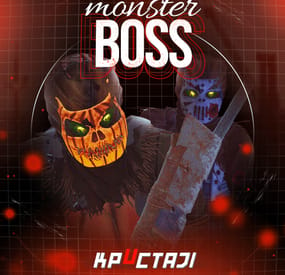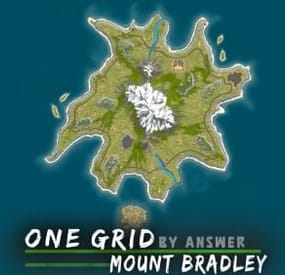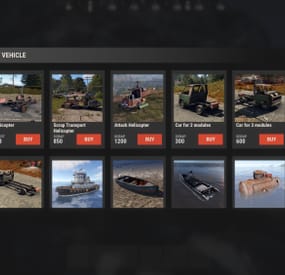GangstaPichu's Wishlist
-
Boss Monster
This plugin adds to the game a variety of NPC bosses with different abilities and a very adaptable configuration
Description
Using this plugin you can add NPC bosses to any point on the map. You can set up any ability with the plugin configuration. If it is necessary, you can add multiple abilities to one boss.
Abilities are divided into two categories, ones take place in a certain radius from the NPC, and others are triggered by damaging from an NPC.
The map also displays the location of the actual bosses (their name and amount of health).
You can give any clothes and weapons for NPCs using the configuration.
Custom Map
Maps that have a configuration for the appearance of boss on their custom monuments
You can also download all these files for all maps here
Dark Ages Blue Tears All files for custom maps are stored in the folder oxide/data/BossMonster/CustomMap. You don't have to delete files from there, the plugin will understand by itself which map is currently installed on the server and will download only the necessary file if there is one in this folder. The plugin will tell you about this process in the console during the plugin loading. It will write in the console what file works on the current map, and what ones don’t work
If you want to create a custom place for the boss to appear on your custom map or on a map that is not in this list, you have to create the ID of this custom map. After that you need to place an item such as a RAND Switch on your map. It must be placed randomly, where it will not be visible to other players. You will get the identifier, if you add up the three coordinates of the position of this object from RustEdit (x, y and z) and write the resulting value in the parameter of your file (an example file can be taken from ready-made files) - ID
As an example, let's take the coordinates (26.896, -456.158, 527.258), then our identifier is 26.896 - 456.158 + 527.258 = 97.996
Then you need to indicate a list of bosses that will appear on your map. You need to copy the configuration data block for each boss. In the database parameters you will specify the name of the boss and a list of positions where it can appear
Dependencies (optional, not required)
GUI Announcements Notify Discord Messages AlphaLoot CustomLoot Economics Server Rewards IQEconomic PveMode
Chat commands (only for administrators)
/WorldPos - displays the actual player’s position on the map
/SavePos <name> - saves a new position to the configuration file for the boss with the name - name, relative to the nearest monument
/SpawnBoss <name> - spawn of the boss with the name - name in the coordinates of the administrator
Console commands (RCON only)
SpawnBoss <name> – spawn of the boss with the name – name
KillBoss <name> – kill all bosses with the name – name
Plugin Config
en - example of plugin configuration in English ru - example of plugin configuration in Russian
Boss Config
en - example of plugin configuration in English ru - example of plugin configuration in Russian
Custom Map Config
en - example of plugin configuration in English ru - example of plugin configuration in Russian
Hooks
void OnBossSpawn(ScientistNPC boss) - сalled when a boss appears on the map
void OnBossKilled(ScientistNPC boss, BasePlayer attacker) - сalled when a player kills a boss
API
ScientistNPC SpawnBoss(string name, Vector3 pos) - spawns a boss named name in position pos
void DestroyBoss(ScientistNPC boss) - destroys the boss
My Discord: KpucTaJl#8923
Join the Mad Mappers Discord here!
Check out more of my work here!
- #abilities
- #boss
- (and 16 more)
-
Raid Time Manager
🗒️Features:
Setting up safe and raid times 6 variations of GUI display for players Ability to configure blocked activities during safe time Ability to set the time for the day of the week (Used by default), and for a specific date Flexible and intuitive plugin settings Real-time UI(Has 6 variations) with date, time and raid/safe time info. A menu where players can find out the safe and raid times for any given day Convenient in-game menu for plugin settings You can set safe days after wipe
How to open setup RTM UI❔
Default command for open setup RTM UI: /rtm❕
📕Configuration:
{ "Command for open Raid Time Managment UI": "rtm", "Timezone(Difference between UTC and your time)": 60, "Time format for UI(True - 24H format, False - 12H format)": false, "Display UI": true, "Enable Alerts": true, "Allow players to close the UI": true, "[RaidableBases] Allow raiding RB bases in SafeTime": true, "[TruePVE] Safe Time RuleSet": "default", "[TruePVE] Raid Time RuleSet": "default", "[ZoneManager] The plugin will work on entities in the zones": "DISABLED", "[ZoneManager] Zone ID List": [], "UI Position": "UPPER_LEFT", "NPP amount": 0, "Block only offline raids": true, "Add safe days after wipe": 1, "Commands to be executed when raid time starts": [], "Commands to be executed when safe time starts": [], "Forbidden actions during the blocking of the raid": { "Default Raid By Player": true, "Damage Own Buildings": false, "Raid By Patrol Helicopter": true, "Raid By MLRS": true, "Using Ladders In Building Block": true, "Damage By Fire": true, "Build Ceiling In Building Block": true, "Build Turrets In 2x Building Block Radius": true, "Break down twig buildings": false }, "List of prefabs that can always be damaged": [], "Manage raids by day of the week (Used by default)": { "Monday": [ { "Start Raid Block(Hours)": 18, "Start Raid Block(Minutes)": 0, "Stop Raid Block(Hours)": 22, "Stop Raid Block(Minutes)": 0 } ], "Tuesday": [ { "Start Raid Block(Hours)": 14, "Start Raid Block(Minutes)": 0, "Stop Raid Block(Hours)": 22, "Stop Raid Block(Minutes)": 0 } ], "Wednesday": [ { "Start Raid Block(Hours)": 18, "Start Raid Block(Minutes)": 0, "Stop Raid Block(Hours)": 22, "Stop Raid Block(Minutes)": 0 } ], "Thursday": [ { "Start Raid Block(Hours)": 18, "Start Raid Block(Minutes)": 0, "Stop Raid Block(Hours)": 22, "Stop Raid Block(Minutes)": 0 } ], "Friday": [ { "Start Raid Block(Hours)": 18, "Start Raid Block(Minutes)": 0, "Stop Raid Block(Hours)": 22, "Stop Raid Block(Minutes)": 0 } ], "Saturday": [ { "Start Raid Block(Hours)": 10, "Start Raid Block(Minutes)": 0, "Stop Raid Block(Hours)": 22, "Stop Raid Block(Minutes)": 0 } ], "Sunday": [ { "Start Raid Block(Hours)": 8, "Start Raid Block(Minutes)": 0, "Stop Raid Block(Hours)": 22, "Stop Raid Block(Minutes)": 0 } ] }, "Raid management for specific days(Takes precedence over raid management by day of the week)": {} } 📕Explanation of some options:
"Default Raid by Player" : players will be able to use items for the raid 🏳️Lang:
{ "UI_ALERT": "ALERT", "UI_TURRETBLOCK": "You cannot place turrets in double TC radius during safe time", "UI_LADDERBLOCK": "You may not place ladders in a Building Block during safe times.", "UI_CEILINGBLOCK": "You cannot place ceilings in the Building Block during safe times.", "UI_CANDAMAGE": "You cannot damage other people's buildings during safe times", "UI_CANDAMAGEOWN": "You cannot damage own buildings during safe times", "UI_START_RAID_TIME": "Raid time has begun! All restrictions removed", "UI_STOP_RAID_TIME": "The raid time is over. Restrictions are in effect!", "CM_CLOSE_HUD": "You closed the RTM HUD, to open it again use the /rtm hud command", "UI_RAIDTIMESCHEDULE": "RAID TIME SCHEDULE", "UI_SAFE_TIME": "Safe Time", "UI_RAID_TIME": "Raid Time", "UI_Monday": "Monday", "UI_Tuesday": "Tuesday", "UI_Wednesday": "Wednesday", "UI_Friday": "Friday", "UI_Saturday": "Saturday", "UI_Sunday": "Sunday", "UI_AM": "AM", "UI_PM": "PM", "UI_January": "January", "UI_February": "February", "UI_March": "March", "UI_April": "April", "UI_May": "May", "UI_June": "June", "UI_July": "July", "UI_August": "August", "UI_September": "September", "UI_October": "October", "UI_November": "November", "UI_December": "December", "UI_Thursday": "Thursday" } -
Mount Bradley: ONE GRiD
A 'one grid' custom map designed for high performance. The mountain in the middle provides unique landscape, while also containing 2 entrances that lead to the bradley APC.
This map is constantly supported and updated for the current version of the game with all updates!
NOTES
– If you need support, join my brand new discord server @ discord.gg/TJxwpKT2Ge
– The password for the editor is included with the map. (you're allowed to edit the map for your own use)
- Prefabs: 2803 (high performance)
HIGHLIGHTED FEATURES
> Detailed terrain work – This map was made entirely manual.
> 4 islands that players can build on.
> 2 custom barges that players can build on, marked with X on the map.
CUSTOM MONUMENTS
> Cobalt Bunker - Blue Keycard Puzzle (contains the bradley apc, has 2 entrances in the mountain)
> Military Settlement - MLRS, scientists, blue keycard puzzle
> Improvised Hangar - Green Keycard Puzzle
> Tugboat Docks - contains Tugboat spawns
> Bandit Fishing Village - Safe zone
CUSTOM PREFABS
> 2 bridges over the rivers.
> 2 buildable barges on the water marked with X.
> Waterfalls
FACEPUNCH MONUMENTS
> Nuclear Missile Silo
> Sunken HQM Quarry
> Lighthouse
> Oxum's Gas Station (motorbikes will spawn here)
> Underwater Lab
> Small and Large Oil Rig
-
Vehicle Buy
VehicleBuy - The Ultimate Vehicle Plugin for Rust
Immerse yourself in the world of Rust with the VehicleBuy plugin! This powerful tool allows authorized players to easily access the /vehiclebuy command, which opens an intuitive interface for purchasing a variety of vehicles. With multiple payment options, including Items, Economics, and Server Rewards, you can enjoy a smooth gaming experience. Additionally, the Buy Cooldown feature helps maintain balance in the game.
Upon purchasing a vehicle, players receive a unique gift: a skinned crate for land vehicles or a lifebuoy for water vehicles, which can be conveniently stored in their inventory.
🌟 Features of VehicleBuy
User-Friendly Interface: Access vehicle purchases through an easy-to-navigate GUI. Flexible Payment Methods: Choose from various payment options to suit your preferences. Customizable Settings: Administrators can adjust prices and fees as needed. Convenient Vehicle Recall: Use the /callback command to quickly retrieve your vehicle. Easy Re-packaging: Re-package vehicles using the /pickup command or by hitting them with a hammer.
🎮 Commands
/vehiclebuy: Open the vehicle purchase interface (for players) /callback "VehicleName": Retrieve your purchased vehicle /pickup: Re-package your vehicle or hit it three times with a hammer Admin Command: (VehicleName.add SteamID): Spawn vehicles directly into players' inventories vehiclebuy.template [fullscreen/inmenu]: Customize your UI templates with options for fullscreen or in-menu displays (only server console)
🛡️ Permissions
vehiclebuy.use: Allows players to use the /vehiclebuy command and access the vehicle purchase interface. vehiclebuy.free: Grants players the ability to acquire vehicles for free, bypassing the payment requirements. vehiclebuy.pickup: Permits players to use the /pickup command to re-package their vehicles. vehiclebuy.recall: Allows players to use the /callback command to retrieve their vehicles.
📨 Video Overview
old overview:
🧪 Test Server
Join our test server to experience all our unique features firsthand!
Copy the IP address below to start playing!
connect 194.147.90.239:28015
📚 FAQ
Q: Where can I see an example of a config?
A: Config
Q: How do I add VehicleBuy to the ServerPanel menu?
A: Follow these simple steps:
1. Open ServerPanel menu in-game and click "+ADD CATEGORY" button
2. Set these exact parameters:
Type: Plugin Plugin Name: VehicleBuy Plugin Hook: API_OpenPlugin 3. Click "SAVE" button to create the category
Note: If VehicleBuy doesn't appear in ServerPanel menu, make sure both plugins are loaded and you typed the parameters exactly as shown above.
- #vehicle
- #buy
-
(and 25 more)
Tagged with:
- #vehicle
- #buy
- #gui
- #shop
- #vehiclebuy
- #vehicleshop
- #m&b-studios
- #vehiclebuy rust plugin
- #mevent team
- #rust vehicle purchase plugin
- #buy vehicles in rust
- #rust game vehicle management
- #vehicle buying system rust
- #rust vehicle gui
- #purchase vehicles rust plugin
- #rust admin vehicle commands
- #vehicle recall command rust
- #customizable vehicle prices rust
- #vehicle spawning plugin rust
- #rust game server plugins
- #user-friendly vehicle interface rust
- #vehicle rust
- #vehicles
- #cars
- #minicopter
- #motorbike
- #bike
-
The Caretaker
Introducing "The Cobolt Caretaker"
An immersive addition to your rust server pulled from the depths of concept limbo. Approach with caution as the sleeping giant will awaken and rain hell fire upon any who dare draw agro within its vision. Patient players will be rewarded with a lootable crate ontop of the caretaker.
The Sentries can be removed if you'd like it just as a static monument for players to interact with.
For any issues please Reach out to me on Discord: potato_sheep
- #caretaker
- #prefab
-
(and 4 more)
Tagged with: