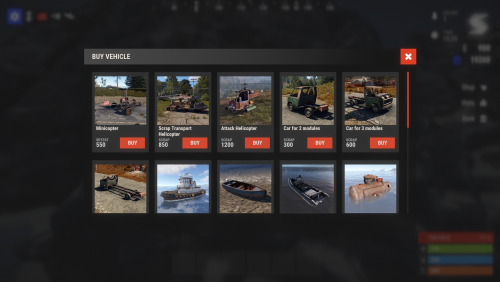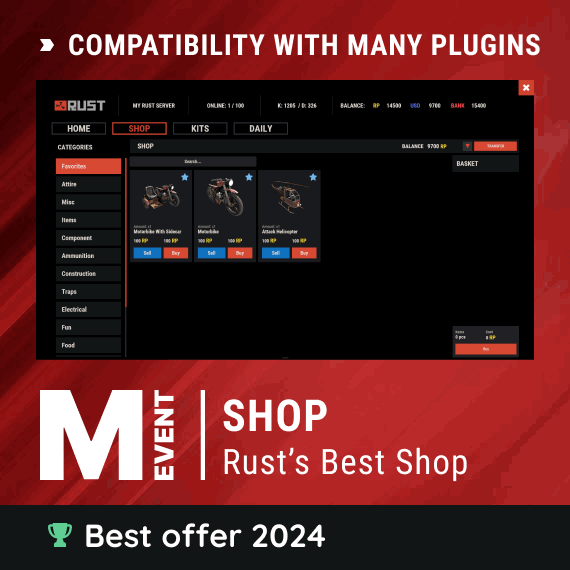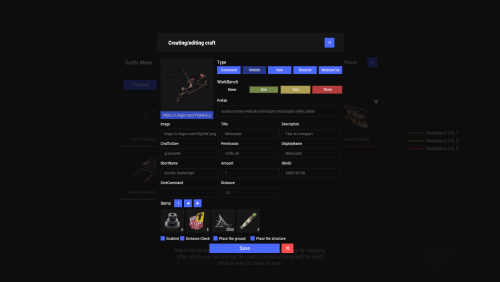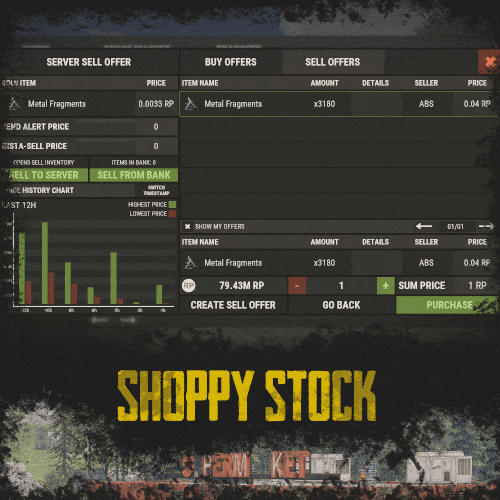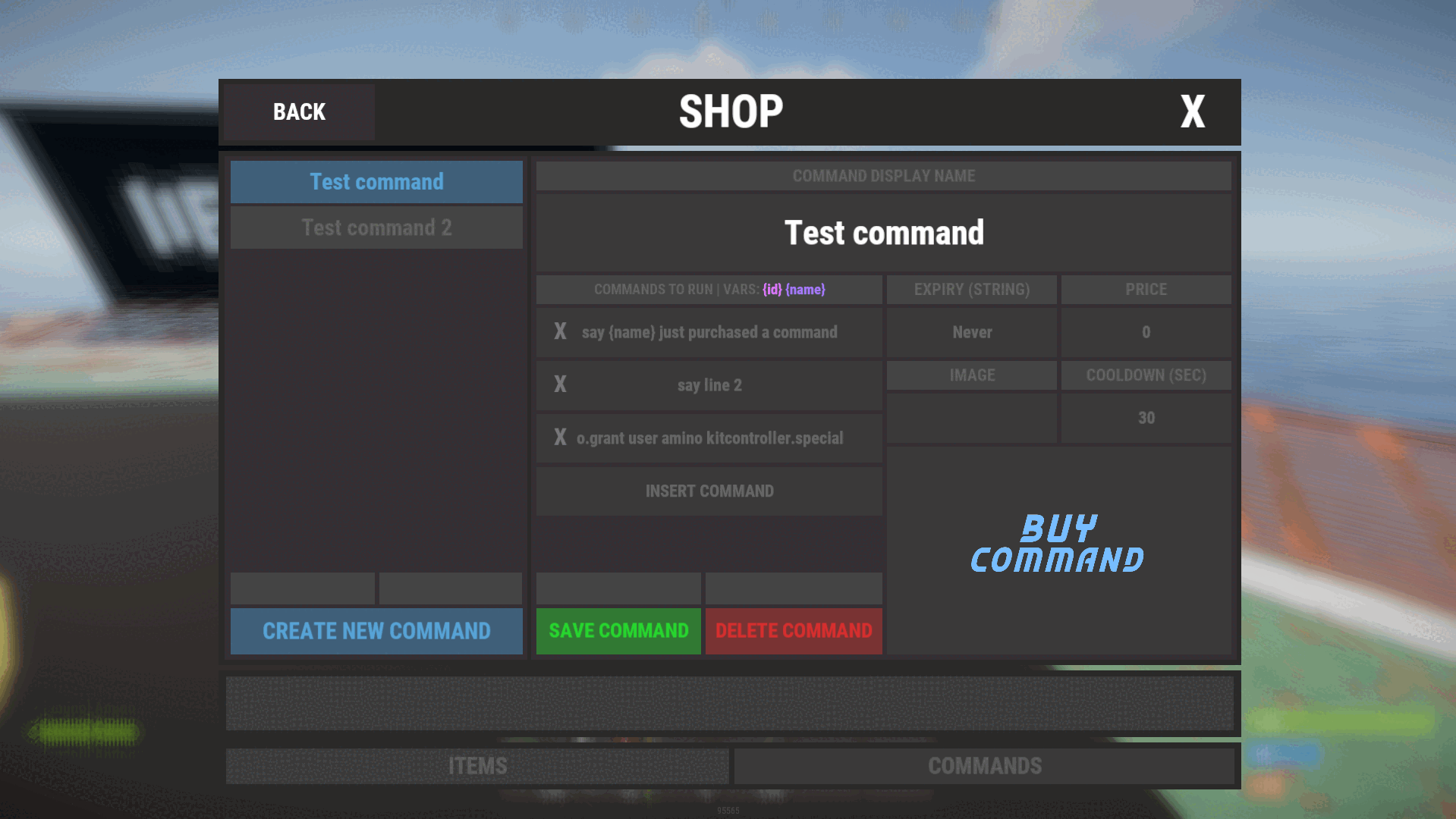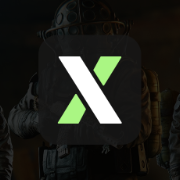Search the Community
Showing results for tags 'buy'.
-
Version 2.1.4
851 downloads
VehicleBuy - The Ultimate Vehicle Plugin for Rust Immerse yourself in the world of Rust with the VehicleBuy plugin! This powerful tool allows authorized players to easily access the /vehiclebuy command, which opens an intuitive interface for purchasing a variety of vehicles. With multiple payment options, including Items, Economics, and Server Rewards, you can enjoy a smooth gaming experience. Additionally, the Buy Cooldown feature helps maintain balance in the game. Upon purchasing a vehicle, players receive a unique gift: a skinned crate for land vehicles or a lifebuoy for water vehicles, which can be conveniently stored in their inventory. Features of VehicleBuy User-Friendly Interface: Access vehicle purchases through an easy-to-navigate GUI. Flexible Payment Methods: Choose from various payment options to suit your preferences. Customizable Settings: Administrators can adjust prices and fees as needed. Convenient Vehicle Recall: Use the /callback command to quickly retrieve your vehicle. Easy Re-packaging: Re-package vehicles using the /pickup command or by hitting them with a hammer. Commands /vehiclebuy: Open the vehicle purchase interface (for players) /callback "VehicleName": Retrieve your purchased vehicle /pickup: Re-package your vehicle or hit it three times with a hammer Admin Command: (VehicleName.add SteamID): Spawn vehicles directly into players' inventories vehiclebuy.template [fullscreen/inmenu]: Customize your UI templates with options for fullscreen or in-menu displays (only server console) Permissions vehiclebuy.use: Allows players to use the /vehiclebuy command and access the vehicle purchase interface. vehiclebuy.free: Grants players the ability to acquire vehicles for free, bypassing the payment requirements. vehiclebuy.pickup: Permits players to use the /pickup command to re-package their vehicles. vehiclebuy.recall: Allows players to use the /callback command to retrieve their vehicles. Video Overview old overview: Test Server Join our test server to experience all our unique features firsthand! Copy the IP address below to start playing! connect 194.147.90.147:28015 FAQ Q: Where can I see an example of a config? A: Config$15.95- 45 comments
- 4 reviews
-
- 4
-

-

-
- #vehicle
- #buy
-
(and 25 more)
Tagged with:
- #vehicle
- #buy
- #gui
- #shop
- #vehiclebuy
- #vehicleshop
- #m&b-studios
- #vehiclebuy rust plugin
- #mevent team
- #rust vehicle purchase plugin
- #buy vehicles in rust
- #rust game vehicle management
- #vehicle buying system rust
- #rust vehicle gui
- #purchase vehicles rust plugin
- #rust admin vehicle commands
- #vehicle recall command rust
- #customizable vehicle prices rust
- #vehicle spawning plugin rust
- #rust game server plugins
- #user-friendly vehicle interface rust
- #vehicle rust
- #vehicles
- #cars
- #minicopter
- #motorbike
- #bike
-
Version 2.2.2
8,825 downloads
Enjoy a highly customizable Shop that can be configured in game! Use NPCs as shopkeepers, and set up a shop with ease using the game interface to add, edit, or remove items on the fly! ️ Features of Shop Beautiful user interface Discount system (by permissions) Automatic shop filling (+ the plugin has support for the ItemCostCalculator plugin) Selling items (players can sell items to the store and receive money for it) Performance Adding/editing/removing items IN GAME Supports NPC Supports Custom Vending Machines Supports NoEscape Convert from ServerRewards Favorite items By default, the plugin has English, Russian and Chinese translations Transfer money between players directly in the plugin! Shop allows you to use multiple economy plugins at once (players can choose what they want to pay with) For each item, you can choose which payment methods are available and how much they will cost, based on the selected method Commands shop - open shop interface shop.install – starts the shop installation process shop.refill <recovery_rate> - refill shop again recoveryRate: A value between 0 and 1 that determines the multiplier for the cost of selling items. For example, shop.refill 0.5 means that items will have a sale cost of 50% of their purchase cost. shop.convert.sr [clear] - convert items from ServerRewards to Shop. The option clear means clearing Shop items before convert shop.setvm [categories: cat1 cat2 ...] - add custom VM in config shop.setnpc [categories: cat1 cat2 ...] - add NPC in config shop.remove all - a console command to remove all items and categories from the plugin shop.remove item [category name/all] - a console command to remove an item (or all items) shop.remove category [category name/all] - a console command to remove a category (or all categories) shop.fill.icc [all/buy/sell] - a console command for updating prices of items in the store using ItemCostCalculator. all - updates both Price and SellPrice, buy - updates Price, sell - updates SellPrice shop.convert.from.1.2.26 – command to convert Shop plugin version 1.2.26 to version 1.3.0+ shop.reset – resets store data, including templates, configurations, and items. shop.reset template – resets the store interface template data. shop.reset config – resets store configuration data. shop.reset items – resets store items data. shop.reset full – completely resets all store data (templates, configurations and items). shop.manage – used to manage the Shop plugin. shop.manage economy list – displays a list of all available economic systems in the plugin. shop.manage economy set <economy_ID> <name> – ыets the selected economic system by plugin ID and name. The command updates the corresponding economic system on the server and saves the changes in the configuration. FOR EXAMPLE: shop.manage economy set 0 Economics – sets the main economy plugin to “Economics”. shop.manage economy set 1 ServerRewards – sets the additional economy system with ID 1 to “ServerRewards”. Permissions shop.setvm - for command "shop.setvm" shop.setnpc - for command "shop.setnpc" shop.free - for free item purchases shop.admin - admin permission Sort Types None Name Amount PriceDecrease PriceIncrease Category Types None – normal category for items Favorite – category for favorite items Hided – hidden category, available only in NPC stores or Vending Machines Video P.S. Video of the old version, video for the V2+ version is now in development Showcase Full screen Templates Template OLD STYLE Template NEW RUST In-Menu Templates Template V1 (V1.1) Template V1 (V1.1) with BASKET Template V2 Template V2 with BASKET Installer Editor TEST SERVER Join our test server to view and experience all our unique features yourself! Copy the IP Address below to start playing! connect 194.147.90.147:28015 FAQ Q: I get the message “The plugin does not work correctly, contact the administrator!”. What should I do? A: This means that your plugin is not installed. To install the plugin, use the command “/shop.install”. You need to have “shop.admin” permission to access this command. Q: Where can I see an example of a config? A: Config Q: How to use BankSystem to store the economy A: "Economy": { "Type (Plugin/Item)": "Plugin", "Plugin name": "BankSystem", "Balance add hook": "Deposit", "Balance remove hook": "Withdraw", "Balance show hook": "Balance", "ShortName": "", "Display Name (empty - default)": "", "Skin": 0, "Lang Key (for Title)": "LangTitle", "Lang Key (for Balance)": "BalanceTitle" }, Q: How to use ServerRewards to store the economy A: "Economy": { "Type (Plugin/Item)": "Plugin", "Plugin name": "ServerRewards", "Balance add hook": "AddPoints", "Balance remove hook": "TakePoints", "Balance show hook": "CheckPoints", "ShortName": "", "Display Name (empty - default)": "", "Skin": 0, "Lang Key (for Title)": "LangTitle", "Lang Key (for Balance)": "BalanceTitle" }, Q: How to use Economics to store the economy A: "Economy": { "Type (Plugin/Item)": "Plugin", "Plugin name": "Economics", "Balance add hook": "Deposit", "Balance remove hook": "Withdraw", "Balance show hook": "Balance", "ShortName": "", "Display Name (empty - default)": "", "Skin": 0, "Lang Key (for Title)": "LangTitle", "Lang Key (for Balance)": "BalanceTitle" }, Q: How to use IQEconomic to store the economy A: "Economy": { "Type (Plugin/Item)": "Plugin", "Plugin name": "IQEconomic", "Balance add hook": "API_SET_BALANCE", "Balance remove hook": "API_GET_BALANCE", "Balance show hook": "API_REMOVE_BALANCE", "ShortName": "", "Display Name (empty - default)": "", "Skin": 0, "Lang Key (for Title)": "LangTitle", "Lang Key (for Balance)": "BalanceTitle" }, Q: How to use scrap to pay for items A: "Economy": { "Type (Plugin/Item)": "Item", "Plugin name": "", "Balance add hook": "", "Balance remove hook": "", "Balance show hook": "", "ShortName": "scrap", "Display Name (empty - default)": "", "Skin": 0, "Lang Key (for Title)": "LangTitle", "Lang Key (for Balance)": "BalanceTitle" }, Q: How to add KIT as shop item A: https://pastebin.com/4szBQCgz Q: How to add Command as shop item A: https://pastebin.com/bcCkzBEL Q: How do I make a weapon spawn with ammo in it? A: You need to configure the "Weapon" section in the item config: "Weapon": { "Enabled": true, "Ammo Type": "ammo.rifle.explosive", "Ammo Amount": 128 } Q: How do I make items spawn some content (liquid, weapon modifications)? A: You need to configure the "Content" section in the item config: "Content": { "Enabled": true, "Contents": [ { "ShortName": "weapon.mod.lasersight", "Condition": 100.0, "Amount": 1, "Position": -1 } ] }, Q: How to turn off the sell feature? A: You need to turn off “Enable item selling” in the config, or do it in the item setting in the game. "Enable item selling?": false, Q: How to use the ItemCostCalculator with Shop? A: You need to use command "shop.refill" (command to refill the Shop) Q: What should be the size of images for item icons? A: Typically, the image dimensions for item icons are 512x512 pixels, but any square image can suffice.$29.95- 652 comments
- 36 reviews
-
- 21
-

-

-

-
- #shop
- #shop ui
-
(and 25 more)
Tagged with:
- #shop
- #shop ui
- #store
- #market
- #server rewards
- #gui shop
- #custom items
- #rust shop
- #mevent
- #market system
- #marketplace
- #buy
- #sell
- #in game
- #economics
- #humannpc
- #market and magazine
- #gui
- #money exchange
- #rust shop plugin
- #shop system
- #best shop
- #best rust shop
- #shop items
- #shop mevent
- #shop in menu
- #shop gui
-
Version 2.10.21
1,368 downloads
Crafting system that allows you to create items, cars, vehicles, recyclers, etc! Commands craft open interface crafts.setwb [categories: cat1 cat2 ...] set new custom workbench Permissions You can set permission in config, for example: "Permission (ex: crafts.use)": "crafts.use", crafts.setworkbench - allows you to use the "crafts.setwb" command (set custom workbenches) Craft Types Command Vehicle Item Recycler ModularCar How to install a custom workbench 1. Spawn the workbench (for example, in RustEdit or a plugin) 2. In the game, go to him and use the command "crafts.setwb" and specify the necessary categories. Example: /crafts.setwb Misc 3. Go to config (oxide/config/Crafts.json) and configure this workbench (use SafeZone, workbench level, etc.) VIDEO FAQ Q: Where can I see an example of a config? A: Config$19.95 -
Version 1.2.7
1,332 downloads
Shoppy Stock introduces a plethora of innovative features to the RUST server economy that were previously unavailable. This plugin enables the creation of multiple shops with diverse currencies, stock markets with item listing, a highly customizable server selling center, and numerous other functionalities. Video Preview (Version 1.0.0) Features Global Over 12 detailed RUST-Themed GUI windows. Wrote with performance in mind. All plugin actions are lightweight for server. Highly expandable plugin. All that limits you is your imagination! Fully customizable PopUp message through PopUp API. Command and API currency management. Full language support for any displayed message and item. NoEscape support. Full UI color change support. NPC interact shop and stock market support. Shops Create multiple shops with different currencies. Easily transfer your old currency to the plugin with other economy plugins support. Split your shop items into categories with custom icons for easier navigation. Search though all categories with one search bar. Buy exact amount of items that you need. Full custom item support. You can configure which currencies should be available to transfer. Transfer currency to online/offline players. When currency is an item, you can make it available for deposit into the shop as virtual currency. The page is saved when you close the shop, so you can get easily back where you were. Full permission system configurable for each action. Limits for daily/wipe purchases. Set cooldown to your purchases. Discount system. Stock Market Create multiple different markets with different currencies. Mark your favorite items and have them in Favorite tab. Automatically adds all vanilla RUST items with ability to blacklist unwanted. Few options to sort all listings for better economy management. Create sell and buy requests for the items. Configurable server sell price history. Permission based system on how many listings can one player create. Listings can be canceled and refunded or placed back to the market without any costs. Configurable tax on each market action. Additional info support for things such as durability and plant genes. Price rolls can be configured to run on specific hours. Demand system which will increase/decrease price of item on the market based on their demand. Messages requires DiscordCore. Selling center with the price calculator with over 15 variables based on amount sold, players online and more. Stock Market Broker. You can give permission for access to bank, where players can store and optionally refund items that are available in the server's sell list. You can also set the alert price and insta-sell price, which will execute an PopUp or will insta-sell your bank resources even if you are offline. Custom category and full custom item support. Configurable Web API for your server developers or for checking the item price if you are offline. Requires Web Server. Statistics module for server technicians for easier economy setup. Permissions The permissions listed below are static and cannot be altered. The configuration files offer hundreds of possible permissions. shoppystock.admin - Gives access to the currency management command. Commands All commands can be fully customized. Here is a list of the default commands. /market /shop /s /m - Opens Shoppy Stock UI. /list - Open's window to create Sell Request in RP stock market. /sell - Open's window to sell items in RP stock market. curr - Admin command. Full usage description is available when you run this command. (Chat and console command) updateprices <shopName> - Forcefully update stock prices of the shop. (Chat and console command) Optional Supported Currency Plugins Economics ServerRewards BankSystem IQEconomic Help Page Due to the extensive features offered by this plugin, it may be challenging for some users to configure certain aspects without guidance. Therefore, we have provided a brief walkthrough below. Configuration Files The plugin is extensive, resulting in the configuration files being split into three distinct ones, with two of them varying for each shop. Firstly, in your oxide/config folder, you will find the default configuration file, which contains all the fundamental configuration lines to add or remove more shops and stock markets. Secondly, in the oxide/data/ShoppyStock folder, you will find three folders. The first is Shops, which contains all the configurations for each shop created in the primary configuration file. The second is StockMarket, which includes several folders with all the stock-related content. More information on this is provided later. Lastly, UserData contains data on each shop player's currency, username, and daily/wipe purchases. StockMarket Folder In the StockMarket folder, you will find up to six folders, namely AlertData, Config, FavouriteData, PlayerData, PriceCache, and Statistics.\ The AlertData folder contains data on the alert and insta-sell prices set by players. The Config folder contains all the configuration files for each available stock market. The FavouriteData folder holds data on favorite items marked by players. The PlayerData folder includes data on all buy/sell requests and their banks. The PriceCache folder contains cache on all the necessary data of current item prices and their price/sell history for the graph to function. The size of this file depends on how long your timeline goes. Lastly, the Statistics folder includes all the statistics collected in the market by all players, split into global/player values, which are further divided into all time/daily actions. These values should help you understand how many resources are being sold on the server and justify your Default Sell Amount Calculation or Price Calculator. Server-Selling Items → Default Sell Amount Calculation (DSAC) The Default Sell Amount Calculation (DSAC) is a critical component that determines the amount of items sold during a given period. It serves as a reflection of the average item sales by all players during that period. For instance, in a PvE x10 server with an average of 20-30 players online, the wood amount sold could be set to 1800000. However, this value is only an example, and it is not recommended to base your configuration solely on it. A good stock market requires time and effort. Web API The plugin offers a Web API feature that enables you to check your market prices through your website. To activate this feature, you need website hosting with PHP support and to download the provided PHP file named apiupdate.php. CLICK HERE TO DOWNLOAD! It should be placed in the same directory as the "Web Price API - Link" points to. While experienced users can change the file name for security reasons, they should remember to modify the plugin code as well. Ensure the file has sufficient permissions to create an output api.html file (the file's directory can be altered in the PHP file). If configured correctly, the output should be available at <Web Price API - Link>/api.html. Always Run Timer on Hour Minute The Always Run Timer on Hour Minute feature sets the time when the timer will commence rolling the prices of your stock market. For example, if the values are set to 0, 30, and 60, the timer will start rolling prices on the hour or half-hour (x:00 or x:30). Similarly, if the values were 0, 20, 40, and 60, the timer would start rolling prices on the hour or at intervals of 20 minutes (x:00, x:20, or x:40). Stock Market - Default Categories The stock market contains 4 default categories. Sometimes you want to display them as first when opening the stock market. here are their codenames for config usage: my_listings bank_management favourites all_items Stock Market - Category Icons These options are formatted as follows: "config/rust default category name": "URL". Stock Market - Custom Item Info Lang Key For custom items, it's possible to create custom info tags in listings, similar to the tool condition or genetic information for clones. You can add your own tag for certain types of items, such as "Upgrade Ingredients". Stock Market - Refund Storage Name A storage with this name needs to be created in the RedeemStorageAPI. Otherwise, items from certain actions may disappear and the plugin will generate errors. Custom Item Listings All items configured in the stock market must have the exact format of the keys. The correct format is: <shortname>-<skinId>. For instance, the key for a Metal Chestplate with skinId 2497693972 will be "metal.plate.torso-2497693972". Generating Shop Config With All Vanilla Items Go to main plugin config in oxide/config/ folder and in the shop section you want to add all vanilla items search for Config Generation - Generate With All Default Items and set it to true. After all, go to oxide/data/ShoppyStock/Shops/ and delete your desired shop JSON file and reload the plugin. The plugin should generate a new config with all vanilla RUST items. Shop Items - Commands Commands support 2 types of variables. {userId} - Will be replaced with steamId of buyer. {userName} - Will be replaced with nickname of buyer. {userPosX} - Coordinate X of buyer. {userPosY} - Coordinate Y of buyer. {userPosZ} - Coordinate Z of buyer. Community Q&A Multiplier Events Q: How does the demand system work? How does weight come into play? A: Demands works based on "Multiplier Events" in the main config. Each event has its own "Weight" which represents their chance to be rolled on a demand roll. Values for how often demands should appear can be found in your stock market configuration in /data/ShoppyStock/StockMarket/Config/<shopName>.json. Names from the main configuration must be equal to these in the data file in order to make them work. Q: How do minimal and maximal work? A: It's a randomized value by which the price will be multiplied/divided. So if the price is 1.4 and the rolled demand is between 1.4 and 1.8, the random value would be, for example, 1.685, and the price would be 2.359. If the price is larger or less than the max value, it will get locked to the value near min/max. Stock Market - Timestamps Q: What is it used for? Is it a historical trend? A: If you run your stock market for a while, the plugin will store the price data, and it will be available in a chart for all players with permission. The amount of data saved is equivalent to the highest timestamp, so if you want to start collecting data, I recommend making this a real value even without giving permission to players for high timestamp values. Data Folder, Stock Market Config Q: Blocked Multiplier Listing Keys A: These are listings that shouldn't be multiplied with the price multiplier bonus, which is implemented, but the items that give the price bonus aren't available yet. Item Price Calculator Q: Price Change - Regular Curve A: It's a randomization value of the stock prices. Each time the price is rolled, it adds or subtracts a certain percentage from the price to make it more "realistic" and not stay in one place if none of the other events are run. Q: Price Change - Same Price Actions Min/Max A: Actions on the market aren't random if they go up or down every time. You can specify how long the price should go up or down (not including other events). You can make it so that prices will go up for five rolls in a row and then go down for the next two rolls. Q: Price Change - Chances to Increment A: It's the chance to run the action listed above. It's made in "<price percentage>": <price increase chance (percentage)> format. It's made to make prices go higher more easily when they are low and harder when they are high. As far as I remember, the basic configuration has a 2% price increase if the price is below 50%, 4% below 47%, etc. Q: Price Drop - Amount Sell Values Penalty Multiplier A: If any of the listed values are exceeded, the price roll is always negative, plus it's multiplied by the configured value to make prices go realistically lower faster when there are a lot of items sold on the market in a short period of time. Q: Price Drop - Amount Sold Max Price Penalty A: If your players sell too much of any item, you can set that price to be locked at a certain percentage for a certain period of time. If they sell, 10000% of DSAC of wood, the price is locked at a maximum of 25% for 24 price rolls. Q: Price Increase - Goal Not Achieved (Which goal is this referring to here?) A: If there is a low demand for some items and there is less than 100% of the DSAC amount sold, you can encourage players to farm and sell them by increasing the price by a certain multiplier every time the price is rolled. Like making the price increase x1.5 times faster when there are less than 10% of items sold. Q: Default Sell Amount Calculation - Players Online Multiplier (What does the set value with respect to players online do?) A: If your server population varies from 20 to 150, you can easily manage the DSAC values by just multiplying or dividing them based on the current player count. The player count is checked on every price roll. Q: Price Multipliers - Minimal Time Distance Between Events (The event here refers to what? (Is it a player buying or selling listings?) A: It refers to the price multipliers that I described above in Multiplier Events. Q: Price Multipliers - Chance Based On Sell Amount (0-100) (What does this configuration do?) A: You can make the price multipliers run more often if there are not enough or too many items sold. Q: Price multipliers [minimal actions vs. maximal actions] A: It's how long in price rolls the price increase or decrease event runs. Server Sell Items Q: How does price parent impact the server sell price? A: Parent items are useful when you want to add item like Metal Fragments and Metal Ore, but encourage players to smelt them, because Metal Fragments price will be always higher than Metal Ore by an certain amount configured there. API for Developers int GetCurrencyAmount(string shopName, BasePlayer player) - Returns player's balance. If not found returns 0. int GetCurrencyAmount(string shopName, ulong userId) - Returns player's balance. If not found returns 0. bool TakeCurrency(string shopName, BasePlayer player, int amount) - Takes player currency. Returns true if taken and false if not. bool TakeCurrency(string shopName, ulong userId, int amount) - Takes player currency. Returns true if taken and false if not. void GiveCurrency(string shopName, ulong sellerId, int amount) - Gives player currency. string FormatCurrency(string shopName, BasePlayer player) - Returns player's formatted balance. Example Files (Version 1.0.0) Contains all configuration files from the video, without most of the custom items. It's not recommended to run this files, CLICK HERE TO DOWNLOAD! Default Main Config (Version 1.0.6) CLICK HERE! Default Shop Config (Version 1.0.6) CLICK HERE! Default Stock Market Config (Version 1.0.6) CLICK HERE!$50.00 -
Version 1.0.8
884 downloads
Shop Controller is an advanced shop UI system. Offers selling of items and commands as well as an in-game item editor. FEATURES • UI Cart system (Optional) • In-game item editor • In-game command editor • Item cooldowns • Command cooldowns • Custom item skins • Sell back to shop (Optional) • Easy color editing of the UI • Multi currency support (RP, Economics, any item) • Custom shop commands PERMISSIONS shopcontroller.use shopcontroller.admin SETUP The setup is very easy! - Set the commands you want the shop to be opened with - Set your currency. It supports RP, Economics, or any item (use the shortname)! - Set if you want to use the cart system or not - Plugin images, change if you want to use images other than the default ones. - UI Elements, all of these are color, "Rust Format" > https://tools.rustplugins.io/colors Support? Questions? Comments? Concerns? Message me in my Discord! https://discord.gg/RVePam7pd7$29.99- 30 comments
- 3 reviews
-
- 3
-

-

-
Version 1.0.11
356 downloads
Random Trader is a plugin that spawns a random shop along the side of the road, and is loaded with a randomly chosen shop profile. When a player interacts with the vending machine they are presented with randomly selected items from the shop profile, which are given random stock amounts and a random scrap/econ/SRP price. The plugin allows for the minimum and maximum stock and price values to be set in the config, and allows for the number of items displayed to be adjusted. The plugin comes with 4 loot tables by default: Clothing Weapons Tools Random items The following shops are automatically added if you own the relevant plugins Cooking EpicLoot Installing the plugin is as simple as dropping some files inside of your oxide folders. Ensure CopyPaste and ImageLibrary are loaded on your server. The plugin will acquire the files from my dropbox and stores them in the appropriate folder. If you own Cooking and/or EpicLoot, both plugins will automatically create profiles for RandomTrader in your config. Command: spawntrader Usage: /spawntrader <profile name> Example: /spawntrader weapons - will spawn a random shop with the weapons profile loaded. Command: despawntrader Usage: /despawntrader <profile name> Example: /despawntrader weapons - will despawn the weapons shop if it is spawned. Command: rtremovestoredata Usage: /rtremovestoredata <profile name> Example: /rtremovestoredata cooking - deletes the data for cooking from your config. Command: rtfindnewshops Usage: /rtfindnewshops Example: /rtfindnewshops - Finds new shops that are not in the config and saves them to the config. Useful for forcing external plugins to load their shop profiles in (Cooking/EpicLoot). Command: rtcheckpoints Usage: /rtcheckpoints Example: /rtcheckpoints - shows you the potential spawn locations for the shops. randomtrader.use - required to access the shop. randomtrader.admin - required to manually spawn/despawn vending machines. Config example: https://pastebin.com/MvcdBtTb$15.00- 23 comments
- 1 review
-
- 4
-

-

-
- #vending
- #vending machine
-
(and 6 more)
Tagged with:
-
Version 1.0.3
23 downloads
Raffles is a plugin that allows servers to create and host raffles. These raffles are a fun way to give players an outlet to dispose of excess resources, and a great way for server owners to hand out rare and valuable items! Raffles features full language support and can be translated into other languages with oxides lang system. This plugin allows for the following reward types: Item rewards: Whether it be vanilla or custom items, Raffles will support it. Economics: Reward your players with an injection of economic dollars, straight into their account. Server Rewards: The same as Economics, but for the Server Rewards plugin! Commands: You can run as many commands as you like, and have them listed in the raffle with a custom name. For example, you could have a command that gives the player a random S tier Epic Loot item for winning. It allows for the userid and name to be substituted with {id} and {name}, so will support most command types. The raffles are broken down into 2 types. Daily raffles are the primary raffle structure in the plugin. They allow you to set item currencies (yes, it supports custom items), which the player will use to purchase raffle tickets. Some features it includes: Custom ticket items. Variable duration, allowing you to have the raffle run for as long as you want. Scheduled start date/time, allowing for you to create the raffle in the config, and have it automatically start when its date/time values are met. Ticket limits, allowing you to set a maximum number of tickets, which will conclude the raffle once met. Item, economics, server rewards and command prizes. Raffles that are in the config and set for a future date, will appear under the "Future Raffles" category. This allows users to see what raffles are coming up and when. This can be disabled by setting the visible flag to false. Future raffles can be force started by admins via this menu or command. Wipe Raffles contain the same prize structure as regular raffles, allowing for economics, server rewards, items and commands to be awarded to the winners, but their participation works a little differently. Rather than having players purchase a ticket for the raffle directly, it will count any raffle tickets that the player purchases from a daily raffle as an entry. This means that if a player purchases 60 raffle tickets between 3 different daily raffles over the course of the wipe, they will have 60 entries into the wipe raffle. The wipe raffle will roll when the server wipes and will allow you to award players with prizes that are redeemable AFTER the server wipes. This can be as simple as a pickaxe and hatchet that can be redeemed when they login, or as advanced as S tier Epic Loot items, the choice is yours. The plugin allows for multiple wipe raffles, so you can have multiple winners! The plugin has 2 permissions: raffles.allow - required to use the raffles plugin. raffles.admin - required to use admin commands and see admin elements. Commands: Command: forcestartraffle Parameters: <partial raffle name> Description: forces the specified raffle to start, even if the raffle has already run its course. The start date of the raffle will be modified to time the command is run.$19.99 -
Version 1.1.4
1,353 downloads
Features Removes the delay between vending machine and shopkeeper (in bandit camp) transactions. Usage - Copy the downloaded DLL file into server/HarmonyMods folder Support - If you need help or If you have any issues or suggestions you can contact me by joining my discord server: https://discord.gg/efVKDG6z6F or by adding me on discord: Farkas#6006Free- 7 comments
- 1 review
-
- 2
-

-

-
- #vending machine
- #outpost
-
(and 3 more)
Tagged with:
-
Version 1.0.0
9 downloads
The ServerUpkeep plugin is a handy tool for Rust server owners. This way they can keep their community alive and better cover the costs of running them. Show your players how your server is doing. ServerUpkeep allows administrators to set a default retention period and notify players when the retention time expires. The plugin provides a visual representation and shows the number of days remaining. Administrators also have the ability to extend the ukeep duration if necessary with a simple console command. The plugin is compatible with Tebex, Tip4Serv and also for PayNow. Decide for yourself how many days ServerUpkeep will be credited. Features: What happens if the ServerUpkeep is not enough and the timer falls to 0? - Then the server will be shut down automatically. - You can then make an announcement on Discord or wherever to ask for support. Instructions for use: Simply enter the following in your shop under send command and adjust the days to be credited once the purchase has been completed, depending on the customer's purchase package. upkeep.add [days] You can also subtract days by simply putting the minus operator in front of it: upkeep.add -[days] Config: { „DefaultDays“: 7, „NextUpkeepTime“: „25.02.2024 21:56:32“ } DefaultDays are the days when the plugin is activated to prevent the server from shutting down again immediately after booting. NextUpkeepTime: Is required to calculate the remaining days. The time specification has no direct use yet but will be required for future updates. **load, run, enjoy**$10.99 -
Version 1.0.3
25 downloads
This plugin will immerse the player in the dark market, where you can buy various goods for various coins! -------------------------------------------------------------------------------------------------------------------------- Features: A unique, minimalistic, one-of-a-kind plugin design! A good idea of the store! The plugin is made with musical accompaniments when downloading and purchasing the product! When buying a product, the player will still need to find it! Convenient and easy configuration setup Optimized plugin operation! Discounts on products! -------------------------------------------------------------------------------------------------------------------------- Video Review: ( The video shows the main functionality of the plugin! ) -------------------------------------------------------------------------------------------------------------------------- Configuration: Main Settings: "Permission to use the command": "dkmarket.use", "Save logs ?": true, "Spawn radius of the box": 150, "SkinID Box": 1545613264, "Use Notify ? ( https://codefling.com/plugins/notify )": false, "Commands": [ "market", "darknet" ], Setting up a discount ( discounts) for privileges: "Personal discount for privileges": { "dkmarket.vip": 10, "dkmarket.premium": 20 }, Setting up text loading stages: "Stages of text loading": [ "ASUS P5KPL ACPI BIOS Revision 0603", "CPU: Intel (R) Core(TM) i5-3470 @ 3.20GHz", "Speed: 3.20 GHz", "Initializing USB Controllers", "Checking RAM storage", "Validating HDD", "Detecting IDE drivers", "Memory Frequency 8024MHz", "Validating complete", "Immortal (C) 2022 Codefling, Inc" ], Setting up your economy plugin: "Settings Economy": { "Plugin name": "Economics", "Balance add hook": "Deposit", "Balance remove hook": "Withdraw", "Balance show hook": "Balance" }, Basic setup of categories and items that will be in the category: "Settings Category and Items": [ { "Category name": "Weapon", "Items that will be sold in this category": [ { "ShortName": "rifle.ak", "SkinID": 0, "DisplayName": "", "Image ( Leave an empty field if you don't need to upload a picture for this item )": "", "Amount": 1, "Price": 50 }, { "ShortName": "rifle.bolt", "SkinID": 0, "DisplayName": "", "Image ( Leave an empty field if you don't need to upload a picture for this item )": "", "Amount": 1, "Price": 50 }, { "ShortName": "rifle.l96", "SkinID": 0, "DisplayName": "", "Image ( Leave an empty field if you don't need to upload a picture for this item )": "", "Amount": 1, "Price": 50 }, { "ShortName": "rifle.m39", "SkinID": 0, "DisplayName": "", "Image ( Leave an empty field if you don't need to upload a picture for this item )": "", "Amount": 1, "Price": 50 }, { "ShortName": "rifle.semiauto", "SkinID": 0, "DisplayName": "", "Image ( Leave an empty field if you don't need to upload a picture for this item )": "", "Amount": 1, "Price": 50 }, { "ShortName": "smg.2", "SkinID": 0, "DisplayName": "", "Image ( Leave an empty field if you don't need to upload a picture for this item )": "", "Amount": 1, "Price": 50 }, { "ShortName": "smg.mp5", "SkinID": 0, "DisplayName": "", "Image ( Leave an empty field if you don't need to upload a picture for this item )": "", "Amount": 1, "Price": 50 }, { "ShortName": "smg.thompson", "SkinID": 0, "DisplayName": "", "Image ( Leave an empty field if you don't need to upload a picture for this item )": "", "Amount": 1, "Price": 50 }, { "ShortName": "pistol.eoka", "SkinID": 0, "DisplayName": "", "Image ( Leave an empty field if you don't need to upload a picture for this item )": "", "Amount": 1, "Price": 50 }, { "ShortName": "pistol.m92", "SkinID": 0, "DisplayName": "", "Image ( Leave an empty field if you don't need to upload a picture for this item )": "", "Amount": 1, "Price": 50 }, { "ShortName": "pistol.nailgun", "SkinID": 0, "DisplayName": "", "Image ( Leave an empty field if you don't need to upload a picture for this item )": "", "Amount": 1, "Price": 50 } ] }, { "Category name": "Ammunition", "Items that will be sold in this category": [ { "ShortName": "ammo.shotgun", "SkinID": 0, "DisplayName": "", "Image ( Leave an empty field if you don't need to upload a picture for this item )": "", "Amount": 10, "Price": 50 }, { "ShortName": "ammo.shotgun.slug", "SkinID": 0, "DisplayName": "", "Image ( Leave an empty field if you don't need to upload a picture for this item )": "", "Amount": 20, "Price": 35 } ] }, { "Category name": "Medical", "Items that will be sold in this category": [ { "ShortName": "pistol.m92", "SkinID": 0, "DisplayName": "", "Image ( Leave an empty field if you don't need to upload a picture for this item )": "", "Amount": 1, "Price": 50 }, { "ShortName": "pistol.nailgun", "SkinID": 0, "DisplayName": "", "Image ( Leave an empty field if you don't need to upload a picture for this item )": "", "Amount": 1, "Price": 50 } ] }, { "Category name": "Food", "Items that will be sold in this category": [ { "ShortName": "pistol.m92", "SkinID": 0, "DisplayName": "", "Image ( Leave an empty field if you don't need to upload a picture for this item )": "", "Amount": 1, "Price": 50 }, { "ShortName": "pistol.nailgun", "SkinID": 0, "DisplayName": "", "Image ( Leave an empty field if you don't need to upload a picture for this item )": "", "Amount": 1, "Price": 50 } ] }, { "Category name": "Resources", "Items that will be sold in this category": [ { "ShortName": "pistol.m92", "SkinID": 0, "DisplayName": "", "Image ( Leave an empty field if you don't need to upload a picture for this item )": "", "Amount": 1, "Price": 50 }, { "ShortName": "pistol.nailgun", "SkinID": 0, "DisplayName": "", "Image ( Leave an empty field if you don't need to upload a picture for this item )": "", "Amount": 1, "Price": 50 } ] }, { "Category name": "Other", "Items that will be sold in this category": [ { "ShortName": "pistol.m92", "SkinID": 0, "DisplayName": "", "Image ( Leave an empty field if you don't need to upload a picture for this item )": "", "Amount": 1, "Price": 50 }, { "ShortName": "pistol.nailgun", "SkinID": 0, "DisplayName": "", "Image ( Leave an empty field if you don't need to upload a picture for this item )": "", "Amount": 1, "Price": 50 } ] }, { "Category name": "Rockets", "Items that will be sold in this category": [ { "ShortName": "pistol.m92", "SkinID": 0, "DisplayName": "", "Image ( Leave an empty field if you don't need to upload a picture for this item )": "", "Amount": 1, "Price": 50 }, { "ShortName": "pistol.nailgun", "SkinID": 0, "DisplayName": "", "Image ( Leave an empty field if you don't need to upload a picture for this item )": "", "Amount": 1, "Price": 50 } ] } ], Configuration version: "Verison Configuration": { "Major": 1, "Minor": 0, "Patch": 0 }$15.00- 6 comments
- 1 review
-
- 1
-