Nubie's Wishlist
-
Custom Item Vending
By imthenewguy in Plugins
This plugin allows your players to list and sell custom items through their vending machines.
By creating a store via the back of the vending machine, players can list any item (custom or vanilla) for sale through their machines.
Players can then interact with the players vending machine to purchase their wares, just like vanilla rust.
This is ideal for any server, but especially for servers with heavy role play elements, or servers that use a lot of custom items.
Custom Item Vending can receive data from other plugins for both a currency and an item properties.
Custom items can be added manually through the config, or sent via an API directly from another plugin.
Allows players to sell items for vanilla items, custom items, economics and server rewards. Customizable limit on how many listings each vending machine can have. A map marker that will display what is currently being sold (and is in stock) in the machine. Floating text at the front of each custom item machine indicating what is being sold and its stock level. Supports almost every custom item, identifying them uniquely based on skin, name, text field, slot count and condition. Economics and Server rewards are withdrawn from the back of the machine.
The only requirement to use this plugin is the permission: customitemvending.create.
This is require to turn a regular vending machine into a Custom Item Vending machine.
Please note that due to the nature of the plugin and the way the map's vending listings are handled via client side, it is not possible to use market drones to obtain items using this plugin.
-
Hardy Planters
By imthenewguy in Plugins
Hardy Planters creates customizable planter boxes that do not require water, sunlight, fertilizer or temperature to grow.
The plugin allows server owners to create their own profiles for planter boxes, allowing for the modification of overall quality and growth gene multiplier, directly affecting how quickly all plants will grow.
This allows for some unnaturally fast plant growth, if set above the default value.
The plugin works by preventing the default logic on the planter boxes, and instead adds it's own behavior to control it.
It is compatible with servers that adjust the "planttick" and "planttickscale" convars as well.
The following video show cases and explains how the plugin's functionality.
Command (chat): giveplanters
Parameters: Nil
Description: Gives the user one of each planterbox from the config
Command (console): givehardyplanter
Parameters: <target player ID or name> <profile skin ID or display name>
Description: Gives the target player a planterbox that matches the specified profile. Useful in shops etc.
hardyplanters.admin - Required to use the commands. hardyplanters.use - Required to find the planter boxes in loot containers. hardyplanters.drop - Required to find planterboxes while looting.
-
Epic Loot
By imthenewguy in Plugins
Epic Loot is a plugin that adds additional RPG style loot to crates, NPC corpses, barrels and crafting.
There is a configurable chance that an enhanced piece with varying set types and modifiers will appear in a loot crate, barrel or corpse.
Players also have a chance to receive an enhanced version of their crafted items, rather than the plain old vanilla armor/weapon/tool.
Wearing more than 1 of the same type of item will provide the user with a set bonus. Depending on the set type, they may get access to higher mining yields, more damage to scientists or even access to exclusive loot tables that proc while gathering.
The plugin is incredibly configurable, supports language conversions and allows users to modify and design their own set bonuses.
There are currently 24 different set types and 27 unique set bonuses!
Set types are added to the name of the item and are responsible for providing the user with a buff.
Miners, - Increases the wearers mining yield. Lumberjacks, - Increases the wearers woodcutting yield. Skinners, - Increases the wearers skinning yield. Farmers, - Increases the wearers farming yield. Foragers, - Increases the wearers collection yield. Fishermans, - Increases the wearers fishing yield. Assassins, - Increases damage done to players. Demo, - Decreases damage from explosives. Elemental - Reduces cold and fire damage. Scavengers - Offers the wearer a chance to obtain additional scrap from barrels and crates. Transporters - Reduces the fuel costs for helicopters and boats. Crafters - Increases crafting speed. Reinforced - Reduces durability loss on all equipped items. Tamers - Reduces damage taken from animals. Hunters - Increase damage done to animals. Operators - Increases damage done to humanoid NPCs. Jockeys - Increases speed of the wearers mounted horse. Raiders - Offers the wearer a chance for their fired rocket/thrown explosive to be refunded. Builders - Offers the wearer a chance for their building/upgrade costs to be refunded. Assemblers - Offers the wearer a chance for their crafting materials to be refunded. Fabricators - Offers the wearer a chance for an additional crafted item to be produced. Medics - Increases healing received. Knights - Decreases damage received from melee attacks. Barbarians - Increased damage done with melee attacks. Smelting - Chance to receive a refined ore, instead of a raw ore, while mining. InstantMining - Chance to instantly mine the rest of a node out on hit. InstantWoodcutting - Chance to instantly cut down the rest of the tree on hit. Regrowth - Chance for the felled tree to respawn. InstantSkinning - Chance to instantly skin the rest of an animal on hit. InstantCook - Chance to receive cooked meat instead of raw meat while skinning. PVPCrit - Chance to critically damage a player, adding an additional 10-30% damage. Reflexes - Reduces damage taken from PVP. IncreasedBoatSpeed - Increases the speed of all watercraft. FreeVehicleRepair - Removes the repair cost for repairing vehicles of all kinds. Survivalist - Increases calories and hydration from all food sources. Researcher - Chance to receive your scrap back while researching. Feline - Reduces fall damage. Lead, - Reduces radiation damage. Gilled - Underwater breathing. Smasher - % Chance to destroy barells and roadsigns instantly. WoodcuttersLuck - Access to a loot table for woodcutting. MinersLuck - Access to a loot table for mining. SkinnersLuck - Access to a loot table for skinning. RockCycle - Chance to spawn a new rock once mined out. Attractive - Chance for loot to be instantly moved to your inventory. FishersLuck - Access to a loot table for fishing. TeamHeal - Shares heals with nearby team mates. HealthShot - Heals team mates for damage that would have been done when shot. BulletProof - Reduces the damage received from bullets. FishingRodModifier - Adjusts the tensile strenght of the cast fishing rod, making it harder to snap the line. UncannyDodge - Chance to dodge a projectile and negate its damage.
When a user wears enough pieces of the same set, they will get access to extra set bonuses, depending on the number of pieces worn.
Any of the buffs from the set types can be added as set bonuses to any set. You can also add the BonusMultiplier set bonus if you want to increase the set bonus percentage based on the number of pieces worn.
BonusMultiplier - Add an additional bonus on top of the existing modifier.
Type: chat
Command: genitem
Parameters: <optional: item shortname> <optional: set type> <optional: tier>
Usage:
/genitem pants miners s - will spawn a pair of pants with the miners set type and a random modifier from s tier range. /genitem transporters c - will spawn a random item with the transporters set type and a random modifier from the c tier range. /genitem pants b - will spawn a pair of pants with a random set type and a random modifier from the b tier range. /genitem pants - will spawn a pair of pants with a random set type and a random set modifier.
Type: console
Command: genitem
Parameters: <target name/steam ID> <optional: item shortname> <optional: set type> <optional: tier>
Usage:
/genitem "new guy" pants miners s - will spawn a pair of pants with the miners set type and a random modifier from s tier range. /genitem "new guy" transporters c - will spawn a random item with the transporters set type and a random modifier from the c tier range. /genitem "new guy" pants b - will spawn a pair of pants with a random set type and a random modifier from the b tier range. /genitem 76561197988695317 pants - will spawn a pair of pants with a random set type and a random set modifier.
Type: chat
Command: eladdskin
Parameters: <set type> <item shortname>
Usage:
/eladdskin Transporters pants 2533474346 - Adds the specified skin ID to the list of skins for the transporters pants.
Type: chat
Command: givescrappercurrency
Parameters: <quantity>
Usage:
/givescrappercurrency 100 - gives 100 scrapper currency to the player.
Type: console
Command: givescrappercurrency
Parameters: <target name/ID> <quantity>
Usage:
givescrappercurrency new 100 - gives new guy 100 scrapper currency.
Type: console
Command: elprintitems
Parameters: none
Usage:
/elprintitems - will print a list of items that can be enhanced into console.
Type: chat
Command: el
Parameters: none
Usage:
/el - opens up the EpicLoot menu.
Type: chat
Command: reseticonpositions
Parameters: none
Usage:
/reseticonpositions - forces all player icon positions to be set to the default config value.
Type: console
Command: genspecificitem
Parameters: <target id> <item shortname> <buff> <value> <tier> <skin>
Usage:
/genspecificitem - Create a specific item for the target player.
epicloot.use - Required to access the menu.
epicloot.admin - Required to use the genitem commands.
epicloot.drop - Required for items to drop from crates, barrels and corpses.
epicloot.salvage - Required to access the salvager menu.
epicloot.enhance - Required to access the enhancement menu.
epicloot.enhance.free - Enhancements have no cost.
epicloot.craft - Required to randomly craft epic loot items.
void GenerateItem(BasePlayer player, string type = null, List<string> item_shortname = null, string tier = null, bool msg = false) Type must be a set type (miners, transporters etc).
Item_shortname can contain a number of item shortnames. The hook will pick a random item from the list.
Tier must be either s, a, b or c.
- #enhanced
- #custom loot
-
(and 7 more)
Tagged with:
-
Convoy
Set your server apart with a roaming mobile event that has nearly endless configuration options! Configure the loot truck as well as the Convoy of protection vehicles ranging from sedans, module cars, Bradley tanks, motorbikes, vendor trucks, to a patrol helicopter! The plugin runs on custom and procedural generated maps, can use custom routes or let the plugin find a random route based on your configuration.
You can make yours an aggressive or a peaceful Convoy, who shoots first? You can set all kinds of parameters regarding the many pieces of the event, how to beat it, whether destroying the loot truck destroys the loot or not for example. There are many compatible plugins like TruePVE, GUIAnnouncements, Notify, DiscordMessages, and RustCord to name a few. The plugin has a built in UI that will give you important information about the event as you are inside it's zone. Check the map to see the location of the event as a marker and even see the timer on the event! All of the ground vehicles are driven and filled with NPCs. Every vehicle, the NPCs, and the loot as well as all timers can be configured to suit your server. A PvP zone can be created within the event area for those of you who use TruePVE to control damage on your servers. The limits are nearly endless!
If you have some players on your server that you want to really send everything you have at, this is the plugin for you. Watch players crap their pants when they first encounter a full Convoy with multiple tanks and a Patrol Heli all attacking at once. Sit back and delight in their fear as all of the vehicles empty their occupants and NPCs swarm them mercilessly!
Required Dependency (must install this free plugin)
NpcSpawn – link is included and can be found in the ReadMe file included with download
Chat commands (admin only)
/convoystart - launches the event using a random preset based on your configuration /convoystart PresetName - add the name of a preset from the configuration to launch a specific preset /convoystop - stops the event /convoyroadblock - the event will not be held on the road where you are standing (clear the Blocked roads section of config when you change maps) /convoypathstart - stand at starting point and enter command to start recording a custom route /convoypathsave RoutePresetName - to save a custom route (enter anything you'd like in place of RoutePresetName) multiple routes can be added to one route preset, one will be selected at random in this case /convoypathcancel - to reset the route
Console commands (RCON only)
convoystart - launches the event using a random preset based on your configuration convoystart PresetName - add the name of a preset from the configuration to launch a specific preset convoystop - stops the event
Plugin Config
en – example of plugin configuration in English ru – example of plugin configuration in Russian
API
bool IsConvoyVehicle(BaseEntity entity) bool IsConvoyCrate(BaseEntity crate) bool IsConvoyHeli(BaseHelicopter baseHelicopter) bool IsConvoyNpc(ScientistNPC scientistNPC) Hooks
void OnConvoyStart() - яalled when a convoy appears void OnConvoyStop() - яalled when a convoy disappears void OnPlayerEnterConvoy(BasePlayer player) - яalled when a player enters the event area void OnPlayerExitConvoy(BasePlayer player) - яalled when the player leaves the event area void OnConvoyEventWin(ulong userId) - called at the end of the event and informs about its winner void OnConvoyStartMoving(Vector3 convoyPosition) void OnConvoyStopMoving(Vector3 convoyPosition) void OnConvoyAttacked(BasePlayer player, Vector3 convoyPosition)
Check out the rest of my work: Adem's Codefling Library
You can reach out to me in Discord: Adem's Discord Profile
Thanks to Jbird for writing, translation, & support: Jbird's Discord Profile
Join the Mad Mappers Discord!
-
Barges
Discover the beauty of the open sea, with versatile barges perfect for transforming into your floating abode. Glide across the water effortlessly, by attaching a Tugboat, a Submarine, a RHIB, and more! You can traverse the waters of your Rust server with a custom Barge motor as well. Elevate your gaming experience, go on a wet and wild adventure with Barges, take the fight into the waves and beyond! The plugin includes 7 configurable platform shapes, each of which has it's own customization options in the config file. Note that the modules are configured within the config file, not in game. With proper TC authorization teammates can also access the Barge and it's modules. In the config file you can also adjust the maximum building height, movement speed, and several other parameters.
Modules
Barges each come with a variety of modules that you can enable, disable, or swap out for alternate modules, all within the config file. Regarding access to the modules in the game, this is restricted to players who have TC authorization.
Connector
Connector module allows attaching to a tugboat, a RHIB, or another barge. To allow attachment, press the button on the connector. You cannot install more than one Connector module on each Barge.
Dock
Dock module allows attaching boats and submarines to the Barge. Just approach it with your vehicle to activate and attach it. Mutliple Dock modules can be added to any Barge with available slots.
Cabin
Cabin module is used to drive the Barge. If this module is installed, the Barge can be driven with the help of an engine. To get into the Cabin, use the button on the door. To start the engine, fuel must be placed in the fuel tank behind the cabin. You can only connect one Cabin module on each Barge.
Ramp
Ramp module is used for loading and unloading vehicles, like motorcycles, cars, or minis! To open cor close the gate, use the button on the post. Multiple Ramp modules can be installed to each Barge.
Anchor
Anchor module will be the most used module for many who brave the sea on a Barge! Press the button to drop the Anchor, and stop movement so that you can build, or if you get a little seasick. Press the button again to go with the flow!
Features and limitations
• By default the construction on any Barge is restricted to either wood or metal. Stone and high quality are not currently an option. Those building parts will automatically receive the Legacy and Container skins. You can disable the restriction in the config, but this will negatively impact the performance on some servers and appear to have rougher movement of build parts with a large number of barges on the server
• These actions are available only while the Barge is Anchored, not while moving
- Base construction
- Use of chairs and sofas
- Installation of objects
- Interact with wires pipes or conveyors
• For optimization installing Wallpaper on Barges is not allowed
• Building parts can not exceed the boundaries of the Barge itself
• Frankenstein tables are not able to be installed on any Barge
• By default you are not able to approach Fishing Village by Barge
Please consider this plugin in BETA testing. The plugin is functional but I cannot make it compatible with the many plugins out there without your help. Please feel free to reach out with ideas but be patient with new ideas, as many common functions of a base are not so easy to do on a constantly moving rocking and rolling unique water base. Please give feedback and make tickets for support. Please be patient as all support requests are always going to be answered. If you are willing to join the Mad Mapper Discord this is a great resource for creating tickets for suggestions feedback and support.
Chat commands (admin only)
/spawnbarge PresetName - spawn the barge in your position /killbarge - destroys the barge you're looking at /killallbarges - destroys all barges on the server /givebarge PresetName - give the barge to yourself
Console commands (RCON only)
givebarge PresetName userID - give the barge to the player
API
bool IsEntityOnBarge(BaseEntity entity)
Plugin Config
en – example of plugin configuration in English ru – example of plugin configuration in Russian
Check out the rest of my work: Adem's Codefling Library
You can reach out to me in Discord: Adem's Discord Profile
Join the Mad Mappers Discord!


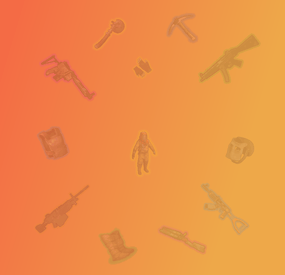

.thumb.jpg.4801f06b7223fca834118940537f2ed7.jpg)