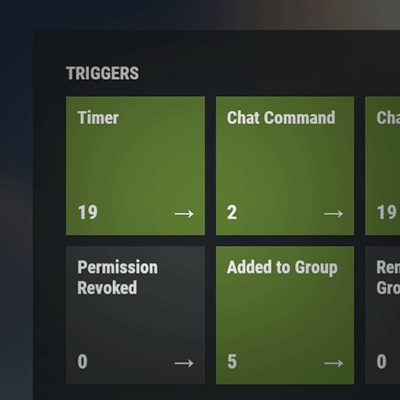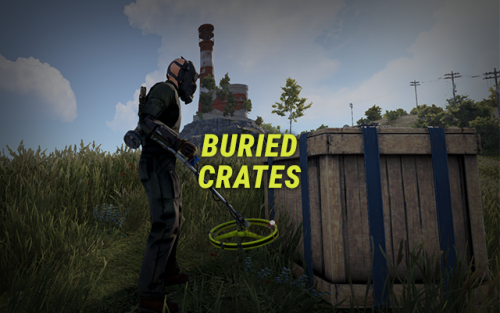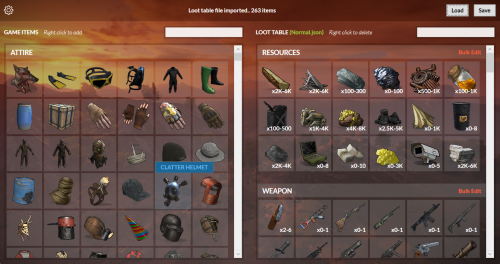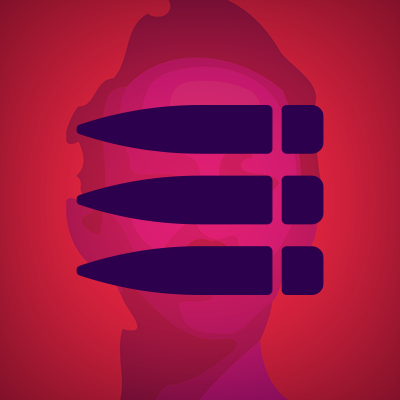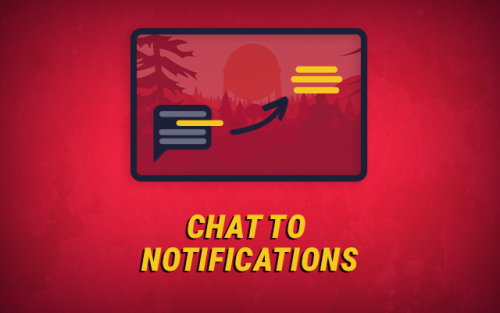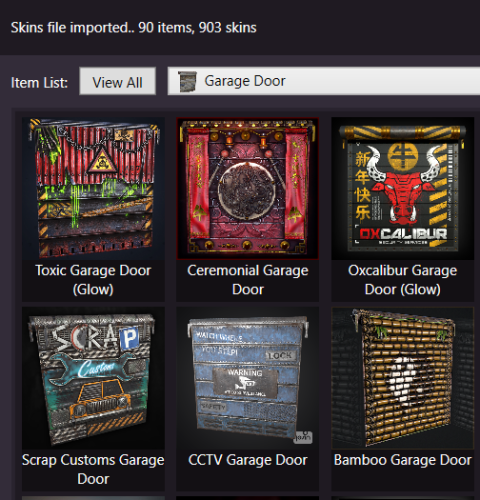Search the Community
Showing results for tags 'beee'.
-
Version 2.1.1
1,387 downloads
Automated chat messages based on chat keywords, timer or various other triggers. Plugin comes with an easy to use Admin UI for complete setup, and supports special localization for your messages. You can define messages to be sent only to specific Groups or Permissions, and you can allow players to toggle on/off messages if they do not find them useful. SUPPORTED TRIGGERS If what you need is not here and still falls under the scope of the plugin description, reach out to me Timed | ChatCommand | AutoReply | NewPlayerJoined | PlayerConnected | PlayerDisconnected | PermissionGranted | PermissionRevoked | AddedToGroup | RemovedFromGroup | PlayerDead | CrateHacked | EnteredZone | LeftZone | EnteredMonument | LeftMonument COMMANDS /am.edit - (Admin UI for complete setup) - requires automatedmessages.admin permission /tips - (Player command for toggling on/off messages) command can be changed in the config file MESSAGES LOCALIZATION You can switch between languages in Admin UI to setup localized replies for every language the game supports. Check config section below for how to add languages. Game Tips You can utilize Rust's native game tip UI to show specific messages instead or along with sending it to chat. VARIABLES Variables can be included in the messages text to show further info based on the trigger or player. The plugin also supports https://umod.org/plugins/placeholder-api with the extensive list of variables it brings. {playername} {playerid} - Player steam id {playercountry} {hacklocation} - Specific to messages with type CrateHacked {wipetimeremaining} - Days/Hours till wipe (based on rust convar settings if a missile silo monument is present) {online} - # of players online {sleeping} - # of players sleeping {joining} - # of players joining CONFIG SETTINGS Below are only settings not currently available in Admin UI, highly recommended to edit triggers or actions using /am.edit Chat Icon (Steam Id) - Icon that will be used for all messages sent by the plugin, must be a steam id. Toggle Chat Command - "tips" - Chat command that allows a player to toggle on/off messages. AutoReply Cooldown (in seconds) - Per action cooldown timer when players type a keyword set. ChatCommand Cooldown (in seconds) - Per player cooldown timer when a player types a chat command. ZoneManager Cooldown (in seconds) - Per player cooldown timer on enter or exit zone. MonumentWatcher Cooldown (in seconds) - Per player cooldown timer on enter or exit monument. Replies Server Languages - Languages your server will support. Available options: af, ar, ca, cs, da, de, el, en-PT, en, es-ES, fi, fr, hu, it, ja, ko, nl, no, pl, pt-PT, pt-BR, ro, ru, sr, sv, tr, uk, vi, zh-CN, zh-TW Default Server Language - Fallback language if player client language had no available replies, you must have at least one reply for this language for the action to function. AutoReply `Broadcast to all` option to broadcast to team only if keywords sent from team chat - true/false$13.99 -
Version 1.0.1
22 downloads
Buried Crates makes it possible to find crates while using a metal detector. This makes metal detectors worth using at any stage of the game. SUPPORTED CRATES/BARRELS PERMISSIONS & SPAWN PROBABILITY In config you can define permissions and chance % of a crate spawning for each permission (if a crate doesn't spawn, vanilla loot items works like normal). Crate types to be spawned uses a weight system, the higher the weight, the higher chance that crate type will be the one to spawn. Default permissions: you can change or add to them in config buriedcrates.default - 25% chance of finding a crate buriedcrates.vip1 - 50% chance of finding a crate buriedcrates.vip2 - 80% chance of finding a crate CONFIG { "General settings": { "Locked crate hack seconds": 60, "Dug up crate despawn in seconds": 900, "Log dug up crates in console": false }, "Permissions": { "default": { "Crate spawn chance (%)": 25, "Crates weights": { "Basic Crate": 5, "Foodbox": 5, "Vehicle Parts Crate": 5, "Tier 2 Components Crate": 5, "Tier 3 Components Crate": 5, "Normal Crate": 15, "Normal Crate - Food": 5, "Normal Crate - Medical": 5, "Tools Crate": 15, "Underwater Labs Normal Crate 1": 5, "Underwater Labs Normal Crate 2": 5, "Military Crate": 3, "Elite Crate": 3, "Elite Crate - Bradley": 2, "Elite Crate - Heli": 2, "Locked Crate": 0, "Supply Drop": 1, "Yellow Loot Barrel": 5, "Blue Loot Barrel": 5, "Oil Barrel": 5, "Giftbox": 5, "Present Drop": 0 } }, "vip1": { "Crate spawn chance (%)": 50, "Crates weights": { "Basic Crate": 0, "Foodbox": 5, "Vehicle Parts Crate": 5, "Tier 2 Components Crate": 5, "Tier 3 Components Crate": 5, "Normal Crate": 15, "Normal Crate - Food": 5, "Normal Crate - Medical": 5, "Tools Crate": 15, "Underwater Labs Normal Crate 1": 5, "Underwater Labs Normal Crate 2": 5, "Military Crate": 3, "Elite Crate": 3, "Elite Crate - Bradley": 2, "Elite Crate - Heli": 2, "Locked Crate": 1, "Supply Drop": 1, "Yellow Loot Barrel": 5, "Blue Loot Barrel": 5, "Oil Barrel": 5, "Giftbox": 5, "Present Drop": 1 } }, "vip2": { "Crate spawn chance (%)": 80, "Crates weights": { "Basic Crate": 0, "Foodbox": 0, "Vehicle Parts Crate": 0, "Tier 2 Components Crate": 0, "Tier 3 Components Crate": 5, "Normal Crate": 10, "Normal Crate - Food": 0, "Normal Crate - Medical": 0, "Tools Crate": 10, "Underwater Labs Normal Crate 1": 5, "Underwater Labs Normal Crate 2": 5, "Military Crate": 5, "Elite Crate": 5, "Elite Crate - Bradley": 3, "Elite Crate - Heli": 3, "Locked Crate": 1, "Supply Drop": 1, "Yellow Loot Barrel": 5, "Blue Loot Barrel": 5, "Oil Barrel": 5, "Giftbox": 5, "Present Drop": 1 } } }, "Version": { "Major": 1, "Minor": 0, "Patch": 1 } }$9.99- 2 comments
-
- 1
-

-
- #metal detector
- #detector
-
(and 6 more)
Tagged with:
-
Version 1.0.7
155 downloads
Allows players to activate Headlight (Miner's Hat) without taking up any wearable slots, and does not conflict with any headwear. This is useful for having better vision at night without compromising armor or taking off hazmat suit, especially when farming ore/wood. Auto Equip You can define whether you would the headlight to auto equip at Sunset and unequip at Sunrise by setting default state to NightOnly, and define game times in config. If set to Always instead, it will always equip a headlight to players with permission (light will be turned off, they can turn it on/off like any other worn miner's hat while equipped). Permissions headlight.use Chat Commands /headlight - Shows available commands (can be changed in config) Console Commands giveheadlight %steamid% - Equips a headlight on a target player headlight toggle - For easier key binding (e.g. bind p headlight toggle) Config { "Command": "headlight", "Auto Equip Settings": { "Default State (Always|NightOnly|Off)": "NightOnly" }, "Night Time Settings": { "Sunset InGame Time (00:00)": "22:00", "Sunrise InGame Time (00:00)": "07:00" }, "Alert Settings": { "Send in Chat": false, "Send as Game Tip": true }, "Version": { "Major": 1, "Minor": 0, "Patch": 2 } }$4.99- 16 comments
- 2 reviews
-
- 5
-

-

-

-
- #headlight
- #rust
- (and 6 more)
-
Version 1.4.10
7,352 downloads
UI Loot Tables Editor for Raidable Bases plugin by Nivex. Features Import/Export loot table json file Complete database of game items (Categorized, friendly names and pics) Add/Delete loot table items Edit loot table items spawn details Bulk edit/delete items Bulk multiply items values (min amount, max amount, stack size) How to Download and extract RustRBLootEditor-v***.zip Run RustRBLootEditor.exe (having trouble running?, make sure you download .NET 6.0) Click Load, and locate your desired loot table file to be modified in "oxide\data\RaidableBases\.." (not familiar with loot tables? please refer to original Raidable Bases documentation) Now you can easily move game items into your loot table or remove them easily using mouse right click (you can use search box for filtering) Edit loot table item Amount Min/Max and Skin id using mouse left click, change amounts, then click anywhere outside the modal to collapse Click Save and replace your file, and you're done (or save as draft with a new name)Free -
Version 1.2.1
1,865 downloads
Allows players to show an Ammo HUD. Features Shows active weapon Ammo with colored warning when low. Shows total available Ammo in inventory. Icon color depends on type of Ammo (bronze = regular, blue = hv, red = incen, black = explo) Permissions ammohud.use Chat Commands /ammohud - (Sends available commands and positions) /ammohud toggle - (Toggles on/off HUD) /ammohud {position} - (Allows player to reposition Ammo HUD on their screen) Positions Available Default, Top, Bottom, Right, Left, BottomRight, BottomLeft, TopRight, TopLeft Video Config { "Version": { "Major": 1, "Minor": 2, "Patch": 1 }, "General Settings": { "Show Text Outline": true, "Show Individual Ammo Icons": false, "Show Throwables": false }, "Position Settings": { "Default State (true = on, false = off)": true, "Position (Top, TopLeft, TopRight, Left, Right, Bottom, BottomLeft, BottomRight)": "Right", "Custom Position": { "Enabled": false, "Custom Position": { "ParentPosition": { "Enabled": true, "AnchorMin": "1 0.5", "AnchorMax": "1 0.5", "OffsetMin": "-155 -32", "OffsetMax": "-15 33" }, "WeaponAmmoPosition": { "Enabled": true, "AnchorMin": "0 0", "AnchorMax": "0.79 0.70", "OffsetMin": "0 0", "OffsetMax": "0 0" }, "WeaponAmmoFontSize": 36, "WeaponAmmoTextAlignment": 8, "TotalAmmoPosition": { "Enabled": true, "AnchorMin": "0 0.55", "AnchorMax": "1 1", "OffsetMin": "0 0", "OffsetMax": "0 0" }, "TotalAmmoFontSize": 22, "TotalAmmoTextAlignment": 8, "IconPosition": { "Enabled": true, "AnchorMin": "1 0.13", "AnchorMax": "1 0.13", "OffsetMin": "-30 0", "OffsetMax": "0 30" } } } } }Free -
Version 1.3.2
606 downloads
Filter chat messages by keywords and convert them to notifications. You can configure what messages to exclude in the config file to show as a notification instead. Multiline messages now supported. Use examples Clear chat spam caused by some plugins by moving them from chat area to notification area, players can then actually see each other's messages. Give your players the ability to look back at some of the messages sent by an event plugin for example (which is usually essential for them to complete the event and is usually lost in chat), they can look back at these messages by typing /n, and read what they missed. Highlight your broadcasted messages to players when you use the 'say' command. On PVE servers, you can convert messages sent by players when they call a monument they are looting by adding them to the filters (@bradley, @trainyard, etc..). Chat Commands /n - (Shows list of recently appeared notifications - can be changed in config) /n disable - (Disables notifications for player) /n enable - (Enables back notifications for player) Video (shows an older version) Configuration { "General settings": { "Can filter player messages?": true, "Recent notifications command": "n", "Show time (gametime, servertime, none)": "gametime" }, "Server messages settings - 'say' command": { "Convert all server messages?": false, "Prefix": "[Server]", "Prefix color": "#FFB84C" }, "Notification area settings": { "Time visible (in seconds)": 10, "Max # of notifications visible": 5, "Alternate color 1": "#212741", "Alternate color 2": "#303856", "Opacity": 70, "Width": 350, "Position (Top, TopLeft, TopRight, Left, Right, Center, Bottom, BottomLeft, BottomRight)": "TopRight", "X axis": 15, "Y axis": 15, "Single notification settings": { "Height": 20, "Font size": 11, "Text alignment (left, right, center)": "center", "Default text color (if not formatted)": "#ffffff" } }, "Recent notifications modal settings": { "Primary color": "#212741", "Secondary color 1": "#18122B", "Secondary color 2": "#303856" }, "Message filtering rules": [ { "Text to match": "Rust Rewards", "Is RegEx (Advanced)": false, "Show as notification": true, "Keep in chat": false, "Formatting": { "Color setting": { "Use custom color": false, "Custom color": null }, "Regex formatting (Advanced)": { "Enabled": false, "Pattern": null, "Replacement": null } } }, { "Text to match": "[DeathNotes]", "Is RegEx (Advanced)": false, "Show as notification": true, "Keep in chat": false, "Formatting": { "Color setting": { "Use custom color": false, "Custom color": null }, "Regex formatting (Advanced)": { "Enabled": false, "Pattern": null, "Replacement": null } } }, { "Text to match": "Raidable Bases", "Is RegEx (Advanced)": false, "Show as notification": true, "Keep in chat": false, "Formatting": { "Color setting": { "Use custom color": false, "Custom color": null }, "Regex formatting (Advanced)": { "Enabled": false, "Pattern": null, "Replacement": null } } } ], "Version": { "Major": 1, "Minor": 3, "Patch": 0 } } Credits @nivex - performance enhancements in version 1.2.14 (thank you)$9.99- 50 comments
- 7 reviews
-
- 4
-

-

-
Version 1.6.7
3,233 downloads
Skins Editor for SkinBox by k1lly0u, Skinner by Whispers88, and Skins by misticos. Features Visual editor for skins configured Add workshop skins by url or id (collections supported) Select and bulk delete skins Ability to import from one skin plugin, and export to another How to Download and extract RustSkinsEditorv***.zip Run RustSkinsEditorv***.exe (having trouble running?, make sure you download .NET 6.0) Click Import, pick Plugin you would like to Import (SkinBox, Skinner, Skins), then locate json file you would like to import. Add Skins using workshop link or id, workshop collection supported. When done editing, click Export, pick Plugin you would like to Import (SkinBox, Skinner, Skins). For SkinBox and Skinner, you will get a json code for you to copy and paste in the appropriate config file (This is for avoiding interference with the config properties).Free