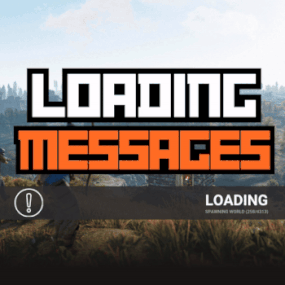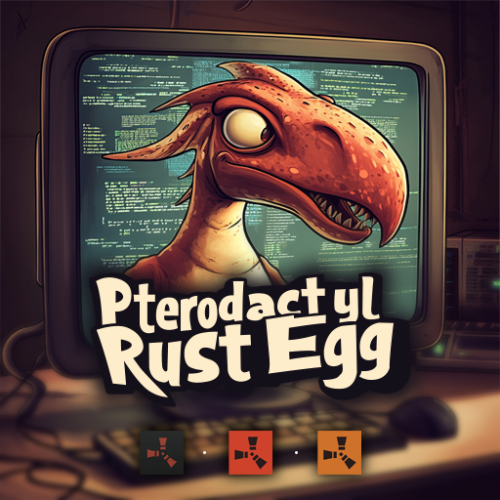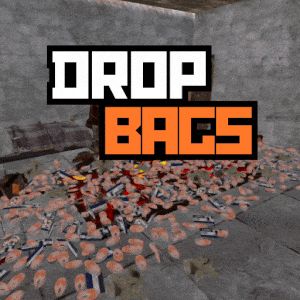-
Posts
688 -
Joined
-
Days Won
17
Content Type
Profiles
Warranty Claims
Downloads
Forums
Store
Support
DOWNLOADS EXTRA
Services
Everything posted by Whispers88
-
Changed Status from Pending to Fixed Changed Fixed In to 1.0.3
-
Can you check your console logs and see if there are any errors? Also you dont happen to have any recordings of the issue by chance?
-
Can you confirm which version you are using ? And your config options.
-
- 45 comments
-
- 1
-

-
- #loading messages
- #loading
- (and 15 more)
-
- 45 comments
-
- #loading messages
- #loading
- (and 15 more)
-
- 45 comments
-
- #loading messages
- #loading
- (and 15 more)
-
- 45 comments
-
- #loading messages
- #loading
- (and 15 more)
-
Version 1.1.2
1,310 downloads
Loading Messages is a high-performance plugin that features customizable loading panel messages with adjustable display times and icons. Custom Messages for Queued and Loading Players Language Support - Display messages in local languages Loading Messages on Respawn and Teleport Loading Screens Configurable Display Time per Message High Performance Plugin! Loading Messages has three main message types: Queued - When a player is in the server queue Joining - When a player is joining the server Loading - The loading screen displayed when a player is teleporting or in a pending gamemode state Each custom type allows for options including icon ID, next message display time & message content. Loading Messages can use the following rich text tags - color, b, u, and i To display local languages set: "Use Language Support": true in you configuration. Custom languages will only be displayed after the first time a user connects to the server. Add multiple languages in the configuration listing: "Lang Messages": { "es-ES": { "Queue Messages": [ { "iconID": "0", "NextMessageTime": 5.0, "Message": "Estás en la cola" }, { "iconID": "0", "NextMessageTime": 5.0, "Message": "Por favor espera" }, { "iconID": "0", "NextMessageTime": 5.0, "Message": "Reporta tramposos usando f7" } ] } } You can see a list of most of the icons by going to https://fontawesome.com/icons.$9.99- 45 comments
- 7 reviews
-
- 3
-

-

-
- #loading messages
- #loading
- (and 15 more)
-
Pros: Seamless Integration: Easy to set up and works smoothly with Pterodactyl. Comprehensive Documentation: Clear, detailed guides to assist with installation and usage. Versatile Functionality: Supports both Oxide and Carbon, offering flexibility for different server needs. User-Friendly Interface: Intuitive design makes it accessible even for beginners. Regular Updates: Frequent updates ensure compatibility and introduce new features. Cons: The feature images could use some work
- 27 comments
-
- #pterodactyl
- #pterodactyl panel
- (and 7 more)
-
Version 1.1.5
665 downloads
Team Tracker is your is the best admin tool for monitoring player associations and enforce team size rules. Whether you need to ban an entire team or track players abusing the system, Team Tracker has you covered. It offers live logging, team queries, and auto-banning—all in one customizable and performant package. Dynamic identification of player teams Live discord logging Query a player team at any time Automatic custom ban system Battlemetrics integration High Performance clearplayerdata - deletes a players team data/history teamcheck - Sends a discord embed with a report of group data, warnings and current team players to discord. Note: All chat commands are universal meaning they can be used via the console, rcon(for import commands) and can be customized via the configuration. teamtracker.whitelist - Whitelists a player from being included in any team alerts (Admins and Developers are automatically whitelisted) teamtracker.admin - allows the use of the checkteam and whitelist commands Proximity - configurable distance between players Sleeping bag placement - bags given or placed within building Codelock authorization - authorized players on a codelock Turret authorization - authorized players on a turret Toolcupboard authorization - authorized players on a toolcupboard Healing - healing and reviving of other players Vehicle mounting - mounting of the same vehicle at the same time Team-members - history of team members PVP - players breaking team limits when pvping/roaming Raiding - players raiding together Looting - looting other players together Alerts: All alert types can be customized via the plugin config. Options include: Enable - this toggles any usage of the alert type to enable or disable the alert type Log to discord - Enables discord logs Warn Players - Sends an ingame warning to a player up to 30 seconds after the offense Weighting - configures how important the alert type is. This contributes to the ban by association score value. Warnings: Warnings are logged as a type of violation. This provides discord logs and the optional in game warning display to the violator. Display Warnings to Players - option to disable in game warnings Length of time to display warning - optional length of time to display warnings Warning Text - customizable warning text Bans: Team-Tracker allows for customizable automatic bans of players, who go over the group limits. Enable Bans - allows toggeling of the ban system Ban text - text to display as the reason for a player ban Log Bans to Discord - optionally log bans to discord. Logging Only Mode: Set Enable Bans & Log Bans to Discord to true and set Local Bans and Battlemetrics Bans to False Enable Ban by Max Association - enables banning a player or a team by summing all association values to create a total weighting. Example: if the team limit is 5 players and the Max Association Weighting is 10, if a player has more than 5 players with an association weighting of more than 10 this will apply a ban. Max Association Weighting - set the max association weighting per player in a group Ban Duration - length of time to ban for Ban Team - ban all team members of a banned player Ban Associations - bans all players over Max Association Weighting in relation to a banned player Local Bans - apply bans locally An API token for your battlemetrics org is required to use the battlemetrics ban features. A token can be acquired by visiting: https://www.battlemetrics.com/developers Server ID - set the BM server ID Go to https://www.battlemetrics.com/rcon, click into the select server. Check the address bar in your browser, the address will be ending with the Server Id, for example: https://www.battlemetrics.com/rcon/servers/123456 means 123456 is the Server Id. Org ID - set an organisation ID Go to https://www.battlemetrics.com/rcon/orgs, click into the org. Check the address bar in your browser, the address will be ending with the Organization Id, for example: https://www.battlemetrics.com/rcon/orgs/edit/123456 means 123456 is the Organization Id. BanList ID - adds a ban to a specific ban list Go to https://www.battlemetrics.com/rcon/ban-lists, click "View Bans". Check the address bar in your browser, the address will be ending with the Banlist Id, for example: https://www.battlemetrics.com/rcon/bans/?filter[banList]=abcdef-123456-example-banlist-example91011 means abcdef-123456-example-banlist-example91011 is the Banlist Id. Org Wide Ban - true if the ban should be applied to all servers in your organization Auto Add - true if the ban should automatically ban new identifiers after kicking a matching player. Native Enabled - true if native bans should be issued for this ban$24.99- 16 comments
- 5 reviews
-
- 4
-

-

-
- #teamalerts
- #team
- (and 28 more)
-
will add this in the enxt update, other wise you have to use the config to blacklist or remove an import skin.
-
Changed Status from Pending to Fixed Changed Fixed In to 1.1.1
-
Thanks guys fixed in V1.1.1
-
- 15 comments
-
- #dropbags
- #drop bags
- (and 26 more)
-
Changed Status from Pending to Closed Changed Fixed In to 2.1.4
-
Changed Status from Pending to Closed Changed Fixed In to 1.5.0
-
Changed Status from Pending to Closed Changed Fixed In to 2.1.4
-
should be a bit faster now with the intial load
-
Changed Status from Pending to Not a Bug Changed Fixed In to 2.1.4
-
yes you can black list them via the config. I plan on adding new features to support seperate skin lists in the future
-

Calling hook CanStackItem resulted in a conflict
Whispers88 replied to Ghosty's Support Request in Support
Changed Status from Pending to Closed Changed Fixed In to 2.0.0 -
Changed Status from Pending to Closed Changed Fixed In to 1.5.0
-
Changed Status from Pending to Not a Bug Changed Fixed In to 2.1.4
-
This means your server cant connect to the steam workshop
-
Please see patchnotes for new details on spray can over ride

.gif.914e38669e0dba441165e4dab3ab2958.gif)