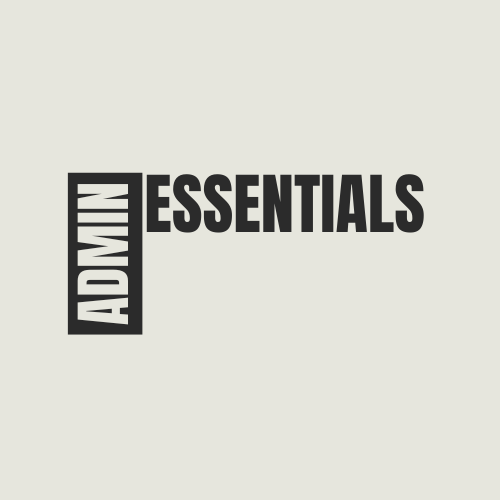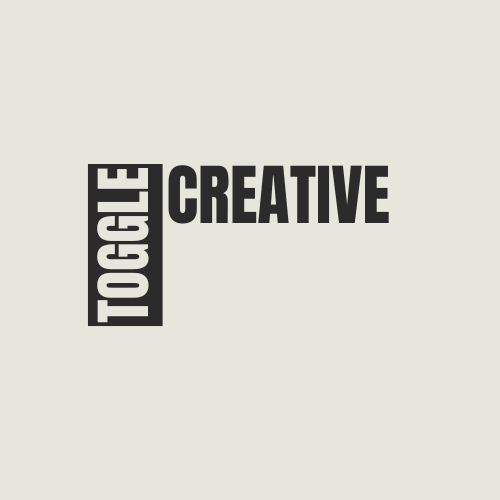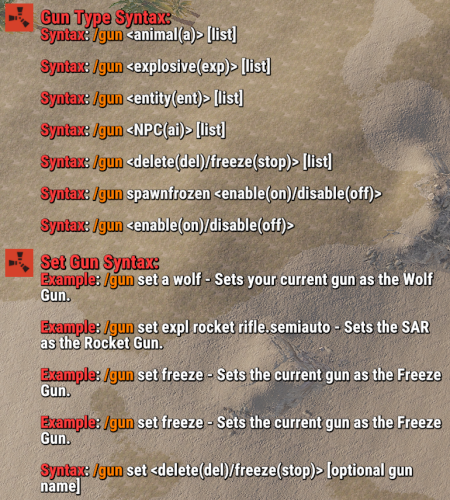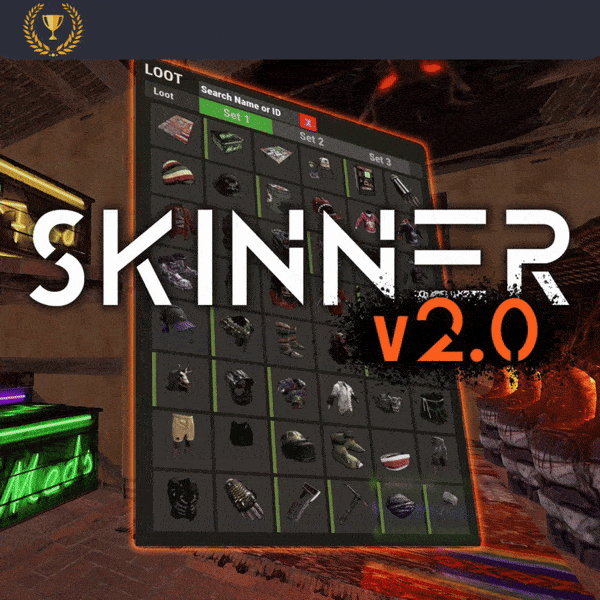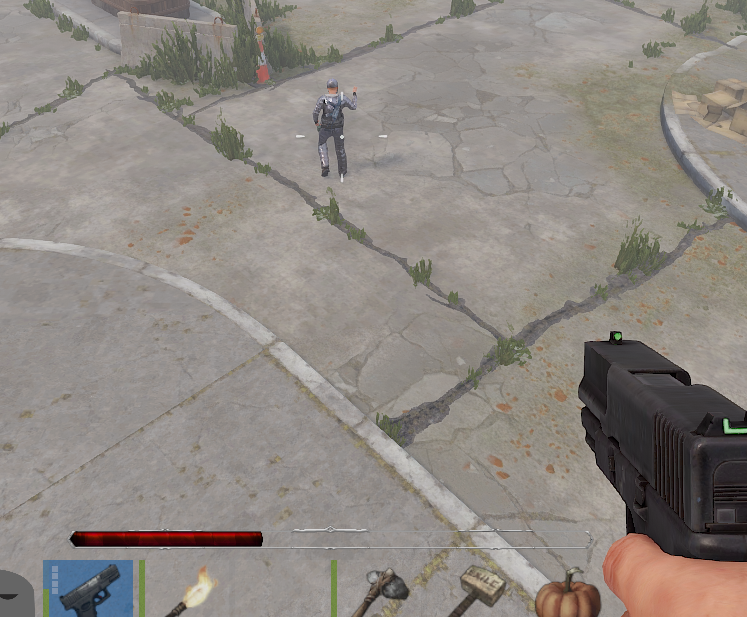-
Posts
86 -
Joined
-
Days Won
2
Content Type
Profiles
Warranty Claims
Downloads
Forums
Store
Support
DOWNLOADS EXTRA
Services
Everything posted by Bubbafett
-
Can you run ANY commands against that player?
-
Changed Status from Pending to Work in Progress
-
- 15 comments
-
- #admin
- #essentials
- (and 17 more)
-
Changed Status from Work in Progress to Closed
-
This issue seems to be resolved on both oxide and carbon.
-
- 15 comments
-
- 1
-

-
- #admin
- #essentials
- (and 17 more)
-
Changed Status from Closed to Work in Progress Changed Fixed In from 1.3.0 to Next Version
-
Changed Status from Work in Progress to Closed
-
This bug is going to be fixed in the next update!
-
Changed Status from Pending to Work in Progress Changed Fixed In to Next Version
-
-
- 15 comments
-
- #admin
- #essentials
- (and 17 more)
-
- 15 comments
-
- #admin
- #essentials
- (and 17 more)
-
I am removing the Helpful Supply skin IDs from the ignore list, however when I reload the plugin they revert back. All other settings save.
-
- 15 comments
-
- #admin
- #essentials
- (and 17 more)
-
Version 2.0.1
118 downloads
AdminEssentials is a powerful and easy-to-use toolkit for Rust server administrators. It provides a comprehensive suite of moderation, management, and utility commands to help you run your server smoothly. Features Teleportation tools: Teleport to players or coordinates, teleport back to previous locations, and teleport to placed map markers. Player moderation: Kick players, ban players (with timed durations and reasons), and unban players via simple commands. Player management: Heal players to full health, kill players instantly, and toggle special modes like God mode and Creative mode for yourself or others. Inventory and items: Give items to players, clear a player’s inventory, repair items, and view any player’s inventory contents in real time. Item Trash Can: Includes a personal Trash Can UI for safely destroying items. Server controls: Change the server time, set a personal “admin time”, instantly clear all weather effects, and reload server plugins in-game. Communication: Send private messages to players and reply quickly to the last message. Display a list of all online players and get detailed information on any player with a WhoIs lookup command. Automated messages: Optionally broadcast welcome messages to joining players and goodbye messages on disconnect. Configure periodic auto-messages that broadcast to the server at set intervals. Logging and customization: All admin actions can be logged to the server console/RCON and/or to a Discord webhook (configurable per command). Customize the chat prefix and icon for AdminEssentials messages to suit your server’s style. Commands (Use these commands in chat with the "/" prefix. All commands require the user to have the appropriate permission as listed in the Permissions section.) Teleportation Commands /goto – Teleport yourself to a player or to specific coordinates. (You can also teleport one player to another by specifying two player names.) /tpm – Toggle “teleport to marker” mode. When enabled, placing a map marker will instantly teleport you to that location. Use /tpm again to disable this mode. /back – Teleport back to your last saved location. Typically this returns you to where you teleported from (or your death location, if applicable). /spectate – Spectate the target player. Puts you into spectate mode attached to that player. Use the command again (or the on-screen UI button) to exit spectating and return to your original position. Moderation Commands /kick [reason] – Kick a player from the server. You may provide an optional reason which will be shown to the player. /ban [duration] [reason] – Ban a player. Optionally specify a duration (e.g. “30m”, “2h”, “7d”) and/or a reason. If no duration is given, a default (1 day) ban is applied. /unban – Unban a player. You can use either the player’s name or Steam ID. Player Management Commands /heal [player] – Fully heal yourself (no name) or the specified player (if a name is given). Restores health and vital stats to maximum. /kill [player] – Instantly kill yourself or the specified player. /god [player] – Toggle god mode (invincibility) on yourself or on another player. A player in god mode will not take damage or die until god mode is toggled off. /creative [player] – Toggle Rust’s creative mode on yourself or on another player. Creative mode allows building and crafting without restrictions. /creativeall – Toggle creative mode for all players on the server at once. Inventory Commands /give [amount] [skinId] [name] – Give an item to a player. You must specify the target player and item short name (or Item ID). You can optionally specify an amount (default 1), a skin ID, and a custom item name. /clear [player] – Clear your own inventory (no name given) or another player’s inventory (if a player name is provided). This completely empties the inventory of the target. /repair [player] – Repair the currently held item to full condition. If a player name is given, repair that player’s held item instead. /repairall [player] – Repair all items in your inventory. If a player name is given, repair all items in that player’s inventory instead. /viewinv – View the specified player’s inventory. This opens the target player’s inventory containers (main, belt, wear) for you, allowing you to see and/or move items. /trash – Open your personal trash can UI. This provides a special container (default 18 slots) where you can place items to destroy. Closing the trash UI with items inside will delete those items (after you confirm via the Delete button). Server Management Commands /time <0-24> – Change the server time to the specified hour (0–24). For example, “/time 12” sets in-game time to noon. /admintime [0-24] – Set your personal time of day. This overrides the server time for you only (useful for admins who want daylight while it’s night on the server). Specify an hour (0–24) to lock your time, or use no argument to reset back to normal server time. If you run it with no number or with -1 it will disable admintime. /clearweather – Instantly clear all weather effects on the server. This will stop rain, fog, and thunderstorms, returning to clear weather. /reload [plugin] – Reload an Oxide/Umod plugin. By default (no name given), this will reload the AdminEssentials plugin itself. You can specify another plugin name to reload that plugin instead. Communication Commands /pm <player> <message> – Send a private message to a player. The target player will receive your message privately. /r <message> – Reply to the last private message you received. This sends a PM back to whoever last messaged you (equivalent to a “reply” function). Information Commands /whois [player] – Display detailed information about a player. With no name, it will show your own info. The info can include the player’s name, Steam ID, position coordinates, connection status, health and vitals, and flags (admin, godmode, etc.). (The amount of detail shown depends on your permissions; see Permissions.) /players – Show a list of all online players on the server. By default this will list the player names (and possibly IDs) in chat. Utility Commands /essentials – Display the AdminEssentials help list. This command prints a list of all available AdminEssentials commands (the same commands listed above) with brief descriptions, to your chat. Only users with permission can use this. Permissions (Each permission can be granted to server staff or groups to allow use of the corresponding commands. All permission strings begin with adminessentials. as shown.) adminessentials.goto – Required to use the /goto command. adminessentials.back – Required to use the /back command. adminessentials.tpm – Required to use the /tpm teleport-to-marker command. adminessentials.spectate – Required to use /spectate. adminessentials.kick – Required for the /kick command. adminessentials.ban – Required for the /ban command. adminessentials.unban – Required for the /unban command. adminessentials.heal – Allows use of /heal. adminessentials.kill – Allows use of /kill. adminessentials.god – Allows use of /god mode toggle. adminessentials.creative – Allows use of /creative mode toggle. adminessentials.creativeall – Allows use of /creativeall (creative mode for all players). adminessentials.give – Required for /give item command. adminessentials.clear – Required for /clear inventory command. adminessentials.repair – Required for /repair command (repair held item). adminessentials.repairall – Required for /repairall command (repair all items). adminessentials.viewinv – Required for /viewinv (view player inventory). adminessentials.trash – Required for /trash (open personal trash can). adminessentials.time – Allows use of /time to set server time. adminessentials.admintime – Allows use of /admintime for personal time setting. adminessentials.clearweather – Allows use of /clearweather. adminessentials.reload – Allows use of /reload command to reload plugins. adminessentials.pm – Required for /pm and /r (private messaging commands). WhoIs Information Permissions: (The /whois command output is divided into sections; each section requires a specific permission. Granting all will show full info.) adminessentials.whois.info – Allows the /whois command to show basic info: player name, Steam ID, and position. adminessentials.whois.status – Allows /whois to show connection status (online/offline), life status (alive or dead), sleeping or wounded state. adminessentials.whois.stats – Allows /whois to show the player’s stats: health, calories, hydration, temperature, radiation, bleeding, wetness. adminessentials.whois.flags – Allows /whois to show player flags: whether the player is admin, in creative mode, developer mode, flying, or in god mode. adminessentials.players – Required for the /players list command. adminessentials.help – Required for the /essentials help command (to view the in-game command list).$19.99- 15 comments
- 1 review
-
- 2
-

-

-
- #admin
- #essentials
- (and 17 more)
-
Version 1.2.0
590 downloads
A simple plugin to allow users to toggle creative mode for themselves based on permissions. As of now, this plugin is considered complete, however if you have suggestions please feel free to reach out. Commands: /creative - Toggle Creative mode for the user who issued the command /creativefreerepair - Toggles the creative.freeRepair Convar /creativefreebuild - Toggles the creative.freeBuild Convar /creativefreeplacement - Toggles the creative.freePlacement Convar /creativeunlimitedio - Toggles the creative.unlimitedIo Convar Config Options: { ConsoleLoggingEnabled = true, ChatMessageEnabled = true, IconEnabled = true, IconAnchorMin = "0.345 0.11", IconAnchorMax = "0.375 0.16", IconImageURL = "https://i.postimg.cc/nVvW4Smw/Creative-Mode.png", IconColor = "1 1 1 0.3", CreativePermission = "creativetoggle.use", ConVarPermission = "creativetoggle.convars" } This plugin still relies on the built-in Rust convars. See the quote below for more information about those. Permissions: creativetoggle.use - Allows the user to toggle creative mode for themselves. creativetoggle.convars - Allows the user to toggle the state of the convars related to creative mode. Resources used: Visual Studio Code Visual Studio 2022 Github Copilot VS Code Extension HandyS11's RustPluginTemplateFree -
04/01 00:33:10 | Loaded plugin Toastify v2.0.2 by yUN [40ms] 04/01 00:33:10 | Failed to call internal hook 'OnServerInitialized' on plugin 'Toastify v2.0.2' [1330569572] (Object reference not set to an instance of an object) at void Oxide.Plugins.Toastify.OnServerInitialized() in /home/container/carbon/plugins/Toastify.cs:line 50 at object Oxide.Plugins.Toastify.InternalCallHook(uint hook, object[] args) in Toastify.cs/Internal:line 120 I am getting the above error after the plugin loads on carbon.
-
Legendary Animals Not spawning. Getting the following error is console: Failed to call internal hook 'OnEntitySpawned' on plugin 'LegendaryBeasts v1.1.5' [3757549339] (Object reference not set to an instance of an object) at void Oxide.Plugins.LegendaryBeasts.OnEntitySpawned(BaseNetworkable entity) in /home/container/carbon/plugins/LegendaryBeasts.cs:line 670 at object Oxide.Plugins.LegendaryBeasts.InternalCallHook(uint hook, object[] args) in LegendaryBeasts.cs/Internal:line 179 This is with the default config.
-
This has been reported fixed by carbon dev in the version coming out with the next wipe.
-
I currently have the hitbar setup to only show for the patrol heli and Bradley, however it seems to still be showing for NPCs. I haven't tested other types yet. Current Config: { "Plugin Settings": { "- Only users with perms can see the alert": true, "- Time alert will be displayed (Seconds)": 3.0, "- UI Anchor Min": "0.356 0.117", "- UI Anchor Max": "0.63 0.138", "- Config Text": "HITBAR SETTINGS", "- Config Color": "#ffffff", "Copter - Enable health bar": true, "Bradley - Enable health bar": true, "Players - Enable health bar": false, "NPC - Enable health bar (Animals, Scientists, Scarecrows, etc.)": false, "Minicopter - Enable health bar": false, "ScrapCopter - Enable health bar": false, "Deployables - Enable health bar": false, "Building Blocks - Enable health bar": false, "All Entities - Enable health bar": false, "Show hitbar when damage type is fire (Not Recommended)": false, "- Accept button text": "ACCEPT", "- Close button text": "CLOSE", "- Config Chat command": "hitbar", "- Config Custom Players Health (ONLY CHANGE THIS IF YOU CHANGED THE DEFAULT PLAYERS HEALTH)": 100, "- Config Custom Players Health (Assign the perm to the the players that have different health)": { "advancedhitbar.vip": 150, "advancedhitbar.vip1": 200 } }, "Image Settings": { "Hitbar borders": "https://media.discordapp.net/attachments/1155876595215638548/1155876753370259607/Healthbar-min.png?width=1440&height=98", "Hitbar fill blue": "https://media.discordapp.net/attachments/1155876595215638548/1155879791883464734/azulinicio.png", "Hitbar fill blue end": "https://media.discordapp.net/attachments/1155876595215638548/1155879523464777728/azuldentro22.png", "Hitbar fill red": "https://media.discordapp.net/attachments/1155876595215638548/1155878332152434769/rojoinicio-min.png", "Hitbar fill red end": "https://media.discordapp.net/attachments/1155876595215638548/1155877835320340582/rojocortado-min.png", "Hitbar fill pink": "https://media.discordapp.net/attachments/1155876595215638548/1155878333687549982/rosainicio-min.png", "Hitbar fill pink end": "https://media.discordapp.net/attachments/1155876595215638548/1155878332416663614/rosacortado-min.png", "Hitbar fill lime": "https://media.discordapp.net/attachments/1155876595215638548/1155877833944600637/limainicio-min.png", "Hitbar fill lime end": "https://media.discordapp.net/attachments/1155876595215638548/1155876753647091854/limacortado-min.png", "Hitbar fill purple": "https://media.discordapp.net/attachments/1155876595215638548/1155877834812821609/moradoinicio-min.png", "Hitbar fill purple end": "https://media.discordapp.net/attachments/1155876595215638548/1155877834200457266/moradocortado-min.png", "Hitbar fill white": "https://media.discordapp.net/attachments/1155876595215638548/1155876752552370237/blancoinicio-min.png", "Hitbar fill white end": "https://media.discordapp.net/attachments/1155876595215638548/1155879523972284547/blancocortado.png", "Hitbar fill green": "https://media.discordapp.net/attachments/1155876595215638548/1155878334689988680/verdeinicio-min.png", "Hitbar fill green end": "https://media.discordapp.net/attachments/1155876595215638548/1155878333981138974/verdecortado-min.png", "Blue example": "https://media.discordapp.net/attachments/1155876595215638548/1155876752019701921/azulejemplo-min.png", "Lime example": "https://media.discordapp.net/attachments/1155876595215638548/1155876752795648000/cyanejemplo-min.png", "Green example": "https://media.discordapp.net/attachments/1155876595215638548/1155878334287319060/verdeejemplo-min.png", "Red example": "https://media.discordapp.net/attachments/1155876595215638548/1155877835551019028/rojoejemplo-min.png", "Pink example": "https://media.discordapp.net/attachments/1155876595215638548/1155878332706066565/rosaejemplo-min.png", "Purple example": "https://media.discordapp.net/attachments/1155876595215638548/1155877834481479840/moradoejemplo-min.png", "White example": "https://media.discordapp.net/attachments/1155876595215638548/1155876752250392740/blancoejemplo-min.png", "Settings Background": "https://media.discordapp.net/attachments/1155876595215638548/1155876753059893339/fondo2-min.png?width=957&height=676" } }
-
I am being kicked from the server with the following error every time I try to open the GUI. This is a brand new install on carbon. Bubbafett disconnecting: RPC Error in AddUI: Object reference not set to an instance of an object. at JSON.Object.GetString (System.String key, System.String strDEFAULT) [0x00000] in <00000000000000000000000000000000>:0 at CommunityEntity.CreateComponents (UnityEngine.GameObject go, JSON.Object obj, System.Boolean allowUpdate) [0x00000] in <00000000000000000000000000000000>:0 at CommunityEntity.AddUI (BaseEntity+RPCMessage msg) [0x00000] in <00000000000000000000000000000000>:0 at CommunityEntity.OnRpcMessage (BasePlayer player, System.UInt32 rpc, Network.Message msg) [0x00000] in <00000000000000000000000000000000>:0 at BaseEntity.CL_RPCMessage (System.UInt32 nameID, System.UInt64 sourceConnection, Network.Message message) [0x00000] in <00000000000000000000000000000000>:0 at Client.OnRPCMessage (Network.Message packet) [0x00000] in <00000000000000000000000000000000>:0 at Client.OnNetworkMessage (Network.Message packet) [0x00000] in <00000000000000000000000000000000>:0 at Facepunch.Network.Raknet.Client.ProcessRead (Network.NetRead read) [0x00000] in <00000000000000000000000000000000>:0 at Network.BaseNetwork.Cycle () [0x00000] in <00000000000000000000000000000000>:0 at Client.Update () [0x00000] in <00000000000000000000000000000000>:0