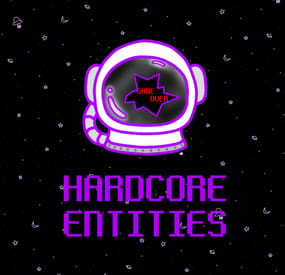By
RoadTech
in Plugins
PostManager
The "PostManager" plugin offers Rust players a unique tool for managing and switching between different groups based on their permissions. This is especially useful for staff management through permissions and allows players to easily move from one role to another. Everything can be customized to suit specific server needs.
Key Features:
CARBON Compatibility: Smooth integration with the CARBON framework.
Group Management: Players can seamlessly join or leave groups based on their permissions.
Staff Management: Facilitate the management of staff roles via permissions.
Role Transition: Allow players to switch to specific roles with ease.
High Customizability: Everything, from group settings to role permissions, can be tailored to specific requirements.
Examples:
If you have a moderator role, you can define its permissions within the plugin. The moderator can play as a regular player and then switch to the moderator role using the /post command, gaining the moderator's permissions. When they leave the role, they lose these permissions.
Another use-case is for role-playing jobs. Define groups for different professions and set their salaries within these groups. When players assume these roles, they will receive their respective job salaries (in conjunction with the RolePlay Salary plugin).
Commands:
/post: Access the group and role management system, allowing players and administrators to interact with roles and permissions.
/takepost : For take post but you can use /post with button.
/leavepost : For leave post but you can use /post with button.
Config File :
{
"MainPostButton": "MAIN JOB",
"MaxJobsPerPlayer": 1,
"ModerationPostButton": "MODERATION",
"Posts": [
{
"Category": 1,
"EndMessage": "You have closed your gun shop.",
"Group": "gunsmith",
"Name": "Gunsmith",
"Permission": "postmanager.gunsmith",
"PublicEndMessage": "{0} has closed their gun shop.",
"PublicStartMessage": "{0} has opened their gun shop.",
"StartMessage": "You have opened your gun shop."
},
{
"Category": 1,
"EndMessage": "You have ended your work as a cabinet maker.",
"Group": "cabinetmaker",
"Name": "Cabinet-Maker",
"Permission": "postmanager.cabinetmaker",
"PublicEndMessage": "{0} has ended their work as a cabinet maker.",
"PublicStartMessage": "{0} has started their work as a cabinet maker.",
"StartMessage": "You have started your work as a cabinet maker."
},
{
"Category": 1,
"EndMessage": "You have ended your work as a blacksmith.",
"Group": "blacksmith",
"Name": "Blacksmith",
"Permission": "postmanager.blacksmith",
"PublicEndMessage": "{0} has ended their work as a blacksmith.",
"PublicStartMessage": "{0} has started their work as a blacksmith.",
"StartMessage": "You have started your work as a blacksmith."
},
{
"Category": 1,
"EndMessage": "You have ended your work as a mechanic.",
"Group": "mechanic",
"Name": "Mechanic",
"Permission": "postmanager.mechanic",
"PublicEndMessage": "{0} has ended their work as a mechanic.",
"PublicStartMessage": "{0} has started their work as a mechanic.",
"StartMessage": "You have started your work as a mechanic."
},
{
"Category": 1,
"EndMessage": "You have closed your fashion studio.",
"Group": "fashiondesigner",
"Name": "Fashion-Designer",
"Permission": "postmanager.fashiondesigner",
"PublicEndMessage": "{0} has closed their fashion studio.",
"PublicStartMessage": "{0} has opened their fashion studio.",
"StartMessage": "You have opened your fashion studio."
},
{
"Category": 1,
"EndMessage": "You have ended your work as an electrician.",
"Group": "electrician",
"Name": "Electrician",
"Permission": "postmanager.electrician",
"PublicEndMessage": "{0} has ended their work as an electrician.",
"PublicStartMessage": "{0} has started their work as an electrician.",
"StartMessage": "You have started your work as an electrician."
},
{
"Category": 2,
"EndMessage": "You have finished your work as a repairman.",
"Group": "repairman",
"Name": "Repairman",
"Permission": "postmanager.repairman",
"PublicEndMessage": "{0} has finished their work as a repairman.",
"PublicStartMessage": "{0} has started their work as a repairman.",
"StartMessage": "You have started your work as a repairman."
},
{
"Category": 2,
"EndMessage": "You have finished your work as a gardener.",
"Group": "gardener",
"Name": "Gardener",
"Permission": "postmanager.gardener",
"PublicEndMessage": "{0} has finished their work as a gardener.",
"PublicStartMessage": "{0} has started their work as a gardener.",
"StartMessage": "You have started your work as a gardener."
},
{
"Category": 2,
"EndMessage": "You have ended your shift as a doctor.",
"Group": "doctor",
"Name": "Doctor",
"Permission": "postmanager.doctor",
"PublicEndMessage": "{0} has ended their shift as a doctor.",
"PublicStartMessage": "{0} has started their shift as a doctor.",
"StartMessage": "You have started your shift as a doctor."
},
{
"Category": 2,
"EndMessage": "You have finished your work as a cook.",
"Group": "cook",
"Name": "Cook",
"Permission": "postmanager.cook",
"PublicEndMessage": "{0} has finished their work as a cook.",
"PublicStartMessage": "{0} has started their work as a cook.",
"StartMessage": "You have started your work as a cook."
},
{
"Category": 2,
"EndMessage": "You have finished your work as a driller.",
"Group": "driller",
"Name": "Driller",
"Permission": "postmanager.driller",
"PublicEndMessage": "{0} has finished their work as a driller.",
"PublicStartMessage": "{0} has started their work as a driller.",
"StartMessage": "You have started your work as a driller."
},
{
"Category": 2,
"EndMessage": "You have finished your work as a fisherman.",
"Group": "fisherman",
"Name": "Fisherman",
"Permission": "postmanager.fisherman",
"PublicEndMessage": "{0} has finished their work as a fisherman.",
"PublicStartMessage": "{0} has started their work as a fisherman.",
"StartMessage": "You have started your work as a fisherman."
},
{
"Category": 2,
"EndMessage": "You have finished your work as a pyrotechnician.",
"Group": "pyrotechnician",
"Name": "Pyrotechnician",
"Permission": "postmanager.pyrotechnician",
"PublicEndMessage": "{0} has finished their work as a pyrotechnician.",
"PublicStartMessage": "{0} has started their work as a pyrotechnician.",
"StartMessage": "You have started your work as a pyrotechnician."
},
{
"Category": 2,
"EndMessage": "You have finished your exploration.",
"Group": "explorer",
"Name": "Explorer",
"Permission": "postmanager.explorer",
"PublicEndMessage": "{0} has finished their exploration.",
"PublicStartMessage": "{0} has started their exploration.",
"StartMessage": "You have started your exploration."
},
{
"Category": 2,
"EndMessage": "You have finished your tinkering.",
"Group": "tinkerer",
"Name": "Tinkerer",
"Permission": "postmanager.tinkerer",
"PublicEndMessage": "{0} has finished their tinkering.",
"PublicStartMessage": "{0} has started their tinkering.",
"StartMessage": "You have started your tinkering."
},
{
"Category": 2,
"EndMessage": "You have finished your work as a dealer.",
"Group": "dealer",
"Name": "Dealer",
"Permission": "postmanager.dealer",
"PublicEndMessage": "{0} has finished their work as a dealer.",
"PublicStartMessage": "{0} has started their work as a dealer.",
"StartMessage": "You have started your work as a dealer."
},
{
"Category": 2,
"EndMessage": "You have finished your work as an IT specialist.",
"Group": "itspecialist",
"Name": "IT-Specialist",
"Permission": "postmanager.itspecialist",
"PublicEndMessage": "{0} has finished their work as an IT specialist.",
"PublicStartMessage": "{0} has started their work as an IT specialist.",
"StartMessage": "You have started your work as an IT specialist."
},
{
"Category": 2,
"EndMessage": "You have finished your work as a biker.",
"Group": "biker",
"Name": "Biker",
"Permission": "postmanager.biker",
"PublicEndMessage": "{0} has finished their work as a biker.",
"PublicStartMessage": "{0} has started their work as a biker.",
"StartMessage": "You have started your work as a biker."
},
{
"Category": 3,
"EndMessage": "You have ended your duty as a police officer.",
"Group": "policeofficer",
"Name": "Officer",
"Permission": "postmanager.policeofficer",
"PublicEndMessage": "{0} has ended their duty as a police officer.",
"PublicStartMessage": "{0} has started their duty as a police officer.",
"StartMessage": "You have started your duty as a police officer."
},
{
"Category": 3,
"EndMessage": "You have ended your duty as a detective.",
"Group": "detective",
"Name": "Detective",
"Permission": "postmanager.detective",
"PublicEndMessage": "{0} has ended their duty as a detective.",
"PublicStartMessage": "{0} has started their duty as a detective.",
"StartMessage": "You have started your duty as a detective."
},
{
"Category": 3,
"EndMessage": "You have ended your duty as a commander.",
"Group": "commander",
"Name": "Commander",
"Permission": "postmanager.commander",
"PublicEndMessage": "{0} has ended their duty as a commander.",
"PublicStartMessage": "{0} has started their duty as a commander.",
"StartMessage": "You have started your duty as a commander."
},
{
"Category": 4,
"EndMessage": "You have ended your duty as the chief of police.",
"Group": "chief",
"Name": "Chief-Police",
"Permission": "postmanager.chief",
"PublicEndMessage": "{0} has ended their duty as the chief of police.",
"PublicStartMessage": "{0} has started their duty as the chief of police.",
"StartMessage": "You have started your duty as the chief of police."
},
{
"Category": 3,
"EndMessage": "You have ended your service as a colonel.",
"Group": "colonel",
"Name": "Colonel",
"Permission": "postmanager.colonel",
"PublicEndMessage": "{0} has ended their service as a colonel.",
"PublicStartMessage": "{0} has started their service as a colonel.",
"StartMessage": "You have started your service as a colonel."
},
{
"Category": 3,
"EndMessage": "You have ended your service as a general.",
"Group": "general",
"Name": "General",
"Permission": "postmanager.general",
"PublicEndMessage": "{0} has ended their service as a general.",
"PublicStartMessage": "{0} has started their service as a general.",
"StartMessage": "You have started your service as a general."
},
{
"Category": 3,
"EndMessage": "You have ended your service as a judge.",
"Group": "judge",
"Name": "Judge",
"Permission": "postmanager.judge",
"PublicEndMessage": "{0} has ended their service as a judge.",
"PublicStartMessage": "{0} has started their service as a judge.",
"StartMessage": "You have started your service as a judge."
},
{
"Category": 3,
"EndMessage": "You have ended your service as a lawyer.",
"Group": "lawyer",
"Name": "Lawyer",
"Permission": "postmanager.lawyer",
"PublicEndMessage": "{0} has ended their service as a lawyer.",
"PublicStartMessage": "{0} has started their service as a lawyer.",
"StartMessage": "You have started your service as a lawyer."
},
{
"Category": 3,
"EndMessage": "You have ended your term as mayor.",
"Group": "mayor",
"Name": "Mayor",
"Permission": "postmanager.mayor",
"PublicEndMessage": "{0} has ended their term as mayor.",
"PublicStartMessage": "{0} has begun their term as mayor.",
"StartMessage": "You have begun your term as mayor."
},
{
"Category": 3,
"EndMessage": "You have left office as president.",
"Group": "president",
"Name": "President",
"Permission": "postmanager.president",
"PublicEndMessage": "{0} has left office as president.",
"PublicStartMessage": "{0} has taken office as president.",
"StartMessage": "You have taken office as president."
},
{
"Category": 3,
"EndMessage": "You have ended your term as a member of parliament.",
"Group": "mp",
"Name": "Member-Parliament",
"Permission": "postmanager.mp",
"PublicEndMessage": "{0} has ended their term as a member of parliament.",
"PublicStartMessage": "{0} has started their term as a member of parliament.",
"StartMessage": "You have started your term as a member of parliament."
},
{
"Category": 3,
"EndMessage": "You have ended your service as a minister.",
"Group": "minister",
"Name": "Minister",
"Permission": "postmanager.minister",
"PublicEndMessage": "{0} has ended their service as a minister.",
"PublicStartMessage": "{0} has started their service as a minister.",
"StartMessage": "You have started your service as a minister."
},
{
"Category": 4,
"EndMessage": "You have ended your service as a helper.",
"Group": "helper",
"Name": "Helper",
"Permission": "postmanager.helper",
"PublicEndMessage": "{0} has ended their service as a helper.",
"PublicStartMessage": "{0} has started their service as a helper.",
"StartMessage": "You have started your service as a helper."
},
{
"Category": 4,
"EndMessage": "You have ended your work as a mapper.",
"Group": "mapper",
"Name": "Mapper",
"Permission": "postmanager.mapper",
"PublicEndMessage": "{0} has ended their work as a mapper.",
"PublicStartMessage": "{0} has started their work as a mapper.",
"StartMessage": "You have started your work as a mapper."
},
{
"Category": 4,
"EndMessage": "You have ended your work as a lead mapper.",
"Group": "leadmapper",
"Name": "Lead-Mapper",
"Permission": "postmanager.leadmapper",
"PublicEndMessage": "{0} has ended their work as a lead mapper.",
"PublicStartMessage": "{0} has started their work as a lead mapper.",
"StartMessage": "You have started your work as a lead mapper."
},
{
"Category": 4,
"EndMessage": "You have ended your trial period as a moderator.",
"Group": "trialmoderator",
"Name": "Trial-Moderator",
"Permission": "postmanager.trialmoderator",
"PublicEndMessage": "{0} has ended their trial period as a moderator.",
"PublicStartMessage": "{0} has started their trial period as a moderator.",
"StartMessage": "You have started your trial period as a moderator."
},
{
"Category": 4,
"EndMessage": "You have ended your service as a moderator.",
"Group": "moderator",
"Name": "Moderator",
"Permission": "postmanager.moderator",
"PublicEndMessage": "{0} has ended their service as a moderator.",
"PublicStartMessage": "{0} has started their service as a moderator.",
"StartMessage": "You have started your service as a moderator."
},
{
"Category": 4,
"EndMessage": "You have ended your service as a lead moderator.",
"Group": "leadmoderator",
"Name": "Lead-Moderator",
"Permission": "postmanager.leadmoderator",
"PublicEndMessage": "{0} has ended their service as a lead moderator.",
"PublicStartMessage": "{0} has started their service as a lead moderator.",
"StartMessage": "You have started your service as a lead moderator."
},
{
"Category": 4,
"EndMessage": "You have ended your service as an administrator.",
"Group": "administrator",
"Name": "Administrator",
"Permission": "postmanager.administrator",
"PublicEndMessage": "{0} has ended their service as an administrator.",
"PublicStartMessage": "{0} has started their service as an administrator.",
"StartMessage": "You have started your service as an administrator."
}
],
"PublicPostButton": "PUBLIC JOB",
"SecondaryPostButton": "SECONDARY JOB",
"Title": "POST MANAGER"
}
Translate File EN :
{
"NoPermission": "You don't have permission to use this command.",
"InvalidPost": "The specified post does not exist.",
"AlreadyInPost": "You are already in the post of {0}.",
"NotInPost": "You are not currently in the post of {0}.",
"PostTaken": "You have taken the post of {0}.",
"PostLeft": "You have left the post of {0}.",
"TimeInPost": "You have been in the post of {0} for {1}.",
"TotalTimeInPost": "Your total time in the post of {0} is {1}.",
"ListTitle": "List of all posts and members:",
"ListEntry": "{0}: {1}",
"NoPlayersInPosts": "No players are currently in posts.",
"NoJobOrPermission": "You don't have permission as you don't have a job.",
"NoSpecificPermission": "You don't have permission to take this specific post.",
"InvalidGroup": "The group of this post is not created.",
"Category1Error": "You do not have permission for category 1. Here's how to get it...",
"Category2Error": "You do not have permission for category 2. Here's how to get it...",
"Category3Error": "You do not have permission for category 3. Here's how to get it...",
"Category4Error": "You do not have permission for category 4. Here's how to get it..."
}
Translate File FR :
{
"NoPermission": "Vous n'avez pas la permission d'utiliser cette commande.",
"InvalidPost": "Le poste spécifié n'existe pas.",
"AlreadyInPost": "Vous êtes déjà au poste de {0}.",
"NotInPost": "Vous n'êtes pas actuellement au poste de {0}.",
"PostTaken": "Vous avez pris le poste de {0}.",
"PostLeft": "Vous avez quitté le poste de {0}.",
"TimeInPost": "Vous avez été au poste de {0} pendant {1}.",
"TotalTimeInPost": "Votre temps total au poste de {0} est de {1}.",
"ListTitle": "Liste de tous les postes et membres :",
"ListEntry": "{0} : {1}",
"NoPlayersInPosts": "Aucun joueur n'est actuellement en poste.",
"NoJobOrPermission": "Vous n'avez pas la permission car vous n'avez pas de métier.",
"NoSpecificPermission": "Vous n'avez pas la permission pour prendre ce poste spécifique.",
"InvalidGroup": "Le groupe du métier n'est pas existant.",
"Category1Error": "Vous n'avez pas la permission pour la catégorie 1. Voici comment l'obtenir...",
"Category2Error": "Vous n'avez pas la permission pour la catégorie 2. Voici comment l'obtenir...",
"Category3Error": "Vous n'avez pas la permission pour la catégorie 3. Voici comment l'obtenir...",
"Category4Error": "Vous n'avez pas la permission pour la catégorie 4. Voici comment l'obtenir..."
}
BETTERCHAT CONFIG DATA FILE : (Change with this file for use all default config of this plugin. Or Config all your group like you want VIP / ADMIN ect)
[
{
"GroupName": "default",
"Priority": 5,
"Title": {
"Text": "[Player]",
"Color": "#55aaff",
"Size": 15,
"Hidden": false,
"HiddenIfNotPrimary": true
},
"Username": {
"Color": "#55aaff",
"Size": 15
},
"Message": {
"Color": "white",
"Size": 15
},
"Format": {
"Chat": "{Title} {Username}: {Message}",
"Console": "{Title} {Username}: {Message}"
}
},
{
"GroupName": "gunsmith",
"Priority": 0,
"Title": {
"Text": "[ GUNSMITH ]",
"Color": "#FF5733",
"Size": 13,
"Hidden": false,
"HiddenIfNotPrimary": true
},
"Username": {
"Color": "#FF5733",
"Size": 13
},
"Message": {
"Color": "#f2f3f2",
"Size": 13
},
"Format": {
"Chat": "| <color=orange>RP</color> | {Title} {Username} | {Message}",
"Console": "{Title} {Username}: {Message}"
}
},
{
"GroupName": "cabinetmaker",
"Priority": 0,
"Title": {
"Text": "[ CABINET MAKER ]",
"Color": "#33FF57",
"Size": 13,
"Hidden": false,
"HiddenIfNotPrimary": true
},
"Username": {
"Color": "#33FF57",
"Size": 13
},
"Message": {
"Color": "#f2f3f2",
"Size": 13
},
"Format": {
"Chat": "| <color=orange>RP</color> | {Title} {Username} | {Message}",
"Console": "{Title} {Username}: {Message}"
}
},
{
"GroupName": "blacksmith",
"Priority": 0,
"Title": {
"Text": "[ BLACKSMITH ]",
"Color": "#5733FF",
"Size": 13,
"Hidden": false,
"HiddenIfNotPrimary": true
},
"Username": {
"Color": "#5733FF",
"Size": 13
},
"Message": {
"Color": "#f2f3f2",
"Size": 13
},
"Format": {
"Chat": "| <color=orange>RP</color> | {Title} {Username} | {Message}",
"Console": "{Title} {Username}: {Message}"
}
},
{
"GroupName": "mechanic",
"Priority": 0,
"Title": {
"Text": "[ MECHANIC ]",
"Color": "#FF33F0",
"Size": 13,
"Hidden": false,
"HiddenIfNotPrimary": true
},
"Username": {
"Color": "#FF33F0",
"Size": 13
},
"Message": {
"Color": "#f2f3f2",
"Size": 13
},
"Format": {
"Chat": "| <color=orange>RP</color> | {Title} {Username} | {Message}",
"Console": "{Title} {Username}: {Message}"
}
},
{
"GroupName": "fashiondesigner",
"Priority": 0,
"Title": {
"Text": "[ FASHION DESIGNER ]",
"Color": "#33FFF5",
"Size": 13,
"Hidden": false,
"HiddenIfNotPrimary": true
},
"Username": {
"Color": "#33FFF5",
"Size": 13
},
"Message": {
"Color": "#f2f3f2",
"Size": 13
},
"Format": {
"Chat": "| <color=orange>RP</color> | {Title} {Username} | {Message}",
"Console": "{Title} {Username}: {Message}"
}
},
{
"GroupName": "electrician",
"Priority": 0,
"Title": {
"Text": "[ ELECTRICIAN ]",
"Color": "#F5FF33",
"Size": 13,
"Hidden": false,
"HiddenIfNotPrimary": true
},
"Username": {
"Color": "#F5FF33",
"Size": 13
},
"Message": {
"Color": "#f2f3f2",
"Size": 13
},
"Format": {
"Chat": "| <color=orange>RP</color> | {Title} {Username} | {Message}",
"Console": "{Title} {Username}: {Message}"
}
},
{
"GroupName": "repairman",
"Priority": 0,
"Title": {
"Text": "[ REPAIRMAN ]",
"Color": "#F533FF",
"Size": 13,
"Hidden": false,
"HiddenIfNotPrimary": true
},
"Username": {
"Color": "#F533FF",
"Size": 13
},
"Message": {
"Color": "#f2f3f2",
"Size": 13
},
"Format": {
"Chat": "| <color=orange>RP</color> | {Title} {Username} | {Message}",
"Console": "{Title} {Username}: {Message}"
}
},
{
"GroupName": "gardener",
"Priority": 0,
"Title": {
"Text": "[ GARDENER ]",
"Color": "#33FF9F",
"Size": 13,
"Hidden": false,
"HiddenIfNotPrimary": true
},
"Username": {
"Color": "#33FF9F",
"Size": 13
},
"Message": {
"Color": "#f2f3f2",
"Size": 13
},
"Format": {
"Chat": "| <color=orange>RP</color> | {Title} {Username} | {Message}",
"Console": "{Title} {Username}: {Message}"
}
},
{
"GroupName": "doctor",
"Priority": 0,
"Title": {
"Text": "[ DOCTOR ]",
"Color": "#33B0FF",
"Size": 13,
"Hidden": false,
"HiddenIfNotPrimary": true
},
"Username": {
"Color": "#33B0FF",
"Size": 13
},
"Message": {
"Color": "#f2f3f2",
"Size": 13
},
"Format": {
"Chat": "| <color=orange>RP</color> | {Title} {Username} | {Message}",
"Console": "{Title} {Username}: {Message}"
}
},
{
"GroupName": "cook",
"Priority": 0,
"Title": {
"Text": "[ COOK ]",
"Color": "#A733FF",
"Size": 13,
"Hidden": false,
"HiddenIfNotPrimary": true
},
"Username": {
"Color": "#A733FF",
"Size": 13
},
"Message": {
"Color": "#f2f3f2",
"Size": 13
},
"Format": {
"Chat": "| <color=orange>RP</color> | {Title} {Username} | {Message}",
"Console": "{Title} {Username}: {Message}"
}
},
{
"GroupName": "driller",
"Priority": 0,
"Title": {
"Text": "[ DRILLER ]",
"Color": "#FF6933",
"Size": 13,
"Hidden": false,
"HiddenIfNotPrimary": true
},
"Username": {
"Color": "#FF6933",
"Size": 13
},
"Message": {
"Color": "#f2f3f2",
"Size": 13
},
"Format": {
"Chat": "| <color=orange>RP</color> | {Title} {Username} | {Message}",
"Console": "{Title} {Username}: {Message}"
}
},
{
"GroupName": "fisherman",
"Priority": 0,
"Title": {
"Text": "[ FISHERMAN ]",
"Color": "#FFBD33",
"Size": 13,
"Hidden": false,
"HiddenIfNotPrimary": true
},
"Username": {
"Color": "#FFBD33",
"Size": 13
},
"Message": {
"Color": "#f2f3f2",
"Size": 13
},
"Format": {
"Chat": "| <color=orange>RP</color> | {Title} {Username} | {Message}",
"Console": "{Title} {Username}: {Message}"
}
},
{
"GroupName": "pyrotechnician",
"Priority": 0,
"Title": {
"Text": "[ PYROTECHNICIAN ]",
"Color": "#FF3E33",
"Size": 13,
"Hidden": false,
"HiddenIfNotPrimary": true
},
"Username": {
"Color": "#FF3E33",
"Size": 13
},
"Message": {
"Color": "#f2f3f2",
"Size": 13
},
"Format": {
"Chat": "| <color=orange>RP</color> | {Title} {Username} | {Message}",
"Console": "{Title} {Username}: {Message}"
}
},
{
"GroupName": "explorer",
"Priority": 0,
"Title": {
"Text": "[ EXPLORER ]",
"Color": "#33FFC6",
"Size": 13,
"Hidden": false,
"HiddenIfNotPrimary": true
},
"Username": {
"Color": "#33FFC6",
"Size": 13
},
"Message": {
"Color": "#f2f3f2",
"Size": 13
},
"Format": {
"Chat": "| <color=orange>RP</color> | {Title} {Username} | {Message}",
"Console": "{Title} {Username}: {Message}"
}
},
{
"GroupName": "tinkerer",
"Priority": 0,
"Title": {
"Text": "[ TINKERER ]",
"Color": "#3366FF",
"Size": 13,
"Hidden": false,
"HiddenIfNotPrimary": true
},
"Username": {
"Color": "#3366FF",
"Size": 13
},
"Message": {
"Color": "#f2f3f2",
"Size": 13
},
"Format": {
"Chat": "| <color=orange>RP</color> | {Title} {Username} | {Message}",
"Console": "{Title} {Username}: {Message}"
}
},
{
"GroupName": "dealer",
"Priority": 0,
"Title": {
"Text": "[ DEALER ]",
"Color": "#FF336B",
"Size": 13,
"Hidden": false,
"HiddenIfNotPrimary": true
},
"Username": {
"Color": "#FF336B",
"Size": 13
},
"Message": {
"Color": "#f2f3f2",
"Size": 13
},
"Format": {
"Chat": "| <color=orange>RP</color> | {Title} {Username} | {Message}",
"Console": "{Title} {Username}: {Message}"
}
},
{
"GroupName": "itspecialist",
"Priority": 0,
"Title": {
"Text": "[ IT SPECIALIST ]",
"Color": "#33FF52",
"Size": 13,
"Hidden": false,
"HiddenIfNotPrimary": true
},
"Username": {
"Color": "#33FF52",
"Size": 13
},
"Message": {
"Color": "#f2f3f2",
"Size": 13
},
"Format": {
"Chat": "| <color=orange>RP</color> | {Title} {Username} | {Message}",
"Console": "{Title} {Username}: {Message}"
}
},
{
"GroupName": "biker",
"Priority": 0,
"Title": {
"Text": "[ BIKER ]",
"Color": "#B233FF",
"Size": 13,
"Hidden": false,
"HiddenIfNotPrimary": true
},
"Username": {
"Color": "#B233FF",
"Size": 13
},
"Message": {
"Color": "#f2f3f2",
"Size": 13
},
"Format": {
"Chat": "| <color=orange>RP</color> | {Title} {Username} | {Message}",
"Console": "{Title} {Username}: {Message}"
}
},
{
"GroupName": "policeofficer",
"Priority": 0,
"Title": {
"Text": "[ POLICE OFFICER ]",
"Color": "#FF5733",
"Size": 13,
"Hidden": false,
"HiddenIfNotPrimary": true
},
"Username": {
"Color": "#FF5733",
"Size": 13
},
"Message": {
"Color": "#f2f3f2",
"Size": 13
},
"Format": {
"Chat": "| <color=orange>RP</color> | {Title} {Username} | {Message}",
"Console": "{Title} {Username}: {Message}"
}
},
{
"GroupName": "detective",
"Priority": 0,
"Title": {
"Text": "[ DETECTIVE ]",
"Color": "#33FF57",
"Size": 13,
"Hidden": false,
"HiddenIfNotPrimary": true
},
"Username": {
"Color": "#33FF57",
"Size": 13
},
"Message": {
"Color": "#f2f3f2",
"Size": 13
},
"Format": {
"Chat": "| <color=orange>RP</color> | {Title} {Username} | {Message}",
"Console": "{Title} {Username}: {Message}"
}
},
{
"GroupName": "commander",
"Priority": 0,
"Title": {
"Text": "[ COMMANDER ]",
"Color": "#FF33A2",
"Size": 13,
"Hidden": false,
"HiddenIfNotPrimary": true
},
"Username": {
"Color": "#FF33A2",
"Size": 13
},
"Message": {
"Color": "#f2f3f2",
"Size": 13
},
"Format": {
"Chat": "| <color=orange>RP</color> | {Title} {Username} | {Message}",
"Console": "{Title} {Username}: {Message}"
}
},
{
"GroupName": "chief",
"Priority": 0,
"Title": {
"Text": "[ CHIEF OF POLICE ]",
"Color": "#FF8C33",
"Size": 13,
"Hidden": false,
"HiddenIfNotPrimary": true
},
"Username": {
"Color": "#FF8C33",
"Size": 13
},
"Message": {
"Color": "#f2f3f2",
"Size": 13
},
"Format": {
"Chat": "| <color=orange>RP</color> | {Title} {Username} | {Message}",
"Console": "{Title} {Username}: {Message}"
}
},
{
"GroupName": "colonel",
"Priority": 0,
"Title": {
"Text": "[ COLONEL ]",
"Color": "#AB33FF",
"Size": 13,
"Hidden": false,
"HiddenIfNotPrimary": true
},
"Username": {
"Color": "#AB33FF",
"Size": 13
},
"Message": {
"Color": "#f2f3f2",
"Size": 13
},
"Format": {
"Chat": "| <color=orange>RP</color> | {Title} {Username} | {Message}",
"Console": "{Title} {Username}: {Message}"
}
},
{
"GroupName": "general",
"Priority": 0,
"Title": {
"Text": "[ GENERAL ]",
"Color": "#33FFF6",
"Size": 13,
"Hidden": false,
"HiddenIfNotPrimary": true
},
"Username": {
"Color": "#33FFF6",
"Size": 13
},
"Message": {
"Color": "#f2f3f2",
"Size": 13
},
"Format": {
"Chat": "| <color=orange>RP</color> | {Title} {Username} | {Message}",
"Console": "{Title} {Username}: {Message}"
}
},
{
"GroupName": "judge",
"Priority": 0,
"Title": {
"Text": "[ JUDGE ]",
"Color": "#FF4D33",
"Size": 13,
"Hidden": false,
"HiddenIfNotPrimary": true
},
"Username": {
"Color": "#FF4D33",
"Size": 13
},
"Message": {
"Color": "#f2f3f2",
"Size": 13
},
"Format": {
"Chat": "| <color=orange>RP</color> | {Title} {Username} | {Message}",
"Console": "{Title} {Username}: {Message}"
}
},
{
"GroupName": "lawyer",
"Priority": 0,
"Title": {
"Text": "[ LAWYER ]",
"Color": "#FFA833",
"Size": 13,
"Hidden": false,
"HiddenIfNotPrimary": true
},
"Username": {
"Color": "#FFA833",
"Size": 13
},
"Message": {
"Color": "#f2f3f2",
"Size": 13
},
"Format": {
"Chat": "| <color=orange>RP</color> | {Title} {Username} | {Message}",
"Console": "{Title} {Username}: {Message}"
}
},
{
"GroupName": "mayor",
"Priority": 0,
"Title": {
"Text": "[ MAYOR ]",
"Color": "#E8FF33",
"Size": 13,
"Hidden": false,
"HiddenIfNotPrimary": true
},
"Username": {
"Color": "#E8FF33",
"Size": 13
},
"Message": {
"Color": "#f2f3f2",
"Size": 13
},
"Format": {
"Chat": "| <color=orange>RP</color> | {Title} {Username} | {Message}",
"Console": "{Title} {Username}: {Message}"
}
},
{
"GroupName": "president",
"Priority": 0,
"Title": {
"Text": "[ PRESIDENT ]",
"Color": "#33FF61",
"Size": 13,
"Hidden": false,
"HiddenIfNotPrimary": true
},
"Username": {
"Color": "#33FF61",
"Size": 13
},
"Message": {
"Color": "#f2f3f2",
"Size": 13
},
"Format": {
"Chat": "| <color=orange>RP</color> | {Title} {Username} | {Message}",
"Console": "{Title} {Username}: {Message}"
}
},
{
"GroupName": "mp",
"Priority": 0,
"Title": {
"Text": "[ MEMBER PARLIAMENT ]",
"Color": "#33A2FF",
"Size": 13,
"Hidden": false,
"HiddenIfNotPrimary": true
},
"Username": {
"Color": "#33A2FF",
"Size": 13
},
"Message": {
"Color": "#f2f3f2",
"Size": 13
},
"Format": {
"Chat": "| <color=orange>RP</color> | {Title} {Username} | {Message}",
"Console": "{Title} {Username}: {Message}"
}
},
{
"GroupName": "minister",
"Priority": 0,
"Title": {
"Text": "[ MINISTER ]",
"Color": "#FF5733",
"Size": 13,
"Hidden": false,
"HiddenIfNotPrimary": true
},
"Username": {
"Color": "#FF5733",
"Size": 13
},
"Message": {
"Color": "#f2f3f2",
"Size": 13
},
"Format": {
"Chat": "| <color=orange>RP</color> | {Title} {Username} | {Message}",
"Console": "{Title} {Username}: {Message}"
}
},
{
"GroupName": "helper",
"Priority": 0,
"Title": {
"Text": "[ HELPER ]",
"Color": "#FF6633",
"Size": 13,
"Hidden": false,
"HiddenIfNotPrimary": true
},
"Username": {
"Color": "#FF6633",
"Size": 13
},
"Message": {
"Color": "#f2f3f2",
"Size": 13
},
"Format": {
"Chat": "| <color=orange>RP</color> | {Title} {Username} | {Message}",
"Console": "{Title} {Username}: {Message}"
}
},
{
"GroupName": "mapper",
"Priority": 0,
"Title": {
"Text": "[ MAPPER ]",
"Color": "#FF3333",
"Size": 13,
"Hidden": false,
"HiddenIfNotPrimary": true
},
"Username": {
"Color": "#FF3333",
"Size": 13
},
"Message": {
"Color": "#f2f3f2",
"Size": 13
},
"Format": {
"Chat": "| <color=orange>RP</color> | {Title} {Username} | {Message}",
"Console": "{Title} {Username}: {Message}"
}
},
{
"GroupName": "leadmapper",
"Priority": 0,
"Title": {
"Text": "[ LEAD MAPPEUR ]",
"Color": "#FF1A1A",
"Size": 13,
"Hidden": false,
"HiddenIfNotPrimary": true
},
"Username": {
"Color": "#FF1A1A",
"Size": 13
},
"Message": {
"Color": "#f2f3f2",
"Size": 13
},
"Format": {
"Chat": "| <color=orange>RP</color> | {Title} {Username} | {Message}",
"Console": "{Title} {Username}: {Message}"
}
},
{
"GroupName": "trialmoderator",
"Priority": 0,
"Title": {
"Text": "[ TRIAL MODERATOR ]",
"Color": "#FF0000",
"Size": 13,
"Hidden": false,
"HiddenIfNotPrimary": true
},
"Username": {
"Color": "#FF0000",
"Size": 13
},
"Message": {
"Color": "#f2f3f2",
"Size": 13
},
"Format": {
"Chat": "| <color=orange>RP</color> | {Title} {Username} | {Message}",
"Console": "{Title} {Username}: {Message}"
}
},
{
"GroupName": "moderator",
"Priority": 0,
"Title": {
"Text": "[ MODERATOR ]",
"Color": "#CC00CC",
"Size": 13,
"Hidden": false,
"HiddenIfNotPrimary": true
},
"Username": {
"Color": "#CC00CC",
"Size": 13
},
"Message": {
"Color": "#f2f3f2",
"Size": 13
},
"Format": {
"Chat": "| <color=orange>RP</color> | {Title} {Username} | {Message}",
"Console": "{Title} {Username}: {Message}"
}
},
{
"GroupName": "leadmoderator",
"Priority": 0,
"Title": {
"Text": "[ LEAD MODERATOR ]",
"Color": "#990099",
"Size": 13,
"Hidden": false,
"HiddenIfNotPrimary": true
},
"Username": {
"Color": "#990099",
"Size": 13
},
"Message": {
"Color": "#f2f3f2",
"Size": 13
},
"Format": {
"Chat": "| <color=orange>RP</color> | {Title} {Username} | {Message}",
"Console": "{Title} {Username}: {Message}"
}
},
{
"GroupName": "administrator",
"Priority": 0,
"Title": {
"Text": "[ ADMINISTRATOR ]",
"Color": "#00CCCC",
"Size": 13,
"Hidden": false,
"HiddenIfNotPrimary": true
},
"Username": {
"Color": "#00CCCC",
"Size": 13
},
"Message": {
"Color": "#f2f3f2",
"Size": 13
},
"Format": {
"Chat": "| <color=orange>RP</color> | {Title} {Username} | {Message}",
"Console": "{Title} {Username}: {Message}"
}
}
]