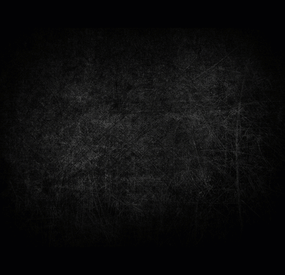Zilch's Wishlist
-
Shoppy Stock
By ThePitereq in Plugins
Shoppy Stock introduces a plethora of innovative features to the RUST server economy that were previously unavailable.
This plugin enables the creation of multiple shops with diverse currencies, stock markets with item listing, a highly customizable server selling center, and numerous other functionalities.
Video Preview (Version 1.0.0)
Features
Global
Over 12 detailed RUST-Themed GUI windows. Wrote with performance in mind. All plugin actions are lightweight for server. Highly expandable plugin. All that limits you is your imagination! Fully customizable PopUp message through PopUp API. Command and API currency management. Full language support for any displayed message and item. NoEscape support. Full UI color change support. NPC interact shop and stock market support. Shops
Create multiple shops with different currencies. Easily transfer your old currency to the plugin with other economy plugins support. Split your shop items into categories with custom icons for easier navigation. Search though all categories with one search bar. Buy exact amount of items that you need. Full custom item support. You can configure which currencies should be available to transfer. Transfer currency to online/offline players. When currency is an item, you can make it available for deposit into the shop as virtual currency. The page is saved when you close the shop, so you can get easily back where you were. Full permission system configurable for each action. Limits for daily/wipe purchases. Set cooldown to your purchases. Discount system. Stock Market
Create multiple different markets with different currencies. Mark your favorite items and have them in Favorite tab. Automatically adds all vanilla RUST items with ability to blacklist unwanted. Few options to sort all listings for better economy management. Create sell and buy requests for the items. Configurable server sell price history. Permission based system on how many listings can one player create. Listings can be canceled and refunded or placed back to the market without any costs. Configurable tax on each market action. Additional info support for things such as durability and plant genes. Price rolls can be configured to run on specific hours. Demand system which will increase/decrease price of item on the market based on their demand. Messages requires DiscordCore. Selling center with the price calculator with over 15 variables based on amount sold, players online and more. Stock Market Broker. You can give permission for access to bank, where players can store and optionally refund items that are available in the server's sell list. You can also set the alert price and insta-sell price, which will execute an PopUp or will insta-sell your bank resources even if you are offline. Custom category and full custom item support. Configurable Web API for your server developers or for checking the item price if you are offline. Requires Web Server. Statistics module for server technicians for easier economy setup. Permissions
The permissions listed below are static and cannot be altered. The configuration files offer hundreds of possible permissions.
shoppystock.admin - Gives access to the currency management command. Commands
All commands can be fully customized. Here is a list of the default commands.
/market /shop /s /m - Opens Shoppy Stock UI. /list - Open's window to create Sell Request in RP stock market. /sell - Open's window to sell items in RP stock market. curr - Admin command. Full usage description is available when you run this command. (Chat and console command) updateprices <shopName> - Forcefully update stock prices of the shop. (Chat and console command)
Optional Supported Currency Plugins
Economics ServerRewards BankSystem IQEconomic Help Page
Due to the extensive features offered by this plugin, it may be challenging for some users to configure certain aspects without guidance. Therefore, we have provided a brief walkthrough below.
Configuration Files
The plugin is extensive, resulting in the configuration files being split into three distinct ones, with two of them varying for each shop.
Firstly, in your oxide/config folder, you will find the default configuration file, which contains all the fundamental configuration lines to add or remove more shops and stock markets.
Secondly, in the oxide/data/ShoppyStock folder, you will find three folders.
The first is Shops, which contains all the configurations for each shop created in the primary configuration file.
The second is StockMarket, which includes several folders with all the stock-related content. More information on this is provided later.
Lastly, UserData contains data on each shop player's currency, username, and daily/wipe purchases.
StockMarket Folder
In the StockMarket folder, you will find up to six folders, namely AlertData, Config, FavouriteData, PlayerData, PriceCache, and Statistics.\
The AlertData folder contains data on the alert and insta-sell prices set by players.
The Config folder contains all the configuration files for each available stock market.
The FavouriteData folder holds data on favorite items marked by players.
The PlayerData folder includes data on all buy/sell requests and their banks.
The PriceCache folder contains cache on all the necessary data of current item prices and their price/sell history for the graph to function. The size of this file depends on how long your timeline goes.
Lastly, the Statistics folder includes all the statistics collected in the market by all players, split into global/player values, which are further divided into all time/daily actions. These values should help you understand how many resources are being sold on the server and justify your Default Sell Amount Calculation or Price Calculator.
Server-Selling Items → Default Sell Amount Calculation (DSAC)
The Default Sell Amount Calculation (DSAC) is a critical component that determines the amount of items sold during a given period.
It serves as a reflection of the average item sales by all players during that period.
For instance, in a PvE x10 server with an average of 20-30 players online, the wood amount sold could be set to 1800000.
However, this value is only an example, and it is not recommended to base your configuration solely on it.
A good stock market requires time and effort.
Web API
The plugin offers a Web API feature that enables you to check your market prices through your website.
To activate this feature, you need website hosting with PHP support and to download the provided PHP file named apiupdate.php.
CLICK HERE TO DOWNLOAD!
It should be placed in the same directory as the "Web Price API - Link" points to.
While experienced users can change the file name for security reasons, they should remember to modify the plugin code as well.
Ensure the file has sufficient permissions to create an output api.html file (the file's directory can be altered in the PHP file).
If configured correctly, the output should be available at <Web Price API - Link>/api.html.
Always Run Timer on Hour Minute
The Always Run Timer on Hour Minute feature sets the time when the timer will commence rolling the prices of your stock market.
For example, if the values are set to 0, 30, and 60, the timer will start rolling prices on the hour or half-hour (x:00 or x:30).
Similarly, if the values were 0, 20, 40, and 60, the timer would start rolling prices on the hour or at intervals of 20 minutes (x:00, x:20, or x:40).
Stock Market - Default Categories
The stock market contains 4 default categories.
Sometimes you want to display them as first when opening the stock market. here are their codenames for config usage:
my_listings bank_management favourites all_items Stock Market - Category Icons
These options are formatted as follows: "config/rust default category name": "URL".
Stock Market - Custom Item Info Lang Key
For custom items, it's possible to create custom info tags in listings, similar to the tool condition or genetic information for clones.
You can add your own tag for certain types of items, such as "Upgrade Ingredients".
Stock Market - Refund Storage Name
A storage with this name needs to be created in the RedeemStorageAPI.
Otherwise, items from certain actions may disappear and the plugin will generate errors.
Custom Item Listings
All items configured in the stock market must have the exact format of the keys.
The correct format is: <shortname>-<skinId>.
For instance, the key for a Metal Chestplate with skinId 2497693972 will be "metal.plate.torso-2497693972".
Generating Shop Config With All Vanilla Items
Go to main plugin config in oxide/config/ folder and in the shop section you want to add all vanilla items search for Config Generation - Generate With All Default Items and set it to true.
After all, go to oxide/data/ShoppyStock/Shops/ and delete your desired shop JSON file and reload the plugin.
The plugin should generate a new config with all vanilla RUST items.
Shop Items - Commands
Commands support 2 types of variables.
{userId} - Will be replaced with steamId of buyer. {userName} - Will be replaced with nickname of buyer. {userPosX} - Coordinate X of buyer. {userPosY} - Coordinate Y of buyer. {userPosZ} - Coordinate Z of buyer. Community Q&A
Multiplier Events
Q: How does the demand system work? How does weight come into play?
A: Demands works based on "Multiplier Events" in the main config. Each event has its own "Weight" which represents their chance to be rolled on a demand roll. Values for how often demands should appear can be found in your stock market configuration in /data/ShoppyStock/StockMarket/Config/<shopName>.json. Names from the main configuration must be equal to these in the data file in order to make them work.
Q: How do minimal and maximal work?
A: It's a randomized value by which the price will be multiplied/divided. So if the price is 1.4 and the rolled demand is between 1.4 and 1.8, the random value would be, for example, 1.685, and the price would be 2.359. If the price is larger or less than the max value, it will get locked to the value near min/max.
Stock Market - Timestamps
Q: What is it used for? Is it a historical trend?
A: If you run your stock market for a while, the plugin will store the price data, and it will be available in a chart for all players with permission. The amount of data saved is equivalent to the highest timestamp, so if you want to start collecting data, I recommend making this a real value even without giving permission to players for high timestamp values.
Data Folder, Stock Market Config
Q: Blocked Multiplier Listing Keys
A: These are listings that shouldn't be multiplied with the price multiplier bonus, which is implemented, but the items that give the price bonus aren't available yet.
Item Price Calculator
Q: Price Change - Regular Curve
A: It's a randomization value of the stock prices. Each time the price is rolled, it adds or subtracts a certain percentage from the price to make it more "realistic" and not stay in one place if none of the other events are run.
Q: Price Change - Same Price Actions Min/Max
A: Actions on the market aren't random if they go up or down every time. You can specify how long the price should go up or down (not including other events). You can make it so that prices will go up for five rolls in a row and then go down for the next two rolls.
Q: Price Change - Chances to Increment
A: It's the chance to run the action listed above. It's made in "<price percentage>": <price increase chance (percentage)> format. It's made to make prices go higher more easily when they are low and harder when they are high. As far as I remember, the basic configuration has a 2% price increase if the price is below 50%, 4% below 47%, etc.
Q: Price Drop - Amount Sell Values Penalty Multiplier
A: If any of the listed values are exceeded, the price roll is always negative, plus it's multiplied by the configured value to make prices go realistically lower faster when there are a lot of items sold on the market in a short period of time.
Q: Price Drop - Amount Sold Max Price Penalty
A: If your players sell too much of any item, you can set that price to be locked at a certain percentage for a certain period of time. If they sell, 10000% of DSAC of wood, the price is locked at a maximum of 25% for 24 price rolls.
Q: Price Increase - Goal Not Achieved (Which goal is this referring to here?)
A: If there is a low demand for some items and there is less than 100% of the DSAC amount sold, you can encourage players to farm and sell them by increasing the price by a certain multiplier every time the price is rolled. Like making the price increase x1.5 times faster when there are less than 10% of items sold.
Q: Default Sell Amount Calculation - Players Online Multiplier (What does the set value with respect to players online do?)
A: If your server population varies from 20 to 150, you can easily manage the DSAC values by just multiplying or dividing them based on the current player count. The player count is checked on every price roll.
Q: Price Multipliers - Minimal Time Distance Between Events (The event here refers to what? (Is it a player buying or selling listings?)
A: It refers to the price multipliers that I described above in Multiplier Events.
Q: Price Multipliers - Chance Based On Sell Amount (0-100) (What does this configuration do?)
A: You can make the price multipliers run more often if there are not enough or too many items sold.
Q: Price multipliers [minimal actions vs. maximal actions]
A: It's how long in price rolls the price increase or decrease event runs.
Server Sell Items
Q: How does price parent impact the server sell price?
A: Parent items are useful when you want to add item like Metal Fragments and Metal Ore, but encourage players to smelt them, because Metal Fragments price will be always higher than Metal Ore by an certain amount configured there.
API for Developers
int GetCurrencyAmount(string shopName, BasePlayer player) - Returns player's balance. If not found returns 0. int GetCurrencyAmount(string shopName, ulong userId) - Returns player's balance. If not found returns 0. bool TakeCurrency(string shopName, BasePlayer player, int amount) - Takes player currency. Returns true if taken and false if not. bool TakeCurrency(string shopName, ulong userId, int amount) - Takes player currency. Returns true if taken and false if not. void GiveCurrency(string shopName, ulong sellerId, int amount) - Gives player currency. string FormatCurrency(string shopName, BasePlayer player) - Returns player's formatted balance. Example Files (Version 1.0.0)
Contains all configuration files from the video, without most of the custom items. It's not recommended to run this files,
CLICK HERE TO DOWNLOAD!
Default Main Config (Version 1.0.6)
CLICK HERE!
Default Shop Config (Version 1.0.6)
CLICK HERE!
Default Stock Market Config (Version 1.0.6)
CLICK HERE!
-
Custom Mixing Table
This plugin is basically custom made mixing table which works pretty much same as "vanilla" Mixing Table. Worth mentioning detail, vanilla mixing table interface is no longer accessible while using this plugin although you can still list "teas" in DrugMixing and make them craft-able this way. By using one of my other plugins called Consumable Effects you can add special buffs to consumable items. These buffs are activated upon consuming the item with custom item name listed in data file. Buffs can modify metabolism values like health, bleeding, hunger, comfort etc. or apply Tea Boost with customized values (time, value, type).
FAQ
Default configuration.
Default config files are included with plugin, you will find there 7 recipes which supports ConsumableEffects plugin.
Alternatively you can look into configuration made by my customers here -> Default Tea Recipes / Complete Drug Config for RP servers
Changing and uploading custom item icons.
You can upload any icon on steam workshop with uploader tool, it is simple as just clicking one button. I can provide you with free one on my discord.
Where can players find custom ingredients for mixing table.
There is few different ways how to do it. Best way is to use any plugin which modifies loot tables and add your special items in there.
Getting custom item when picking up plants.
This is done by using free plugin ExtraGatherBonuses (link here). With this plugin you can set up any gather chance for custom items.
Special effects/buffs when consuming custom items.
To set up any buffs, please check out optional dependency Consumable Effects
If you have any questions prior to purchasing, feel free to message me here, for faster response reach out on my discord.gg/rustplugins/
For more detailed documentation visit this link.
Create Recipe
Additional Options
-
Pocket Zipline
Allow players to place ziplines! The plugin will add various types of ziplines to your server, for each of which you can adjust the speed, the maximum distance between points, the color of the cable and even the ability to go up! Just install two fasteners and they are automatically connected by a cable.
To start moving, look at the rack and press E. f there is an obstacle on the way, the player will fall. The cable can be of various colors: red, black, blue, yellow or green! You can configure the spawn of different presets of ziplines in different crates or add items from the config to your server store!
Permissions
pocketzipline.give - allows you to give a zipline to yourself and other players
Chat commands
/givezipline <ZiplinePresetName> <amount> - give a zipline to yourself.
Console commands
givezipline <ZiplinePresetName> <amount> - give a zipline to yourself; givezipline <ZiplinePresetName> <amount> <userId> - give a zipline to player (Suitable for RCON);
Config
en - example of plugin configuration in English ru - example of plugin configuration in Russian -
Cooking
By imthenewguy in Plugins
This plugin extends the vanilla cooking system in rust by adding a number of ingredients and advanced recipes to the game.
The ingredients are obtained from any of the 45+ different sources, from ore nodes, to trees, to collectibles such as hemp and pumpkins.
These ingredients are used to create delicious meals that will provide the player with 1 of the 55 different buffs the plugin has to offer, or your own custom buffs should you wish to create your own using permissions from other plugins.
The plugin comes standard with 47 custom recipes and 11 custom ingredients included. It also utilizes a number of rusts existing items, such as pumpkins, corn, wheat and potatoes.
There are over 47 recipes that come with the default configuration.
Each recipe allows for any number of ingredients to be added (default is up to 4), and any number of the 46 buffs to be added to each meal.
Recipes can be easily added via the config. This allows server owners to get creative by creating their own custom meals and buffs.
The above video showcases how new recipes and ingredients can be easily added to your configuration.
The plugin comes with 11 unique custom ingredients, and also utilizes 16 of the default items in rust.
Ingredients can be easily added to the configuration (see the above video).
All non-default ingredients can be found from 49 different sources including cutting trees, mining nodes, collecting hemp etc.
Each sources drop rate can be customized to suit your server, and the sources for ingredients can be changed incredible easily by simply adjusting a number in the config file.
There are 49 unique sources that ingredients can be obtained from from cutting trees to collecting pumpkins.
The chances for each ingredient drop are based on the interaction with that source.
For example, picking a pumpkin offers 1 chance, as it is 1 interaction to pick a pumpking, while cutting a tree may be 10-20 chances (depending on the tool), as it takes a number of hits to fall a tree (this can be adjusted to be based on 1 chance per tree/node etc via the config).
When a roll is successful, it then rolls through each item type and selects the item based on that items "dropWeight", allowing you to make ingredients more or less common than others on the same drop table.
The Farmers Market is an in-built market that allows players to buy and sell ingredients for scrap, server rewards or economics.
By default, the markets stocks will start at 0, and will only increase as players sell their unwanted ingredients to it.
It can be configured to allow all items, or only custom items to be bought and sold through it, and also allows for a maximum stock to be set (default 100), meaing that it cannot have more than 100 of an item type.
The buy/sell values for each ingredient can be adjusted in the config file (default $10 buy, $5 sell).
Starting quantities can also be set if you do not want the market to start at 0.
The market can be accessed by typing in /market (if config is enabled) or by speaking to an NPC that can be spawned with the plugin (addmarketnpc).
Ingredient: A useful ingredient used to make more complex meals.
Woodcutting_Yield: Increases the amount of wood received by a percentage when cutting trees and logs.
Mining_Yield: Increases the amount of ore received by a percentage when mining any ore type.
Skinning_Yield: Increases the amount of animal products received by a percentage when skinning animals.
Heal_Share: Heals those around you for a percentage of the healing you receive.
Heal: Instantly heals you for a percentage of your maximum health.
Food_Share: Shares your food with nearby players, providing them with a percentage of the calories that you consume.
Metabolism_Overload: Increases your maximum calories and hydration capacity by a percentage.
Comfort: Provides an aura of comfort around you. Each nearby player will receive a percentage comfort.
Water_Breathing: Will allow you to breath underwater for the duration.
Fire_Resist: Reduces the damage taken from all sources of fire/heat by a percentage.
Cold_Resist: Reduces the damage taken from the cold by a percentage.
Explosion_Resist: Reduces the damage taken from explosives by a percentage.
Animal_Resist: Reduces the damage taken from animals by a percentage.
Melee_Resist: Reduces the damage taken from attacks made with a melee weapon by a percentage.
Wounded_Resist: If you would enter the wounded state while this buff is active, you will instead be brought to your feet. Any negative modifiers will be removed.
Spectre: You will become invisible to auto-turrets, flame turrets and shotgun traps for the duration.
Madness: This food will make you sound strange to others.
Wealth: Provides you with a percentage find scrap/economics/points when breaking barrels.
Barrel_Smasher: Provides you with a percentage chance to instantly break a barrel with any amount of damage.
Crafting_Refund: Provides you with a percentage chance to refund components when crafting an item.
Passive_Regen: Will passively regenerate a percentage health each second.
Horse_Stats: Will increase the speed any horse you ride by a percentage.
Fall_Damage_resist: Reduces damage taken from falling by a percentage.
Condition_Loss_Reduction: Reduces the condition loss of all worn and held items by a percentage.
Ingredient_Chance: Increases the chance to obtain cooking ingredients by a percentage.
Upgrade_Refund: Provides you with a percentage chance to receive a free upgrade when upgrading your building blocks.
Research_Refund: Provides you with a percentage chance to receive a scrap refund when using a research bench.
Role_Play: This item provides no buffs as it a Roleplay item.
Anti_Bradley_Radar: Makes you invisible to the Bradley APC.
Fishing_Luck: Provides you with a percentage chance to obtain a random item while fishing.
Farming_Yield: Increases the amount of resources collected by a percentage when harvesting player-grown plants.
Component_Luck: Provides a percentage chance to receive a random component when breaking barrels.
Electronics_Luck: Provides a percentage chance to receive a random electrical item when breaking barrels.
Permission: Used for firing off custom commands such as assigning and removing permissions.
Bleed_Resist: Reduces the damage taken from bleeding by a percentage.
Radiation_Resist: Reduces the damage taken from radiation by a percentage.
Max_Repair: Any item that is repaired while this buff is active, will have its maximum condition reset.
Smelt_On_Mine: Provides you with a percentage chance to receive refined resources instead of ores, when mining sulfur and metal nodes.
Loot_Pickup: Provides you with a percentage chance for all items to be moved directly into your inventory when breaking barrels.
Reviver: Sets a players health to a percentage when bringing them up from the wounded state.
Duplicator: Provides you with a percentage chance to duplicate an item when crafting.
Harvest: Increases the amount of resources collected by a percentage> when harvesting wild entities.
Ingredient_Storage: Stores ingredients.
Extra_Calories: Instantly provides you with a percentage of your maximum calories when consumed.
Extra_Hydration: Instantly provides you with a percentage of your maximum hydration when consumed.
Max_Health: Increases your maximum health by a percentage.
Fishing_Yield: Increases the amount of fish received by a percentage.
Damage_Over_Time: This perk will damage the consumer every second for the set value.
Mining_Hotspot: The player will always hit the hot spot while mining.
Woodcutting_Hotspot: The player will always hit the marker while chopping wood.
Dehydration: Removes hydration when applied.
Damage: Damages the consumer by the value.
Radiation: Gives the consumer radiation equal to the value.
Hunger: Removes calories when applied.
Lifelink: Heals the user for a percentage of damage done.
Default: Default Rust item
AnyTree: Chopping any tree
ArcticTree: Chopping arctic trees
DesertTree: Chopping palm trees
TemperateTree: Chopping temperate trees
TundraTree: Chopping tundra trees
Cactus: Chopping cacti
AnyNode: Mining any node
AnyArcticNode: Mining any arctic nodes
AnyDesertNode: Mining any desert nodes
AnyTemperateNode: Mining any temperate nodes
AnyTundraNode: Mining any tundra nodes
StoneNode: Mining stone nodes
MetalNode: Mining metal nodes
SulfurNode: Mining sulfur nodes
AnyAnimal: Skinning any animal
Deer: Skinning deer
Bear: Skinning bears
Wolf: Skinning wolves
Chicken: Skinning chickens
PolarBear: Skinning polar bears
Shark: Skinning sharks
Boar: Skinning boar
horse: Skinning horses
Fishing: Catching fish
Gut: Gutting fish
Pumpkin: Harvesting pumpkins
Potato: Harvesting potatos
Corn: Harvesting corn
Mushroom: Picking mushrooms
BerryBush: Picking berries
BerryBushBlack: Picking black berries
BerryBushBlue: Picking blue berries
BerryBushGreen: Picking green berries
BerryBushRed: Picking red berries
BerryBushWhite: Picking white berries
BerryBushYellow: Picking yellow berries
Hemp: Harvesting hemp
CollectableSulfur: Collectable sulfur nodes
CollectableStone: Collectable stone nodes
CollectableMetal: Collectable metal nodes
Crafted: Crafted
Foodbox: Food boxes
Excavated: Digging up metal detector sites
Wheat: Picking up wheat
Command: cook or recipemenu
Action: Opens the recipe menu from anywhere.
Permission: cooking.recipemenu.chat
Command: market
Action: Opens the farmers market from anywhere.
Permission: cooking.market.cmd
Command: ibag
Action: Opens the ingredient bag from anywhere.
Permission: cooking.bag.cmd
Command: addmarketnpc
Action: Creates a farmers market NPC
Permission: cooking.admin
Command: removemarketnpc
Action: Removes the targeted farmers market NPC
Permission: cooking.admin
Command: clearingredientbags
Action: Clears the contents of ingredient bags for all players
Permission: cooking.admin
Command: giverecipe <recipe>
Action: Gives the command user the specified recipe card
Permission: cooking.admin
Command: givemeal <target> <meal> <amount>
Action: Gives the specified meal to the target player.
Permission: cooking.admin
Command: giveingredient <target> <ingredient> <amount>
Action: Gives the specified ingredient to the target player.
Permission: cooking.admin
Command: setmarketquantity <ingredient> <amount>
Action: Sets the available market quantity of the specified item.
Permission: cooking.admin
// Recipe menu chat command cooking.recipemenu.chat // Using the cooking menu cooking.use // Admin related cooking comands cooking.admin // Bypass cooking time cooking.instant // Bypass ingredient requirements cooking.free // Removes ability to gather ingredients cooking.nogather // Allows the ingredient bag to be opened via CMD cooking.bag.cmd // Disables drop notifications cooking.disable.notify.drop // Disables Notify notifications cooking.disable.notify.proc // Disables menu sounds cooking.disable.sound // Allows access to the farmers market via CMD cooking.market.cmd // Allows the user to speak to the market NPC cooking.market.npc // Allows the user to gather ingredients cooking.gather // Required to find recipe cards cooking.recipecards
Economics - Used for the farmers market and the Wealth buff type.
ServerRewards - Used for the market and the Wealth buff type.
SkillTree - Will provide xp when creating meals with the Cooking plugin.
bool CanGatherIngredient(BasePlayer player, uint source) Returning a non-null value will prevent players from receiving ingredients from certain drop sources. the source is the networked ID of the entity.
void OnMealCrafted(BasePlayer player, string meal, Dictionary<string, int> ingredients, bool isIngredient) Called after a meal has been created and given to the player.
bool IsCookingMeal(Item item) Useful if you want to see if an item is from the recipe menu.
bool IsHorseBuffed(RidableHorse horse) Used to prevent stacking modifiers if a horse is buffed by the Cooking plugin.
object OnAddRecipeCardToLootContainer(BasePlayer player, LootContainer container) Returning a non-null value will prevent recipe cards from being added to the container.
object OnIngredientBagDrop(BasePlayer player) Returning a non-null value will prevent the bag from dropping.
void OnMealConsumed(BasePlayer player, Item item, int duration) Triggered when a player successfully consumes a meal. No return types.
-
Item Perks
By imthenewguy in Plugins
Item Perks is a plugin that enhances everyday weapons, tools and armour with over 50 different types of perks.
Items with perks can be obtained a variety of ways, including:
Finding them randomly in crates or barrels during your morning scrap farm. Randomly crafting an enhanced version of your equipment while you roof camp noobs from your base. Recycling enhanced equipment and finding enhancement kits stuck in the teeth of the recycler. Using a console or chat command that can be ran through seedy plugin traders like GUIShop.
The plugin gives a large amount of control to server owners when it comes to implementation. You can:
Enable/disable perks, or modify the minimum and maximum values that they roll when applied to gear. Blacklist or whitelist items to each perk, so they will be exclusively excluded or included (based on the list you choose). Adjust the weight of each perk, so it is more or less likely to be seen on gear., or adjust the chances amount of perks that items can potentially have. Fully adjust or disable the chance for item drops to be found, or enable the enhancement kit system so players can recycle gear. So much more (watch the configuration section of the video below to see the full extent).
There are over 50 perks included with the plugin. The following list will describe briefly what each perk does.
Name: Prospector Description: This perk increases your mining yield when mining stone, metal and sulfur nodes. Name: Lumberjack Description: This perk increases your woodcutting yield when chopping living or dead trees. Name: Butcher Description: This perk increases the resources gained from skinning humans and animals. Name: Horticulture Description: This perk increases the amount of resources gained when harvesting grown plants. Name: Forager Description: This perk increases the amount of resources gained when picking up map generated collectibles. Name: Angler Description: This perk increases the amount of fish you receive upon a successful catch. Name: BeastBane Description: This perk increases the damage dealt to animals. Name: ScientistBane Description: This perk increases the damage dealt to scientists. Name: FlakJacket Description: This perk reduces the damage received from explosions. Name: Elemental Description: This perk reduces damage from received from cold and heat sources. Name: Scavenger Description: This perk provides you with a chance to find additional scrap from crates and barrels. Name: Manufacture Description: This perk increases the speed of your crafting. Name: Durable Description: This peark reduces the durability damage of all equipped items. Name: BeastWard Description: This perk reduces the damage received from animals. Name: ScientistWard Description: This perk reduces the damage received from scientists. Name: Builder Description: This perk provides you with a chance for your building upgrades to be free. Name: Thrifty Description: This perk provides you with a chance for your crafting components to be refunded upon a successful craft. Name: Fabricate Description: This perk provides you with a chance to duplicate an item upon a successful craft. Name: Pharmaceutical Description: This perk increases the amount of healing received from all sources. Name: MeleeWard Description: This perk reduces the damage received from melee weapons. Name: Academic Description: This perk provides you with a chance to receive a scrap refund when researching an item at the research bench. Name: FallDamage Description: This perk reduces the impact damage received from falling. Name: Lead Description: This perk reduces the damage from radiation. Name: Smasher Description: This perk will provide you with a chance to instantly destroy barrels with any amount of damage. Name: Environmentalist Description: This perk will increase the speed of recyclers that you activate. Name: Smelter Description: This perk will increase the smelting speed of furnaces you activate. Name: Paramedic Description: This perk provides players that you revive with additional health. Name: Prepper Description: This perk provides you with a chance to not consume food when eating. Name: Regeneration Description: This perk will passively regenerate you. Name: SharkWard Description: This perk will reduce the amount of damage received from sharks. Name: SharkBane Description: This perk will increase the amount of damage dealt to sharks. Name: Deforest Description: This perk provides you with a chance to cut down nearby trees when successfully cutting a tree down. Name: BlastMine Description: This perk provides you with a chance to mine out nearby nodes when successfully mining out a node. Name: Tanner Description: This perk provides you with a chance to skin nearby corpses when successfully skinning out a corpse. Name: Vampiric Description: This perk will heal you for a percentage of the damage dealt to certain enemies. Name: Reinforced Description: This perk will reduce the the amount of damage that your vehicles receive when mounted. Name: ComponentLuck Description: This perk will provide you with a chance to receive additional components when looting barrels and crates. Name: ElectronicsLuck Description: This perk will provide you with a chance to receive additional electronics when looting barrels and crates. Name: UncannyDodge Description: This perk provides you with a chance to dodge incoming damage, reducing it to 0. Name: LineStrength Description: This perk increases the tensile strength of your fishing line. Name: HealShare Description: This perk will share healing effects with nearby players. Name: Attractive Description: This perk will provide you with a chance to automatically pick up components when destroying barrels. Name: WoodcuttingLuck Description: This perk provides you with a chance to find a random item when you cut down a tree. Name: MiningLuck Description: This perk provides you with a chance to find a random item when you mine out a node. Name: SkinningLuck Description: This perk provides you with a chance to find a random item when you skin out a corpse. Name: FishingLuck Description: This perk provides you with a chance to find a random item when you catch a fish. Name: Sated Description: This perk will increase the amount of calories and hydration you receive from food and water sources. Name: IronStomach Description: This perk provides you with a chance to negate negative effects when consuming food. Name: TreePlanter Description: This perk will provide a chance for a tree to instantly regrow when cut down. Name: RockCycler Description: This perk will provide a chance for a node to instantly respawn when mined out. Name: BradleyDamage Description: This perk perk increases the damage dealt to Bradley Tanks. Name: HeliDamage Description: This perk perk increases the damage dealt to Patrol Helicopters.
Command: ipgive
Type: console/chat
Parameters: <target ID/Name> <optional: shortname> <optional: perks>
Description: Gives the target player an enhanced item. If shortname is specified, it will base the enhancement off of that item. If perks are specified, it will add only those perks to the item.
Command: ipgivekit
Type: console/chat
Parameters: <target ID/Name> <perk>
Description: Gives an enhancement kit to the target.
itemperks.use - Required to receive any benefit from enhanced items. itemperks.loot - Required to loot enhanced items from crates and barrels. itemperks.craft - Required for a chance to received enhanced versions of crafted gear. itemperks.admin - Required to use admin commands. itemperks.enhance - Required to add enhancement kits to items via the workbench. itemperks.recycle - Required to receive enhancement kits from recycling enhanced items.
IPAPI_CreateItem - creates and returns an enhanced item using the details fed into the method. If shortname is left blank, it will pick a random valid item. If api_perks is null it will pick random perk(s) and add them.
Returns Item
[HookMethod("IPAPI_CreateItem")] public object IPAPI_CreateItem(string shortname = null, ulong skin = 0, Dictionary<string, float> api_perks = null) { List<KeyValuePair<Perk, float>> perks = Pool.GetList<KeyValuePair<Perk, float>>(); foreach (var perk in api_perks) { Perk _perk; if (parsedEnums.TryGetValue(perk.Key, out _perk)) perks.Add(new KeyValuePair<Perk, float>(_perk, perk.Value)); } var result = CreateItem(shortname, skin, perks); Pool.FreeList(ref perks); // Returns an Item class return result; } Example usage:
[ChatCommand("testipapi")] void TestIPAPI(BasePlayer player) { Dictionary<string, float> perks = new Dictionary<string, float>() { ["Prospector"] = 1f, ["Lumberjack"] = 1f, ["Butcher"] = 1f, ["Horticulture"] = 0.5f }; var item = (Item)ItemPerks.Call("IPAPI_CreateItem", "hammer.salvaged", (ulong)2830083288, perks); if (item == null) { Puts("Failed"); return; } item.name = "tool of the trade"; player.GiveItem(item); }
- #items
- #enhancement
-
(and 6 more)
Tagged with:

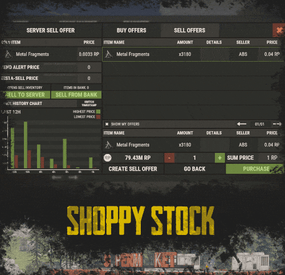

-min.thumb.png.6de721e40451a11431a17c6abc3c6c05.png)