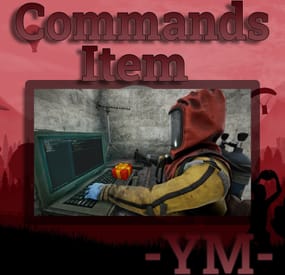GangstaPichu's Wishlist
-
Weather
FEATURES:
Customize the weather the way you want it Real time weather presets from any location in the world Setup your config with UI Weather presets (defaults included) Smooth transition between presets Set day or night chat command Automatically skip nights SkipNight vote Schedule using rust time
Commands:
permission for use commands - weather.use
/wsetup - open setup UI /setday - set day /setnight - set night
Q&A:
Q: If i set schedule time for a preset at 3 but 4 - 9 is empty what happen?
A: The preset duration will lasts till new preset so you can set Rain at 4 and Dust at 9 so The rain will be from 4 to 9 and from 9 to 4 for Dust
Q: How can i now which one is active?
A: In the UI you can see all presets and when you open it you can see the current active preset (its name will be green) (if the preset is just selected, it will be white)
Q: What happens when the current preset is over?
A: New one will randomly start.
Hooks:
string API_GetCurrentWeatherPreset() void OnNewPresetStart(string presetName) - called when new preset start
Example of plugin config
My Discord Profile
- #rust weather control
- #weather presets
- (and 7 more)
-
Commands Item
By YaMang -w- in Plugins
Add commands to items. Press Unwrap to run the command. And Healing Items And Throw Items (smoke, f1, etc...)
Effect List: Effects | https://umod.org/plugins/effects-panel
Commands:
/cicd - Cooldown Hud
/ci - basic command
Config:
{ "General Settings": { "Prefix": "<color=#5892bf>[Commands-Item]</color>\n", "SteamID": 0, "Commands": "ci", "Use Active Commands": true, "Use Throw Commands": false, "Use Healing Commands": false, "Use Message on used count": false, "Use Map Wipe Data Clear": false, "Debug": false }, "Item Settings (custom name)": { "Supply Space Fanny Drop": { "Item short name": "grenade.smoke", "Item skin": 2867732572, "Commands": [ "ad.dropspace $player.id" ], "Message on use (leave blank for no message)": "Warning Space Drop !!", "Global Cooldown [true | false]": false, "Shared Cooldown": null, "Cooldown (0 for disable - ※second※)": 0, "MaxUsed (0 for unlimited)": 0, "Sound Effect (blink notting)": "", "Effect (blink notting)": "assets/bundled/prefabs/fx/smoke_signal_full.prefab", "Flags": [ "" ] }, "Teleport Granade": { "Item short name": "grenade.smoke", "Item skin": 2814909703, "Commands": [ "teleport.topos $player.id $entity.x $entity.y $entity.z" ], "Message on use (leave blank for no message)": "Teleporting", "Global Cooldown [true | false]": false, "Shared Cooldown": "testshared", "Cooldown (0 for disable - ※second※)": 0, "MaxUsed (0 for unlimited)": 0, "Sound Effect (blink notting)": "", "Effect (blink notting)": "", "Flags": [ "" ] }, "Unwarp Space Drop": { "Item short name": "xmas.present.medium", "Item skin": 2814909703, "Commands": [ "ad.dropspace $player.id" ], "Message on use (leave blank for no message)": "Warning Space Drop !!", "Global Cooldown [true | false]": false, "Shared Cooldown": "testshared", "Cooldown (0 for disable - ※second※)": 0, "MaxUsed (0 for unlimited)": 0, "Sound Effect (blink notting)": "", "Effect (blink notting)": "", "Flags": [ "" ] } }, "items Shared Cooldowns": { "Shard Name | Time (sec)": { "testshared": 5 } }, "Version": { "Major": 2, "Minor": 2, "Patch": 7 } } Permission:
CommandsItem.allow - access command Lang:
{ "NotExist": "<color=#d0d0d0>Item (<color=orange>{0}</color>) could not be found. Please use a valid SkinID!</color>\n<color=#5892bf>Usage: /{1} <skinid></color>", "UsageCI": "<color=red>Usage Sta: /{0} <Name> [Amount]</color>", "InvFull": "<color=#d0d0d0>Inventory is full. Clear some space and try again!</color>", "Received": "<color=yellow>[{0}] Was added to your inventory.</color>", "NoPerm": "<color=#d0d0d0>You dont have permission!</color>", "HasCooldown": "<color=yellow>{0}</color> <color=red>can be used after {1}</color>" }
Flags:
IsBuildingBlock - Unusable while player is build block IsSwimming - Unusable while player is swimming InSafeZone - Unusable while player is in safe zone IsBleeding - Unusable while player is bleeding IsPlayerInZone - Unusable while player is special zone ※Require Zone Manager※ IsPlayerInGrid - Unusable while player is special grid HasTCAuth - Usable while player is Has Tool Cupboard Auth
Format:
pconsole - player input console ex) pconsole chat.say /shop timer_x - Execute the command after x seconds. ex) timer_15 say commandsitem! $player.id - player steam id $player.name - player name $player.x - player x location $player.y - player y location $player.z - player z location $entity.x - entity x location (※Only Throw Items※) $entity.y - entity z location (※Only Throw Items※) $entity.z - entity y location (※Only Throw Items※)
@Azmo idea Thanks 😄 image, text fleids
- #custom item
- #command item
- (and 4 more)
-
Airfield Event
Adds an airfield event to your server! A cargo plane lands on the airfield and drops airdrops, boxes. Strong NPCs, Bradley and a patrol helicopter will protect the crates
You can also set up custom loot using the "SimpleLootTable" plugin
Features:
Easy to set up. Excellent customization options in the config
Commands(admin only):
afestart - force the event to start
afestart {steamID/name} - the event will be reserved for one player
afefast - quick landing of a cargo plane, for testing settings
afefast {steamID/name} - quick landing of a cargo plane, the event will be reserved for one player
afestop - cause the event to end
afe_addcustom - adds a custom landing place for a cargo plane. You must stand on level ground and look in the direction where the cargo plane will move(do not forget to set in the config file "Use a custom place to land a cargo plane": true)
Hooks:
void AirfieldEventStarted() // called when the event starts
{
}
void AirfieldEventEnded() // called when the event has ended
{
}
AirfieldEvent config:
{ "PVE mode (crates can only be looted by the player who first dealt damage to the NPC)": false, "Time after which the owner of the event will be deleted if he left the dome or left the server (for PVE mode)": 300, "Give event ownership to the owner's teammates if he is no longer the owner. Only if teammates are within the event radius (for PVE mode)": true, "Radius for event(for PVE mode)": 380, "Create a dome for PVE mode": false, "Dome transparency (the higher the value, the darker the dome, recommended 4)": 4, "Dome offset": { "x": 0.0, "y": 0.0, "z": 30.0 }, "Message when a player enters the event dome(only for PVE mode if there is a dome)": "You have entered the Airfield Event", "Message when the event owner leaves the event dome (only for PVE mode if there is a dome)": "Return to the event dome, otherwise after 300 seconds you will no longer be the owner of this event", "Do not allow other players into the event(only for PVE mode if there is a dome)": false, "Message when a player is ejected from the event dome(only for PVE mode if there is a dome)": "You cannot be here, you are not the owner of this event", "Allow admin to be in event dome (only for PVE mode if there is a dome)": true, "Triggering an event by timer (disable if you want to trigger the event only manually)": true, "Minimum time to event start(in seconds)": 3600, "Maximum time to event start(in seconds)": 7200, "Event duration(In seconds. Time is calculated from the moment the cargo is dropped by the plane at the airfield)": 3600, "End the event early if all crates were completely looted and all NPCs were killed(including Bradley and Heli)": true, "Minimum number of online players to trigger an event": 1, "Minimum drops amount(minimum number of cargo spawns after plane landing, should not be less than 1)": 2, "Maximum drops amount(maximum number of cargo spawns after plane landing, should not be less than 1, maximum 10)": 4, "Minimum crates amount(spawn every cargo drop)": 1, "Maximum crates amount(spawn every cargo drop)": 1, "Crate simple loot table name(plugin SimpleLootTable is required)": "", "Minimum number of items in a crate(plugin SimpleLootTable is required)": 0, "Maximum number of items in a crate(plugin SimpleLootTable is required)": 0, "Remove crates after being looted by a player(in seconds)": 300, "Extend event duration if NPCs, Heli or Bradley is attacked (if less time left, extend to set time (in seconds))": 600, "Crates timer(in seconds)": 900, "Minimum airdrops amount(spawn every cargo drop)": 1, "Maximum airdrops amount(spawn every cargo drop)": 1, "Airdrop simple loot table name(plugin SimpleLootTable is required)": "", "Minimum number of items in an airdrop(plugin SimpleLootTable is required)": 0, "Maximum number of items in an airdrop(plugin SimpleLootTable is required)": 0, "Minimum NPCs amount(spawn every cargo drop)": 1, "Maximum NPCs amount(spawn every cargo drop)": 2, "NPCs type(NPCs prefab, experimental setting, it is not known how the NPCs will behave) 0 - tunneldweller; 1 - underwaterdweller; 2 - excavator; 3 - full_any; 4 - lr300; 5 - mp5; 6 - pistol; 7 - shotgun; 8 - heavy; 9 - junkpile_pistol; 10 - oilrig; 11 - patrol; 12 - peacekeeper; 13 - roam; 14 - roamtethered; 15 - bandit_guard; 16 - cargo; 17 - cargo_turret_any; 18 - cargo_turret_lr300; 19 - ch47_gunner": 8, "NPCs health(0 - default)": 0, "NPCs damage multiplier": 1.0, "NPCs accuracy(the lower the value, the more accurate, 0 - maximum accuracy)": 2.0, "NPCs attack range": 75.0, "Radius of chasing the player(NPCs will chase the player as soon as he comes closer than the specified radius, must be no greater than the attack range)": 60.0, "Minimum distance to NPC damage": 75.0, "Message if the player attacks far away NPCs": "NPC is too far away, he doesn't take damage", "Forcibly immobilize an NPC": false, "Method of distribution of kits for NPCs(1 - sequentially, 2 - repeating, 3 - randomly)": 1, "List of kits for NPC(requires Kits plugin)": [ "kit1", "kit2", "kit3" ], "Default displayName for NPC(for SimpleKillFeed/DeathNotes plugin)": "Airfield NPC", "List of displayNames for each NPC(for SimpleKillFeed/DeathNotes plugin)": [ "Airfield NPC1", "Airfield NPC2", "Airfield NPC3" ], "Chance of an NPC throwing a grenade(0-100%) Only if the NPC loses sight of the player, if the player is in a vehicle, if the player is trying to search crates": 50, "NPC grenade damage scale": 1.0, "Will the NPC take damage from a collision with a car": true, "Event message(if empty, no message will be displayed)": "Airfield event started", "Event end message(if empty, no message will be displayed)": "Airfield event ended", "Landing message(displayed when the cargo plane has landed)": "Cargoplane landed at Airfield", "Patrol helicopter spawn chance (0 - 100%)": 50, "Call the helicopter only after activating the hackable crate": false, "How long the helicopter will patrol the airfield (in minutes)": 5, "Helicopter damage multiplier": 1.0, "Helicopter health": 10000.0, "Helicopter main rotor health": 900.0, "Helicopter tail rotor health": 500.0, "The patrol helicopter will not patrol the airfield if it has found a target": true, "Spawns a helicopter right on the airfield(if false, then the helicopter will arrive from afar in a few seconds)": false, "Helicopter patrol range": 150, "Event marker on the map(will spawn a marker immediately after the start of the event)": false, "If true, spawn the marker only after the plane lands": true, "Event marker name": "Airfield event", "Display on the marker how much time is left until the end of the event": true, "Event marker lifetime(in seconds)": 3600, "Event marker transparency(0-1)": 0.75, "Event marker radius": 0.5, "Event marker color.R(0-1)": 1.0, "Event marker color.G(0-1)": 0.0, "Event marker color.B(0-1)": 0.0, "Use a custom place to land a cargo plane": false, "Custom place position": { "x": 0.0, "y": 0.0, "z": 0.0 }, "Custom place rotation": { "x": 0.0, "y": 0.0, "z": 0.0 }, "Use custom navmesh (enable if using custom airfield and getting NPC navmesh error)": false, "BradleyAPC spawn chance (0 - 100%) If you are not using a custom map, correct operation of BradleyAPC is not guaranteed. Use the default airfield or a landing spot that is similar to the default airfield": 50, "BradleyAPC bullet damage": 7.0, "BradleyAPC health": 1000.0, "Use Notify plugin for messages": false, "Type notify for 'Message when a player enters the event dome'(only for Notify plugin)": 0, "Type notify for 'Message when the event owner leaves the event dome'(only for Notify plugin)": 0, "Type notify for 'Message when a player is ejected from the event dome'(only for Notify plugin)": 0, "Type notify for 'Message if the player attacks far away NPCs'(only for Notify plugin)": 0, "Type notify for 'Event message'(only for Notify plugin)": 0, "Type notify for 'Event end message'(only for Notify plugin)": 0, "Type notify for 'Landing message'(only for Notify plugin)": 0, "SteamID for chat message icon": 0 }
-
Defendable Homes
Defend your home.. well.. defend what's left of it! Welcome to an epic new event where the players will defend their bases against waves of Frankenraiders! They will use any weapons they have available to try to raid your base. Some will come with whatever they can swing at you and your base, some will just try to defend their kin, some have found some heavy weaponry too! I think that one has a rocket launcher?!
Description
To launch the event first you must find a flare bright enough to attract their attention. You'll be able to find flares bright enough to attract an Easy Frankenraid in Bradley, Elite, Military, and Supply crates. When you've found a flare just toss it on or near the base within Tool Cupboard range. Once you successfully defend an Easy Frankenraiding party, you will be rewarded with a flare bright enough for a Medium party. Then upon defending successfully against a Medium raid, well if you really want to risk your wipe being wiped by a full Frankenraider party, then you will have earned a flare bright enough to attract a Hard Frankenraid! When you complete any difficulty level and are able to defend your base, a chinook will be sent to your location with rewards for your service to the island in clearing out the threat!
If your base is destroyed, the event ends, chat notifications are sent, and there you stand in shame. Hopefully you're on a low pop server and not too many people noticed. It's okay champ, happens to the best of us some days! Just keep an eye on the in game UI like the timer and wave information to give yourself the best shot at keeping your base standing!
There are various ways to configure this plugin to customize it for your server, for any level and number of players. The creativity is in your hands with the configuration file as well as your communities wants or needs. The loot table, the flare spawns, the different enemy types and their setups, everything is there for you to customize this if you so choose.
Dependencies (optional, not required)
True PVE GUI Announcements Notify AlphaLoot CustomLoot Base Repair
Chat commands
/defstop - in game command to end event in your current Tool Cupboard range (be near the event you are trying to end) - only for administrators!
/checkfoundations - checks all the foundations of the house for the event (it is necessary to be inside the Cupboard area of the house)
⊘ - you or your friends are not the owner of the foundation ⊝ - the foundation does not match in height/depth ⊛ - the foundation does not match the topology (prohibited topologies: Cliff, Cliffside, Decor, Building, Monument, Clutter, Mountain) ◉ - the foundation is located within a radius of 40 meters from the custom monument
Console commands (RCON only)
giveflare {skinid} {steamid} - Console command to give a custom flare with a Steam Workshop SkinID ({skinid}) to a player using their SteamID ({steamid})
Plugin Config
en - example of plugin configuration in English ru - example of plugin configuration in Russian
My Discord: KpucTaJl#8923
Join the Mad Mappers Discord here!
Check out more of my work here!
Creator of the default configuration – jtedal
Help in creating a plugin description – Jbird
-
Giant’s Land
Would you like to feel like a little ant in a huge world? You have such an opportunity to play on my new map. The 5 times enlarged custom monuments such as Supermarket and Gas Station located on a small map will give you and your players a lot of pleasure to realize that you are just an ant in the land of Giants. Also added to all this are several places to build a base on the territory of the Huge Monuments.
Features:
The map size is 1500.
In fact, the map looks like 2000-2500.
Number of Prefabs – 13562
The monument with the tower has a ring road with a tank guarding it.
To avoid problems with components, barrels and crates are added to the main monuments in large quantities.
Custom monuments:
Huge Supermarket (5 times enlarged)
Gas station (Increased by 5 times)
Tarkova Sanctuary
Completely redesigned gang camp, reduced by 3 times, with all functions such as Merchants, buying a minicopter and casino.
Ship Cargo with the possibility of building a base in the hold.
2 large boats to build the base
2 huge containers for building a base
2 passenger barges with green and blue cards
Winter biom is covered with ice and eisberg to players with a large online was where to build your home.
Monument FP:
Oil Rig Big
Oil Rig Small
Gas Station in Supermarket
Lighthouse
Monument from Hapis map