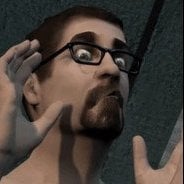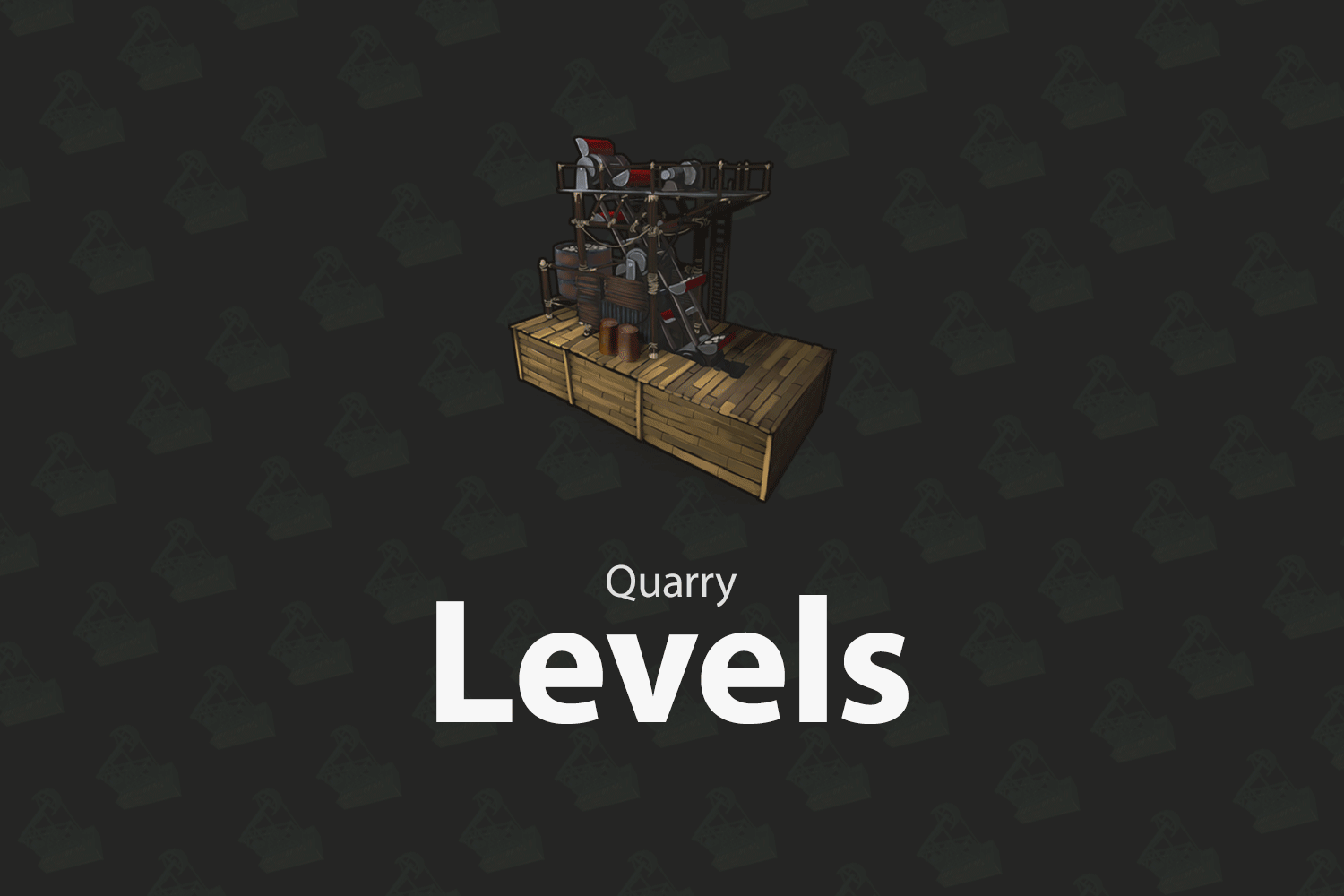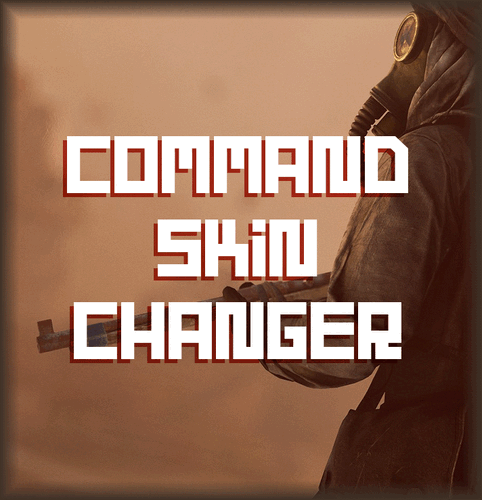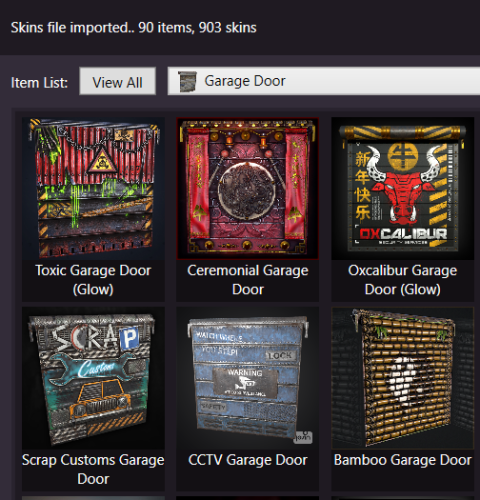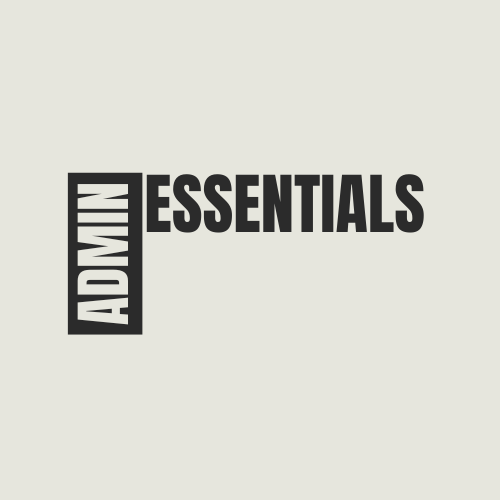Search the Community
Showing results for tags 'skinner'.
-
Version 2.1.5
3,519 downloads
Skinner! The unrivaled no.1 performance skinning plugin. Skin any item in the game with a unique skinbox giving you live skinning, auto skinning and skin sets. Live Skinning - Skin items in place without moving them Auto import - Automatically import and use all game approved skins Skin Sets - Create a variety of different skin sets for any item Skin Requests - Allows players to request and Admins to accept new skins in game Auto Skins - Automatically apply selected skins to every item that enters your inventory Skinner 2.0 offeres unrivaled performance in plugin efficiency. Our standard testing shows runtime results were 60x faster and memory usage was 200x more efficient than the closest peforming plugin. SkinMenu Commands: /Skin or /S - Live skin any item in your inventory by selecting a skin you wish to apply /SkinCraft or /Sc - Create multiple skin sets for use in other functions such as skinauto or skinteam /Skinitem or /Si - Skin a deployable item you are looking at ingame. Args - Spectify 1, 2 or 3 to automatically use a skin set. Automatic Commands: /Skincon or /scon - sets all items in a container you are looking at to your default craft set Args - Optional, spectify 1, 2 or 3 to automatically use a skin set. /Skininv or /sinv - sets all items in your inventory to your default craft set Args - Optional, spectify 1, 2 or 3 to automatically use a skin set. /Skinauto or /Sauto - Automatically apply selected skins to every item that enters your inventory based off your skin sets. Args - Optional, spectify 1, 2 or 3 to automatically use a skin set. /Skinteam or /st - sets all items in your inventory and your teams to your default craft set Args - Optional, spectify 1, 2 or 3 to automatically use a skin set. Toggle - Use /skinteam toggle to opt in or out of the team skin set /SkinBase - Allows you to skin all deployables in your base to your default skincraft skins. Args - Optional, specify item name to filter items being skinned example: /Skinbase sleepingbag to only skin sleeping bags. /SkinAll Command - Skin all the items in all the containers in your base. Args - Optional, specify item by shortname example: /SkinAll rifle.ak to only skin ak47's. Skin Import Commands: /Skinimport or /sip - Import custom workshop skins Args - WorkshopID example: /Skinimport 2397648701 /Colimport or /cip - Import custom workshop collection using /skinimport collectionID Args - Collection ID example: /Colimport 2921147807 /Skinrequest or /Sr - Request a skin to be added to skinner, requested skins will show in the /Skinrequests UI for approval Args - WorkshopID example: /Skinrequest 2397648701 /Skinrequests or /Srs - Opens the the skinner menu with a box of skins awating approval Button Usage - Select an option and remove the skin to enact the process Try - Recieve a copy of an item with that skin Approve - Adds the skin from the menu to the imported skins list Deny - Removes the skin Note: All chat commands are universal meaning they can be used via the console, rcon(for import commands) and can be customized via the configuration. Player Permissions: Skinner.default - enables /skin command Skinner.items - enables /skinitem command Skinner.craft - enables /skincraft command Skinner.skinauto - enables /skinauto command Skinner.skincon - enables /skincon command Skinner.skininv - enables /skininv command Skinner.skinbase - for use of the /skinbase command Skinner.skinteam - Allows the use of the /skinteam command Skinner.skinall - for the use of the /skinall command Skinner.skinrequest - enables /skinrequest Cooldowns Permissions: Cooldown settins can be adjusted via the plugin config. Applying the cooldown permission example skinner.default30 will enforce cooldowns on those with the permission. If no cooldown permission is applied no cooldowns will be enforced. If multiple cooldown perms are assigned to a single player they fastest cooldown will be used. "Command based cooldowns ('permission' : 'command' seconds": { "Default30CD": { "skin": 30.0, "skinitem": 30.0, "skincraft": 30.0, "skincon": 30.0, "skininv": 30.0, "skinteam": 30.0, "skinbase": 60.0, "skinall": 60.0 } Admin Permissions: Skinner.import – enables /Skinimport, /Colimport and /Skinrequests Skinner.bypassauth - bypasses the building auth requirement when using /Skinitem Skinner.permskintry - enables try feature when using /Skinrequests Warning: trying a skin will make a copy of that item. Only give this perm to admins who are allowed to spawn items. Other Permissions: Skinner.skinautotoggled - applied when a player disables skinauto Skinner.skinteamblock - applied when a player disables team skins Skinner offers multiple ways of importing skins including via the config and through commands: Importing via the config: To import skins via the config insert workshopIDs into the imported skins list as per the code snippet below, once finished reload skinner and the shortname and displayname fields will be automatically populated. You can add extra skins at any stage using this method. "Imported Skins List": { "861142659": {}, "2617744110": {} }, Optionally entire workshop skin collections can be added to conifg, each item skin is automatically imported to your imported skins list on plugin load. "Import Skin collections (steam workshop ID)": [496517795,2921147807], Importing via commands: Commands can be used to edit the config options for imported skins and collections via RCON, chat commands and the f1 console. Commands include: /Skinimport WorkshopID /Colimport CollectionID Importing via Skin Requests: Players can requests skins to be added to the game using the skinrequests feature. By using the command /skinrequest WorkshoID a skin gets automatically uploaded to the skin requests box. Admins with the skinner.import permission can open the requests box with the /skinrequests command. Skins from the request box can then be "tried" approved or denied. Each skin requested can be logged to discord using the webhook in the config. Importing from other plugins: Skinner now has a tool for windows to import data from skinbox, xskins and skincontroller. Simply select your json data file with imported skins into the tool and copy the new imported skins list into the skinner config. https://github.com/Whispers88/SkinDataConverter/releases/tag/Main Note: The "Imported Skins (skinid : 'shortnamestring', skinid2 : 'shortnamestring2'": {}" is now redundant and automatically converted to imported skins list. { "Skin Commands (skin items in you inventory": [ "skin", "s", "skinbox", "sb" ], "Skin Items Commands (skin items you have already placed": [ "skinitem", "si", "skindeployed", "sd" ], "Set default items to be skinned": [ "skincraft", "sc" ], "Automatically set all items in you inventory to your default skins": [ "skininv", "sinv" ], "Automatically set all items a container to your default skins": [ "skincon", "scon" ], "Automatically skin all deployables in your base": [ "skinbase", "skinbuilding" ], "Automatically skin all items in your base": [ "skinall", "sa" ], "Automatically skin all items that are moved into you inventory": [ "skinauto", "sauto" ], "Skin your teams inventories with your skin set": [ "skinteam", "st" ], "Request workshop skins via workshop ID": [ "skinrequest", "sr" ], "Approve workshop skin requests": [ "skinrequests", "srs" ], "Set your selected skin set": [ "skinset", "ss" ], "Import Custom Skins": [ "skinimport", "sip" ], "Import Workshop Collection Command": [ "colimport", "cip" ], "Skin Request Notification Discord Webhook": "", "Custom Page Change UI Positon anchor/offset 'min x, min y', 'max x', max y'": [ "0.5 0.0", "0.5 0.0", "198 60", "400 97" ], "Custom Searchbar UI Positon anchor/offset 'min x, min y', 'max x', max y'": [ "0.5 0.0", "0.5 0.0", "410 635", "572 660" ], "Custom Set Selection UI Positon anchor/offset 'min x, min y', 'max x', max y'": [ "0.5 0.0", "0.5 0.0", "250 610", "573 633" ], "Auto import approved skins": true, "Remove player data after inactivity (days)": 14, "Apply names of skins to skinned items": true, "Add Search Bar UI": true, "Use on itemcraft hook (skin items after crafting - not required when using skinauto)": false, "Override spraycan behaviour": false, "Use spraycan effect when holding spraycan and skinning deployables": true, "Blacklisted Skins (skinID)": [], "Blacklisted Itemms (itemID)": [], "Import Skin collections (steam workshop ID)": [], "Command based cooldowns ('permission' : 'command' seconds": { "Default30CD": { "skin": 30.0, "skinitem": 30.0, "skincraft": 30.0, "skincon": 30.0, "skininv": 30.0, "skinteam": 30.0, "skinbase": 60.0, "skinall": 60.0 } }, "Imported Skins List": {} } //Get all Cached skins public Dictionary<int, List<ulong>> GetAllCachedSkins() { return _cachedSkins; } //Check if skin is a Redirect item public bool IsRedirectID(ulong uID) { return HasMask(uID); } //Convert Redirect ID to item ID public int RedirectIDtoItemID(ulong uID) { return (int)UnsetMask(uID); } //Get a list of skins for a particular item public List<ulong>? GetSkinsItemList(int itemid) { _cachedSkins.TryGetValue(itemid, out List<ulong>? cachedSkins); return cachedSkins; }$24.99 -
Version 2.10
1,028 downloads
Allows players to upgrade their quarries or pumpjacks with another quarry or pumpjack effectively allowing them to stack up to x quarries and pumpjacks together instead of having them placed individually causing clutter. This plugin is very performant and was designed to run on very high-pop servers. A level 2 quarry will produce the same amount as 2 level 1 quarries. Same for pumpjacks. Every quarry level will also unlock the next tier of production. Level 3 will unlock metal, level 4 sulfur and level 5 HQM. The production rates for each output are default but can be adjusted in the config. The GUI displays the production amount, process rate, capacity and fuel consumption for each level. The production of each type is also displayed under it's respective icon each time fuel is consumed. The time it takes to complete 1 cycle is based on process rate. Permissions quarrylevels.use - Required to use the quarry levels system. Config ChatIconId - Set the Steam ID to the account with your server's icon. UnlockMetalAtLevel - Set what level metal unlocks at while upgrading. UnlockSulfurAtLevel - Set what level sulfur unlocks at while upgrading. UnlockHQMAtLevel - Set what level HQM unlocks at while upgrading. PreventUnauthorizedToggling - When enabled, only authorized players can toggle quarries/pumpjacks PreventUnauthorizedLooting - When enabled, only authorized players can access the quarry/pumpjack. EnableOilCraters - When enabled, oil craters will have a chance to spawn while surveying. OilCraterChance - The chance an oil crater will spawn while surveying. QuarryMaxLevel - Sets the maximum level a player can upgrade their quarry to. PumpjackMaxLevel - Sets the maximum level a player can upgrade their pumpjack to. QuarryCapacityPerLevel - Sets the number of slots unlocked per level. PumpjackCapacityPerLevel - Sets the number of slots unlocked per level. EnableEconomics - Enables the Economics plugin for upgrades. Leaving disable will use the old upgrade method. EconomicsCost - Sets the price per upgrade for both quarries and pumpjacks. EconomicsCurrency - Sets the vanity name of the currency to be displayed in the GUI and info text. EnableServerRewards - Enables the ServerRewards plugin for upgrades. Leaving disable will use the old upgrade method. ServerRewardsCost - Sets the price per upgrade for both quarries and pumpjacks. ServerRewardsCurrency - Sets the vanity name of the currency to be displayed in the GUI and info text. Metal_Production - Increases the amount produced each process rate. Lower = higher. Sulfur_Production - Increases the amount produced each process rate. Lower = higher. HQM_Production - Increases the amount produced each process rate. Lower = higher. ButtonBounds - Change the position of the "upgrade" button. ButtonColor - Change the container color of the "upgrade" button. ButtonOpacity - Change the background opacity of the "upgrade" button. ButtonFontColor - Change the font color of the "upgrade" button. PanelBounds - Change the position of the upgrade panel. PanelColor - Change the container color of the upgrade panel. PanelOpacity - Change the background opacity of the upgrade panel. PanelFontColor - Change the font color of the upgrade panel. Commands QL reload - Hot loads the config to apply config changes without having to reload the plugin. (Console command)$10.00- 189 comments
- 14 reviews
-
- 15
-

-

-

-

-
- #rust plugin
- #custom rust plugin
-
(and 4 more)
Tagged with:
-
Version 1.0.6
44 downloads
What's "Command Skin Changer"? "Command Skin Changer" is the ultimate tool for Rust players who crave unique item skins. Whether you're an admin on a community server or a player, this plugin empowers you to take command of your in-game style. Key Features Easy Customization: Simply use the /skin command followed by the item name or skin ID to transform your gear. Limitless Possibilities: Tailor your server's skin options by configuring your desired skins and alternative names in the plugin's config. No UI Required: Say goodbye to complex user interfaces – it's all done with commands! Permissions commandskinchanger.use: Grants access to the /skin command. Chat Commands /skin <Name or Skin ID>: Change the skin of the item in your hand. /skinall <Name or Skin ID>: Skin all items in the inventory, hotbar and on the character. At the same time, if the name of a series of skins is specified (Ex. Blackout), the skin will be applied to all items regardless of whether they are clothing or weapons. /skinset <Name>: Saves the player's favorite skin and allows them to place their favorite skin on an item using the /skin command. Functionality to send a command through the server console. Command: skinall <Steam ID> <Item ID> <Skin name or ID> Bind to Your Preferences bind <key> "chat.say "/skin <Name or Skin ID>"" Upgrade your Rust experience today with "Command Skin Changer" – the ultimate tool for skin customization!$12.99 -
Version 1.0.1
24 downloads
NoSkins gives your players the power to control if they want to see skins or not. By removing clothing skins with the /noskin command players can disable clothing skins of other players. Ability to remove other players clothing skins Keeps visuals of your own skins Deployables are not effected! Instant results! Using the command will instantly disable or enable other players clothing skins Light weight and performance based. /noskin - will instantly toggle clothing skins on and off Multiple command aliases can be added via the config. noskins.allow - allows a player to use the noskin command noskins.on - sets the default toggle of noskins being toggle on$11.99 -
Version 1.0.0
21 downloads
SkinFinder is an admin tool with which you can pull the SkinID of certain objects. The nice side effect is that the short name and the NetID are also displayed. More Free Plugins: If you are looking for more useful free plugins, please have a look at my Discord, you only have to choose the Flash role when you join. Support Discord Permission: To use the plugin, you need the .use permission. skinfinder.use load, run, enjoy$0.99-
- #admin
- #admin tool
- (and 11 more)
-
Version 1.6.7
3,178 downloads
Skins Editor for SkinBox by k1lly0u, Skinner by Whispers88, and Skins by misticos. Features Visual editor for skins configured Add workshop skins by url or id (collections supported) Select and bulk delete skins Ability to import from one skin plugin, and export to another How to Download and extract RustSkinsEditorv***.zip Run RustSkinsEditorv***.exe (having trouble running?, make sure you download .NET 6.0) Click Import, pick Plugin you would like to Import (SkinBox, Skinner, Skins), then locate json file you would like to import. Add Skins using workshop link or id, workshop collection supported. When done editing, click Export, pick Plugin you would like to Import (SkinBox, Skinner, Skins). For SkinBox and Skinner, you will get a json code for you to copy and paste in the appropriate config file (This is for avoiding interference with the config properties).Free -
Version 1.3.4
69 downloads
Admin Essentials is a powerful, yet user-friendly plugin designed to streamline server administration tasks, making them more accessible and efficient. Tailored with administrators in mind, it offers a suite of essential tools that simplify server management without adding unnecessary complexity. Although permissions can be granted to players, the plugin is primarily built for administrators and may be overpowered in certain situations when used by non-admins. Teleportation: Instantly move to coordinates, players, or map markers, with a command to return to your last location. Healing & Player Management: Heal yourself or other players, instantly kill players, and manage player inventory and status. Custom Items: Easily give yourself items with customizable quantities, skins, and names. Plugin Management: Reload plugins from within the game without restarting the server. Server Time Control: Quickly adjust the in-game time for everyone or just for yourself. Player Information: View detailed player stats and information via simple commands. Messaging: Send private messages to players, broadcast announcements, and configure automated welcome and farewell messages. Spectator Mode: Spectate any player in real-time, with thanks to the Carbon team. Creative Mode: Toggle Rust’s built-in creative mode for administrators. Automated Broadcasts: Automatically send broadcast messages at specified intervals. UI Trashcan: Access a UI trashcan to quickly dispose of unwanted items. If you have suggestions for new features that would fit well within this plugin, feel free to reach out! Teleportation: /GoTo <player> - Teleport yourself to a player /GoTo <X> <Y> <Z> - Teleport yourself to coordinates /tpm - Teleport to NEW map markers /back - Teleports you back to your last location before you either teleported or died Player Management: /heal [player] - Heals yourself or the specified player. /kill <player> - Instantly kills the specified player. /give <item> [amount] [skinId] [name] - Gives yourself a custom item with optional amount, skin ID, and name. /kick <player> <reason> - Kicks the specified player from the server with a reason. /ban <player> <duration (e.g., 1d, 2h)> <reason> - Bans the specified player for the given duration with an optional reason. /unban <player> - Unbans the specified player. /clear [player] - Clears your inventory or the specified player's inventory. /spectate <player> - Spectates the specified player. (Thanks to the Carbon team!) Server Management: /reload <plugin> - Reloads a plugin /time <0-23> - Sets the in game time for EVERYONE /admintime <0-23> - Sets the in game time for the player who runs the command only Information: /whois [player] - Displays useful player information, controllable via permissions /players - Displays the currently connected players Miscellaneous: /trash - Opens a UI trash can that you can you to destroy items /essentials - Displays information about the commands you have the permissions for /creative - Toggles creative mode you the player who runs the command (This still requires you to set the creative convars before it will work) adminessentials.goTo - Required to teleport adminessentials.goToPlayer - Required to teleport to players adminessentials.back - Required to teleport back to previous locations adminessentials.tpm - Required to teleport via map markers adminessentials.heal - Required to use heal commands adminessentials.kill - Required to use kill commands adminessentials.give - Required to use give commands adminessentials.kick - Required to kick adminessentials.ban - Required to ban adminessentials.unban - Required to Unban adminessentials.clear - Required to clear inventories adminessentials.spectate - Required to spectate other players adminessentials.reload - Required to reload plugins adminessentials.time - Required to change the in-game time adminessentials.admintime - Required to set you "Admintime" adminessentials.whois - Required for access to /whois adminessentials.whois.info - Required to see basic player info adminessentials.whois.status - Required to see player status adminessentials.whois.stats - Required to see player stats adminessentials.whois.flags - Required to see player flags adminessentials.players - Required to see players list adminessentials.trash - Required to open the trash can UI adminessentials.creative - Required to toggle your creative mode adminessentials.pm - Required to use /pm and /r Need Support? Feel free to either create a support request or join the Cobalt Studios Discord!$9.99- 10 comments
-
- 1
-

-
- #admin
- #essentials
-
(and 32 more)
Tagged with:
- #admin
- #essentials
- #adminessentials
- #admin essentials
- #administration
- #administration tool
- #admin tools
- #admintools
- #admintool
- #administrationtools
- #administrationtool
- #teleport
- #teleportation
- #stats
- #status
- #flags
- #information
- #info
- #tool
- #tools
- #creative
- #reload
- #reload plugins
- #skinner
- #item skin
- #skin item
- #spawn
- #spawn item
- #spectate
- #message
- #messages
- #players
- #administrator
- #moderation