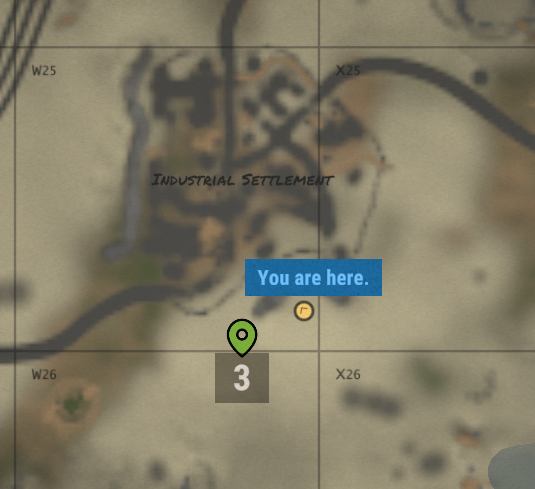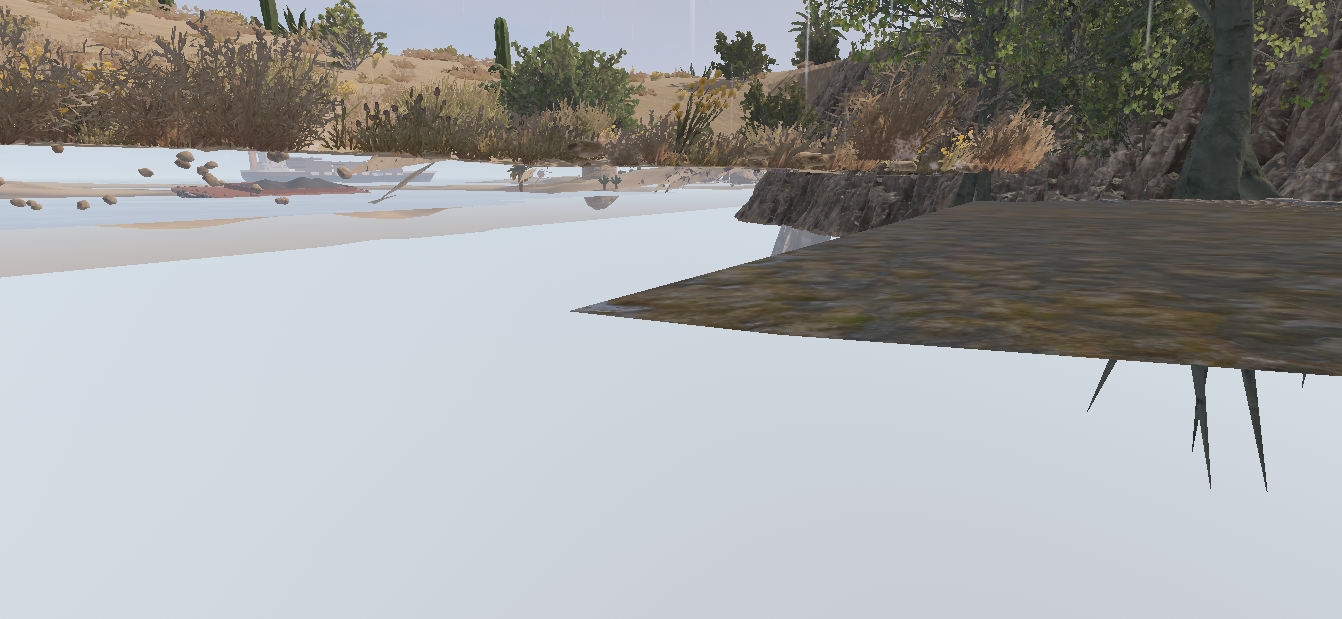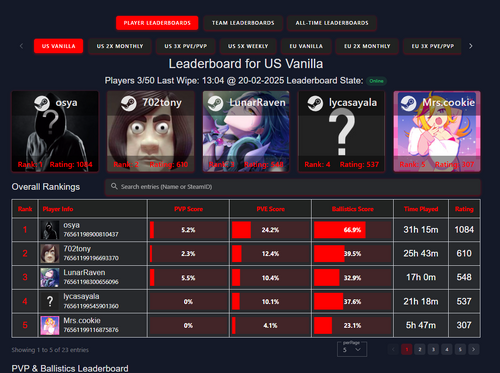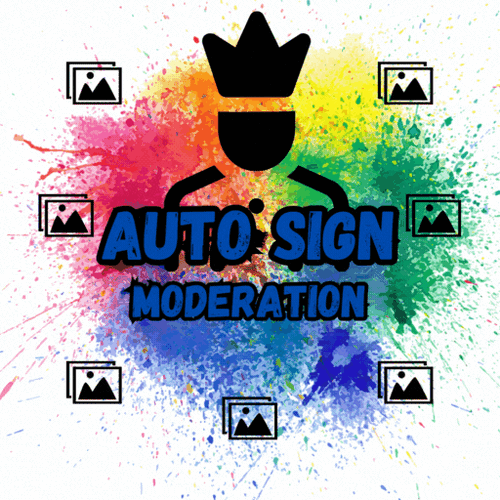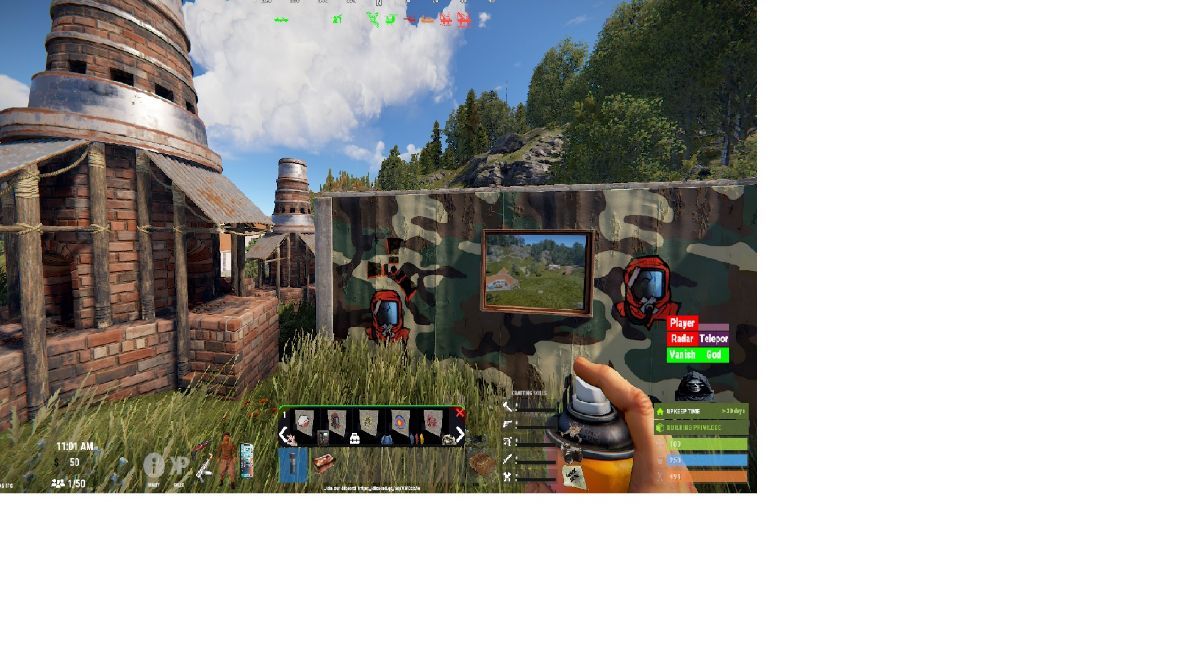-
Posts
96 -
Joined
-
Last visited
-
Days Won
1
Content Type
Profiles
Warranty Claims
Downloads
Forums
Store
Support
DOWNLOADS EXTRA
Services
Everything posted by SiCkNeSs
-
This spot in the map just outside the tunnel south of industrial settlement. it lines up with the transition from the ground leading to the tunnel. when walking in or out, straight to the pipe. you can get caught on the edge, and get sucked out of the map and die. it can happen on all sides of this transition, as it seems you are walking on the lower layer, and "step up" to the ground layer
-
The following error appears if you have both advanced status and simplestatus loaded: Failed to call internal hook 'SetStatusProperty' on plugin 'SimpleStatus v1.2.9' [4143986211] (Input string was not in a correct format.) at void Number.ThrowOverflowOrFormatException(bool overflow, string overflowResourceKey) at float Number.ParseSingle(ReadOnlySpan<char> value, NumberStyles styles, NumberFormatInfo info) at float float.Parse(string s, IFormatProvider provider) at string Oxide.Plugins.SimpleStatus.RgbaToHex(string rgba) in /home/container/carbon/plugins/SimpleStatus.cs:line 972 at void Oxide.Plugins.SimpleStatus.AS_UpdateBar(ulong userId, StatusInfo status, PlayerStatusInfo data, Dictionary<string, object> ssprops)+(object x) => { } in /home/container/carbon/plugins/SimpleStatus.cs:line 953 at void Oxide.Plugins.SimpleStatusExtensionMethods.ExtensionMethods.CopyFrom<object>(Dictionary<string, object> dict, Dictionary<string, object> other, string key1, string key2, Func<object, object> clean) in /home/container/carbon/plugins/SimpleStatus.cs:line 838 at void Oxide.Plugins.SimpleStatus.AS_UpdateBar(ulong userId, StatusInfo status, PlayerStatusInfo data, Dictionary<string, object> ssprops) in /home/container/carbon/plugins/SimpleStatus.cs:line 953 at void Oxide.Plugins.SimpleStatus.SetStatusProperty(string userId, string statusId, Dictionary<string, object> properties) in /home/container/carbon/plugins/SimpleStatus.cs:line 680 at object Oxide.Plugins.SimpleStatus.InternalCallHook(uint hook, object[] args) in SimpleStatus.cs/Internal:line 562 it is caused by the handoff to advanced status on line 953: parameters.CopyFrom(ssprops, "SubText", "text", (x) => RgbaToHex(x.ToString())); should be: parameters.CopyFrom(ssprops, "SubText", "text", (x) => x.ToString()); Should also fix this: https://codefling.com/files/support/17300-error/
-
that would be against Facepunch TOS. put work in and get players.
-
i have had this randomly happen when flying over other peoples bases with a locked mini, you get the lock beep noise, and "it is blocked". havent seen it happen too often
-
I just change the command in the eventsmanager plugin. Might be good to have it added to the config so that it can be modified easily
-
- 18 comments
-
if you are using the youtube, it is because it is set to grab the first quality video. i will be modifying the backend to grab atleast the 480p version, as sometimes it defaults to the 240/360p version. this is set because of how the player works, it downloads the video to their pc before it plays (thats just how the built in video player of rust works). so if the file is too large, it will take a while before it starts the video. Youtube is also currently limited at 10min long video, because of how the backend works for fetching the video from youtube
- 18 comments
-
Yeah this is an issue with paramiko (the library that handles the file transfers) not always properly closing connections. I recommend setting the syncing server to restart daily if younare having this issue. Still trying to see if i can implement a fix for it. But its an underlaying issue with paramiko itself
-
added
-
that is how it is setup. unless they are in the files_to_ignore or directories_to_ignore i will add a config option today/tomorrow to disable this functionality per config
-
try this out with the new version that was uploaded. i just tested it between 2 of my carbon dev servers with the same file list, and its working
-
Changed Status from Pending to Fixed Changed Fixed In to 1.0.4
-
i was able to reproduce this. i added a couple extra checks in for validating what directory it is in before deleting
-
what is your full config (without your credentials)
-
I will check this today to see if there is some file handling issue going on
-
Version 1.0.0
8 downloads
THIS INTEGRATION AS NOT YET BEEN TESTED WITH THE RANKEVAL 2.0 UPDATE Introducing the RankEval Azuriom plugin. The ultimate solution for seamlessly integrating your Azuriom website with RankEval.gg. This plugin is designed to bring flexibility and control directly to your fingertips through the Azuriom admin dashboard. Key Features: Server Management: Easily add, edit, or delete servers directly from the dashboard, without having to edit a single file. Customizable Leaderboard Display: Tailor the look and feel of your leaderboards by editing the display CSS right from the dashboard. Easily customize your leaderboards to match your branding and help it seemlessly fit in. Elevate your Rust community's experience and leaderboard management with the RankEval Azuriom plugin. Enjoy a user-friendly interface and customizable experience—all in one convenient package. If you have any questions or need assistance, please either DM me, or leave a message in support/discussion NOTE: Only English language is currently supplied. New languages can be added by going into the "plugins/rankeval/resources/lang/" directory, making a copy of the directory "en" and renaming the new directory to the correct language code. You can then edit the admin.php and messages.php files to change the language keys Installation Instructions Step 1) Upload the procvided .zip file to the home directory of your Azuriom installation Step 2) Unzip the file (the directory structure is already created, so no guessing where to place it) Step 3) Log into your Azuriom dashboard and browse to the "Plugins" page Step 4) Enable the Rankeval Leaderboards, this will now create links on the admin nav bar Step 5) Click Server Settings under the Rankeval Leaderboards dropdown Step 6) Add your servers that are linked to RankEval Step 7) Modify the Display Settings Step 8A) Add the link to your nav bar B) Go to Settings -> Navbar C) Click Add D) Fill in the name E) Type -> Plugin F) Link -> Rankeval Leaderboards$10.00- 1 review
-
- #rankeval
- #leaderboard
-
(and 3 more)
Tagged with:
-
- 18 comments
-
even had the issue on oxide. looks like its failing the resizeimage step (seems to be failing at return resizedStream.ToArray(); and failing the CRC comparison check on line 623. if (signData.sign == null || signData.sign.GetContentCRCs.Length < 1 || signData.sign.GetContentCRCs[signData.textureIndex] != signData.crc) removing crc comparison and early returning the resize method with just the supplied images bytes and it all works properly
- 7 comments
-
- #auto sign moderation
- #autosignmoderation
- (and 21 more)
-
i fixed this issue with the space breaking the video. the "all" parameter has safe checks, and will only show to people that are in a safezone, or inside of a building they are tc authorized in, and are not mounted etc. the "allunsafe" will show to anyone, regardless if they are in a safe position or not
- 18 comments
-
- 18 comments
-
https://codefling.com/files/support/17505-keylock-issue-sometimes-if-owner-logs-outcrashes/ This issue still happens, and can be replicated the same way: Player 1 builds base with keylocks Player 1 dies Player 1 logs out while dead Player 2 cannot access the keylocks the issue seems to arise from the following: private bool CheckPlayerHasShareLocksWithClanTeamEnabled(ulong steamID) { if (!steamID.IsSteamId()) return false; var player = BasePlayer.FindAwakeOrSleeping(steamID.ToString()); if (player == null || player.IsNpc) return false; return GetAutoLockPlayerSettingsData(player).ShareLocksWithClanTeamEnabled; } as when the player is dead and offline, they are not in the FindAwakeOrSleeping list I have changed it to check iplayer list, which includes offline/dead players, and then if that is not null, convert it to a usable baseplayer to pass through to get the player settings. dont know if this is the way you want to go about it, but was letting you know that the issue does not persist with this fix private bool CheckPlayerHasShareLocksWithClanTeamEnabled(ulong steamID) { if (!steamID.IsSteamId()) return false; var player = covalence.Players.FindPlayer(steamID.ToString()); if (player == null) return false; var basePlayer = player.Object as BasePlayer; if (basePlayer.IsNpc) return false; return GetAutoLockPlayerSettingsData(basePlayer).ShareLocksWithClanTeamEnabled; }
-
Great plugin with alot of customization. allows you to protect lots of extra entities with locks to prevent them from being stolen (perfect for PVE servers). Using this plugin has allowed us to eliminate 3 separate plugins. The addition of AutoLock-ing and the UI addition for setting/changing master and guest code has been a lifesaver The developer is extremely responsive, and answers questions and fixes bugs extremely fast. Highly recommend this locking plugin for anyone else looking for a high quality locking plugin.
- 186 comments
-
- 1
-

-
- #carbon
- #oxide
-
(and 56 more)
Tagged with:
- #carbon
- #oxide
- #security
- #automation
- #locking
- #vehicles
- #deployables
- #furnaces
- #mining
- #quarries
- #construction
- #doors
- #protection
- #weapons
- #turrets
- #storage
- #customization
- #admin
- #utilities
- #access
- #teams
- #door closer
- #auto closing
- #auto lock
- #code lock
- #key lock
- #lock everything
- #windows
- #windows lock
- #wood shutters lock
- #medieval
- #medieval entities
- #mounted ballista
- #battering ram
- #catapult
- #siege tower
- #ballista
- #medieval large wood box
- #farm
- #farming
- #farm lock
- #farming lock
- #triangle planter box
- #triangle rail road planter
- #single plant pot
- #beehive
- #chicken coop
- #cooking workbench
- #engineering workbench
- #hopper
- #abyss horizontal storage tank
- #abyss vertical storage tank
- #black box
- #flight control codelock
- #wall cabinet
- #clothing mannequin
- #krieg storage crates
- #krieg storage barrel
-
i seem to have narrowed this issue down to only keylocks, it is easy to reproduce: Step 1) make sure the locks are set to share with team Step 2) Player 1 places a keylock on an item (doors, boxes) Step 3) Player 1 F1 kill's, and then presses escape and disconnect Step 4) Player 2 cannot open the keylocks placed by Player 1 (codelocks still work), they get the "It is blocked..." error Using Clans reborn as the clans plugin on the server
-
https://umod.org/plugins/craft-car-chassis vehicles crafted at vehicle lifts using this plugin spawn as a bare chassis, with the following entity names: private const string ChassisPrefab2 = "assets/content/vehicles/modularcar/car_chassis_2module.entity.prefab"; private const string ChassisPrefab3 = "assets/content/vehicles/modularcar/car_chassis_3module.entity.prefab"; private const string ChassisPrefab4 = "assets/content/vehicles/modularcar/car_chassis_4module.entity.prefab"; and are not lockable with ultimatelocker
-
Version 1.0.4
120 downloads
Designed for ease of use and efficiency, allowing you to check authorized players directly from in-game chat, the console, or RCON without any complicated setup. No configuration is needed—just upload the plugin, assign the necessary permissions, and you're ready to go. Checking who is authorized on a tugboat is now as simple as a quick command. Key Features: User-Friendly: Easy to use with no complicated setup—perfect for server admins of all experience levels. Versatile Access: Manage player authorizations from in-game chat, the console, or RCON. Permission-Based Control: Ensure that only authorized players have access to tugboats. No Configuration Required: Simply upload the plugin, add permissions, and you're all set. Quick Authorization Checks: Effortlessly check who is authorized on a tugboat with a simple command. Permission: tugauth.use Sample Commands: From ingame chat: /tugauth ^This scans the closest tugboat to your position From ingame console: tugauth ^This scans the closest tugboat to your position tugauth 1250 1 369 ^This scans for the closest tugboat at the provided coordinates From RCON: tugauth 1250 1 369 ^This scans for the closest tugboat at the provided coordinatesFree