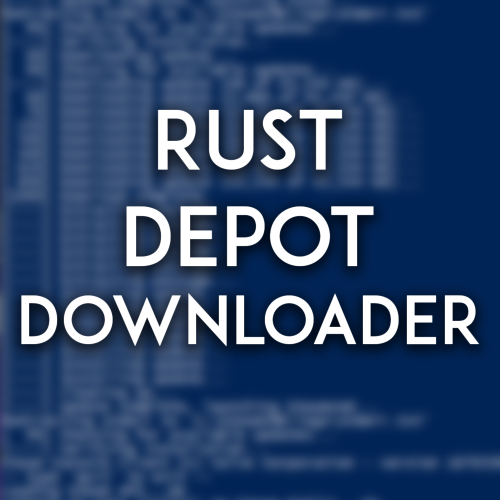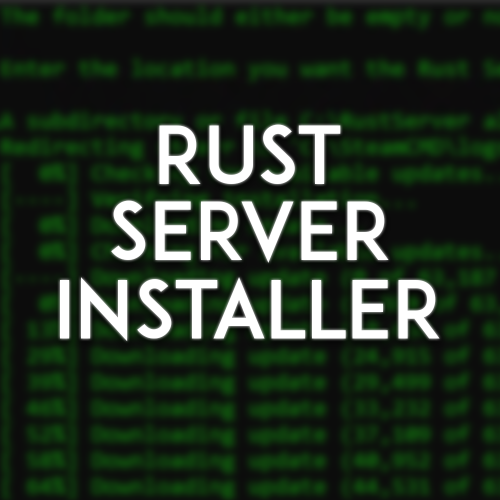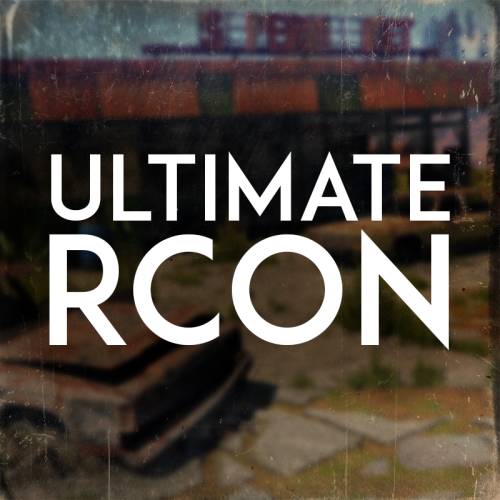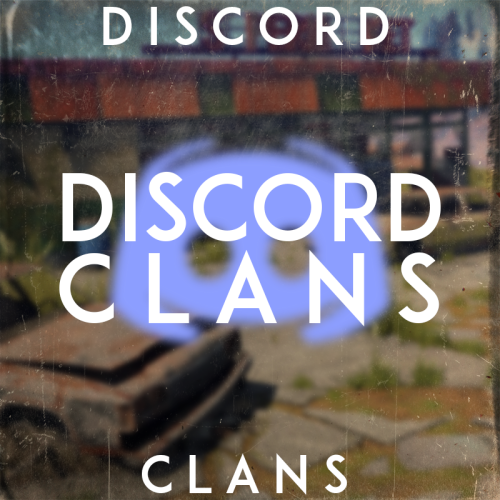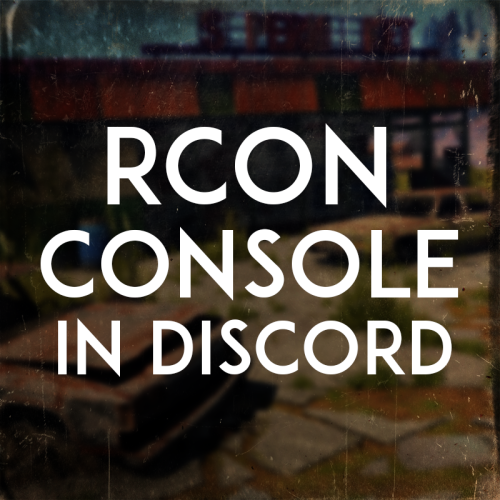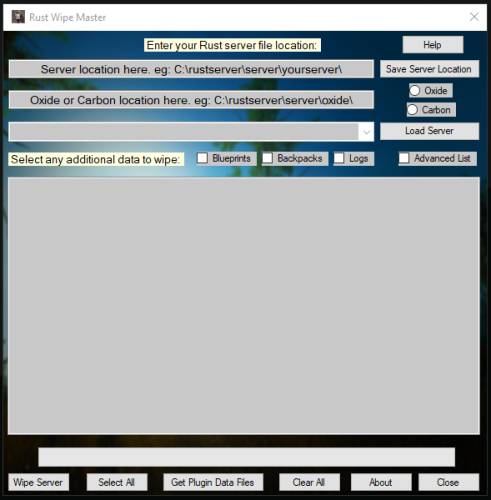-
Posts
19 -
Joined
-
Last visited
Content Type
Profiles
Warranty Claims
Downloads
Forums
Store
Support
DOWNLOADS EXTRA
Services
Everything posted by lilciv
-
- 2 comments
-
- #rust
- #automation
-
(and 7 more)
Tagged with:
-
These bases are fantastic! The level of detail in the fireworks is crazy. The shows will definitely impress players and can be very useful for an end of wipe event or really any type of server event. You can tell HardStyle spent a substantial amount of time creating and adjusting these bases to be as impressive as they are. Thank you for this!
- 8 comments
-
- 2
-

-

-
- #fireworks
- #firework
-
(and 7 more)
Tagged with:
-
- 20 comments
-
- #rust
- #automation
-
(and 4 more)
Tagged with:
-
Changed Status from Pending to Closed
-
I don't know which versions are specifically supported. You'll have to try different manifest IDs from SteamDB and see what works for you
-
Version 1.0.0
501 downloads
This script will install a Rust Server or Client on your Windows machine using SteamDB Manifest IDs. All files are downloaded through SteamCMD. This script will combine all required client or server files into one specified location. That means no manually combining files to have a complete set. How Do I Find the Version I Want? You can review the Facepunch Devblog, which will have important dates that different versions of the game were released. You can take these dates over to SteamDB to find the corresponding Manifest IDs that you want. Navigate to SteamDB. Determine whether you are downloading client files or server files. Client: https://steamdb.info/app/252490/depots/ Server: https://steamdb.info/app/258550/depots/ Click on the Common and Windows 64 depots and locate the Manifest IDs that you want. For example, May 5th, 2022 (Old Recoil) has the following Manifest IDs: Client (Common): 5939934877855656786 Client (Windows 64): 5702227544774217577 Server (Common): 8568126655709130498 Server (Windows 64): 7513979545449517167 How To Use Right click on the RustDepotDownloader.ps1 file and choose "Run with PowerShell" Follow the listed prompts. If you do not input Manifest IDs, it will use the default Old Recoil ones listed above. This is not a way to download Rust for free. The server installation will allow anonymous install, however the client files of the game require Steam Authentication. All files are downloaded directly through Steam's servers. For assistance, please message me on Discord: lilciv#2944 Tested on Windows 10 and Windows Server 2019. NOTE: For Windows 11, you will need to do the following beforehand: Open PowerShell as Administrator Enter the following command: Set-ExecutionPolicy Unrestricted Then press A to confirm. Run the script. It will ask for confirmation. Press R to run it.Free- 2 comments
-
- 1
-

-
- #rust
- #automation
-
(and 7 more)
Tagged with:
-
- 20 comments
-
- #rust
- #automation
-
(and 4 more)
Tagged with:
-
- 20 comments
-
- #rust
- #automation
-
(and 4 more)
Tagged with:
-
- 20 comments
-
- 1
-

-
- #rust
- #automation
-
(and 4 more)
Tagged with:
-
- 10 comments
-
- 1
-

-
-
- 20 comments
-
- #rust
- #automation
-
(and 4 more)
Tagged with:
-
Hi there, if the server crashes, there is a restart loop built into StartServer.bat that should restart the server automatically. Though of course it depends how it crashed. As for auto updating, no that functionality is not present, however there are external tools that can do it, but I recommend avoiding those due to the nature of how updates are released. Especially since Facepunch updates come prior to Oxide ones, and your server would be left in an unmodded state for that duration.
- 20 comments
-
- #rust
- #automation
-
(and 4 more)
Tagged with:
-
- 3 comments
-
- 1
-

-
Changed Status from Work in Progress to Closed
-
Solved - was an issue with Kaspersky AV interfering.
-
Changed Status from Pending to Work in Progress
-
Hi! It looks like your server did not fully install. Please rerun the script one more time and be sure to let all of the files generate fully. If you still run into issues, we can do a screen share on Discord
-
- 20 comments
-
- #rust
- #automation
-
(and 4 more)
Tagged with:
-
- 20 comments
-
- #rust
- #automation
-
(and 4 more)
Tagged with:
-
Version 3.0.0
4,819 downloads
This script will install a Rust Server on your Windows machine all within one file. The following things are supported and handled by the script: SteamCMD Installation Release and Staging Branch Support Custom Map Support - With the choice of adding the RustEdit DLL during install. Oxide Support (Release Branch Only) Carbon Support Defining an admin post install Creation of StartServer.bat, UpdateServer.bat, and WipeServer.bat files based on user values. How to Use Launch the RustServerInstaller.bat file. Follow the listed prompts. Be sure to use actual file paths (Ex: C:\RustServer) Note: If you do not specify a value for something, the default value will be chosen. For assistance, please open a support case here on Codefling or message me on Discord: lilciv#2944 This script heavily depends on the use of cURL. The following OS versions are supported out of the box: Windows 10 (builds after 17063 - run winver to ensure you're up to date) Windows 11 Windows Server 2019 Windows Server 2022 Windows Server 2025 For Windows Server 2016, 2012R2 and Windows 8/8.1 support, you need to install cURL. (see https://curl.se/download.html) Alternatively, you can use my Powershell edition for older operating systems found on my GitHub - this will work on all of the operating systems listed above. FYI: If you use any sort of Antivirus program that manages SSL certificates, you will need to disable it for this script to run properly. Kaspersky and Bitdefender seem to be two common ones causing issues. Note: If you change your Server Identity name after running the script (the default is "RustServer") - you will need to adjust two lines in the WipeServer.bat file: Line 17 (cd /d server/identity) - change the identity name to your new one. Line 30 (cd /d server/identity) - change the identity name to your new one. Note: It is not recommended to move the install directory of your server after the script has run, as the UpdateServer.bat file will no longer function as expected. While you can manually update the file to reference the new directory, it is generally easier and recommended to run the script from scratch to complete a fresh Rust Server install, and then copy over your server and oxide or carbon folders, ensuring your identity name remains the same. Custom Maps One thing to note about using Custom Maps: Custom Maps MUST have a direct downloadable link, meaning the link must immediately start the map download. For example, https://www.dropbox.com/s/ig1ds1m3q5hnflj/proc_install_1.0.map?dl=1 is a direct download link. For Dropbox links, ensure that the end of the link has "dl=1" and not "dl=0" How To Join Your Server To join your new server, you'll need to type one of the following commands into the Rust F1 console: If your server is hosted on the machine that you are running Rust from: client.connect localhost:ServerPort An example of what you would type when using the default Server Port of 28015: client.connect localhost:28015 If your server is hosted on another machine in your local network: client.connect MachineIP:ServerPort An example of what you would type when using the default Server Port of 28015: client.connect 192.168.1.10:28015 How To Let Others Outside Your Network Join To let others outside your local network join your server, you will need to forward the UDP Server Port and UDP Query Port to your server machine. Along with this, in many cases you will need to allow the required ports through the Windows Defender Firewall. While every Router/Firewall is different, please watch SRTBull's video explaining the process. YouTube Overview Video By SRTBullFree- 20 comments
- 9 reviews
-
- 9
-

-

-
- #rust
- #automation
-
(and 4 more)
Tagged with: