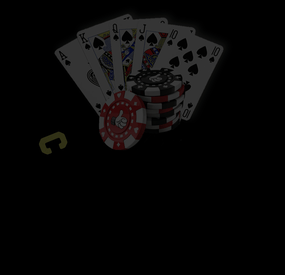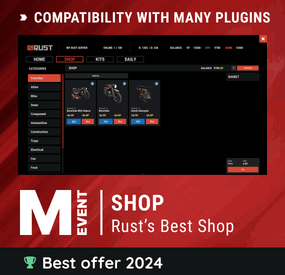xXBIGSPENDERXx's Wishlist
-
Door Frames
Are you tired of the strict limitations on floor frames, where only ladder hatches are allowed? DoorFrames is here to change that! This plugin introduces the ability to place Wooden Double Doors, Metal Double Doors, Armored Double Doors, and Garage Doors on floor frames, giving players more creative freedom and practical utility in their base designs.
🌟 What Does DoorFrames Do?
By default, Rust restricts floor frames to only accept ladder hatches, limiting design possibilities. DoorFrames overrides this behavior, allowing players to place multiple door types on floor frames, seamlessly integrating them into existing structures.
🔧 Key Features
🚪 Support for All Double Door Types
Players can place the following doors on floor frames:
Wooden Double Doors
Metal Double Doors
Armored Double Doors
Garage Doors
🔒 Permission-Based Access
Control which players can place specific door types using permission system:
doorframes.all: Allows placement of all supported door types.
doorframes.wood: Allows placement of Wooden Double Doors.
doorframes.metal: Allows placement of Metal Double Doors.
doorframes.armored: Allows placement of Armored Double Doors.
doorframes.garage: Allows placement of Garage Doors.
⏲️ Cooldown System for Performance
To ensure smooth server performance, the plugin includes a 0.5-second cooldown for each frame. Additionally, a 100-frame limit is enforced to prevent excessive memory usage. The oldest cooldowns are purged as needed, ensuring stability during heavy server activity. (Those can be changed in the code for optimization.)
🔌 Custom Hook Integration
The FFDoorPlaced hook is triggered every time a door is successfully placed, enabling advanced customization for server developers.
🎮 How It Works
For Developers
Customization via Hook:
The FFDoorPlaced hook allows you to add functionality such as logging, rewards, or additional restrictions. It provides the following parameters:
BasePlayer player: The player placing the door.
Door door: The door entity being placed.
string doorType: The type of door being placed (e.g., door.double.hinged.metal).
For Players
Select a Door: Equip one of the supported doors in your hotbar.
Aim at a Floor Frame: Point at a valid floor frame within a 5-meter range.
Place with a Click: If permissions are granted, the door will automatically align to the frame.
Players who lack the required permission will receive a message in chat, preventing placement.
⚠️ Important Considerations
Performance First: The cooldown system and frame limit ensure no unnecessary server lag or memory usage.
Backup Recommended: Always back up your server before installing new plugins or making major changes.
For Developers:
using Oxide.Core; using UnityEngine; namespace Oxide.Plugins { [Info("FFDoorLogger", "Hakan", "1.0.0")] public class FFDoorLogger : RustPlugin { void FFDoorPlaced(BasePlayer player, Door door, string doorType) { Puts($"{player.displayName} placed a {doorType} on a floor frame."); } } }
Functionality The FFDoorPlaced method is a hook that gets called whenever a door is placed using the DoorFrames plugin. When triggered, it:
Takes three parameters:
player: The BasePlayer who placed the door
door: The Door entity that was placed
doorType: The type of door placed (e.g., wooden, metal)
- #floorstack
- #floorframe
- (and 13 more)
-
Chop Shop
Unlock another lane of economic gameplay in Rust with the Chop Shop plugin: pulling inspiration from NOPIXEL GTA RP, I have created the Car Chopping Mechanic with my own spin. Your "Criminal" players can now seek out Choppable Cars out in the world and make some ill-gotten gains.
Via config, you can set up how many Chop Cars can spawn within the world at once and set whether you want to notify "Law Enforcement" (for RP Servers).
When a Chop Car spawns in the world, only players with the Criminal Perm are able to see the message/notification, and only those players with the Criminal Perm can chop said vehicles.
The vehicles cannot be stolen and will auto-despawn if a player can't /chop it in time.
When a vehicle is being chopped, players with the Law Enforcement Permission have a chance via config to be notified of said crime, creating some interesting scenarios for your server.
When a vehicle is being chopped, you can set the weight of items and customize them to the fullest as well. You can also set a "fail" item that you can also customize, which a player will get if the chop fails on that chopping chance.
Skill Tree can be used to grant players XP on each part chop. This is optional.
NOTE - Parts Chopped and Time Between chops is how we calculate our Total Chop Time.
Works with Kits.
Requires Economics or Server Rewards to handle cash out.
I pre-made 12 custom car parts. You can also add your own custom parts via config, and choose whether they are marketable to the Chop Shop Dealer as well.
You can set the spawn time for the NPC and despawn time. Criminal players will be notified when the dealer has arrived and left his station.
The NPC can dynamically spawn at monuments on its own, or you can use /spawnchopdealer to have him spawn where you choose, with the dynamic option toggled off.
Output all sales to Discord to track your economy and make adjustments as needed to the Chop Shop NPCs' "Bonus Buy” & "Discount Buy” as needed to suit your taste.
VIDEO DEMO
HOOKS
OnChopCarSpawned - CALLED ON CAR SPAWN
OnChopNPCActive - CALLED ON NPC SPAWNED
OnChopNPCInactive - CALLED ON NPC RETIRED
COMMANDS
/SPAWNCHOPDEALER – Requires Admin Permission – Will spawn a CHOP SHOP NPC in your Position. (ONLY IF NPC DYNAMIC SPAWN IS FALSE!!!)
/REMOVECHOP – Requires Admin Permission – Will remove the CHOP SHOPNPC you are looking at.
/GC - Requires Admin Permission – Will spawn all Chop Shop Items to your inventory, handy for testing discount and bonus buy rates.
/GT - Requires Admin Permission – Will spawn a "Chop Tool" in your inventory. You can also set this items required skin in Config, I created my own, but you can also add this tool to your own in game shops, all you need is the matching SkinID. I used the "pipetool" to mimic a hand tool
/CHOP - Requires Criminal Permission - Will allow the player to "Chop" the Vehicle & starts the item pulling minigame on a valid vehicle that is spawned via the Chop Shop Plugin.
CONFIG
{ "Discord Webhook URL": "INSERT_WEBHOOK_HERE", "Chat Icon": 0, "Enable Sale To NPC?": true, "Enable Skill Tree Xp Gain On Successful Chop (Per Part)?": true, "Skill Tree Xp Value (Per Part)": 5, "Enable Random Spawning of the Chop Shop Dealer? (Disabling allows you to Manually set Pos Via Command)": true, "What time to allow NPC to Spawn?": 12, "What time should we be over for the NPC to Despawn?": 18, "Enable NPC Active/Inactive SFX?": true, "Enable Marker Manager from UMOD, To Mark NPC Location?": true, "Economy Plugin - 1 Economics - 2 Server Rewards": 2, "Max Amount of Chopped Items to Sell at One Time": 3, "NPC Interaction Cooldown In Seconds": 5, "NPC Kit Enabled?": false, "NPC Kit Name?": "", "Require a ChopTool?": true, "SkinID Required for the ChopTool": 3253162295, "Amount of Items To Spawn": 5, "Time Between Part Chops In Seconds? (Multiply Amount of Items to Spawn by this value to get total Chop Time.)": 10, "Chance to Fail an Item Chop": 10, "Drop Item On Failed Item Chop?": true, "Item to Drop on Fail Shortname": "scrap", "Amount of Fail Item To Drop": 25, "Fail Item SkinID": 0, "Fail Item Custom Name": "CUSTOM SCRAP", "Chance To Notify Police?": 80, "Broadcast Chop In Progress?": true, "Max Amount Of Chop Cars to Exist in the World": 3, "Time Between Auto Spawns In Seconds": 60, "Time in Seconds for a Chop Car to Despawn if Not Chopped": 690, "NPC Weapon": "pipetool", "NPC Weapon Skin": 3253162295, "NPC Clothing Options": [ { "Shortname": "pants", "Skin": 1402353612 }, { "Shortname": "shirt.collared", "Skin": 1402339549 }, { "Shortname": "shoes.boots", "Skin": 1196740980 }, { "Shortname": "hat.cap", "Skin": 1137543887 }, { "Shortname": "burlap.gloves", "Skin": 1402323871 } ], "Obtainable Items": [ { "Item ShortName": "battery.small", "Item CustomName": "Steering Wheel", "Skin ID": 3253851366, "Is Marketable?": true, "Sale Price?": 50, "Max Discount Buy Variation in %? (Negative Values) (To Simulate Supply & Demand)": 0, "Maximum Bonus Variation in %? (Positive Values) (To Simulate Supply & Demand)": 0, "Item Weight - Higher Values Drop More": 50 }, { "Item ShortName": "battery.small", "Item CustomName": "Chrome Wheel", "Skin ID": 3253851496, "Is Marketable?": true, "Sale Price?": 50, "Max Discount Buy Variation in %? (Negative Values) (To Simulate Supply & Demand)": 0, "Maximum Bonus Variation in %? (Positive Values) (To Simulate Supply & Demand)": 0, "Item Weight - Higher Values Drop More": 50 }, { "Item ShortName": "battery.small", "Item CustomName": "Instrument Cluster", "Skin ID": 3253851605, "Is Marketable?": true, "Sale Price?": 50, "Max Discount Buy Variation in %? (Negative Values) (To Simulate Supply & Demand)": 0, "Maximum Bonus Variation in %? (Positive Values) (To Simulate Supply & Demand)": 0, "Item Weight - Higher Values Drop More": 50 }, { "Item ShortName": "battery.small", "Item CustomName": "Drilled Slotted Rotor", "Skin ID": 3253851805, "Is Marketable?": true, "Sale Price?": 50, "Max Discount Buy Variation in %? (Negative Values) (To Simulate Supply & Demand)": 0, "Maximum Bonus Variation in %? (Positive Values) (To Simulate Supply & Demand)": 0, "Item Weight - Higher Values Drop More": 50 }, { "Item ShortName": "battery.small", "Item CustomName": "Smoked Headlamp", "Skin ID": 3253855834, "Is Marketable?": true, "Sale Price?": 200, "Max Discount Buy Variation in %? (Negative Values) (To Simulate Supply & Demand)": 0, "Maximum Bonus Variation in %? (Positive Values) (To Simulate Supply & Demand)": 0, "Item Weight - Higher Values Drop More": 30 }, { "Item ShortName": "battery.small", "Item CustomName": "Burn Tip Muffler", "Skin ID": 3253855929, "Is Marketable?": true, "Sale Price?": 200, "Max Discount Buy Variation in %? (Negative Values) (To Simulate Supply & Demand)": 0, "Maximum Bonus Variation in %? (Positive Values) (To Simulate Supply & Demand)": 0, "Item Weight - Higher Values Drop More": 30 }, { "Item ShortName": "battery.small", "Item CustomName": "Deep Cycle Battery", "Skin ID": 3253856046, "Is Marketable?": true, "Sale Price?": 200, "Max Discount Buy Variation in %? (Negative Values) (To Simulate Supply & Demand)": 0, "Maximum Bonus Variation in %? (Positive Values) (To Simulate Supply & Demand)": 0, "Item Weight - Higher Values Drop More": 30 }, { "Item ShortName": "battery.small", "Item CustomName": "Black Chrome Wheel and Tire", "Skin ID": 3253856327, "Is Marketable?": true, "Sale Price?": 200, "Max Discount Buy Variation in %? (Negative Values) (To Simulate Supply & Demand)": 0, "Maximum Bonus Variation in %? (Positive Values) (To Simulate Supply & Demand)": 0, "Item Weight - Higher Values Drop More": 30 }, { "Item ShortName": "battery.small", "Item CustomName": "Sport Drilled Slotted Rotor", "Skin ID": 3253857441, "Is Marketable?": true, "Sale Price?": 350, "Max Discount Buy Variation in %? (Negative Values) (To Simulate Supply & Demand)": 0, "Maximum Bonus Variation in %? (Positive Values) (To Simulate Supply & Demand)": 0, "Item Weight - Higher Values Drop More": 15 }, { "Item ShortName": "battery.small", "Item CustomName": "Sport Instrument Cluster", "Skin ID": 3253857631, "Is Marketable?": true, "Sale Price?": 350, "Max Discount Buy Variation in %? (Negative Values) (To Simulate Supply & Demand)": 0, "Maximum Bonus Variation in %? (Positive Values) (To Simulate Supply & Demand)": 0, "Item Weight - Higher Values Drop More": 15 }, { "Item ShortName": "battery.small", "Item CustomName": "Black Chrome Wheel", "Skin ID": 3253857774, "Is Marketable?": true, "Sale Price?": 350, "Max Discount Buy Variation in %? (Negative Values) (To Simulate Supply & Demand)": 0, "Maximum Bonus Variation in %? (Positive Values) (To Simulate Supply & Demand)": 0, "Item Weight - Higher Values Drop More": 15 }, { "Item ShortName": "battery.small", "Item CustomName": "Sport Steering Wheel", "Skin ID": 3253857894, "Is Marketable?": true, "Sale Price?": 350, "Max Discount Buy Variation in %? (Negative Values) (To Simulate Supply & Demand)": 0, "Maximum Bonus Variation in %? (Positive Values) (To Simulate Supply & Demand)": 0, "Item Weight - Higher Values Drop More": 15 } ] }
LANG
{ "NoPerms": "[<color=#ff757a>Chop Shop</color>] You do not have permission to run this <color=#75fffa>Command</color>!", "NoItems": "[<color=#ff757a>Chop Shop</color>] :coffeecan: You have no <color=#75fffa>Items</color> on you that I can cash out. \nBe on the look out for Choppable Vehicles, see you soon!\n\n:exclamation:", "ChopShopCooldownMessage": "[<color=#ff757a>Chop Shop</color>] :angry: Wait <color=#75fffa>{0}</color> second(s)!, I think someone tailed you here...", "EconomicsMessage": "[<color=#ff757a>Chop Shop</color>] :eyes: \n\n I guess I can give you <color=#85bb65>$</color><color=#42b5a6>{0}</color> for your <color=#42b5a6>{1}x</color> <color=#a642b5>{2}</color>(s).", "SrMessage": "[<color=#ff757a>Chop Shop</color>] :eyes: \n\n I guess I can give you <color=#42b5a6>{0}</color> <color=#cd5c5c>RP</color> for your <color=#42b5a6>{1}x</color> <color=#a642b5>{2}</color>(s).", "SaleDisabled": "[<color=#ff757a>Chop Shop</color>] <color=#75fffa>Sales</color> are Disabled in the Config, Enable and Try again.", "ChopCarSpotted": "[<color=#ff757a>Chop Shop</color>] A <color=#ffb575>Vehicle</color> ready to be chopped has been spotted near <color=#75ffb5>{0}</color> :eyes:", "DenyCops": "[<color=#ff757a>Chop Shop</color>] <color=blue>Law Enforcement</color> cannot Chop Vehicles.", "DenyCivs": "[<color=#ff757a>Chop Shop</color>] Law Enforcement cannot Chop Vehicles.", "ChopToolRequired": "[<color=#ff757a>Chop Shop</color>] You need a <color=green>ChopTool</color> To Chop Vehicles.", "NotACrim": "[<color=#ff757a>Chop Shop</color>] :angry: Hold up!, Are you a <color=blue>Cop</color>?", "DealerOpenDynamicFalse": "[<color=#ff757a>Chop Shop</color>] The Chop Shop Dealer is open for <color=#75ffb5>Business</color>.", "DealerOpenDynamicTrue": "[<color=#ff757a>Chop Shop</color>] The Chop Shop Dealer is waiting near <color=#75ffb5>{0}</color>.", "DealerClosed": "[<color=#ff757a>Chop Shop</color>] The Chop Shop Dealer has closed up Shop.", "NotifyCops": "[<color=#ff757a>Chop Shop</color>] An Anonymous Tip says a Car is being <color=#ff757a>Chopped</color>, The Marked Location is on your Map.", "ChopStarted": "[<color=#ff757a>Chop Shop</color>] <color=#75ffb5>{0}</color> has started Chopping a Vehicle.", "AlreadyChopped": "[<color=#ff757a>Chop Shop</color>] This Vehicle is already <color=#75ffb5>Claimed</color>.", "Failed": "[<color=#ff757a>Chop Shop</color>] Damn, that part is <color=#75ffb5>Scrap Metal</color> now.", "ChopItemsSpawned": "[<color=#ff757a>Chop Shop</color>]All <color=#75ffb5>Chop Shop Items</color> have been spawned.", "ChopToolSpawned": "[<color=#ff757a>Chop Shop</color>] <color=#75ffb5>Chop Tool</color> sent to your Inventory." }
-
Casinos
By imthenewguy in Plugins
Casinos is a plugin that allows players to host or join a casino. Hosts have a large amount of control over the amount of players that can join, the visibility of their lobby, and players that it contains.
Casinos are spawned under the map and are read from a CopyPaste file (see CopyPaste below for more information).
There are 3 casinos available by default, but you can design and add your own (see below).
Casinos are removed when the host terminates the casino, there are no more players left in the lobby, or an admin terminates all casinos.
This plugin is ideal for PVE, RP and PVP servers, as it handles the players transportation to and from the casino, as well as damage and building restrictions while there.
Type: Chat command Command: ic Parameters: NA Use: General command used for all interaction with the plugin for hosts and patrons. Type: Console command Command: ClosingAllLobbies Parameters: <Optional: time> Use: Forces all active casinos to close after 30 seconds, or the time specified in the parameter.
casinos.join - required to join a lobby. casinos.host - required to host a lobby. casinos.admin - required to use the ClosingAllLobbies command.
Since Casinos uses the CopyPaste plugin to create the casino buildings, you can add your own casinos to the list.
There are a few things that you need to take note of when you build your casinos though:
Deployed Pookie bears represent the spawn point of your casino. Any pookie that is pasted will be automatically deleted, and the spawn point will be registered at it's old position. Spinning wheels will be converted to the Big Wheel (from bandit camp) when pasted. Any terminal in a 10f radius of the Big Wheel will be assigned to it. All other CopyPaste restrictions apply. You can read more about CopyPaste here: https://umod.org/plugins/copy-paste
Config example: https://pastebin.com/AtNbU0Dp
-
Shop
Enjoy a highly customizable Shop that can be configured in game! Use NPCs as shopkeepers, and set up a shop with ease using the game interface to add, edit, or remove items on the fly!
⭐ Features of Shop
Beautiful user interface Discount system (by permissions) Automatic shop filling (+ the plugin has support for the ItemCostCalculator plugin) Selling items (players can sell items to the store and receive money for it) Performance Adding/editing/removing items IN GAME Supports NPC Supports Custom Vending Machines Supports NoEscape Convert from ServerRewards Favorite items By default, the plugin has English, Russian and Chinese translations Transfer money between players directly in the plugin! Shop allows you to use multiple economy plugins at once (players can choose what they want to pay with) For each item, you can choose which payment methods are available and how much they will cost, based on the selected method Discord Logging - Track all purchases, sales, and transfers directly in your Discord server via webhooks
🎮 Commands
shop - open shop interface shop.install – starts the shop installation process shop.refill <recovery_rate> - refill shop again
recoveryRate: A value between 0 and 1 that determines the multiplier for the cost of selling items. For example, shop.refill 0.5 means that items will have a sale cost of 50% of their purchase cost. shop.convert.sr [clear] - convert items from ServerRewards to Shop. The option clear means clearing Shop items before convert shop.setvm [categories: cat1 cat2 ...] - add custom VM in config shop.setnpc [categories: cat1 cat2 ...] - add NPC in config shop.remove all - a console command to remove all items and categories from the plugin shop.remove item [category name/all] - a console command to remove an item (or all items) shop.remove category [category name/all] - a console command to remove a category (or all categories) shop.fill.icc [all/buy/sell] - a console command for updating prices of items in the store using ItemCostCalculator. all - updates both Price and SellPrice, buy - updates Price, sell - updates SellPrice shop.convert.from.1.2.26 – command to convert Shop plugin version 1.2.26 to version 1.3.0+ shop.reset – resets store data, including templates, configurations, and items. shop.reset template – resets the store interface template data. shop.reset config – resets store configuration data. shop.reset items – resets store items data. shop.reset full – completely resets all store data (templates, configurations and items). shop.manage – used to manage the Shop plugin. shop.manage economy list – displays a list of all available economic systems in the plugin. shop.manage economy set <economy_ID> <name> – ыets the selected economic system by plugin ID and name. The command updates the corresponding economic system on the server and saves the changes in the configuration. FOR EXAMPLE:
shop.manage economy set 0 Economics – sets the main economy plugin to "Economics”.
shop.manage economy set 1 ServerRewards – sets the additional economy system with ID 1 to "ServerRewards”.
🛡️ Permissions
shop.setvm - for command "shop.setvm" shop.setnpc - for command "shop.setnpc" shop.free - for free item purchases shop.admin - admin permission shop.bypass.dlc - allows bypassing Facepunch ToS item restrictions (WARNING: your server may be banned for this)
⚖️ Sort Types
None Name Amount PriceDecrease PriceIncrease
🧬 Category Types
None – normal category for items Favorite – category for favorite items Hided – hidden category, available only in NPC stores or Vending Machines
🎥 Video
P.S. Video of the old version, video for the V2+ version is now in development
🖼️ Showcase
Full screen Templates
Template OLD STYLE
Template NEW RUST
In-Menu Templates
Template V1 (V1.1)
Template V1 (V1.1) with BASKET
Template V2
Template V2 with BASKET
Installer
Editor
📢 Discord Logging
Track all shop activity via Discord webhooks: purchases, sales, and money transfers.
🧪 TEST SERVER
Join our test server to view and experience all our unique features yourself!
Copy the IP Address below to start playing!
connect 194.147.90.239:28015
📚 FAQ
Q: I get the message "The plugin does not work correctly, contact the administrator!”. What should I do?
A: This means that your plugin is not installed. To install the plugin, use the command "/shop.install”. You need to have "shop.admin” permission to access this command.
Q: Where can I see an example of a config?
A: Config
Q: How to use BankSystem to store the economy
A:
"Economy": { "Type (Plugin/Item)": "Plugin", "Plugin name": "BankSystem", "Balance add hook": "Deposit", "Balance remove hook": "Withdraw", "Balance show hook": "Balance", "ShortName": "", "Display Name (empty - default)": "", "Skin": 0, "Lang Key (for Title)": "LangTitle", "Lang Key (for Balance)": "BalanceTitle" }, Q: How to use ServerRewards to store the economy
A:
"Economy": { "Type (Plugin/Item)": "Plugin", "Plugin name": "ServerRewards", "Balance add hook": "AddPoints", "Balance remove hook": "TakePoints", "Balance show hook": "CheckPoints", "ShortName": "", "Display Name (empty - default)": "", "Skin": 0, "Lang Key (for Title)": "LangTitle", "Lang Key (for Balance)": "BalanceTitle" }, Q: How to use Economics to store the economy
A:
"Economy": { "Type (Plugin/Item)": "Plugin", "Plugin name": "Economics", "Balance add hook": "Deposit", "Balance remove hook": "Withdraw", "Balance show hook": "Balance", "ShortName": "", "Display Name (empty - default)": "", "Skin": 0, "Lang Key (for Title)": "LangTitle", "Lang Key (for Balance)": "BalanceTitle" }, Q: How to use IQEconomic to store the economy
A:
"Economy": { "Type (Plugin/Item)": "Plugin", "Plugin name": "IQEconomic", "Balance add hook": "API_SET_BALANCE", "Balance remove hook": "API_GET_BALANCE", "Balance show hook": "API_REMOVE_BALANCE", "ShortName": "", "Display Name (empty - default)": "", "Skin": 0, "Lang Key (for Title)": "LangTitle", "Lang Key (for Balance)": "BalanceTitle" }, Q: How to use scrap to pay for items
A:
"Economy": { "Type (Plugin/Item)": "Item", "Plugin name": "", "Balance add hook": "", "Balance remove hook": "", "Balance show hook": "", "ShortName": "scrap", "Display Name (empty - default)": "", "Skin": 0, "Lang Key (for Title)": "LangTitle", "Lang Key (for Balance)": "BalanceTitle" }, Q: How to add KIT as shop item
A: https://pastebin.com/4szBQCgz
Q: How to add Command as shop item
A: https://pastebin.com/bcCkzBEL
Q: How do I make a weapon spawn with ammo in it?
A: You need to configure the "Weapon" section in the item config:
"Weapon": { "Enabled": true, "Ammo Type": "ammo.rifle.explosive", "Ammo Amount": 128 } Q: How do I make items spawn some content (liquid, weapon modifications)?
A: You need to configure the "Content" section in the item config:
"Content": { "Enabled": true, "Contents": [ { "ShortName": "weapon.mod.lasersight", "Condition": 100.0, "Amount": 1, "Position": -1 } ] }, Q: How to turn off the sell feature?
A: You need to turn off "Enable item selling” in the config, or do it in the item setting in the game.
"Enable item selling?": false,
Q: How to use the ItemCostCalculator with Shop?
A: You need to use command "shop.refill" (command to refill the Shop)
Q: What should be the size of images for item icons?
A: Typically, the image dimensions for item icons are 512x512 pixels, but any square image can suffice.
Q: I get the error "UI is unavailable for player. Reason: Menu UI is not initialized". How to fix it?
A: This error occurs when the interface template is not installed or configured. Follow these steps:
1. Reset the template using the command: shop.reset template (use only template to avoid data loss).
2. Install the interface via shop.install in the game (to visually select a template) or through the console.
Note: Ensure you have the shop.admin permission to execute these commands.
Q: How do I add Shop to the ServerPanel menu?
A: Follow these simple steps:
1. Open ServerPanel menu in-game and click "+ADD CATEGORY" button
2. Set these exact parameters:
Type: Plugin Plugin Name: Shop Plugin Hook: API_OpenPlugin 3. Click "SAVE" button to create the category
4. Reset Shop template and install it:
Type in console: shop.reset template (IMPORTANT: use only "template"!) Then type: shop.install Note: If Shop doesn't appear in ServerPanel menu, make sure both plugins are loaded and you typed the parameters exactly as shown above.
Q: I see black images with Rust logo or get error 429 when loading images. What should I do?
A: These issues occur when there are problems downloading images from the internet. The Shop plugin sends images to ImageLibrary but is not responsible for the downloading process itself. Error 429 typically occurs due to rate limits imposed by image hosting services like Imgur (see HTTP 429 documentation for more details). To fix this, enable Offline Image Mode which will use local images instead:
Enable the mode in config: Open "oxide/config/Shop.json" (or "carbon/config/Shop.json" for Carbon) Set "Enable Offline Image Mode": true Set up the images: Create folder "TheMevent" in "oxide/data" (or "carbon/data" for Carbon) Download PluginsStorage (click "CODE" → "Download ZIP") Extract the ZIP and copy all contents to the "TheMevent" folder Reload the plugin: Type o.reload Shop (Oxide) or c.reload Shop (Carbon) Note: If you want to add your own custom images, place them in the "TheMevent" folder and reference them with the "TheMevent/" prefix. For example: "TheMevent/Icon1.png", "TheMevent/MyCustomIcon.jpg", etc.
Q: What placeholders are available for commands and what do they do?
A: You can use these placeholders in shop commands and they will be automatically replaced when a player purchases a command item:
%steamid% - Replaced with the player's Steam ID (e.g., "76561198000000000") %username% - Replaced with the player's display name (e.g., "PlayerName") %player.x% - Replaced with the player's X coordinate position %player.y% - Replaced with the player's Y coordinate position %player.z% - Replaced with the player's Z coordinate position Example usage in shop commands:
"Command (%steamid%)": "say Welcome %username%!|teleport %steamid% %player.x% %player.y% %player.z%" Note: Multiple commands can be separated by the "|" character, and they will be executed in sequence when the item is purchased.
Q: How to set different prices for different currencies (RP and balance)?
A: You can configure separate currency prices for each item. Edit the file oxide/data/Shop/Shops/Default.json and find the item you want to modify. In the "Currencies" section, set different prices for each economy:
"Currencies": { "Enabled": true, "Currencies": { "0": {"Price": 1000}, "1": {"Price": 500} } } This means players pay 1000 from their main balance (Economics) or 500 RP from their ServerRewards balance. Economy ID 0 = main economy, ID 1 = ServerRewards.
Q: How to create a shop using HumanNPC plugin and set specific categories?
A: To create a shop with HumanNPC, follow these steps:
Create an NPC using HumanNPC plugin Get the NPC ID (you can find it in the HumanNPC config or use the command humannpc.list) Use the Shop command to add the NPC: shop.setnpc [categories: cat1 cat2 ...] Example:
shop.setnpc categories: Weapon Ammunition Tools - adds the NPC with Weapon, Ammunition, and Tools categories
shop.setnpc categories: * - adds the NPC with all available categories
Note: You need the shop.setnpc permission to use this command. Make sure both HumanNPC and Shop plugins are loaded on your server.
Q: How to add Custom Vending Machines to Shop plugin?
A: To add Custom Vending Machines to Shop, follow these steps:
Place a Custom Vending Machine in your world Look at the vending machine and use the command: shop.setvm [categories: cat1 cat2 ...] Example:
shop.setvm categories: Weapon Ammunition - adds the vending machine with Weapon and Ammunition categories
shop.setvm categories: * - adds the vending machine with all available categories
Note: You need the shop.setvm permission to use this command. The vending machine will be automatically added to the Shop configuration.
- #shop
- #shop ui
-
(and 26 more)
Tagged with:
- #shop
- #shop ui
- #store
- #market
- #server rewards
- #gui shop
- #custom items
- #rust shop
- #mevent
- #market system
- #marketplace
- #buy
- #sell
- #in game
- #economics
- #humannpc
- #market and magazine
- #gui
- #money exchange
- #rust shop plugin
- #shop system
- #best shop
- #best rust shop
- #shop items
- #shop mevent
- #shop in menu
- #shop gui
- #halloween
-
Industrial - Arena add-on for SurvivalArena
Description:
This is an additional arena designed to be used with the SurvivalArena plugin.
The arena is in an industrial/military wasteland setting, with ruined industrial buildings, pipelines and old military facilities. The addition of storage tanks and cranes gives additional opportunities for ranged combat.
Installation:
Simply drop the file into your oxide/data/SurvivalArena folder, then reload the plugin.
Support:
The arena is designed separately from the SurvivalArena plugin. All support and updates for the arena design/file itself will be handled by me