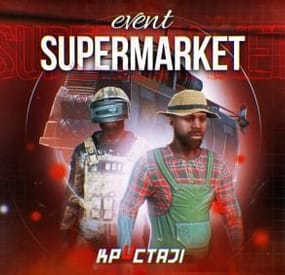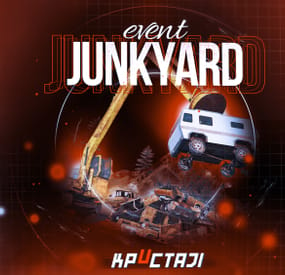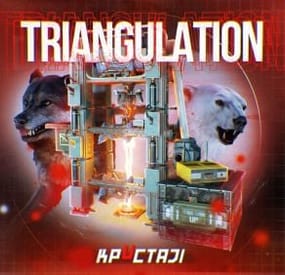0g.Ghost.7373's Wishlist
-
Supermarket Event
A new event that takes place at the Supermarket monument, made for beginners on your server
Description
The event begins with a message in the chat that soon a merchant who sells valuable cargo will arrive at a Supermarket on your island. The merchant and their guards with trained dogs appear around the supermarket.
Players then have the opportunity to rob the Merchant in order to get all the Supermarket loot for themselves. As soon as the players begin to attack the Merchant, an armored helicopter arrives there with additional security and a Debt Collector. The Debt Collector enters the Supermarket and begins the process of collecting his loot and the Merchant for evacuation. If the player manages to kill all the guards outside the supermarket before the end of this process, then he can enter and loot.
There are several more guards, the Merchant and the Debt Collector waiting for the player. The Merchant and the Debt Collector need to be eliminated to get the most valuable loot that they wanted to evacuate. There are also several loot crates inside the Supermarket to be looted. If the Merchant and or the Debt Collector survive, they will fly away in the armored helicopter and the player will not receive the juicy loot they were dealing.
In the plugin configuration, it is possible to configure all timers, the guards outside the supermarket, inside the Supermarket, Debt Collector guards, and guard dogs patrolling outside the Supermarket. The Merchant and Debt Collector can also be configured as well. A list of all the loot crates inside the supermarket, map marker, event icons on the players screen, and more are all able to be adjusted in the config file.
Dependencies (optional, not required)
True PVE PveMode GUI Announcements Notify Discord Messages AlphaLoot CustomLoot NTeleportation Economics Server Rewards IQEconomic XPerience Kits Better Npc Monument Owner
Chat commands (only for administrators)
/supermarketstart - start the event
/supermarketstop - end the event
Console commands (RCON only)
supermarketstart - start the event
supermarketstop - end the event
Plugin Config
en - example of plugin configuration in English ru - example of plugin configuration in Russian
Hooks
void OnSupermarketEventStart(Vector3 pos, float radius) – called when the event starts
void OnSupermarketEventEnd() – called when the event ends
void OnSupermarketEventWinner(ulong winnerId) – called at the end of the event, where the winnerId is the player who did more actions to complete the event
My Discord: kpuctajl
Join the Mad Mappers Discord here!
Check out more of my work here!
- #supermarket
- #crates
- (and 20 more)
-
Junkyard Event
This event automatically takes place in the Junkyard location if on the map
Finally, the crane in Junkyard will have a true meaning and be fun again!
Description
The event begins with a notification in the chat that soon scavengers will arrive at Junkyard, who will have a rest there. Next, NPCs appear in the location, whose presets you can configure in the plugin configuration. A message appears in the chat that the scavengers hid a signal grenade in one of the broken cars at the landfill to call for supplies. The player needs to kill all the NPCs and find the rusted car in which the grenade is hidden.
In order to find and activate the signal grenade, use a crane to load rusted cars into a shredder for recycling, it's bound to be in one of them! The number of rusted cars in the landfill is regulated by the value in the configuration. The required car is selected at random from the group. The player needs to recycle the rusted cars one by one until he finds the one in which the signal grenade is located in! After the player recycles the broken car, a plane will fly to the Junkyard location, on board of which there will be a truck with supplies. The plane will drop this truck and it will land in Junkyard via parachute. Once it lands, guards will come out of the truck and guard it. But the truck is closed, it cannot be opened. The player needs to kill these guards to get access to the truck. In order for the player to get access to the crates and the loot within, they need to recycle the truck by using the crane and placing it into the shredder! Next, the crates will travel along the conveyor belt of the shredder and the player will be able to open them. You can configure all the crates, their number and the loot in them, all in the plugin configuration.
Dependencies Required
NpcSpawn
Dependencies (optional, not required)
True PVE PveMode GUI Announcements Notify Discord Messages AlphaLoot CustomLoot NTeleportation Economics Server Rewards IQEconomic Kits
Chat commands (only for administrators)
/jstart - start the event
/jstop - end the event
/jpos - determining the position and rotation coordinates for changing the location of NPCs. It should write in the configuration (Attention! The event must be started, the current position of the administrator in relation to the Junkyard is read)
Console commands (RCON only)
jstart - start the event
jstop - end the event
Plugin Config
en - example of plugin configuration in English ru - example of plugin configuration in Russian
Hooks
void OnJunkyardEventStart() – called when the event starts
void OnJunkyardEventEnd() – called when the event ends
void OnJunkyardEventWinner(ulong winnerId) – called at the end of the event, where the winnerId is the player who did more actions to complete the event
My Discord: KpucTaJl#8923
Join the Mad Mappers Discord here!
Check out more of my work here!
- #broken cars
- #cargoplane
- (and 26 more)
-
Triangulation
Welcome to a new arctic event where players will need to brave the arctic biome to deal with packs of aggressive feral animals!
Description
The event begins with a chat warning explaining that scientists studying the arctic area of the island have been attacked by vicious animals and need to quickly be evacuated. Since leaving in such a hurry, they left their drilling rig behind, which extracts a lot of profitable resources, currently the location of the rig is not known. Players are able to find and use this rig, since it is left unguarded, but first they have to find it's location. The team left behind three signal receivers at different locations on the island. The player needs to scan each of them sequentially. This won't be as easy as it sounds, utilizing the signal receivers seems to be a big part of what is aggravating the packs of animals nearby that led to the attack. The animals seem so crazed by the signal receivers running that they will attack and try to destroy them when the players use them to triangulate the location of the drilling rig. Players should protect the receivers if they have any hopes to retrieve the location of the rig, they will need to use all three receivers to find it. The rig will need quite a few batteries to run, players should loot these after running each scan. To incentivize keeping these scanners running, loot is provided with each successful scan of the area. The more health each scanner has upon completing the scan the more batteries will be received as a reward. The more batteries are in the rig, the longer it will run and the richer the reward will be in the end.
In the plugin configuration you can change almost anything you can think of, the loot in each location, the signal receivers and drillig rig parameters, timers, attack waves, animal configuration, and almost any customization you can think of will be found in the config file. Put on some warm clothing and head out to meet the new challenge!
Dependencies Required
AnimalSpawn
Dependencies (optional, not required)
TruePVE GUI Announcements Notify Discord Messages NTeleportation Economics Server Rewards IQEconomic XPerience
Chat commands (only for administrators)
/tstart - start the event
/tstop - end the event
Console commands (RCON only)
tstart - start the event
tstop - end the event
Plugin Config
en - example of plugin configuration in English ru - example of plugin configuration in Russian
Hooks
void OnTriangulationStart() – called when the event starts
void OnTriangulationEnd() – called when the event ends
void OnTriangulationWinner(ulong winnerId) – called at the end of the event, where the winnerId is the player who did more actions to complete the event
void OnTriangulationReceiverSpawn(Vector3 pos, float radius) - called when the signal receiver spawn on the map
void OnTriangulationDrillSpawn(Vector3 pos, float radius) - called when the drilling rig spawn on the map
My Discord: kpuctajl
Join the Mad Mappers Discord here!
Check out more of my work here!
- #event
- #facepunch
- (and 17 more)
-
Heavy Oil Rig Event
Heavy Oil Rig Event is a configurable plugin that allows for a new type of random event. Randomly a message will appear letting players know that there is a heavy oil rig being formed.
The Oil Rig will then be equipped with extra scientists, auto turrets, and a Bradley. Players must try to clear the oil rig and find the scientist who drops the code to disable the auto turrets OR destroy all the turrets. If the code is found, it can be entered into the code lock on the second to highest floor to disable the turrets. Once the turrets and scientists are dealt with, players must defeat the Bradley which guards the hackable crates. Finally, once the Bradley is defeated, players can collect all the loot. That's if someone else doesn't get to it first!
This is a great event to add to your server to give it a little more variety. It can be a fun PVP zone or a PVE event for non PVP servers.
EASY OPTIONAL SETUP - NO SETUP REQUIRED
You can simple drop the plugin in as-is and it will start the random event every 1 to 2 hours OR you can modify the config to your specific needs.
Configuration
Example - en
Admin Only Commands
/HeavyOilStart
/HeavyOilStop
Hooks
void HeavyOilRigEventStarted()
void HeavyOilRigEventStopped()
Customization
Spawn locations as well as the total number turrets, scientists, hackable crates, & APCbradleys can be modified. Simply go to the location in game you want to place the new item and use the command /HoPOS. It will message you the location. You can the add that location to the config in the appropriate section for want you want to modify. Reload the plugin and you're good to go!
Discord: cahnu
-
Heavy Water Treatment Event
Heavy Water Treatment Event is a configurable plugin that allows for a new type of random event. Randomly a message will appear letting players know that there is a Heavy Unit being formed at Water Treatment Event.
The Water Treatment Plant will then be equipped with regular scientists, heavy scientists, auto turrets, and a Bradley. Players must try to clear the water treatment plant and find the scientist who drops the code to disable the auto turrets OR destroy all the turrets. If the code is found, it can be entered into the code lock in one of the outer buildings to disable the turrets. Once the turrets and scientists are dealt with, players must defeat the Bradley which guards the hackable crates. Finally, once the Bradley is defeated, players can collect all the loot. That's if someone else doesn't get to it first!
This is a great event to add to your server to give it a little more variety. It can be a fun PVP zone or a PVE event for non PVP servers.
EASY OPTIONAL SETUP - NO SETUP REQUIRED
You can simple drop the plugin in as-is and it will start the random event every 1 to 2 hours OR you can modify the config to your specific needs.
Configuration
Example - en
Admin Only Commands
/HwtStart
/HwtStop
/HwtPos
Hooks
void HeavyWaterTreatmentEventStarted()
void HeavyWaterTreatmentEventStopped()
Customization
This plugin uses NpcSpawn for all of the Scientist Npcs. Clothes, weapons, health, & other settings can all be customized for the scientists with NpcSpawn.
Spawn locations as well as the total number turrets, scientists, hackable crates, & APCbradleys can be modified. Simply go to the location in game you want to place the new item and use the command /HwtPOS. It will message you the location. You can the add that location to the config in the appropriate section for want you want to modify. Reload the plugin and you're good to go!
Discord: cahnu