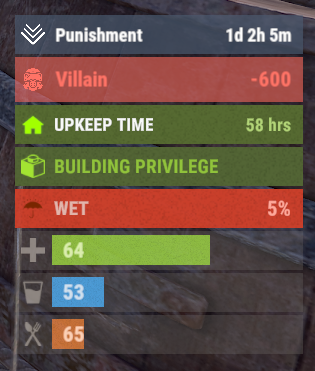-
Posts
1,446 -
Joined
-
Last visited
-
Days Won
18
Content Type
Profiles
Warranty Claims
Downloads
Forums
Store
Support
DOWNLOADS EXTRA
Services
Everything posted by Scalbox
-
Hi, I'm doing a test. So the problem occurs with Raidable Bases?
-
- 109 comments
-
- #auto turret interference
- #auto turret
-
(and 22 more)
Tagged with:
- #auto turret interference
- #auto turret
- #turret interference
- #interference
- #auto turret no interference
- #no interference
- #turret
- #turrets
- #radius
- #turret radius
- #auto turret radius
- #autoturret
- #autoturret radius
- #autoturret interference
- #auto turret target scan
- #auto turret health
- #auto turret range
- #auto turret bullet speed
- #auto turret aim cone
- #auto turret damage scale
- #auto turrets rotation angle
- #auto turrets viewing angle
- #auto turrets target scanning
- #auto turret attack range
-
- 109 comments
-
- #auto turret interference
- #auto turret
-
(and 22 more)
Tagged with:
- #auto turret interference
- #auto turret
- #turret interference
- #interference
- #auto turret no interference
- #no interference
- #turret
- #turrets
- #radius
- #turret radius
- #auto turret radius
- #autoturret
- #autoturret radius
- #autoturret interference
- #auto turret target scan
- #auto turret health
- #auto turret range
- #auto turret bullet speed
- #auto turret aim cone
- #auto turret damage scale
- #auto turrets rotation angle
- #auto turrets viewing angle
- #auto turrets target scanning
- #auto turret attack range
-
just happened again. When you upgrade to metal, HQ stuff becomes twig
-
It happens randomly to various players and I don't know how to replicate it at the moment. If I use the /up command (another plugin) everything updates without problems, with BetterTC it usually happens when upgrading in fragment or HQ.
-
Hello there are several of my players who after having done an upgrade via BetterTC, find the base completely in twig. it happened to several players. Is there a way to fix this problem? Thanks
-
Hi this is a modification already planned that I hope to release soon, to allow you to create as many groups as you want and with whatever name you want.
-
- 109 comments
-
- #auto turret interference
- #auto turret
-
(and 22 more)
Tagged with:
- #auto turret interference
- #auto turret
- #turret interference
- #interference
- #auto turret no interference
- #no interference
- #turret
- #turrets
- #radius
- #turret radius
- #auto turret radius
- #autoturret
- #autoturret radius
- #autoturret interference
- #auto turret target scan
- #auto turret health
- #auto turret range
- #auto turret bullet speed
- #auto turret aim cone
- #auto turret damage scale
- #auto turrets rotation angle
- #auto turrets viewing angle
- #auto turrets target scanning
- #auto turret attack range
-
Hi, it is possible to add a new API, through which I can know if a status bar already exists, for example: BarExists or HasStatus. In the old Custom Status Framework plugin there was the HasStatus API, but in the Simple Status plugin there is no similar API. It would be useful to add it here too, send where to look at the data file. Thanks
-
This is the best status bar plugin. I have tried many (free) plugins but none of them are as good as this one in terms of its rich API set, no bugs found and it works out of the box. I am also using it for creating my own plugins and its apis are very easy to work with. Looking for a status bar plugin? This is the ultimate plugin for you. Highly recommended
-
I can also contribute financially to your plugin, for each sale of my plugin. I have tried various plugins (all free) like yours, but your plugin is currently the most complete, stable and bug-free, so great work. You could make it free, or put a royalty for your use in other plugins, it would be a shame if it was limited, it has the potential to beat the competition. I will proceed with using your plugin then, and I will see how to contribute financially to your plugin based on my sales. Thanks
-
Hello I bought your plugin some time ago and now I'm about to start creating a plugin and I would also like to integrate your plugin: Advanced Status. I wanted to ask this, when I distribute my plugin, can I also distribute your plugin? Or does the customer have to buy my plugin and also your plugin? Thanks
-
hi, same problem
-
Hi now go to the configuration file and decide which entities to enable, by default they are all enabled. To use the plugin you must have the role: ultimatelocker.use
-
- 188 comments
-
- 1
-

-
- #carbon
- #oxide
-
(and 56 more)
Tagged with:
- #carbon
- #oxide
- #security
- #automation
- #locking
- #vehicles
- #deployables
- #furnaces
- #mining
- #quarries
- #construction
- #doors
- #protection
- #weapons
- #turrets
- #storage
- #customization
- #admin
- #utilities
- #access
- #teams
- #door closer
- #auto closing
- #auto lock
- #code lock
- #key lock
- #lock everything
- #windows
- #windows lock
- #wood shutters lock
- #medieval
- #medieval entities
- #mounted ballista
- #battering ram
- #catapult
- #siege tower
- #ballista
- #medieval large wood box
- #farm
- #farming
- #farm lock
- #farming lock
- #triangle planter box
- #triangle rail road planter
- #single plant pot
- #beehive
- #chicken coop
- #cooking workbench
- #engineering workbench
- #hopper
- #abyss horizontal storage tank
- #abyss vertical storage tank
- #black box
- #flight control codelock
- #wall cabinet
- #clothing mannequin
- #krieg storage crates
- #krieg storage barrel
-
I did some tests and everything works without problems
-
Changed Status from Pending to Closed Changed Fixed In to 0.9.905
-
I have released the update 0.9.905, can you test if everything works now? Thanks
-
hello i noticed this bug yesterday and i'm working on it, it happens when you have a plugin that sets the CodeLock to Automatic. What plugin do you use for auto lock?
-
Changed Status from Pending to Closed Changed Fixed In to 1.0.6
-
I'll send you a version of the plugin privately, let me know if it works. also do you write the commands in English?
-
yes I understand, but if you see the cooldown it works without problems, so the command is taken from both the console and the chat. I want to understand, what do you care about blocking? How can I execute the command? Only outside the building permits?
-
Ok so the commands work. So it doesn't work for you when you set it to run outside of build privileges and outside of safe zones correct?
-
Let's do one test at a time, for now can you test the plugin with this configuration for the shop command? With this configuration you can use the shop command 1 time per minute, let me know if this configuration works, so I can exclude a possible problem with the hooks { "Enabled": true, "Command": "shop", "BlockCommand (If set to TRUE players will no longer be able to use this command. Default FALSE)": false, "SafeZone. Value [AllowOnly | Allow | Block] (Default Allow)": "Allow", "BuildingBlocked. Value [AllowOnly | Allow | Block] (Default Allow)": "Allow", "CanBeBypassed (If set to TRUE the command block can be bypassed. It depends on the user permissions)": false, "CooldownSeconds (-1 infinite)": 50, "MaxUsagePerMinute (-1 infinite)": -1, "MaxUsagePerHour (-1 infinite)": -1, "MaxUsagePerDay (-1 infinite)": 100, "MaxUsagePerWipe (-1 infinite)": 100 },