YaMang -w-'s Wishlist
-
4 TEAMS 1 SURVIVE
This is 4 teams 1 survive, We see that rust is doing a lot of events, different game modes, etc. This map is effective for you to hold an event or a competition with your players or friends. As the title says, 4 teams: Only 1 can survive.
Map Size: 3900
This Map contains:
Launch Site
Military tunnel
Sewer branch
Satellite Dish
Missile Silo
Trainyard
4 supermarkets
2 Gas Station
2 MIining Outpost
2 Fishing Villages
2 Uderwater labs
The Islands contains:
Base build zone (49x49 You can edit in Rustedit) and ziplines to supermarket,
Map is editable and the password is provided in the file.
Discord: https://discord.gg/Mg8jrFGK7N
-
Zombie Rise Land
By Explorer One in Maps
Hello everyone,
Zombie Rise Land Map Description
This is a custom map made entirely of Rustedit depicting a zombie rising land, whose volcanic center is overrun by zombies protecting its energy fortress. Going around the map you will find a complete world of many monuments and natural wonders with ordered paths and connected with each monument to advance in land vehicles at full speed, search or find the resources and build your fortresses where you can finally invade the center of zombie origin with your friends.
The map will continue to be renewed based on new rust updates with no download limits and free editing. Password is included in a text file for you to customize as you wish.
Play as you want, have fun and enjoy.
Thank you!
Need some tour?
You can visit our Discord and request a tour to see the map completely:
https://discord.com/invite/EUSuDuTFYN
With this ticket you will be able to see it completely in its entirety.
Map Features
Entity count estimate 99k
Map Size 3700
File dependencies for your server:
RustEdit DLL: https://github.com/k1lly0u/Oxide.Ext.RustEdit
Map Custom Monuments and Roads:
Volcano with zombie ceremonial center
Custom Lake
2 railway bridges
New! Control Center monument on new expansion island.
Map Rust Monuments:
Power Plant
Launch Site
Train Yard
Harbor
Military Base
Arctic Base
Junkyard
Water Treatment Plant
Airfield
Outpost
Lighthouse
Satellite Dish
Artic Research
Nuclear Missile Silo
Ferry Terminal
Oil Rigs
Underwater Labs
Bandit Camp
The Dome
Quarry HQM, Stone and Sulfur
Warehouse
Stable
Gas Station
Supermarket
Underwater Labs
-
Minimalist Hud
By Iftebinjan in Plugins
A simple, minimalist, and modern hud with events, player counter, and other things for your server.
Are you tired of using complex game panel plugins with an ugly interface? Now you can have a simple and minimalist interface on your server with just basic events and player counters, and you can configure it however you want.
★ Most native events.
★ Game time with overrides for day and night.
★ Simplified player counter.
★ Sleepers counter.
★ Excavator event.
★ Large Oil rig & Small Oil rig events.
★ Economics & IQEconomic integration.
★ Minimize & maximize button.
/mhtoggle - Toggle between showing or hiding the UI (Needs admin perm or missionminimalisthud.toggle)
GALLERY:
- #hud
- #minimalist
-
(and 9 more)
Tagged with:
-
0xF's CUI TOOL
0xF's CUI TOOL is a tool that allows you to make UIs for Rust plugins in minutes with loaded game assets directly in Unity and in an exportable easy to understand format.
This tool is suitable for Unity 2021, version 2021.3.29f is recommended. Download here.
Features:
Working with game assets of the game you have installed. You will always have all sprites, materials, fonts available. Easy to understand exportable UI code using advanced CUI library by 0xF. Multifunctional interface that allows you to write your own variables with code with the ability to use in most fields of components, as well as If statements and parts of the code before and after the object. Tagging system allowing to insert automatically the necessary parts depending on the object, such as the name of the object or their child index.
Installation instruction:
Installation Instructions: Create a 2D project. After loading the project, transfer 0xF's CUI Tool.unitypackage file to the project explorer window, then click import. After the import is complete, open a scene named UI. Go to the Game tab, click Free Aspect and create a new one with a resolution of 1280x720. Enjoy.
Quick start to get started with the tool:
To get started, install the tool according to the instructions without skipping a step (especially the last one). If something is not clear, you can ask it in the discussion section or write to the author in private messages with a question. Look at the scene hierarchy on the left, you can see the objects that correspond to the layers in the game (Overall, OverlayNonScaled, Overlay, Hud.Menu, Hud, Under, UnderNonScaled). They are sorted according to their priority in the game and each is displayed on its own display in the Game tab (the display number for the layer is specified in the Canvas component). Open the tool window by selecting 0xF -> CUI Tool (near File, Edit, ..., Window, Help). Attach the window to a convenient part of the Unity interface. Select the appropriate layer in the object hierarchy and then select the desired element to create in the tool window. I think Panel will do for you for starters. If necessary, familiarize yourself with how to create UIs in Unity by watching tutorials on youtube or other sources. Try each of the presented variants of objects in the tool window. When you're done with the UI creation, click Export to export the UI to code.
How do I use the exported code?
In your plugin, change the access specifier of your plugin class to partial Go to GitHub and copy the library code Paste it to the end of your plugin file, change the text YourPartialPluginClassName to the name of your plugin class, move usings to the top of the file. Paste the exported code in the place you want in your plugin and call it in a convenient way. The access specifier, as well as arguments in the exported method can be changed in the ExportProperties component.
An example of exported code from a product preview:
-
Auto Hover
Auto hover V2
adds auto-hover functionality to helicopters, allowing pilots to engage automatic hovering. The plugin also provides manual control capabilities, enabling pilots to toggle between auto-hover and manual controls with specific permissions. It works with multiple helicopter types, such as minicopters, scrap helicopters, and attack helicopters.
Key Features:
Auto-Hover:
The pilot can engage auto-hover when they switch seats while in control of a helicopter.
The helicopter will maintain its height , with the option to manually control movement while hovering.
Auto-Landing:
If the pilot jumps out while flying the helicopter will try and land safely if they have the relevant permission granted
Manual Controls:
While in auto-hover, the player who toggled auto hover can toggle manual controls by pressing duck / left ctrl (e.g., pitch, roll, and yaw) to steer the helicopter using defined keybindings.
Manual controls can be used in tandem with auto-hover, allowing more dynamic flight control allowing the player to preform flips barrel rolls or just aim the helicopter in a better location to take out their target
Permissions:
Auto hover: this grants access to the auto hover function
AutoHover.attack
AutoHover.mini
AutoHover.scrap
Auto landing: this grants access to the auto landing function. Auto hover permission is also needed to use this
utoHover.attack.autoland
AutoHover.mini.autoland
AutoHover.scrap.autoland
Manual Controls: this grants access to the manual control function. Auto hover permission is also needed to use this
AutoHover.attack.manual_controls
AutoHover.mini.manual_controls
AutoHover.scrap.manual_controls
Controls
W : makes the helicopter lean foward
A : makes the helicopter turn left
S : makes the helicopter lean backwards
D : makes the helicopter turn right
E : makes the helicopter level out
While holding sprint
A : makes the helicopter lean left
D : make the helicopter lean right
Quick video showing what the plugin is capable of
Config
{ "Use toast style messages": true, "How long will the controls toast message stay on screen": 15.0, "Auto level out helicopter when toggling auto hover": true, "Torque settings for manual controls": { "minicopter.entity": { "torque Amount Pitch. Tilt foward / back": 100.0, "torque Amount Yaw. Lean left / right": 100.0, "torque Amount Roll. Turn left / right": 100.0 }, "attackhelicopter.entity": { "torque Amount Pitch. Tilt foward / back": 800.0, "torque Amount Yaw. Lean left / right": 1450.0, "torque Amount Roll. Turn left / right": 800.0 }, "scraptransporthelicopter": { "torque Amount Pitch. Tilt foward / back": 700.0, "torque Amount Yaw. Lean left / right": 700.0, "torque Amount Roll. Turn left / right": 700.0 } } }
Lang
{ "Auto hover on": "Auto hover engaged", "Auto hover on with controls": "Auto hover engaged. Press duck to toggle manual controls", "Auto hover disengaged": "Auto hover disengaged", "Manual Controls on": "Manual controls activated\n\nW = lean foward D = lean back\nA = turn left D = turn right\nWhile holding sprint A = lean left D = lean right\nE = level out helicopter", "Manual Controls off": "Manual controls off", "Auto laning engaged": "Auto landing has begun", "Auto laning complete": "Your helicopter has landed safely", "Auto laning canceled": "Auto landing canceled" } Thank you Kobani for helping with the testing of the plugin
- #minicopter
- #attack heli
-
(and 2 more)
Tagged with:


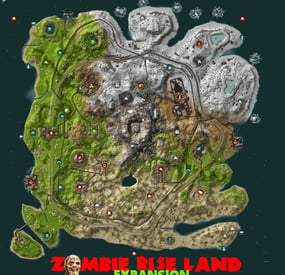

.thumb.jpg.e6f37a70b0c6594fa1761ed9cc51d870.jpg)
