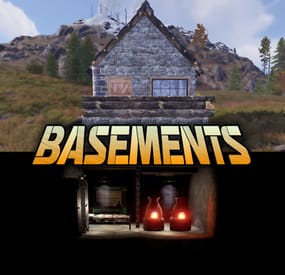Thump1t's Wishlist
-
Caravan
This plugin will add Caravans to your server that will attempt to transport valuable loot along the roads. Carriages are used to transport goods along the roads as configured, pulled by Horses. These convoys are accompanied by NPCs, Riders, and Balloons! By default, the plugin comes with 3 different caravan presets.
The easiest caravan will be fun for early wipe and allows some basic loot for low effort Caravan raids. In order to rob the most difficult caravan, players will need to be tactical about their ambush and it will be much more challenging! The road selection system can make the Caravan less predictable as the NPCs try to find a safe route.
The Caravan can traverse any road type, including good old country dirty roads. You can set up timers for each preset in the config file, to keep the more difficult Caravan from showing up until later in a wipe!
Riders
These can be very dangerous opponents! Unlike regular NPCs, they will quickly close the gap continually shooting at the players as they ride! Riders can be especially effective using short ranged weapons, they are deadly with a shotgun!
Balloons
These are mobile sniper towers on which several NPCs can be placed. In the config, armor can be added to the balloon, greatly increasing the protection for the Caravan snipers.When the caravan stops, Balloons will start moving around randomly, making it more difficult for players to hide! After defeating all of the snipers, Balloons will fall to the ground and explode.
Required Dependency (must install this free plugin)
NpcSpawn – link is included and can be found in the ReadMe file included with download
Chat commands (admin only)
/caravanstart - launches the event using a random preset based on your configuration /caravanstart PresetName - add the name of a preset from the configuration to launch a specific preset /caravanstop - stops the event /caravanroadblock - the event will not be held on the road where you are standing (clear the Blocked roads section of config when you change maps) /caravanpathstart - stand at starting point and enter command to start recording a custom route /caravanpathsave RoutePresetName - to save a custom route (enter anything you'd like in place of RoutePresetName) /caravanpathcancel - to reset the route
Console commands (RCON only)
caravanstart - launches the event using a random preset based on your configuration caravanstart PresetName - add the name of a preset from the configuration to launch a specific preset caravanstop - stops the event
Plugin Config
en – example of plugin configuration in English ru – example of plugin configuration in Russian
Hooks
void OnCaravanStart() - Сalled when a caravan appears void OnCaravanStop() -Сalled when a caravan disappears void OnCaravanEventWin(ulong userId)
Check out the rest of my work: Adem's Codefling Library
You can reach out to me in Discord: Adem's Discord Profile
Thanks to Jbird for writing, translation, & support: Jbird's Discord Profile
Join the Mad Mappers Discord!
-
AutoRestart
AutoRestart is an advanced and fully configurable plugin to facilitate automatic restarts of Rust servers, ensuring consistent performance and minimizing downtime through effective scheduling and notifications.
The plugin has been tested in Pterodactyl and Wisp without problems. Windows could have problems due to how each administrator has configured their bat file and that may cause the plugin to not be able to start the server again.
Main Features
✨ Interactive UI: Includes an interactive UI that allows administrators to modify all plugin settings easily. 0️⃣ Scheduled Restarts: Configures automatic server restarts at defined intervals using UTC timezone for uniform scheduling. 💬 Discord Integration: Sends notifications to designated Discord channels to keep the community informed about restarts and server availability. ⚠️ Player Alerts: Notifies in-game through both UI and chat, with configurable countdowns (e.g., 60, 30, 10 minutes), including a visible final-minute countdown. 🔊 Sound Alerts: Provides optional auditory notifications to accompany visual or chat alerts. 🔄 Manual Admin Restarts: Administrators can initiate manual restarts with the /restart [seconds] command, including real-time alerts. ❌ Cancel Restarts: Allows administrators to cancel or reschedule restarts using the /restartstop command. 🚫 Player Limit Protection: Prevents restarts during high player activity by setting a player count threshold. 🔄 uMod Update Support: Automates checking for and applying uMod updates, followed by a server restart. 🎁 Rewards System: Comprehensive reward system for players who connect after server restarts, supporting Economics, ServerRewards, and custom item rewards. 🌐 Multilanguage messages: English, Spanish, Italian, Russian, Ukrainian, French, Portugues. Permissions
🔑 autorestart.use - Allows use of basic restart commands 🔑 autorestart.admin - Allows use of admin commands and configuration 🔑 autorestart.vote - Allows participation in restart delay votes Chat Commands
📝 /restart: Shows current restart status and time remaining. 📝 /restart help (or /restart ?): Shows detailed help with all available commands and examples. 📝 /restart config: Opens the main configuration UI for administrators. 📝 /restart <time> (e.g., 30s/5m/1h): Schedules a manual restart for the specified time. 📝 /restart set <time>: Alternative syntax to schedule a restart (e.g., /restart set 30m). 📝 /restart now: Initiates an immediate server restart. 📝 /restart cancel: Cancels any scheduled restart. 📝 /restart status: Shows detailed restart information with UTC timestamps and restart type. 📝 /restart reload: Reloads the restart schedule from configuration file. ⏰ Time Formats: 30s, 5m, 2h, or just 300 (seconds) ❓ Note: Most commands require administrator permissions except for basic status checking. Console Commands
autorestart: Shows the time until the next scheduled restart. autorestart <time> (e.g., 30s/5m/1h): Schedules a manual restart for the specified time. autorestart now: Initiates an immediate server restart. autorestart cancel: Cancels any scheduled restart. autorestart status: Shows detailed restart information including scheduled time and remaining duration. autorestart set <time>: Alternative way to schedule a restart (e.g., autorestart set 30m).
API Methods
Available Hooks OnRestartScheduled Called when a restart is scheduled (both automatic and manual) void OnRestartScheduled(int seconds, bool isCustom) { // seconds: Time until restart in seconds // isCustom: true if manually triggered, false if automatic schedule Puts($"Restart scheduled in {seconds} seconds (Custom: {isCustom})"); } OnRestartCancelled Called when a restart is cancelled void OnRestartCancelled(string reason, int secondsRemaining = 0) { // reason: Why the restart was cancelled // secondsRemaining: How many seconds were left when cancelled (0 if not applicable) // Possible values: "Manual cancellation", "Too many players", "Plugin unload" Puts($"Restart cancelled: {reason}. {secondsRemaining} seconds were remaining."); } OnRestartWarning Called during countdown warnings (every significant interval) void OnRestartWarning(int secondsLeft) { // secondsLeft: Seconds remaining until restart // Called at: 60, 50, 40, 30, 20, 10, 9, 8, 7, 6, 5, 4, 3, 2, 1 seconds if (secondsLeft <= 10) Puts($"URGENT: Server restarting in {secondsLeft} seconds!"); } OnRestartInitiated Called right before the server restart process begins void OnRestartInitiated() { // Server save and quit commands will execute after this hook Puts("Server restart initiated - saving and shutting down now!"); } Config
{ "Version": "3.1.0", "Restart": { "RestartTimes": [ "12:00" ], "AlertSound": "assets/prefabs/locks/keypad/effects/lock.code.lock.prefab", "UseSound": true, "UseChatAlerts": true, "SkipWipeDays": false, "WipeDays": [] }, "PlayerRestrictions": { "MaxPlayersBeforeCancel": 10, "RestrictPlayerCount": false }, "Alerts": { "InGameWarningTimes": [ 30, 15, 10, 5, 3, 2, 1 ], "DiscordWarningTimes": [ 30, 15, 10, 5, 1 ] }, "UpdateCheck": { "CheckForUpdates": false, "CheckInterval": 600 }, "UI": { "UseCustomUI": false, "UseRustUI": true, "CustomUI": { "AnchorMin": "0 0.5", "AnchorMax": "0 0.5", "OffsetMin": "10 -45.9695", "OffsetMax": "177.325 46.7435", "CheckIcon": "✓", "CrossIcon": "✗", "CheckIconColor": "0.5568627 0.7764706 0.1843137 1", "CrossIconColor": "0.7764706 0.5137255 0.4196078 1", "TitleColor": "0.7607843 0.9058824 1 1", "MessageColor": "0.7607843 0.9058824 1 1", "IconColor": "0.3960784 0.7137255 0.9294118 1", "CurrentIcon": "Broadcast", "BorderType": "None", "CustomTitle": null, "CustomMessage": null, "BackgroundColorHex": "#5095C4", "TitleFontSize": 12, "MessageFontSize": 10 }, "GametipStyle": 1 }, "Discord": { "WebhookUrl": "https://discord.com/api/webhooks/your-webhook-id/your-webhook-token", "ServerName": "Rust Server", "DiscordNotifications": false, "UseFullMinuteCountdown": false, "MessageContent": "@everyone Server restart | @here | <@&role-id>", "BotName": "AutoRestart Bot", "BotAvatarUrl": "https://codefling.com/uploads/set_resources_13/cf0d9ad89a1246bdc528542aa98e2147_cf_logo_23_res.png", "Embeds": {}, "Embed": { "AuthorName": "Server Restart", "AuthorIconUrl": "https://codefling.com/uploads/set_resources_13/cf0d9ad89a1246bdc528542aa98e2147_cf_logo_23_res.png", "Title": "Scheduled Server Restart", "Description": "The server will restart in {0}", "ThumbnailUrl": "https://codefling.com/uploads/set_resources_13/cf0d9ad89a1246bdc528542aa98e2147_cf_logo_23_res.png", "FooterText": "Server Restart | {DateTime}", "FooterIconUrl": "https://codefling.com/uploads/set_resources_13/cf0d9ad89a1246bdc528542aa98e2147_cf_logo_23_res.png", "FieldTitle": "Server Info", "FieldContent": "The server will be back online in approximately 3-5 minutes", "ColorHex": "#FF9900" } }, "DisableDiscordCountdownMessages": false, "Rewards": { "EnableRewards": false, "UseEconomics": false, "UseServerRewards": false, "EconomicsAmount": 0.0, "ServerRewardsPoints": 0, "RewardTimeLimit": 300, "RewardItems": [] } } Lang
{ "Version": "3.1.0", "ChatRestartAlert": "<size=16><color=#B84A4A>SERVER RESTART SCHEDULED</color></size>\n<size=12><color=#F3E7B3>Time remaining: </color><color=#E45858>{0}</color></size>\n<size=10><color=#9AA297>Prepare accordingly and save your progress</color></size>", "ChatRestartCanceled": "<size=16><color=#9CFF1E>RESTART CANCELED</color></size>\n<size=11><color=#DBE2E9>The scheduled server restart has been </color><color=#9CFF1E>canceled</color></size>", "ChatRestartNow": "<size=18><color=#B84A4A>SERVER RESTARTING NOW</color></size>\n<size=12><color=#DBE2E9>Please reconnect in </color><color=#E45858>3-5 minutes</color></size>", "ChatRestartCanceledTooManyPlayers": "<size=16><color=#F3E7B3>RESTART POSTPONED</color></size>\n<size=11><color=#DBE2E9>Restart canceled due to </color><color=#E45858>high player count</color></size>", "NoRestartScheduled": "<size=14><color=#9AA297>NO RESTART SCHEDULED</color></size>\n<size=11><color=#DBE2E9>No automatic restart is currently planned</color></size>", "RewardEconomicsReceived": "<size=14><color=#9CFF1E>ECONOMICS REWARD</color></size>\n<size=11><color=#F3E7B3>Received: </color><color=#E45858>${0}</color><color=#DBE2E9> for staying online during restart</color></size>", "RewardPointsReceived": "<size=14><color=#9CFF1E>POINTS REWARD</color></size>\n<size=11><color=#F3E7B3>Received: </color><color=#E45858>{0} RP</color><color=#DBE2E9> for staying online during restart</color></size>", "RewardItemReceived": "<size=14><color=#9CFF1E>ITEM REWARD</color></size>\n<size=11><color=#F3E7B3>Received: </color><color=#E45858>{0}x {1}</color><color=#DBE2E9> for staying online during restart</color></size>", "RewardTimeLeft": "<size=12><color=#F3E7B3>Restart rewards active for </color><color=#E45858>{0}</color><color=#F3E7B3> more</color></size>", "RewardPeriodEnded": "<size=14><color=#B84A4A>REWARD PERIOD ENDED</color></size>\n<size=11><color=#9AA297>Restart rewards are no longer available</color></size>", "RustUITitle": "SCHEDULED SERVER RESTART", "RustUIMessage": "The server will restart in {0}.", "CustomUITitle": "SCHEDULED SERVER RESTART", "CustomUIMessage": "The server will restart in {0}.", "NoPermission": "You do not have permission to use this command.", "Usage": "Usage: /restart <time>[s|m|h] (e.g., 30s, 5m, 1h)", "InvalidNumber": "Invalid time format. Use <number>[s|m|h] (e.g., 30s, 5m, 1h)", "UpdateDetected": "A uMod update has been detected. The server will restart to apply the update.", "DiscordRestartAlert": " **SERVER RESTART**\nServer will restart in {0}.", "DiscordRestarting": " **RESTARTING**\nServer is restarting now. Please wait 5 minutes for the server to be back online.", "DiscordOnline": " **SERVER ONLINE**\nServer is now online and ready to play!", "TimeMinute": "minute", "TimeMinutes": "minutes", "TimeHour": "hour", "TimeHours": "hours", "TimeSecond": "second", "TimeSeconds": "seconds", "ConfigTitle": "AutoRestart UI Configurator", "DiscordSettings": "Discord Settings", "RewardSettings": "Reward Settings", "TimeSettings": "Restart Times Settings", "NotificationSettings": "Notification Settings", "Save": "Save", "Close": "Close", "Back": "Back", "SavedSuccessfully": "Configuration saved successfully!", "Search": "Search items...", "AllCategories": "All Categories", "CategoryWeapons": "Weapons", "CategoryTools": "Tools", "CategoryConstruction": "Construction", "CategoryItems": "Items", "CategoryResources": "Resources", "CategoryAttire": "Attire", "CategoryMedical": "Medical", "CategoryFood": "Food", "CategoryAmmo": "Ammunition", "CategoryTraps": "Traps", "CategoryMisc": "Miscellaneous", "CategoryComponents": "Components", "CategoryElectrical": "Electrical", "CategoryFun": "Fun", "ManageRewards": "AutoRestart - Reward Manager", "ItemSelector": "AutoRestart - Item Selector", "NoRewards": "No rewards configured. Click the 'Add Reward' button to add some.", "EnterQuantity": "Enter quantity for {0}", "AddReward": "Add Reward", "RemoveAll": "Remove All", "ConfirmRemoveAll": "Are you sure you want to remove all rewards?", "Yes": "Yes", "No": "No", "RewardAdded": "Added {0}x {1} to restart rewards.", "RewardRemoved": "Removed {0}x {1} from restart rewards.", "RewardUpdated": "Updated {0} quantity to {1}.", "InvalidItem": "Invalid item. Please try again.", "InvalidQuantity": "Please enter a valid quantity greater than 0.", "CategoriesReset": "Item categories have been reset to default values.", "TimesListTitle": "Restart Times (UTC)", "AddTime": "Add Time", "RemoveTime": "Remove", "InvalidTimeFormat": "Invalid time format. Please use HH:MM format (e.g., 04:30)", "AddWipeDay": "Add Wipe Day", "WipeDaysTitle": "Wipe Days (Restarts Skipped)", "WipeDayAdded": "Added {0} to wipe days. Restarts will be skipped on this day.", "WipeDayRemoved": "Removed {0} from wipe days.", "MessageSettings": "Message Settings", "EmbedSettings": "Embed Settings", "WebhookSettings": "Webhook Settings", "HelpTitle": "<size=18><color=#B84A4A>AUTORESTART COMMANDS</color></size>", "HelpUsage": "<size=12><color=#F3E7B3>Usage: </color><color=#E45858>/restart [command] [time]</color></size>", "HelpCommands": "<size=14><color=#9CFF1E>Available Commands:</color></size>", "HelpStatus": "<size=11><color=#F3E7B3>• </color><color=#DBE2E9>/restart</color><color=#9AA297> - Show current restart status</color></size>", "HelpSet": "<size=11><color=#F3E7B3>• </color><color=#DBE2E9>/restart set <time></color><color=#9AA297> - Schedule custom restart</color></size>", "HelpCancel": "<size=11><color=#F3E7B3>• </color><color=#DBE2E9>/restart cancel</color><color=#9AA297> - Cancel active restart</color></size>", "HelpNow": "<size=11><color=#F3E7B3>• </color><color=#DBE2E9>/restart now</color><color=#9AA297> - Restart server immediately</color></size>", "HelpStatusCmd": "<size=11><color=#F3E7B3>• </color><color=#DBE2E9>/restart status</color><color=#9AA297> - Show detailed restart info</color></size>", "HelpConfig": "<size=11><color=#F3E7B3>• </color><color=#DBE2E9>/restart config</color><color=#9AA297> - Open configuration UI</color></size>", "HelpReload": "<size=11><color=#F3E7B3>• </color><color=#DBE2E9>/restart reload</color><color=#9AA297> - Reload restart schedule</color></size>", "HelpTimeFormat": "<size=12><color=#F3E7B3>Time formats: </color><color=#E45858>30s, 5m, 2h</color><color=#9AA297> or just </color><color=#E45858>300</color><color=#9AA297> (seconds)</color></size>", "HelpExamples": "<size=14><color=#9CFF1E>Examples:</color></size>", "HelpExample1": "<size=10><color=#F3E7B3>• </color><color=#DBE2E9>/restart 30m</color><color=#9AA297> - Restart in 30 minutes</color></size>", "HelpExample2": "<size=10><color=#F3E7B3>• </color><color=#DBE2E9>/restart set 1h</color><color=#9AA297> - Schedule restart in 1 hour</color></size>", "HelpExample3": "<size=10><color=#F3E7B3>• </color><color=#DBE2E9>/restart 300</color><color=#9AA297> - Restart in 300 seconds</color></size>", "HelpAdminOnly": "<size=10><color=#B84A4A>Note: </color><color=#9AA297>Most commands require admin permission</color></size>", "InvalidCommand": "<size=14><color=#B84A4A>INVALID COMMAND</color></size>\n<size=11><color=#DBE2E9>Unknown command: </color><color=#E45858>{0}</color></size>", "RestartActiveError": "<size=14><color=#B84A4A>RESTART ALREADY ACTIVE</color></size>\n<size=11><color=#DBE2E9>Use </color><color=#E45858>/restart cancel</color><color=#DBE2E9> first to schedule a new one</color></size>", "NoRestartToCancel": "<size=14><color=#B84A4A>NO RESTART TO CANCEL</color></size>\n<size=11><color=#9AA297>There is no active restart to cancel</color></size>", "RestartCancelledSuccess": "<size=14><color=#9CFF1E>RESTART CANCELLED</color></size>\n<size=11><color=#DBE2E9>The restart has been </color><color=#9CFF1E>successfully cancelled</color></size>", "RestartScheduledSuccess": "<size=14><color=#9CFF1E>RESTART SCHEDULED</color></size>\n<size=11><color=#F3E7B3>Custom restart scheduled for </color><color=#E45858>{0}</color></size>", "ReloadingSchedule": "<size=14><color=#F3E7B3>RELOADING SCHEDULE</color></size>\n<size=11><color=#9AA297>Restart schedule is being reloaded...</color></size>", "ScheduleReloadedWithRestart": "<size=14><color=#9CFF1E>SCHEDULE RELOADED</color></size>\n<size=11><color=#F3E7B3>Next restart in: </color><color=#E45858>{0}</color><color=#F3E7B3> at </color><color=#E45858>{1}</color><color=#F3E7B3> UTC</color></size>", "ScheduleReloadedNoRestart": "<size=14><color=#F3E7B3>SCHEDULE RELOADED</color></size>\n<size=11><color=#9AA297>No restart currently scheduled</color></size>", "StatusTitle": "<size=16><color=#9CFF1E>RESTART STATUS</color></size>", "StatusNextRestart": "<size=14><color=#F3E7B3>Next restart in: </color><color=#E45858>{0}</color></size>", "StatusScheduledFor": "<size=11><color=#F3E7B3>Scheduled for: </color><color=#DBE2E9>{0}</color></size>", "StatusType": "<size=11><color=#F3E7B3>Type: </color><color=#DBE2E9>{0}</color></size>", "StatusTimeRemaining": "<size=12><color=#F3E7B3>Time remaining: </color><color=#E45858>{0}</color></size>", "StatusTotalSeconds": "<size=11><color=#F3E7B3>Total seconds: </color><color=#DBE2E9>{0}</color></size>", "TypeCustom": "Custom", "TypeScheduled": "Scheduled" }- #restart
- #rustplugin
-
(and 5 more)
Tagged with:
-
Server Supporter Bot
By Amino in Discord Bots
Server supporter bot offers a wide variety of things. Those being:
Team chat logs Global chat logs F7 Report logs Log RCON console to discord Leave and join logs for your rust server Fully interactable RCON (Able to send commands from discord to server) Multi server pop display is bot status An anti staff ping (Toggleable on / off) Suggestions command ( Sends suggestions to the specified channel ) | You can also deny and accept suggestions VIA a command Rust stats command (Pulls a users global rust stats) Servers stats command (Will pull your servers battlemetrics stats, player count, etc*) Steam URL converter (converts a vanity URL into a Steam 64 ID) EAC Checker command (Will check if the given Steam 64 ID is EAC banned from rust) EAC Friends checker (Checks if a user has EAC banned friend(s)) Rust news report (Tells you the newest news about rust) @ everyone and @ here ping blocker for non authorized people Stats for your discord server RustMaps custom map generator command RustMaps filterId checker A server blacklist checker (Checks if a server is blacklisted from Rust) Userinfo command (Will pull up information on a given discord account) Code lock command (DMs the user a 4 digit code that they can use for code locks in game) Rust hours command (Checks a players Rust hours) Discord user mute and unmute command (Mutes people in discord) Discord on and off duty commands (For server staff) Logs for discord joins, leaves, messages removed, and discord bans Servers command gives stats on all the servers that you define in the config Discord purge messages command Automatic link removals Discord logs for leaves, joins, bans, unbans, messages removed, messaged edited, roles created, roles deleted, etc* Auto message moderation for Discord. Quick support commands to help when needing support from the Developer. The bot also offers a VERY simple config so you can have the bot up and running in no time.
The configs let you configure the anti staff ping, any embed colors, your server name, bot prefix, etc*
Everything is configurable and can be toggled off and on.
Purchasing this will also give you access to any further updates that we release!
Full instillation guide video made by @Rust Admin Academy
stats servers serverstats hours botinfo userinfo discordinfo rust
ADMIN COMMANDS:
eac friends bl custommap kick, ban, mute, unmute onduty offduty account convert purge
RUST MAPS COMMANDS:
custommap mapcheck
SUGGESTION COMMANDS:
suggest suggestion
MISC COMMANDS:
help rustnews code The bot is very simple to install.
The file includes a setup guide within it. All quite simple.
Need support or want updates about what is coming to the bot? Join the Server Supporter Bot discord here https://discord.gg/RVePam7pd7
- #discord
- #discord pop bot
-
(and 7 more)
Tagged with:
-
Basements
Basements lets players build underground rooms beneath their bases. Place a hatch on your foundation and dig straight down into a hidden basement with walls, ceilings, and full building privileges. Great for stashing loot, setting up secret bunkers, or just adding extra space.
Readme Link - Click Here for Instruction and Documentation
👆Highly recommend reading the FAQ section!
BUILD
Build basements easily from your tool cupboard. Just place an entrance to get started.
EXPAND
Expand your basement by drilling underground. But don't forget to bring a headlamp - its dark down there!
TRAVERSE
Place multiple entryways, building out your labyrinth of tunnels beneath your base.
DECORATE
All deployables, electricity, and storage items can be placed in your basement. Take advantage of your new space!
RAID
Nothing is safe in Rust, including your basement. If all the entrances are destroyed, then the basement is too. Any loot below will float to the surface. Protect the entrance at all costs!
API METHODS (For Plugin Developers)
// Returns true if the given entityId is part of a basement. bool IsBasementEntity(ulong entityId) // Returns the building ids of the basements connected to a given surface building id. uint[] GetBasementBuildingIds(uint surfaceBuildingId) // Returns the building ids of the surface buildings connected to a given basement building id. uint[] GetSurfaceBuildingIds(uint basementBuildingId)
-
Battlepass
Creates quests/missions for users to complete in order to get rewards (currency, items, etc.). Players can spend the currency they receive to open cases. This can become a major plugin for your server. Your players will not get bored! And a nice and user-friendly interface will surprise them even more
Features:
Beautiful user interface Logging purchases / replenishment of the balance (both to the console and to a file) Versatility (can work with various economy plugins) Performance (plugin is faster than existing competitors) Interesting idea The ability to customize absolutely any inscription
Preview
Commands
addfirstcurrency {userid} {amount} (give the player the first currency) addsecondcurrency {userid} {amount} (give the player a second currency) battlepass.wipedata (clear player progress) pass (open interface) battlepass.migrate (migrate to PlayerDatabase) battlepass.convert.128 (convert from 1.28.0)
Item Types
Item Command Plugin
Mission Types
Gather Kill Craft Look Build Upgrade Fishing LootCrate Swipe RaidableBases RecycleItem HackCrate PurchaseFromNpc ArcticBaseEvent GasStationEvent SputnikEvent ShipwreckEvent HarborEvent JunkyardEvent SatDishEvent WaterEvent AirEvent PowerPlantEvent ArmoredTrainEvent ConvoyEvent SurvivalArena KillBoss
FAQ
How to use multiple NPCs in one mission Loot Hackable Crates (config example) Default Config


.thumb.gif.e65d91e9ace4d16437d7d30162259e09.gif)