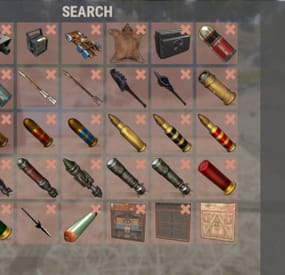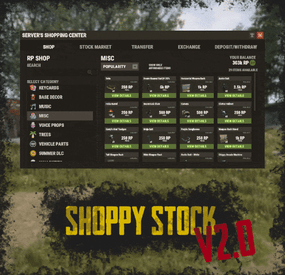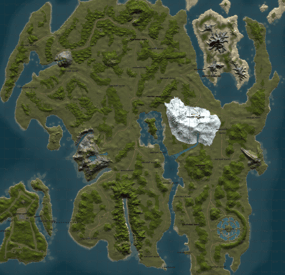DeutscherRitterPlatz's Wishlist
-
Auto Recycler
Plugin Description
"Auto Recycler" is a Rust plugin that offers players advanced recycling features. It enables automatic item recycling, access to a virtual recycler, and special recycling crates. With admin permission, you can configure which items players are not allowed to automatically recycle.
Features
Automatic Recycling: Players can set specific items for automatic recycling. These items will be recycled automatically when they enter their inventory.
Virtual Recycler: Allows players to access a virtual recycler to recycle items directly from anywhere in the game.
Recycling Crate: A special item that functions as a portable recycler.
Customizable Configuration: The plugin configuration can be customized to exclude or allow specific items from recycling.
Permissions
autorecycler.admin: Grants access to all admin functions of the plugin.
autorecycler.autorec: Allows players to use automatic recycling.
autorecycler.recvirtual: Provides access to the virtual recycler.
autorecycler.characteristics: Allows modification of item characteristics related to recycling.
autorecycler.recboxbuy: Enables the purchase of the Recbox.
Chat Commands
/ar: Allows players to use the automatic recycler.
/vrec: Allows players to use a virtual recycler (configurable command).
/recbox: Displays information about the costs of purchasing a Recbox.
/recboxbuy: Allows players to buy a Recbox if they have the required resources.
NEW
/autorectoggle activate and deactivate the AutoRecycler
Additional Information
The plugin offers extensive UI integration to simplify interaction with its features. It stores player data to maintain automatic recycling settings between sessions. The configuration file allows admins to customize the plugin's behavior, including Recbox costs and adjustable recycling properties of items.
Note
Ensure that players have the appropriate permissions to fully utilize the plugin's features.
If you have any questions or problems, join my discord
https://discord.gg/D2zTWCEnrN
-
TC Authorized Setup
Open UI - /tssettings (use permission - tcauth.use)
FEATURES:
The maximum number of players that can authorize in a cupboard Only authorized players can open crates (on/off) Only authorized players can look inside and open Furnaces (on/off) Authorized players are automatically not attacked by turrets and SAM site (on/off) Authorized players no longer need codes and keys to open doors (on/off) Automatically if players are registered on the TC (remove building parts) (on/off) Automatically registered your teammates on the TC
PERMISSIONS:
"tcauth.use" - you can use UI (only for config setup)
"tcauth.bypass" - you can use all the functionality
"tcauth.ignore" - you ignore all the functionality
"tcauth.auth.use" - you are automatically authorizing in your teammates TC (AutoTurrets + SAM optional)
"tcauth.lock.use" - you can open what's under lock and key
"tcauth.chest.use" - you can open chests
"tcauth.turret.use" - you are automatically authorized in the turrets and SAM
"tcauth.furnace.use" - you can open the ovens
"tcauth.removebp.use" - you can destroy parts of the building at any time
P.s - (My Discord - tofurahie#4144)
- #tc
- #authorized
- (and 5 more)
-
Shoppy Stock
By ThePitereq in Plugins
RUST Plugin Test Server
TEST MY PLUGINS THERE!
connect play.thepitereq.ovh:28050
Shoppy Stock is a powerful and versatile economy system designed to enrich your Rust server with shops, stock markets, transfers, exchanges, and deposit features.
This plugin makes it easy to create multiple shops with unique currencies, set up dynamic stock markets with item listings, and manage a fully customizable server selling center—plus many more advanced options.
Plugin package (zip) contains:
ShoppyStock plugin ShoppyConverter plugin (Converts 1.x config to 2.0 config)
Global
Includes over 17 detailed Rust-themed GUI windows. Optimized for performance—actions are lightweight and won’t burden your server. Highly expandable, limited only by your imagination. Fully customizable popup messages through the PopUp API. Comprehensive command and API support for currency management. Full language support for all messages and items. Supports NoEscape integration. Complete UI color customization. NPC interaction support for shops and stock markets. Page memory feature remembers your position in the shop when reopened. Deposit and withdraw currencies to and from items. Currency exchange between different types. Built-in currency leaderboard. Shops
Create multiple shops, each using different currencies. Easily import your old currency from other economy plugins. Organize items into categories with custom icons for seamless browsing. Unified search bar across all categories. Buy exactly the amount of items you need. Full custom item support. If currency is item-based, allow deposits into the shop as virtual currency and withdrawals back to items. Granular permission system configurable for each action. Daily or wipe purchase limits. Purchase cooldowns. Configurable discount system. Random offer rotations with customizable listings. Progressive pricing — prices can increase by set values or multipliers on each purchase. Stock Market
Create multiple markets with different currencies. Favorite items tab for quick access. Automatic listing of all vanilla Rust items with blacklist support. Multiple sorting options for better market management. Buy and sell request creation. Configurable server sell price history. Permission-based limits on how many listings each player can create. Listings can be canceled, refunded, or returned to the market at no cost. Customizable taxes on market actions. Support for extra item info like durability and plant genes. Timed price rolls to adjust prices at set hours. Demand-based pricing that adjusts based on item popularity (DiscordCore required for messages). Advanced selling center with a price calculator using over 15 variables (e.g., amount sold, online player count). Stock Market Broker system—players can store or refund items, set alert prices, and even auto-sell resources while offline. Custom categories and full custom item support. Web API support for price checks or integration into server tools (requires web server). Statistics module for fine-tuning your economy. Timed listings with configurable availability durations. Ability to buy back resources sold to the market. Listing taxes based on listing time. Dynamic price history graphs. Individual configuration for server buy/sell offers per item. Generation of historical price data. Transfer
Send currencies to other players, whether they’re online or offline. Configurable transfer limits and taxes.
The following core permission is static and cannot be changed. However, the configuration files include hundreds of customizable permissions covering nearly every action.
shoppystock.admin - Grants full access to admin commands and management tools.
All commands can be fully customized in the configuration. Below are the default commands included with the plugin:
/shop or /s — Opens the main Shoppy Stock interface. /adminshop — Opens the admin shop management panel. (Available in version 2.1) /deposit — Opens the currency deposit inventory. /mshop or /goldshop — Opens a specific shop. /market — Opens the stock market interface for a specific currency (defaults to “money”). /sell — Opens the sell inventory to sell items directly to the server (defaults to “money”). /list — Opens the interface to list a new item on the stock market (defaults to “money”). /bank — Opens the bank interface for a specific stock market (defaults to “money”). /stockcode <code> — Displays a private listing using a code shared by the listing owner. updateprices — Console command showing details on rolling or updating item prices in the stock market.
Shoppy Stock is packed with powerful features, and configuring everything the first time can feel overwhelming.
This guide provides a quick walkthrough to help you get started and understand key parts of the plugin.
Optional Supported Currency Plugins
Economics ServerRewards BankSystem IQEconomic
Moving from V1 to V2.
Shoppy Stock V2 has been almost completely rewritten from scratch, reusing less than 10% of the old code.
The new configuration is redesigned to be more intuitive and feature-rich.
To help you migrate, use the provided ShoppyConverter, which can convert about 95% of your old configs and data files to the new format.
After converting, always review your new configs carefully — V2 includes dozens of new options that won’t automatically adjust to your preferred settings.
How to convert:
Place ShoppyConverter.cs in your plugins folder. Follow console instructions to move files to the required location. Run the conversion command as instructed. Once converted, place the new files in the correct folders as indicated.
Configuration Files
The plugin’s extensive features are divided across several files and folders:
/config/ShoppyStock.json
Main config containing default settings for currencies, shops, stock markets, and global options. /data/ShoppyStock/playersData.json
Stores global plugin data and player currencies. /data/ShoppyStock/Shops/Configs/<shopName>.json
Shop configs, including available categories and items. /data/ShoppyStock/Shops/Statistics/
Data on daily limits, unique purchases, and more. /data/ShoppyStock/StockMarkets/Configs/<stockName>.json
Stock market configs. /data/ShoppyStock/StockMarkets/Listings/
Player buy and sell offers. /data/ShoppyStock/StockMarkets/PlayerData/
Alert data, favorites, banked items, etc. /data/ShoppyStock/StockMarkets/PriceCache/
Historical price data and current server sell prices. /data/ShoppyStock/StockMarkets/Statistics/
Data on items sold to the server and total currency earned.
Main Config Highlights
Web API
You can use the Web API to show market prices on your website.
Requires web hosting with PHP support.
Download apiupdate.php by CLICKING HERE.
Place it in the directory set by your “Web Price API - Link” config.
Make sure it has permission to create api.html.
The generated file will be accessible at <Web Price API - Link>/api.html.
Server-Selling Items → Default Sell Amount Calculation (DSAC)
DSAC helps define the average number of items sold in a period, based on your server’s player activity. The period is an one price roll time.
Example: a PvE x10 server with ~20–30 players might set wood’s DSAC to 1,800,000 — based on my some calculations, but adjust based on your own stats and server needs.
Always Run Timer on Hour Minute
Controls when the plugin rolls stock prices.
For example:
Values: 0, 30, 60 → rolls at x:00 or x:30. Values: 0, 20, 40, 60 → rolls at x:00, x:20, or x:40.
Stock Market - Default Categories
By default, the stock market includes these categories:
Favourites MyListings Bank AllItems Use these codenames in your configs to customize display order.
Items - Custom Detail Info (skinId: languageKey)
You can add custom info tags in listings (similar to showing tool condition or clone genes).
For example, tag certain items as “Upgrade Ingredients.”
Redeem Inventory Name
Make sure to create a storage with this name in RedeemStorageAPI — otherwise, items from certain actions could disappear, and errors may occur.
Generating Shop Config With All Vanilla Items
To automatically add all vanilla RUST items to a shop:
In /config/ShoppyStock.json, set Generate Config With All Default RUST Items to true in the desired shop section. Delete the existing shop config file in /data/ShoppyStock/Shops/Configs/. Reload the plugin—this will generate a new config containing all default items.
Shop Data Config Highlights
Shop Items - Commands
Supports few types of dynamic variables in commands:
{userId} → buyer’s Steam ID {userName} → buyer’s nickname {userPosX}, {userPosY}, {userPosZ} → buyer’s coordinates
A collection of answers to common questions about demand systems, price multipliers, stock market trends, and developer API.
Multiplier Events & Demand System
Q: How does the demand system work? What is “weight”?
A: The demand system uses “Multiplier Events” defined in the main config. Each event has a weight that determines its chance to be chosen during a price roll. How often demands appear is configured in your stock market file at: /data/ShoppyStock/StockMarket/Configs/<shopName>.json. Make sure names in the main config and stock market config match exactly.
Q: How do “minimal” and “maximal” work?
A: These define a range for random price multipliers.
Example: if minimal is 1.4 and maximal is 1.8, and the original price is 1.4, the final rolled multiplier might be ~1.685 → final price becomes ≈ 2.359.
If the random roll goes above max or below min, it’s clamped to min/max.
Stock Market - Timestamps & Trends
Q: What are timestamps used for?
A: The plugin stores historical price data which appears in charts for players with the correct permission.
Tip: set a reasonable timestamp retention value even if you don't plan to show players now—this lets you start collecting useful data early.
Data Folder, Stock Market Config
Q: Blocked Multiplier Listing Keys
A: Certain items you want excluded from permission price multipliers.
Price Calculator
Q: Price Change - Price Fluctuation Percentage
A: Adds random small price changes to keep the market realistic when no other events run.
Q: Price Change - Same Price Actions Min/Max
A: Controls how many rolls prices must go up or down in sequence, making trends look more natural.
Q: Price Change - Chances To Increment Based On Current Price Percentage
A: It's the chance to run the action listed above. It's made in "<price percentage>": <price increase chance (percentage)> format. It's made to make prices go higher more easily when they are low and harder when they are high.
Q: Price Drop - Amount Sell Values Penalty Multiplier
A: When many items are sold fast, price roll becomes negative × penalty multiplier, making it drop quicker.
Q: Price Drop - Amount Sold Max Price Penalty
A: If a huge amount of an item (e.g., 10000% of DSAC) is sold, price is locked to e.g., 25% of original value for a period (e.g., 24 price rolls).
Q: Price Increase - DSAC Not Achieved
A: When item demand is too low (<100% DSAC sold), price increases faster to encourage farming, e.g., by x1.5.
Q: Default Sell Amount Calculation - Players Online Multiplier
A: Automatically scales DSAC based on current player count (checked each price roll). Useful if online population varies greatly.
Q: Price Multipliers - Minimal Time Distance Between Events
A: Sets a cooldown between multiplier events to avoid price spikes.
Q: Price Multipliers - Chance To Appear Based On Sold Amount
A: Lets multipliers trigger more often when few or many items are sold.
Q: Price Multiplier Events
A: Defines how many price rolls the price-increase/decrease event should last.
Server Sell Items
Q: What is the price parent system?
A: Lets you set base items (e.g., Metal Ore) and refined items (e.g., Metal Fragments) so that fragments always stay more valuable than ore by a set difference, encouraging refining.
int GetCurrencyAmount(string shopName, BasePlayer player) - Returns player's balance rounded down to integeer. If not found returns 0. int GetCurrencyAmount(string shopName, ulong userId) - Returns player's balance rounded down to integeer. If not found returns 0. float GetCurrencyAmountFloat(string shopName, BasePlayer player) - Returns player's balance. If not found returns 0. float GetCurrencyAmountFloat(string shopName, ulong userId) - Returns player's balance. If not found returns 0. bool TakeCurrency(string shopName, BasePlayer player, int amount) - Takes player currency. Returns true if taken and false if not. bool TakeCurrency(string shopName, BasePlayer player, float amount) - Takes player currency. Returns true if taken and false if not. bool TakeCurrency(string shopName, ulong userId, int amount) - Takes player currency. Returns true if taken and false if not. bool TakeCurrency(string shopName, ulong userId, float amount) - Takes player currency. Returns true if taken and false if not. void GiveCurrency(string shopName, ulong sellerId, int amount) - Gives player currency. void GiveCurrency(string shopName, ulong sellerId, float amount) - Gives player currency. string FormatCurrency(string shopName, BasePlayer player) - Returns player's formatted balance.
Video Configuration
Contains all configuration files shown on video.
My private configuration created for my purposes.
Note: many custom item features won’t work directly on your server—they're specific to the author’s private setup.
Example Configuration.zip
Default Main Config
CLICK HERE!
Default Shop Data Config
CLICK HERE!
Default Stock Market Data Config
CLICK HERE!
-
GPlugins
Advanced graphical plugin manager to easily manage plugins.
Features
Load/Unload plugins Unloaded plugins are unloaded permanently (not reloading after restarts) Convenient error lookup for not loading plugins Intuitive and super responsive UI (no lag for small UI changes and no mouse reset) Search/Filter function Back button for quick navigation No plugin dependencies Commands (Chat and Console)
gplugins - Opens/Closes the UI gplugins.load <pluginname> - Loads the given plugin and removes it from the disabled plugins list gplugins.unload <pluginname> - Unloads the given plugin and adds it to the disabled plugins list Permissions
Administrators don't need any permission Players can be given access with the permission 'gplugins.use' (for UI and commands) Hints
Clicking the exclamation mark icon will show the error message at the bottom The disablement of plugins after restarts will not work if gplugins is not loaded Loading a plugin in any way other then gplugins when it is disabled in gplugins will not work Configuration
uicolor.primary (rgba) - The primary accent color uicolor.disabled (rgba) - The disabled buttons color -
Medieval Roleplay
By Zero Absoluto in Maps
-.The map is based on Tamriel, which I think is perfect for
than those who like medieval surroundings, so this map
Whether you like it, it does not contain anything from the rust maps, however
Several monuments have been created to replace them, for example
The petros in this case are pirate ships, there are dungeons and many
ruins to loot and along the way there is also custom junkpile
medieval.
-.This map is not intended to be played normally in Rust but
It is designed for Roleplay.
Prefab: 48k
Size: 4500
Custom Monuments
-.13 ruins.
-.1 player spawn point.
-.2 ports.
-.3 dungeons.
-.1 roleplay castle (royal castle).
-.1 coliseum.
-.2 castles to live/rebuild.
-.1 volcano (if you fall into the volcano instant death).
-.2 zones to create cities (crate city, lake city).
-.2 pirate ships (1 is a prison for the admins).
-.1 teleport tower (ancient tower).
-.1 wizard's tower with vendorsg.
-.3 caravans of points of sale
New Custom Monument
-. Sphere Tank Custom
-. LightHouse custom
-. WareHouse Custom
-.Frozen village
-.New Port
-.New Castle
Additional Information
-.For the dungeons to work well, it is recommended to use the plugin
portal that is free or if you already have it, the custom portal.
-.There are plugins that can make the map entertaining.
Ex: so that the charges or other events that are not medieval do not arise.
The plugin (Automated Events) works very well.
Contact
For any questions or requests, please contact us through Discord or the platform itself.
discord: zeroabsoluto_273