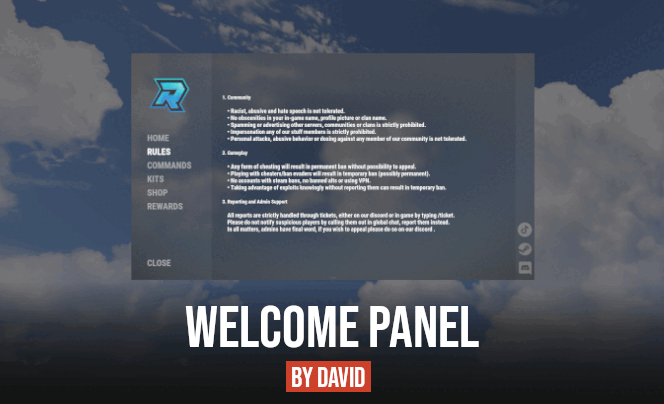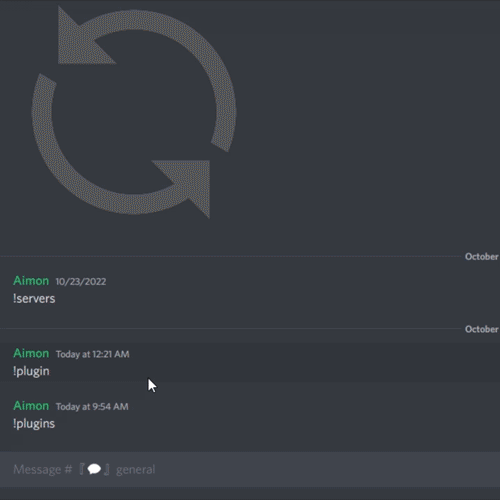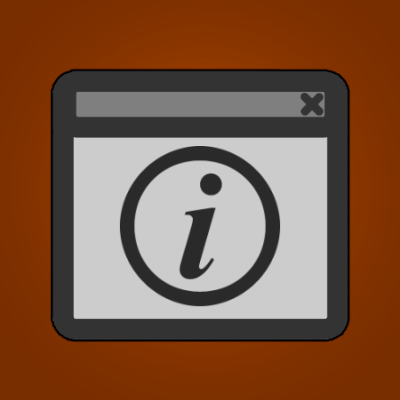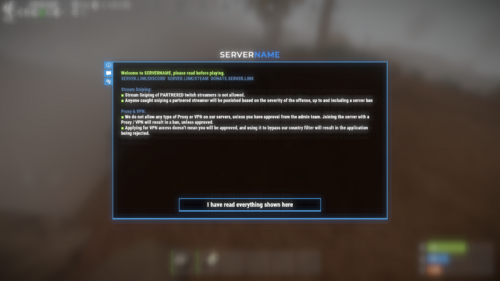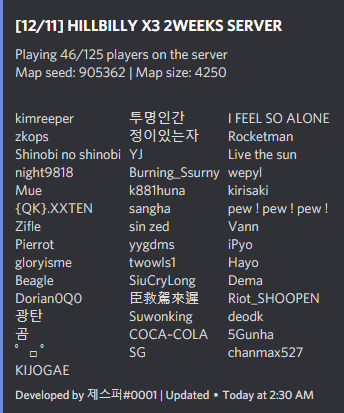Search the Community
Showing results for tags 'serverinfo'.
-
Version 1.1.3
1,405 downloads
ServerPanel adds a player information menu to your server, where you can both share important and useful information with your players and integrate your plugins into it! Features User-Friendly Interface: Intuitive GUI for easy navigation and interaction. Economy Integration: Supports various economy plugins for seamless financial management. Dynamic Menu Categories: Organize functionalities into customizable categories for better user experience. Extensive Configuration Options: Almost every aspect of the plugin can be customized, including messages, colors, sizes, fonts, tion. Auto-Open Menu: Automatically displays the menu upon player connection, configurable per server settings. Block Settings: Control access to the menu during building, raiding, or combat situations to enhance gameplay balance. Multiple Economy Head Fields: Display various economic metrics such as balance, server rewards, and bank information. Permission Management: Fine-tune permissions for different user roles to control access to features. Localization Support: Easily translate and customize all messages for different languages. Performance Optimized: Designed to minimize server lag while providing rich functionality. Customizable Hooks: Integrate with existing economy systems using customizable hooks for adding, removing, and displaying balances. Editor Position Change: Admins can now change editor positions with a simple click, choosing between left, center, or right alignments. Command Enhancements: Commands are now processed with multiple arguments separated by "|", enabling bulk command processing. Commands /info – open menu /sp.install (or) /welcome.install – open installer menu Permissions serverpanel.edit – allows players to edit the plugin settings and open the edit menu serverpanelinstaller.admin - required to access the plugin installation functions Video Showcase Templates Template V1 Template V2 Template V3 Template V5 Editor Installer TEST SERVER Join our test server to view and experience all our unique features yourself! Copy the IP Address below to start playing! connect 194.147.90.147:28015 FAQ Q: Why can't I open the menu? A: Make sure that the plugin is installed and activated on your server. If the problem persists, contact the server administrator. Q: How do I enable Expert Mode? (disables automatic template updates) A: In the data file "Template.json", turn on the "Use an expert mod?" option: "Use an expert mod?": true, P.S. “Template.json” is located in the "oxide/data/ServerPanel" directory (if you use Oxide) or in the "carbon/data/ServerPanel" directory (if you use Carbon)$40.00- 51 comments
- 23 reviews
-
- 13
-

-

-

-
- #serverpanel
- #info
-
(and 32 more)
Tagged with:
- #serverpanel
- #info
- #panel
- #ui
- #server
- #serverinfo
- #welcome
- #welcomeui
- #infopanel
- #server gui
- #welcome controller
- #welcome video
- #infopanel mevent
- #welcome panel
- #welcome mevent panel
- #welcome info
- #multi-function info panel
- #server panel
- #menu by mevent
- #menu with info
- #menu gui
- #menu rust
- #rust menu
- #info hud
- #infomenu
- #information
- #best welcome plugin
- #rust welcome
- #welcomer
- #welcome menu
- #welcome ui
- #welcome gui
- #welcome plugin
- #welcome hud
-
Version 4.3.6
13,221 downloads
Site In case you having issues with plugin feel free to open support ticket on site here. I will usually respond within 24 hours not including weekends. Discord I'm also available at my discord server where I provide support for my customers. You can also find small community here and get answers for your questions. Invite link here. Documentation To find out what can be customized within config file please refer to full plugin documentation here. Any questions prior to purchasing forward into DM here or into ticket at my discord. Default configs available as template with plugin. Screenshots bellow showcasing configurations created by customers. These are not available with the plugin but I decided to post them here since it's good demonstration of how customizable this plugin is. BOOBLEJ Tide Neighigh Paul Leunal17 BOOBLEJ How to start using plugin? Simply drop WelcomePanelLite.cs file into your plugin folder. After successfully loading plugin you can use default command /info in game. Configuration is handled in config file (oxide/config/WelcomePanelLite.json). How hard is to get this plugin all set up? It's fairly simple. Plugin comes with default configuration which showcases everything you need to know regarding text, styling and changing images. How hard it is to customize your own layout? When it comes to changing color or images it's simple, any inexperienced user can do it however if you want to customize positions of UI or add extra tab buttons, it requires understanding of "ui anchors". Anchors are not that complicated but it takes hour or two to fully understand it. For more info check documentation. Can I add multiple pages into WelcomePanel? Yes, you can add unlimited amount of pages. Can I add images into WelcomePanel? Yes, you can add image to any panel and you can set background for each tab What image sizes I should use? This is different for each panel across different templates. Basically images parented to any panel are stretched to its size. Best approach is to take screenshot of the panel and try to fit image size into that prior to uploading it. How to add addons? Each text tab has addon option at bottom, just type in plugin name. List of available addons can be found at the top of the plugin description, listed as "Works with".$16.99 -
Version 1.2.0
121 downloads
This plugin adds server related commands usable in a specific discord channel with a specific discord role, that gives access to a server panel to do specific commands on the server. Features : Gives access to a permission manager on discord Gives access to a plugin manager on discord Gives access to a restart panel on discord Able to make custom commands from config Gives access to a wipe panel on discord (Only works with DSPWipe or WipeServer loaded) Discord Commands: /server : Shows a list of usable commands for the server /plugins : Gives a plugin list on discord to manage plugins Discord Interactions: When using /server, a list of server commands to manage your server as interactive buttons. Once you use one of the buttons, It will give you more interactive buttons to use different commands and manage your server. Permissions Command shows entity then the command then the permission/group to use the command on after clicking on it : Restart Command shows delay of restart and reasons to use the command after clicking on it : Plugins Command shows the list of plugins you can interact with then shows the command that you can use on it : Custom Command shows the list of commands in the configuration : Configuration : { "LogFileName": "DiscordServerPanel", "Bot token": "", "Ignore Roles": false, "Discord Channel ID where the command can be used": [ "1234567891234567890" ], "Embed's color": "#ff0000", "Show Server FPS (Server command)": true, "Show Gamemode (Server command)": true, "Show Plugins Loaded (Server command)": true, "Custom": { "Use Custom (true/false)": false, "Use Confirmation (true/false)": false, "Custom Commands ('command name' 'command to send on console')": { "Restart": "restart 300 Maintenance", "SkipNight": "env.time 12" }, "Discord Role ID (Can be left empty to use the first role id)": [] }, "Restart": { "Use Restart (true/false)": true, "Restart Reasons (One Word)": [ "Maintenance", "Update", "Wipe", "None" ], "Time for command (Use 'h' for hours, 'm' for minutes)": [ "5m", "10m", "30m", "1h" ], "Discord Role ID (Can be left empty to use the first role id)": [] }, "Plugins": { "Use Plugins (true/false)": true, "Use Confirmation (true/false)": true, "Discord Role ID (Can be left empty to use the first role id)": [] }, "Permissions": { "Use Permissions (true/false)": true, "Discord Role ID (Can be left empty to use the first role id)": [] }, "Wipe": { "Use Wipe (true/false)": false, "Generate Random Seeds (How many options to choose from)": 4, "Map Size": 3500, "Backup Map Files (Backup in identity folder)": true, "Time for command (Use 'h' for hours, 'm' for minutes)": [ "5m", "10m", "30m", "1h" ], "Discord Role ID (Can be left empty to use the first role id)": [] }, "logs": { "Log to console (true/false)": true, "Log to discord (true/false)": false, "Discord Extension Log Level (Verbose/Debug/Info/Warning/Error/Exception/Off)": "Info", "Delete message after command": true, "Delete message after interaction": true, "Log Discord Channel ID": "" }, "Discord Guild ID (optional if the bot is in one guild)": "", "Discord Role ID": [ "1234567891234567890" ] } Configure : Set Bot Token, ChannelID and RoleID in config. Reload Plugin. (Optional) To use the wipe functionality : Load DSPWipe. Enable Wipe function in DiscordServerPanel config. You can suggest new functionalities or plugin ideas on discord : Aimon#9899 .$10.99- 7 comments
- 1 review
-
- #discord
- #discordbot
-
(and 3 more)
Tagged with:
-
Version 1.0.5
3,219 downloads
Simple set of CUI info pages for Rust servers. InfoScreens offers multi-page, and multi-subpage,information viewable by command and also automatically presented when a user joins the server. Permission infoscreens.show - Enables ability to show info screens to other players. ChatCommand /infoscreen with permission : /infoscreen <playername> /infoscreen <playername <pagename> ConsoleCommand ISWipe – This clears InfoScreens' record of players who have joined the server. Configuration Global. PermaUIButton = false; Creates a permanent 'I' button at screen top right. SideNav = false; - Toggles navigation between top and side. OnlyShowOnce = false; - If true, info is only shown automatically on first-join. NeverAutoShow = false; - Never display automatically on first-join. NumberOfPages = 4; - Automatically creates nav and config entries on reload. GuiTransparency = 0.95; ButtonColour = "0,100,0,1"; ButtonColourSelected = "0,200,0,1"; CommandAlias = "is"; - Alternative, customisable, chat command. Colours accept RGBA – maximums 255/255/255/1 Per-Page. VisibleTo - "default,somegroup" Makes a page only visible to the listed groups. This is comma separated, with no spaces. Each page, by default, has three elements. Two are text and one is image. Each element has the following options. Text Elements Only. "Content": "Some Text Here", - use \n line break for multi-line "FontSize": 16, "FontColour": "255,255,255,1", "AlignTopMiddleBottom": "top/middle/botton", "AlignLeftMiddleRight": "left/middle/right", Image Elements Only "URL": "https://...", All Elements "GoBehindNav": false, "ShowOnSubPages": "0", "PosBottomToTop": "0.0,1.0", "PosLeftToRight": "0.0,1.0" Usage Info. The 'Pos...' entries are on a scale 0-1. Examples. "PosLeftToRight": “0.0,1.0” is full width, left to right. "PosLeftToRight": “0.0,0.5” is half width, left to centre. "PosBottomToTop": "0.0,1.0 is full height, bottom to top "PosBottomToTop": "0.5,1.0" is half height, centre to top Additional elements can be added by copying/pasting/editing name. 'ShowOnSubPages' can be altered and will automatically create next/previous buttons. For example, you could have a background image with "ShowOnSubPages": "0,1,2", then have three content elements showing on “0”, “1”, “2” respectively. This will give three sub-pages with different content and the same background, under one nav-heading.Free- 14 comments
- 5 reviews
-
- 8
-

-
Version 1.0.0
12 downloads
This bot allows you to create embeds for your server info channel. /embed create → create an embed To add a server to an embed run /embed edit → select embed → add server /embed delete → delete an embed /embed edit → edit an embed /embed resend → resend an embed (e.g. it got deleted) Create an embed Questions: - title - description - thumbnail url (optional) - color - channel id Thumbnail url Has to be an url You can upload your desired thumbnail to any upload services e.g. https://gls.cx/ Edit an embed After selecting the embed you want to edit you can choose your desired option Edit options: - title - description - thumbnail url - channel - add server - remove server Adding server Questions: - name - description Setup 1. install python -> https://www.python.org/downloads/ version 3.10 or higher 2. install discord.py -> pip install discord.py version 2.3.2 or higher 3. fill out the config.json -> bot token and staff role id Example Config { "botToken": "FAKIFIFIAWFIOKFKIFFWF.fafAA2fFAFAa", "staffRoleId": 1252523552, "embeds": [ ] }$3.99-
- 1
-

-
- #discordbot
- #easy
-
(and 5 more)
Tagged with:
-
Version 1.0.9
89 downloads
Welcome UI is a custom Rust plugin that allows servers to display important server info and rules using clean GUI that is easily configurable. Commands info - open interface Config { "Only Introduce?": false, "Border Color": { "HEX": "#3399DC", "Opacity (0 - 100)": 100.0 }, "Logotype": { "Enabled?": true, "Type (Label/Panel/Button/Image)": "Image", "Color": { "HEX": "#FFFFFF", "Opacity (0 - 100)": 100.0 }, "Text": [], "Font Size": 0, "Font": "", "Align": "UpperLeft", "Text Color": { "HEX": "#FFFFFF", "Opacity (0 - 100)": 100.0 }, "Command ({user} - user steamid)": "", "Image": "https://i.imgur.com/eLKYjGR.png", "AnchorMin": "0.5 1", "AnchorMax": "0.5 1", "OffsetMin": "-80 5", "OffsetMax": "80 35" }, "Close Button": { "Show close button only on last page?": true, "Enabled?": true, "Type (Label/Panel/Button/Image)": "Button", "Color": { "HEX": "#000000", "Opacity (0 - 100)": 60.0 }, "Text": [ "I have read everything shown here", "I have read everything shown here" ], "Font Size": 16, "Font": "robotocondensed-bold.ttf", "Align": "MiddleCenter", "Text Color": { "HEX": "#FFFFFF", "Opacity (0 - 100)": 100.0 }, "Command ({user} - user steamid)": "", "Image": "https://i.imgur.com/Ku5Z16z.png", "AnchorMin": "0.5 0", "AnchorMax": "0.5 0", "OffsetMin": "-180 20", "OffsetMax": "180 50" }, "Menu": [ { "Icon URL": "https://i.imgur.com/RcORxrs.png", "Cui Elements": [ { "Enabled?": true, "Type (Label/Panel/Button/Image)": "Label", "Color": { "HEX": "#FFFFFF", "Opacity (0 - 100)": 100.0 }, "Text": [ "<b><color=#b0fa66>Welcome to SERVERNAME, please read before playing.</color></b>", "<b><color=#5b86b4>SERVER.LINK/DISCORD SERVER.LINK/STEAM DONATE.SERVER.LINK</color></b>\n", "<b><color=#5b86b4>Group Limit</color></b>", "<color=#b0fa66>■</color> Using 3rd party applications to gain an advantage will result in a ban. This includes cheating, scripts and macros.", "<color=#b0fa66>■</color> Spamming chat or being racist will result in either a mute, or ban depending on the duration, and type of content.", "<color=#b0fa66>■</color> Any type of advertising with result in a mute, or ban depending on content.", "<color=#b0fa66>■</color> If caught abusing game exploits, depending on severity will result in ban. This includes getting into places outside of the map, or into rocks ect.", "<color=#b0fa66>■</color> Releasing of personal information of other players (doxxing) will result in a perm ban regardless of where you obtained this information (Includes images set as Display Picture). This will also result in a Discord perm ban.", "<color=#b0fa66>■</color> Impersonating server or staff members will result in being banned, the duration of this is dependant on the type of content and intent by the person.", "<color=#b0fa66>■</color> Please respect all staff, they are here to help." ], "Font Size": 12, "Font": "robotocondensed-bold.ttf", "Align": "UpperLeft", "Text Color": { "HEX": "#FFFFFF", "Opacity (0 - 100)": 100.0 }, "Command ({user} - user steamid)": "", "Image": "", "AnchorMin": "0 0", "AnchorMax": "1 1", "OffsetMin": "20 0", "OffsetMax": "-20 -20" }, { "Enabled?": false, "Type (Label/Panel/Button/Image)": "Image", "Color": { "HEX": "#FFFFFF", "Opacity (0 - 100)": 100.0 }, "Text": [], "Font Size": 0, "Font": "", "Align": "UpperLeft", "Text Color": { "HEX": "#FFFFFF", "Opacity (0 - 100)": 100.0 }, "Command ({user} - user steamid)": "", "Image": "https://i.imgur.com/FShxQ8e.jpeg", "AnchorMin": "0.5 0.5", "AnchorMax": "0.5 0.5", "OffsetMin": "-20 -20", "OffsetMax": "20 20" } ] }, { "Icon URL": "https://i.imgur.com/gcTGb2M.png", "Cui Elements": [ { "Enabled?": true, "Type (Label/Panel/Button/Image)": "Label", "Color": { "HEX": "#FFFFFF", "Opacity (0 - 100)": 100.0 }, "Text": [ "<b><color=#b0fa66>Welcome to SERVERNAME, please read before playing.</color></b>", "<b><color=#5b86b4>SERVER.LINK/DISCORD SERVER.LINK/STEAM DONATE.SERVER.LINK</color></b>\n", "<b><color=#5b86b4>EasyAntiCheat (Facepunch/Rust) Game Bans:</color></b>", "<color=#b0fa66>■</color> Anyone found on our servers evading a game ban will be permanently banned, this includes any future accounts purchased to bypass the original game ban.", "<color=#b0fa66>■</color> Anyone caught playing with a person who is cheating will be banned for 2 weeks for association. Evading this ban by playing on an alternative account will result in being permanently banned.", "<color=#b0fa66>■</color> Anyone caught playing with a person over multiple accounts that are banned for ban evading will be permanently banned (includes being banned for any reasons in our Rules).", "<color=#b0fa66>■</color> We believe in one second chance If you have only received one EAC ban for Rust, if you didn't evade this ban for 90 days on our servers, you can ask an admin for your play eligibility to be reviewed. Only after being reviewed and approved may you start playing on our servers." ], "Font Size": 12, "Font": "robotocondensed-bold.ttf", "Align": "UpperLeft", "Text Color": { "HEX": "#FFFFFF", "Opacity (0 - 100)": 100.0 }, "Command ({user} - user steamid)": "", "Image": "", "AnchorMin": "0 0", "AnchorMax": "1 1", "OffsetMin": "20 0", "OffsetMax": "-20 -20" }, { "Enabled?": false, "Type (Label/Panel/Button/Image)": "Image", "Color": { "HEX": "#FFFFFF", "Opacity (0 - 100)": 100.0 }, "Text": [], "Font Size": 0, "Font": "", "Align": "UpperLeft", "Text Color": { "HEX": "#FFFFFF", "Opacity (0 - 100)": 100.0 }, "Command ({user} - user steamid)": "", "Image": "https://i.imgur.com/FShxQ8e.jpeg", "AnchorMin": "0.5 0.5", "AnchorMax": "0.5 0.5", "OffsetMin": "-20 -20", "OffsetMax": "20 20" } ] }, { "Icon URL": "https://i.imgur.com/JL4LFHV.png", "Cui Elements": [ { "Enabled?": true, "Type (Label/Panel/Button/Image)": "Label", "Color": { "HEX": "#FFFFFF", "Opacity (0 - 100)": 100.0 }, "Text": [ "<b><color=#b0fa66>Welcome to SERVERNAME, please read before playing.</color></b>", "<b><color=#5b86b4>SERVER.LINK/DISCORD SERVER.LINK/STEAM DONATE.SERVER.LINK</color></b>\n", "<b><color=#5b86b4>Stream Sniping:</color></b>", "<color=#b0fa66>■</color> Stream Sniping of PARTNERED twitch streamers is not allowed. ", "<color=#b0fa66>■</color> Anyone caught sniping a partnered streamer will be punished based on the severity of the offense, up to and including a server ban\n", "<b><color=#5b86b4>Proxy & VPN:</color></b>", "<color=#b0fa66>■</color> We do not allow any type of Proxy or VPN on our servers, unless you have approval from the admin team. Joining the server with a Proxy / VPN will result in a ban, unless approved.", "<color=#b0fa66>■</color> Applying for VPN access doesn't mean you will be approved, and using it to bypass our country filter will result in the application being rejected." ], "Font Size": 12, "Font": "robotocondensed-bold.ttf", "Align": "UpperLeft", "Text Color": { "HEX": "#FFFFFF", "Opacity (0 - 100)": 100.0 }, "Command ({user} - user steamid)": "", "Image": "", "AnchorMin": "0 0", "AnchorMax": "1 1", "OffsetMin": "20 0", "OffsetMax": "-20 -20" }, { "Enabled?": false, "Type (Label/Panel/Button/Image)": "Image", "Color": { "HEX": "#FFFFFF", "Opacity (0 - 100)": 100.0 }, "Text": [], "Font Size": 0, "Font": "", "Align": "UpperLeft", "Text Color": { "HEX": "#FFFFFF", "Opacity (0 - 100)": 100.0 }, "Command ({user} - user steamid)": "", "Image": "https://i.imgur.com/FShxQ8e.jpeg", "AnchorMin": "0.5 0.5", "AnchorMax": "0.5 0.5", "OffsetMin": "-20 -20", "OffsetMax": "20 20" } ] } ] }$20.00- 12 comments
- 1 review
-
- 1
-

-
- #welcome
- #welcomeui
-
(and 9 more)
Tagged with:
-
Version 1.0.1
23 downloads
THIS SYSTEM IS NOT WORKING DUE TO RUST SYSTEM Automatically sends information about the server to the discord channel. How to use this bot? 1. install the higher node.js 2. download the bot files 3. file extraction 4. open the console 5. "npm i" <- type in console 6. open to config.js module.exports = { ip: "0.0.0.0", // server ip (domain) port: 0, // server port channel_id: "0", // discord channel id color: "#7289da", // embed color token: "TYPE YOUR TOKEN", // insert your bot token here! updateInterval: 20, // it is seconds and an integer must be entered. watcher: true // you can hide to your server ip and port } 7. edit to config.js 8. "node index.js" <- type in console 9. check to console!$9.99- 2 comments
-
- 1
-

-
- #discord bot
- #tool
-
(and 7 more)
Tagged with: